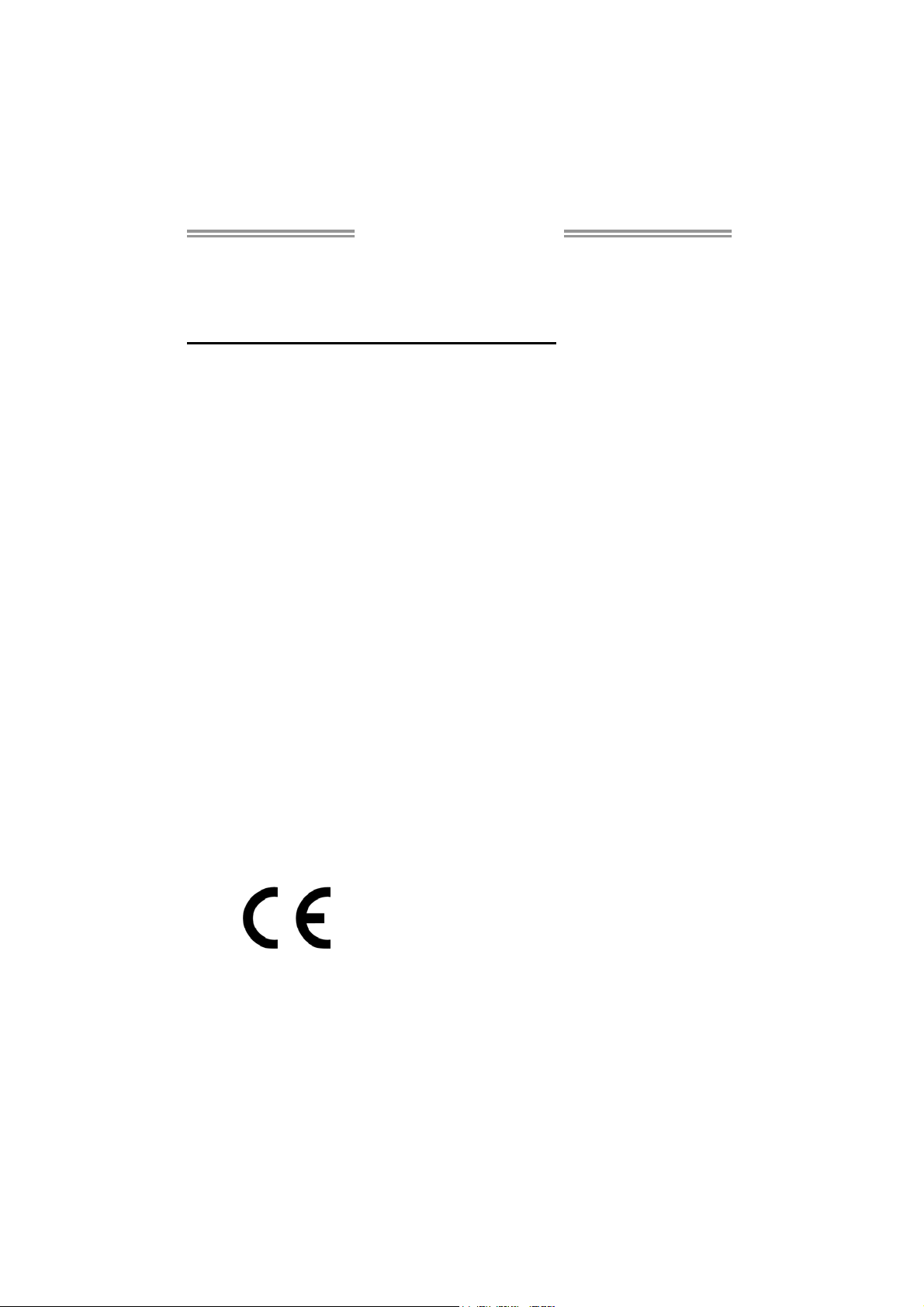
TA57A Setup Manual
FCC Information and Copyright
This equipment has been tested and found to comply with the limits of a Class
B digital device, pursuant to Part 15 of the FCC Rules. These limits are designed
to provide reasonable protection against harmful interference in a residential
installation. This equipment ge nerates, uses, and can radiate radio frequency
energy and, if not i nstalled and used in accordance with the instructions, may
cause harmful interference to radio communications. There is no guarantee
that interference will not occur in a particular installation.
The vendor makes no representations or warranties with respect to the
contents here and specially disclaims any implied warranties of merchantability
or fitness for any purpose. Further the vendor reserves the right to revise this
publication and to make changes to the contents here without obligation to
notify any party beforehand.
Duplication of this publication, in part or in whole, is not allowed without first
obtaining the vendor’s approval in writing.
The content of this user’s manual is subject to be changed without notice and
we will not be responsible for any mistakes found in this user’s manual. All the
brand and product names are trademarks of their respective companies.
Dichiar azione di conf ormità
sintetica
Ai sensi dell’art. 2 comma 3 del D.M.
275 del 30/10/2002
Si dichiara che questo prodotto è
conforme alle normative vigenti e
soddisfa i requisiti essenziali richiesti
dalle direttive
2004/108/CE, 2006/95/CE e
1999/05/CE
quando ad esso applicabili
Short De cla ra tion of conf ormity
We declare this product is complying
with the laws in force and meeting all
the essential requirements as specified
by the directives
2004/108/CE, 2006/95/CE and
1999/05/CE
whenever these laws may be applied

Table of Contents
Chapter 1: Introduction ........................................ 1
1.1 Before You Start ................................................................................ 1
1.2 Package Checklist............................................................................. 1
1.3 Motherboard Features...................................................................... 2
1.4 Rear Panel Connectors ..................................................................... 3
1.5 Motherboard Layout......................................................................... 4
Chapter 2: Hardware Installation .......................... 5
2.1 Installing Central Processing Unit (CPU) ....................................... 5
2.2 FAN Headers...................................................................................... 7
2.3 Installing System Memory................................................................ 8
2.4 Connectors and Slots....................................................................... 10
Chapter 3: Headers & Jumpers Setup .................. 13
3.1 How to Setup Jumpers .................................................................... 13
3.2 Detail Settings.................................................................................. 13
Chapter 4: RAID Functions .................................. 17
4.1 Operating System............................................................................ 17
4.2 Raid Arrays...................................................................................... 17
4.3 How RAID Works............................................................................. 17
Chapter 5: Useful Help ........................................ 20
5.1 Driver Installation Note.................................................................. 20
5.2 Software ............................................................................................ 21
5.3 Extra Information............................................................................ 25
5.4 AMI BIOS Beep Code....................................................................... 27
5.5 Troubleshooting............................................................................... 28
Appendix: SPEC In Other Languages ................... 30
German.................................................................................................................. 30
French .................................................................................................................... 32
Italian..................................................................................................................... 34
Spanish ................................................................................................................... 36
Portugue se ............................................................................................................ 38
Polish...................................................................................................................... 40
Russian ................................................................................................................... 42
Arabic..................................................................................................................... 44
Japanese ................................................................................................................ 46
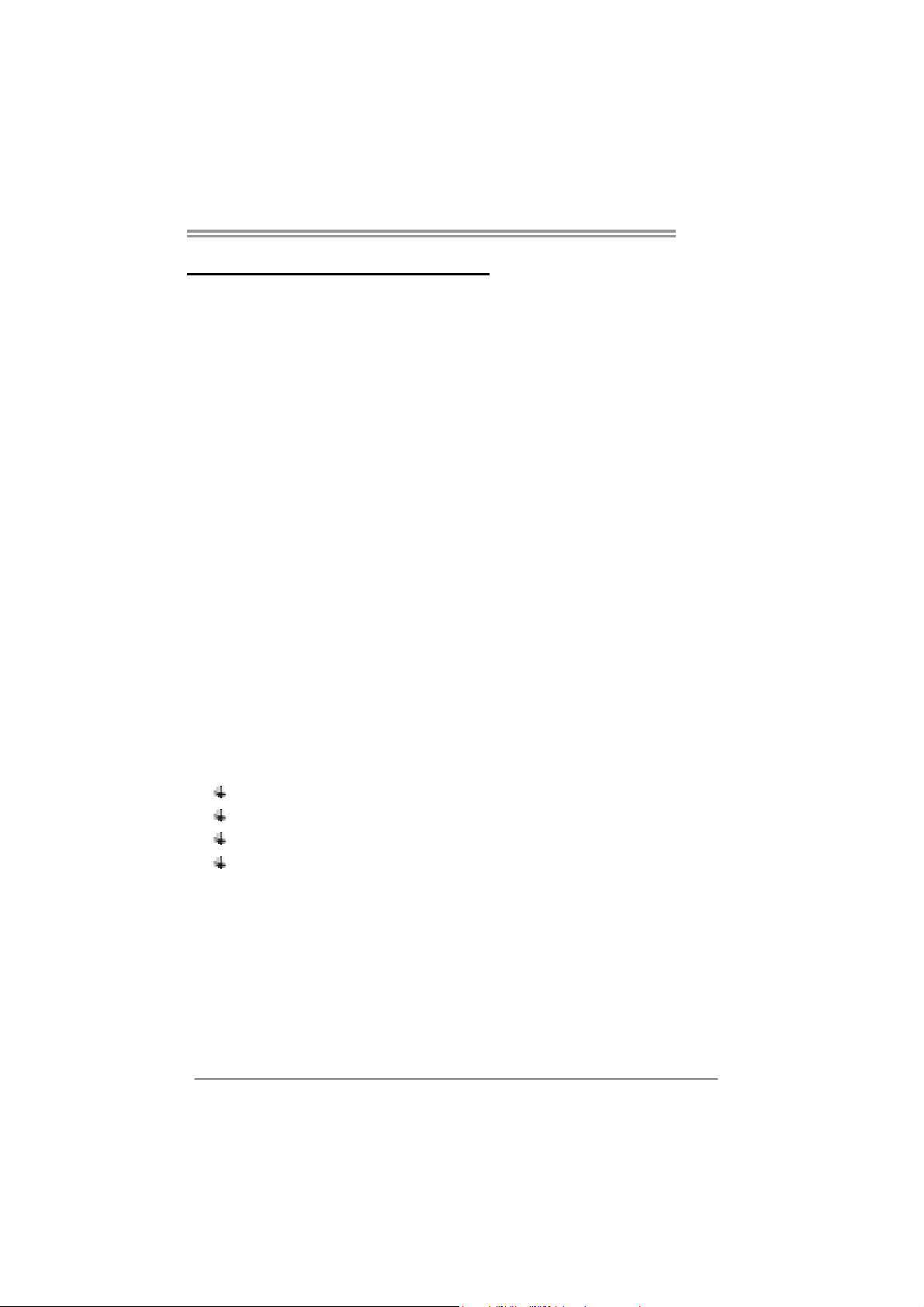
CHAPTER 1: INTRODUCTION
TA57A
1.1 B
EFORE YOU START
Thank you for choosing our product. Before you start installing the
motherboard, please make sure you follow the instructions below:
Prepare a dry and stable working environment with
sufficient lighting.
Always disconnect the computer from power outlet
before operation.
Before you take the motherboard out from anti-static
bag, ground yourself properly by touching any safely
grounded appliance, or use grounded wrist strap to
remove the static charge.
Avoid touching the components on motherboard or the
rear side of the board unless necessary. Hold the board
on the edge, do not try to bend or flex the board.
Do not leave any unfastened small parts inside the
case after installation. Loose parts will cause short
circuits which may damage the equipment.
Keep the computer from dangerous area, such as heat
source, humid air and water.
The operating temperatures of the computer should be
0 to 45 degrees Celsius.
1.2 PACKAGE CHECKLIST
Serial ATA Cable X2
Rear I/O Panel for ATX Case X1
User’s Manual X1
Fully Setup Driver DVD X1
Note: The package contents may be different due to area or your motherboard version.
1
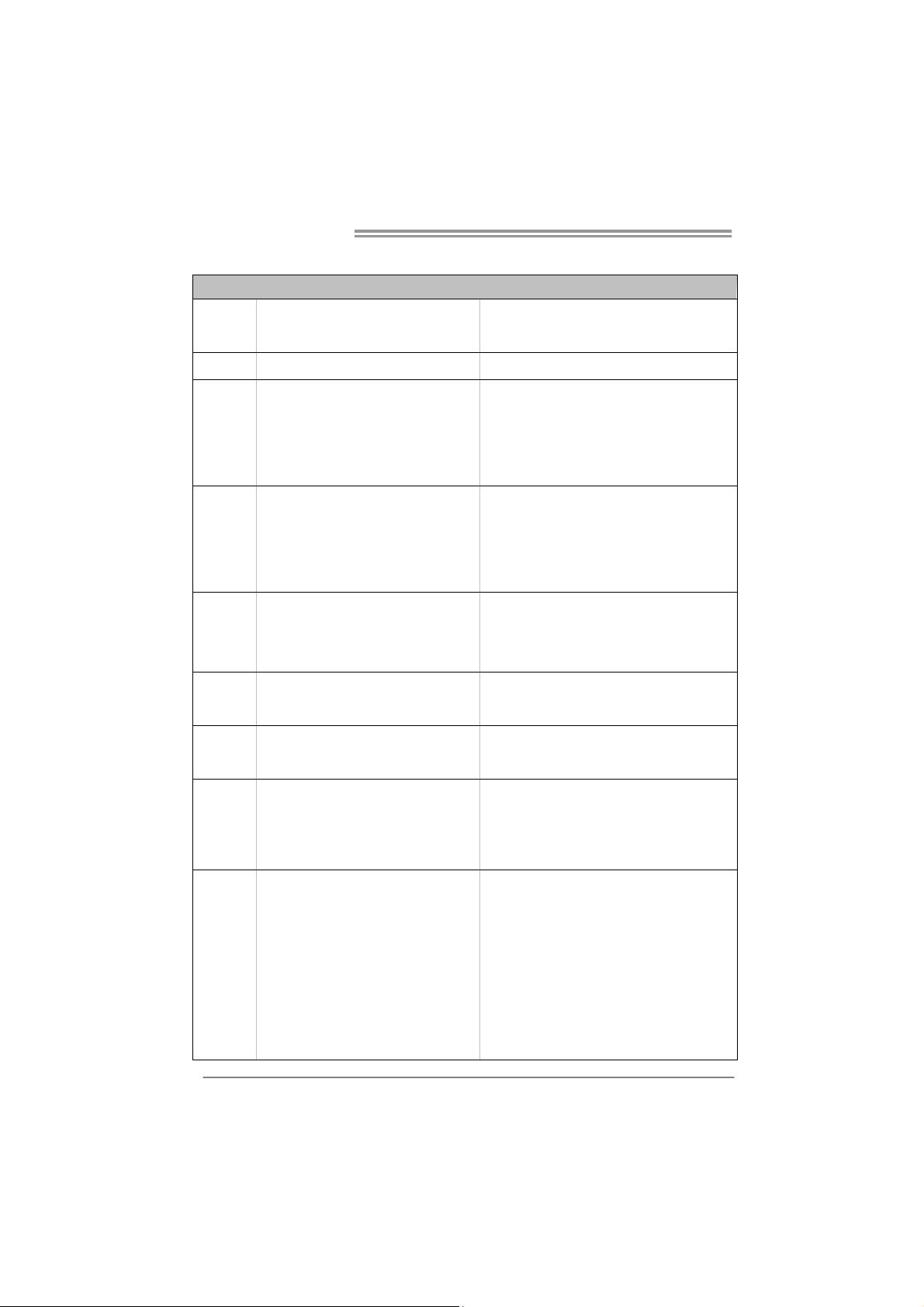
Motherboard Manual
1.3 MOTHERBOARD FEATURES
SPEC
CPU
Chipset AMD A55
Super I/O
Main
Memory
SATA II Integrated Serial ATA Controller
LAN RTL8111E
Sound VT1708B
Socket FM1
AMD A-Series / E2-Series processors
ITE 8728
Prov ides the most commonly us ed leg acy
Super I/O functionality
Low Pin Count Interface
DDR3 DIMM Slots x 4
Max Memory Capacity 32GB
Each DIMM supports 512MB/
1GB/2GB/4GB/8GB DDR3
AMD 64 Architecture enables 32 and 64 bit
computing
En v ironm ent C ontro l in it iat ives
H/W Mon ito r
Fan Sp eed Contro ller
ITE's "S mart Guardian " funct ion
Dual Channel Mode DDR3 me mo ry mod u le
Supports DDR3 800/1066/1333/1600/1866
Data transfer rates up to 3 Gb/s.
SATA Vers ion 2.0 s pecif ic at ion co mpliant.
RAID 0,1,10 support
10 / 100 Mb/s / 1Gb/s auto negot iation
Half / Full duplex capability
5.1channels audio out
Supports HD Audio
Slots
On Board
Connectors
2
PCI Express Gen2 x16 Slot x2
PCI Express Gen2 x1 Slot x2
PCI Slot x2
SATA Connector x6 Each connector supports 1 SATA device
Front Panel Connector x1 Supports front panel facilities
Front Audio Connector x1 Supports front panel audio function
S/PDIF out Connector x1 Supports digital audio out function
CPU Fan Header x1 CPU Fan power supply (with Smart Fan function)
System Fan Header x2 System Fan Power supply
CMOS clear Header x1 Restore CMOS data to factory default
Supports PCI-E Gen2 x16, x4 expansion cards
Supports PCI-E Gen2 x1 expansion cards
Supports PCI expansion cards
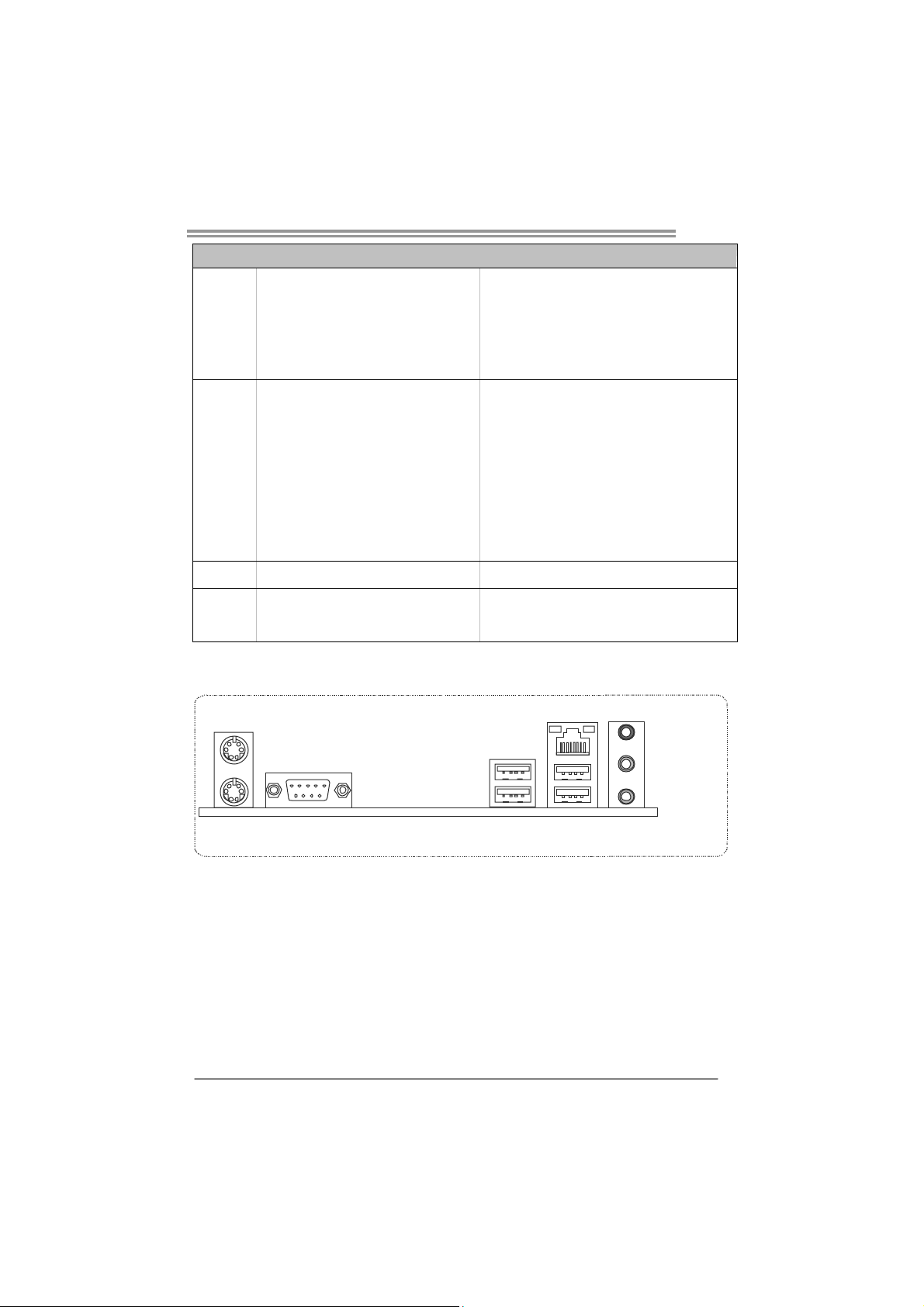
TA57A
SPEC
USB2.0 Connector x2 Each connector supports 2 front panel USB2.0 ports
Printer Port Connector x1 Each connector supports 1 Printer port
Power Connector (24-Pin) x1 Connects to Power supply
Power Connector (4-Pin) x1 Connects to Power supply
PS/2 Keyboard x1
PS/2 Mous e x1
Back Panel
I/O
Board Size
OS Support
Serial Port x1
LAN port x1
USB2.0 Port x4
Audio Jack x3
220 mm (W) x 305 mm (L) ATX
Windows XP / Vista / 7
1.4 REAR PANEL CONNECTORS
PS/2
Mouse
PS/2
Keyboard
COM1 US B2 .0 X2USB 2.0 X2
Connects to PS/2 Keyboard
Connects to PS/2 Mouse
Connects to RS-232 Port
Connect to RJ- 45 ethernet cab le
Connect to USB2.0 devices
Provide Audio-In/Out and Mic. connection
Biostar reserves the r ight to add or remove support
for any OS With or without notice.
LAN
Line In /
Surrou nd
Line Out
Mic In 1/
Bass/ Center
3
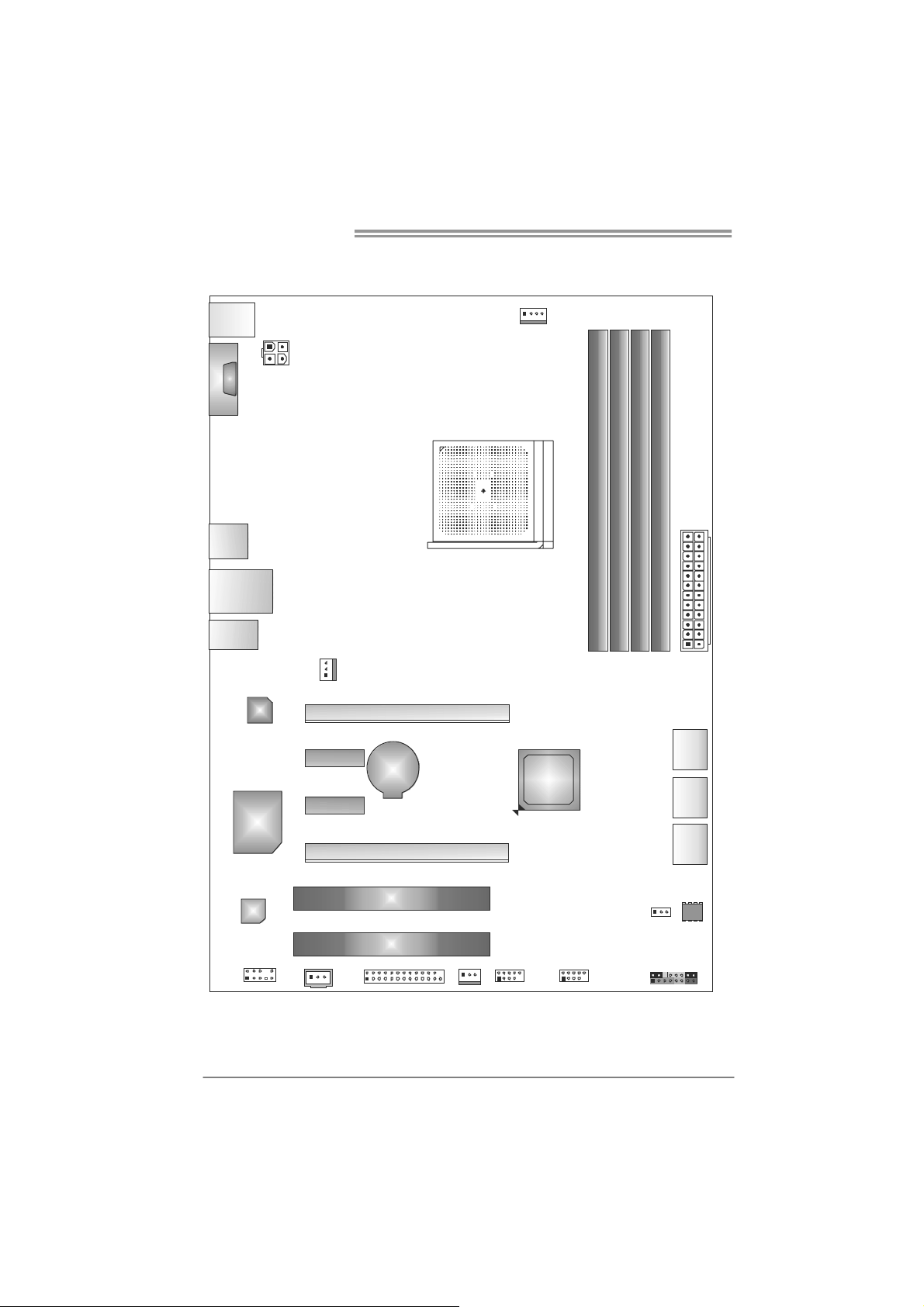
Motherboard Manual
1.5 MOTHERBOARD LAYOUT
KBMS1
COM1
USB1
RJ45USB1
AUDIO1
Super
ATXPWR2
LAN
I/O
SYS_FAN2
PEX1_1
PEX1_2
PEX16_1
BAT1
PEX16_2
CPU_FAN1
AMD
A55
DDR3 _A1
DDR3 _A2
DB2DR3_
DDR3 _B1
ATXPWR1
SATA3
SATA2
SATA1
4
Codec
F_AUD IO1
Note: represents the 1■
JSPDIFOUT1
PCI1
PCI2
J_PR INT1
SYS_FAN 1
st
pin.
F_USB2 F_USB1
JCM OS1
PAN E L1
BIOS
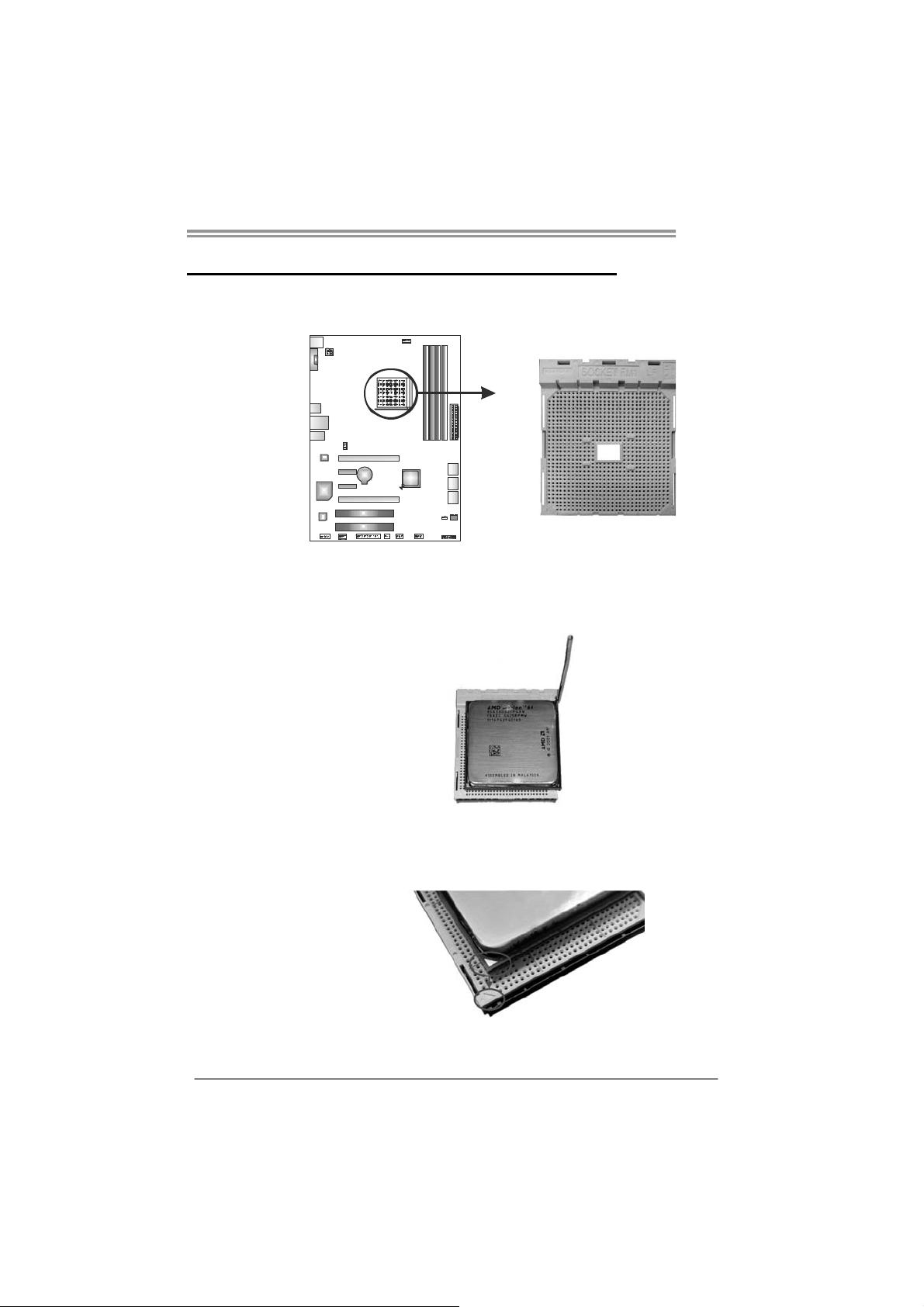
CHAPTER 2: HARDWARE INSTALLATION
TA57A
2.1 I
NSTALLING CENTRAL PROCESSING UNIT (CPU)
Step 1: Pull the lever toward direction A from the socket and then raise the
lever up to a 90-degree angle.
Step 2: Look for the white triangle on socket, and the gold triangle on
CPU should point towards this white triangle. The CPU will fit only
in the correct orientation.
5
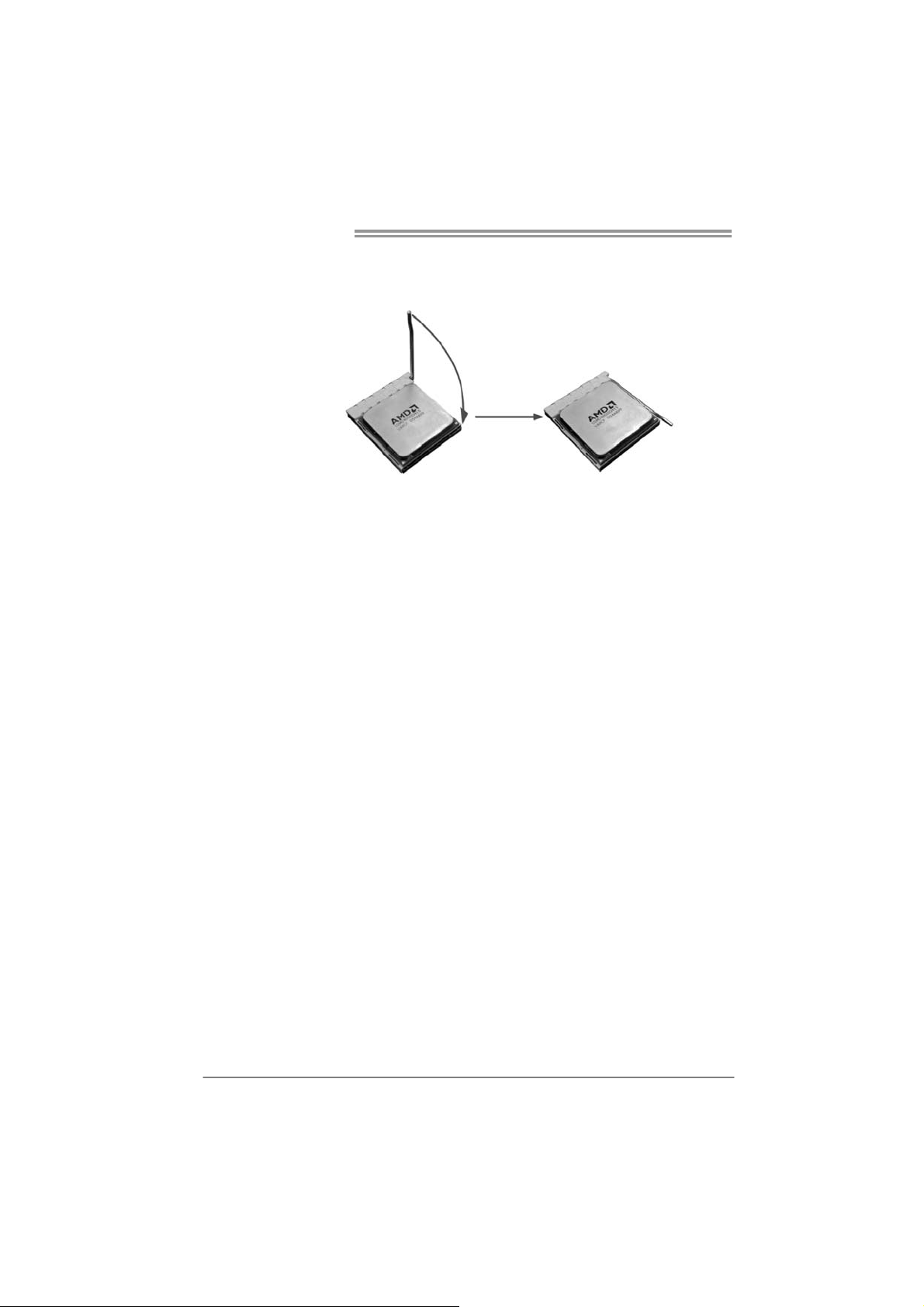
Motherboard Manual
Step 3: Hold the CPU down firmly, and then close the lever toward direct
B to complete the installation.
Step 4: Put the CPU Fan on the CPU and buckle it. Connect the CPU
FAN power cable to the CPU_FAN1. This completes the
installation.
6
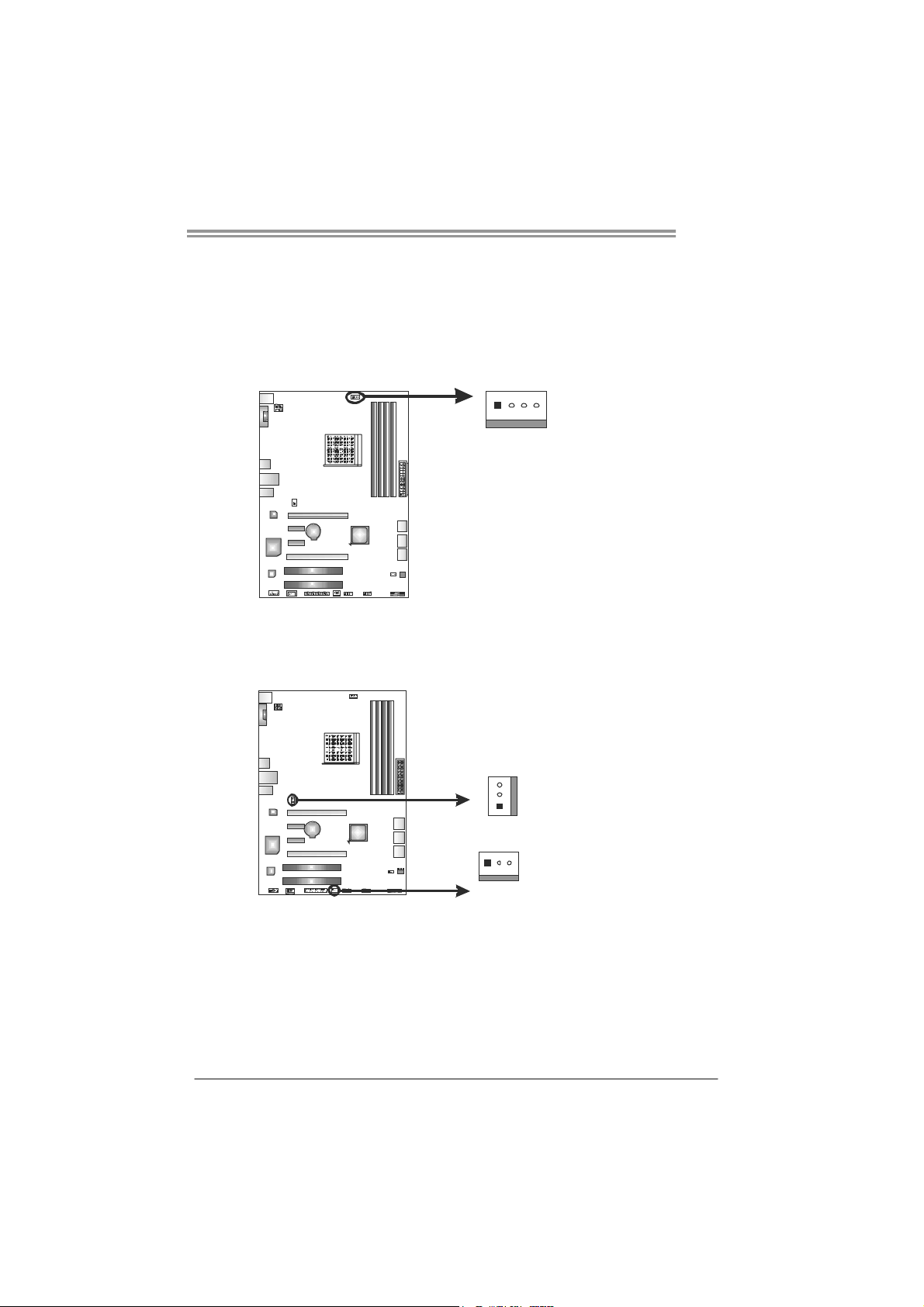
2.2 FAN HEADERS
These fan headers support cooling-fans built in the computer. The fan
cable and connector may be different according to the fan manufacturer.
Connect the fan cable to the connector while matching the black wire to
pin#1.
CPU_FAN1: CPU Fan Header
41
SYS_FAN1: System Fan Header
SYS_FAN2: NorthBridge Fan Header
SYS_FAN2
3
1
Pin
Assignment
1 Ground
2 +12V
3
FAN RPM r ate
sense
4 Smart Fan
Control (By Fan)
Pin Assignment
1 Ground
2 +12V
3
TA57A
FAN RPM
rate sense
13
SYS_FAN1
Note:
CPU_FAN1, SYS_FAN1/2 support 4-pin and 3-pin head connectors. When connecting
with wires onto connectors, please note that the red wire is the positive and should be
connected to pin#2, and the black wire is Ground and should be connected to GND.
7
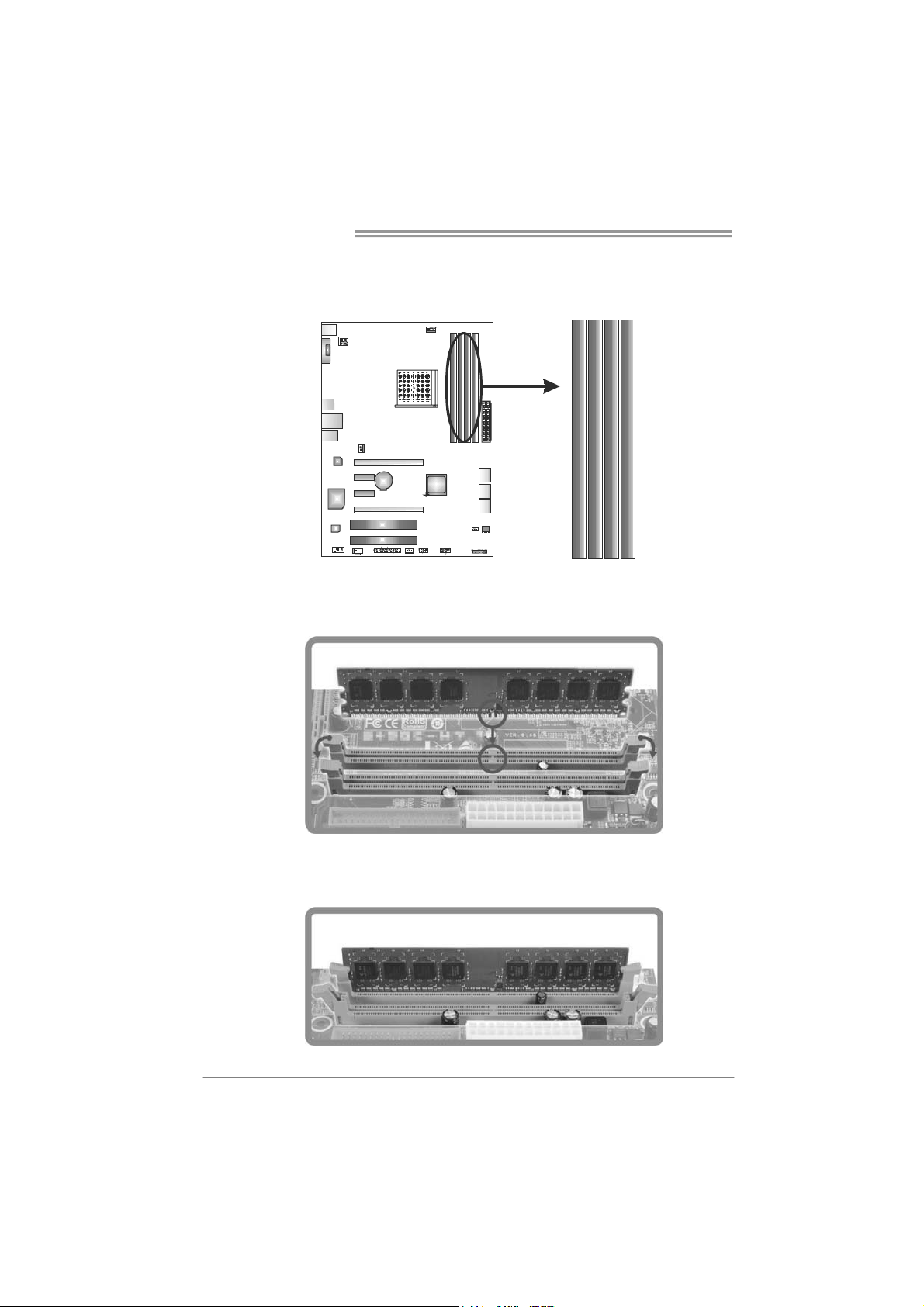
Motherboard Manual
2.3 INSTALLING SYSTEM MEMORY
A. DDR3 Modules
DDR3_A1
DDR3_A2
DDR3_B1
1. Unlock a DIMM slot by pressing the retaining clips outward. Align a
DIMM on the slot such that the notch on the DIMM matches the
break on the Slot.
DB2DR 3_
2. Insert the DIMM vertically and firmly into the slot until the retaining
chip snap back in place and the DIMM is properly seated.
8
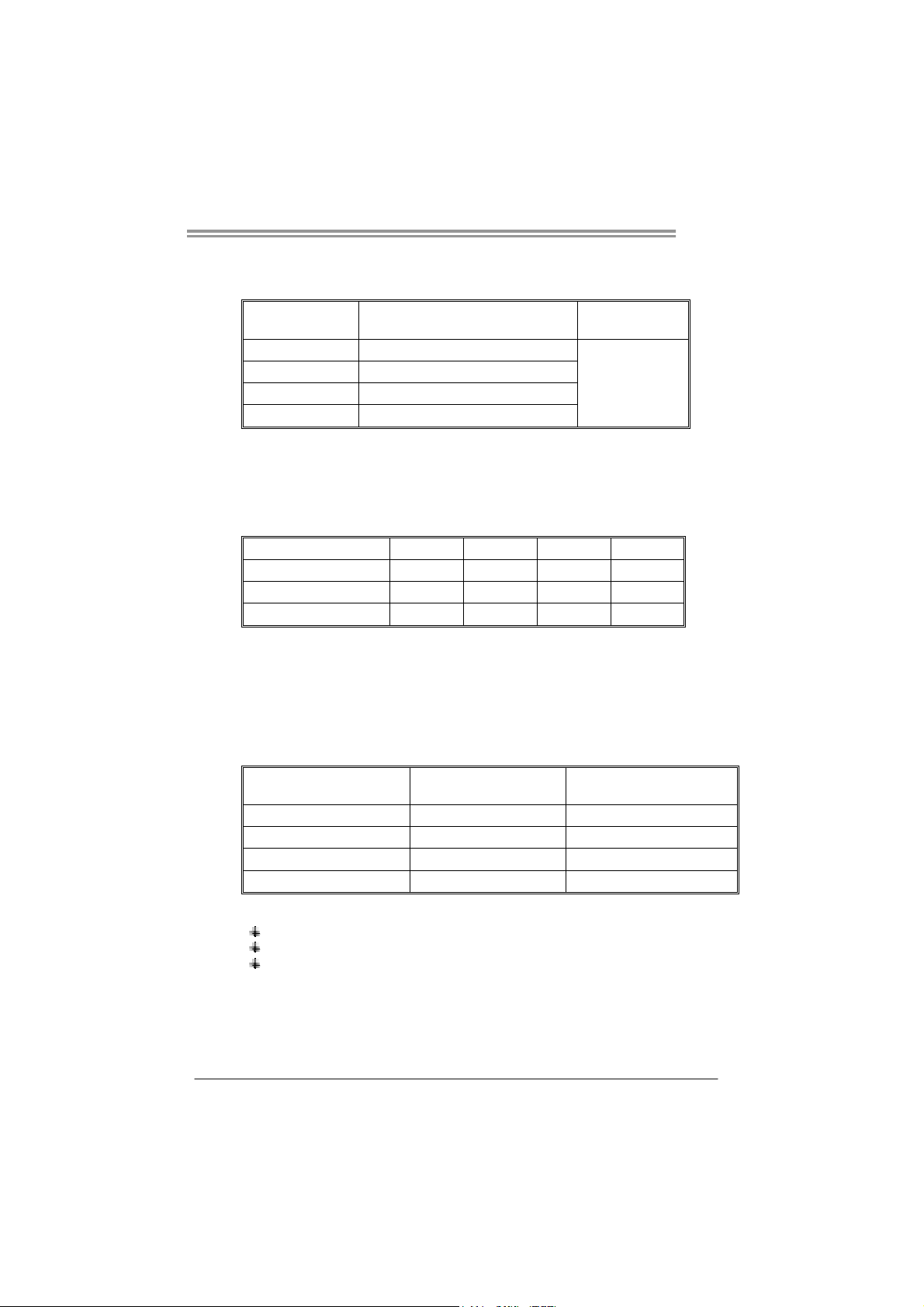
B. Memory Capacity
TA57A
DIMM Socket
Location
DDR3_A1 512MB/1GB/2GB/4GB/8GB
DDR3_A2 512MB/1GB/2GB/4GB/8GB
DDR3_B1 512MB/1GB/2GB/4GB/8GB
DDR3_B2 512MB/1GB/2GB/4GB/8GB
DDR3 Module
Total Me m o ry
Size
Max is 32GB.
C. Dual Channel Memory Installation
Please refer to the following requirements to activate Dual Channel function:
Install memory module of the same density in pairs, shown in the table.
Dual Channel Status DDR3_A1 DDR3_A2 DDR3_B1 DDR3_B2
Enabled O X O X
Enabled X O X O
Enabled O O O O
(O means memory installed, X means memory not installed.)
The DRAM bus width of the memory module must be the same (x8 or
x16)
D. DDR Speed Support
Please refer to the following table for DDR speed reference:
# of DIMM per Channel # of Ranks per DIMM
1 of 1 UDIMM xR DDR3-1866
1 of 2 UDIMMs xR DDR3-1600
2 of 2 UDIMMs 1R, 1R DDR3-1600
2 of 2 UDIMMs 2R, xR DDR3-1333
Max DDR Speed Grade
for 1.50V DIMM
Note:
xR: Single or double side memory moudule
1R: Single side memory moudule
2R: Double side memory moudule
9
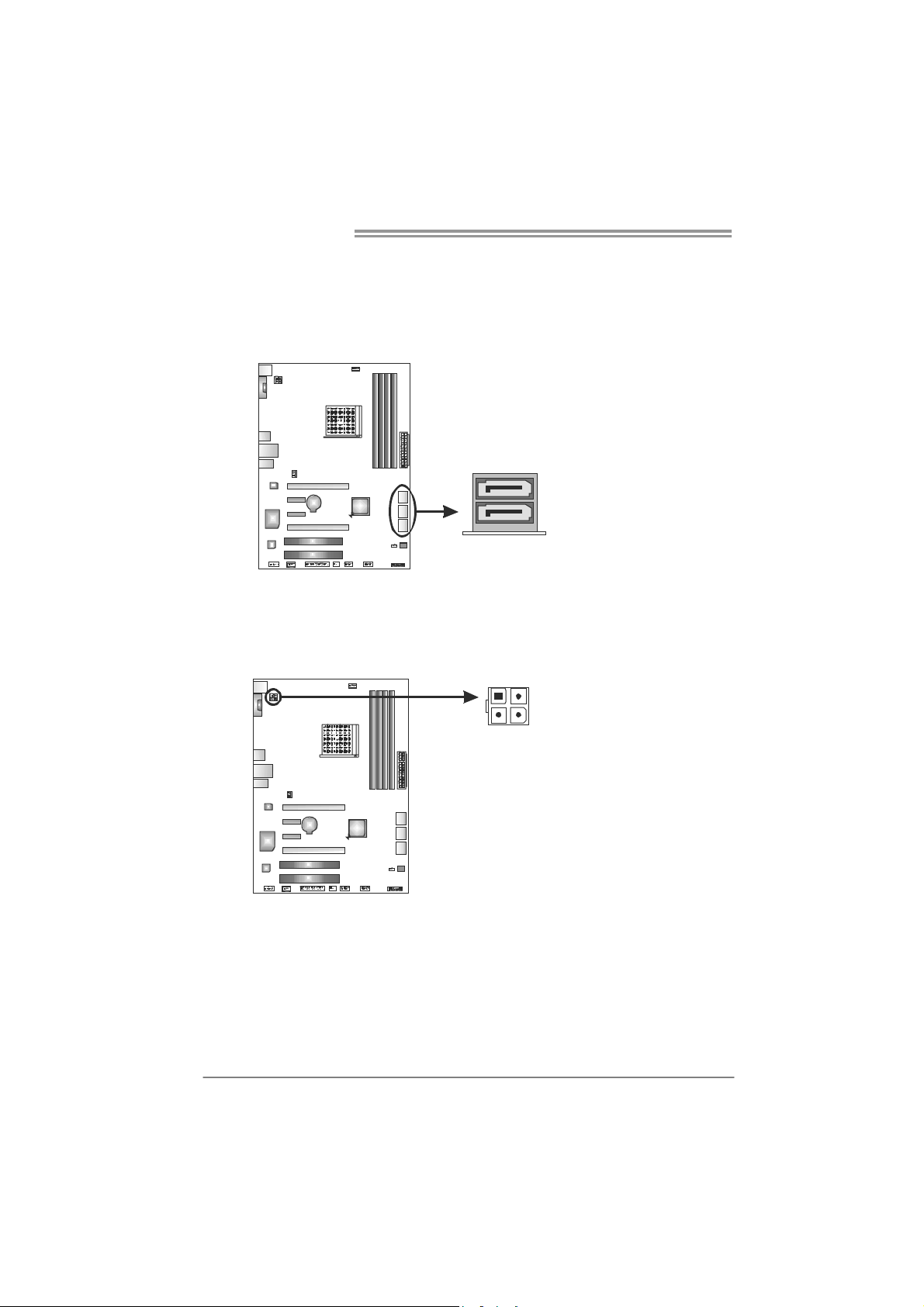
Motherboard Manual
1
2.4 CONNECTORS AND SLOTS
SATA1~SATA6: Serial ATA Connectors
The motherboard has a PCI to SATA Controller with 6 channels SATA interface,
it satisfies the SATA 2.0 spec and with transfer rate of 3.0Gb/s.
ATXP W R2: AT X P ower Source Connector
This connector provides +12V to CPU power circuit.
SATA1 SATA3
2SATA
4
23
Pin
1 Ground
2 TX+
3 TX4 Ground
5 RX6 RX+
7 Ground
Pin
Assignment
1 +12V
2 +12V
3 Ground
4 Ground
Assignment
10
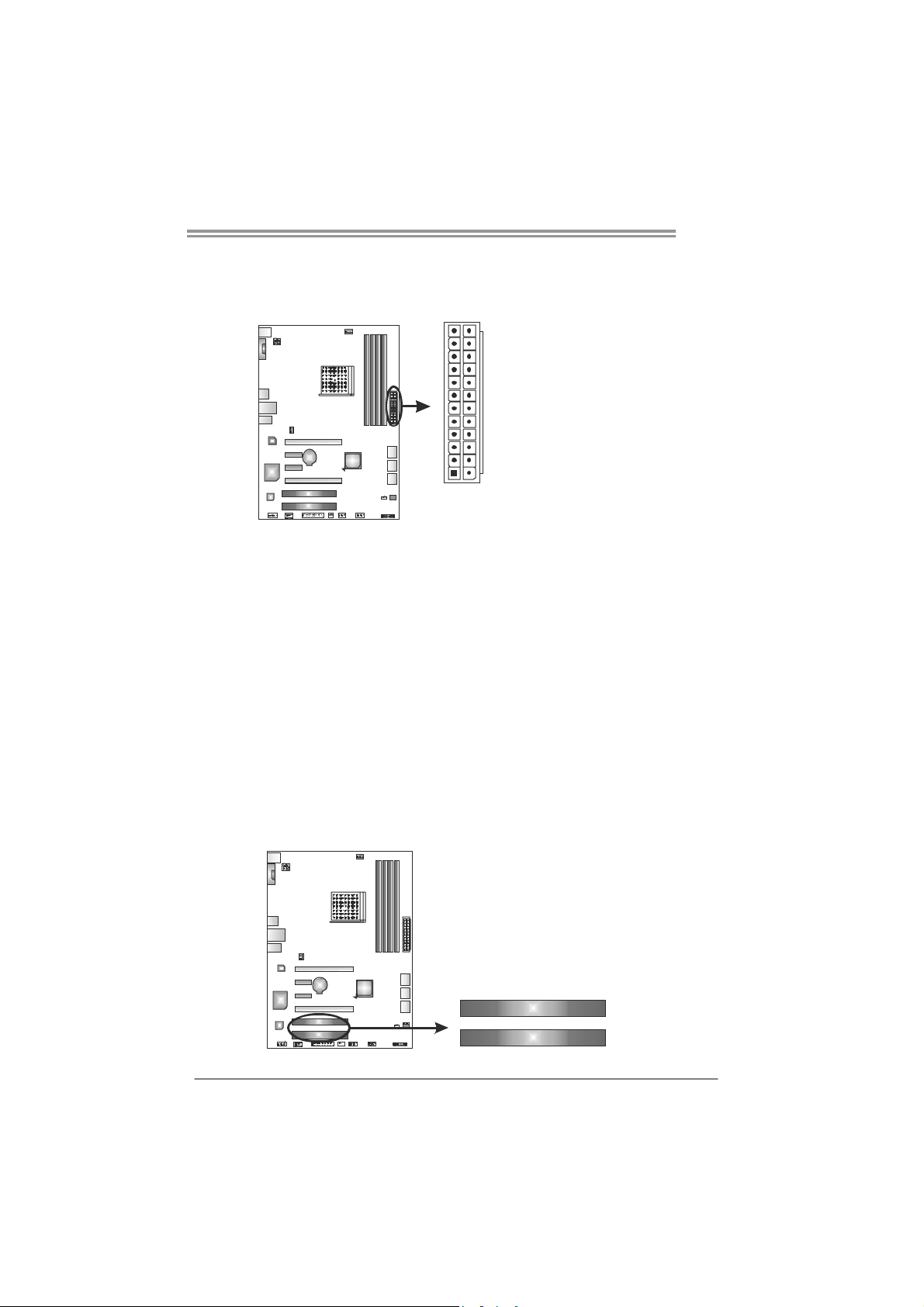
ATXP W R1: AT X P ower Source Connector
This connector allows user to connect 24-pin power connector on the ATX
power supply.
12
24
TA57A
1
Pin Assignment Pin Assignment
13 +3.3V 1 +3.3V
14 -12V 2 +3.3V
15 Ground 3 Ground
16 PS_ON 4 +5V
17 Ground 5 Ground
18 Ground 6 +5V
19 Ground 7 Ground
20 NC 8 PW_OK
21 +5V 9 Standby Voltage+5V
22 +5V 10 +12V
23 +5V 11 +12V
24 Ground 12 +3.3V
13
Note:
Before you power on the system, please make sure that both ATXPWR1 and ATXPWR2
connectors have been plugged-in.
PCI1/PCI2: Peripheral Component Interconnect Slots
This motherboard is equipped with 2 standard PCI slots. PCI stands for
Peripheral Component Interconnect, and it is a bus standard for expansion
cards. This PCI slot is designated as 32 bits.
PCI 1
PCI 2
11
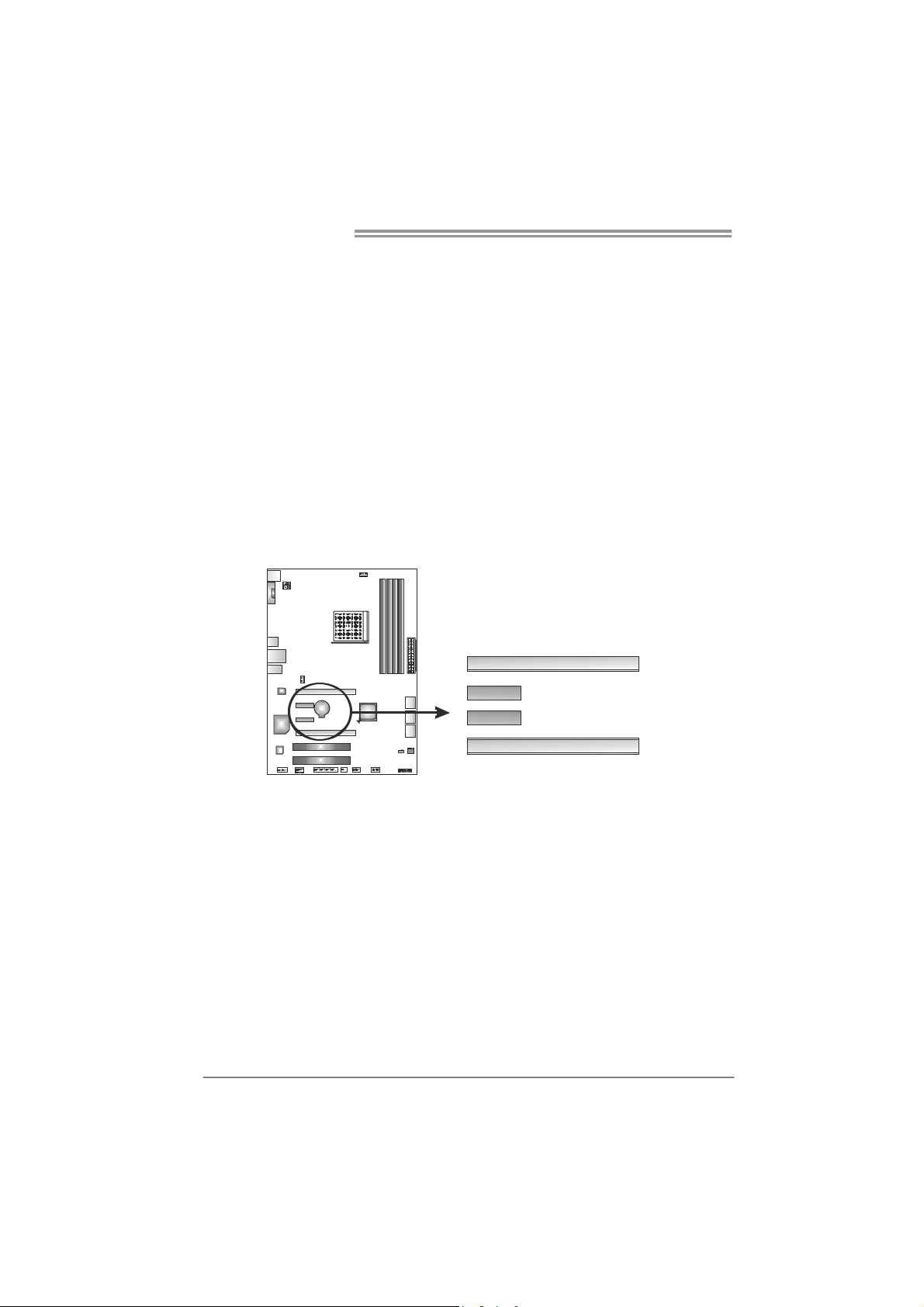
Motherboard Manual
PEX16_1: PCI-Express Gen2 x16 Slot
- PCI-Express 2.0 compliant.
- Maximum theoretical realized bandwidth of 8GB/s simultaneously per
direction, for an aggregate of 16GB/s totally.
- PCI-Express Gen2 supports a raw bit-rate of 5.0Gb/s on the data pins.
- 2X bandwidth over the PCI-Express 1.1 architecture.
PEX1_1/PEX1_2: PCI-Express Gen2 x1 Slots
- PCI-Express 2.0 compliant.
- Data transfer bandwidth up to 500MB/s per direction; 1GB/s in total.
- PCI-Express supports a raw bit-rate of 2.5Gb/s on the data pins.
PEX16_2: PCI-Express Gen2 x4 Slot
- PCI-Express 2.0 compliant.
- Data transfer bandwidth up to 2GB/s per direction; 4GB/s in total.
- PCI-Express supports a raw bit-rate of 2.5Gb/s on the data pins.
PEX16_1
12
PEX1_1
PEX1_2
PEX16_2
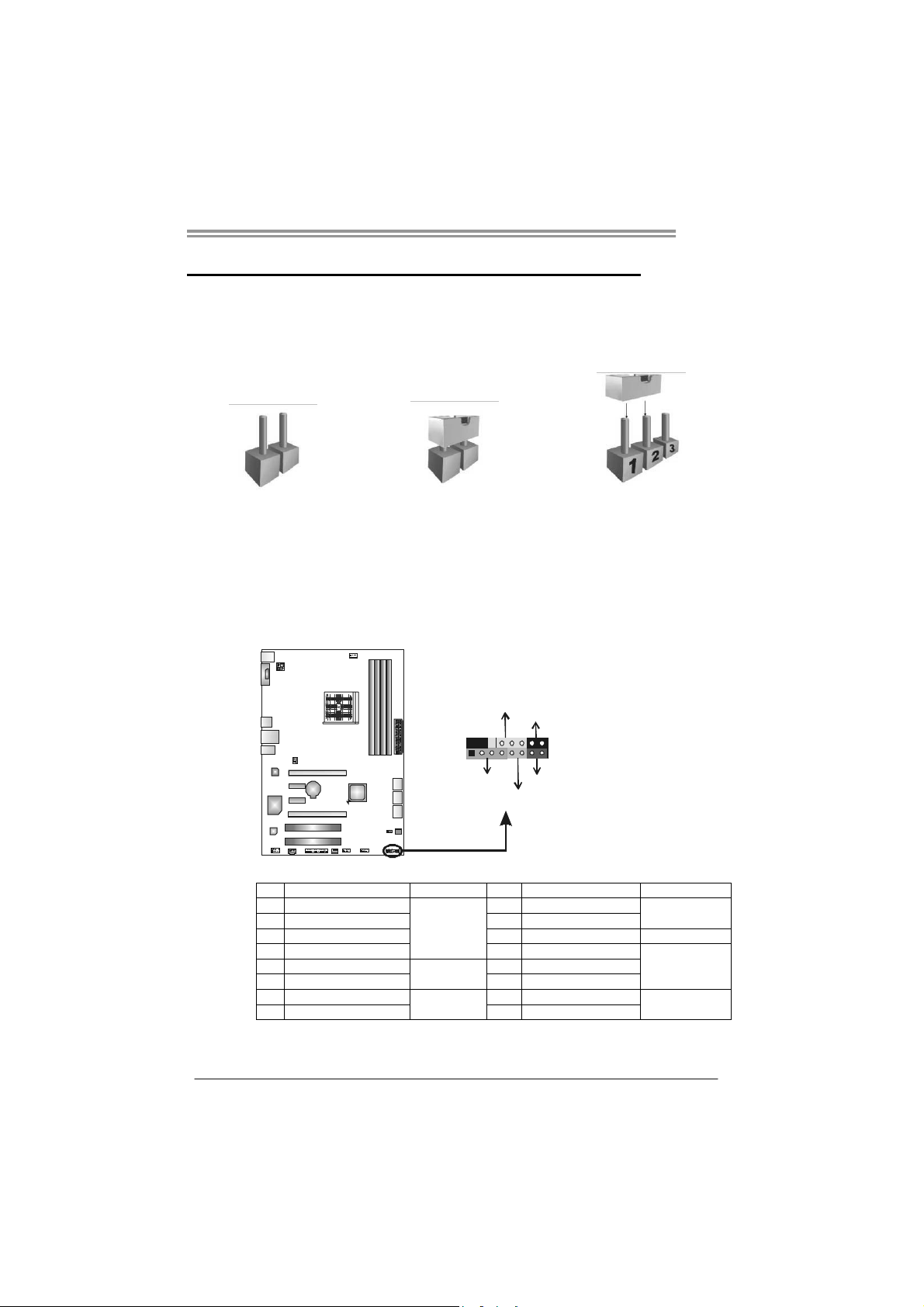
CHAPTER 3: HEADERS & JUMPERS SETUP
TA57A
3.1 H
OW TO SETUP JUMPERS
The illustration shows how to set up jumpers. When the jumper cap is
placed on pins, the jumper is “close”, if not, that means the jumper is
“open”.
Pin opened Pin closed Pin1-2 closed
3.2 DETAIL SETTINGS
PANEL1: Front Panel Header
This 16-pin connector includes Power-on, Reset, HDD LED, Power LED, and
speaker connection. It allows user to connect the PC case’s front panel switch
functions.
D
E
L
W
_
P
R
f
f
O
/
n
O
-
+
+
916
1
S
K
P
8
-
+
R
S
T
D
E
H
L
Pin Assignment Function Pin Assignment Function
1 +5V 9 N/A
2 N/A 10 N/A
3 N/ A 1 1 N/ A N/A
4 Speaker
5 HDD LED (+) 13 Power LED (+)
6 HDD LED (-)
7 Ground 15 Power button
8 Reset control
Speaker
Connector
Hard drive
LED
Reset button
12 Power LED (+)
14 Power LED (-)
16 Ground
N/A
Power LED
Power-on button
13

Motherboard Manual
JCMOS1: Clear CMOS Header
Placing the jumper on pin2-3 allows user to restore the BIOS safe setting and
the CMOS data. Please carefully follow the procedures to avoid damaging the
motherboard.
※ Clear CMOS Procedures:
1. Remove AC power line.
2. Set the jumper to “Pin 2-3 close”.
3. Wait for five seconds.
4. Set the jumper to “Pin 1-2 close”.
5. Power on the AC.
6. Load Optimal Defaults and save settings in CMOS.
13
13
13
Pin 1-2 Close:
Normal Operation
(default).
Pin 2-3 Close:
Clear CMOS data.
F_USB1/F_USB2: Headers for USB 2.0 Ports at Front Panel
These headers allow user to connect additional USB cable on the PC front panel,
and also can be connected with internal USB devices, like USB card reader.
F_ USB1USB2 F_
2910
1
14
Pin
Assignment
1 +5V (fused)
2 +5V (fused)
3 USB4 USB5 USB+
6 USB+
7 Ground
8 Ground
9 Key
10 NC

F_AUDIO1: Front Panel Audio Header
This header allows user to connect the front audio output cable with the PC front
panel. This header supports HD and AC’97 audio front panel connector.
JSPDIFOUT1: Digital Audio-out Connector
This connector allows user to connect the PCI bracket SPDIF output header.
TA57A
Pin Assignment
1 Mic Left in
2 Ground
3 Mic Right in
4 GPIO
5 Right line in
6 Jack Sense
7 Front Sense
8 Key
9 Left line in
2
10
1
9
10 Jack Sense
Pin
Assignment
1 +5V
2 SPDIF_OUT
3 Ground
31
15

Motherboard Manual
J_PRINT1: Printer Port Connector
This header allows you to connector printer on the PC.
2
1
Pin Assignment Pin Assignment
1 -Strobe 14 Ground
2 -ALF 15 Data 6
3 Data 0 16 Ground
4 -Error 17 Data 7
5 Data 1 18 Ground
6 -Init 19 -ACK
7 Data 2 20 Ground
8 -Scltin 21 Busy
9 Data 3 22 Ground
10 Ground 23 PE
11 Data 4 24 Ground
12 Ground 25 SCLT
13 Data 5 26 Key
26
25
16

CHAPTER 4: RAID FUNCTIONS
TA57A
4.1 O
Supports Windows Vista and Windows 7.
PERATING SYSTEM
4.2 RAID ARRAYS
RAID supports the following types of RAID arrays:
RAID 0: RAID 0 defines a disk striping scheme that improves disk read and write times for
many applications.
RAID 1: RAID 1 defines techniques for mirroring data.
RAID 10: RAID 10 combines the techniques used in RAID 0 and RAID 1.
4.3 HOW RAID WORKS
RAID 0:
The controller “stripes” data across multiple drives in a RAID 0 array system. It breaks
up a large f ile into smaller b locks and per form s dis k rea ds an d write s ac ross mult ip le
drives in parallel. The size of each block is determined by the stripe size parameter,
which you set during the creation of the RAID set based on the system environment. This
technique reduces overall disk access time and offers high bandwidth.
Features and Benefits
Drives: Minimum 2, and maximum is up to 6 or 8. Depending on the
platform.
Uses: Intended for non-critical data requiring high data throughput, or any
environment that does not require fault tolerance.
Benefits: provides increased data throughput, especially for large files. No
capacity loss penalty for parity.
Drawbacks: Does not deliver any fault tolerance. If any drive in the array
fails, all data is lost.
Fault Tolerance: No.
Block 1
Blo ck 3
Blo ck 5
Block 2
Blo ck 4
Blo ck 6
17

Motherboard Manual
RAID 1:
Every read and write is actually carried out in parallel across 2 disk drives in a RAID 1
array system. The mirrored (backup) copy of the data can reside on the same disk or on a
second redundant drive in the array. RAID 1 provides a hot-standby copy of data if the
active volume or drive is corrupted or becomes unavailable because of a hardware failure.
RAID techniques can be applied for high-availability solutions, or as a form of automatic
backup that eliminates tedious manual backups to more expensive and less reliab le
media.
Features and Benefits
Drives: Minimum 2, and maximum is 2.
Uses: RAID 1 is ideal for small databases or any other application that
requires fault tolerance and minimal capacity.
Benefits: Provides 100% data redundancy. Should one drive fail, the
controller switches to the other drive.
Drawbacks: Requires 2 drives for the storage space of one drive.
Performance is impaired during drive rebuilds.
Fault Tolerance: Yes .
18
Block 1
Block 2
Block 3
Block 1
Block 2
Block 3

TA57A
RAID 10:
RAID 1 drives can be stripped using RAID 0 techniques. Resulting in a RAID 10
solution for improved resiliency, performance and rebuild performance.
Features and Benefits
Drives: Minimum 4, and maximum is 6 or 8, depending on the platform.
Benefits: Optimizes for both fault tolerance and performance, allowing for
automatic redundancy. May be simultaneously used with other RAID levels
in an array, and allows for spare disks.
Drawbacks: Requires twice the available disk space for data redundancy,
the same as RAID level 1.
Fault Tolerance: Yes .
Block 1
Block 3
Block 5
Block 1
Block 3
Block 5
Block 2
Block 4
Block 6
Block 2
Block 4
Block 6
19

Motherboard Manual
CHAPTER 5: USEFUL HELP
5.1 D
RIVER INSTALLATION NOTE
After you installed your operating system, please insert the Fully Setup
Driver CD into your optical drive and install the driver for better system
performance.
You will see the following window after you insert the CD
The setup guide will auto detect your motherboard and operating system.
Note:
If this window didn’t show up after you insert the Driver CD, please use file browser to
locate and execute the file SETUP.EXE under your optical drive.
A. Driver Installation
To install the driver, please click on the Driver icon. The setup guide will
list the compatible driver for your motherboard and operating system.
Click on each device driver to launch the installation program.
B. Software Installation
To install the software, please click on the Software icon. The setup guide
will list the software available for your system, click on each software title
to launch the installation program.
C. Manual
Aside from the paperback manual, we also provide manual in the Driver
CD. Click on the Manual icon to browse for available manual.
Note:
You will need Acrobat Reader to open the manual file. Please download the latest version
of Acrobat Reader so ftware from
http://www.adobe.com/products/acrobat/readstep2.html
20

TA57A
e
5.2 SOFTWARE
Installing Software
1. Insert the Setup CD to the optical drive. The drivers installation program
would appear if the Autorun function has been enabled.
2. Select Software Installation, and then click on the respective software
title.
3. Follow the on-screen instructions to complete the installation.
Launching Software
After the installation process, you will see the software icon “eHOT Line” /
“BIOS Update” appears on the desktop. Double-click the icon to launch the
utility.
eHot-Line (Optional)
eHot-Line is a convenient utility that helps you to contact with our
Tech-Support system. This utility will collect the system information which is
useful for analyzing the problem you may have encountered, and then send
these information to our tech-support department to help you fix the problem.
Before you use this uti lity, please set Outlook Express as your default e-mail c lient app licatio n progra m.
re pr es ent s im por tant
*
information that you
must provide. Without
this inf ormation, you may
not be able to send out
the mail.
This block will show
the information which
would be collected in
the mail.
Describe condition
*
of your system.
Select your area or
*
the area cl os e to you.
Provide the e-mail
address that you would
like to s end the copy to.
Pr ovid e the na me of
*
the memor y module
manufacturer.
Provide the name of
th e powe r su ppl y
manufacturer and the
model no.
Se nd th e mai l out .
Sav e th es e in forma tion to a .tx t fi l
Exit this dialog.
21

Motherboard Manual
After filling up this information, click “Send”
to send the mail out. A warning dialog would
appear asking for your confirmation; click
“Send” to confirm or “Do Not Send” to cancel.
If you want to save this information to a .txt file, click “Save As…” and then you
will see a saving dialog appears asking you to enter file name.
Enter the file name and then click
“Save”. Your system information
will be saved to a .txt file.
22
Open the saved .txt file, you will see
your system information including
motherboard/BIOS/CPU/video/
device/OS information. This
information is also concluded in the
sent mail.
We will not share customer’s data with any other third parties,
so please feel free to provide your system information while using
eHot-Line service.
If you are not using Outlook Express as your default e-mail client
application, you may need to save the system information to a .txt file
and send the file to our tech support with other e-mail application.
Go to the following web
http://www.biostar.com.tw/app/en-us/about/contact.php for getting
our contact information.

BIOS Update
BIOS Update is a convenient utility which allows you to update your
motherboard BIOS under Windows system.
TA57A
AWARD BIOS AMI BIOS
Clear CMOS function
(Only for AWARD BIOS)
Show current BIOS information
Save cur rent B IOS
to a .bin file
Update BIOS
with a BIOS file
<Backup BIOS>
Once click on this button, the saving
dialog will show. Choose the
position to save file a nd enter file
name. (We recommend that the file
name should be English/number
and no longer than 7 characters.)
Then click Save.
23

Motherboard Manual
<Update BIOS>
Before doing this, please download the proper BIOS file from the website.
For AWARD BIOS, update BIOS procedure
should be run with Clear CMOS function, so
please check on Clear CMOS first.
Then click Update BIOS button, a
dialog will show for asking you backup
current BIOS. Click Yes for BIOS
backup and refer to the Backup BIOS
procedure; or click No to skip this
procedure.
After the BIOS Backup procedure, the
open dialog will show for requesting the
BIOS file which is going to be updated.
Please choose the proper BIOS file for
updating, then click on Open.
The utility will update BIOS with the
proper BIOS file, and this process may
take minutes. Please do not open any
other applications during this process.
After the BIOS Update process, click on
OK to restart the system.
While the system boots up and the full screen logo shows, press <Delete>
key to enter BIOS setup.
In the BIOS setup, use the Load Optimized Defaults function and then Save and
Exit Setup to exit BIOS setup. BIOS Update is completed.
All the information and content above about the software are subject to be changed
without notice. For better performance, the software is being co ntinuously updated.
The information and pictures described above are for your reference only. The actual
information and settings on board may be slightly different from this manual.
24

5.3 EXTRA INFORMATION
CPU Overheated
If the system shutdown automatically after power on system for
seconds, that means the CPU protection function has been activated.
When the CPU is over heated, the motherboard will shutdow n
automatically to avoid a damage of the CPU, and the system may not
power on again.
In this case, please double check:
1. The CPU cooler surface is placed evenly with the CPU surface.
2. CPU fan is rotated normally.
3. CPU fan speed is fulfilling with the CPU speed.
After confirmed, please follow steps below to relief the CPU protection
function.
1. Remove the power cord from power supply for seconds.
2. Wait for seconds.
3. Plug in the power cord and boot up the system.
Or you can:
1. Clear the CMOS data.
(See “Close CMOS Header: JCMOS1” section)
2. Wait for seconds.
3. Power on the system again.
TA57A
25

Motherboard Manual
BIO-Flasher
BIO-Flasher is a BIOS flashing utility providing you an easy and simple way to
update your BIOS via USB pen drive or floppy disk.
The BIO-Flasher is built in the BIOS chip. To enter the utility, press <F12>
during the Power-On Self Tests (POST) procedure while booting up.
Updating BIOS with BIO-Flasher
1. Go to the website to download the latest BIOS file for the motherboard.
2. Then, save the BIOS file into a USB pen drive or a floppy disk.
3. Insert the USB pen drive or the floppy disk that contains the BIOS file to the
USB port or the floppy disk drive.
4. Power on or reset the computer and then
press <F12> during the POST process.
A select dialog as the picture on the right
appears.
Select the device contains the BIOS file and
press <Enter> to enter the utility.
26
5. The utility will show the BIOS
files and their respective
information. Select the proper
BIOS file and press <Enter>
then <Y> to perform the BIOS
update process.
6. After the update process, the utility will ask you to reboot the system.
Press <Y> to proceed. BIOS update completes.
z This utility only allows storage device with FAT32/16 format and single
parti tion.
z Shutting down or resetting the system while updating the BIOS will lead to
system boot failure.

5.4 AMI BIOS BEEP CODE
Boot Block Beep Codes
Number of Beeps Description
1 No media present. (Insert diskette in floppy drive A:)
2
3 Insert next diskette if multiple diskettes are used for recovery
4 Flash Programming successful
5 File read error
7 No Flash EPROM detected
10 Flash Erase error
11 Flash Program error
12 “AMIBOOT.ROM” file size error
13
POST BIOS Beep Codes
Number of Beeps Description
1 Memory refresh timer error
3 Base memory read/write test error
6 Keyboard controller BAT command failed
7 General exception error (processor exception interrupt error)
8 Display memory error (system video adapter)
“AMIBOOT.ROM” file not found in root directory of diskette in
A:
BIOS ROM image mismatch (file layout does not match
image present in flash device)
TA57A
Troubleshooting POST BIOS Beep Codes
Number of Beeps Troubleshooting Action
1, 3 Reseat the memory, or replace with known good modules.
Fatal error indicating a serious problem with the system.
Consult your system manufacturer. Before declaring the
motherboard beyond all hope, eliminate the possibility of
interference by a malfunctioning add-in card. Remove all
expansion cards except the video adapter.
6, 7
8
z If beep codes are generated when all other expansion
cards are absent, consult your system manufacturer’s
technical support.
z If beep codes are not generated when all other expansion
cards are absent, one of the add-in cards is causing the
malfunction. Insert the cards back into the system one at a
time until the problem happens again. This will reveal the
malfunctioning card.
If the system video adapter is an add-in card, replace or
reseat the
video adapter. If the video adapter is an integrated part of the
system board, the board may be faulty.
27

Motherboard Manual
5.5 TROUBLESHOOTING
Probable Solution
1. There is no power in the system.
Power LED does not shine; the
fan of the power supply does not
work
2. Indicator light on keyboard does
not shine.
System is inoperative. Keyboard lights
are on, power indicator lights are lit,
and hard drives are running.
System does not boot from a hard disk
drive, but can be booted from optical
drive.
System only boots from an optical
drive. Hard disks can be read,
applications can be used, but system
fails to boot from a hard disk.
Screen message shows “Invalid
Configuration” or “CMOS Failure.”
System cannot boot after user installs a
second hard drive.
1. Make sure power cable is
securely plugged in.
2. Replace cable.
3. Contact technical support.
Using even pressure on both ends of
the DIMM, press down firmly until the
module snaps into place.
1. Check cable running from disk to
disk controller board. Make sure
both ends are securely plugged
in; check the drive type in the
standard CMOS setup.
2. Backing up the hard drive is
extremely important. All hard
disks are capable of breaking
down at any time.
1. Back up data and applications
files.
2. Reformat the hard drive.
Re-install applications and data
using backup disks.
Review system’s equipment. Make sure
correct information is in setup.
1. Set master/slave jumpers
correctly.
2. Run SETUP program and select
correct drive types. Call the drive
manufacturers for compatibility
with other drives.
28

TA57A
This page is intentionally left blank.
29

Motherboard Manual
APPENDIX: SPEC IN OTHER LANGUAGES
G
ERMAN
Sp ezif ika tio nen
CPU
Chipsatz
Super E/A
Arbeitsspeich
er
SATA II Integrierter Serial ATA-Controller
LAN RTL8111E
Audio-Codec VT1708B
Sockel FM1
AMD A-Series / E2-Series Prozessoren
AMD A55
ITE 8728
Biet et die h äufig verwend eten alten Super
E/A-Funktionen.
Low Pin Count-Schnittstelle
DDR3 DIMM-Steckplätze x 4
Max. 32GB Arbeitsspeicher
Jeder DIMM unterstützt 512MB/
1GB/2GB/4GB/8GB DDR3.
Die AMD 64-Architektur unterstützt eine 32-Bit- und
64-Bit-Datenverarbeitung
Umgebungskontrolle,
Hardware-Überwachung
Lüfterdrehz ahl-Controller
"Smart Guardian"-Funktion von ITE
Dual-Kanal DDR3 Speichermodul
Unterstützt DDR3 800/1066/1333/1600/1866
Unterstützt DDR3 2000 (OC)
Datentransferrate b is zu 3 Gb /s
Konform mit der SATA-Spezifikation Version 2.0
Unterstützt RAID 0,1,10
10 / 100 / 1000 Mb/s Auto-Negotiation
Halb-/ Vollduplex-Funktion
5.1-Kanal-Audioausgabe
Unterstützt High-Definition Audio
Steckplätze
Onboard-Ans
chluss
30
PCI Express Gen2 x16 Steckplatz x2
PCI Express Gen2 x1 Steckplatz x2
PCI Steckplatz x2
SATA-Anschluss x6 Jeder Anschluss unterstützt 1 SATA-Laufwerk
Fronttafelanschluss x1 Unterstützt die Fronttafelfunktionen
Front-Audioanschluss x1 Unterstützt die Fronttafel-Audioanschlussfunktion
S/PDIF Ausgangsanschluss x1 Unterstützt die digitale Audioausgabefunktion
CPU-Lüfter-Sockel x1
System-Lüfter-Sockel x2 System-Lüfter-Stromversorgungsanschluss
CPU-Lüfterstromversorgungsanschluss (mit Smart
Fan -F un ktio n)

TA57A
Sp ezif ika tio nen
"CMOS löschen "-Socke l x 1
USB2.0-Anschluss x2 Jeder Anschluss unterstützt 2
Front taf el- USB 2.0-Ans chlü ss e
Druckeranschluss Anschluss x1 Jeder Anschluss unterstützt 1 Druckeranschluss
Stromanschluss (24-polig) x1
St r o man s ch luss (4- polig ) x1
Rückseiten-E
/A
Platinengröße
OS-Unterstüt
zung
PS/2-Tastatur x1
PS/2- Maus x 1
Serieller Anschluss x1
LAN-Anschluss x1
USB2.0-Anschluss x4
Audioanschluss x3
220 mm (B) X 305 mm (L)
Windows XP / Vista / 7
Biostar behält sich das Recht vor, ohne Ankündigung
die Unterstützung für ein Betriebssystem
hinzuzufügen oder zu entfernen.
31

Motherboard Manual
FRENCH
UC
Chipset
Super E/S
Mémoire
principale
SATA II
LAN
Codec audio
Socket FM1
Processeurs AMD A-Series / E2-Series
AMD A55
ITE 8728
Fournit la fonctionnalité de Super E/S
patrimoniales la plus utilisée.
Int e rface à f aib le co mpte d e b roches
Fentes DDR3 DIMM x 4
Capacité mémo ir e max ima le de 32Go
Chaque D IMM p rend en charge des DDR3
de 512Mo/1Go /2Go/4Go/8Go
Contrô leur Serial ATA int é gr é
RTL8111E
VT1708B
SPEC
L'architecture AMD 64 permet le calcul 32 et 64 bits
Initiatives de contrôle environnementales,
Mon iteur d e mat ér iel
Contrôleur de vitesse de ventilateur
Fonction "Gardien intelligent" de l'ITE
Modu le d e mémo ire DDR 3 à mo d e à doub l e vo ie
Prend en charge la DDR3 800/1066/1333/1600/1866
Prend en charge la DDR3 2000 (OC)
Taux de transfert jusqu'à 3 Go/s.
Co n forme à l a s péc if i cat io n SATA Vers ion 2.0
Prise en ch arg e RAID 0,1,1 0
10 / 100 / 1000 Mb /s négo ciation auto matique
Half / Full duplex capability
Sortie audio à 5 .1 vo ies
Prise en ch arg e de l'audio haut e définit ion
Fentes
Connecteur
embarqu é
32
Fente PCI Express Gen2 x16 x2
Fente PCI Express Gen2 x1 x2
Fente PCI x2
Connecteur SATA x6
Connecteur du panneau avant x1 Prend en charge les équipements du panneau avant
Connecteur Audio du panneau avant x1 Prend en charge la fonction audio du panneau avant
Connecteur de sortie S/PDIF x1 Prend en charge la fonction de sortie audio numérique
Embase de ventilateur UC x1
Embase de ventilateur système x2 Alimentation électrique du ventilateur système
Embase d'effacement CMOS x1
Chaque connecteur pr end en ch arge 1 pér ip hérique
SATA
Alimentation électrique du ventilateur UC (avec fonction
de ventilateur intelligent)

SPEC
TA57A
E/S du
panneau
arrière
Dimensions
de la carte
Support SE
Connecteur USB2.0 x2
Connecteur de Port d'imprimante x1 Chaque connector prend en charge 1 Port d'imprimante
Connecteur d'aliment ation x1
(24 broches)
Connecteur d'aliment ation x1
(4broch es)
Clavier PS/2 x1
Souris PS/2 x1
Port série x1
Port LAN x1
Port US B2.0 x4
Fiche aud io x3
220 mm (l) X 305 mm (H)
Windows XP / Vista / 7
Chaque connecteur prend en charge 2 ports USB2.0 de
panneau avant
Biostar se réserve le droit d'ajouter ou de supprimer le
support de SE avec ou sans préavis.
33

Motherboard Manual
ITALIAN
CPU
Chipset
Socket FM1
Processori AMD A-Series / E2-Series
AMD A55
SPECIFICA
L’archit ettu ra A MD 64 ab ilita la co mp utaz io ne 32
e 64 bit
Super I/O
Memoria
principale
SATA II
LAN
Codec
audio
Allo g g i
Connettori
su scheda
ITE 8728
Fo rnis ce le funzionalit à lega cy S uper
I/O usate più comunemente.
Interfaccia LPC (Low Pin Count)
Alloggi DIMM DDR3 x 4
Capacità mass ima della memoria 32GB
Ciascun DIMM supporta DDR3
512MB/1GB/2GB/4GB/8GB
Co n troller Ser ia l ATA int egr at o
RTL8111E
VT1708B
Alloggio PCI Express Gen2 x16 x2
Alloggio PCI Express Gen2 x1 x2
Allo g g io PC I x 2
Connettore SATA x6 Ciascun connettore supporta 1 unità SATA
Co n nett o re pannello fro ntale x 1 Sup po rta i s ervizi de l p ann e llo fr ontale
Funzioni di controllo dell’ambiente:
Monitoraggio hardware
Co n troller velo c it à ventolina
Funzione "Smart Guardian" di ITE
Modulo di memoria DDR3 a canale doppio
Supporto di DDR3 800/1066/1333/1600/1866
Supporto di DDR3 2000 (OC)
Velocità di trasferimento dei dati fino a 3 Gb/s.
Co mp atib i le s p ecifi ch e S ATA Versione 2.0
Supporto RAID 0,1,10
Negoziazione automatica 10 / 100 / 1000 Mb/s
Capacità Half / Full Duplex
Uscita audio 5.1 canali
Supporto audio High-Definition (HD)
Connettore audio frontale x1 Supporta la funzione audio pannello frontale
Connettore output S/PDIF x1 Supporta la funzione d’output audio digitale
Co lletto r e ventolina C PU x 1
Co lletto r e ventolina sis tem a x2 A limen t az io n e ventolin a d i s is t ema
Alimentazione ventolina CPU (con funzione Smart
Fan)
34

SPECIFICA
Co lletto r e cance l laz io ne CMOS x1
TA57A
I/O
pannello
posteriore
Dimension
i scheda
Sistemi
operativi
supportati
Connettore USB2.0 x2
Connettore Porta stampante x1 Ciascun connettore supporta 1 Porta stampante
Connettore alimentaz ione x1
(24 pin)
Connettore alimentaz ione x1
(4pin)
Tas t ie r a PS / 2 x 1
Mou s e PS/2 x1
Porta seriale x1
Porta LAN x 1
Porta USB2.0 x4
Connettore audio x3
220 mm (larghezza) x 305 mm
(altez za)
Windows XP / Vista / 7
Ciascun connettore supporta 2 porte USB2.0
pannello frontale
Biostar si riserva il diritto di aggiungere o
rimuovere il supporto di qualsiasi sistema
operativo senza preavviso.
35

Motherboard Manual
SPANISH
Especificación
CPU
Conjunto de
chips
Súper E/S
Memoria
principal
SATA II
Red Local
Códecs de
sonido
Conector FM1
Proc esadores AMD A-Ser ies / E2-Ser ies
AMD A55
ITE 8728
Le ofrece las funcionalidades heredadas de
us o más comú n Sú per E /S.
Interfaz de cuenta Low Pin
Ranuras DIMM DDR3 x 4
Capacidad máxima de memoria de 32GB
Cada DIMM admite DDR de
512MB/1GB/2GB/4GB/8GB
Controlador ATA Serie Integrado
RTL8111E
VT1708B
La arquitectura AMD 64 permite el procesado de 32 y
64 bits
In iciat ivas de contro l d e ent o rno,
Monitor hardware
Controlador de velocidad de ventilador
Función "Guardia inteligente" de ITE
Módulo de memoria DDR3 de canal Doble
Admite DDR3 de 800/1066/1333/1600/1866
Admite DDR3 de 2000 (OC)
Tasas de transferencia de hasta 3 Gb/s.
Co mp at ib le co n la ve rsión SATA 2.0
Admite RAID 0,1,10
Negociación de 10 / 100 / 1000 Mb/s
Funciones Half / Full dúplex
Salida de sonido de 5.1 canales
Soporte de sonido de Alta Definición
Ranuras
Conectores
en p laca
36
Ranura PCI Express Gen2 x16 X2
Ranura PCI express Gen2 x1 X2
Ranura PCI X2
Conector SATA X6 Cada conector soporta 1 dispositivos SATA
Co n ector d e p ane l f rontal X1 S o p o rta instalaciones en el p an e l fro ntal
Conector de sonido frontal X1 Soporta funciones de sonido en el panel frontal
Conector de salida S/PDIF X1 Soporta función d e salida de sonido digital
Cabecera de ventilador de CPU X1 Fuente de alimentación de ventilador de CPU (con
función Smart Fan)

TA57A
Especificación
Cabecera de ventilador de sistema X2 Fuente de alimentación de ventilador de sistema
Cabecera de borrado de CMOS X1
Conector USB2.0 X2 Cada conecto r soporta 2 puertos USB2.0 frontales
Conector Puerto de impresora X1 Cada conector soporta 1 Puerto de impresora
Panel
trasero de
E/S
Ta mañ o de
la placa
Soporte de
sistema
operativo
Conector de alimentación X1
(24 patillas)
Conector de alimentación X1
(4patillas)
Tec lad o P S /2 X 1
Ratón PS/2 X1
Puert o serie X1
Puerto de red local X1
Puert o USB 2.0 X4
Conector de sonido X3
220 mm. (A) X 305 mm. (H)
Windows XP / Vista / 7
Biostar se reserva el derecho de añadir o retirar el
soporte de cualquier SO con o sin aviso previo.
37

Motherboard Manual
PORTUGUESE
CPU
Chipset
Especificaçã
o Super I/O
Memória
principal
SATA II
LAN
Codec de
som
Socket FM1
Processadores AMD A-Series / E2-Series
AMD A55
ITE 8728
Proporciona as funcionalidades mais
utilizadas em termos da especificação
Super I/O.
Interface LPC (Low Pin Count).
Ranhuras DIMM DDR3 x 4
Capacidad e máx ima d e me mór ia: 32GB
Cada módulo DIMM suporta uma
memória DDR3 de 512 MB/
1GB/2GB/4GB/8GB
Controlador Serial ATA integrado
RTL8111E
VT1708B
ESPECIFICAÇÕES
A arq uite ctura AMD 64 p ermite uma co mput ação d e 32
e 64 bits
In iciat ivas par a contr o lo do amb ient e
Monitorização do hardware
Controlador da velocidade da ventoinha
Função "S mart Guard ian" d a ITE
Módulo de memória DDR3 de canal duplo
Suporta módulos DDR3 800/1066/1333/1600/1866
Suporta módulos DDR3 2000 (OC)
Velocidades de transmissão de dados até 3 Gb/s.
Compat ib ilidad e co m a espec ifica ção SATA versão 2.0
Suporta as funções RA ID 0,1,10
Auto negociação de 10 / 100 / 1000 Mb/s
Capacidade semi/full-duplex
Saída de áudio de 5.1 canais
Suporta a especificação High-Definition Audio
Ranhuras
Conectores
na placa
38
Ranhura PCI Express Gen2 x16 x2
Ranhura PCI Express Gen2 x1 x2
Ranhura PCI x2
Conector SATA x6 Cada conector suporta 1 dispositivo SATA
Conector do painel frontal x1 Para suporte de várias funções no painel frontal
Conector de áud io frontal x1 Suporta a função de áud io no painel f ro nt al
Conector de s aída S/ PD IF x1 Supo rt a a saída de áud io digital
Conector da ventoinha da CPU x1
Conector da ventoinha do sistema x2 Alimentação da ventoinha do sistema
Aliment ação da vento inha d a CPU (com a função S mart
Fan )

ESPECIFICAÇÕES
Conector para limpeza do CMOS x1
TA57A
Entradas/S
aídas no
painel
traseiro
Tamanho
da placa
Sistemas
operativos
suportados
Conector USB2.0 x2
Conector da para impressora x1 Cada conector suporta 1 Porta para impressora
Conector de alimentação x1
(24 pinos)
Conector de alimentação x1
(4 p inos)
Tec lad o P S /2 x 1
Rato PS/2 x1
Porta s ér ie x 1
Porta LAN x1
Porta USB2.0 x4
Tomada de áudio x3
220 mm (L) X 305 mm (A)
Windows XP / Vista / 7
Cada conector suporta 2 portas USB2.0 no painel
frontal
A Biostar reserva-se o direito de ad icionar ou remover
suporte para qualquer sistema operativo com ou sem
av is o prévio.
39

Motherboard Manual
POLISH
Procesor
Chipset
Pamięć
główna
Super I/O
SATA II
LAN
Kodek
dźwiękowy
Socket FM1
AMD A-Series / E2-Series Procesory
AMD A55
Gniazda DDR3 DIMM x 4
Maks. wielkość pamięci 32GB
Każde gniazdo DIMM obs ługuje moduły
512MB/1GB/2GB/4GB/8GB DDR3
ITE 8728
Zapewnia najbardziej powszechne funkcje
Super I/O.
Interfejs Low Pin Count
Zintegrowany kontroler Serial ATA
RTL8111E
VT1708B
SPEC
Architektura AMD 64 umożliwia przetwarzanie 32 i 64
bitowe
Mod uł pamięci DDR3 z trybem podwójnego kanału
Obsługa DDR3 800/1066/1333/1600/1866
Obsługa DDR3 2000 (OC)
Funkcje kontroli warunków pracy,
Mon itor H /W
Kontroler prędkości wenty latora
Funkcja ITE "Smart Guard ian"
Transfer danych do 3 Gb/s.
Zgodność ze specyfikacją SATA w wersj i 2. 0
Obsługa RAID 0,1,10
10 / 100 / 1000 Mb/s z automatyczną negocjacją
szybkości
Działanie w tryb ie połowicznego/pełnego dupleksu
5.1 kanałowe wyjście audio
Obsługa H ig h-Def i n ition A ud io
Gniazda
Złącza
wbud owane
40
Gniazdo PCI Express Gen2 x16 x2
Gniazdo PCI Express Gen2 x1 x2
Gniazdo PCI x2
Złącze SATA x6 Każde złącze obs ługuje 1 urządzenie SATA
Złącze panela przedniego x1 Obsługa elementów panela przedniego
Przedn ie złącze aud io x 1 Obsługa funkcji audio na panelu przednim
Złącze wyjścia S/PDIF x1 Obsługa funkcji cyfrowego wyjścia audio
Złącze główkowe wenty latora
procesora x1
Złącze główkowe wenty latora
systemowego x2
Zasilanie wentylatora procesora (z funkcją Smart Fan)
Zasilanie wentylatora systemowego

SPEC
Złącze główkowe kaso wan ia
CMOS x1
TA57A
Back Panel
I/O
Wymiary
płyty
Obsluga
systemu
operacyjne
go
Złącze USB2.0 x2
Złącze Port drukarki x1 Każde złącze obs ługuje 1 Port drukarki
Złącze zasilania (24 pinowe) x1
Złącze zas ilania (4 p ino we) x1
Klawiatura PS/2 x1
Mys z PS /2 x 1
Port szeregowy x 1
Port LAN x1
Port US B2.0 x4
Gniazdo audio x3
220 mm (S) X 305 mm (W)
Windows XP / Vista / 7
Każde złącze obs ługuje 2 porty USB2.0 na panelu
przednim
Biostar zastrzega sobie prawo dodawania lub
odwoływ ania obsług i dowo lnego s yst emu
operacyjnego b ez po wiado mienia.
41

Motherboard Manual
RUSSIAN
CPU
(центральн
ый
процессор)
Набо р
микросхем
Основная
память
Super I/O
SATA II
Локальная
сеть
Звуко во й
кодек
Слоты
Встроенны
й разъём
Гнездо FM1
Процессоры AMD A-Series / E2-Series
AMD A55
Слоты DDR3 DIMM x 4
Максимальная ёмкос ть памяти 32ГБ
Каждый модуль DIMM поддерживает
512МБ /1ГБ/2ГБ /4ГБ/8ГБ DDR3
ITE 8728
Обеспечивает наиболее использ уемые
действующие фун кц ио н ал ьны е
возможности Super I/O.
Интерфейс с низ ким коли чеством выводов
Встроенное последоват ельное устройство
упра вления ATA
RTL8111E
VT1708B
Слот PCI Express Gen2 x16 x2
Слот PCI Express Gen2 x1 x2
Слот PCI x2
Разъ ём SATA x6 Каждый разъём поддерживает 1 устройство SATA
Разъ ём на лицевой панели x1 Поддержка устр ойств на лицевой панели
Входной звуковой разъём x1
Разъ ём вывода для S/PDIF x1 Поддержка выво да цифровой звуковой фун к ц ии
Контактирующее приспособление
вентил ятора центрального процессора x1
СПЕЦ
Арх итектур а AMD 64 разрешать обработка
данных на 32 и 64 бит
Мод уль памяти с двух кан альн ым режимом DDR3
Поддержка DDR3 800/1066/1333/1600/1866
Поддержка DDR3 2000 (OC)
Инициативы по охране окружающей среды,
Аппаратный монитор
Регул ятор скорости
Функц ия ITE "Smart Guard ian "
(Интеллектуальная защита)
скорость передачи данных до 3 гигабит/с.
Соответствие спецификации SATA версия 2.0
Поддержка RAID 0,1,10
Автоматическо е сог лас овани е 10 / 100 / 1000
Мб/с
Частичная / полна я дуплексная способность
Звуко ва я поддержка High-Def in it io n
5.1канальный звуковой вых од
Поддержка звуко вых функций на лицевой
панели
Источник питания для вентилятора центрального
процессора (с функц и ей интеллектуального
вентил ятора)
42

Задняя
панель
средств
ввода-выв
ода
Разм ер
панели
Поддержка
OS
СПЕЦ
Контактирующее приспособление
вентил ятора системы x2
Открытое контактир ующ ее
приспособление CMOS x1
USB2.0-разъём x2
Разъ ём Порт подключения
принтера x1
Разъ ем питания (24 выво д) x1
Разъ ем питания (4 вы вод) x1
Клавиатура PS/2 x 1
Мышь PS/2 x1
Последоват ельны й порт x1
Пор т LAN x1
USB2.0-порт x4
наушников x3
220 мм (Ш) X 305 мм (В)
Windows XP / Vista / 7
Источник пит ания для вентилято р а системы
Каждый разъём поддерживает 2 USB2.0-порта на
лицевой панели
Каждый разъём поддерживает 1 По рт
подключения принтера
Biostar сохраняет за собой право добавлять или
удаля ть средства обеспечения для OS с или без
предварительного уведомле ния.
TA57A
43

Motherboard Manual
ARABIC
تﺎﻔﺻاﻮﻤﻟا
ﺔﻴﻨﻘﺗ ﻦﻜﻤﺗAMD 64 ﺔﻋﺮﺴﺏ ﺔﻴﺏﻮﺳﺎ ﺤﻟ ا تﺎﻴﻠﻤﻌﻟا ءاﺮﺝإ 32 و64 ﺖﺏ
ةﺮآاذ ةﺪﺣوDDR3 ﻘﻟا ﺔﺝودﺰﻡةﺎﻨ
ﻢﻋﺪﺗ عﻮﻥ ﻦﻡ ةﺮآاﺬﻟا DDR3 تﺎﻌﺳ 800/1066/1333/1600/1866
ﻢﻋﺪﺗ ةﺮآاﺬﻟا ﻦﻣ عﻮﻧ DDR3 تﺎﻌﺳ 2000 (OC)
ﺔﺌﻴﺒﻟا ﻲﻓ ﻢﻜﺤﺘﻟا ﻞﺋﺎﺳو:
ةﺰﻬﺝﻷا ﺔﻟﺎﺣ ﺔﻓﺮﻌﻤﻟ ﺐﻗاﺮﻡ
ﺔﻔﻴﻇو"S mart Gu ard ian" ﻦﻡ IT E
ﻰﻟإ ﻞﺼﺗ تﺎﻋﺮﺴﺏ تﺎ ﻥﺎﻴﺒﻟا ﻞﻘﻥ3 ﺖﺏﺎﺠﻴﺝ/ﺔﻴﻥﺎ ﺙ.
تﺎﻔﺹاﻮﻤﻟ ﺔﻘﺏﺎﻄﻡSATA راﺪﺹﻹا 2.0
ﺔﻴﻨﻘ ﺗ ﻢﻋﺪﺗRAID 0,1,10
تﺎﺠﻟﺎﻌﻡAMD A-Series / E2-Series
ﺔﺤﺘﻓ ﻞآ ﻢﻋﺪﺗDIMM عﻮﻥ ﻦﻡ ةﺮآاذ ﻢﻋﺪﺗ DDR3 ﺔﻌﺳ
ﺖﻳﺎﺏ ﺎﺠﻴﻡ
ﻲﻓ ﺐﻗاﺮﻡﺔﺣوﺮﻤﻟا ﺔﻋﺮﺳ
ضوﺎﻔﺗ ﻲﺋ ﺎﻘﻠﺗ 10/100 ﺎﺠﻴﻣ ﺖیﺎﺑ /ﻴﻧ ﺎ ﺛﺔ و1ﺎﺠﻴﺝ ﺖﺑ/ﺔﻴﻧﺎﺛ
ﺔﻴﻧﺎﻜﻣإ ﻞﻘﻨﻟا جودﺰﻤﻟا ﻞﻣﺎﻜ ﻟا/ﻲﻔﺼﻨﻟا
ﺔﻔﻴﻇ و ﺮﻓﻮﺗSuper I/O ًﺎ ﻡ ا ﺪ ﺨ ﺘ ﺳ ا ﺮﺜآﻷا .
ﺗﻢﻋﺪ ﺔﻴﻨﻘﺗ Low Pin Co unt Interface
ﺲﺒﻘﻡFM1
AMD A55
ﺔﺤﺘﻓDDR3 DIM M دﺪﻋ4
ىﻮﺼﻗ ةﺮآاذ ﺔﻌﺳ32 ﺖﻳﺎﺏ ﺎﺠﻴﺝ
/512 ﺎﺠﻴﻡ
و ﺖﻳﺎﺏ1/و 2/و 4/و 8 ﺎﺠﻴﺝﺖﻳﺎﺏ
ITE 8728
ﻢﻜﺤﺘﻡ Serial ATA ﻞﻡﺎﻜﺘﻡ
RTL8111E
ﺔﺠﻟﺎﻌﻤﻟا ةﺪﺣو
ﺔﻳﺰآﺮﻤﻟا
ﺢﺋاﺮﺸﻟا ﺔﻋﻮﻤﺠﻡ
ﺔﻴﺴﻴ ﺋﺮﻟا ةﺮآاﺬﻟا
Super I/O
SATA II
ﺔﻴﻠﺥاد ﺔﻜﺒﺵ
44
ﻦﻡ ﻒﻳﺮﻌﺘﻟا ﻲﻟ ﺎﻋ تﻮﺼﻟا ﺔﻴﻨﻘﺗ ﻢﻋﺪﺗ
5.1 تﻮﺼﻟا جﺮﺨﻟ تاﻮﻨﻗ
VT1708B
تﻮﺼﻟا ﻚﻳدﻮآ
ﺔﺤﺘﻓGen2 x16 PCI Express دﺪﻋ2
ﺔﺤﺘﻓPCI Express Gen2 x1 دﺪﻋ2
تﺎﺤﺘﻔﻟا
ﺔﺤﺘﻓPCI دﺪﻋ2
ﺢﻄﺳ ﻰﻠﻋ ﺬﻓﺎﻨﻤﻟا
ﺬﻔﻨﻡSATA دﺪﻋ6 ةﺰﻬﺝأ ﻦﻡ ﺪﺣاو ﺬﻔﻨﻡ ﻞآ ﻢﻋﺪﻳSATA
ﺔﻴﻡﺎﻡﻷا ﺔﺣﻮﻠﻟا ﺬﻔﻨﻡ دﺪﻋ1 ﺔﻴﻡﺎﻡﻷا ﺔﺣﻮﻠﻟا تاﺰﻴﻬﺠﺗ ﻢﻋﺪﻳ
ﺔﺣﻮﻠﻟا
ﻲﻡﺎﻡﻷا تﻮﺼﻟا ﺬﻔﻨﻡ دﺪﻋ1 ﺔﻴﻡﺎﻡﻷا ﺔﺣﻮﻠﻟ ﺎﺏ تﻮﺼﻟا ﺔﻔﻴﻇو ﻢﻋﺪﻳ
جﺮﺥ ﺬﻔﻨﻡS/PDIF دﺪﻋ1 ﻲﻤﻗﺮﻟا تﻮﺼﻟا جﺮﺥ ﺔﻔﻴﻇو ﻢﻋﺪﻳ
ﺔﻳﺰآﺮﻤﻟا ﺔﺠﻟﺎﻌﻤﻟا ةﺪﺣو ﺔﺣوﺮﻡ ﺔﻠﺹو ﺪﻋ د1 ﺔﻔﻴﻇو ﻊﻡ ﺔﺠﻟﺎﻌﻤﻟا ةﺪﺣو ﺔﺣوﺮﻤﻟ ﺔﻗﺎﻄﻟا ﻞﻴﺹﻮﺘﻟSmart Fan

تﺎﻔﺻاﻮﻤﻟا
TA57A
مﺎﻈﻨﻟا ﺔﺣوﺮﻡ ﺔﻠﺹو ﺪﻋ2 مﺎﻈﻨﻟا ﺔﺣوﺮﻤﻟ ﺔﻗﺎﻄﻟا ﻞﻴﺹﻮﺘﻟ
ﺢﺴﻡ ﺔﻠﺹوCMOS دﺪﻋ1
ﺬﻔﻨﻡUSB2.0 دﺪﻋ2 ﻲﺘﺤﺘﻓ ﺬﻔﻨﻡ ﻞآ ﻢﻋﺪﻳUSB2.0ﺔﻴﻡﺎﻡﻷ ا ﺔﺣﻮﻠﻟﺎﺏ
ﻆﻔﺘﺤﺗBiostar نوﺪﺏ وأ رﺎﻄﺥﺈﺏ ﻞﻴﻐﺸﺗ مﺎﻈﻥ يﻷ ﻢﻋﺪﻟا ﺔﻟازإ وأ ﺔﻓﺎﺿ إ ﻲﻓ ﺎﻬﻘﺤﺏ
رﺎﻄﺥإ.
ﺔﻌﺏﺎﻃ ﺬﻔﻨﻡ دﺪﻋ1
ﺔﻗﺎﻄﻟا ﻞﻴﺹﻮﺗ ﺬﻔﻨﻡ)24سﻮﺏد( دﺪﻋ1
ﺔﻗﺎﻄﻟا ﻞﻴﺹﻮﺗ ﺬﻔﻨﻡ)4ﺲﻴﺏﺎﺏد( دﺪﻋ1
ﺢﻴﺗﺎﻔﻡ ﺔﺣﻮﻟPS/2 دﺪﻋ1
سوﺎﻡ PS/2 دﺪﻋ1
ﻲﻠﺴﻠﺴﺗ ﺬﻔ ﻨﻡ دﺪﻋ1
ﺔﻴﻠﺤﻡ لﺎﺼﺗا ﺔﻜﺒﺵ ﺬﻔﻨﻡ دﺪﻋ1
ﻞﺥد ﺬﻓﺎﻨﻡ/ جﺮﺥ
ﺔﻴﻔﻠﺨﻟا ﺔﺣﻮﻠﻟا
ﺬﻓﺎﻨﻡ2.0US B دﺪﻋ4
تﻮﺹ ﺲﺒﻘﻡ دﺪﻋ3
305 ﻢﻡ)ضﺮﻋ (X 220 ﻢﻡ)عﺎﻔﺗرا(
Windows XP / Vista / 7
ﺔﺣﻮﻠﻟا ﻢﺠﺣ
ﺔﻤﻈﻥأ ﻢﻋدﻞﻴﻐﺸﺘﻟا
45

Motherboard Manual
JAPANESE
仕様
CPU
チップセット
メインメモリ
Super I/O
SATA II
LAN
サウンド
Codec
Socket FM1
AMD A-Series / E2-Series プロ セッ サ
AMD A55
DDR3 DIMMスロット x 4
最大メモリ容 量32GB
各DIMMは 512MB/1GB/2GB/4GB/8GB DDR3
をサポート
ITE 8728
もっとも一般 に使 用されるレ ガシーSuper I/O機
能を採用して いま す。
低ピンカウン トイ ンターフェ イス
統合シリアルATA コントロー ラ
RTL8111E
VT1708B
AMD 64アーキ テクチャで は、32ビットと64ビット計算が
可能です
デュアル チ ャン ネルモードDDR3メモリモジ ュール
DDR3 800/1066/1333/1600/1866 をサ ポート
DDR3 2000 (OC) をサ ポート
環境コントロ ール イニシアチ ブ、
H/Wモニ ター
ファン速度コ ント ローラ/ モニター
ITE の「スマート ガー ディアン」 機能
最高3 Gb/秒の データ転送 速度
SATAバージョン2.0仕様に準拠。
RAID 0,1,10のサポー ト
10 / 100 / 1000 Mb/秒のオ ートネゴシ エーション
半/全二重機能
ハイデフィニ ショ ンオーディ オのサポー ト
5.1 チ ャンネルオ ーディ オアウト
スロット
オンボードコ
ネクタ
46
PCI Express Gen2 x16スロット x2
PCI Express Gen2 x1スロ ット x2
PCIスロット x2
SATAコネクタ x6 各コネ クタは1つのSATAデバイス をサポ ートします
フロントパネ ルコ ネクタ x1 フロン トパネル機 能をサ ポートしま す
フロントオー ディ オコネクタ x1 フロントパネ ルオーディ オ機能をサ ポー トします
S/PDIFアウトコネ クタ x1 デジタルオー ディ オアウト機 能をサ ポートしま す
CPUファンヘッダ x1 CPUファン電源装置(スマートファン 機能を 搭載)
システムファ ンヘ ッダ x2 システムファ ン電源装置
CMOSクリアヘッダ x1

仕様
TA57A
背面パネル
I/O
ボードサイズ
OSサポー ト
USB2.0コネ クタ x2
プリンタポー トコ ネクタ x1 各コネ クタは1つのプリ ンタポ ートをサポ ートします
電源コネクタ (24 ピン) x1
電源コネクタ (4ピン) x1
PS/2キーボード x1
PS/2マウス x1
シリアルポー ト x1
LANポート x1
USB2.0ポー ト x4
オーディオジ ャッ ク x3
220 mm (幅) X 305 mm (高さ)
Windows XP / Vista / 7
各コネクタは 2つのフロ ントパネル USB2.0ポー トを サポ
ートします
Biostarは事前の サポートな しにOSサ ポー トを追加ま たは
削除する権利 を留 保します。
2011/08/01
47
