Biostar M7VIT Bravo Owner's Manual
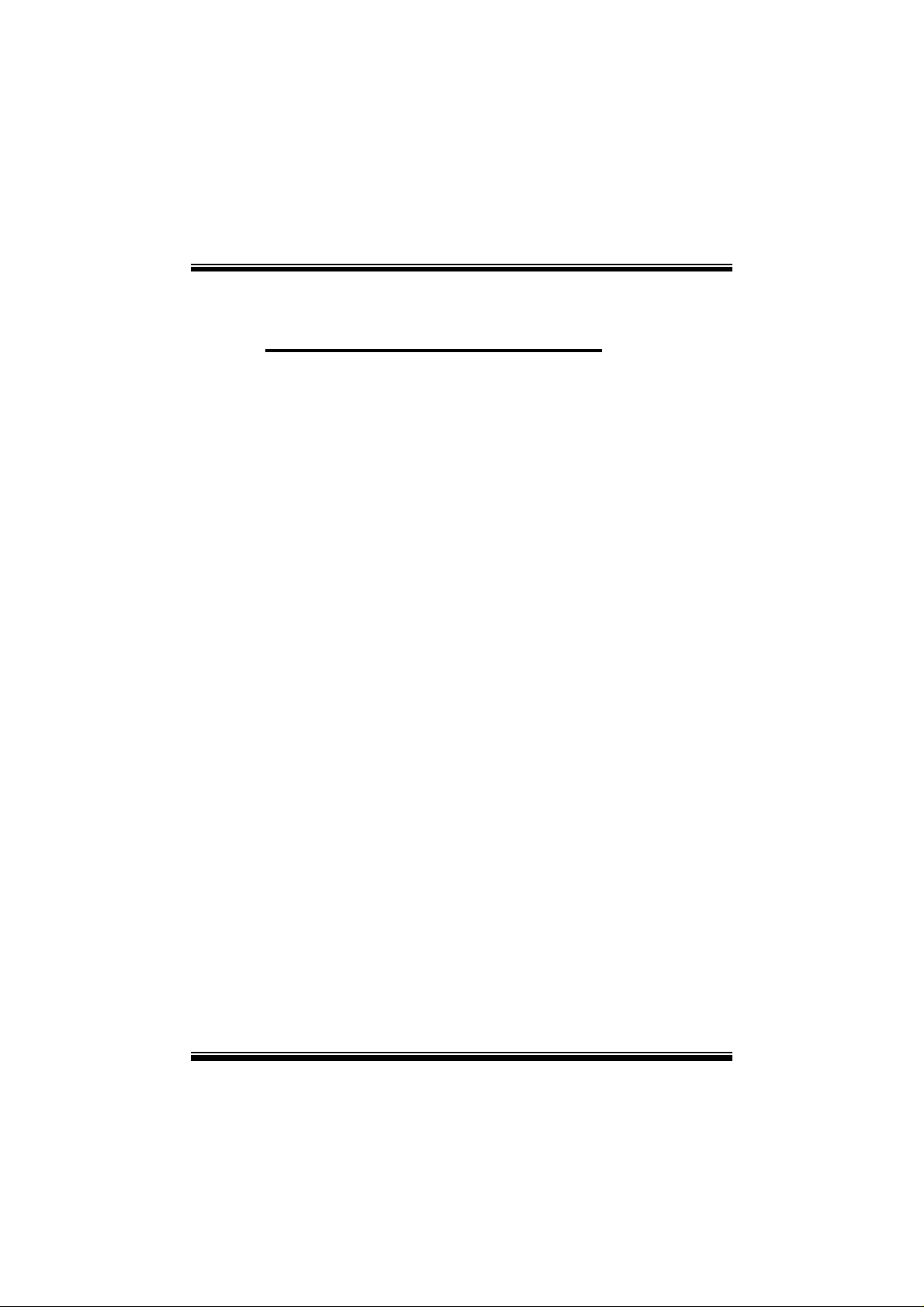
M
i
7
V
I
T
B
r
a
v
o
M
M
7
V
I
T
V
B
I
T
B
7
r
a
v
o
r
a
v
o
FCC Infor mation and Copyright
This equipment has been tested and found to com ply with the limits of a
Class B digital device, pursuant to Part 15 of the FCC Rules. T hese limits
are designed to provide reasonable protection against harmful
int erference in a residential ins t allation. This equipment g enerat es, uses
and can radiate radio frequency energy and, if not installed and used i n
ac cordan ce wit h the in stru ction s, ma y cau se harm fu l in terf eren ce t o radi o
communications. There is no guarantee th at interference will not occur in
a partic ular installation.
The vendor makes no repr esentations or warranties with respect to the
contents here of and specially disclaims any implied
merchantabi li ty or fitness fo r a ny purpose. F urther the vendor reserves
the right to revise this publication and to make changes to the contents
here of without obligation to notify any party beforehand.
Duplication of this publication, in part or in whole, is not allowed without
first obtaining the vendor’s approval in writing.
The con tent of this user’s manual is subject to be changed without notice
and we will not be responsible for any mistakes found in this user’s
manual. All the brand and product names are trademarks of their
r es p e c t iv e co m pa ni e s.
warran ties of
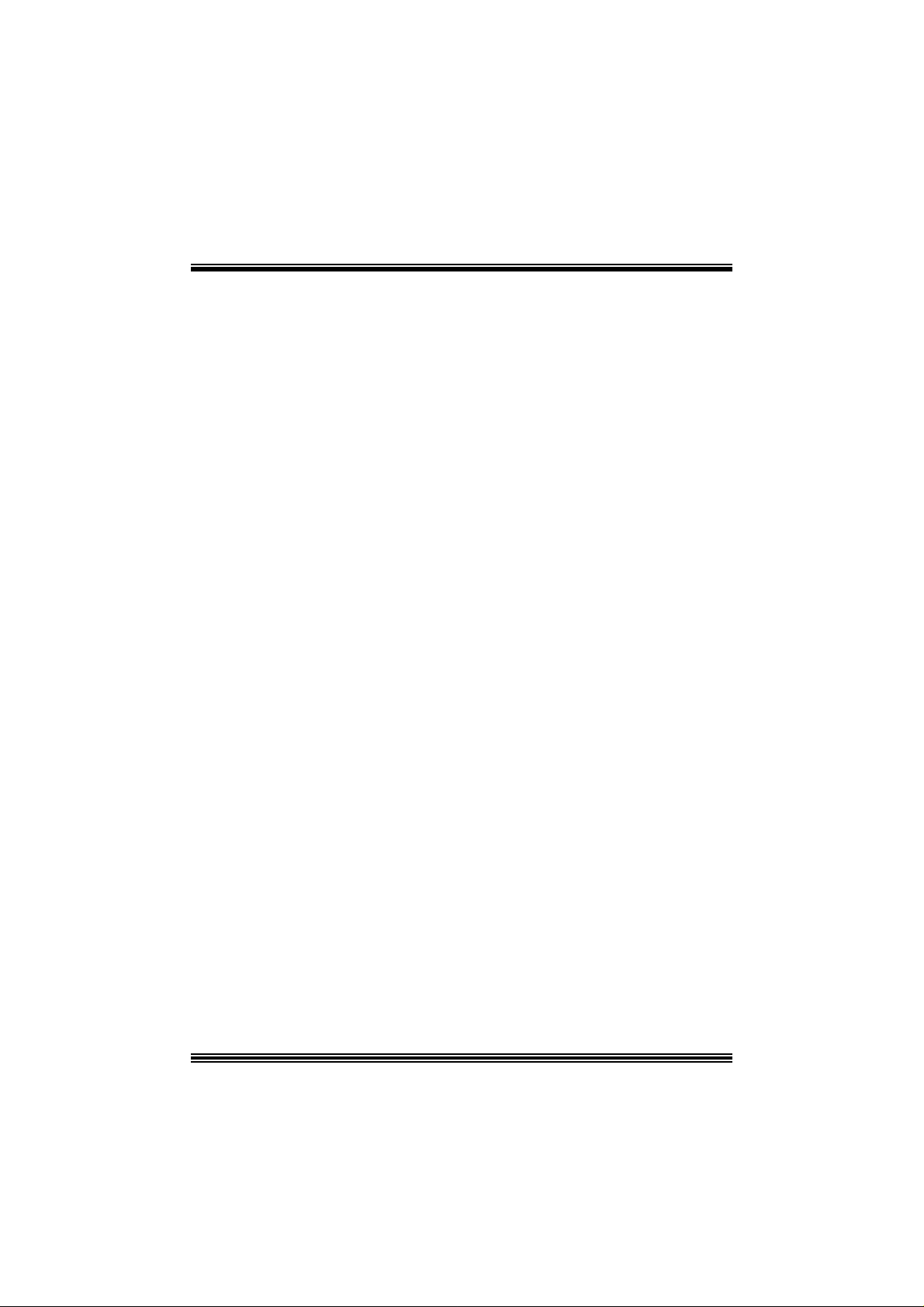
T
l
b
a
T
b
a
T
h
t
f
o
e
h
t
f
o
e
l
n
o
C
e
n
o
C
e
s
t
n
e
t
s
t
n
e
t
s
t
n
e
t
n
o
C
e
h
t
f
o
e
l
b
a
LAYOUT OF M7V IT BRAVO .................................................................1
COMPONENT INDEX............................................................................. 2
M7VIT BRAVO SYSTEM STRUCTURE ..............................................3
ENGLISH...................................................................................................4
M7VIT Bravo Featu res................................................................................4
Packag e contents.......................................................................................5
How to set up Jumper.................................................................................6
CPU Ins t alla tion......... ........................ ........................................................6
DDR DIMM Modu les: DD R1, DDR2................................................................7
Inst allin g DDR Module ........................................................................ ........7
Jumpers, Headers, Connectors & Slots.........................................................8
WARPSPEEDER..................................................................................... 13
Introdu ction.............................................................................................13
System Requirement................................................................................13
Installation ..............................................................................................14
Usage.....................................................................................................15
TROUBLE SHOOTIN G......................................................................... 23
ii

M
7
V
I
T
V
V
B
I
T
B
I
T
B
M
M
7
7
Layout of M7VIT Bravo
r
a
v
o
r
a
v
o
r
a
v
o
NOTE: ●represents the first pin.
1
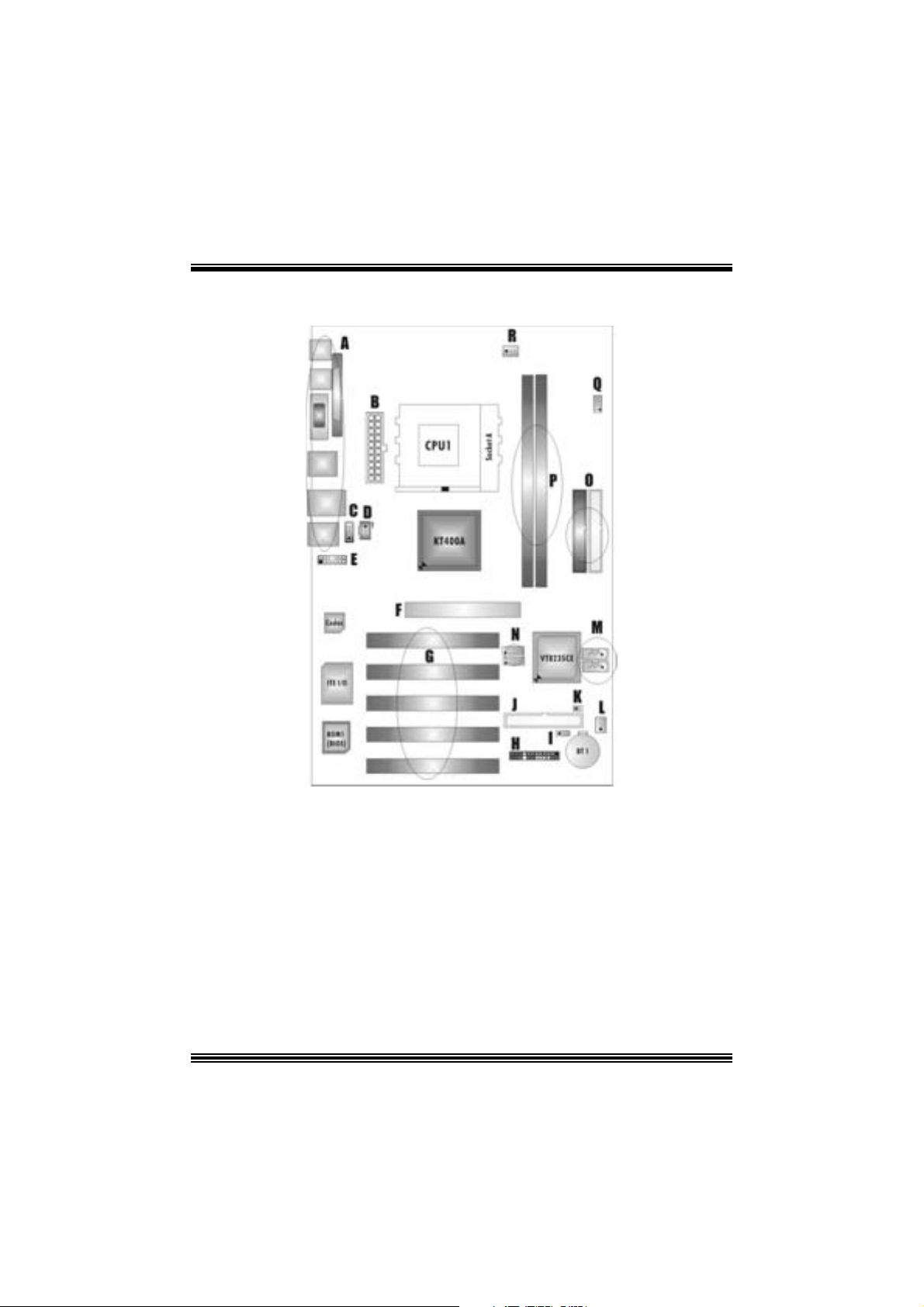
M
M
Co mponent Index
M
7
V
I
T
B
r
a
v
o
7
V
I
T
V
B
I
T
B
7
r
a
v
o
r
a
v
o
A. Back Panel Connect or J. Floppy Disk Connector:FDD1
B. ATX Po wer C onnector:ATX1 K. Case Open C onnector:JCI1
C. CD-ROM Audio-In Header:JCDIN1 L. System FAN H eader:JSF AN1
D. Digital A udio Connec tor:JSPDIF1 M.
E. Front Audio Header:JAUDIO1 N.
F. Accelerated Graphics Port Slot:AGP1 O. IDE Connectors :I DE1-2
G. P CI BUS Sl o ts:PCI 1-5 P. DDR Mod ul es:DDR1-2
H. Front Panel Connector:JP ANEL1 Q. Frequency Selection:J CLK1
I. Clear CMOS Function:JCMOS1 R. C PU Fan Connector:JCFAN1
Seri al AT A C o n n ec to rs : J S AT A1- 2
Front USB Header:JUSB2/(JUSB3)
* stands for “Optional.”
2
*
*
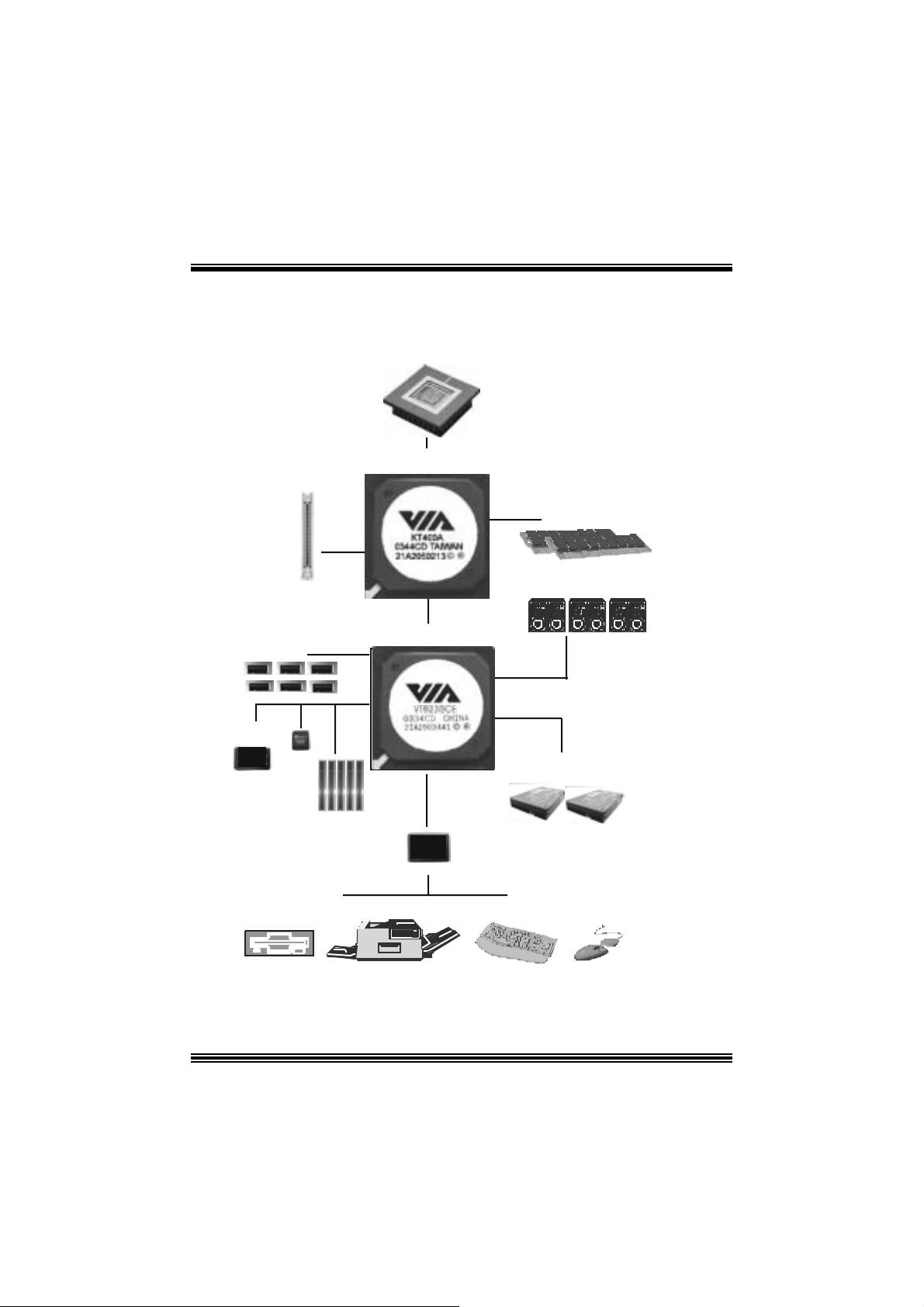
M
7
V
I
T
B
r
a
v
o
M
M
7
V
I
T
V
B
I
T
B
7
r
a
v
o
r
a
v
o
M7VIT Bravo System Structure
CPU+ Soc ket A
KT400A
DDR266 /333 /4 00
AGP4 X/ 8X
6 USB2 .0
VIA VT 6103
10Mb/s, 100Mb/s
LAN
BIOS
VT82 35 CE
ATA33 /66/1 00 /13 3
5 PC I Ma ste r
ITE I/O
ITE IT 8705F
Flo op y/ Pri nt er /Keyb o ard /Mou se
3
AC? 7
IDE1/I DE2
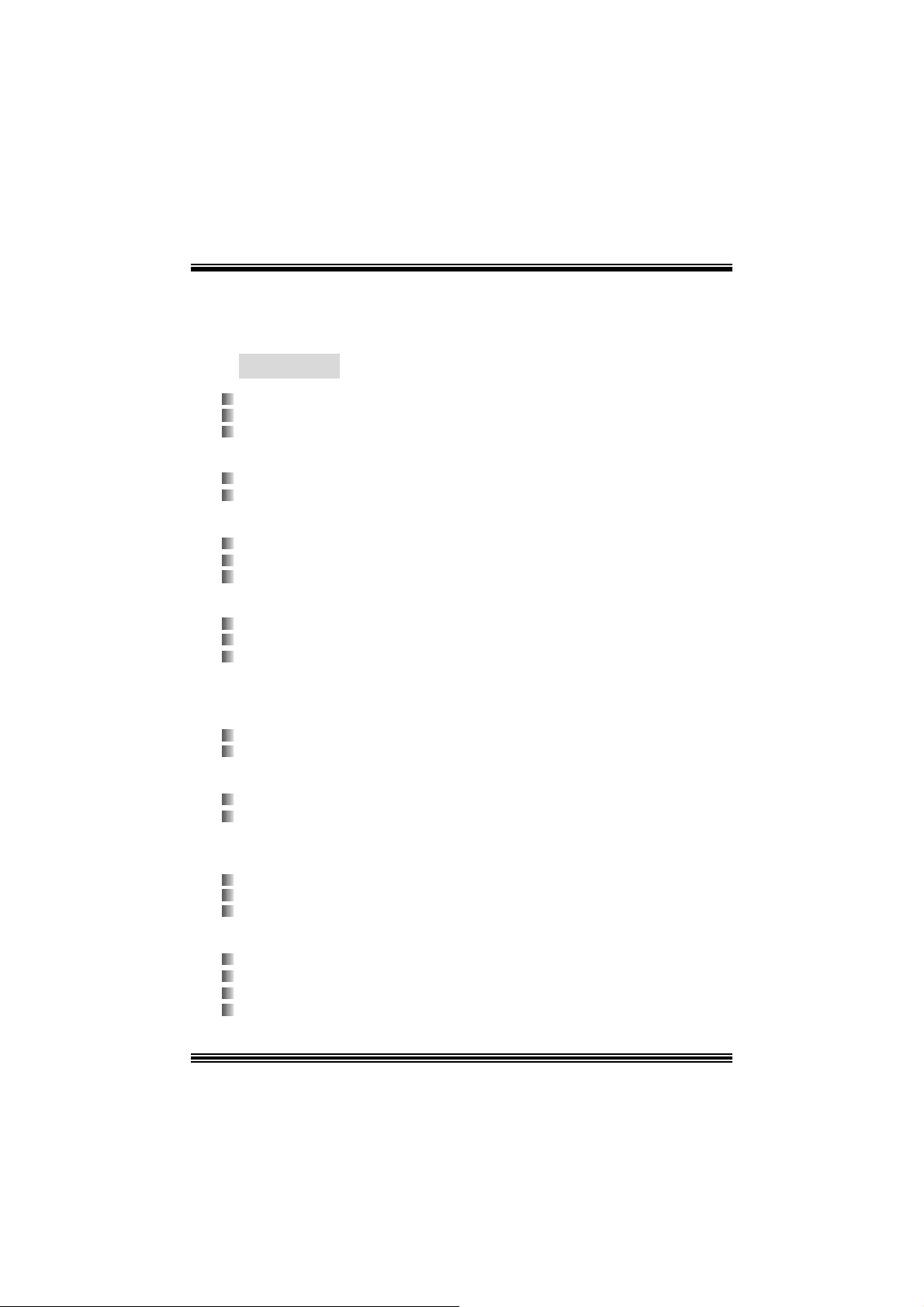
M
7
V
I
T
B
r
a
v
o
M
M
7
V
I
T
V
B
I
T
B
7
r
a
v
o
r
a
v
o
English
M7VI T Bravo Feat ures
A. Har dware
CPU
Prov i d es Soc k et A.
Su pports single AMD® A thlon XP/ Duron Family pro cess or.
F ront Side Bus at 200/266/333 MHz.
Chipset
N orth Bridge: VIA KT400A.
South Bridge: VIA VT8235C E.
Main Me m o ry
Supports up t o 2 DDR devices.
Supports 266/ 333/ 400 MH z (without ECC) D DR devic es.
Maxi mu m me mo ry s i ze is 2GB.
Super I/O
Chip: U2 ITE8705F.
Pr ovide s the most co m monl y used legac y Supe r I/O func tionalit y.
E nv ironmen t C ont rol i nit i atives ,
- H/W Monitor
- ITE's “Sm art Guardian” function
Slots
F ive 32-bit PCI bus mas t er s lots.
One AGP 4X/8X slot.
On Board IDE
Supports four IDE di s k dri ves.
Supports PIO Mode 4, Master Mode and Ult ra DMA 33/ 66/100/ 133 Bus Mast er
Mode.
LAN
PHY: VIA VT6103.
Supports 10 Mb/s and 100 Mb/ s auto-negot iat ion
Hal f/Full du plex cap ability.
On Bo ard AC’97 Sound Cod ec
Chip: C MI9761A.
Compliant with AC ’97 s pec ificat ion.
Support s 6 c hannels.
Support s stereo Microphone.
4
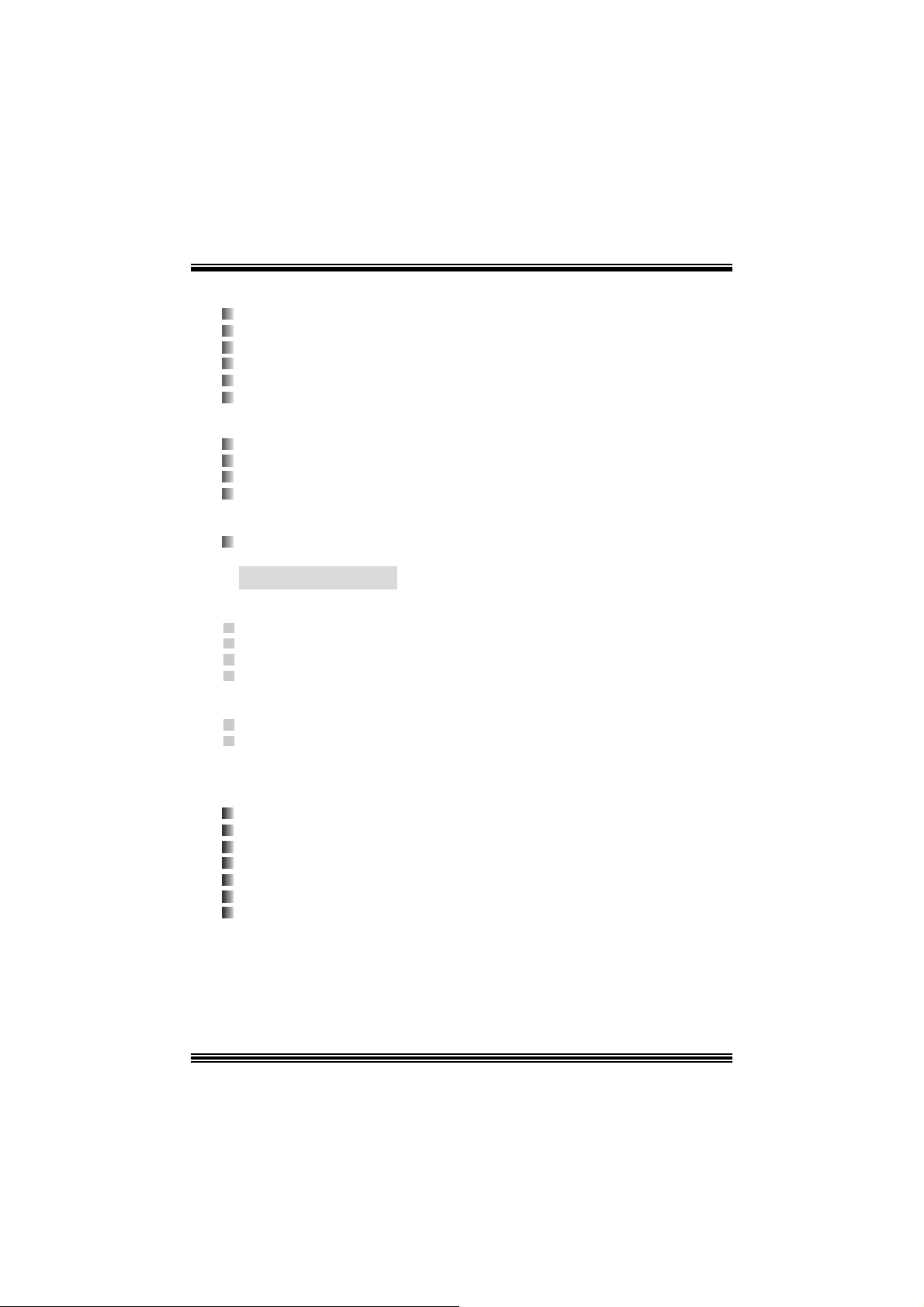
M
7
V
I
T
B
r
a
v
o
M
7
V
I
T
V
B
I
T
B
M
7
On Board Periphera ls
a. R e ar si de
1 x ser ial p o rt.
1 x parallel port. (SPP/ EPP/ ECP m ode)
1x Audio port s in vertic al position.
1 x RJ-45 LAN jack.
1 x PS/2 mouse and 1 x PS/2 k eyboard.
4 x USB 2 .0 por ts. (2 x USB 2.0: Optiona l )
b. F ront Si d e
1 floppy port supports 2 F DDs with 360K, 720K, 1.2M, 1.44M and 2. 88Mby tes.
4 USB2.0 port s.
1 front audio header.
1 S/PDIF Out header. (Optional)
Dimensions
ATX F orm F actor: 19.1cm X 29.3cm (W X L)
r
a
v
o
r
a
v
o
B. BIOS & S oftware
BIOS
Award legal BI OS.
Support s APM1.2.
Support s AC PI.
S upports USB Func tion.
Software
Supports Warpspeeder™, 9t h Touch™, FLASHER™.
Offers the highest perf orm anc e for Windows 98 SE, W indows 2000, W indows Me,
Windows XP, UNI X Series etc.
Package contents
HDD Cable X 1
FDD Cable X 1
User’s Manual X 1
Fully Setup Driver CD X 1
USB 2.0 Cable X 1 (optional)
S/ PD IF Cable X 1 (optional)
Rear I/ O Panel for ATX Cas e X 1 (optional)
5
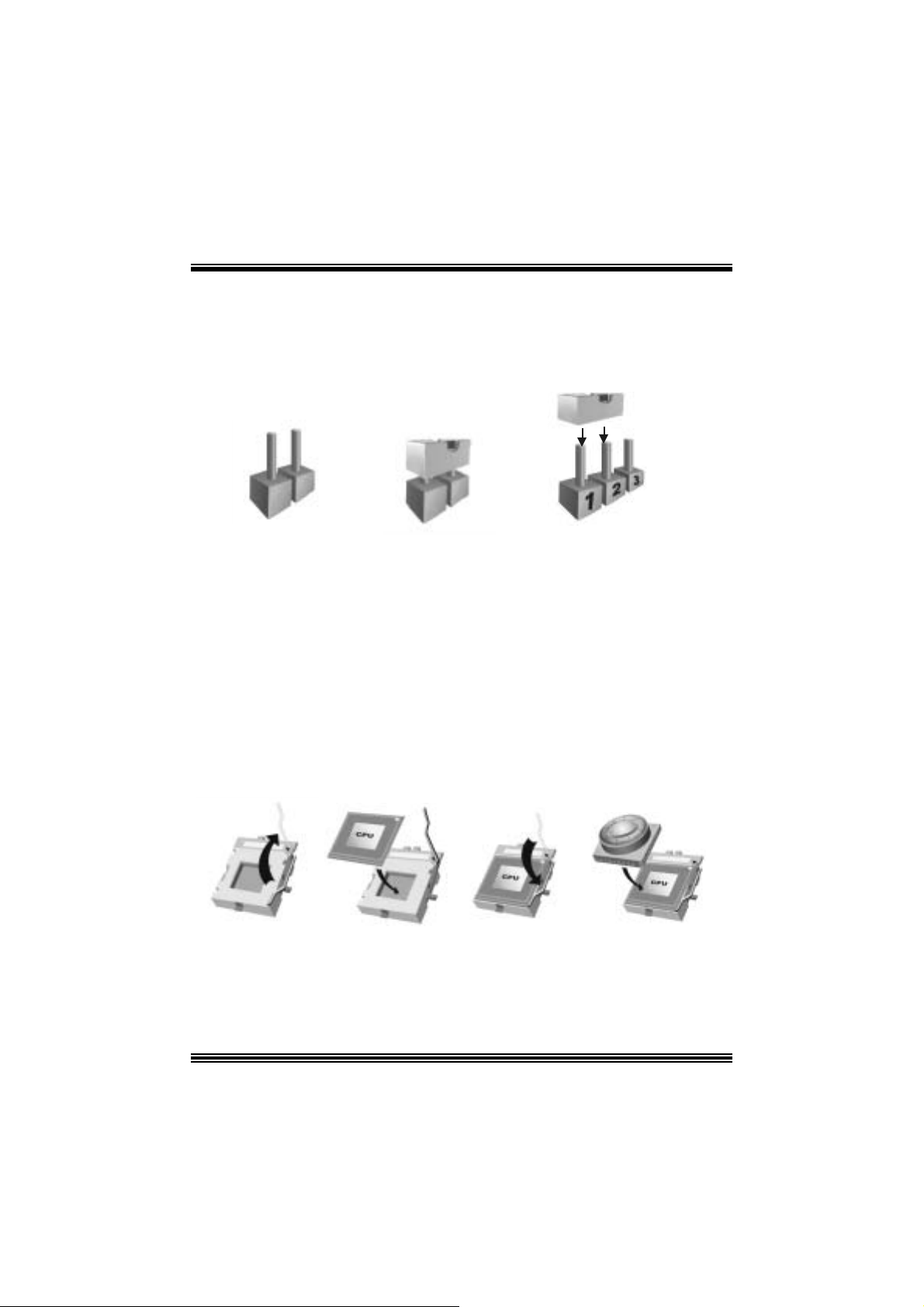
M
7
V
I
T
B
r
a
v
o
M
M
7
V
I
T
V
B
I
T
B
7
r
a
v
o
r
a
v
o
How to s e t u p Jumper
The illustrat ion sho ws how t o set up a jumper. W h en the Jumper c ap is plac ed on pins, t he
jumper is “close”. If no jumper cap is placed on the pins, the jumper is ”open”. The
illustratio n shows a 3-pin jum per whos e pin 1 and 2 are “c lose” when jumper cap is placed
on thes e 2 pins .
Jumper open Jum per close Pin1-2 close
CPU Installation
Step1: Pull the lever sideway s away from the socket and then raise the lev er up to a
90 -degree angl e.
Step2: Look for t he white dot/cut edge. The whit e dot/cut edge should point towards the
lev er pivot. The C PU will f it only in the c orrect orient ation.
Step3: Hold the CPU down fir mly, an d then cl ose the lever to complete the installation.
Step4: Put the CPU Fan on the C PU and buckle it. Connect the C PU fan power cable to
the JC F AN1. Then the installat ion is complet ed.
Ste p 1 Step2 Step3 Step4
6
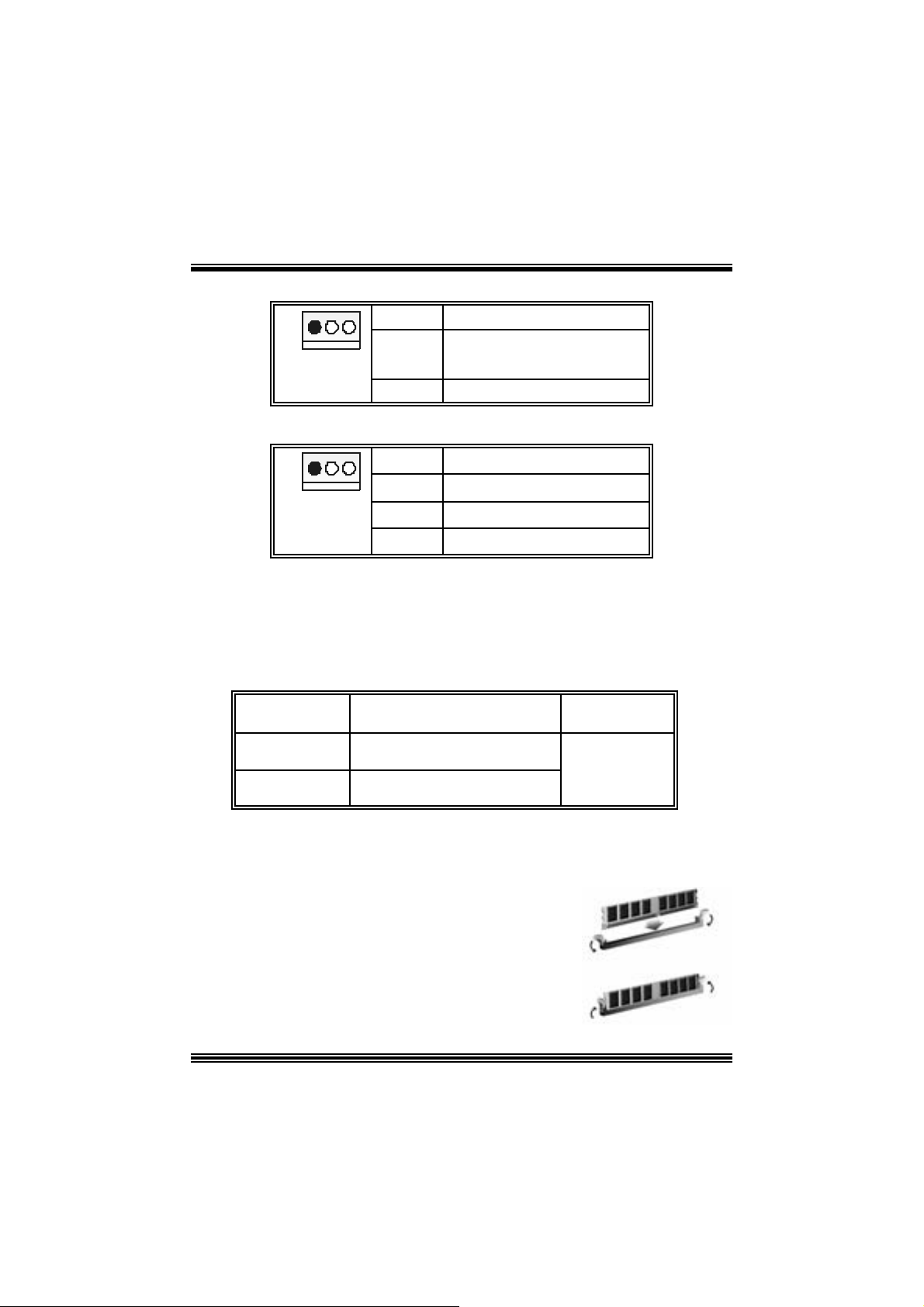
M
7
V
M
7
V
M
7
V
CPU Fan Header: JC FAN1
I
T
B
r
a
v
o
I
T
B
I
T
B
r
a
v
o
r
a
v
o
1
JCFAN1
Pin Assignment
1
2
3
FAN RPM rate Sense
Ground
+12V
S ystem Fan Header: JSFAN1
1
JSFAN1
Pin Assignment
1
2
3
FAN RPM rate Sense
Ground
+12V
DDR DI MM Module s: DDR1, DDR2
DRAM Access Time: 2.5V Unbuffered/ R egis t ered DDR 266 MHz (PC 2100)/
DDR 333 MH z (PC 2700)/ DDR 400 MH z (PC 3200) Ty pe required.
DRAM Ty pe: 64MB/ 128MB/ 256MB/ 512MB/ 1GB DI MM Module (184 pin)
DIMM Socket
Location
DDR 1 64MB/128MB/ 256MB/ 512MB/ 1GB
DDR 2 64MB/128MB/ 256MB/ 512MB/ 1GB
DDR M odule Total Memory
Size (MB)
*1
*1
***Onl y fo r ref e r e n ce** *
Max is
2GB
Installing DDR Module
1. U nloc k a DIMM slot by press ing the retaining clips
outward. Align a DIMM to the slot in the way that
the notch of the DIMM mat ches t he break of the
slot.
2. I ns ert the DI MM vertically and firmly into the s lot
until t he retaining chip s nap back in place and t he
DIMM i s properly seated.
7
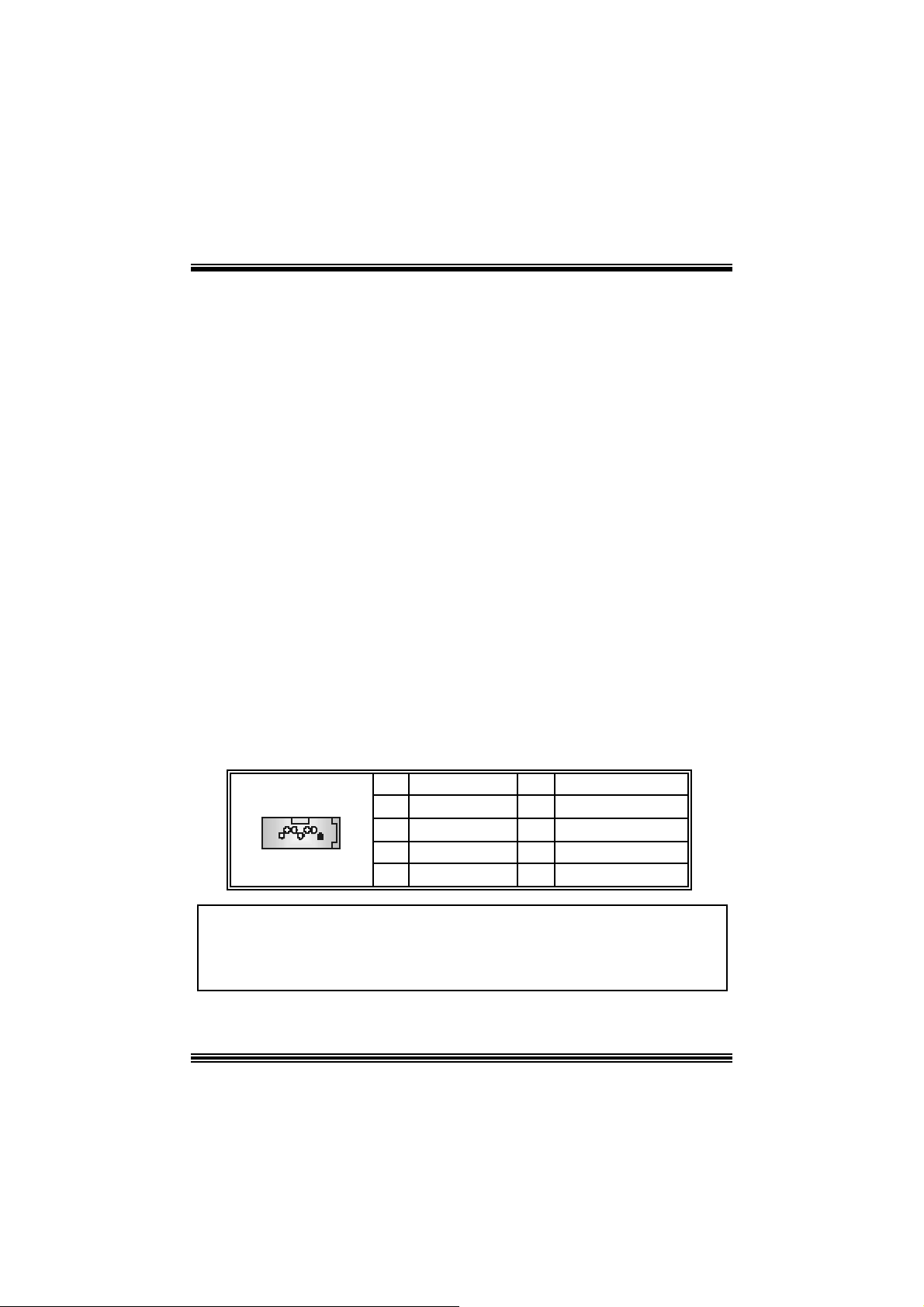
M
7
V
I
T
B
r
a
v
o
M
M
7
V
I
T
V
B
I
T
B
7
r
a
v
o
r
a
v
o
Jumpers, Headers, Connectors & Slots
Floppy Disk Connector: FDD1
The mot herboard provides a standard f loppy disk connector that supports 360K,
720K, 1.2M, 1.44M and 2.88M floppy disk types. This connector supports the
prov ided f loppy drive ribbon cables .
Hard Disk Connectors: IDE1/ IDE2
The motherboard has a 32-bit Enhanced PCI IDE Controller that provides PIO
Mode 0~4, Block Mode, Bus Master, and U ltra D MA 33/ 66/ 100/ 133 funct ionality.
It has two HD D connect ors IDE1 (primary) and IDE2 (sec ondary).
The ID E c onnectors can c onnect a master and a slav e driv e, so you c an c onnect
up to four hard disk drives . The f irst hard drive s hould alway s be c onnected t o
IDE1.
Peripheral Component Interconnect Slots: PCI 1-5
This m ot herboard is equipped with 5 standard PCI s lots. PCI st ands for Peripheral
Component I nterconnec t, and it is a bus standard for expansion cards. This PCI
slot is des ignated as 32 bits.
Accelerate d Graphics Port Slot: AGP1
Your monitor will attach directly to that video card. This motherboard supports
video cards f or PC I s lots, but it is als o equipped with an Accelerated Graphics Port
(AGP). An AGP card will t ake adv antage of AGP t echnology f or improved v ideo
efficiency and perform ance, es pecially with 3D graphics.
Serial ATA Co nnector: JSATA1/ JSATA2 (O ptional )
The mot herboard has a PCI to SATA C ontroller with 2 channels SATA interf ace, it
satisfies the SATA 1.0 spec and can transf er data wit h 1. 5 Gb/s speed.
1234567
JSA TA1/ JSATA2
Note: 1. When p lu gging SA TA HDD on JSATA1 connector, SATA BIOS will
automatical ly detect as channel 1.
2. When p lu ggin g S ATA HDD on JSATA2 connector, SATA BIOS will
automatical ly detect as channel 0.
Pin Assignment Pin Assignment
1
3
5
7
Ground
TXRX-
Ground
2
4
6
TX+
Ground
RX+
8
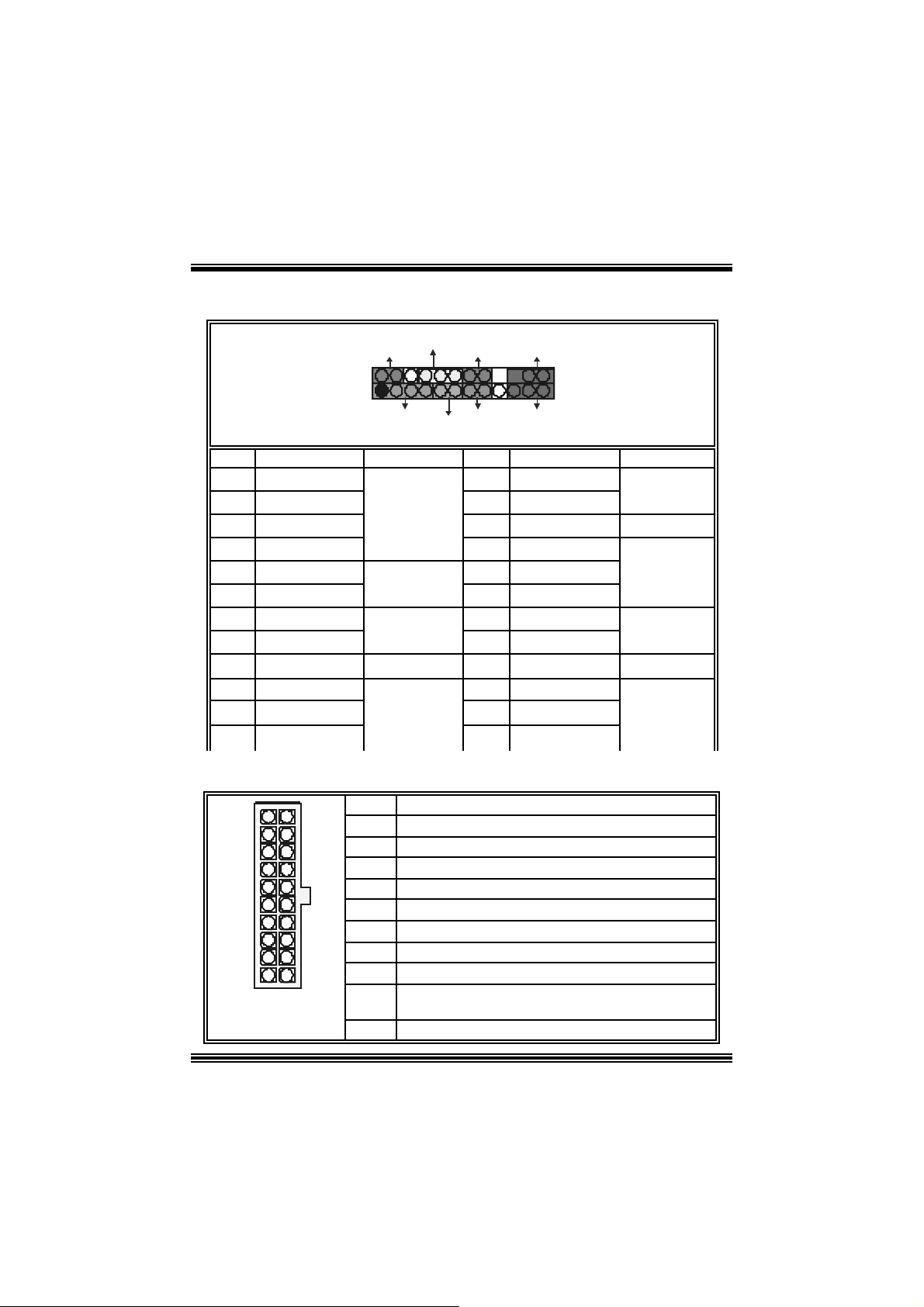
M
D
7
V
I
T
B
r
a
v
o
M
M
7
V
I
T
V
B
I
T
B
7
r
a
v
o
r
a
v
o
Front Pane l Conne ctor: JPANEL1
PWR_LED
JPANEL1
SLP
(+ ) (-)(+ )
224
IRON/ OFF
123
(+ ) ( -)
SPK
Pin Assignment Function Pin Assignment Function
1 +5V 2 Sleep Control
3 NA 4 Ground
5 NA 6 NA NA
7 Speaker
9 HD D LED (+ ) 10 Power LED (+)
11 HDD LED (-)
13 Ground 14 Power Butt on
15 Reset Control
17 NA 18 KEY
19 NA 20 KEY
21 +5V 22 Ground
23 IRTX
Speaker
Connector
Hard Drive
LED
Reset
Button
IrDA
Connector
RS T
HLE
8 Power LED (+)
12 Power LED (-)
16 Ground
24 IRRX
IR
Sleep
Button
POWER
LED
Power-on
Button
IrDA
Connector
Power Conn ectors: ATX1
10
20
111
ATX1
PIN Assignment PIN Assignment
1
2
3
4
5
6
7
8
9
10
+3.3V
+3.3V
Ground
+5V
Ground
+5V
Ground
PW_OK
St andby Volt age
+5V
+12V
9
11
12
13
14
15
16
17
18
19
20
+3. 3V
-12V
Ground
PS_ON
Ground
Ground
Ground
-5V
+5V
+5V
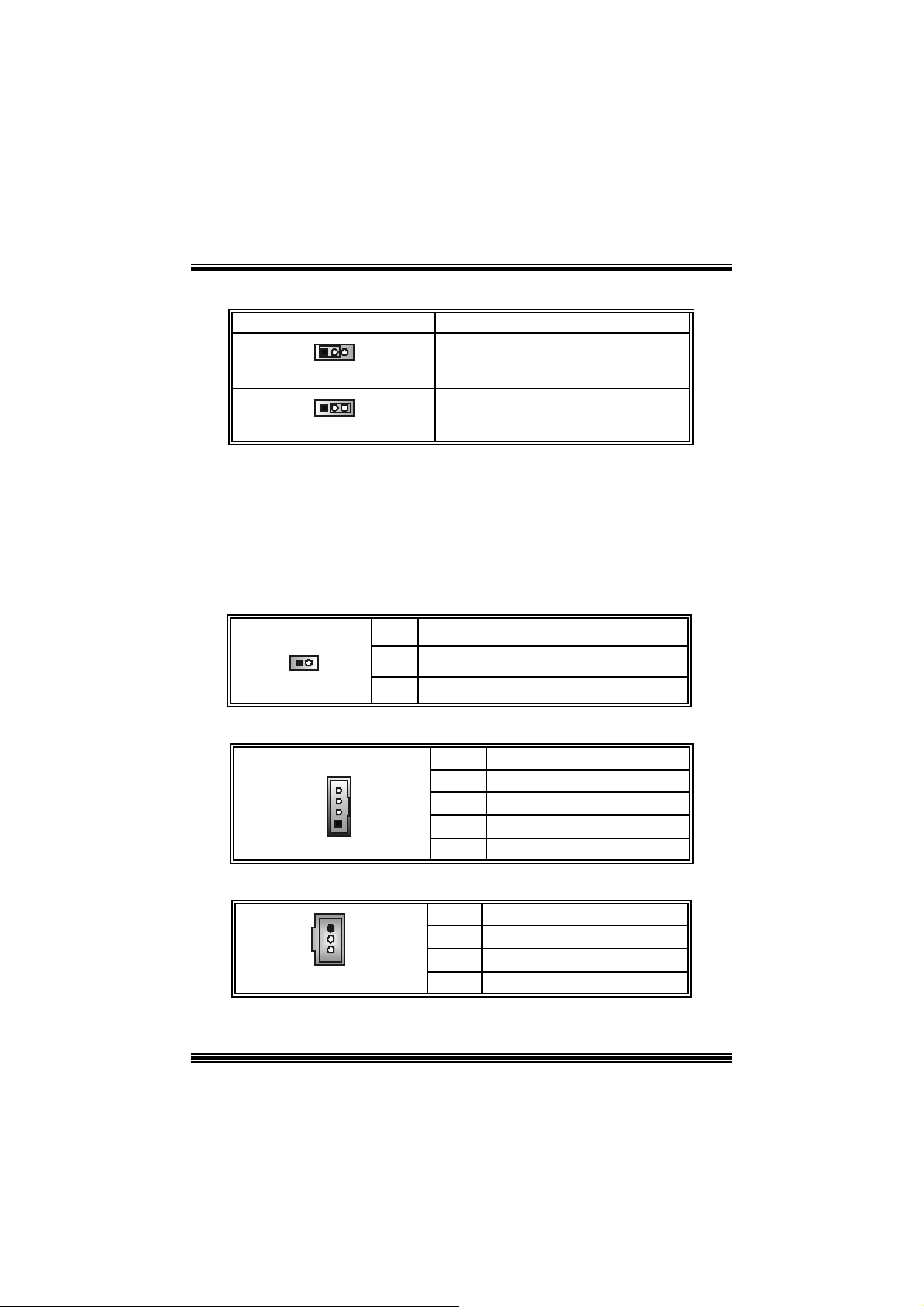
M
M
M
7
V
I
T
B
r
a
v
o
7
V
I
T
V
B
I
T
B
7
r
a
v
o
r
a
v
o
Clear CMOS Jumper: JCMOS1
※ Clear CMOS Procedures:
1. R emov e AC power line.
2. Set the jumper to “Pin 2-3 C lose”.
3. Wa it for fi ve seconds.
4. Set the jumper to “Pin 1-2 C lose”.
5. Power on t he AC .
JCMOS1 Assignment
1 3
Pin 1-2 C lose
1
Pin 2-3 C los e
6. R eset your des ired password or clear t he C MOS dat a.
3
Norm al Operation (def ault)
Clear CMOS Data
Ca se Op e n Connec to r: JCI1
1
Pin
JCI1
1
2
Assign ment
Case Open Signal
CD-ROM Audio-In Heade r: JCDIN1
1
JCDIN1 4
Pin Assignment
1
2
3
Right Channel In put
Digital Audio Conne ctor: JSPDIF1
Ground
Left Channel In put
Ground
Ground
1
JSPDIF1
Pin Assignment
1
2
3
10
+5V
SPDIF_OUT
Ground
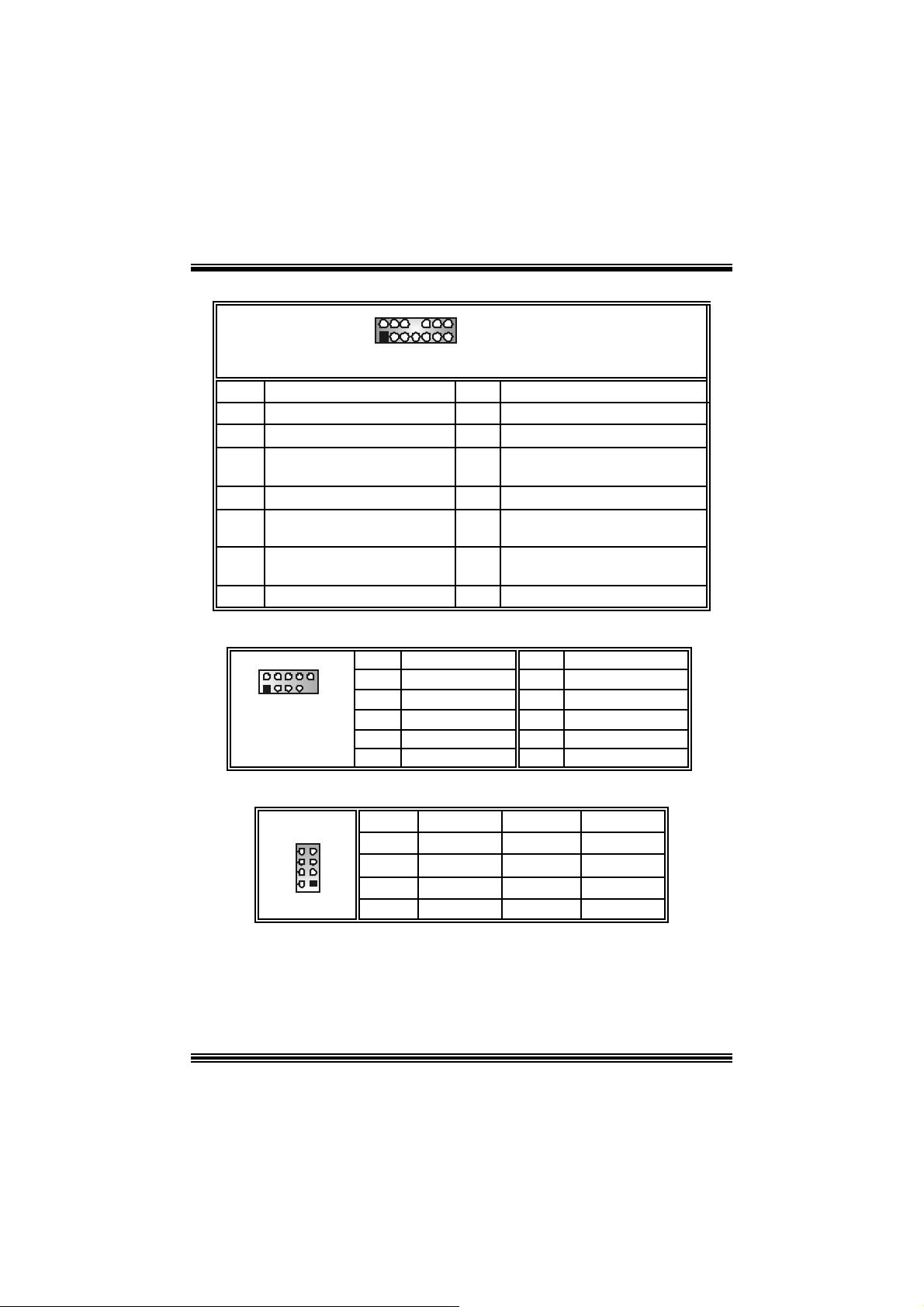
M
t
7
V
I
T
B
r
a
v
M
M
7
V
I
T
V
B
I
T
7
B
o
r
a
v
o
r
a
v
o
Front Panel Audio Header: JAUDIO1
2
1
Pin Assignment Pin Assign m ent
1
3
5 Right Line Out/ Speaker Out
7
9
11
13
Left stereo M i c In/ Center
Right ster e o Mi c In / B a ss
Right
Reserv ed
Left Line Out/ Speak er Out
Left
Right Line I n/ R ear Speaker
Right
Left Line I n/ R ear Speaker Lef t
14
13
JAUDIO1
2
4
6 Right Line Out/ Speaker Out Righ
8
Left Line Out/ Speaker Out Left
10
Right Line In/ R ear Speaker Right
12
Lef t Line I n/ Rear Speaker Left
14
Ground
Audio Power
Key
Front USB He ader: JUSB2/ (JUSB3: Optional)
2
1
JUSB2/
(JUSB3)
Pin Assignment Pin Assignment
10
9
1 +5V 2 +5V
3
5
7
9
USB-
USB+
Ground
KEY
4
6
8
10
USB-
USB+
Ground
NA
Frequency Sel ection: J C LK 1
87
2
1
Pin 100 MHz 133 MHz 166 MH z
1-2
3-4
5-6
7-8
Open Open Close
Close Close Close
Close Open Open
Open Close Close
11
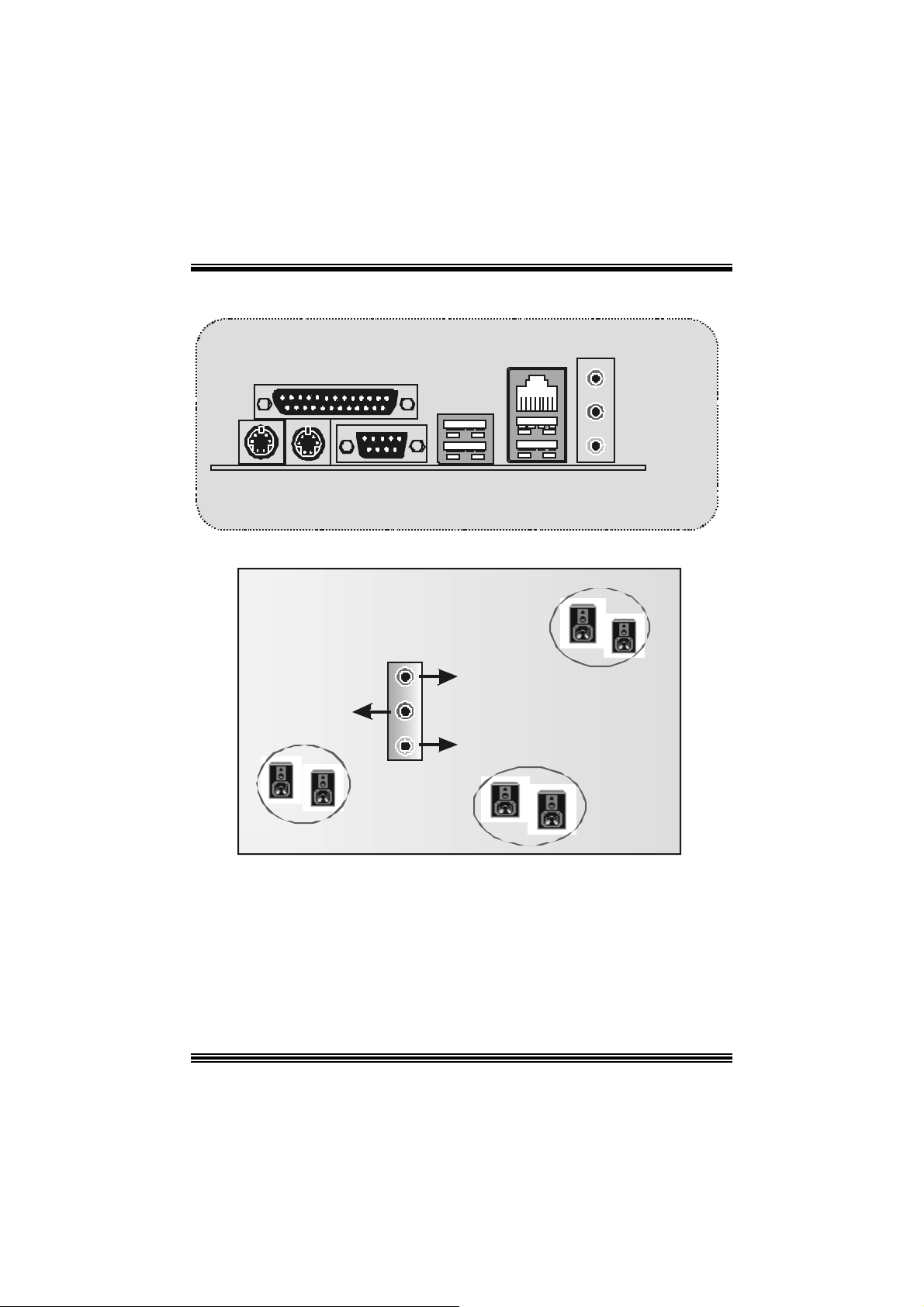
M
M
M
B ack Panel Connectors
7
V
I
T
B
r
a
v
o
7
V
I
T
V
B
I
T
B
7
r
a
v
o
r
a
v
o
Printer Port
PS/2
Keybo ard
PS/2
Mouse
6 Channe l Spea k e rs
Speaker Out/
Rig ht & Le f t
COM1
LAN
USB
USB
(Opti onal)
Line I n/
R ear Speaker (Left & Right)
Mic In/ Center & Bass
Line In
Speaker Out
Mic In
12

M
7
V
I
T
B
r
a
v
o
M
M
7
V
I
T
V
B
I
T
B
7
r
a
v
o
r
a
v
o
WarpSpeeder
Introduction
[ W arpSpeeder™ ], a new powerf ul cont rol utility, f eatures t hree user-f riendly functions
including Ov erclock Manager, Ov ervoltage Manager, and H ardware Monit or.
Wit h the Overc lock Manager, users can easily adjust the frequency they prefer or they c an
get t he best CPU perf ormanc e wit h jus t one click . The Ov ervoltage Manager, on the other
hand, helps to power up CPU core voltage and Memory voltage. The cool Hardware
Monitor smartly indic ates the t emperatures, volt age and CPU f an speed as well as the
chips et inform at ion. Also, in t he About panel, you c an get det ail des c ript ions about BI OS
model and chipsets. In addition, t he frequency status of CPU, m emory, AGP and PCI
along with t he C PU s peed are synchronic ally shown on our main panel.
Moreov er, to protect users' c om puter sy s tems if the s etting is not appropriate when testing
and results in system f ail or hang, [ WarpSpeeder™ ] technology assures the system
st ability by automat ically reboot in g t he com puter and then restart t o a speed that is either
the original sys t em speed or a s uit able one.
System Requirement
OS Support : Windows 98 SE, W indows Me, Windows 2000, Windows XP
Direc t X: DirectX 8.1 or abov e. (The W indows XP operating sys tem inc ludes D irectX 8. 1. If
you us e W indows XP, y ou do not need t o inst all D irectX 8. 1. )
13
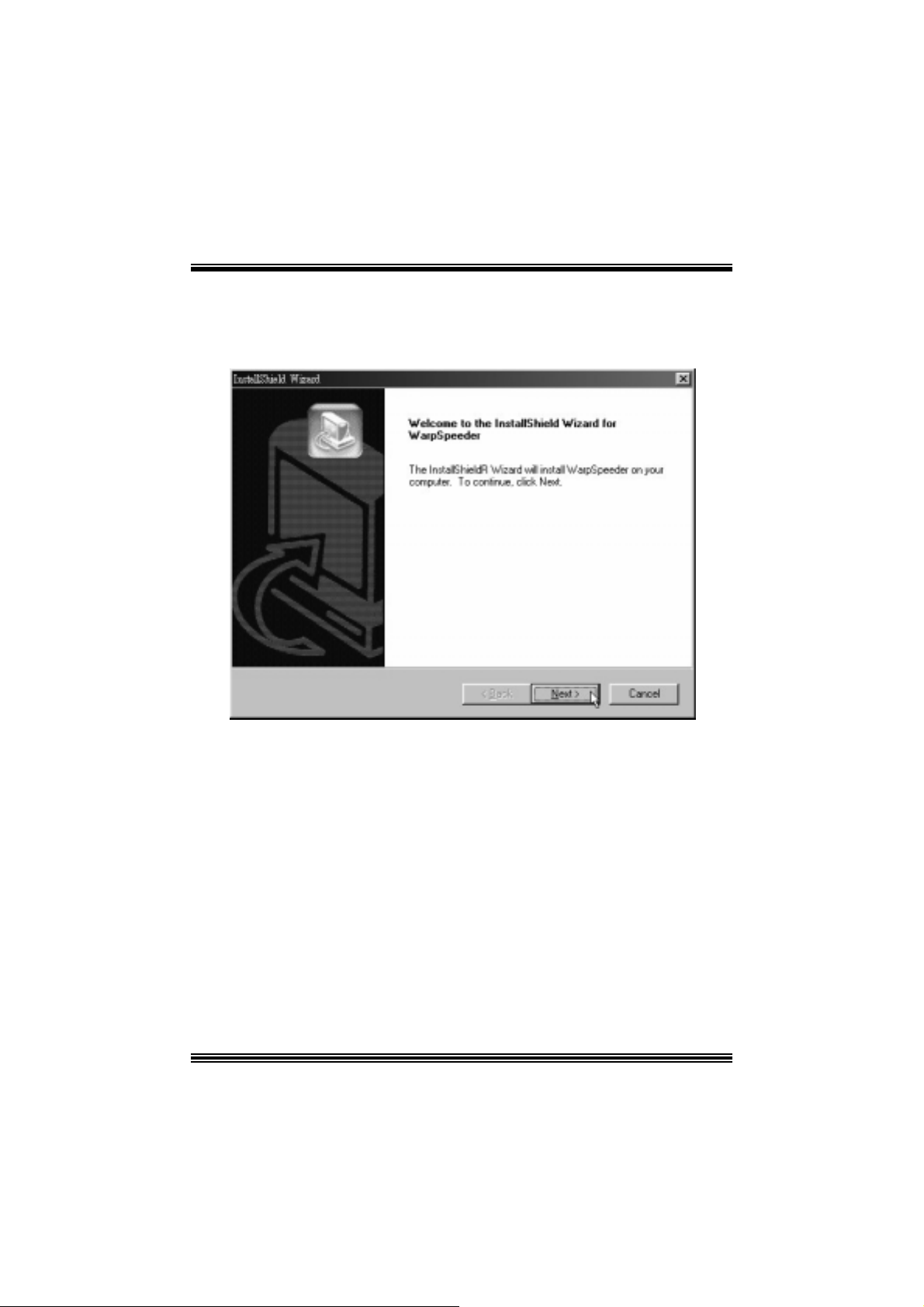
M
7
V
I
T
B
r
a
v
o
M
M
7
V
I
T
V
B
I
T
B
7
r
a
v
o
r
a
v
o
Installation
1. Ex ecut e the setup ex ecution f ile, and then the f ollowing dialog will pop up.
Please clic k “Nex t ” button and follow the def ault procedure to install.
2. When you see the following dialog in setup procedure, it means setup is
com pleted. If the “Launch t he WarpSpeeder Tray Utility” c heckbox is checked,
the Tray Icon utility and [WarpSpeeder™] utility will be automatically and
imm ediately launched after you click “Finish” butt on.
14
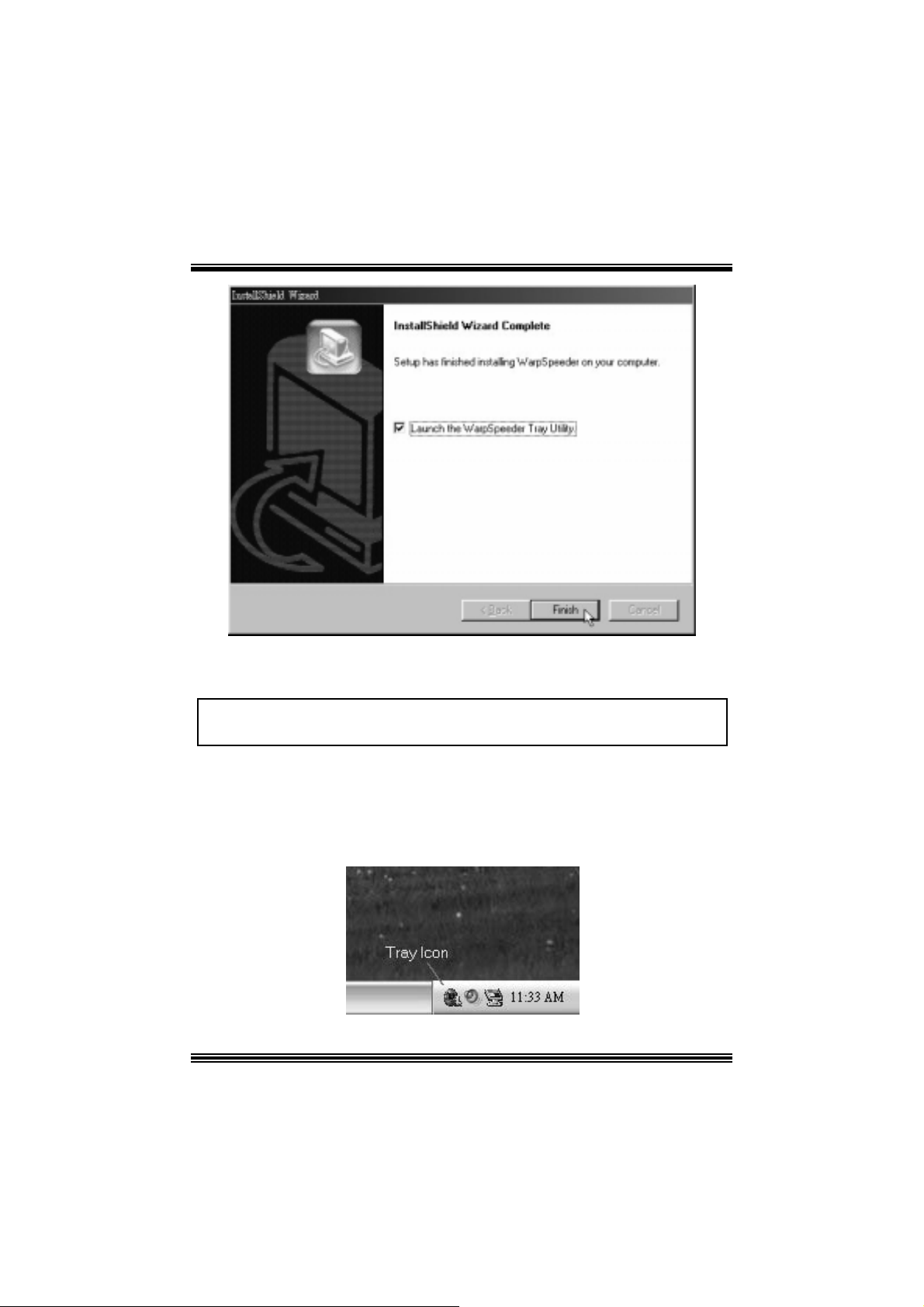
Usage
M
M
M
7
V
I
T
B
r
a
v
o
7
V
I
T
V
B
I
T
B
7
r
a
v
o
r
a
v
o
The foll o win g fi gu r es ar e ju st on l y for r e f er enc e , th e scre en pr in ted in th is us e r ma nual will
change according to your motherboard on hand.
[W arpSpeeder™] includes 1 tray icon and 5 panels:
1. Tray Icon:
Whenev er the Tray Icon ut ility is launched, it will display a little tray icon on t he right side of
Windows Tas k bar.
15
