Biostar GF8100 M2+ SE Owner's Manual

Atomic AuJa Bjorn3D BUG
Hartware
3Ditalia
CHIP CHIP CHIP
CLUB OVERCLOCKER
Custom PC Custom PC CRW
CRW DOSV Power Report Guru3D
HardwareZone Igromania Noticias 3D Noticias 3D
OverclockerCafe PC Achat HardwareZone PC Lab
PC Magazine
PC Porfessionale
PC Power Play PC WORLD PC WORLD PC WORLD
PC WORLD PC WORLD TweakTown
CHIP
CHIP HardOCPiXBT
PC Modding PC Modding
PC Stats
WWW.ANANDTECH.COM
12
3
4
1 +1 2V
2 +1 2V
3 Gr ou nd
4 Gr ou nd
CD-IN Connector
1
4
1 Left Channel Input
2 Ground
3 Ground
4 Right Channel Input
192
10
1 Mi c Lef t in
2 Gr ou nd
3 Mi c Rig ht in
4 GP IO
5 Ri gh t l ine i n
6 Ja ck Se nse
7 Fr on t S ens e
8 Ke y
9 Le ft li ne in
10 J ac k S ens e
1
3
1 Gr ou nd
2 +1 2V
3 FAN RP M r at e se ns e
1
8 16
Power LED
On/Off
Reset
HDD LED
Speaker
+ +
+
9
-
-
1
3
1
3
Pi n 1- 2 Cl os e:
Norma l Operat io n
(defa ul t)
Pi n 2- 3 Cl os e:
Clear CM OS da ta
1
4
1 Ground
2 +12V
3 FAN RPM rate
sense
4 Smart Fan Control
PS/2
Mous e
PS/2
Keyb oard
USBX 2USBX 2
10/1 00 Mbps L AN
VGA
Line I n/
Surr ound
Line O ut
Mic In 1 /
Bass / Cente r
DVI- D
1
3
1 +5V
2 SPDIF_ OU T
3 Ground
*CD-IN-Anschluss
*Connecteur d’entrée CD
*Connettore CD-in
*Conector de entrada de CD
*Conector para entrada de CDs
*Złącze wejścia CD
*Разъём ввода для CD
*CDインコネクタ
CD-IN ﺬﻔﻨﻡ*
Back Panel I/O Connectors
*Rückseiten-E/A
*E/S du panneau arrière
*I/O pannello posteriore
*Panel trasero de E/S
ﺔﻴﻔﻠﺨﻟا ﺔﺣﻮﻠﻟا جﺮﺥ/ﻞﺥد ﺬﻓﺎﻨﻡ*
*Entradas/Saídas no painel traseiro
*Back Panel I/O
*Задняя панель средств ввода-
вывода
*背面パネルI/O
S/PDIF-OUT Connector
*S/PDIF-Ausgangsanschluss
*Connecteur de sortie S/PDIF
*Connettore output SPDIF
*Conector de salida S/PDIF
*Conector de saída S/PDIF
*Złącze wyjścia S/PDIF
*Разъём вывода для S/PDIF
*S/PDIFアウトコネクタ
5.1-Channels HD Audio
*Unterstützt High-Denition Audio / 5.1-Kanal-Audioausgabe
*Prise en charge de l’audio haute dénition / Sortie audio à 5.1
voies
*Supporto audio High-Denition (HD) / Uscita audio 5.1 canali
*Soporte de sonido de Alta Denición / Salida de sonido de 5.1
canales
*Suporta a especicação High-Denition Audio / Saída de áudio
de 5.1 canais
*Obsługa High-Denition Audio / 5.1 kanałowe wyjście audio
*Звуковая поддержка High-Denition / 5.1канальный звуковой
выход
*ハイデフィニションオーディオのサポート / 5.1 チャンネルオ
ーディオアウト
تﻮﺼﻟا جﺮﺨﻟ تاﻮﻨﻗ 5.1 /ﻦﻡ ﻒﻳﺮﻌﺘﻟا ﻲﻟﺎﻋ تﻮﺼﻟا ﺔﻴﻨﻘﺕ ﻢﻋﺪﺕ*
Front Audio Connector
*Front-Audioanschluss
*Connecteur Audio du panneau avant
*Connettore audio frontale
*Conector de sonido frontal
*Conector de áudio frontal
*Przednie złącze audio
*Входной звуковой разъём
*フロントオーディオコネクタ
ﻲﻡﺎﻡﻷا تﻮﺼﻟا ﺬﻔﻨﻡ*
S/PDIFجﺮﺥ ﺬﻔﻨﻡ*
Power Connector (4pin)
*Stromanschluss(4-polig)
*Connecteur d’alimentation(4 broches)
*Connettore alimentazione(4 pin)
*Conector de alimentación(4 patillas)
*Conector de alimentação(4 pinos)
*Złącze zasilania (4 pinowe)
*Разъем питания (4 вывод)
*電源コネクタ(4ピン)
(سﻮﺑد4)ﺔﻗﺎﻄﻟا ﻞﻴﺹﻮﺕ ﺬﻔﻨﻡ*
NB Chipset : GeForce 8100
*NB Chipsatz: GeForce 8100
*NB Conjunto de chips: GeForce 8100
Socket AM2+ for
AMD Sempron / Athlon 64 / Athlon 64 FX /
Althlon 64 X2 / Phenom Processor
FSB: Up to 5.2GT/s Bandwidth
*Sockel AM2+
AMD Athlon 64/Athlon 64 FX/Athlon 64 x2/Sempron/Phenom Prozessoren
*Socket AM2+
Processeurs AMD Athlon 64/Athlon 64 FX/Athlon 64 x2/Sempron/Phenom
*Socket AM2+
Processori AMD Athlon 64/Athlon 64 FX/Athlon 64 x2/Sempron/Phenom
*Conector AM2+
Procesadores AMD Athlon 64/Athlon 64 FX/Athlon 64 x2/Sempron/Phenom
*Socket AM2+
Processadores AMD Athlon 64/Athlon 64 FX/Athlon 64 x2/Sempron/Phenom
*Socket AM2+
AMD Athlon 64/Athlon 64 FX/Athlon 64 x2/Sempron/Phenom Procesory
*Гнездо AM2+
Процессоры AMD Athlon 64/Athlon 64 FX/Althlon 64 X2/Sempron/Phenom
تﺎﺠﻟﺎﻌﻡAMD Athlon 64/Athlon 64 FX/Athlon 64 x2/Sempron/Phenom
*Набор микросхем: GeForce 8100
*チップセット: GeForce 8100
GeForce 8100 ﺢﺋاﺮﺸﻟا ﺔﻋﻮﻤﺠﻡ*
ﺲﺒﻘﻡ AM2+*
Printer Port Connector
*Druckeranschluss Anschluss
*Connecteur de Port d’imprimante
*Connettore Porta stampante
*Conector Puerto de impresora
*Разъём Порт подключения принтера
Serial Port Connector
*Serieller Anschluss
*Connecteur de Port série
*Connettore Porta seriale
*Разъём Последовательный порт *シリアルポートコネクタ
Floppy Disk Drive Connector
*Diskettenlaufwerkanschluss
*Connecteur de disquette
*Connettore oppy
*Conector disco exible
ﺔﻥﺮﻡ صاﺮﻗأ كﺮﺤﻡ ﺬﻔﻨﻡ*
*Conector da para impressora
*Złącze Port drukarki
*プリンタポートコネクタ
ﺔﻌﺏﺎﻃ ﺬﻔﻨﻡ*
*Conector Puerto serie
*Conector da Porta série
*Złącze Port szeregowy
*Conector da unidade de disquetes
*Złącze napędu dyskietek
*Разъём НГМД
*フロッピーコネクタ
ﻲﻠﺴﻠﺴﺗ ﺬﻔﻨﻡ*
System Fan Header
*System-Lüfter-Sockel
*Embase de ventilateur système
*Collettore ventolina sistema
*Cabecera de ventilador de sistema
*Conector da ventoinha do sistema
*Złącze główkowe wentylatora
systemowego
*Контактирующее приспособление
вентилятора системы
*システムファンヘッダ
مﺎﻈﻨﻟا ﺔﺣوﺮﻡ ﺔﻠﺹو*
PCI Slots
*PCI-Steckplatz
*Fente PCI
*Alloggio PCI
*Ranura PCI
*Ranhura PCI
*Gniazdo PCI
USB 2.0 Connectors
*USB 2.0-Anschluss
*Connecteur USB 2.0
*Connettore USB 2.0
*Conector USB 2.0
*Conector USB 2.0
*Złącze USB 2.0
Front Panel Connector
*Fronttafelanschluss
*Connecteur du panneau avant
*Connettore pannello frontale
*Conector de panel frontal
*Conector do painel frontal
*Złącze panela przedniego
*Разъём на лицевой панели
*フロントパネルコネクタ
ﺔﻴﻡﺎﻡﻷا ﺔﺣﻮﻠﻟا ﺬﻔﻨﻡ*
*Слот PCI
*PCIスロット
PCI ﺔﺤﺘﻓ*
*USB 2.0-разъём
*USB 2.0コネクタ
USB 2.0ﺬﻔﻨﻡ*
PCI-Express Gen2 x16 Slot
*PCI Express Gen2 x16-Steckplatz
*Fente PCI Express Gen2 x16
*Alloggio PCI Express Gen2 x16
*Ranura PCI express Gen2 x16
PCI Express Gen2 x16ﺔﺤﺘﻓ*
*Ranhura PCI Express Gen2 x16
*Gniazdo PCI Express Gen2 x16
*Слот PCI Express Gen2 x16
*PCI Express Gen2 x16スロット
Clear CMOS Header
*“CMOS löschen”-Sockel
*Embase d’eacement CMOS
*Collettore cancellazione CMOS
*Cabecera de borrado de CMOS
*Conector para limpeza do CMOS
*Złącze główkowe kasowania CMOS
*Открытое контактирующее
приспособление CMOS
*CMOSクリアヘッダ
CMOS ﺢﺴﻡ ﺔﻠﺹو*
Power Connector (24pin)
*Stromanschluss(24-polig)
*Connecteur d’alimentation
(24 broches)
*Connettore alimentazione(24 pin)
*Conector de alimentación
(24 patillas)
*Conector de alimentação
(24 pinos)
*Złącze zasilania (24 pinowe)
*Разъем питания (24 вывод)
*電源コネクタ(24ピン)
(سﻮﺑد24)ﺔﻗﺎﻄﻟا ﻞﻴﺹﻮﺕ ﺬﻔﻨﻡ*
SATA Connectors
*SATA-Anschluss
*Connecteur SATA
*Connettore SATA
*Conector SATA
*Conector SATA
*Złącze SATA
*Разъём SATA
*SATAコネクタ
SATA ﺬﻔﻨﻡ*
IDE Connector
*IDE-Anschluss
*Connecteur IDE
*Connettore IDE
*Conector IDE
*Conector IDE
*Złącze IDE
*Разъём IDE
*IDEコネクタ
IDEﺬﻔﻨﻡ*
DDR2 DIMM Slots : Each DIMM supports
256MB/512MB/1GB/2GB/4GB
DDR2 533/667/800 & 1066(by AM2+ CPU)
*DDR2 DIMM-Steckplätze
Jeder DIMM unterstützt 256MB/512MB/1GB/2GB/4GB DDR2 533/667/
800/1066
*Fentes DDR2 DIMM
Chaque DIMM prend en charge des DDR2 533/667/800/1066 de
256Mo/ 512Mo/1Go/2Go/4Go
*Alloggi DIMM DDR2
Ciascun DIMM supporta DDR2 533/667/800/1066 256MB/512MB/1GB/
2GB/4GB
*Ranuras DIMM DDR2
Cada DIMM admite DDR2 533/667/800/1066 de 256MB/512MB/1GB/
2GB/4GB
*Ranhuras DIMM DDR2
Cada módulo DIMM suporta uma memória DDR2 533/667/800/1066 de
256MB/512MB/1GB/2GB/4GB
*Gniazda DDR2 DIMM
Każde gniazdo DIMM obsługuje moduły 256MB/512MB/1GB/2GB/4GB
DDR2 533/667/800/1066
*Слоты DDR2 DIMM
Каждый модуль DIMM поддерживает 256МБ/512МБ/1ГБ/2ГБ/4ГБ
DDR2 533/667/800/1066
*DDR2 DIMMスロット
各DIMMは 256MB/512MB/1GB/2GB/4GB DDR2 533/667/800/1066をサ
ポート
ﺔﺤﺘﻓ ﻞآ ﻢﻋﺪﺕ DIMM عﻮﻥ ﻦﻡ ةﺮآاذ ﻢﻋﺪﺕ DDR2 533/667/800/1066 ﺔﻌﺳ
ﺖﻳﺎﺑ 256 ﺖﻳﺎﺑ ﺎﺠﻴﻡ /512 ﺎﺠﻴﺝﺖﻳﺎﺑ ﺎﺠﻴﺝ 1و/2و/4و ﺖﻳﺎﺑ ﺎﺠﻴﻡ
DDR2 DIMM ﺔﺤﺘﻓ*
CPU Fan Header
*CPU-Lüfter-Sockel
*Embase de ventilateur UC
*Collettore ventolina CPU
*Cabecera de ventilador de CPU
*Conector da ventoinha da CPU
*Złącze główkowe wentylatora
procesora
*Контактирующее приспособление
вентилятора центрального процессора
*CPUファンヘッダ
ﺔﻳﺰآﺮﻤﻟا ﺔﺠﻟﺎﻌﻤﻟا ةﺪﺣو ﺔﺣوﺮﻡ ﺔﻠﺹو*
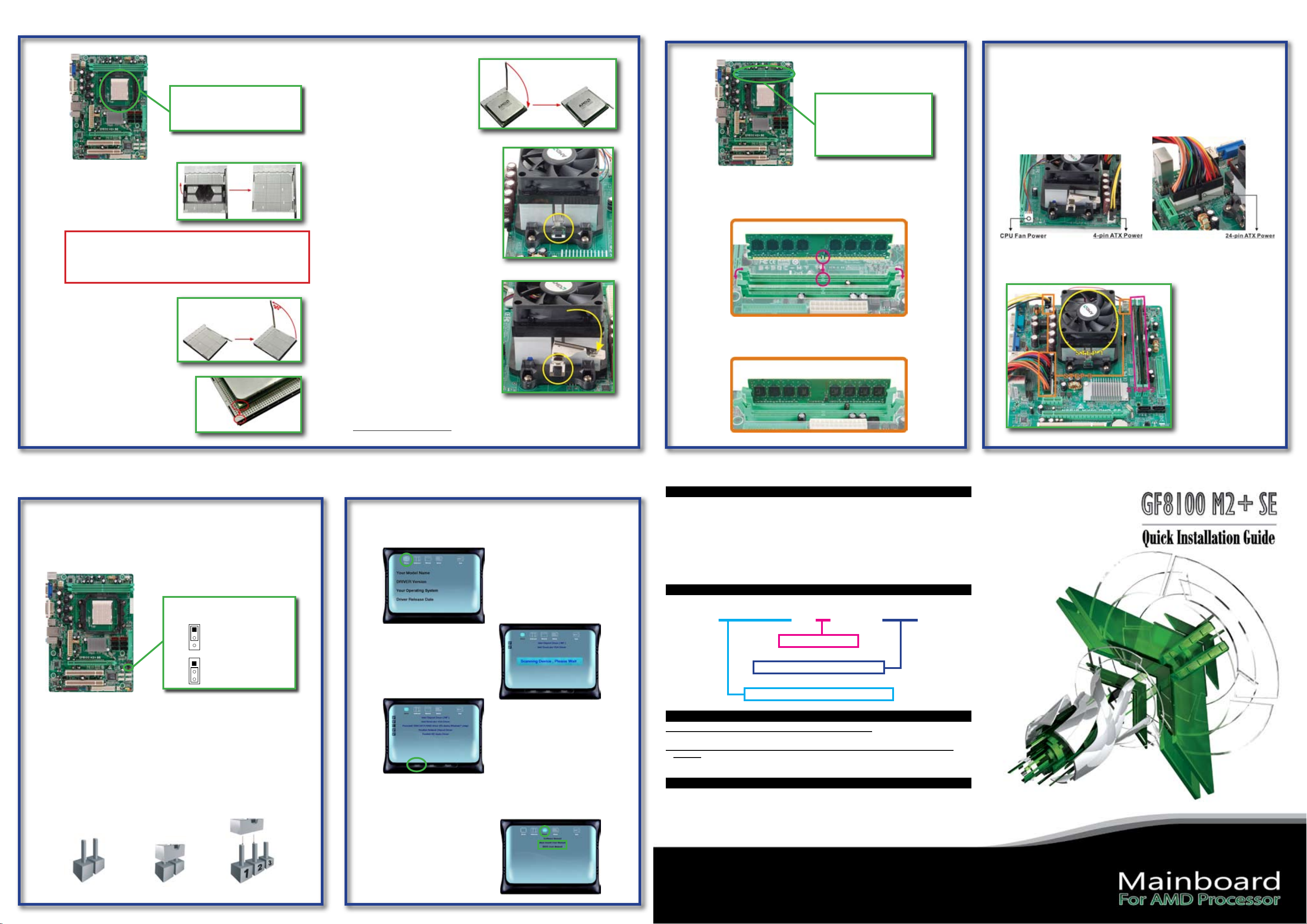
Step 1:CPU Installation
1
3
1
3
Pi n 1- 2 Close :
Norm al O peration
(def au lt)
Pi n 2- 3 Close :
Clea r CM OS d at a
AM2+ CPU Socket
Supports AMD Sempron / Athlon 64 /
Athlon 64 FX / Althlon 64 X2 / Phenom
FSB: Supports up to 5.2GT/s Bandwidth
Step 4: Hold the CPU down rmly, and
then lower the lever to locked
the position.
Step 2:Memory Installation
DDR2 DIMM Slot x2
Supports DDR2 533/667/800
Supports DDR2 1066(by AM2+ CPU)
Each DIMM supports 256MB /
512MB / 1GB / 2GB / 4GB DDR2
Max Memory Capicity is 8GB
Step 3:Power Connection
CPU Fan Power (JCFAN)
JCFAN supports 4-pin head connector. When connecting with wires onto connectors, please note that the black wire is Ground and should be connected to
pin#1(Ground).
24-pin ATX Power (JATXPWR1)
JATXPWR1 is the main power supply connector located along the edge of the
board next to the CPU socket. Firmly plug the power supply cable into the connector and make sure it is secure.
Step 1: Remove the protection cap
from the CPU socket and keep
the cap well.
CAUTION
Our RMA policy only accepts the mainboard comes with the cap on the
CPU socket, so please keep the protection cap well after installation. We
will not be responsible for any damage to the pin-leg of the CPU socket
resulting from misplacement/loss/incorrect removal of the protection cap.
Step 2: Pull the socket locking lever out
from the socket and then raise
the lever up to a 90-degree
angle.
Step 3: Look for the triangular cut edge on
socket, and the golden dot on CPU
should point forwards this triangular
cut edge. The CPU will t only in the
correct orientation.
Step 5: Place the heatsink and fan assembly
onto the retention frame. Match the
heatsink clip with the socket
mounting-lug. Hook the spring clip to
the mounting-lug.
Step 6: On the other side, push the retention
clip straight down to lock into the plastic
lug on the retention frame, and then
press down the locker util it stops.
Note:
Do not forget to connect the CPU fan connector. For further information, please refer
to Step 3:Power Connection.
Step 1: Unlock a DIMM slot by pressing the retaining clips outward. Align a
DIMM on the slot such that the notch on the DIMM matches the break
on the Slot.
Step 2: Insert the DIMM vertically and rmly into the slot until the retaining chip
snap back in place and the DIMM is properly seated.
4-pin ATX Power (JATXPWR2)
JATXPWR2, the 4-pin ATX 12V power connection, is used to provide power to the
CPU. Align the pins to the connector and press rmly until seated.
Installation Complete
Follow the three steps to
nish CPU, memory, and
power installation, and
the whole motherboard
assembly should looks like
this picture.
Clear CMOS Header
The Occasion to Clear CMOS
1. Forgot the supervisor/user password preset in the BIOS menu.
2. Unable to boot up the system because the CPU clock was incorrectly set in the
BIOS menu.
3. The CMOS data becomes corrupted.
Clear CMOS Header
(JCMOS)
Clear CMOS Procedure
1. Remove AC power line.
2. Set the jumper to “Pin 2-3 close”.
3. Wait for ve seconds.
4. Set the jumper to “Pin 1-2 close”.
5. Power on the AC.
6. Reset your desired password or clear the CMOS data.
NOTE: How to Setup Jumpers
The illustration shows how to set up jumpers. When the jumper cap is placed on pins,
the jumper is “close”, if not, that means the jumper is “open”.
Pin Opened Pin Closed Pin 1-2 Closed
Driver & Manual
After you installed your operating system, please insert the Fully Setup Driver CD
into your optical drive and install the driver for better system performance.
You will see following window after you insert the CD.
Click on Driver to start the process
of driver installation.
The installation program will detect
your system to nd out the driver
needed to be installed.
Click on Install and the program
will begin to install the proper
driver for your system.
When the driver installation completes, there will be a dialogue appears asking
you to restart the system. Please click on YES to restart your computer.
For more information of the mainboard setup and BIOS setup, please refer to the
full version manual in the setup CD.
In the Setup CD auto-run program,
click on Manual and then click on
Mainboard User Manual or
BIOS User Manual.
Package Checklist
▲ Installation Guide x 1 ▲ HDD Cable x 1
▲ Fully Setup Driver CD x 1 ▲ Rear I/O Panel x 1
(full version manual les inside)
▲ Serial ATA Cable x 1 ▲ FDD Cable x 1 (optional)
▲ Serial ATA Power Cable x 1 (optional) ▲ Parallel Printer Cable x1 (optional)
Note: The package contents may differ by area or your motherboard version.
Serial NO. Denition
N78VBM2S-xx 60xxxxxxx00001
PCB Version NO.
Serial NO. of Production
Manufacturer’s Internal Part NO.
Q&A of Technical Support
Q: How to get a quick response for my request on technical support?
A: Please carry out a simple troubleshooting before sending “Technical Support Form” on our website.
Q: Is the motherboard dead? Do I need to return it to where I bought from or go through an RMA
process?
A: After you had gone through the troubleshooting procedures, yet the problem still exists, or you nd an
evident damage on the motherboard. Please contact your reseller shop to get the RMA service.
Copyright and Warranty Notice
The information in this document is subject to change without notice and does not represent a commitment on part of the vendor, who assumes no liability
or responsibility for any errors that may appear in this manual.
No warranty or representation, either expressed or implied, is made with respect to the quality, accuracy or tness for any particular part of this document.
In no event shall the manufacturer be liable for direct, indirect, special, incidental or consequential damages arising from any defect or error in this manual
or product.
Product names appearing in this manual are for identication purpose only and trademarks and product names or brand names appearing in this document are the property of their respective owners.
This document contains materials protected under International Copyright Laws. All rights reserved. No part of this manual may be reproduced, transmitted or transcribed without the expressed written permission of the manufacturer and authors of this manual.
If you do not properly set the motherboard settings, causing the motherboard to malfunction or fail, we cannot guarantee any responsibility.
50-RN78VBM2S-Q-B1
