Biostar GF7100P-M7S Owner's Manual
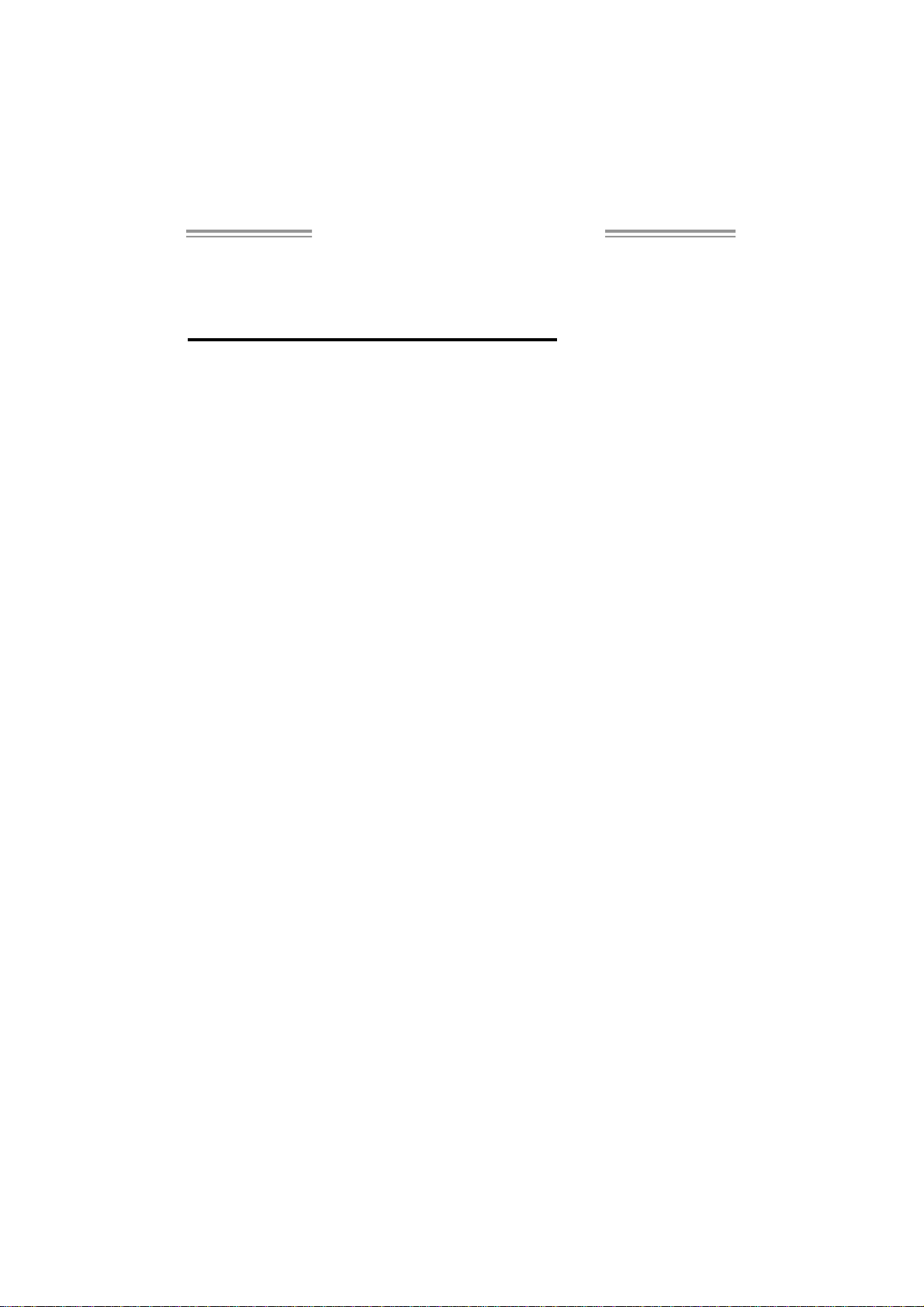
GF7100P-M7S Setup Manual
FCC Information and Copyright
This equipment has been tested and found to comply with the limits of a Class
B digital devic e, pursuant to Part 15 of the FCC Rules. T hese limits are designed
to provide reasonable protec tion against harmful i nterference in a residentia l
installation. T his equipment generates, uses, and can radiate radio frequency
energy and, if not ins talled and used in accordance with the instructions , may
cause harmful interference to radio communications. There is no guarantee
that interfe rence wil l no t occur in a particu la r ins ta llatio n.
The vendor makes no representa tio ns or wa rranties with r es pec t to th e
contents here and s pecially disclaims any implied warranties of merchantability
o r f i tn es s fo r a ny p u rp os e . Fu rt he r t he ve ndo r res e rves t he ri g ht to r ev is e this
publication and to make changes to the contents here without obligation to
notify any party beforehand.
D up lica ti on o f this publicat ion, in part or in wh ol e, is not al lo wed without first
obtaining the vendor’s approval in writing.
The content of this user’s manual is subject to be changed without notice and
we will not be res ponsible fo r any mistakes found in this use r’s manual. All the
brand and produc t names are trademarks of their respective companies.
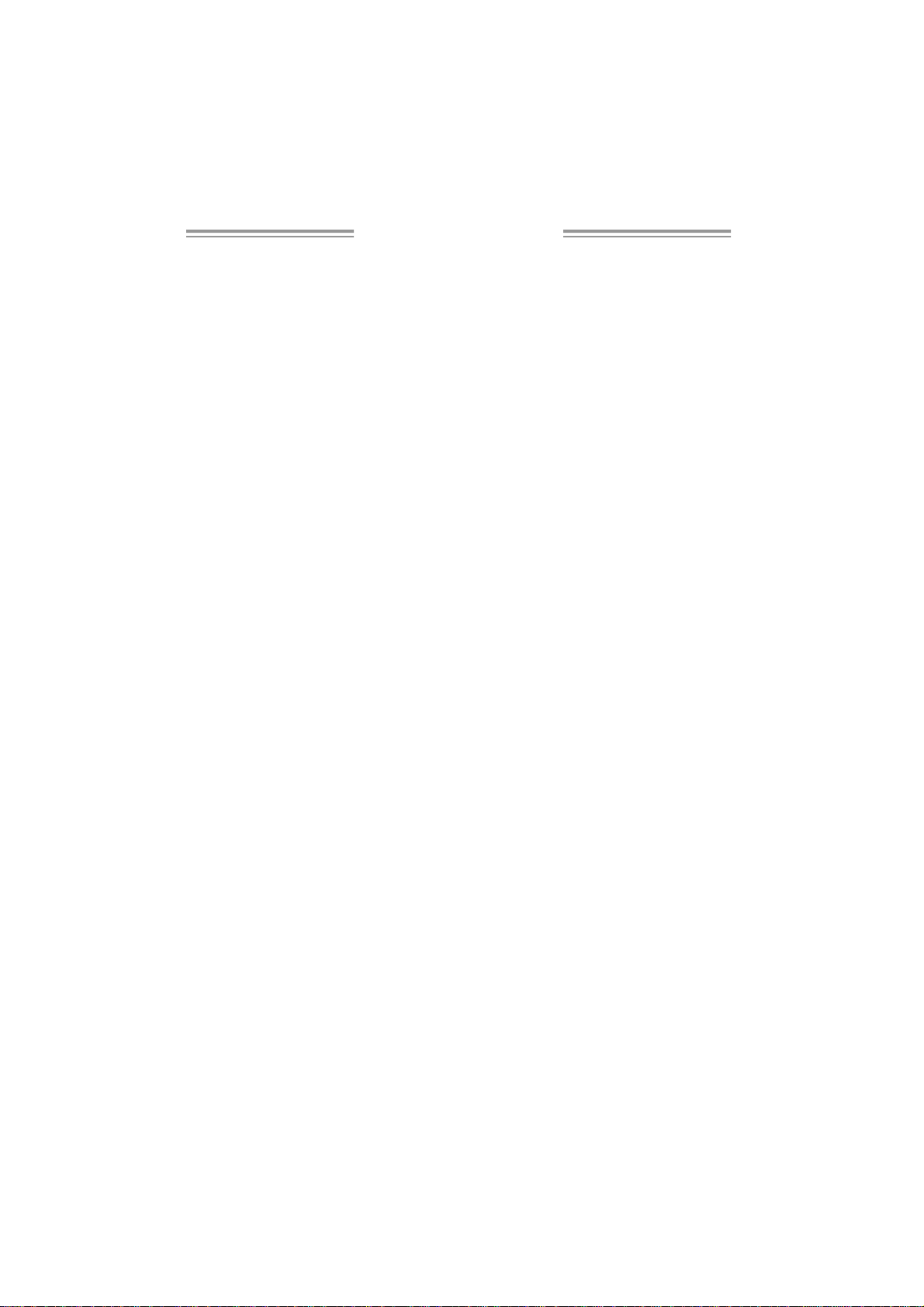
Table of Contents
Chapter 1 : In tro d u c ti o n.....................................................3
1.1 Before You Start...................................................................3
1.2 Package Checklist................................................................ 3
1.3 Motherboard Features..........................................................4
1.4 Rear Panel Connectors..........................................................5
1.5 Mo t he r bo ar d Layou t............................................................6
Chapter 2 : Hardware Ins tallation........................................7
2.1 Installing Ce ntral Proce ssing Unit (CPU)................................ 7
2.2 FAN Heade rs........................................................................9
2.3 Installing System Me mory.....................................................10
2.4 Con necto rs a nd Slo ts............................................................12
Chapter 3 : Headers & Ju mp er s S etup.................................14
3.1 How to Se t u p Jum per s..........................................................14
3.2 Det ail Settin gs.....................................................................14
Chapter 4 : RA ID Fu n c tions...............................................21
4.1 Operatio n Syste m................................................................21
4.2 Raid Array s.........................................................................21
4.3 How RAI D Work s.................................................................21
Chapter 5 : U s eful Help.....................................................25
5.1 Driver Instal lation Note .......................................................25
5.2 Award BIOS Bee p Code ........................................................26
5.3 Extra Informati on ................................................................26
5.4 Troubleshooting...................................................................27
Appenden c ies: S PEC In Other Languag e.............................28
Germa n................................................................................................28
France..................................................................................................30
Italian..................................................................................................32
Spanish................................................................................................34
Portuguese ...........................................................................................36
Polish...................................................................................................38
Russian ................................................................................................40
Arabic..................................................................................................42
Japanese..............................................................................................44
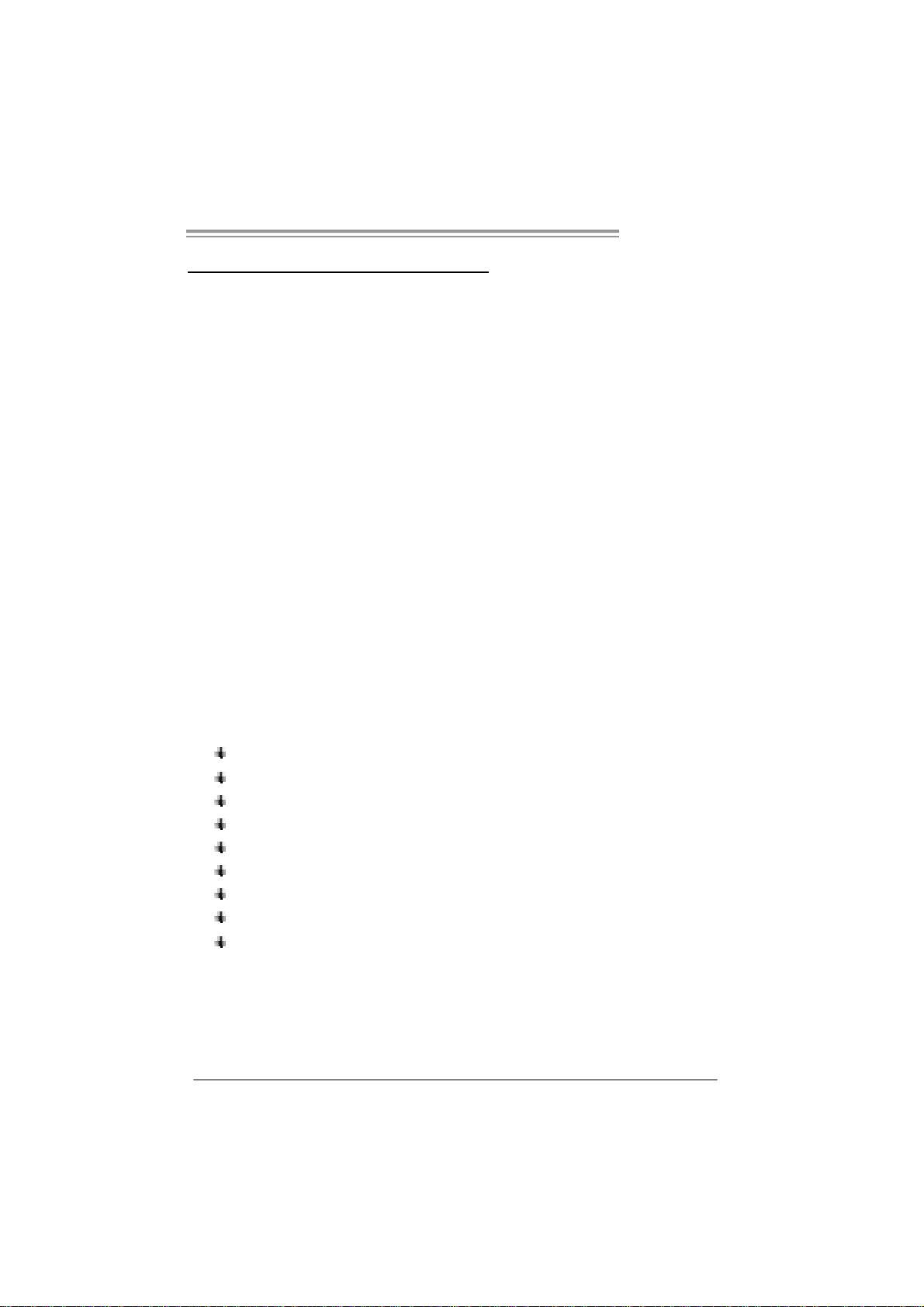
GF7100P-M7S
CHAPTER 1: INTRODUCTION
1.1 BEFORE YOU START
Tha nk you for choo sing our product. Before you s tart ins talling the
mothe rboa rd, plea se make su re you follow the ins tructions be low:
Prepare a dry and stable working environment with
s uf ficie nt ligh ting .
Always disconnect the computer from power outlet
be fo re ope ration .
Befo re you take the mo the rboa rd o u t from a n ti -s ta ti c
bag, ground yourself properly by touching any safely
grounde d appliance, o r use grounded wrist strap to
remove the static charge.
Avo id tou ch ing the compone nts o n m o the rboa rd or the
rea r side of the board unless ne cessary. Hold the boa rd
on the edge , do no t try to be nd or flex the board.
Do not leave an y unfas tened sma ll pa rts inside the
case after installation. Loose parts will cause short
circuits which ma y damage the equipment.
Keep the computer from dangerous area, such as heat
sou rce , humid a ir and water.
1.2 PACKAGE CHECKLIST
HDD Cable X 1
Se ria l ATA Cab le X 1
Rear I/O Panel for ATX Case X 1
Use r’s Ma nua l X 1
Fully Setup Driver CD X 1
FDD Cable X 1 (optional)
Se ria l ATA P o we r Cab le X 1 (o ptio nal)
USB 2.0 Cable X1 (optional)
S/P DI F ou t Ca ble X 1 (op tiona l)
Note: The package contents may differ by area or your motherboard version.
3
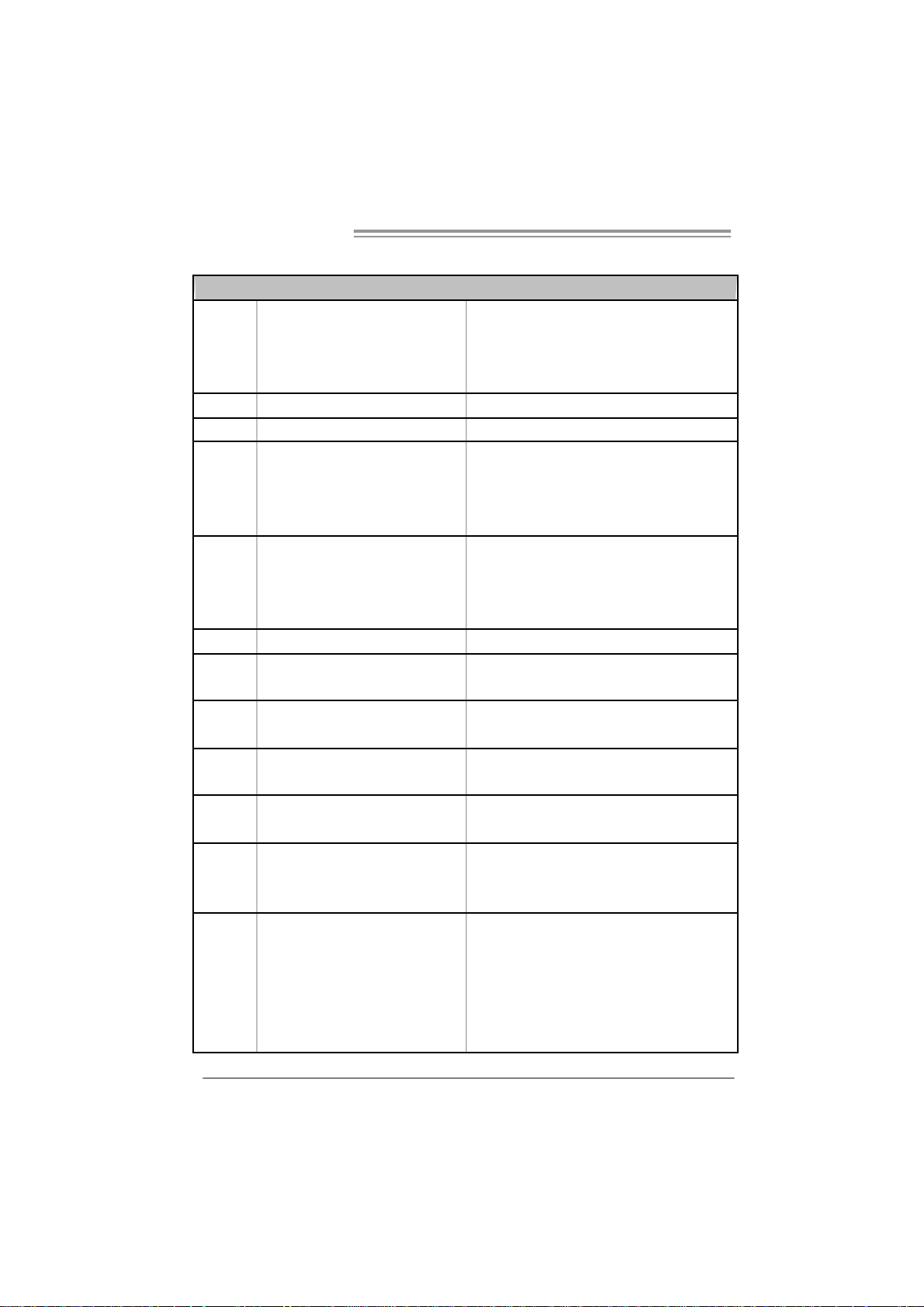
Motherboard Manual
y
1.3 MOTHERBOARD FEATURES
SPEC
LGA 775
CPU
FSB Support 1333 MHz
Chi pset GeF orce 7100/nForce 630i
Super I/O
Main
Memory
Graphics GeForce 7100/nF orce 630i Max Shared V ideo Memor y is 512MB (under OS)
IDE Integrated IDE Controller
SA TA II I n t egrat e d S e ria l ATA C o nt r ol l er
LA N Realt ek 8111B / 8111C(opti onal)
Sound ALC662
On Board
Connect or
Intel Core2Duo / Core2Q uad / Celeron
4xx / Pentium D / Pentium 4 process or
Supports 45nm CPU
ITE 8718F
Provides the most commonly us e d legac
Sup er I /O functionalit y.
Low Pin Count I nterface
DDR2 DIMM Slots x 2
Max Memory Capacity 4GB
Eac h DIMM s upports 512MB/1GB /2GB
DDR2
PCI slot x2 Supports PCI expansion cards
PCI Express x16 slot x1 Supports PCI-E x16 expansion cards Slots
PCI Express x 1 slot x1 Supports PCI-E x1 expansion cards
Floppy connector x1 Each connector supports 2 Floppy drives
Printer Port connector x1 Each connector supports 1 Printer port
IDE Connector x1 Each connector supports 2 IDE device
SATA Connector x4 Each connector supports 1 SATA devices
Front Panel Connector x1 Supports front panel facilities
Front A udio Connector x1 Supports front panel audio function
Supports Hyper-Threading / Execute Dis able B it /
Enhanced Int el SpeedStep® / Intel Architecture-64 /
Extended M emory 64 Technology / Virtualization
Technology
Environment Control initiatives,
H/W Monitor
Fan Speed Controller
ITE's "Smart Guardian" function
Single Channel Mode DDR2 memory module
Supports DDR2 533 / 667 / 800
Registered DIMM and ECC DIMM is not supported
Ultra DMA 33 / 66 / 100 / 133 B us Mast er Mode
supports PIO Mode 0~4,
Data transfer rates up to 3 Gb/s.
SATA Version 2.0 specification compliant.
10 / 100 Mb/s and 1Gb/s A uto-Negotiation
Half / Full duplex capability
5.1 channels audi o out
High Definition Audio
4
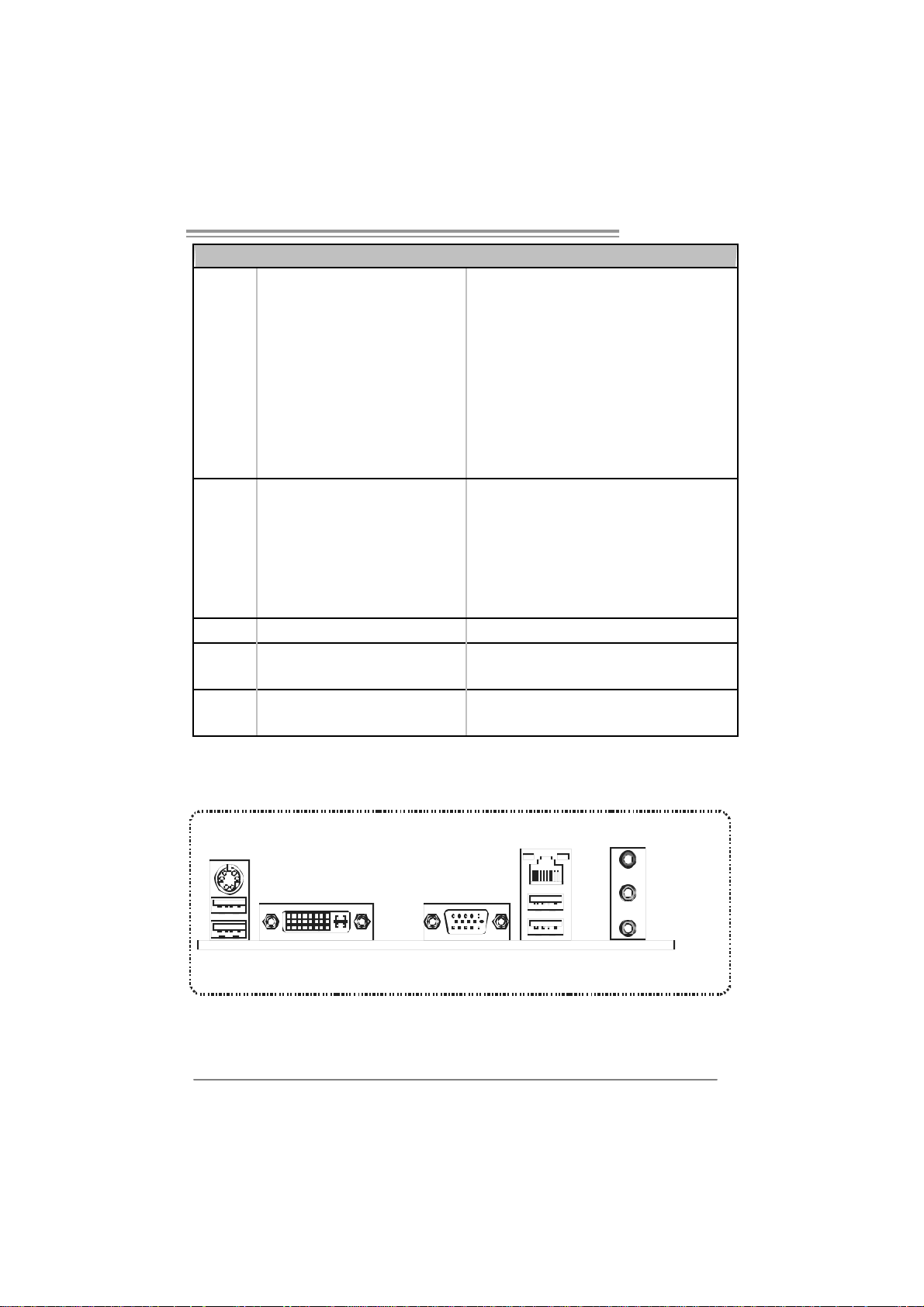
SPEC
CD-in Connector x1 Supports CD audio-in function
S/PDIF out connector x1 Supports digital audio out function
CPU Fan header x1 CPU Fan power supply (with Smart Fan function)
System Fan header x2 System Fan Power supply
CMOS clear header x1 Rest ore C MOS data to factory default
USB connector x3 Each connector supports 2 front panel USB ports
Serial port Connector x1 Connects to RS-232 Port
Power Connector (24pin) x1 Connects to Power supply
Pow er Connector (4pin) x1 Connects to Power s upply
PS/2 Keyboard x1
VGA port x1
Back Panel
I/O
Board S ize 244 mm (W) x 244 mm(L)
Special
Features
OS Support Windows XP / VISTA
DVI -D port x1
LAN port x1
USB Port x4
Audio Jack x3
RAID 0 / 1 / 5 / 0+1 support
GF7100P-M7S
Connects to PS/2 Keyboard
Connect to D-SUB monitor
Co nnec t t o DV I -D mo nitor
Connect to RJ-45 ethernet cable
Connect to USB devices
Provide Audio-In/Out and microphone connection
Biostar Res erves the right to add or remove support for
any OS With or without notice.
1.4 REAR PANEL CONNECTORS
PS/2
Keyboard
DVI-DUSBX2
VGA
LA N
USBX2
Line In /
Surround
Line Ou t
Mi c In 1/
Bass/ Center
5
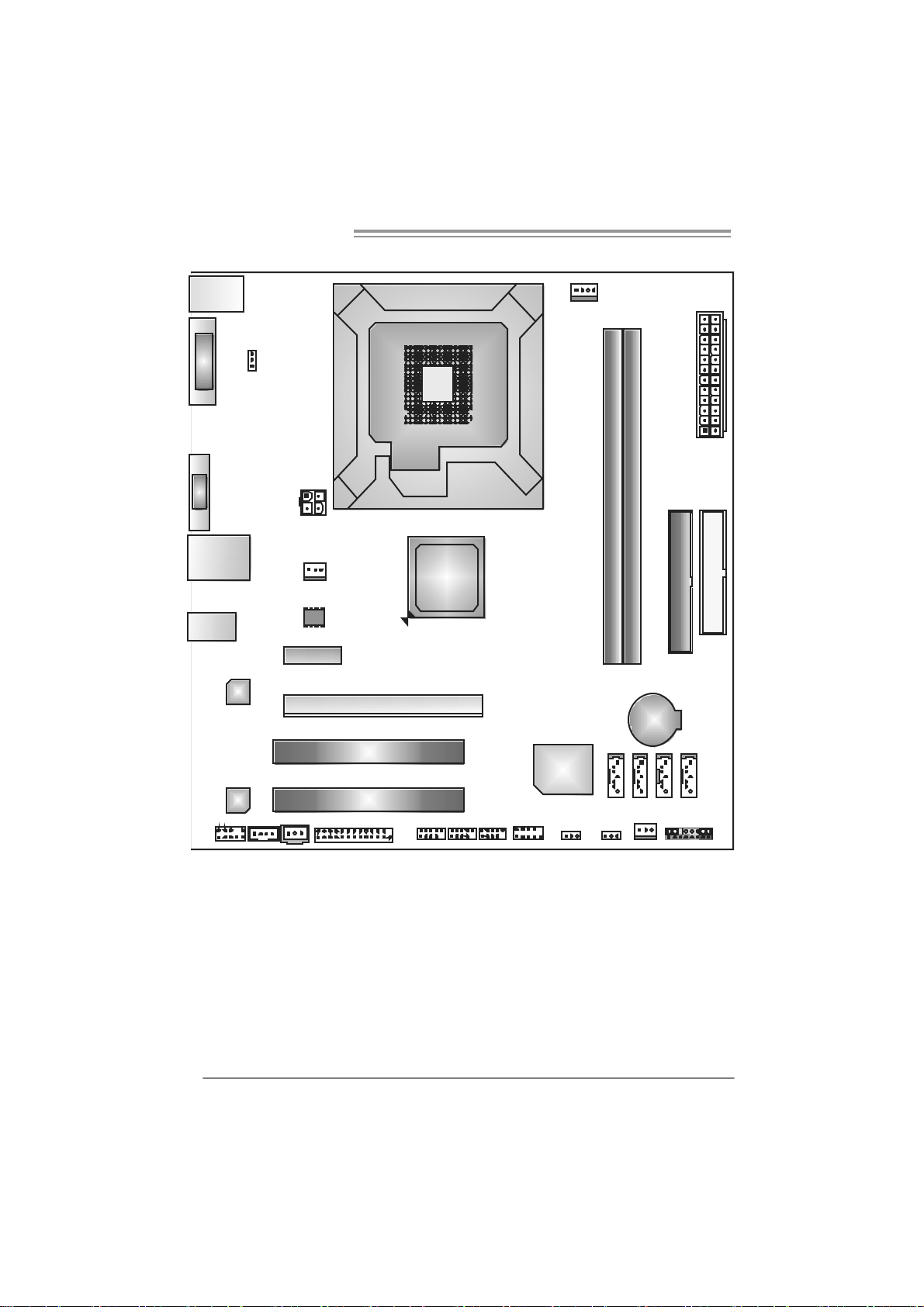
Motherboard Manual
1.5 MOTHERBOARD LAYOUT
J US BKB 1
JDVI 1
JVGA1
JUSBLAN1
AUDIO1
J USBV1
LAN
JATXPWR2
JNFAN1
BIOS
PE X 1 _ 1
PE X16_1
LGA775
CPU1
Ge For ce
7100
nForce 630i
JCFAN1
JATXPWR1
D IMMA 1
D IMMA 2
FDD1
IDE1
BAT1
6
Codec
JAUDIOF1
Not e: represents the 1■
JCDIN1
JS PD IF _ OU T 1
JPRNT1
PCI1
PCI2
JU SB 2 JUSB 3 JUS B4
st
pin.
JC OM 1
Super I/O
J US BV2
SATA1
JC MO S1
JS FA N 1
SATA 4SATA 2
SATA3
J PAN EL1
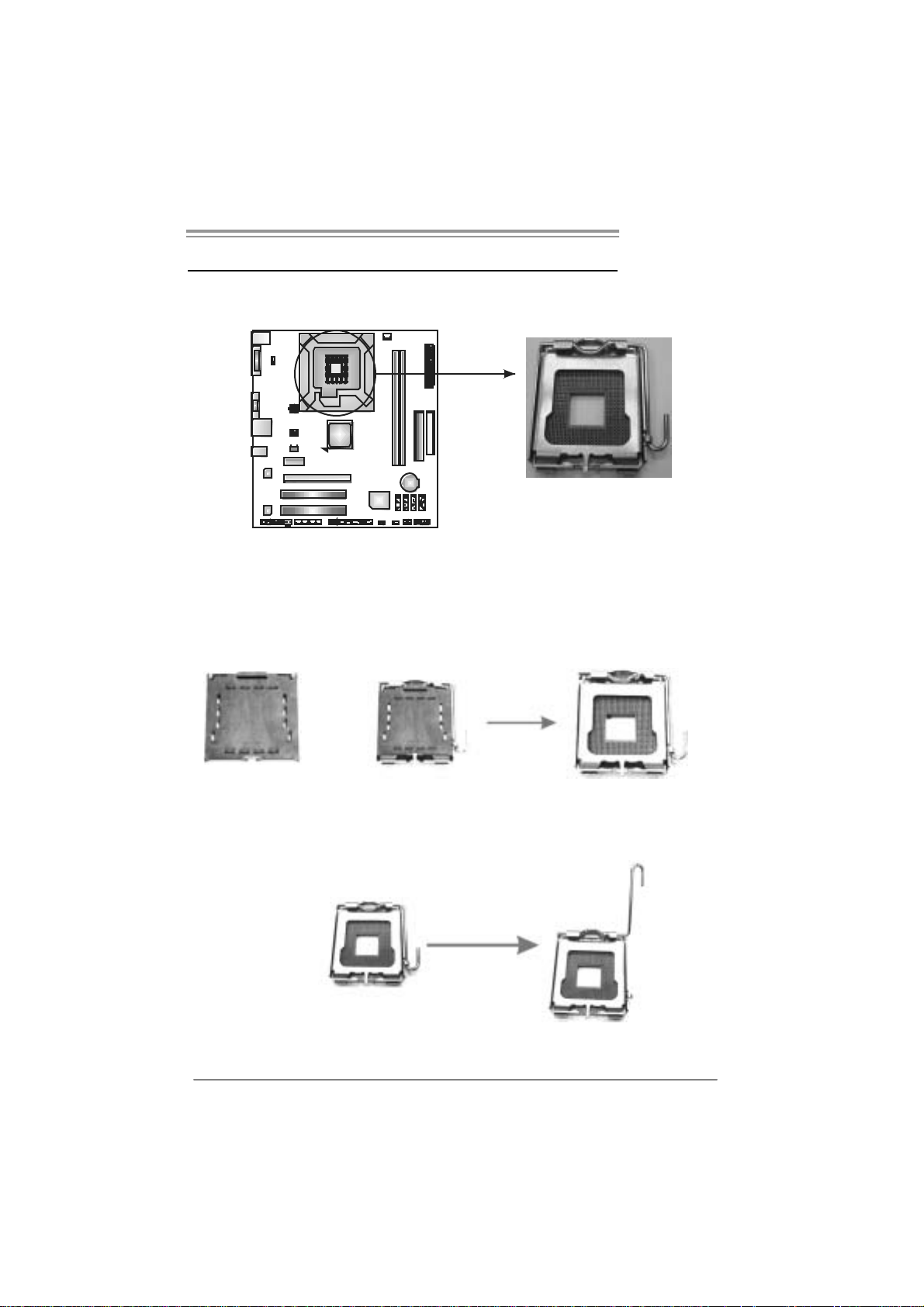
CHAPTER 2: HARDWARE INSTALLATION
2.1 INSTALLING CENTRAL PROCESSING UNIT (CPU)
GF7100P-M7S
Special Notice:
Remo v e Pin Cap before installation, and m ake goo d preservation
for future use. When the CPU is removed, cover the Pin Cap on the
empty so cket to ensure pin legs won’ t be damag ed.
Pin-Cap
Step 1: Pull the socket locking lever out from the socket and then raise
the lever up to a 90-degree angle.
7
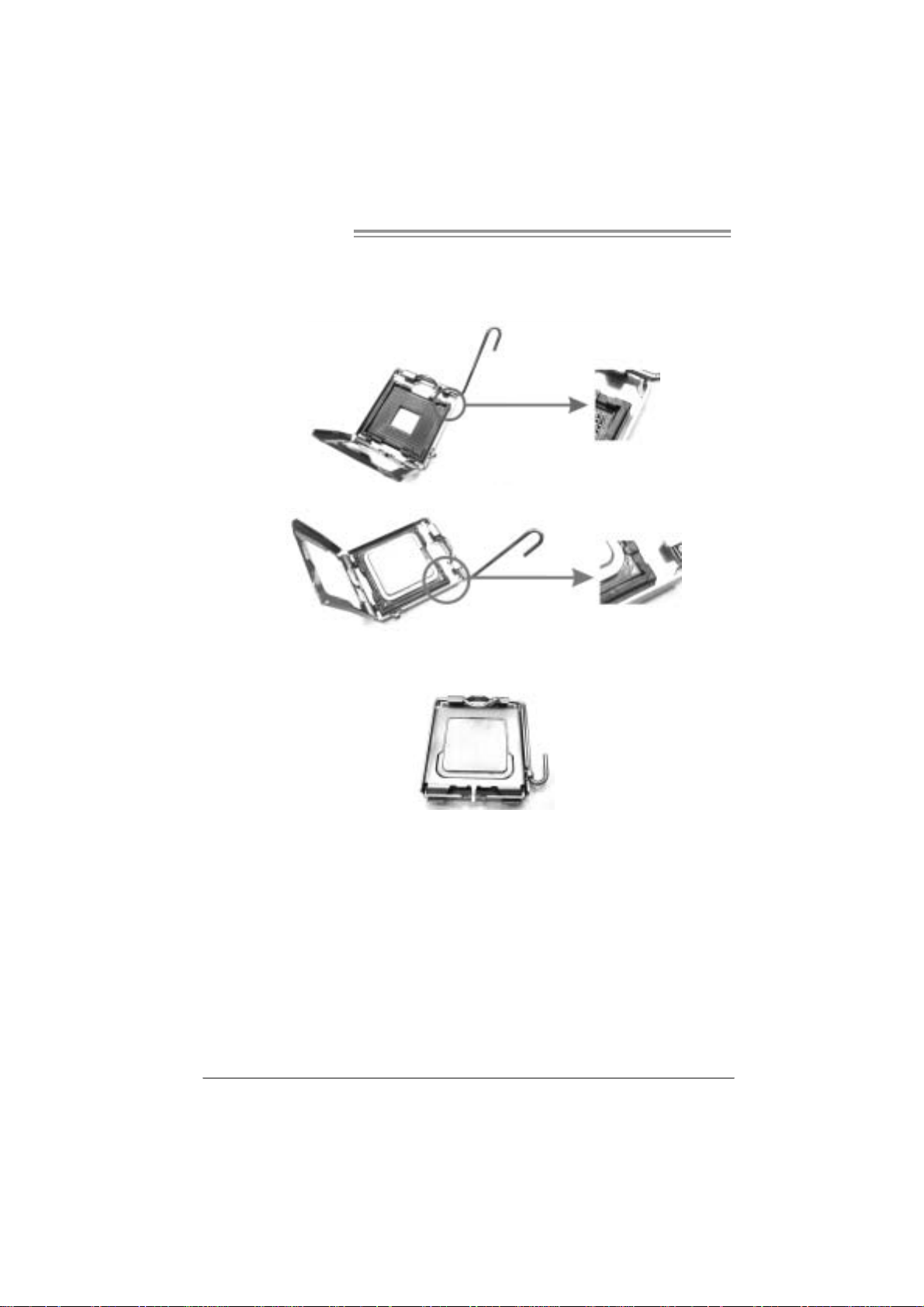
Motherboard Manual
Step 2: Look for the triangular cut edge on socket, and the golden dot on
CPU should point forwards this triangular cut edge. The CPU will
fit only in the correct orientation.
Step 2-1:
Step 2-2:
Step 3: Hold the CPU down firmly, and then lower the lever to locked
position to complete the installation.
Step 4: Put the CPU Fan and heatsink assembly on the CPU and buckle it
on the retention frame. Connect the CPU FAN power cable into
the JCFAN1. This completes the installation.
8

GF7100P-M7S
2.2 FAN HEADERS
These fan headers support cooling-fans built in the computer. The fan
cable and connector may be different according to the fan manufacturer.
Connect the fan cable to the connector while matching the black wire to
pin#1.
JCFAN1: CPU Fan Header
Pin
Assignment
1 Ground
2 +12V
3
FAN RPM rate
sense
4 Smart Fan
Control (By Fan)
Pin
Assignment
1 Ground
2 +12V
3 FAN RPM
rate sense
JNFAN1: North Bridge Fan Header
JSFAN1: System Fan Header
14
JNFAN1
13
JSFAN1
3
1
Note:
The J CFAN 1 su pp or ts 4-pin head c on nect or. The J SFAN1 a nd JNF AN 1 s upport 3-pin
hea d co nnec tor s. W hen co nn ecting wit h wires o nto c o nn ector s, pleas e note t hat th e red
wir e is t he posi ti ve an d sho uld b e c onnec t ed t o pin# 2, and th e bl ac k wir e is Ground a nd
shoul d b e conn ected t o GN D .
9

Motherboard Manual
2.3 INSTALLING SYSTEM MEMORY
A. Me mo ry Module s
DIMMA1
DIMMA2
1. Unlock a DIMM slot by pressing the retaining clips outward. Align a
DIMM on the slot such that the notch on the DIMM matches the
break on the Slot.
10
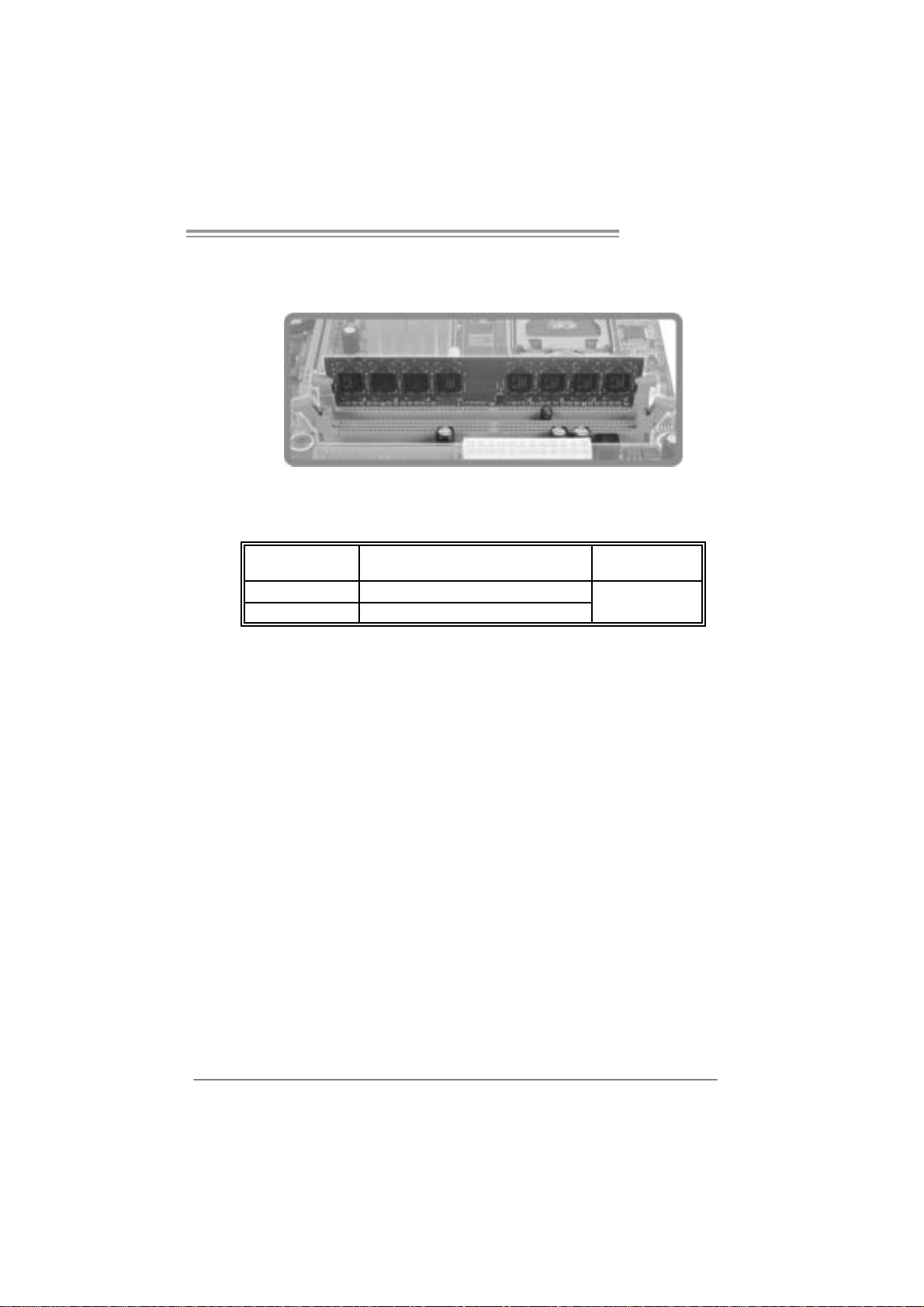
GF7100P-M7S
2. Insert the DIMM vertically and firmly into the slot until the retaining
chip snap back in place and the DIMM is properly seated.
B. Memory Capacity
DIMM Socket
Location
DIMMA1 512MB/1024MB/2048MB
DIMMA2 512MB/1024MB/2048MB
DDR2 Module
To t a l Me m o r y
Size
Max i s 4GB.
11
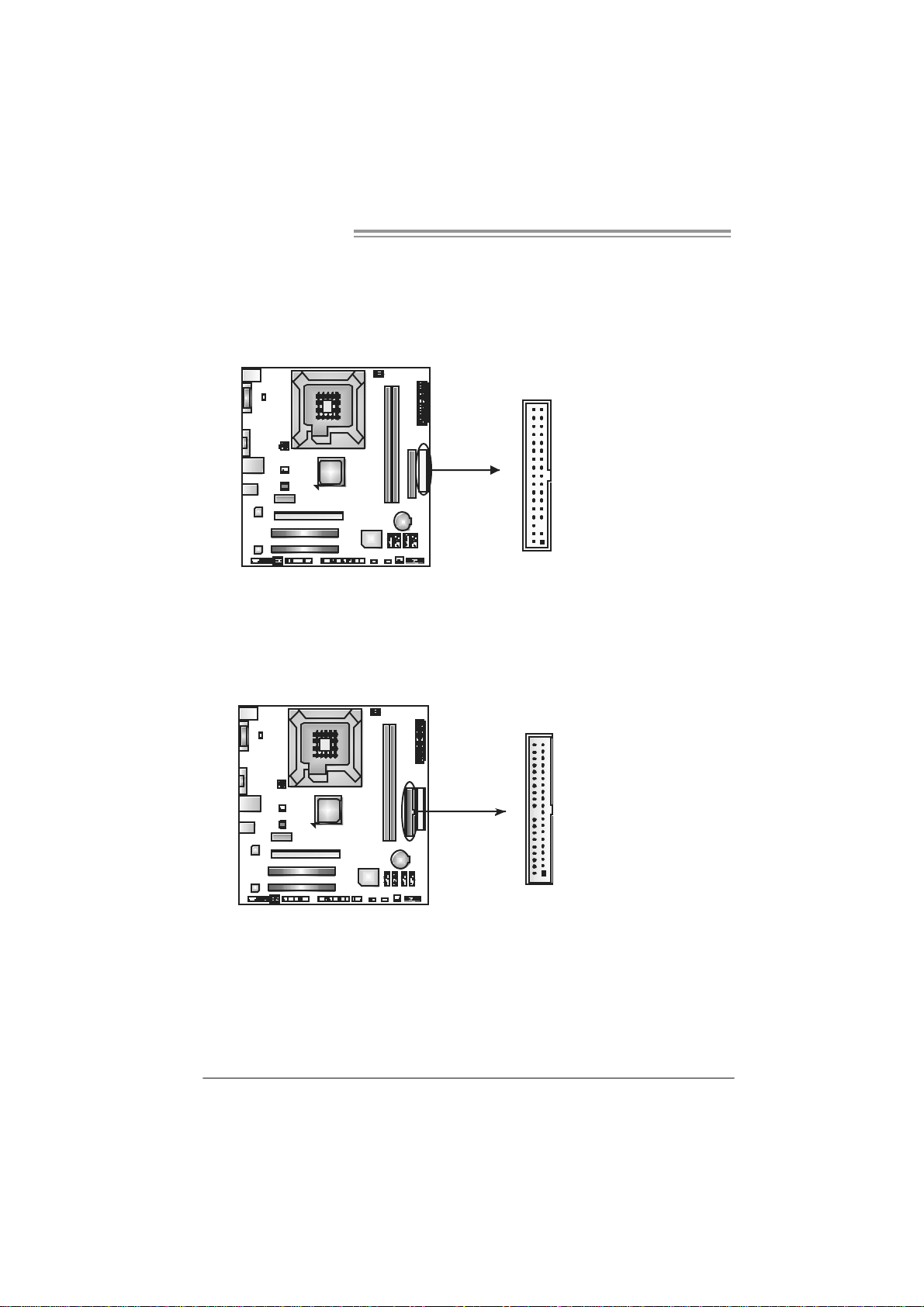
Motherboard Manual
2.4 CONNECTORS AND SLOTS
FDD1: Floppy Di sk C onnector
The motherboard prov ides a standard floppy disk connector that supports 360K,
720K, 1.2M, 1.44M and 2. 88M floppy disk types. This connector supports the
prov ided f loppy drive ribbon c able.
ID E1: Hard Disk C onne ctor
The motherboard has a 32-bit Enhanced PCI IDE Cont roller that prov ides PI O
Mode 0~4, Bus Master, and Ultra DMA 33/66/100/133 f unctionality.
The IDE connector c an connect a master and a slave drive, so you can connec t
up to two ID E devic es.
34
2
33
1
3940
12
21
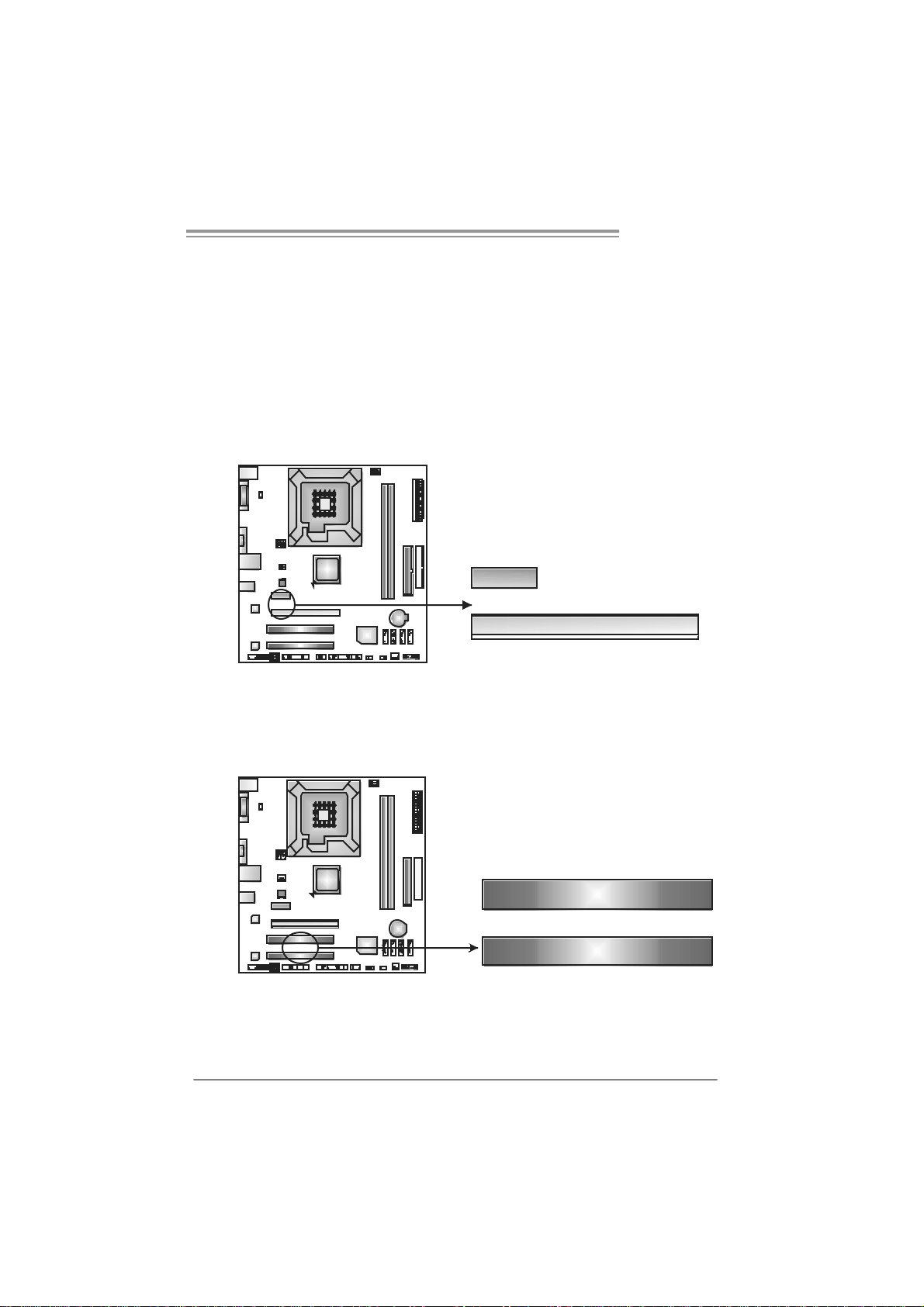
PEX16_1: PCI-Express x16 Slot
- PCI-Express 1.0a compliant.
- Maximum theoretical realized bandwidt h of 4GB/s simultaneous ly per
direction, f or an aggregat e of 8GB/s tot ally.
PEX1_1: PCI-Express x1 Slot
- PCI-Express 1.0a compliant.
- Data transf er bandwidt h up to 250MB/ s per direction; 500MB/s in total.
- PCI-Express supports a raw bit-rate of 2.5GB/s on the data pins.
- 2X bandwidth ov er the traditional PCI architecture.
GF7100P-M7S
PEX1_1
PEX16_1
PCI1~PCI2: Peripheral Component Interconnect Slots
This motherboard is equipped with 2 standard PCI slots. PCI stands f or
Peripheral Component Interconnect, and it is a bus standard for expansion
cards. This PCI slot is designat ed as 32 bits .
PC I 1
PC I 2
13
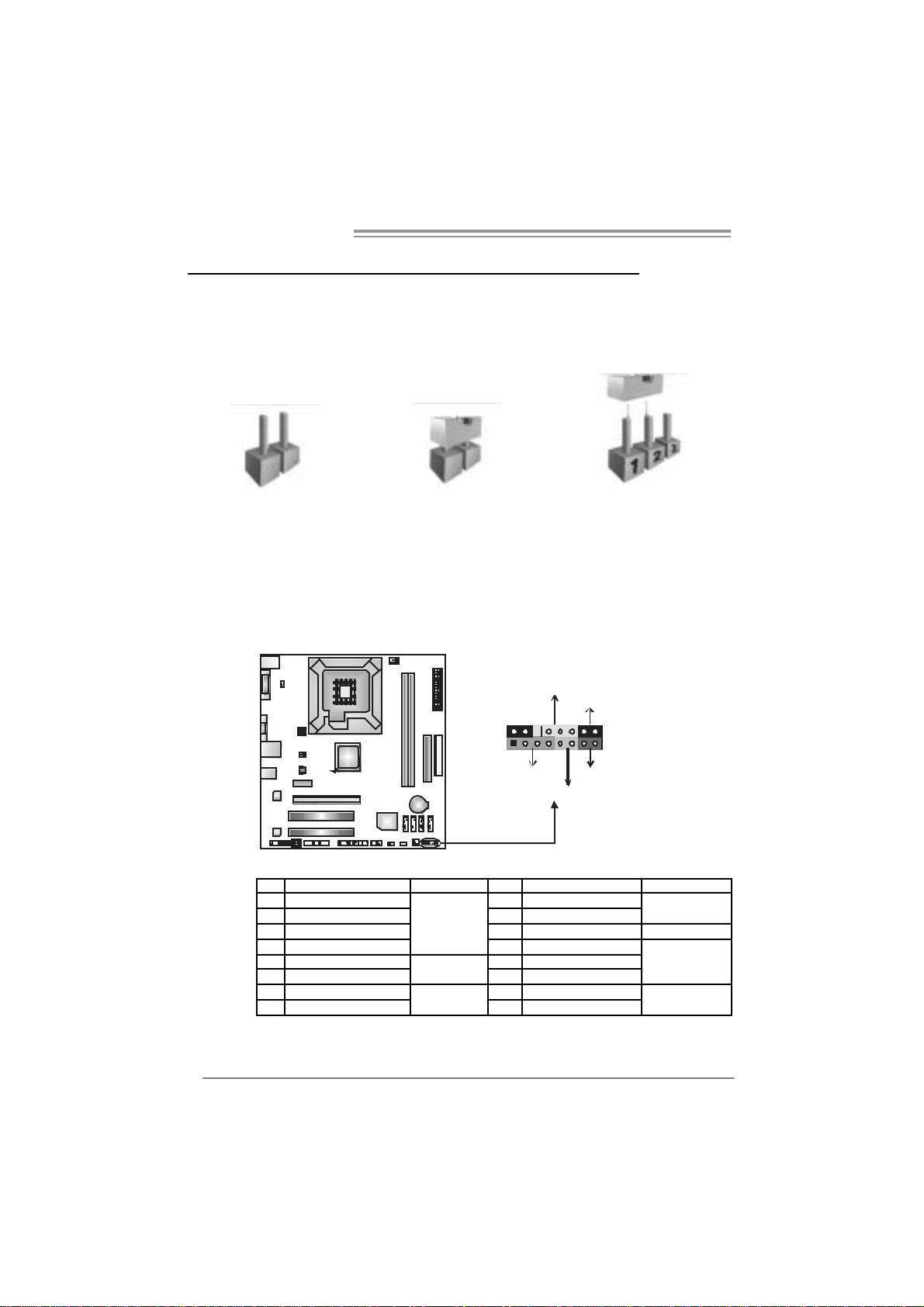
Motherboard Manual
CHAPTER 3: HEADERS & JUM PERS SETUP
3.1 HOW TO SETUP JUMPERS
The illustration shows how to set up jumpers. When the jumper cap is
placed on pins, the jumper is “close”, if not, that means the jumper is
“open”.
Pin opened Pin closed Pin1-2 closed
3.2 DETAIL SETT INGS
JPANEL1: Front Panel Header
This 16-pin connector includes Power-on, Reset, HDD LED, Power LED, and
speaker connection. It allows us er to connec t the PC cas e’s front panel switch
functions.
14
PWR_L ED
On/ Off
-
9
18
++
SPK
HLED
16
-
+
RST
Pi n Assignme nt Functi o n Pi n Assignme nt Functio n
1 +5V 9 N/A
2 N/A 10 N/A
3 N/A 11 N/A N/A
4 Speaker
5 HDD LED (+) 13 Power LED (+)
6 HDD LE D (-)
7 Ground 15 P ower button
8 Reset control
Speaker
Connector
Hard dri ve
LED
Reset button
12 Power LED (+)
14 Power LED (-)
16 Ground
N/A
Power LED
Power-on button
