Page 1
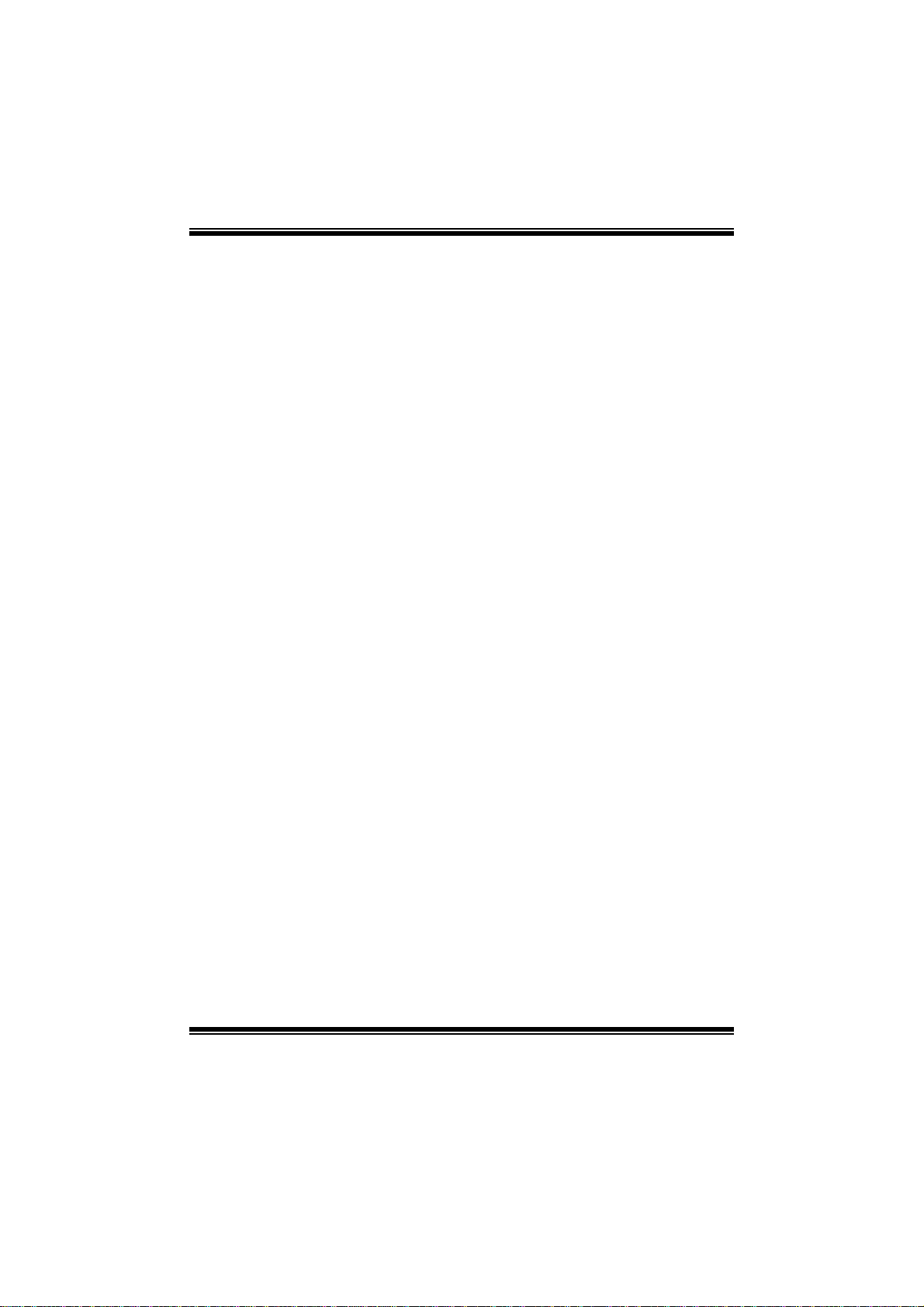
G41 HD BIOS Manual
i
B IOS Set up.... ............ ............ ............ ............ ............ ............ ............ .........1
1 Main Menu...............................................................................................3
2 Adv anc ed Menu.................. ............ ............ ........................ ............ .........7
3 PCIPnP Me nu........................................................................................19
4 Boot Menu..............................................................................................22
5 Chipse t Menu.........................................................................................25
6 Performance Me nu...............................................................................30
7 Exi t Men u...............................................................................................33
Page 2
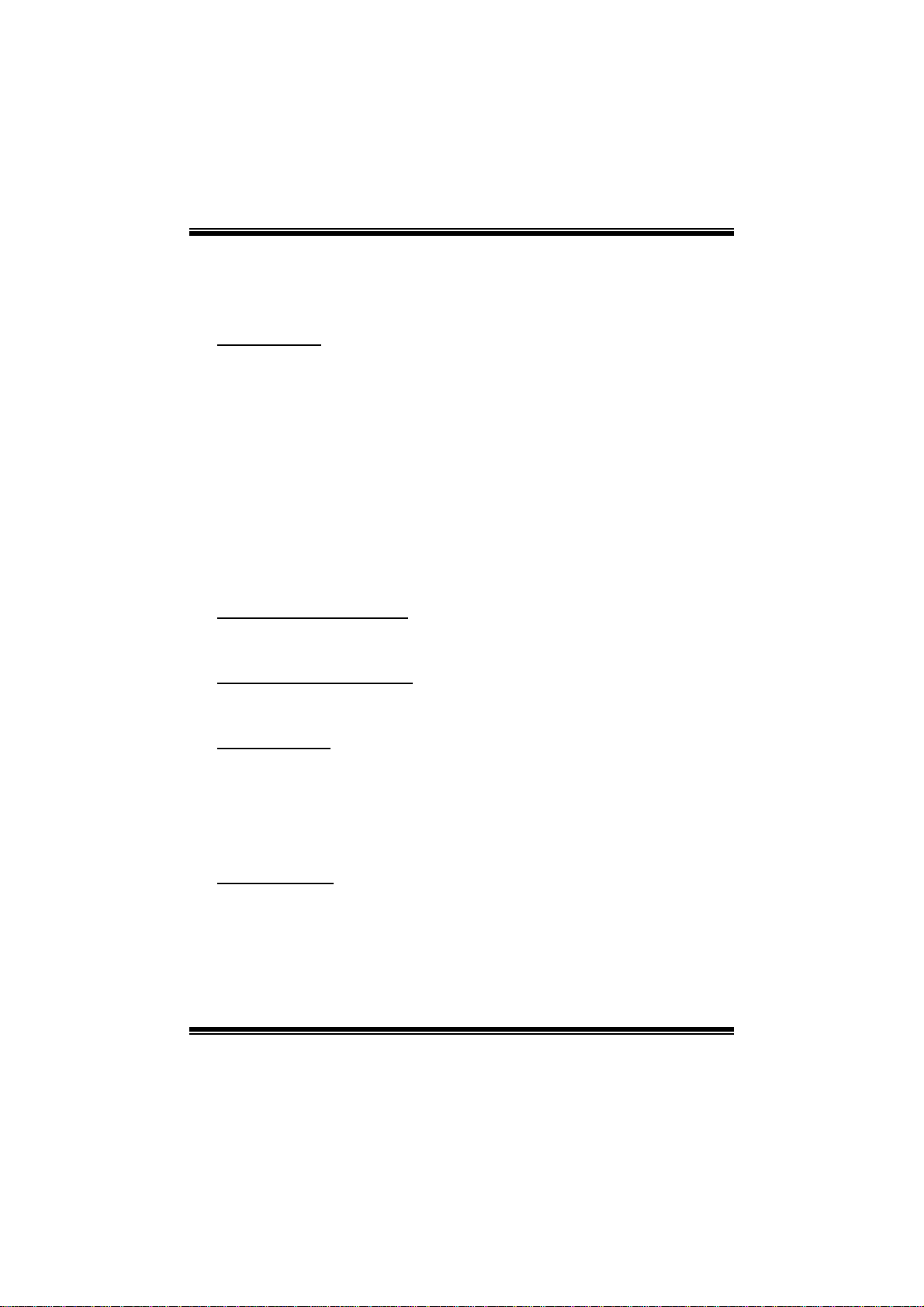
G41 HD BIOS Manual
BIOS Setup
Introducti on
The purpose of this manual is to describe the settings in the AMI BIOS Setup
program on this motherboard. The Setup program allows users to modify the basic
system configuration and save these settings to CMOS RAM. The power of CMOS
RAM is supplied by a battery so that it retains the Setup information when the power
is turned off.
Basic Input-Output System (BIOS) determines what a computer can do without
accessing programs from a disk. T his system controls most of the input and output
devices such as keyboard, mouse, serial ports and disk drives. BIOS activates at the
first stag e o f the booting process, loading and executing the operating syst em. S om e
additional features, such as virus and password protection or chipset fine-tuning
options are also included in BIOS.
T he rest of this manual will to guide you through the options and settings in BIOS
Setup.
Plug and Pl ay Support
T his AMI BIOS supports the Plug and Play Version 1.0A specific ati on.
EPA Green PC Support
T his AMI BIOS supports Version 1. 03 of the EPA Green PC specification.
APM Support
This AMI BIOS supports Version 1.1&1.2 of the Advanced Power Management
(AP M) speci fic ation. Power m anagem ent features are i mplem ented vi a the Sy stem
Management Interrupt (SMI). Sleep and Suspend power management modes are
supported. P ower to the hard disk drives and video monitors can also be managed by
this AMI BIOS.
ACPI Support
AMI ACPI BIOS support Version 1.0/2.0 of Advanced Configuration and Power
interface specifi cation (ACPI). It provides ASL code for power management and
device con figuration capabilities as defined in the ACPI specification, developed by
Microso ft, Intel and T oshiba.
1
Page 3
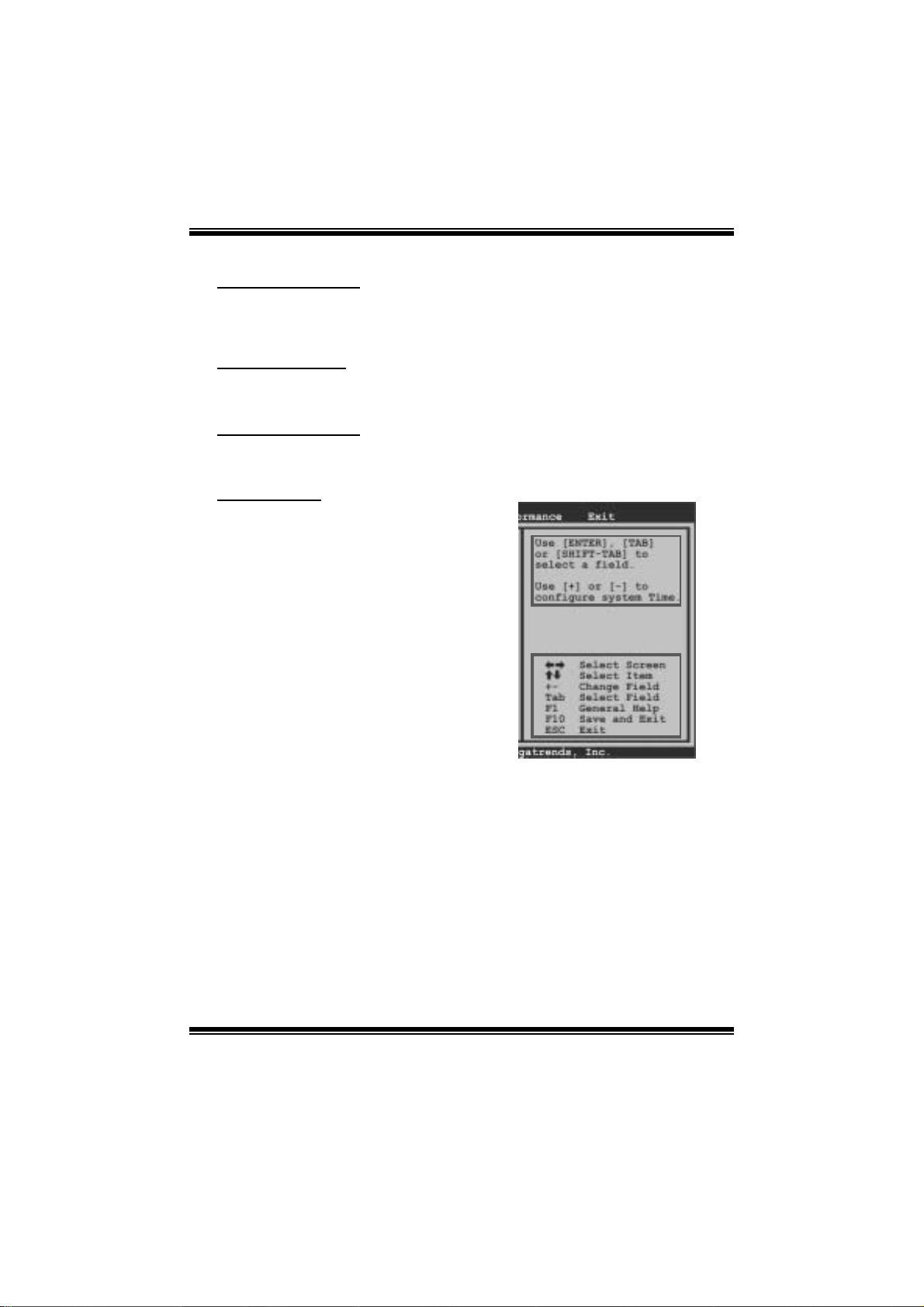
G41 HD BIOS Manual
PCI Bus Support
T his AMI BIOS also supports Version 2.3 of the Intel PCI (Peripheral Component
Int erconn ect ) local b u s sp eci fic ati on .
DRAM Support
DDR3 SDRAM (Do uble Dat a Rate III Sy nch ron ous D R A M) is suppo rted .
Su ppor t e d CP Us
T his AMI BIOS supports the Intel CP U.
Using Setup
When starting up the computer, press
<Del> during the Power-On Self-Test
(POST) to enter the B IOS setup utility.
In the BIOS setup utility, you will see
General Help description at the top right
corner, and this is providing a brief
description of the selected item.
Navigation Keys for that particular menu
are at the bottom right corner, and you can
us e these keys to sele ct item and ch ange
the settings.
Notice
z T he default BIOS settings apply for most conditions to ensure optimum performance
of the motherboard. If the system becomes unstable after changing any settings,
please load the default settings to ensure system’s compatibility and stability. Use
Load Setup Default under the Exit Menu.
z For better system perform ance, the BIOS firmware is being continuously updated.
T he BIOS information described i n this manual is for your reference only. The actual
BIOS information and settings on board may be slightly differ ent from this manual.
z T he content of this manual is subject to be changed without notice. We will not be
responsible for any mistakes found in this user’s manual and any system damage that
may be caused by wrong-settings.
General Help
Navigation Keys
2
Page 4
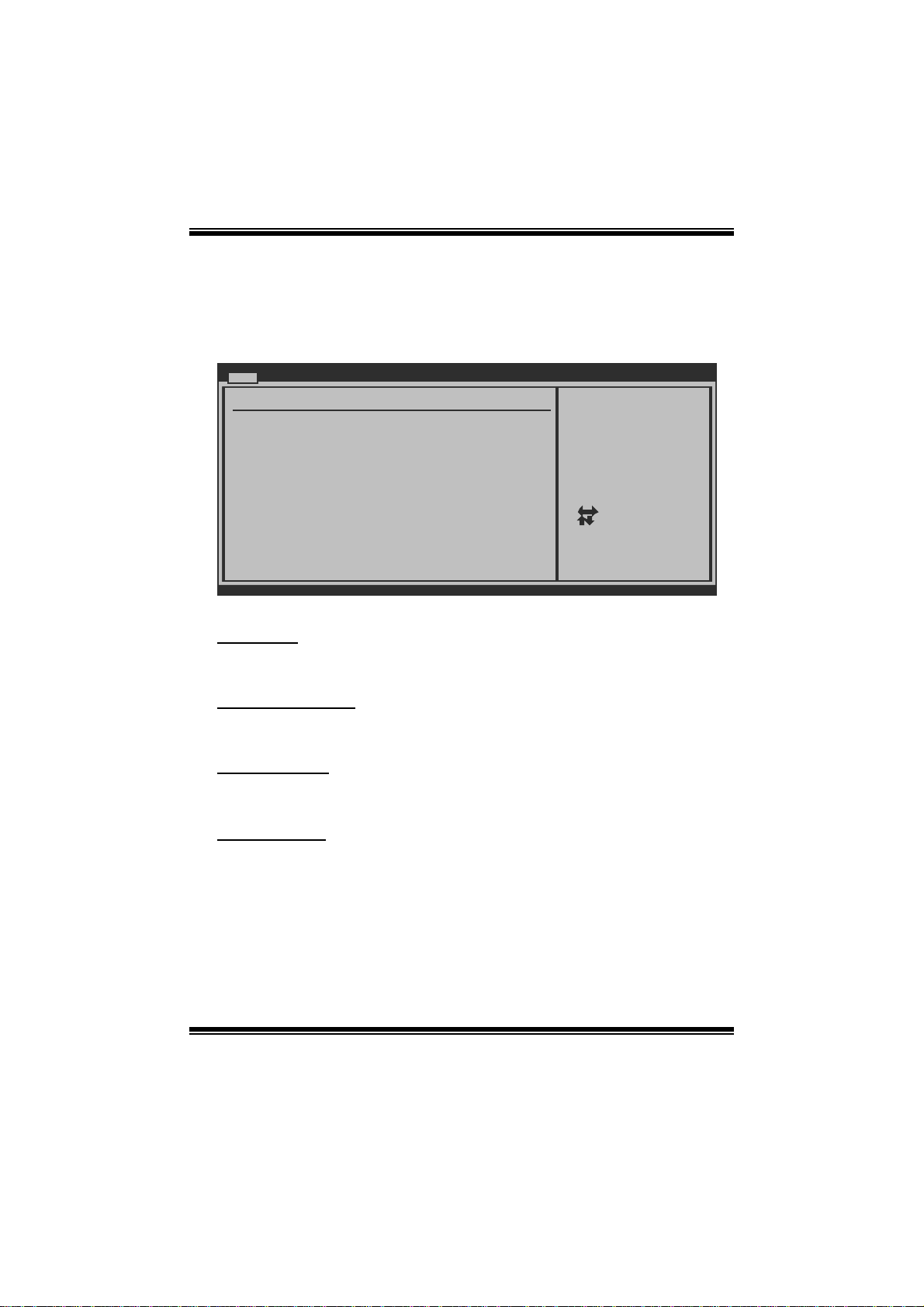
G41 HD BIOS Manual
1 Main Men u
Once you enter AMI BIOS S etup Utility, the Main Menu will appear on the screen
providing an overview of the basic system informat ion.
Main Advanced PCIPnP Boot Chipset Performance
System Overview
AMI BIOS
Version :01.01.01
Build Date:01/01/10
System Memory
Size :
System Time 00
System Date [Fri 01/01/2010]
> IDE Configuration
vxx.xx (C)Copyright 1985-200x, American Megatrends, Inc.
BIOS SETUP UTILITY
[ :00:00]
AM I BI O S
Use [ENTER], [TAB]
or [SHIFT-TAB] to
select a field.
Use [+] or [-] to
configure system Time.
Select Screen
Select Item
Change Field
+Tab
Select Field
F1
General Help
Save and Exit
F10
Exit
ESC
Exit
Shows system information includi ng BIOS version, built date, etc.
System Memory
Shows system memory si ze, VGA shard m emory will be excluded.
System Time
Set the system internal clock.
System Date
Set the system date. Note that the ‘Day’ automatically changes when you set the
date.
3
Page 5
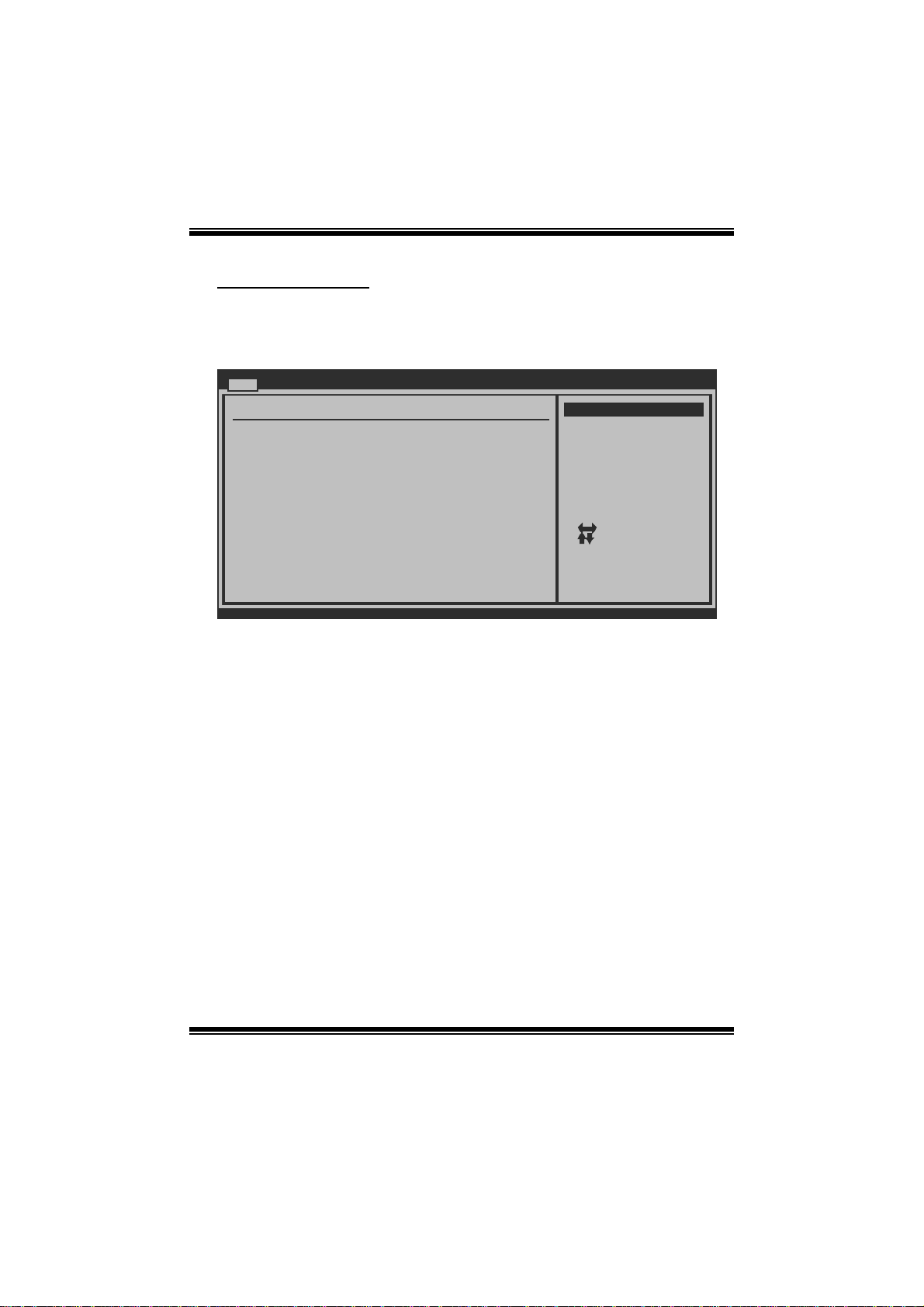
G41 HD BIOS Manual
IDE Configuration
Th e BIOS wi ll au t o m at i cal l y detect t h e presen c e o f ID E / S ATA d evices . Th ere i s a
su b-menu fo r each IDE/S AT A d evice. Sel ect a dev ice and press <En ter> to ent er
the sub-menu of detailed opt ions.
Main
IDE Confuguration
ATA/IDE Configuration [Enhanced]
Configure SATA Channels [Before PATA]
Legacy IDE Channels [SATA Pri, PATA Sec]
> SATA1 Device
>
SATA2 Device
> SATA3 Device
> SATA4 Device
> IDE Channel 1 Master
> IDE Channel 1 Slave
Hard Disk Write Protect [Disabled]
IDE Detect Time Out (Sec) [35]
BIOS SETUP UTILITY
Options
Disabled
Compatible
Enhanced
Select Screen
Select Item
Go to Sub Screen
Enter
General Help
F1
Save and Exit
F10
Exit
ESC
vxx.xx (C)Copyright 1985-200x, American Megatrends, Inc.
ATA/ IDE Configurati on
T his item allows you to control t he onboard IDE controller.
Options: Enhanced (Default) / Compatible / Disabled
Configure SATA Channe ls
T his item allows you to control t he S AT A channel configuration sequence.
Options: Befo re PATA (Default) / Behind PAT A
Legacy IDE Channels
T his item appears only when “ATA/IDE Configuration” is set to “Compatible”.
Options: SAT A Pri, PAT A Sec (Default) / SATA Only / PATA Pri, SATA Sec /
PATA Only
4
Page 6
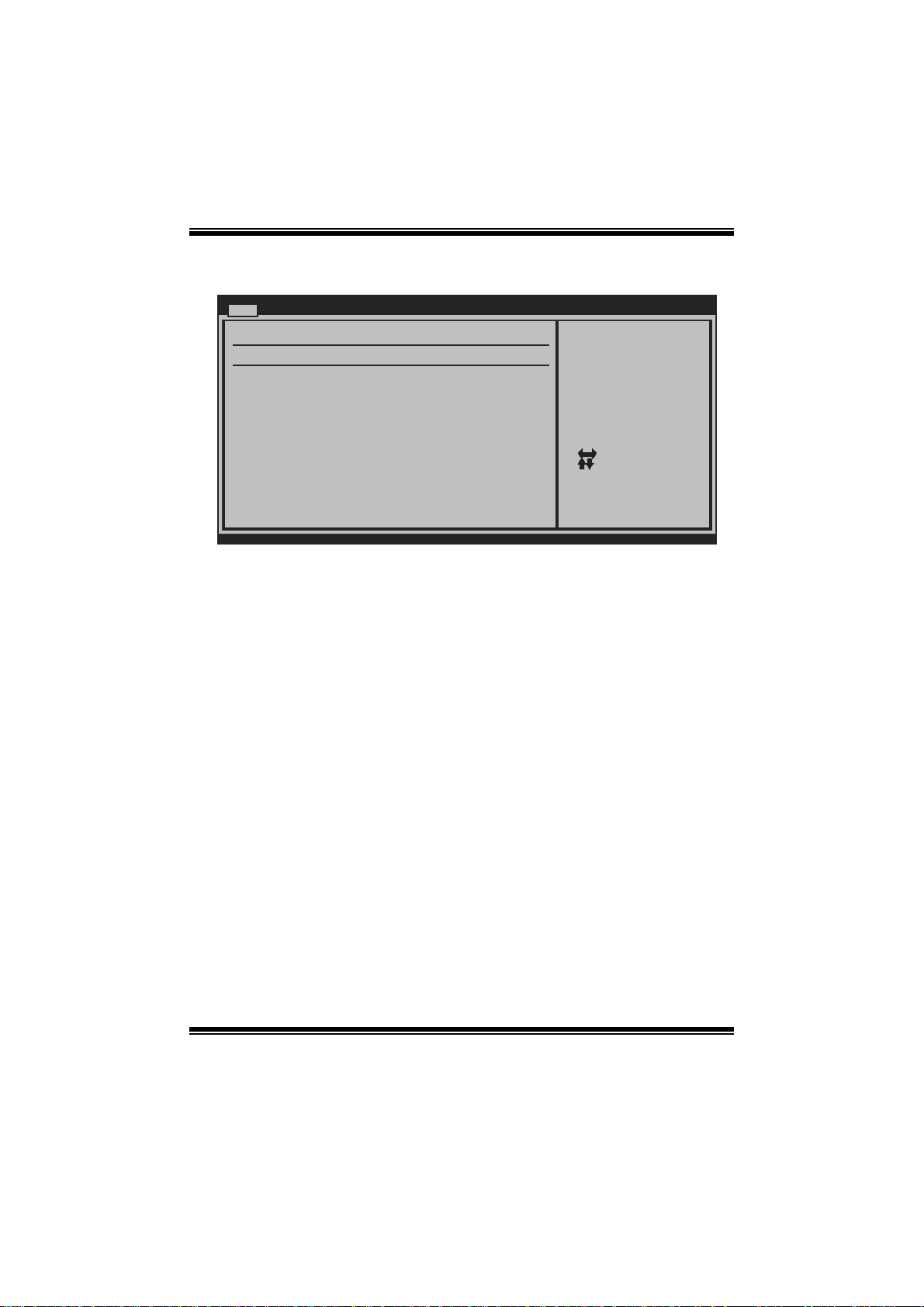
G41 HD BIOS Manual
SATA1/2/3/4 Dev ice; IDE Channel 1 M aster/Slave
Main
SATA1 Device
Device :
Type [Aut o ]
LBA/Large Mode [Aut o ]
Block (Multi-S ector Transfer)[Aut o ]
PIO Mode [Aut o ]
DMA Mode [Aut o ]
S.M.A.R.T [Aut o ]
32Bit Data Tra nsfer [Ena b led]
vxx .xx (C)Copyright 1985-200x, American M egatrends, Inc.
BIOS SETU P UTILITY
Select the type
of device connected
to the system.
Select Screen
Select Item
Change Option
+-
General Help
F1
Save and Exit
F10
Exit
ESC
The BIOS detects the information and values of respective devices, and these
information and values are shown below to the name of the sub-menu.
Type
Select the type of the IDE/SAT A drive.
Opti ons: Auto (De faul t) / C D/DVD / AR M D / Not Installed
LBA/Large Mode
Enable or disable the LBA mode.
Options: Auto (Default) / Disabled
Block (Multi-Sector Transfer)
En able o r d i s abl e mu l ti-s ect o r t ransfer.
Options: Auto (Default) / Disabled
PIO Mode
Select the PIO mode.
Options: Auto (Default) / 0 / 1 / 2 / 3 / 4
DMA Mode
Select the DMA mode.
Opti ons: Auto (De faul t) / S WDMA0 ~ 2 / MW DMA0 ~ 2 / UDMA0 ~ 5
5
Page 7
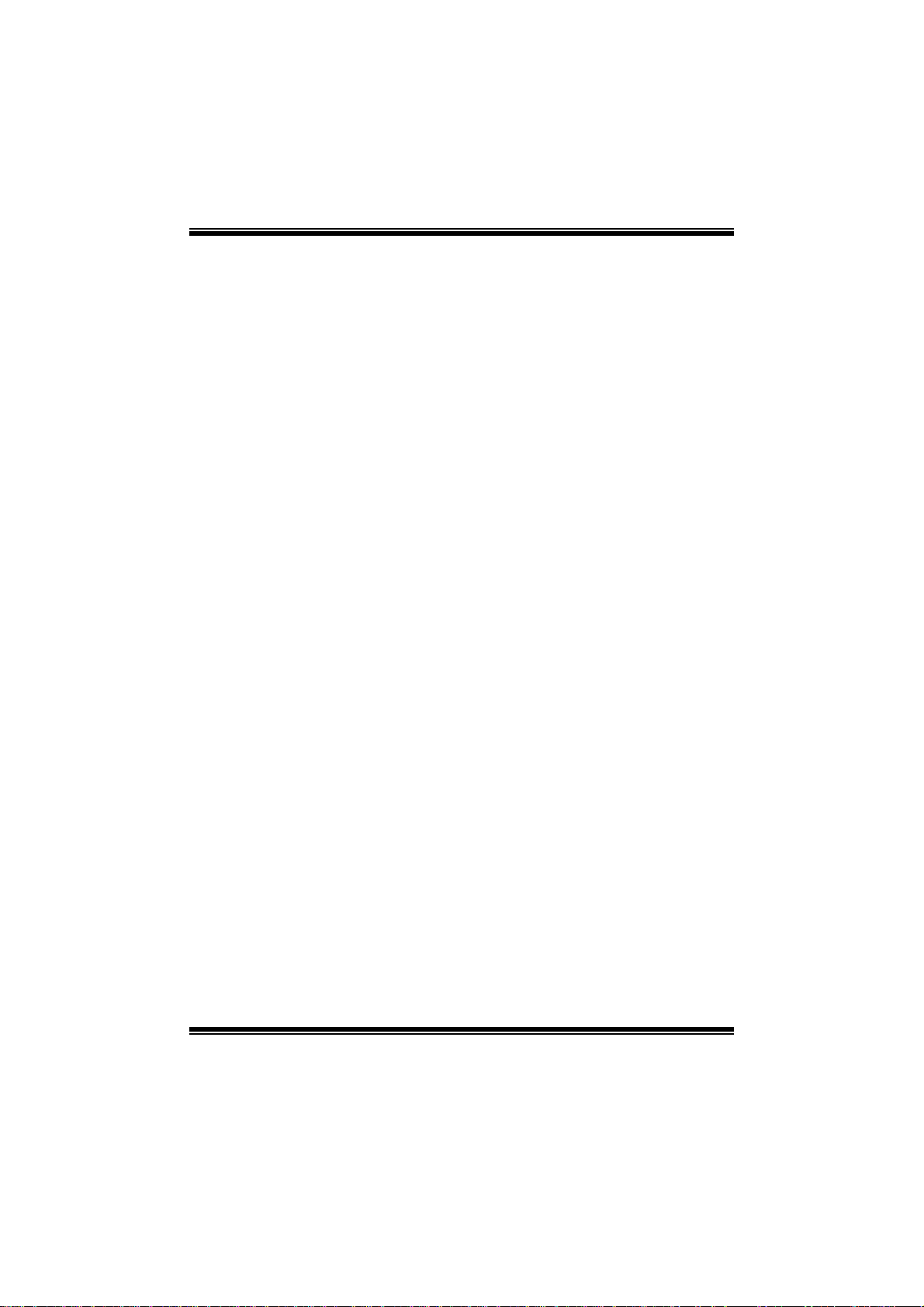
G41 HD BIOS Manual
S.M.A.R.T
Set the Smart Monit oring, Analysi s, and Reporting T echnology.
Options: Auto (Default) / Disabled / Enabled
32Bit Data Transfer
Enable or disable 32-bit data transfer.
Options: Enabled (Default) / Disabled
Har d Disk Wr i te Pr otect
Disable or enable device write protection. This will be effective only if the device
is accessed through BIOS .
Options: Disabled (Default) / Enabled
IDE Detect Time Out (Sec)
Select the time out value for detecting IDE/S AT A devi ces.
Options: 35 (Default) / 30 / 25 / 20 / 15 / 10 / 5 / 0
6
Page 8
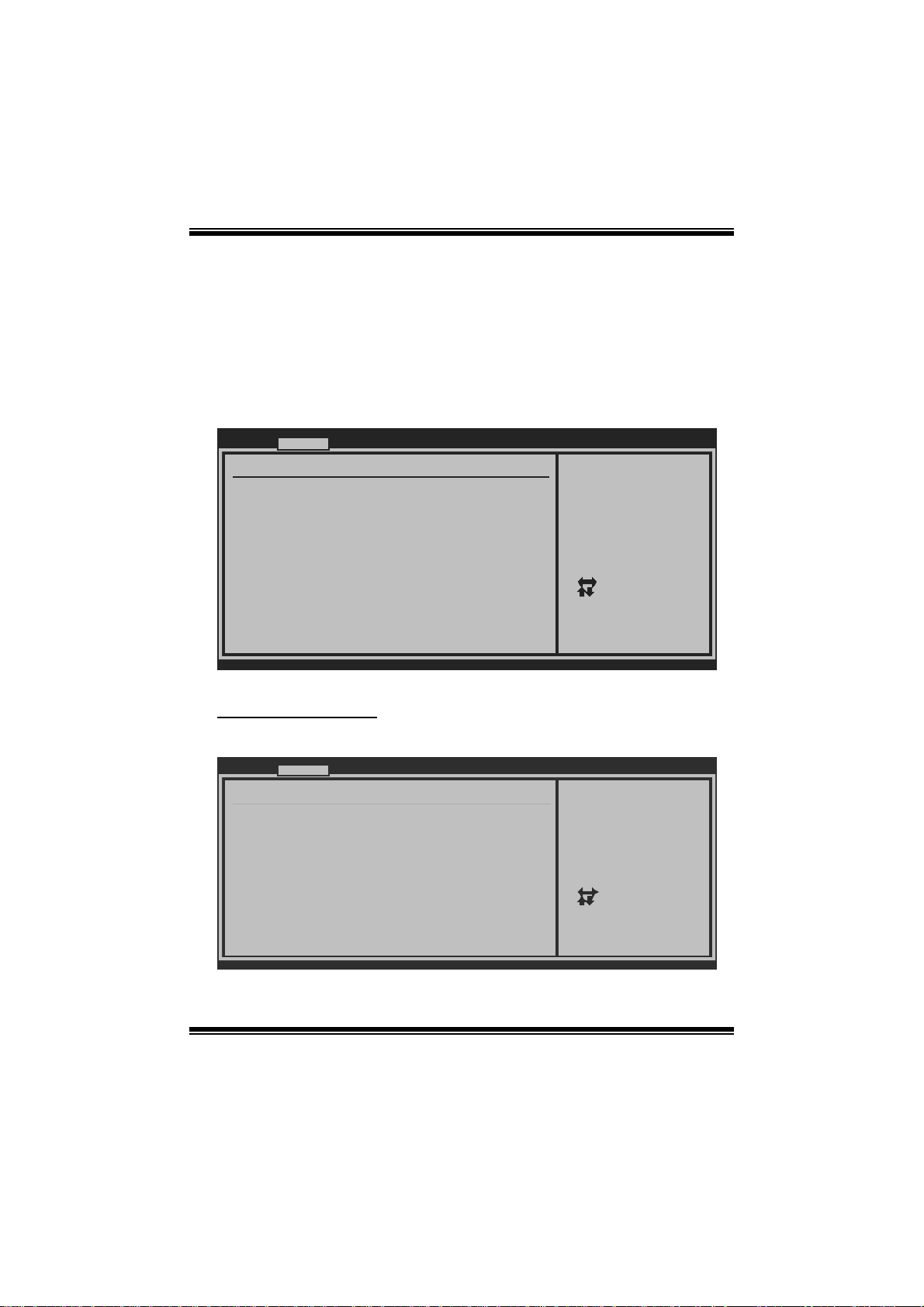
G41 HD BIOS Manual
2 Advanced Menu
T he Advanced Menu al lows you to configu re the settings of C P U, Super I/O, P ower
Management, and other system devices.
Notice
z Beware of that setting inappropriate values in items of this menu may cause
system to m alfunction.
Main Advanced PCIPnP Boot Chipset Performanc e
WARNING: Setting wrong values in below sections
may cause system to malfunction.
> CPU Configuration
> SuperIO Configuration
> Hardware Health Configuration
> Smart Fan Configuration
> Power Configuration
> USB Configuration
BIOS SETUP U TILITY
Configure CPU.Advanced Settings
Exit
Select Screen
Select Item
Go to Sub Screen
Enter
General Help
F1
Save and Exit
F10
Exit
ESC
vxx.xx (C)Copyright 1985-200x, American Meg atrends, Inc.
CPU Configuration
T his item shows the C PU information that the B IOS automatically detects.
Advanced
Configure advanced CPU settings
Module Version:xx.xx
Manufacturer:Intel
Frequency :
FSB Speed :
Cache L1 :
Cache L2 :
Ratio Actual Value:
Intel(R) SpeedStep(tm) tech [Disabled]
Intel(R) C-STATE tech [Disabled]
CIE Support [Disabled]
Hardware Prefetcher [Enabled]
Adjacent Cache Line Prefetch [Enabled]
Max CPUID Value Limit [Disabled]
Intel(R) Virtualization Tech [Enabled]
Execute-Disable Bit Capability[Enabled]
PECI [Enabled]
Core Multi-Processing [Enabled]
vxx.xx (C)Copyright 1985-200x, American Megatrends, Inc.
BIOS SETUP UTILITY
7
Disable: Disable Gv3
Enable: Enable Gv3
Select Screen
Select Item
+-
Change Option
F1
General Help
Save and Exit
F10
ESC
Exit
Page 9
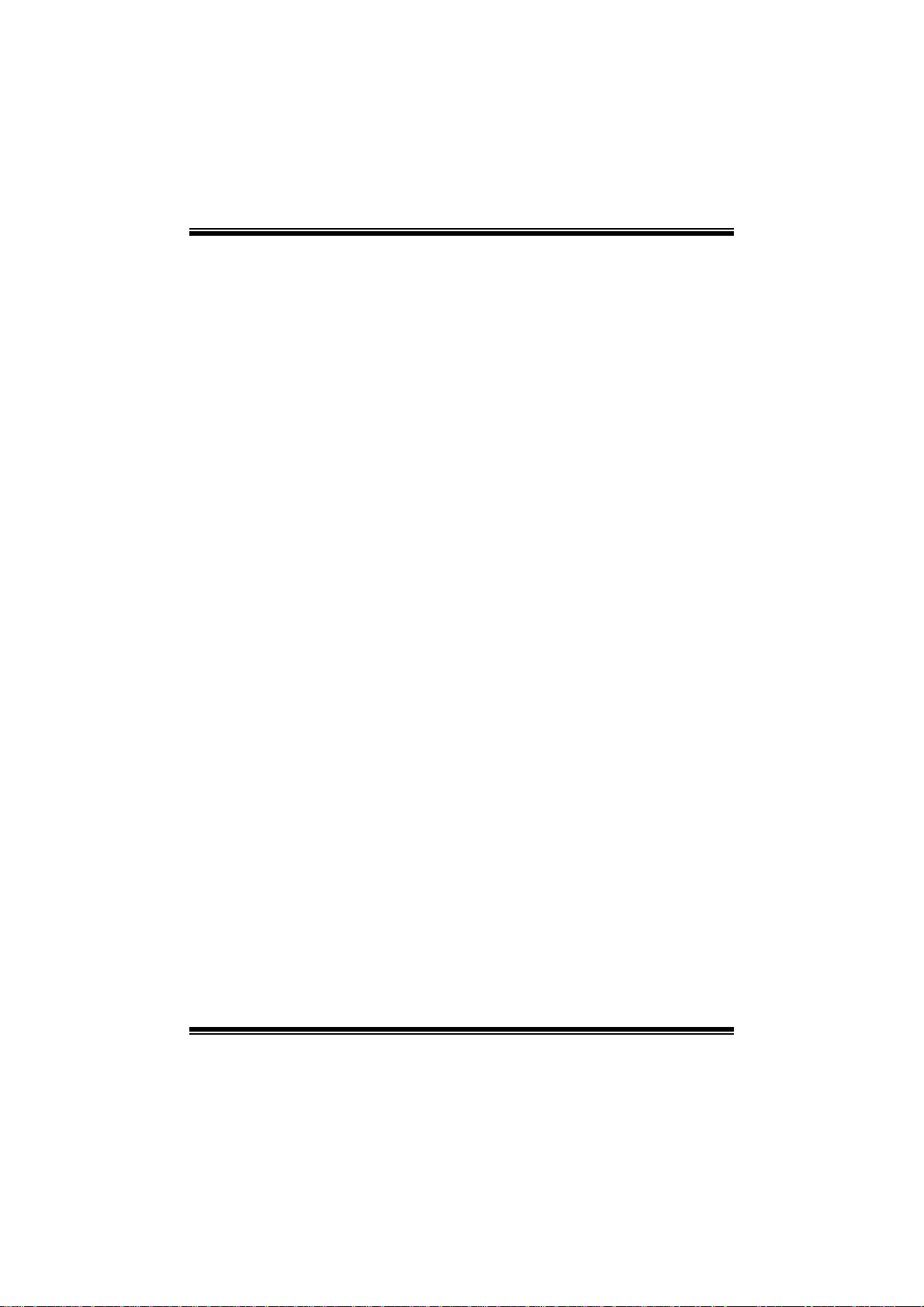
G41 HD BIOS Manual
In tel(R) S p eedStep(tm ) Tech
This item allows you to enable SpeedStep technology for better power saving.
SpeedStep is a technology built into some Intel processors that allows the clock
sp eed of the proces s o r to b e d ynam i cal l y chan g ed by s o ft ware.
Options: Disabled (Default) / Enabled
Inte l(R) C-STATE Tech
This item allows you to control the C-State power management functions of the
processor.
Options: Disabled (Default) / Enabled
C1E Support
T his item allows you to configur e the Enhanced H alt State (C1E) fun ction, which
may reduce the power consumption of your system when the system is idle.
Options: Disabled (Default) / Enabled
Hardware Prefetcher
Th e proces s or has a h ardware p refet ch er t hat au t omat i cal l y anal y zes it s req u iremen t s
and pre fet ch es dat a and i ns t r uct io ns fr om t h e m emor y i n t o th e L ev el 2 cach e that are
likely to be required in the near future. This reduces the latency associated with
m emory read s.
Options: Enabled (Default) / Disabled
Adjacent Cache Line Prefetch
The processor has a h ardware adjacent cache line prefetch mechanism that
aut o mat i cal l y fet ches an ext ra 6 4-by t e cach e l i n e whenev er t he p ro cesso r req uest s for
a 64-byte cache line. This reduces cache latency by making the next cache line
immediately available if the processor requir es it as well.
Options: Enabled (Default) / Disabled
M ax CPUI D Value Limi t
When the computer is booted up, the operating system executes the CPUID
instruction to identify the processor and its capabilities. Before it can do so, it must
first query the processor to find out the highest input value CPUID recognizes. This
determi nes the kind of basic information CP UID can provide the operating system.
Options: Disabled (Default) / Enabled
8
Page 10
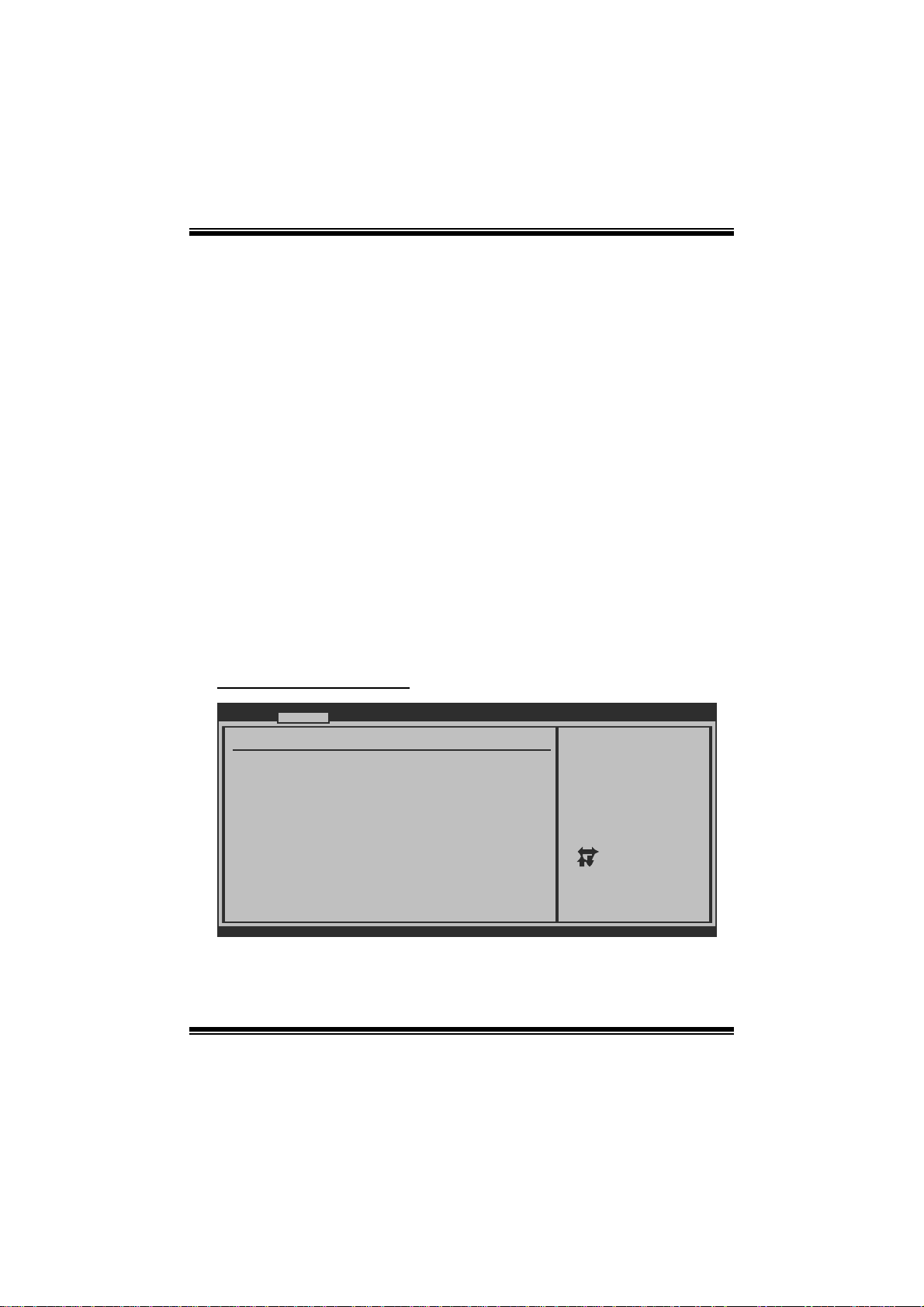
G41 HD BIOS Manual
Intel(R) Virtua lization Te c h
Virtualization T echnology can virtually separate your system resou rce into several
parts, thus enhance the performance when running virtual machines or multi
interfa ce systems.
Options: Enabled (Default) / Disabled
Execute-Disa ble Bit Capability
T his item allows you to configure th e Execut e Disabled Bit function, which protect s
your system from buffer over flow at tacks.
Options: Enabled (Default) / Disabled
PECI
T his item allows you to control the P ECI function for the processor which supports
Platform Environment C ontrol Int erface for better thermal management.
Options: Enabled (Default) / Disabled
Core M ulti-Proc e ssing
T his item allows multi-processing fun ction for multi-cor e processors.
Options: Enabled (Default) / Disabled
S uperI O Co nf i g urati o n
Advanced
Configure ITE8721 Super IO Chipset
Serial Port1 Address [3F8/IRQ4]
Parallel Port Address [378]
Parallel Port Mode [Normal]
Parallel Port IRQ [IRQ7]
OnBoard CIR Port [Disabled]
CIR Port IRQ [IRQ10]
Keyboard PowerOn [Disabled]
Mouse PowerOn [Disabled]
Restore on AC Power Loss [Power Off]
vxx.xx (C)Copyright 1985-200x, American Megatrends, Inc.
BIOS SETUP UTILITY
9
Allows BIOS to Select
Serial Port1 Base
Addresses.
Select Screen
Select Item
Change Option
+-
General Help
F1
Save and Exit
F10
Exit
ESC
Page 11
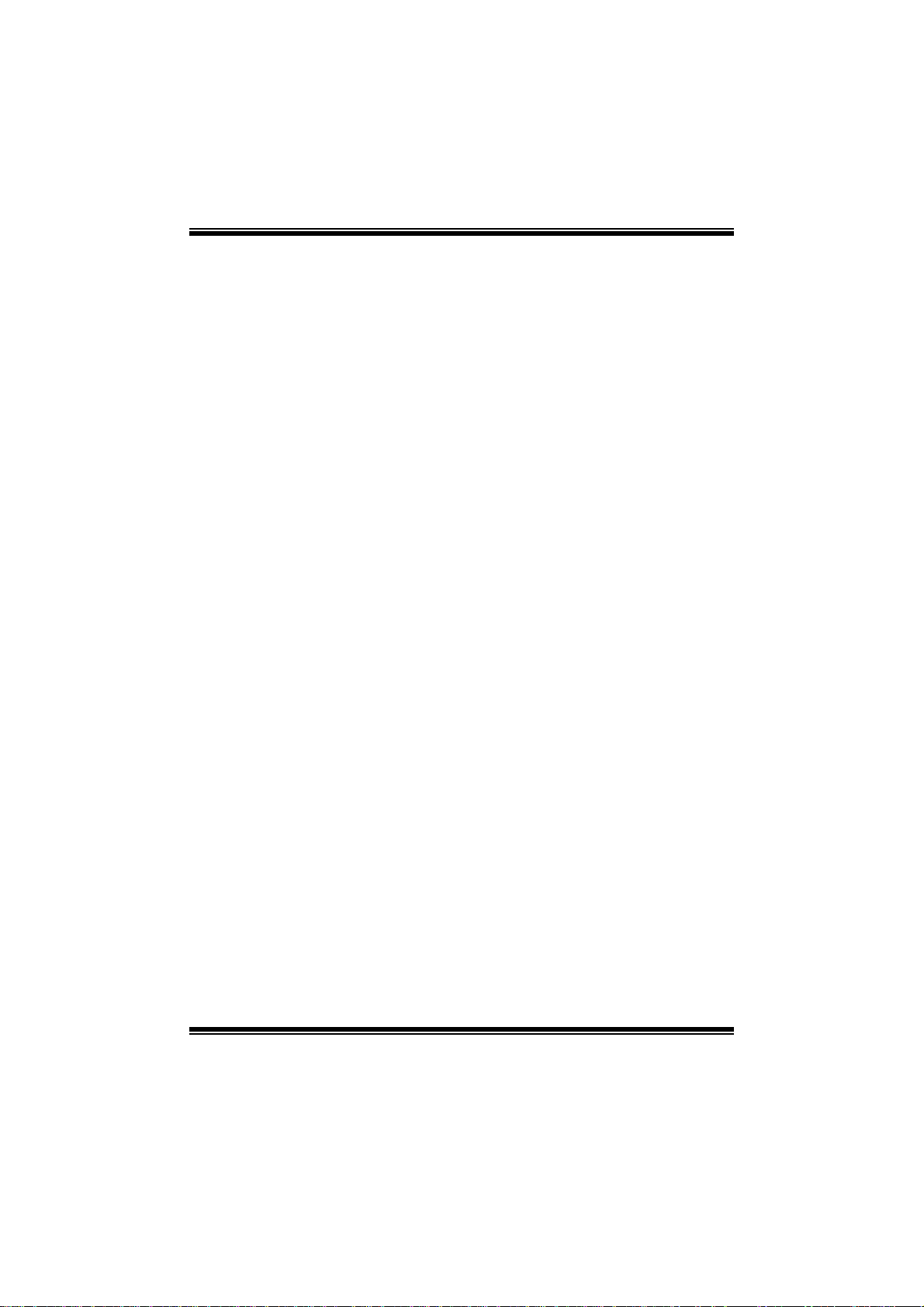
G41 HD BIOS Manual
Serial Port1 Address
Select an address and corr esponding i nterrupt for the first and s econd seri al port s.
Options: 3F8/IR Q4 (Default) / 2F8/IRQ3 / 3E8/IRQ4 / 2E8/IRQ3 /Disabled
Parallel Port Address
Th i s i t em al l ows y o u to det ermine acces s onboard parallel port controller with which
I/O Address.
Options: 378 (Default ) / 278 / 3B C / Disabled
Parallel Port M ode
T his item allows you to determine how the paral lel port should function.
Options: Normal (Default) Using Parallel port as Standard Printer Port.
EPP Using Parallel Port as Enhanced Parallel Port.
ECP Using Parallel port as Extended Capabilities Port.
ECP+ EPP Usi ng Parallel port as ECP & EPP mode.
ECP Mode DMA Channel
T his item allows you to select parallel port ECP DMA.
Opti ons: DMA3 (De fault) / DMA0 / DMA1
Parallel Port IRQ
T his item allows you to select the IRQ for the onboard parallel port.
Options: IRQ7 (Default) / IRQ5 / Disabled
OnBoard CIR Por t
T his item allows you to select consumer IR port.
Options: Disabled (De fault) / 3E0 / 2E0 / 298
CIR Port IRQ
T his item allows you to select consumer IR port IRQ.
Options: IRQ10 (Default) /IRQ3 / IRQ4 / IRQ11
10
Page 12

G41 HD BIOS Manual
Keyboard PowerOn
T his item allows you to control t he keyboard power on function.
Options: Disabled (De fault) / Specific Key / Stroke Key / Any Key
Specific Key Ente r
T his item will show only when Keyboard PowerOn is set “Specific Key.”
Stroke Keys Selected
T his item will show only when Keyboard PowerOn is set “St roke Key.”
Options: Ctrl+F1 (Default) / Wake Key / Power Key / Ctrl+F 2 / Ctrl+F3 /
C t rl +F 4 / Ct rl + F 5 / Ct rl +F 6
Mouse PowerOn
T his item allows you to control t he m ouse power on function.
Options: Disabled (Default) / Enabled
Restore on AC P ower Loss
T his setting specifi es how your sys tem should behave a fter a power fail or interrupt s
occurs. By choosing Disabled will leave the computer in the power off state.
Choosing Enabled will restore the system to the status before power failure or
interrupt occurs.
Options: P ower O ff (Default) / Power ON / Last State
11
Page 13

G41 HD BIOS Manual
Hardware Health Confi guration
T his item shows the system temperature, fan speed, and vol tage information.
Advanced
Hardware Health Configuration
H/W Health Function [Enabled]
Shutdown Temperature Function[Disabled]
CPU Temperature
SYS Temperature
CPU Fan
System1 Fan
+12.0V
+5.00V
CPU Voltage
+3.30V
Chipset Voltage
FSB Voltage
Memory Voltage
BIOS SETUP UTILITY
Enables Hardware
Health Monitoring
Device.
Select Screen
Select Item
Change Option
+-
General Help
F1
Save and Exit
F10
Exit
ESC
vxx.xx (C)Copyright 1985-200x, American Megatrends, Inc.
H/W Health Functio n
If with a monitori ng system, the system will show PC healt h status during P OST stage.
Options: Enabled (Default) / Disabled
Shutdown Tem perature Function
T his item allows you to set up the CPU shutdown Temperature. This item is only
effective under W indows 98 ACPI mode.
Options: Disabled (Default) / 60 /140 / 65 /149 / 70 /158 / 75 /167 ℃℉℃℉℃℉ ℃℉
/ 80 /176 / 85 /185 / 90 /194℃℉℃℉℃℉
12
Page 14

G41 HD BIOS Manual
Smart Fan Confi guration
Advan ced
Smart Fan Conf iguration
CPU Smart Fan [Dis abled]
Smart Fan Cali bration
Control Mode
Fan Ctrl OFF( C )
Fan Ctrl On(C)
Fan Ctrl Start value
Fan Ctrl Sensi tive
o
o
BIOS SETU P UTILITY
When you choice [Auto]
, please run the
calibration to define
the Fan parameters for
Smart Fan control
Select Screen
Select Item
Change Option
+-
General Help
F1
Save and Exit
F10
Exit
ESC
vxx .xx (C)Copyright 1985-200x, American Megatrends, Inc.
CPU Sm art Fan
This item a llo w s you to control the CPU Smar t Fa n f unc tion.
Options: Disabled (Default) / Auto
Sm art Fan Cal ibr ation
Choose this item and then the BIOS will auto test and detect the CPU/System fan
functi ons and show CPU/Syst em fan speed.
Control Mode
T his item provi des several oper ation m odes of the fan.
Options: Quiet / Performance / M anual
Fan Ctrl OFF (℃)
If the CP U/System T emperature is lower than the set value, FAN will turn off.
Options: 0~127 (℃) (Interval: 1℃)
Fan Ctrl On (℃)
CPU/System fan starts to work under smart fan function when arrive this set value.
Options: 0~127 (℃) (Interval: 1℃)
13
Page 15

G41 HD BIOS Manual
Fan Ctrl S tart Val ue
When CPU/System temperature arrives to the set value, the CPU/System fan will
work under Smart Fan Function mode.
Options: 0~127 (Interval: 1)
Fan Ctrl Sensiti ve
Increasi ng t h e valu e w ill rai s e t he sp eed of CP U / Sy stem fan.
Options: 1~127 (Interval: 1)
Power Con figuration
Advanced
ACPI Settings
Suspend mode [S1(POS)]
Repost Video on S3 Resume [NO]
ACPI Version Features [ACPI v1.0]
ACPI APIC support [Enabled]
AMI OEMB table [Enabled]
Headless mode [Disabled]
APIC ACPI SCI IRQ [Disabled]
USB Device Wakeup From S3/S4 [Disabled]
High Performance Event Timer [Disabled]
Advanced Resume Event Controls
Resume On Ring [Disabled]
Resume On PME# [Disabled]
Resume On RTC Alarm [Disabled]
BIOS SETUP UTILITY
Select the ACPI
state used for
System Suspend.
Select Screen
Select Item
Change Option
+-
General Help
F1
Save and Exit
F10
Exit
ESC
vxx.xx (C)Copyright 1985-200x, American Megatrends, Inc.
Suspend mode
T he item allows you to select the suspend type under the AC P I operating system.
Opt i ons : S1 (PO S ) (Defaul t ) Po wer on S uspen d
S3 (STR) Suspend to RAM
Auto POS+STR
Repost Video on S3 Resume
T he item allows you to determine whether to invoke VGA BIOS post on S3/ST R
resume .
Options: No (Default) / Yes
14
Page 16

G41 HD BIOS Manual
ACPI Version Features
Th e item al l o ws yo u to sel ect t he vers i o n of ACPI.
Options: ACPI v1.0 (Default) / ACP I v2.0 / ACPI v3.0
ACPI AP I C support
This item is used to enable or disable the motherboard's APIC (Advanced
Programmable Interrupt Controller). The APIC provides multiprocessor support,
more IRQs and faste r int errupt handling.
Options: Enabled (Default) / Disabled
AMI OEMB tabl e
Set this value to allow the ACPI BIOS to add a pointer to an OEMB table in the Root
Syst em Description Tabl e (RS DT ) table.
Options: Enabled (Default) / Disabled
Headless mode
This is a server-specific feature. A headless server is one that operates without a
keyboard, monitor or mouse. To run in headless mode, both BIOS and operating
system (e.g. Windows Server 2003) must support headless operation.
Options: Disabled (Default) / Enabled
APIC ACPI SCI IRQ
Options: Disabled (Default) / Enabled
USB Device Wakeup from S3/S4
T his item allows you to enable or disabled the USB resume from S 3/S4 functi on.
Options: Disabled (Default) / Enabled
High Performance Event Timer
T his item allows you to enable or disabled the HPET.
Options: Disabled (Default) / Enabled
15
Page 17

G41 HD BIOS Manual
HPET Memory Address
T his item allows you to set the memory address of HPET.
Options: FED00000h (Default) / FED01000h / FED02000h / FED03000h
Resume On Rin g
T his item allows you to control t he wake on ring function.
Options: Disabled (Default) / Enabled
Resume On P ME#
W hen you select Enabled, a PME signal from PC I card returns the system to Ful l ON
state. F or this function to work, you may need a LAN add-on card which supports
the Wake on LAN function. S et the Wake on LAN (WOL) jumper on motherboard
to enabl e i f appl i cab l e.
Options: Disabled (Default) / Enabled
Resume On RTC Alarm
When “ Enabled”, you can set the date and time at which the RTC (real-time clock)
alar m awaken s th e s y s tem from S u s p en d mo de.
Options: Disabled (Default) / Enabled
RTC Alar m Da te (Days)
You can choose which date the system will boot up.
RTC Ala r m Time
You can choose the system boot up t ime, input hour, minute and second to specify.
16
Page 18

G41 HD BIOS Manual
USB Configuration
T his item shows the USB controller and usi ng USB device i nformation.
Advanced
USB Configuration
Module Version - 2.24.3-13.4
USB Devices Enabled:
Legacy USB Support [Enabled]
USB 2.0 Controller Mode [HiSpeed]
BIOS EHCI Hand-Off [Enabled]
> USB Mass Storage Device Configuration
BIOS SETUP UTILITY
Options
Disabled
Enabled
Auto
Select Screen
Select Item
Change Option
+-
General Help
F1
Save and Exit
F10
Exit
ESC
vxx.xx (C)Copyright 1985-200x, American Megatrends, Inc.
Legacy USB Suppor t
T his item determines if the BI OS should provide legacy support fo r USB devices
li ke the key board, mo us e, and USB drive. T his is a us eful feat ure when using such
USB devices with operating systems that do not natively support USB (e.g.
Microsoft DOS or Windows NT).
Options: Enabled (Default) / Disabled / Auto
USB 2.0 Controller Mode
T his item allows you to select the operation mode of the USB 2.0 controller.
Options: HiSpeed (De fault) US B 2.0-480Mbps
FullSpeed USB 1.1-12Mbps
BIO S EHCI Hand-Off
This item allows you to enable support for operating systems without an EHCI
hand-off feature.
Options: Enabled (Default) / Disabled
17
Page 19

G41 HD BIOS Manual
US B Ma ss S t o r age Devi ce Co n f i gurati o n
Advanced
USB Mass Storage Device Configuration
USB Mass Storage Reset Delay [20 Sec]
Device #
Emulation Type [Auto]
vxx.xx (C)Copyright 1985-200x, American Megatrends, Inc.
BIOS SETUP UTILITY
Number of seconds
POST waits for the
USB mass storage
device after start
unit command.
Select Screen
Select Item
Change Option
+-
General Help
F1
Save and Exit
F10
Exit
ESC
USB Mass Storage Reset Delay
T his item allows you to set the reset delay for USB mass storage device.
Op t i ons : 2 0 S ec (D efaul t ) / 1 0 S ec / 3 0 Sec / 40 Sec
E m ula ti on T ype
T his item allows you to select the emulation type of the USB mass storage device.
Options: Auto (Default) / Floppy / Forced FDD / Hard Disk / CDROM
18
Page 20

G41 HD BIOS Manual
3 PCIPnP Menu
T his section describes configuring the PCI bus system. PCI, or Personal Computer
Interconnect, is a system which allows I/O devices to operate at speeds nearing the
speed o f the CPU itself uses when communicating with its own special components.
Notice
z Beware of that setting inappropriate values in items of this menu may cause
system to m alfunction.
Main Advanced PCIPnP Boot Chips et Perfo rmance
Advanced PCI/PnP Settings
WARNING: Setting wrong values in below sections
may cause system to malfunction.
Clear NVRAM [No]
Plug & Play O/S [No]
PCI Latency Timer [64]
Allocate IRQ to PCI VGA [Yes]
Palette Snooping [Disabled]
PCI IDE BusMaster [Enabled]
> PCI Resource
BIOS SETUP UTILITY
Clear NVRAM during
System Boot.
Exit
Select Screen
Select Item
Change Option
+-
General Help
F1
Save and Exit
F10
Exit
ESC
vxx.xx (C)Copyright 1985-200x, American Megatrends, Inc.
Clear NVRAM
T his item allows you to clear the data in the NVRAM (CMOS) by sel ecting “Yes”.
Options: No (Default) / Yes
Plug & Play OS
When set to YES, BIOS will only initialize the PnP cards used for the boot sequen ce
(VGA, IDE, SCSI). The rest of the cards will be initialized by the PnP operating
system like Window™ 95. When set to NO, BIOS will initialize all the PnP cards.
For non-PnP operating systems (DOS, Netware™), this option must set to NO.
Options: No (Default) / Yes
19
Page 21

G41 HD BIOS Manual
PCI Latency Timer
T his item cont rols how l ong a PCI device can hold the PCI bus be for e anothe r takes
over. T he longer the latency, the longer the PCI device can retain control of the bus
before handing it over to another PCI device.
Options: 64 (Default) / 32 / 96 / 128 / 160 / 192 / 224 / 248
Al locat e IRQ to P CI VGA
T his item allows B IOS to choose an IRQ to assign for the PC I VGA card.
Opti ons: Yes (De fault) / No
Palette Snooping
Som e old graphic controllers need to “ snoop” on the VGA palette and then map it to
their display as a way to provide boot information and VGA compatibility. This item
allows such snooping to take place.
Options: Disabled (Default) / Enabled
PCI IDE BusMaster
T his item is a toggle for the built-in driver that allows the onboard ID E controller to
perform DM A (Di rect Mem or y Acc es s ) trans fers .
Options: Enabled (Default) / Disabled
20
Page 22

G41 HD BIOS Manual
PCI Resource
PCIPnP
PCI Resource
IRQ3 [Available]
IRQ4 [Available]
IRQ5 [Available]
IRQ7 [Available]
IRQ9 [Available]
IRQ10 [Available]
IRQ11 [Available]
IRQ14 [Available]
IRQ15 [Available]
DMA Channel 0 [Available]
DMA Channel 1 [Available]
DMA Channel 3 [Available]
DMA Channel 5 [Available]
DMA Channel 6 [Available]
DMA Channel 7 [Available]
Reserved Memory Size [Disabled]
vxx.xx (C)Copyright 1985-200x, American Megatrends, Inc.
IRQ3/4/5/7/9/10/11/14/15
T hese items will allow you to assign each system interrupt a type, depending on the
type of device using the interrupt. T he option “Available” means the IRQ is going
to assign automatically.
Options: Available (Default) / Reserved
DMA Channel 0/1/3/5/6/7
T hese items will allow you to assign each DMA channel a type, depending on the
type of device using the channel. The option “Available” means the channel is
going to assign automatically.
Options: Available (Default) / Reserved
Reser ved M em or y Siz e
BIOS SETUP UTILITY
Available: Specified
IRQ is available to be
used by PCI/PnP
devices.
Reserved: Specified
IRQ is reserved for
use by Legacy ISA
devices.
Select Screen
Select Item
+-
Change Option
F1
General Help
F10
Save and Exit
ESC
Exit
T his item allows BIOS to reserve cert ain memory size for speci fic PCI device.
Options: Disabled (De fault) / 16K / 32K / 64K
21
Page 23

G41 HD BIOS Manual
4 Boot Menu
T his menu allows you to setup the system boot options.
Main Advan ced PCIPnP Boot Chipset Performance
Boot Settings
> Boot Device Priority
> Hard Disk Dr ives
> Removable Dr ives
> CD/DVD Drive s
> Boot Setting s Configuration
BIOS SETU P UTILITY
Exit
Specifies the
Boot Device
Priority sequence.
Select Screen
Select Item
Go to Sub Screen
Enter
General Help
F1
Save and Exit
F10
Exit
ESC
vxx .xx (C)Copyright 1985-200x, American Megatrends, Inc.
Boot Device Prio rity
Items in this sub-menu specify the boot device priority sequence from the available
devices. The number of device items that appears on the screen depends on the
number of devi ces instal led in the system.
Hard Disk Drives
T he BIOS will attemp t t o arrange th e hard dis k boo t sequence au tomat icall y. Yo u
can also ch an ge the b o oti n g s equence. Th e n u mber o f device it ems t h at ap pear s on
the screen depends on the number of devi ces installed in the system.
Re mo va ble Dr ives
T he BIOS will attemp t to arrange th e remov able driv e boot sequence aut omati cally.
You can also change the booting sequence. The number of device items that
appears on the screen depends on the number of devices installed in the system .
22
Page 24

G41 HD BIOS Manual
CD/DV D Drives
T he BIOS will attempt to arrange the CD/ DVD drive boot sequence automatically.
You can also change the booting sequence. The number of device items that
appears on the screen depends on the number of devic es installed in t he syst em.
Boot Settings Configuration
BIOS SETUP UTILITY
Boot
Boot Settings Conf iguration
Quick Boot [Enabled]
Full Screen LOGO Show [Enabled]
AddOn ROM Display Mode [Force BIOS]
Bootup Num-Lock [ON]
Interrupt 19 Capture [Disabled]
BOOT SUCCESS BEEP [Enabled]
Allows BIOS to skip
certain tests while
booting. This will
decrease the time
needed to boot the
system.
Select Screen
Select Item
Change Option
+-
General Help
F1
Save and Exit
F10
Exit
ESC
vxx.xx (C)Copyright 1985-200x, American Megatrends, Inc.
Quick Boot
Enabling this option will cause an abridged version of the Power On Self-Test
(POST) t o execute after you power up the computer.
Options: Enabled (Default) / Disabled
Full Screen LOGO S ho w
T his item allows you to enable/disable Full Screen LOGO Show function.
Options: Enabled (Default) / Disabled
AddOn ROM Display M ode
T his item sets the display mode for option ROM.
Op t i ons : Force B IOS (D efault) / K eep Curren t
23
Page 25

G41 HD BIOS Manual
Bootup Num-Lock
Selects the NumLock State after the system switched on.
Options: ON (Default) / OFF
Interrupt 19 Capture
Interrupt 19 is the software interrupt that handles t he boot dis k funct ion. W hen set to
Enabled, this item allows the option ROMs to trap interrupt 19.
Options: Disabled (Default) / Enabled
BOOT SUCCESS BEEP
W hen this item is set to Enabled, BIOS will l et user know boot success with beep.
Options: Enabled (Default) / Disabled
24
Page 26

G41 HD BIOS Manual
5 C hipset Menu
Th i s s u b m en u all o ws you to co nfi g u re t he sp eci fic f eat u r es of th e chip set i n s tall ed o n
your system. This chipset manage bus speeds and access to system memory
resources, such as DRAM. It also coordinates comm unications with the P C I bus.
Notice
z Beware of that setting inappropriate values in items of this menu may cause
system to m alfunction.
Main Advan ced PCIPnP Boot Chipset Performance
Advanced Chips et Settings
WARNING: Setti ng wrong values in below sections
may c ause system to malfunction.
> North Bridge Configuration
> South Bridge Configuration
BIOS SETU P UTILITY
Configure North Bridge
features
Exit
Select Screen
Select Item
Go to Sub Screen
Enter
General Help
F1
Save and Exit
F10
Exit
ESC
vxx .xx (C)Copyright 1985-200x, American Megatrends, Inc.
25
Page 27

G41 HD BIOS Manual
North Bridge Confi gur ation
BIOS SETUP UTILITY
North Bridge Chipset Configuration
Memory Remap Feature [Enabled]
PCI MMIO Allocation:
Memory Hole [Disabled]
Initiate Graphic Adapter [PEG/PCI]
IGD Graphics Mode Select [Enabled, 32MB]
IGD GTT Graphics memory size [No VT mode, 2MB]
PEG Port Configuration
PEG Port [Auto]
> Video Function Configuration
vxx.xx (C)Copyright 1985-200x, American Megatrends, Inc.
Chipset
ENABLE: Allow
remapping of
overlapped PCI memory
above the total
physical memory.
DISABLE: Do not allow
remapping of memory.
Select Screen
Select Item
Change Option
+-
General Help
F1
Save and Exit
F10
Exit
ESC
M emory Rema p Feature
This item allows you to enable or disable the remapping of the overlapped PCI
memory above the total physi cal memory. Only 64-bit OS supports this function.
Options: Enabled (Default) / Disabled
Memory Hole
You can res erve this area o f system memory for ISA adapter R OM. W hen t hi s area
is reserved it cannot be cached. Ch eck the us er inform ation o f periph eral s that need
to u se thi s area of sys t em m em ory for t he mem ory requ irement s .
Options: Disabled (De fault) / 15MB – 16MB
Initiate Graphic Adapte r
T his item allows you to enable or disable VGA cont roll er.
Options: P EG/PC I (Default) / IGD / PCI/IGD / PCI/PEG / PEG/IGD
IGD Graphics Mode Sel ect
This item will be different as your memory modules. When the memory size is
decided, this frame bu ffer size will also be fixed.
Options: Enabled,32MB (Default ) / Enabled,64MB / Enabled,128MB / Disabled
26
Page 28

G41 HD BIOS Manual
PEG Port
T his BIOS feature is a toggle that enables or disabl es the PCI Express port.
Options: Auto (Default) / Disabled
Vi deo Function Configuration
BIOS SETUP UTILITY
Video Function Configuration
DVMT Mode Select [DVMT Mode]
DVMT/FIXED Memory [256MB]
PAVP Mode [Disabled]
Spread Spectrum Clock [Disabled]
Chipset
Options
DVMT Mode
Select Screen
Select Item
Change Option
+-
General Help
F1
Save and Exit
F10
Exit
ESC
vxx.xx (C)Copyright 1985-200x, American Megatrends, Inc.
DVMT Mode S elect
T his item allows you to select the DVMT mode.
Options: DVMT M ode (Default)
DVMT/FIXED Memory
DVMT stands for “ Dynamic Video Memory Technology”. This is an enhancement
of the unified memory architecture (UMA) concept. DVMT will set the optimum
amount of memory to be allocated for a balance between graphics and system
perform ance. DVMT dynamically respond to system requirements and applications
demands, by allocating the proper am ount of display, texturing and buffer memory
after the oper ating s ystem has boot ed.
Options: 256MB (Default) / 128MB / Maximum DVMT
PAVP Mode
GMCH Protected Audio Video P ath (PAVP ) BIOS support.
Options: Lite (Default) / Disabled / High
Spread Spectrum Clock
T his item allows you to control t he spread s pectrum clock.
Options: Disabled (Default) / Enabled
27
Page 29

G41 HD BIOS Manual
South Br idge Confi gurat ion
BIOS SETU P UTILITY
South Bridge C hipset Configuration
USB Functions [8 USB Ports]
USB 2.0 Contro ller [Enabled]
Audio Controll er [Azalia]
Onboard Lan Co ntrol [Enabled]
Onboard Lan Bo ot ROM [Disabled]
MAC ID Informa tion
SMBUS Controll er [Enabled]
SLP_S4# Min. A ssertion Width [1 to 2 seconds]
vxx .xx (C)Copyright 1985-200x, American Megatrends, Inc.
Chipset
Options
Disabled
2 USB Ports
4 USB Ports
6 USB Ports
8 USB Ports
Select Screen
Select Item
Change Option
+-
General Help
F1
Save and Exit
F10
Exit
ESC
USB Func tions
T he item determines the number of functional USB port.
Options: 8 USB Ports (Default) / 6 USB Ports / 4 USB Ports / 2 USB Ports /
Disabled
USB 2.0 Controller
T his entry is to enabled/ disabled EHCI controller only. T his Bios itself may/m ay not
have hi gh speed US B support. If the BIOS has high spe ed USB support built in, the
support will be automatically turn on when high speed device were attached.
Options: Enabled (Default) / Disabled
Audio Controll er
T his item allows you to select the Audio support.
Options: Azalia (D efault) / All Disabled
Onboard Lan Control
T his item allows you to enable or disable the Onboard LAN.
Options: Enabled (Default) / Disabled
28
Page 30

G41 HD BIOS Manual
Onboard Lan Boot Rom
T his item allows you to select the status of Onboard LAN Boot ROM.
Options: Disabled (Default) / Enabled
MAC ID Information
T his item shows the LAN MAC ID.
SMBUS Controller
T h i s BIOS feat ure con t rol s th e I/ O b uffe rs fo r t he S M B u s.
Options: Enabled (Default) / Disabled
SLP_S4# Min. Assertion Width
Options: 1 to 2 seconds (Defaul t) / 4 to 5 seconds / 3 to 4 s econds / 2 to 3 seconds
29
Page 31

G41 HD BIOS Manual
6 Performance Menu
T his submenu allows you to change voltage and clock of various devi ces.
(However, we suggest you use the default setting. Changing the voltage and clock
improperly may damage the device.)
Notice
z Beware of that setting inappropriate values in items of this menu may cause
system to m alfunction.
Main Advanced PCIPnP Boot Chipset Performance
Advance Performance Settings
WARNING:Please Clear CMOS if system no display
after overclocking.
PSI Control [Enabled]
CPU Frequency Setting
PCIE Clock By [Auto]
PCIE Frequency Setting [100]
CPU Voltage [Default]
Memory Voltage [Default]
Chipset Voltage [Default]
DRAM Frequency [Auto]
Configure DRAM Timing by SPD [Enabled]
[333]
BIOS SETUP UTILITY
Exit
PSI Control by superio
Select Screen
Select Item
Enter
Go to Sub Screen
F1
General Help
F10
Save and Exit
ESC
Exit
vxx.xx (C)Copyright 1985-200x, American Megatrends, Inc.
PSI Con tro l
This item allows you to control power supply of CPU for the purpose of saving
energy.
Options: Enabled (Default) / Disabled
CPU Frequency Setting
T his item allows you to select the CPU Frequency.
Options: 333 (Default ) / Min= 100MHz; Max= 800MHz
PCIE Cl ock By
T his item allows you to select the P C IE clock cont rol
Options: Auto (Default) / Manual
30
Page 32

G41 HD BIOS Manual
PCIE Fre que nc y S e tti ng
T his item allows you to select the P C IE clock cont rol
Options: 100 (Default ) / Min=100; M ax= 150
CPU Voltage
T his item allows you to select CP U Voltage Cont rol.
Memory Voltage
T his item allows you to select Memory Voltage Control.
Chipset V oltage
T his item allows you to select Chi pset Voltage Cont rol.
DRAM Freque ncy
T his item allows you to control t he Memory Clock.
Options: Auto (Default) / 667 MHz / 800 MHz
Configure DRAM Timin g by SPD
Options: Enabled (Default) / Disabled
DRAM tCL
Options: 3 (De fault) / 3 ~ 10
DRAM t RAS
Options: 9 (De fault) / 9 ~ 24
DRAM tRP
Options: 3 (De fault) / 3 ~ 10
DRAM t RCD
Options: 3 (De fault) / 3 ~ 10
31
Page 33

G41 HD BIOS Manual
DRAM tWR
Options: 3 (De fault) / 3 ~ 15
DRAM tRFC
Options: 15 (Default) / 15 ~ 78
DRAM tWTR
Options: 2 (De fault) / 2 ~ 15
DRAM t RRD
Options: 2 (De fault) / 2 ~ 15
DRAM tRTP
Options: 2 (De fault) / 2 ~ 15
32
Page 34

G41 HD BIOS Manual
7 Exit Menu
This menu allows you to load the optimal default settings, and save or discard the
changes to the BIOS items.
Main Advanced PCIPnP Boot Chipset Performance
Exit Options
Save Changes a nd Exit
Discard Change s and Exit
Discard Change s
Load Optimal D efaults
BIOS SETU P UTILITY
Exit system setup
after saving the
changes.
F10 key can be used
for this operation.
Exit
> Security
vxx .xx (C)Copyright 1985-200x, American Megatrends, Inc.
Select Screen
Select Item
Enter
Go to Sub Screen
F1
General Help
F10
Save and Exit
ESC
Exit
Save Changes and Exit
Save all configuration changes to CM OS RAM and exit setup.
Di scard Changes and Exi t
Abandon all changes made during t he current session and exit setup.
Di scard Changes
Abandon all changes made during the current session and restore the previously
saved values.
Load Optimal Defaults
This selection allows you to reload the BIOS when problem occurs during system
booting sequence. These configurations are factory settings optimized for this
system.
33
Page 35

G41 HD BIOS Manual
Security
T his sub-menu allows you to provide/revise supervisor and user password.
BIOS SETU P UTILITY
Exit
Security Setti ngs
Supervisor Pas sword :Not Installe d
User Password :Not Installe d
Change Supervi sor Password
User Access Le vel [Ful l Access]
Change User Pa ssword
Clear User Pas sword
Password Check [Set up]
Boot Sector Vi rus Protection [Dis abled]
vxx .xx (C)Copyright 1985-200x, American Megatrends, Inc.
Install or Change the
password.
Select Screen
Select Item
Enter
Change
F1
General Help
F10
Save and Exit
ESC
Exit
Change Supervi sor Password
Setting the supervisor password will prohibit everyone except the supervisor from
making changes using the CMOS Setup Utility. You will be prompted with to enter a
password.
User Access Level
T his item allows supervisor to set the user level.
Op t i ons : Full A cces s (De faul t ) / No Access / View O nly / L im i t ed
Cha nge Us er Password
If the Supervisor Password is not set, then the User Password will function in the
same way as the Supervi sor Pass word. If t he Supervisor Password is set and the User
Password is set, the “User” will only be able to view configurations but will not be
abl e to ch an g e t hem.
Cle ar Use r Password
T his item is for clearing user passwo rd.
34
Page 36

G41 HD BIOS Manual
P asswo rd Check
T his item is for setting the timing that checking password.
Options: S etup (Default) / Always
Boot S e ctor Virus Protection
T his option allows you to choose the VIRUS W arning feature that is used to protect
the IDE Hard Disk boot sector. If this fun ction is enabled and an attempt is made to
write to the boot sector, BIOS will display a warning message on the screen and
sound an al arm beep.
Options: Disabled (Default) / Enabled
35
