Page 1

G31-M7 OC Setup Manual
FCC Information and Copyright
This equipment has been tested and found to comply with the limits of a Class
B digital device, pursuant to Part 15 of the FCC Rules. These limits are designed
to provide reasonable protection against harmful interference in a residential
installation. This equipment ge nerates, uses, and can radiate radio frequency
energy and, if not i nstalled and used in accordance with the instructions, may
cause harmful interference to radio communications. There is no guarantee
that interference will not occur in a particular installation.
The vendor makes no representations or warranties with respect to the
contents here and specially disclaims any implied warranties of merchantability
or fitness for any purpose. Further the vendor reserves the right to revise this
publication and to make changes to the contents here without obligation to
notify any party beforehand.
Duplication of this publication, in part or in whole, is not allowed without first
obtaining the vendor’s approval in writing.
The content of this user’s manual is subject to be changed without notice and
we will not be responsible for any mistakes found in this user’s manual. All the
brand and product names are trademarks of their respective companies.
Page 2

Table of Contents
Chapter 1: Introduction ............................................................ 1
1.1 Before You Start ................................................................................ 1
1.2 Package Checklist............................................................................. 1
1.3 Motherboard Features...................................................................... 2
1.4 Rear Panel Connectors ..................................................................... 3
1.5 Motherboard Layout......................................................................... 4
Chapter 2: Hardware Installation ............................................. 5
2.1 Installing Central Processing Unit (CPU)....................................... 5
2.2 FAN Headers...................................................................................... 7
2.3 Installing System Memory ................................................................ 8
2.4 Connectors and Slots....................................................................... 10
Chapter 3: Headers & Jumpers Setup ..................................... 12
3.1 How to Setup Jumpers .................................................................... 12
3.2 Detail Settings.................................................................................. 12
Chapter 4: Useful Help ............................................................ 18
4.1 Driver Installation Note.................................................................. 18
4.2 Software ............................................................................................ 19
4.3 Extra Information............................................................................ 24
4.4 AMI BIOS Beep Code....................................................................... 26
4.5 Troubleshooting............................................................................... 27
Appendix: SPEC In Other Language........................................ 28
German.................................................................................................................. 28
France .................................................................................................................... 30
Italian..................................................................................................................... 32
Spanish ................................................................................................................... 34
Portugue se ............................................................................................................ 36
Polish...................................................................................................................... 38
Russian ................................................................................................................... 40
Arabic..................................................................................................................... 42
Japanese ................................................................................................................ 44
Page 3

CHAPTER 1: INTRODUCTION
G31-M7 OC
1.1 B
EFORE YOU START
Thank you for choosing our product. Before you start installing the
motherboard, please make sure you follow the instructions below:
Prepare a dry and stable working environment with
sufficient lighting.
Always disconnect the computer from power outlet
before operation.
Before you take the motherboard out from anti-static
bag, ground yourself properly by touching any safely
grounded appliance, or use grounded wrist strap to
remove the static charge.
Avoid touching the components on motherboard or the
rear side of the board unless necessary. Hold the board
on the edge, do not try to bend or flex the board.
Do not leave any unfastened small parts inside the
case after installation. Loose parts will cause short
circuits which may damage the equipment.
Keep the computer from dangerous area, such as heat
source, humid air and water.
1.2 PACKAGE CHECKLIST
IDE Cable X 1
Serial ATA Cable X 1
Rear I/O Panel for ATX Case X 1
Installation Guide X 1
Fully Setup Driver CD X 1 (full version manual files inside)
FDD Cable X 1 (optional)
USB 2.0 Cable X1 (optional)
Serial ATA Power Cable X 1 (optional)
Note: The package contents may differ by area or your motherboard version.
1
Page 4

Motherboard Manual
1.3 MOTHERBOARD FEATURES
SPEC
LGA 775
CPU
FSB Support 800 / 1066 / 1333 / 1600 MHz
Chipset
Super I/O
Main
Memory
Graphics GMA 3100 Max Shared Video Memory is 256MB
IDE Integr ated IDE Contro lle r
SATA 2 Integrated Serial ATA Controller
LAN Realtek RTL 8102EL
Sound
Codec
Slots
On Board
Connector
Intel Core2Duo / Core2Quad /
Pent ium D ual-Co r e / C eler on Du al- Core /
Celeron 4xx processor
Intel G31
Int e l ICH7
ITE 8712F
Prov ides the most commonly us ed legacy
Super I/O functionality.
Low Pin Count Interface
DIMM Slots x 2
Each DIMM supports 256MB / 512MB /
1GB / 2GB DDR2
Max Memory Capicity 4GB
ALC662
PCI slot x2 Supports PCI expansion cards
PCI Express x 16 slot x1 Supports PCI-E x16 expansion cards
Floppy connector x1 Each connector supports 2 Floppy drives
Printer Port Connector x1 Each connector supports 1 Printer port
Serial port Connector x1 Connects to RS-232 Port
IDE Conn ector x1 Each conne ctor s upports 2 IDE device
Supports Hyper-Threading / Execute Disable Bit /
Enhanced Intel SpeedStep® / Int el Architecture-64 /
Extended Memory 64 Technology / Virtualization
Technology
En v ironm en t Cont rol init iatives ,
Hardware Monitor Controller
Fan Sp eed Controller
ITE's "S mart Guard ian" function
Dual Channel Mode DDR2 me mory mo du le
Supports DDR2 800/667
Register ed DIMM and ECC D IMM is not supported
Ultra DMA 33 / 66 / 100 Bus Master Mode
supports PIO Mode 0~4
Data transfer rates up to 3.0 Gb/s.
SATA Version 2.0 s p e c if icat ion co mpliant
10 / 100 Mb/s auto negot iation
Half / Full duplex capability
5.1 channels audio out
High Definition Audio
2
Page 5

SPEC
SATA Connector x4 Each conne ctor s upports 1 SATA devices
Front Panel Connector x1 Supports front panel facilit ies
Front Audio Connector x1 Supports front panel audio function
CPU Fan header x1 CPU Fan power supply (with Smart Fan function)
System Fan header x1 System Fan Po wer s upply
Clear CMOS header x1 Resto re CMOS dat a to fa ctory default
USB connector x2 Each connecto r supports 2 front panel USB ports
Power Connector (24pin) x1 Connects to Power supp ly
Power Connector (4pin) x1 Connects to Power supply
PS/2 Keyboard x 1
PS/2 Mous e x1
Back Pan el
I/O
Board Size 179 (W) x 235 (L) mm
OS Support Windows 2000 / XP / VISTA
VGA port x1
LAN port x1
USB Port x4
Audio Jack x3
G31-M7 OC
Connects to PS/2 Keyboard
Connects to PS/2 Mouse
Connect to D-SUB monitor
Connect to RJ- 45 ethe rnet cab le
Connect to USB devices
Provide Audio-In/Out and microphone connection
Biostar Reserves the right to add or remove support for
any OS with or without notice
1.4 R
PS/ 2
Mouse
PS/2
Keyboard
Since the audio chip supports High Definition Audio Specification, the function of each audio
jack can be defined by software. The input / output function of each audio jack listed above
represents the default setting. However, when connecting external microphone to the audio port,
please use the Line In (blue) and Mic In (Pink) audio jack.
EAR PANEL CONNECTORS
VGA
USBX2USBX2
LAN
Line In/
Surroun d
Line Out
Mic In 1/
Bass/ Center
3
Page 6

Motherboard Manual
1.5 MOTHERBOARD LAYOUT
JKBMS1
JATXPWR2
JVGA 1
JUS B2
JRJ45USB1
JAU DIO1
JUSBV1
JAU DIOF1
LAN
BIOS
LGA775
CPU1
Intel
G31
BATTERY
PE X16 _1
JCFAN1
DDR 2_ A 1
JATXPWR1
DDR 2_ B 1
IDE1
Super
I/O
JPRNT1 JCOM2
Codec
Note: ■ represents the 1st pin.
4
FDD1
PCI1
PCI2
Intel
ICH7
JUSB3
JSFAN 1
JPANEL1 SATA 1 SATA2
JUS B4
JCMOS1
SATA4
SATA3
Page 7

CHAPTER 2: HARDWARE INSTALLATION
G31-M7 OC
2.1 I
NSTALLING CENTRAL PROCESSING UNIT (CPU)
Special Notice:
Remove Pin Cap before installation, and make good preservation
for future use. When the CPU is removed, cover the Pin Cap on the
empty socket to ensure pin legs won’t be damaged.
Pin-Cap
Step 1: Pull the socket locking lever out from the socket and then raise
the lever up to a 90-degree angle.
5
Page 8

Motherboard Manual
Step 2: Look for the triangular cut edge on socket, and the golden dot on
CPU should point forwards this triangular cut edge. The CPU will
fit only in the correct orientation.
Step 2-1:
Step 2-2:
Step 3: Hold the CPU down firmly, and then lower the lever to locked
position to complete the installation.
Step 4: Put the CPU Fan and heatsink assembly on the CPU and buckle it
on the retention frame. Connect the CPU FAN power cable into
the JCFAN1. This completes the installation.
6
Page 9

2.2 FAN HEADERS
These fan headers support cooling-fans built in the computer. The fan
cable and connector may be different according to the fan manufacturer.
Connect the fan cable to the connector while matching the black wire to
pin#1.
JCFAN1: CPU Fan Header
4
1
JSFAN1: System Fan Header
Pin
Assignment
1 Ground
2 Power
3 FAN RPM rate sense
4 Smart Fan Control
Pin
Assignment
1 Ground
2 +12V
3 FAN RPM rate sense
G31-M7 OC
13
Note:
The JCFAN1 support 4-pin head connector and JSFAN1 support 3-pin head connector.
When connecting with wires onto connectors, please note that the red wire is the positive
and should be connected to pin#2, and the black wire is Ground and should be
connected to GND.
7
Page 10

Motherboard Manual
2.3 INSTALLING SYSTEM MEMORY
A. DDR2 module
DDR2_B1
DDR2_A1
1. Unlock a DIMM slot by pressing the retaining clips outward. Align a
DIMM on the slot such that the notch on the DIMM matches the
break on the Slot.
2. Insert the DIMM vertically and firmly into the slot until the retaining
chip snap back in place and the DIMM is properly seated.
8
Page 11

B. Memory Capacity
G31-M7 OC
DIMM Socket
Location
DDR2_A1 256MB/512MB/1GB/2GB
DDR2_B1 256MB/512MB/1GB/2GB
DDR2 Module
Total Mem o ry
Size
Max is 4GB.
C. Dual Channel Memory Installation
To trigger the Dual Channel function of the motherboard, the memory
module must meet the following requirements:
Install memory module of the same density in pairs, shown in the
following table.
Dual Channel Status
Disabled O X
Disabled X O
Enabled O O
(O means memory installed, X means memory not installed.)
The DRAM bus width of the memory module must be the same(x8 or
x16)
DDR2_A1
DDR2_B1
9
Page 12

Motherboard Manual
2.4 CONNECTORS AND SLOTS
FDD1: Floppy Disk Connector
The motherboard provides a standard floppy disk connector that supports 360K,
720K, 1.2M, 1.44M and 2.88M floppy disk types. This connector supports the
provided floppy drive ribbon cables.
234
133
IDE1: IDE/ATAPI Connector
The motherboard has a 32-bit Enhanced PCI IDE Controller that provides PIO
Mode 0~4, Bus Master, and Ultra DMA 33/66/100 functionality.
The IDE connector can connect a master and a slave drive, so you can connect
up to two drives.
40
2
39
1
10
Page 13
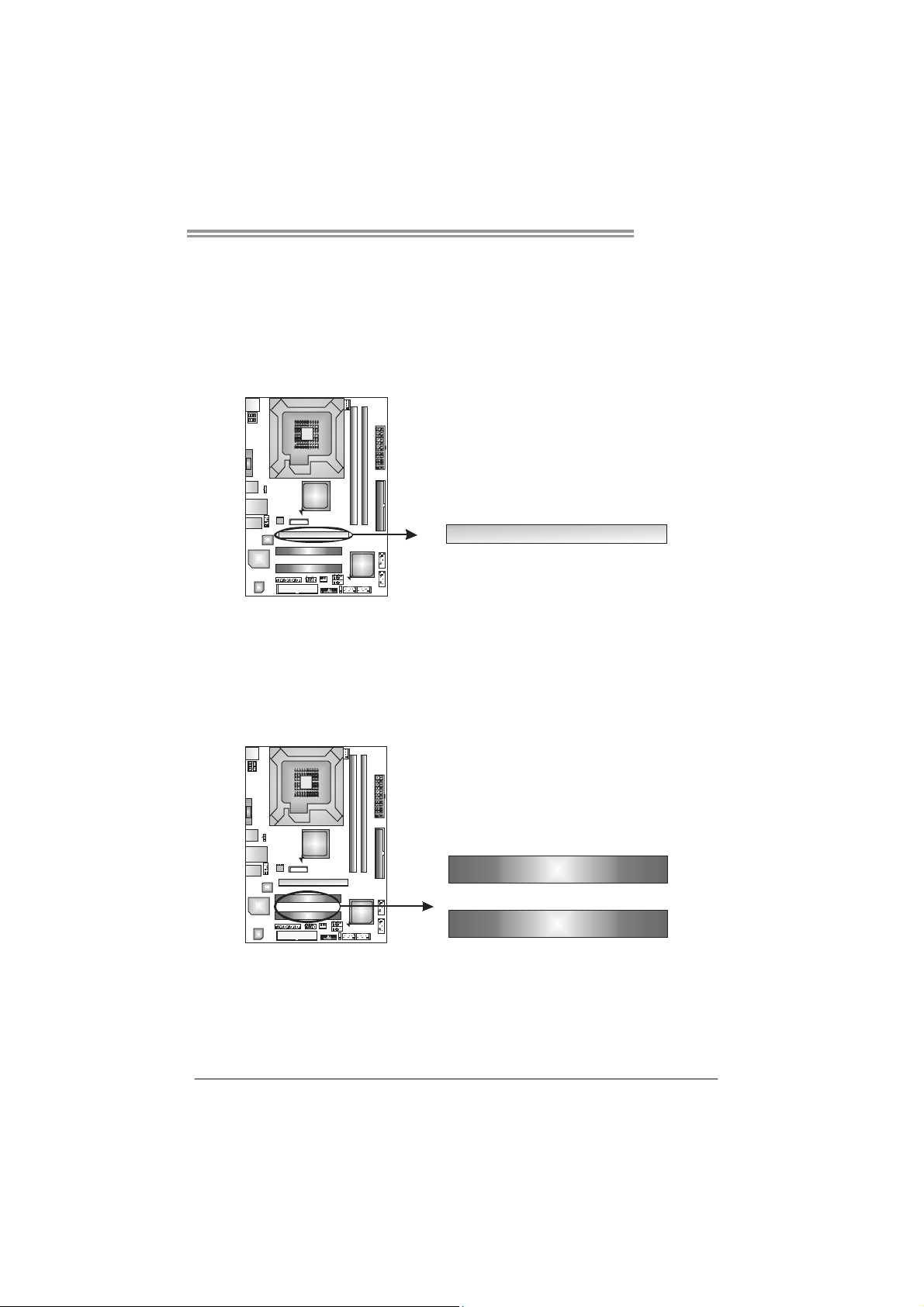
PEX16_1: PCI-Express x16 Slot
- PCI-Express 1.0a compliant.
- Maximum theoretical realized bandwidth of 4GB/s simultaneously per
direction, for an aggregate of 8GB/s totally.
- PCI-Express supports a raw bit-rate of 2.5Gb/s on the data pins.
- 2X bandwidth over the traditional PCI architecture.
PEX16_1
PCI1/PCI2: Peripheral Component Interconnect Slots
This motherboard is equipped with 2 standard PCI slots. PCI stands for
Peripheral Component Interconnect, and it is a bus standard for expansion
cards. This PCI slot is designated as 32 bits.
G31-M7 OC
PCI1
PCI2
11
Page 14

Motherboard Manual
CHAPTER 3: HEADERS & JUMPERS SETUP
3.1 H
OW TO SETUP JUMPERS
The illustration shows how to set up jumpers. When the jumper cap is
placed on pins, the jumper is “close”, if not, that means the jumper is
“open”.
Pin opened Pin closed Pin1-2 closed
3.2 DETAIL SETTINGS
JPANEL1: Front Panel Header
This 16-pin connector includes Power-on, Reset, HDD LED, Power LED, and
speaker connection. It allows user to connect the PC case’s front panel switch
functions.
PWR_LED
On/Off
-
SPK
++
HL ED
16
8
-
+
RST
9
1
12
Pin Assignment Function Pin Assignment Function
1 +5V 9 N/A
2 N/A 10 N/A
3 N/ A 1 1 N/ A N/A
4 Speaker
5 HDD LED (+) 13 Power LED (+)
6 HDD LED (-)
7 Ground 15 Power button
8 Reset control
Speaker
Connector
Hard drive
LED
Reset button
12 Power LED (+)
14 Power LED (-)
16 Ground
N/A
Power LED
Power-on button
Page 15

G31-M7 OC
JATXPW R1: AT X Power Source Connector
This connector allows user to connect 24-pin power connector on the ATX
power supply.
12
1
Pin Assignment Pin Assignment
13 +3.3V 1 +3.3V
14 -12V 2 +3.3V
15 Ground 3 Ground
16 PS_ON 4 +5V
17 Ground 5 Ground
18 Ground 6 +5V
19 Ground 7 Ground
20 NC 8 PW_OK
21 +5V 9 Standby Voltage+5V
22 +5V 10 +12V
23 +5V 11 +12V
24 Ground 12 +3.3V
24
13
JATXPW R2: AT X Power Source Connector
By connecting this connector, it will provide +12V to CPU power circuit.
1
4
23
Pin
Assignment
1 +12V
2 +12V
3 Ground
4 Ground
Note:
Before power on the system, please make s ure that both JATXPWR1 a nd JATXPWR2
connectors have been plugged-in.
13
Page 16

Motherboard Manual
JUSB3/JUSB4: Headers for USB 2.0 Ports at Front Panel
This motherboard provides 2 USB 2.0 headers, which allows user to connect
additional USB cable on the PC front panel, and also can be connected with
internal USB devices, like USB card reader.
JUSB3
JUSB4
210
Pin Assignment
1 +5V (fused)
2 +5V (fused)
3 USB4 USB5 USB+
6 USB+
7 Ground
8 Ground
9 Key
10 NC
19
JAUDIOF1: Front Panel Audio Header
This header allows user to connect the front audio output cable with the PC front
panel. This header allows only HD audio front panel connector; AC’97 connector
is not acceptable.
Pin Assignment
1 Mic Left in
2 Ground
3 Mic Right in
4 GPIO
10
9
1
2
5 Right line in
6 Jack Sense
7 Front Sense
8 Key
9 Left line in
10 Jack Sense
14
Page 17

G31-M7 OC
JCMOS1: Clear CMOS Header
By placing the jumper on pin2-3, it allows user to restore the BIOS safe setting
and the CMOS data, please carefully follow the procedures to avoid damaging
the motherboard.
3
1
Pin 1-2 Close:
Normal Operation
(Default).
3
1
3
1
Pin 2-3 Close:
Clear CMOS data.
※ Clear CMOS Procedures:
1. Remove AC power line.
2. Set the jumper to “Pin 2-3 close”.
3. Wait for five seconds.
4. Set the jumper to “Pin 1-2 close”.
5. Power on the AC.
6. Reset your desired password or clear the CMOS data.
SATA1~SATA4: Serial ATA Connectors
The motherboard has a PCI to SATA Controller with 4channels SATA interface, it
satisfies the SATA 2.0 spec and with transfer rate of 3Gb/s.
Pin Assignment
1 Ground
2 TX+
3 TX4 Ground
5 RX-
SATA4
SATA3
S ATA 1 SA TA2
6 RX+
7 Ground
147
15
Page 18

Motherboard Manual
JUSBV1: Power Source Header for USB Ports
Pin 1-2 Close:
+5V for USB ports at JUSB2/JRJ45USB1.
Pin 2-3 Close:
+5V STB for USB ports at JUSB2/JRJ45USB1.
JCOM2: Serial port Connector
The motherboard has a Serial Port Connector for connecting RS-232 Port.
2
1
3
1
Pin 1-2 close
3
1
3
1
Pin 2-3 close
Pin
Assignment
1 Carrier detect
2 Received data
3 Transmitted data
4 Data terminal ready
5 Signal ground
6 Data set ready
7 Request to send
10
9
8 Clear to send
9 Ring indicator
10 Key
16
Page 19

JPRNT1: Printer Port Connector
This header allows you to connector printer on the PC.
2
G31-M7 OC
1
25
Pin Assignment Pin Assignment
1 -Strobe 14 Gro und
2 -ALF 15 Data 6
3 Data 0 16 Gro und
4 -Error 17 Data 7
5 Data 1 18 Gro und
6 -Init 19 -ACK
7 Data 2 20 Gro und
8 -Scltin 21 Busy
9 Data 3 22 Gro und
10 Ground 23 PE
11 Data 4 24 Ground
12 Ground 25 SCLT
13 Data 5 26 Key
17
Page 20

Motherboard Manual
CHAPTER 4: USEFUL HELP
4.1 D
RIVER INSTALLATION NOTE
After you installed your operating system, please insert the Fully Setup
Driver CD into your optical drive and install the driver for better system
performance.
You will see the following window after you insert the CD
The setup guide will auto detect your motherboard and operating system.
Note:
If this window didn’t show up after you insert the Driver CD, please use file browser to
locate and execute the file SETUP.EXE under your op tical drive.
A. Driver Installation
To install the driver, please click on the Driver icon. The setup guide will
list the compatible driver for your motherboard and operating system.
Click on each device driver to launch the installation program.
B. Software Installation
To install the software, please click on the Software icon. The setup guide
will list the software available for your system, click on each software title
to launch the installation program.
C. Manual
Aside from the paperback manual, we also provide manual in the Dr iver
CD. Click on the Manual icon to browse for available manual.
Note:
You will need Acrobat Reader to open the manual file. Please download the latest version
of Acrobat Reader software from
http://www.adobe.com/produ cts/acrobat/readstep2 .html
18
Page 21

G31-M7 OC
e
4.2 SOFTWARE
Installing Software
1. Insert the Setup CD to the optical drive. The drivers installation program
would appear if the Autorun function has been enabled.
2. Select Software Installation, and then click on the respective software
title.
3. Follow the on-screen instructions to complete the installation.
Launching Software
After the installation process, you will see the software icon “eHOT Line” /
“BIOS Update” appears on the desktop. Double-click the icon to launch the
utility.
eHot-Line (Optional)
eHot-Line is a convenient utility that helps you to contact with our
Tech-Support system. This utility will collect the system information which is
useful for analyzing the problem you may have encountered, and then send
these information to our tech-support department to help you fix the problem.
Before you use this utility, p lea se set Outlook Express as yo ur default e-mail client applicatio n program.
re pr es ent s im porta nt
*
information that you
must provide. Without
this information, y ou may
not be able to send out
the mail.
This bl ock will show
the information which
would be collected in
the m ail .
Describe conditi on
*
of your system.
Select your area or
*
the area close to you.
Provide the e-mail
address that you would
like to send the copy to.
Pr ovid e the na me of
*
the memory module
manufacturer.
Provide the name of
th e powe r su ppl y
manufacturer and the
model no.
Se nd th e mai l out .
Sav e thes e in for ma tion t o a .txt fi l
Exit this dialog.
19
Page 22

Motherboard Manual
After filling up this information, click “Send”
to send the mail out. A warning dialog would
appear asking for your confirmation; click
“Send” to confirm or “Do Not Send” to cancel.
If you want to save this information to a .txt file, click “Save As…” and then you
will see a saving dialog appears asking you to enter file name.
Enter the file name and then click
“Save”. Your system information
will be saved to a .txt file.
20
Open the saved .txt file, you will see
your system information including
motherboard/BIOS/CPU/video/
device/OS information. This
information is also concluded in the
sent mail.
We will not share customer’s data with any other third parties,
so please feel free to provide your system information while using
eHot-Line service.
If you are not using Outlook Express as your default e-mail client
application, you may need to save the system information to a .txt file
and send the file to our tech support with other e-mail application.
Go to the following web
http://www.biostar.com.tw/app/en-us/about/contact.php for getting
our contact information.
Page 23

G31-M7 OC
BIOS Update
BIOS Update is a convenient utility which allows you to update your
motherboard BIOS under Windows system.
AWARD BIOS AMI BIOS
Clear CMOS function
(Only for AWARD BIOS)
Show c urrent BIOS information
Save current BIOS
to a .bin f ile
Update BIOS
with a BIOS file
Online Update function
(Only for AMI BIOS)
<Backup BIOS>
Once click on this button, the saving
dialog will show. Choose the
position to save file a nd enter file
name. (We recommend that the file
name should be English/number
and no longer than 7 characters.)
Then click Save.
After the saving process, finish
dialog will show. Click on OK to
complete the BIOS Backup
procedure.
21
Page 24

Motherboard Manual
<Update BIOS>
Before doing this, please download the proper BIOS file from the website.
For AWARD BIOS, update BIOS procedure
should be run with Clear CMOS function, so
please check on Clear CMOS first.
Then click Update BIOS button, a
dialog will show for asking you backup
current BIOS. Click Yes for BIOS
backup and refer to the Backup BIOS
procedure; or click No to skip this
procedure.
After the BIOS Backup procedure, the
open dialog will show for requesting the
BIOS file which is going to be updated.
Please choose the proper BIOS file for
updating, then click on Open.
The utility will update BIOS with the
proper BIOS file, and this process may
take minutes. Please do not open any
other applications during this process.
After the BIOS Update process, click on
OK to restart the system.
While the system boots up and the full screen logo shows, press <Delete>
key to enter BIOS setup.
In the BIOS setup, use the Load Optimized Defaults function and then Save and
Exit Setup to exit BIOS setup. BIOS Update is completed.
22
Page 25

G31-M7 OC
<Online Update> (for AMI BIOS only)
Automatically download and update the latest BIOS via internet; make sure
that the computer is connected to the internet before using this function.
After clicking on the Online Update
button, the utility will search for the
latest BIOS from internet. If there is
a new BIOS version, the utility will
ask you to download it. Click Ye s to
proceed.
If there is no other newer BIOS
version, the utility will also tell you that
your BIOS has been the latest version.
Download completes; the utility will
ask you to program (update) the
BIOS. Click Yes to proceed.
The programming procedure may take minutes, please do not make any
operation during the programming process.
After the updating process, the utility will
ask you to reboot the system. Click OK
to reboot.
While the system boots up and the full screen logo shows, press
key to enter BIOS setup.
In the BIOS setup, use the Load Optimized Defaults function and then Save and
Exit Setup to exit BIOS setup. Online Update is completed.
<Delete>
All the information and content above about the T-Series software are subject to be
changed without notice. For better performance, the software is being continuously
updated. The information and pictures described above are for your reference only.
The actual information and settings on board may be slightly different from this manual.
23
Page 26

Motherboard Manual
4.3 EXTRA INFORMATION
CPU Overheated
If the system shutdown automatically after power on system for
seconds, that means the CPU protection function has been activated.
When the CPU is over heated, the motherboard will shutdow n
automatically to avoid a damage of the CPU, and the system may not
power on again.
In this case, please double check:
1. The CPU cooler surface is placed evenly with the CPU surface.
2. CPU fan is rotated normally.
3. CPU fan speed is fulfilling with the CPU speed.
After confirmed, please follow steps below to relief the CPU protection
function.
1. Remove the power cord from power supply for seconds.
2. Wait for seconds.
3. Plug in the power cord and boot up the system.
Or you can:
1. Clear the CMOS data.
(See “Close CMOS Header: JCMOS1” section)
2. Wait for seconds.
3. Power on the system again.
24
Page 27

BIO-Flasher
BIO-Flasher is a BIOS flashing utility providing you an easy and simple way to
update your BIOS via USB pen drive or floppy disk.
The BIO-Flasher is built in the BIOS chip. To enter the utility, press <F12>
during the Power-On Self Tests (POST) procedure while booting up.
Updating BIOS with BIO-Flasher
1. Go to the website to download the latest BIOS file for the motherboard.
2. Then, save the BIOS file into a USB pen drive or a floppy disk.
3. Insert the USB pen drive or the floppy disk that contains the BIOS file to the
USB port or the floppy disk drive.
4. Power on or reset the computer and then
press <F12> during the POST process.
A select dialog as the picture on the right
appears.
Select the device contains the BIOS file and
press <Enter> to enter the utility.
G31-M7 OC
5. The utility will show the BIOS
files and their respective
information. Select the proper
BIOS file and press <Enter>
then <Y> to perform the BIOS
update process.
6. After the update process, the utility will ask you to reboot the system.
Press <Y> to proceed. BIOS update completes.
z This utility only allo ws storage device with FAT32/16 format and single
parti tion.
z Shutti ng down or resetting the system while updating the BIOS will lead to
syste m boot failure.
25
Page 28

Motherboard Manual
4.4 AMI BIOS BEEP CODE
Boot Block Beep Codes
Number of Beeps Description
1 No media present. (Insert diskette in floppy drive A:)
2
3 Insert next diskette if multiple diskettes are used for recovery
4 Flash Programming successful
5 File read error
7 No Flash EPROM detected
10 Flash Erase error
11 Flash Program error
12 “AMIBOOT.ROM” file size error
13
POST BIOS Beep Codes
Number of Beeps Description
1 Memory refresh timer error
3 Base memory read/write test error
6 Keyboard controller BAT command failed
7 General exception error (processor exception interrupt error)
8 Display memory error (system video adapter)
“AMIBOOT.ROM” file not found in root directory of diskette in
A:
BIOS ROM image mismatch (file layout does not match
image present in flash device)
Troubleshooting POST BIOS Beep Codes
Number of Beeps Troubleshooting Action
1, 3 Reseat the memory, or replace with known good modules.
Fatal error indicating a serious problem with the system.
Consult your system manufacturer. Before declaring the
motherboard beyond all hope, eliminate the possibility of
interference by a malfunctioning add-in card. Remove all
expansion cards except the video adapter.
6, 7
8
26
z If beep codes are generated when all other expansion
cards are absent, consult your system manufacturer’s
technical support.
z If beep codes are not generated when all other expansion
cards are absent, one of the add-in cards is causing the
malfunction. Insert the cards back into the system one at a
time until the problem happens again. This will reveal the
malfunctioning card.
If the system video adapter is an add-in card, replace or
reseat the
video adapter. If the video adapter is an integrated part of the
system board, the board may be faulty.
Page 29

4.5 TROUBLESHOOTING
Probable Solution
1. No power to the system at all
Power light don’t illuminate, fan
inside power supply does not turn
on.
2. Indicator light on keyboard does
not turn on.
System inoperative. Keyboard lights
are on, power indicator lights are lit,
and hard drive is spinning.
System does not boot from hard disk
drive, can be booted from optical drive.
System only boots from optical drive.
Hard disk can be read and applications
can be used but booting from hard disk
is impossible.
Screen message says “Invalid
Configuration” or “CMOS Failure.”
Cannot boot system after installing
second hard drive.
G31-M7 OC
1. Make sure power cable is
securely plugged in.
2. Replace cable.
3. Contact technical support.
Using even pressure on both ends of
the DIMM, press down firmly until the
module snaps into place.
1. Check cable running from disk to
disk controller board. Make sure
both ends are securely plugged
in; check the drive type in the
standard CMOS setup.
2. Backing up the hard drive is
extremely important. All hard
disks are capable of breaking
down at any time.
1. Back up data and applications
files.
2. Reformat the hard drive.
Re-install applications and data
using backup disks.
Review system’s equipment. Make sure
correct information is in setup.
1. Set master/slave jumpers
correctly.
2. Run SETUP program and select
correct drive types. Call the drive
manufacturers for compatibility
with other drives.
27
Page 30

Motherboard Manual
APPENDIX: SPEC IN OTHER LANGUAGE
G
ERMAN
Sp ezif ika tio nen
LGA 775
CPU
FSB 800 / 106 6 / 1333 / 1600 MHz
Chipsatz
Super E/A
Arbeitsspeich
er
Grafik GMA 3100 Max. 256MB gemeinsam benutzter Videospeicher
IDE Integ riert er IDE-Co n t rolle r
Intel Core2Duo / Core2Quad /
Pent ium D ual-Co r e / C eler on Du al- Core /
Celeron 4xx Prozessoren
Intel G31
Int e l ICH7
ITE 8712F
Biet et die h äufig ver wendeten a lten Sup er
E/A-Funktionen.
Low Pin Count-Schnittstelle
DDR2 DIMM-Steckplätze x 2
Jeder DIMM unterstützt 256MB / 512MB /
1GB / 2GB DDR2.
Max. 4GB Arbeitsspeicher
Unterstützt Hyper-Threading / Execute Disable Bit /
Enhanced Inte l SpeedStep® / Int el Architect ur e- 64 /
Extended Memory 64 Technology / Virtualization
Technology
Umgebungskontrolle,
Hardware-Überwachung
Lüfterdrehzahl-Controller/-Überwachung
"Smart Guardian"-Funktion von ITE
Dual-Kanal DDR2 Sp eichermodul
Unterstützt DDR2 800/667
registrierte DIMMs. ECC DIMMs werden nicht
unterstützt.
Ultra DMA 33 / 66 / 100 Bus Master-Modus
Unterstützt PIO-Modus 0~4,
SATA Integrierter Serial ATA-Controller
LAN Realtek RTL 8102EL
HD
Audio-Unters
tützung
Steckplätze
ALC662
PCI-Steckplat z x2
PCI Express x16 Steckplatz x1
28
Datentransferrate b is zu 3.0Gb /s
Konform mit der SATA-Spezifikation Version 2.0.
10 / 100 Mb/s Auto-Negotiation
Halb-/ Vollduplex-Funktion
Unterstützt High-Definition Aud io
5.1-Kanal-Audioausgabe
Page 31

Onboard-Ans
chluss
G31-M7 OC
Sp ezif ika tio nen
Diskettenlaufwerkanschluss x1 Jeder Anschluss unterstützt 2 Diskettenlaufwerke
Druckeranschluss Anschluss x1 Jeder Anschluss unterstützt 1 Druckeranschluss
Serieller Anschluss x1
IDE-Anschluss x1 Jeder Anschluss unterstützt 2 IDE-Laufwerke
SATA-Anschluss x4 Jeder Anschluss unterstützt 1 SATA-Laufwerk
Fronttafelanschluss x1 Unterstützt die Fronttafelfun ktionen
Front-Audioanschluss x1 Unterstützt die Fronttafel-Audioanschlussfunkt ion
CPU-Lüfterstromversorgungsanschluss (mit Smart
CPU-Lüfter-Sockel x1
Fan -F un ktio n)
System-Lüfter-Sockel x1 System-Lüfter-Stromversorgungsanschluss
"CMOS löschen "-So cke l x 1
Jeder Anschluss unterstützt 2
USB-Anschluss x2
Fronttafel-USB-Anschlüsse
Stromanschluss (24-polig) x1
St r oman s chluss (4-pol ig ) x1
PS/2-Tastatur x1
PS/2- Maus x1
Rückseiten-E
/A
Platinengröße 179 mm (B) X 235 mm (L)
OS-Unterstüt
zung
VGA-Anschluss x1
LAN-Anschluss x1
USB-Anschluss x4
Audioanschluss x3
Windows 2000 / XP / VISTA
Biostar behält sich das Recht vor, ohne Ankündigung
die Unterstützung für ein Betriebssystem
hinzuzufügen oder zu entfernen.
29
Page 32

Motherboard Manual
FRANCE
SPEC
LGA 775
UC
Bus frontal 800 / 1066 / 1333 / 1600 MHz
Chipset
Super E/S
Mémoire
principale
Graphiques GMA 3100 Mémoire vidéo partagée maximale de 256 Mo
Processeurs Intel Core2Duo / Core2Quad
/ Pent iu m Dual-Core / C eleron Dual-C ore /
Celeron 4xx
Intel G31
Int e l ICH7
ITE 8712F
Fournit la fonctionnalité de Super E/S
patrimoniales la plus utilisée.
Int e rface à f aib le co mpte de b roches
Fentes DDR2 DIM M x 2
Chaque D IMM prend en charg e des DDR2
de 256Mo / 512Mo / 1Go / 2Go
Capacité mé mo ire max imale de 4Go
Prend en charge les technologies Hyper-Thread ing /
d'ex écut ion de b it de désactivat ion / Intel SpeedStep®
opt im is é e/ d' arch itect ure In t el 64 / d e m émo ir e
étendue 64 / de v irtualisat ion
Initiatives de contrôle environnementales,
Mon iteur d e mat ér iel
Contrôleur /moniteur de vitesse de ventilateur
Fonction "Gardien intelligent" de l'ITE
Modu le d e mé mo ire DDR2 à mo d e à do uble vo ie
Prend en charge la DDR2 800/667
Les DIMM à registres et DIMM avec code correcteurs
d'erreurs ne sont pas prises en charge
IDE Contrôleur IDE intégré
SATA
LAN Realtek RTL 8102EL
Prise en
charg e
aud io HD
Fentes
Connecteur
embarqu é
Contrô leur Serial ATA int é gr é
ALC662
Fente PCI x2
Fente PC I Ex press x 16 x1
Connecteur de disquette x1
Connecteur de Port d'imprimante x1 Chaque connector prend en charge 1 Port d'imprimante
Port série x1
Connecteur IDE x1
30
Mode principale de Bus Ultra DMA 33 / 66 / 100
Prend en charge le mode PIO 0~4,
Taux de transfert jusqu'à 3.0Go/s.
Co nforme à l a s p écificat ion SATA Ver s ion 2.0
10 / 100 Mb/s négociation automatique
Half / Full duplex capability
Prise en ch arg e de l'audio haute déf in it ion
Sortie audio à 5 .1 vo ies
Chaque connect or prend en ch arg e 2 lecteurs de
disquettes
Chaque connecteur pr end en ch arg e 2 périp hér iqu es
IDE
Page 33

Connecteur SATA x4
Connecteur du panneau avant x1 Prend en charge les équipements du panneau avant
Connecteur Audio du panneau avant x1 Prend en charge la fonction audio du panneau avant
Embase de ventilateur UC x1
Embase de ventilateur système x1 Alimentation électrique du ventilateur système
Embase d'effacement CMOS x1
Connecteur USB x2
Connecteur d'aliment ation x1
(24 broches)
Connecteur d'aliment ation x1
(4 broch es )
Clavier PS/2 x1
E/S du
panneau
arrière
Dimensions
de la carte
Support SE W indows 2000 / XP / VISTA
Souris PS/2 x1
Port VGA x1
Port LAN x1
Port US B x 4
Fiche aud io x3
179 mm (l) X 235 mm (H)
G31-M7 OC
SPEC
Chaque connecteur pr end en ch arg e 1 périp hér iqu e
SATA
Alimentation électrique du ventilateur UC (avec fonction
de ventilateur intelligent)
Chaque connecteur prend en charge 2 ports USB de
panneau avant
Biostar se réserve le droit d'ajouter ou de supprimer le
support de SE avec ou sans préavis.
31
Page 34

Motherboard Manual
ITALIAN
SPECIFICA
LGA 775
Processore Intel Core2Duo /
CPU
Core2Quad / Pentium Dual-Core /
Celeron Dual-Core / Celeron 4xx
FS B 800 / 1066 / 1333 / 1600 MHz
Intel G31
Chipset
Int e l ICH7
ITE 8712F
Fo rnis ce le f unz ionalit à lega cy S uper
Super I/O
I/O usate più comunemente.
Interfaccia LPC (Low Pin Count)
Supporto di Hyper-Threading / Execute Disable
Bit / Enhanced Intel SpeedStep® / Architet tura
Intel 64 / Tecnologia Extended Memory 64 /
Tecnologia Virtualization
Funzioni di controllo dell’ambiente:
Monitoraggio hardware
Co ntroller / Monit o raggio velocit à ventolina
Funzione "Smart Guardian" d i ITE
Alloggi DIMM DDR2 x 2
Memoria
principale
Grafica GMA 3100 La memoria video condivisa massima è di 256MB
IDE Cont ro ller IDE integr at o
SATA Controller Serial ATA integrato
LA N Realtek RTL 8102EL
Supporto
audio HD
Allo g g i
Connettori
su scheda
Ciascun DIMM supporta DDR2 256MB
/ 512MB / 1GB / 2GB
Capacità massima della memoria 4GB
ALC662
Allo g g io PC I x 2
Alloggio PCI Express x16 x1
Connettore floppy x1 Ciascun connettore supporta 2 unità Floppy
Connettore Porta stampante x1 Ciascun connettore supporta 1 Porta stampante
Porta seriale x1
Modulo di memoria DDR2 a canale doppio
Supporto di DDR2 800/667
DIMM registrati e DIMM ECC non sono supportati
Modalità Bus Master Ultra DMA 33 / 66 / 100
Supporto modalità PIO Mode 0-4
Velocità di trasferimento dei dati fino a 3.0Gb/s.
Co mp at ib ile s p ec if iche S ATA Vers ione 2. 0.
Negoziazione automatica 10 / 100 Mb/s
Capacità Half / Full Duplex
Supporto audio High-Definition (HD)
Uscita audio 5.1 canali
32
Page 35

I/O
pannello
posteriore
G31-M7 OC
SPECIFICA
Connettore IDE x1 Ciascun connettore supporta 2 unità IDE
Connettore SATA x4 Ciascun connettore supporta 1 unità SATA
Co nnett o re pannello fr ontale x 1 Sup po rta i s er viz i d e l p an nello f ront ale
Connettore audio frontale x1 Supporta la funzione audio pannello frontale
Co lletto r e ventolina C PU x 1
Co lletto r e ventolina sistema x1 Aliment azione ven t olina d i s is t ema
Co lletto r e cance llaz ione CMOS x 1
Connettore USB x2
Connettore alimentaz ione x1
(24 pin)
Connettore alimentaz ione x1
(4 pin)
Tas tie r a P S / 2 x 1
Mou s e PS/2 x1
Porta VGA x1
Porta LAN x 1
Porta USB x4
Connettore audio x3
Alimentazione ventolina CPU (con funzione Smart
Fan)
Ciascun connettore supporta 2 porte USB
pannello frontale
Dimension
i scheda
Sistemi
operativi
supportati
179 mm (larghezza) x 235 mm
(altez za)
Windows 2000 / XP / VISTA
Biostar si riserva il diritto di aggiungere o
rimuovere il supporto di qualsiasi sistema
operativo senza preavviso.
33
Page 36

Motherboard Manual
SPANISH
Especificación
LGA 775
CPU
FSB 800 / 1066 / 1333 / 1600 MHz
Conjunto de
chips
Súper E/S
Memoria
principal
Procesador Intel Core2Duo / Core2Quad /
Pent ium D ual-Co r e / C eler on Du al- Core /
Celeron 4xx
Intel G31
Int e l ICH7
ITE 8712F
Le ofrece las funcionalidades hered adas de
us o más comú n Súper E /S.
Interfaz de cuenta Lo w Pin
Ranuras DIMM DDR2 x 2
Cada DIMM admite DDR de 256MB /
512MB / 1GB / 2GB
Capacidad máxima de memoria de 4GB
Admite Hyper-Thread ing / Bit de deshabilitación de
ejecución / Intel S p eedStep® Mejorado / Inte l
Architecture-64 / Tecnología Extended Memory 64 /
Tecnología de virtualización
In iciat ivas d e cont rol d e entorno,
Monitor hardware
Controlador/monitor de velocidad de ventilador
Función "Guardia inteligente" de ITE
Módulo de memoria DDR2 de canal Doble
Admite DDR2 de 800/667
No admite DIMM registrados o DIMM compatibles con
ECC
Gráficos GMA 3100 Memoria máxima de vídeo compartida de 256MB
IDE Controlador IDE integrado
SATA Controlador ATA Serie Integrado
Red Local Realtek RTL 8102EL
Soporte de
sonido HD
Ranuras
Conectores
en p laca
ALC662
Ranura PC I X2
Ranura PCI Express x16 X1
Conector disco flexible X1 Cada conector soporta 2 unidades de disco flexible
Conector Pu erto de impresora X1 Cada conector soporta 1 Puerto de impresora
Puert o serie X1
Modo bus maestro Ultra DMA 33 / 66 / 100
Soporte los Modos PIO 0~4,
Tasas de transferencia de hasta 3.0 Gb/s.
Co mp at ible co n la ve rsión S ATA 2 .0.
Negociación de 10 / 100 Mb/s
Funciones Half / Full dúplex
Soporte de sonido de A lta Definición
Salida de sonido de 5.1 canales
34
Page 37

Panel
trasero de
E/S
G31-M7 OC
Especificación
Conector IDE X1 Cada conector soporta 2 dispositivos IDE
Conector SATA X4 Cada conector soporta 1 dispositivos SATA
Co nector de p ane l f ronta l X1 Sopo r ta ins talaciones en el p ane l fro ntal
Conector de sonido frontal X1 Soporta funciones de sonido en el panel frontal
Cabecer a de ventilador de CPU X1 Fuente de alimentación de ventilador de CPU (con
función Smart Fan)
Cabecer a de ventilador de sistema X1 Fuente de alimentación de ventilador de sistema
Cabecer a de borrado de CMOS X1
Conector USB X2 Cada conector soporta 2 puertos US B frontales
Conector de alimentación X1
(24 patillas)
Conector de alimentación X1
(4 patillas)
Tec lad o P S /2 X1
Ratón PS/2 X1
Puerto VGA X1
Puerto de red local X1
Puert o USB X4
Conector de sonido X3
Ta maño d e
la placa
Soporte de
sistema
operativo
179 mm. (A ) X 235 Mm. (H)
Windows 2000 / XP / VISTA
Biostar se reserva el derecho de añadir o retirar el
soporte de cualquier SO con o sin aviso previo.
35
Page 38

Motherboard Manual
PORTUGUESE
ESPECIFICAÇÕES
LGA 775
CPU
FSB 800 / 1066 / 1333 / 1600 MHz
Chipset
Especificaçã
o Super I/O
Memória
principal
Placa
gráf ica
IDE Controlador IDE integrado
SATA Controlador Serial ATA integrado
LAN Realtek RTL 8102EL
Suporte
para áudio
de alta
definição
Ranhuras
Processador Intel Core2Duo / Core2Quad
/ Pent iu m Dual-Core / C eleron Dual-C ore /
Celeron 4xx
Intel G31
Int e l ICH7
ITE 8712F
Proporciona as funcionalidades mais
utilizad as em termos da especificação
Super I/O.
Interface L PC (Low Pin Count).
Ranhuras DIMM DDR2 x 2
Cada módulo DIMM suporta uma
memória DDR2 de 256 MB / 512 MB / 1GB
/ 2GB
Capacidad e máxima de me mó r ia:4 GB
GMA 3100 Memória de vídeo máxima partilhada: 256 MB
ALC662
Ranhura PC I x2
Ranhura PCI Express x16 x1
Sup orta as tecno lo g ias Hyper-Thread ing / Execut e
Disab le B it / Enhanc ed Intel SpeedStep® / Int el
Arquitecture -64 / Extended Memory 64 / Virtualization
In iciat ivas p ara con t ro lo d o a mb iente
Monitorização do hardware
Controlador/Monitor da velo cidad e da ventoinha
Função "S mart Gu ardian" d a ITE
Módulo de memória DDR2 de canal duplo
Suporta módulos DDR2 800/667
Os módulos DIMM registados e os DIMM ECC não são
suportados
Modo Bus master Ultra DMA 33 / 66 / 100
Suporta o modo PIO 0~4,
Velocidades de transmissão de dados até 3.0 Gb/s.
Compat ib ilidad e co m a es pe c ificação S ATA ve rs ão 2.0.
Auto negociação de 10 / 100 Mb/s
Capacidad e semi/full-duplex
Suporta a especificação High-Defin ition Audio
Saída de áudio de 5.1 canais
36
Page 39

Conectores
na placa
Entradas/S
aídas no
painel
traseiro
Tamanho
da placa
Sistemas
operativos
suportados
G31-M7 OC
ESPECIFICAÇÕES
Conector da unidade de disquetes x1 Cada conector suporta 2 unidades de disquetes
Conector da para impressora x1 Cada conector suporta 1 Porta para impressora
Porta s ér ie x1
Conector IDE x1 Cada conector suporta 2 dispositivos IDE
Conector SATA x4 Cada conector suporta 1 dispositivo SATA
Conector do painel frontal x1 Para suporte de várias funções no painel frontal
Conector de áud io frontal x1 Suporta a função de áud io no painel f ro nt al
Conector da ventoinha da CPU x1
Conector da ventoinha do sistema x1 Alimentação da ventoinha do sistema
Conector par a limpeza do CMOS x1
Conector USB x2 Cada conector suporta 2 portas USB no painel frontal
Conector de alimentação x1
(24 pinos)
Conector de alimentação x1
(4 p inos)
Tec lad o P S /2 x1
Rato PS/2 x1
Porta VGA x1
Porta LAN x 1
Porta USB x4
Tomada de áudio x3
179 mm (L) X 235 mm (A)
Windows 2000 / XP / VISTA
Aliment ação da vento inha d a CPU (com a função S mart
Fan )
A Biostar reserva-se o direito de adicionar ou remover
suporte para qualquer sistema operativo co m ou sem
av is o prévio.
37
Page 40

Motherboard Manual
POLISH
LGA 775
Procesor
FSB 800 / 1066 / 1333 / 1600 MHz
Chipset
Pamięć
główna
Grafika GMA 3100
Super I/O
IDE Zintegrowany kontroler IDE
SATA Zintegrowany kontroler Serial ATA
LAN Realtek RTL 8102EL
Obsługa
aud io HD
Gniazda
Złącza
wbud owane
Procesor Intel Core2Duo / Core2Quad /
Pent ium D ual-Co r e / C eler on Du al- Core /
Celeron 4xx
Intel G31
Int e l ICH7
Gniazda DDR2 DIMM x 2
Każde gniazdo DIMM obsługuje moduły
256MB / 512MB / 1GB / 2GB
Maks. wielkość pamięci 4GB
ITE 8712F
Zapewnia najbardziej powszechne funkcje
Super I/O.
Interfejs Low Pin Count
ALC662
Gniazdo PCI x2
Gniazdo PCI Express x16 x1
Złącze napędu dyskietek x1 Każde złącze obs ługuje 2 napędy dyskietek
Złącze Port drukarki x1 Każde złącze obs ługuje 1 Port drukarki
Port szeregowy x1
SPEC
Obsługa Hyper-Threading / Execute Disable Bit /
Enhanced Intel SpeedStep® / Int el Architecture-64 /
Extended Memory 64 Technology / Virtualization
Technology
Mod uł pamięci DDR2 z trybem podwójnego kanału
Obsługa DDR2 800/667
Brak obsługi R egistered D IMM oraz ECC D IMM
Maks. wielkość wsp ółd z ielon ej p a m ięci video wynosi
256MB
Funkcje kontroli warunków pracy,
Mon itor H /W
Kontroler/Monitor prędkości wentylatora
Funkcja ITE "Smart Guardian"
Ultra DMA 33 / 66 / 100 Tryb Bus Master
obsługa PIO tryb 0~4,
Transfer danych do 3.0 Gb/s.
Zgodność ze specyfikacją SATA w wersji 2.0.
10 / 100 Mb/s z automatyczną negocjacją szybkości
Działanie w tryb ie połowicznego / pełnego dupleksu
Obsługa H ig h-Def in it io n Aud io
5.1 kanałowe wyjście audio
38
Page 41

Back Pan el
I/O
Wymiary
płyty
Obsluga
systemu
operacyjne
go
G31-M7 OC
SPEC
Złącze IDE x 1 Każde złącze obs ługuje 2 urządzenia IDE
Złącze SATA x 4 Każde złącze obs ługuje 1 urządzenie SATA
Złącze panela przedniego x1 Obsługa elementów panela przedniego
Przedn ie złącze aud io x1 Obsługa funkcji audio na panelu przednim
Złącze głó wkowe wenty lat ora
procesora x1
Złącze głó wkowe wenty lat ora
systemowego x1
Złącze głó wkowe kas owan ia CMOS x 1
Złącze USB x2
Złącze zasilania (24 pinowe) x1
Złącze zas ilania (4 p ino we) x1
Klawiatura PS/2 x1
Mys z PS /2 x 1
Port VGA x1
Port LAN x1
Port US B x 4
Gniazdo audio x3
179 mm (S) X 235 mm (W)
Windows 2000 / XP / VISTA
Zasilanie wentylatora procesora (z funkcją Smart Fan)
Zasilanie wentylatora systemowego
Każde złącze obs ługuje 2 porty USB na panelu
przednim
Biostar zastrzega sobie prawo dodawania lub
odwoływania obsług i dowo lnego s yst emu
operacyjnego bez powiado mienia.
39
Page 42

Motherboard Manual
RUSSIAN
CPU
(центральн
ый
процессор)
FSB 800 / 1066 / 1333 / 1600 МГ ц
Набо р
микросхем
Основная
память
Графика GMA 3100
Super I/O
IDE
SATA
Локальная
сеть
Звуко ва я
поддержка
жестког о
диска
Слоты
Встроенны
й разъём
LGA 775
Процессор Intel Core2Duo / Core2Quad /
Pent ium D ual-Co r e / C eler on Du al- Core /
Celeron 4xx
Intel G31
Int e l ICH7
Слоты DDR2 DIMM x 2
Каждый модуль DIMM поддерживает
256 МБ / 512МБ / 1ГБ / 2ГБ DDR2
Максимал ьная ёмко сть памяти 4ГБ
ITE 8712F
Обеспечивает наиболее используемые
действующие фун кц ион ал ьн ы е
возможности Super I/O.
Интерфейс с низким кол ичество м
выводов
Встроенное устройство упр авл ени я
встроенными интерфейсами устройств
Встроенное последовательное
устройство управлен ия ATA
Realtek RTL 8102EL
ALC662
Слот PCI x 2
Слот PCI Express x16 x1
Разъ ём НГМ Д x1
Разъ ём Порт подключения
принтера x1
Последоват ельны й порт x1
СПЕЦ
Поддержка технологий Hyper-Threading / Execute
Disab le B it / Enhanc ed Intel SpeedStep® / Int el
Architecture-64 / Extended Memory 64 Technology /
технологии виртуализ ац ия
Мод уль памяти с двух канальн ым режимом DDR2
Поддержка DDR2 800/667
Не поддерживает зарегистрированные модули
DIMM and ECC DIMM
Максимал ьная совместно используемая вид ео
память составляет 2 56 МБ
Инициативы по охране окружающей среды,
Аппаратный монитор
Регул ятор скорости вентилятора/ монитор
Функц ия ITE "Smart Guard ian " (Интеллектуальная
защит а)
Режим "хозяина" шины Ultra DMA 33 / 66 / 100
Поддержка режима PIO 0~4,
скорость передачи д анных до 3.0 гигабит /с.
Соответствие спецификации SATA версия 2.0.
Автоматическо е сог лас овани е 10 / 100 Мб /с
Частичная / полна я дупл ексная способность
Звуко ва я поддержка High- Def in it io n
5.1канальный звуковой вых од
Каждый разъём поддерживает 2 накопителя на
гибких магнитных дисках
Каждый разъём поддерживает 1 Порт подключения
принтера
40
Page 43

Задняя
панель
средств
ввода-выв
ода
Разм ер
панели
Поддержка
OS
G31-M7 OC
СПЕЦ
Разъ ём IDE x 1
Разъ ём SATA x4 Каждый разъём поддер живает 1 устро йство SATA
Разъ ём на лицевой панели x1 Поддержка устройств на лицевой панели
Входной звуковой разъём x1 Поддержка зв уко вых функций на лицевой панели
Контактирующее приспособление
вентил ятора центрального процессора
x1
Контактирующее приспособление
вентил ятора системы x1
Открытое контактир ующ ее
приспособление CMOS x1
USB- разъём x2
Разъ ем питания (24 вы во д) x1
Разъ ем питания (4 вы вод) x1
Клавиатура PS/2 x1
Мышь PS/2 x1
Пор т VGA x1
Пор т LAN x1
USB- порт x4
Гнездо для подключения
наушников x3
179 мм (Ш) X 235 мм (В)
Windows 2000 / XP / VISTA
Каждый разъём поддерживает 2 встроенных
интерфейса накопителей
Источник питания для ве нтилятор а центрального
процессора (с функц ией интеллектуального
вентил ятора )
Источник питания для ве нтилятор а системы
Каждый разъём поддерживает 2 USB-порта на
лицевой панели
Biostar сохраняет за собой право добавлять или
удаля ть средства обеспечени я для OS с или без
предварительного уведомле ния.
41
Page 44

Motherboard Manual
ARABIC
تﺎﻔﺻاﻮﻤﻟا
تﺎﻴﻨﻘﺗ ﻢﻋﺪﺗHyper-Threading / Execute Disable Bit /
Enhanced Inte l SpeedStep® / Int el Architect ure-64 /
Extended Memory 64 Technology / Virtualization
Technology
ةﺮآاذ ةﺪﺣوDDR2 ﻘﻟا ﺔﺝودﺰﻣةﺎﻨ
عﻮﻥ ﻦﻣ ةﺮآاﺬﻟا ﻢﻋﺪﺗDDR2 تﺎﻌﺳ 667/800ﺖیﺎﺑ ﺎﺠﻴﻣ
ةﺮآاﺬﻟا ﻖﺋﺎﻗر ﻢﻋﺪﺗ ﻻDIMM ﻊﻣ ﻖﻓاﻮﺘﺗ ﻻ ﻲﺘﻟا ﻚﻠﺗو ECC
ﺔآﺮﺘﺸﻤﻟا ﻮیﺪﻴﻔﻟا ةﺮآاﺬﻟ ﺔﻌﺳ ﻰﺼﻗأ256ﺖیﺎﺑ ﺎﺠﻴﻣ
ﺔﺌﻴﺒﻟا ﻲﻓ ﻢﻜﺤﺘﻟا ﻞﺋﺎﺳو:
ةﺰﻬﺝﻷا ﺔﻟﺎﺣ ﺔﻓﺮﻌﻤﻟ ﺐﻗاﺮﻣ
ﺔﺣوﺮﻤﻟا ﺔﻋﺮﺳ ﻲﻓ ﺐﻗاﺮﻣ
ﺔﻔﻴﻇو"S mart Gu ard ian" ﻦﻣ IT E
LGA 775
تﺎﺠﻟﺎﻌﻣIntel Core2Duo / Core2Quad /
Pent ium D ual-Co r e / C eler on Du al- Core /
Celeron 4xx ﺑ ددﺮﺘ ی ﻰﻟإ ﻞﺼ
ددﺮﺗ 800 / 1066 / 1333 / 160 0 ﺰﺗﺮه ﺎﺠﻴﻣ
Intel G31
Int e l ICH7
ﺔﺤﺘﻓ ﻞآ ﻢﻋﺪﺗDIMM عﻮﻥ ﻦﻣ ةﺮآاذ ﻢﻋﺪﺗ DDR2 ﺔﻌﺳ
256/512 و ﺖیﺎ ﺑ ﺎﺠﻴﻣ 2و ﺖیﺎﺑ 1 ﺎﺠﻴﺝﺖیﺎﺑ
ىﻮﺼﻗ ةﺮآاذ ﺔﻌﺳ4 ﺖیﺎﺑ ﺎﺠﻴﺝ
GMA 3100
ITE 8712F
ﺔﻔﻴﻇ و ﺮﻓﻮﺗSuper I/O ﻷا ًﺎ ﻣ اﺪ ﺨ ﺘ ﺳ ا ﺮﺜآ.
ﺗﻢﻋﺪ ﺔﻴﻨﻘﺗ Low Pin Co unt Interface
ةﺪﺣو ﺔﺠﻟﺎﻌﻤﻟا
ﺔیﺰآﺮﻤﻟا
ﻞﻗﺎﻨﻟا ﻲﻣﺎﻣﻷا ﻲﺒﻥﺎﺠﻟا
ﺔﻋﻮﻤﺠﻣ ﺢﺋاﺮﺸﻟا
ﺔﺤﺘﻓDDR2 D IM M دﺪﻋ2
ةﺮآاﺬﻟا ﺔﻴﺴﻴﺋﺮﻟا
ﺔﻗﺎﻄﺑ تﺎﻣﻮﺳﺮﻟا
Super I/O
42
ﺔﻴﻨﻘ ﺘﺑ ﻞﻗﺎﻥUltra DMA 33 / 66 / 100ﻲﺴﻴﺋر ﻊﺿو
ﻊﺿو ﻢﻋدPIO Mode 0~4
ﻞﻘﻥ تﺎﻥﺎﻴﺒﻟا تﺎﻋﺮﺴﺑ ﻞﺼﺗ ﻰﻟإ 3.0 ﺖﺑﺎﺠﻴﺝ/ﺔﻴﻥﺎﺙ.
ﺔﻘﺑﺎﻄﻣ تﺎﻔﺹاﻮﻤﻟ SATA راﺪﺹﻹا 2.0.
ﻲﺋﺎﻘﻠﺗ ضو ﺎﻔﺗ10/100 ﺖیﺎﺑ ﺎﺠﻴﻣ /ﺔﻴﻥﺎﺙ
ﻞﻣﺎﻜﻟا جودﺰﻤﻟا ﻞﻘﻨﻟا ﺔﻴﻥﺎﻜﻣإ/ﻲﻔﺼﻨﻟا
ﻦﻣ ﻒیﺮﻌﺘﻟا ﻲﻟ ﺎﻋ تﻮﺼﻟا ﺔﻴﻨﻘﺗ ﻢﻋﺪﺗ
5.1 تﻮﺼﻟا جﺮﺨﻟ تاﻮﻨﻗ
ﺔﺤﺘﻓPCI دﺪﻋ2
ﺔﺤﺘﻓx16 PCI Express دﺪﻋ1
ﻢﻜﺤﺘﻣIDE ﻞﻣﺎﻜﺘﻣ ﺬﻔﻨﻣ ID E
ﻢﻜﺤﺘﻣ Serial ATA ﺎﻜﺘﻣﻞﻣ
Realtek RTL 8102EL
ALC662
SATA
ﺔﻜﺒﺷ ﺔﻴﻠﺧاد
ﻢﻋد تﻮﺼﻝا ﻲﻝﺎﻋ
ﻒیﺮﻌﺘﻝا
تﺎﺤﺘﻔﻟا
Page 45

تﺎﻔﺻاﻮﻤﻟا
G31-M7 OC
ﺔﻥﺮﻤﻟا صاﺮ ﻗﻸﻟ ﻦﻴآﺮﺤﻣ ﻢﻋﺪی
ﺔﻌﺑﺎﻃ ﺬﻔﻨﻣ دﺪﻋ1
ﻲﻠﺴﻠﺴﺗ ﺬﻔﻨﻣ دﺪﻋ1
ةﺰﻬﺝأ ﻦﻣ ﻦﻴﻨﺙا ﺬﻔﻨﻣ ﻞآ ﻢﻋﺪیIDE
ةﺰﻬﺝأ ﻦﻣ ﺪﺣاو ﺬﻔﻨﻣ ﻞآ ﻢﻋﺪیSATA
ﺔﻴﻣﺎﻣﻷا ﺔﺣﻮﻠﻟا تا ﺰﻴﻬﺠﺗ ﻢﻋﺪی
ﺔﻴﻣﺎﻣﻷا ﺔﺣﻮﻠﻟﺎﺑ تﻮﺼﻟا ﺔﻔﻴﻇ و ﻢﻋﺪی
ﺔﻔﻴﻇو ﻊﻣ ﺔﺠﻟﺎﻌﻤﻟا ةﺪﺣو ﺔﺣوﺮﻤﻟ ﺔﻗﺎﻄﻟا ﻞﻴﺹﻮﺘﻟSmart Fan
مﺎﻈﻨﻟا ﺔﺣوﺮﻤﻟ ﺔﻗﺎﻄﻟا ﻞﻴﺹﻮﺘﻟ
ﺢﺴ ﻣ ﺔﻠﺹوCMOS دﺪﻋ1
ﺪی ﻲﺘﺤﺘﻓ ﺬﻔﻨﻣ ﻞآ ﻢﻋ USBﺔﻴﻣﺎﻣﻷا ﺔﺣﻮﻠﻟﺎﺑ
ﺔﻗﺎﻄﻟا ﻞﻴﺹﻮﺗ ﺬﻔﻨﻣ)24سﻮﺑد( دﺪﻋ1
ﺔﻗﺎﻄﻟا ﻞﻴﺹﻮﺗ ﺬﻔﻨﻣ)4ﺲﻴﺑﺎﺑد( دﺪﻋ1
ﺔﻥﺮﻣ صاﺮﻗأ كﺮﺤﻣ ﺬﻔﻨﻣ دﺪﻋ1
ﺬﻔﻨﻣID E دﺪﻋ1
ﺬﻔﻨﻣSATA دﺪﻋ4
ﻮﻠﻟا ﺬﻔﻨﻣﺔﻴﻣﺎﻣﻷا ﺔﺣ دﺪﻋ1
ﻲﻣﺎﻣﻷا تﻮﺼﻟا ﺬﻔﻨﻣ دﺪﻋ1
ﺬﻓﺎﻨﻤﻝا ﻰﻠﻋ ﺢﻄ ﺳ
ﺔیﺰآﺮﻤﻟا ﺔﺠﻟﺎﻌﻤﻟا ةﺪﺣو ﺔﺣوﺮﻣ ﺔﻠﺹو دﺪﻋ1
ﺔﺣﻮﻠﻝا
مﺎﻈﻨﻟا ﺔﺣوﺮﻣ ﺔﻠﺹو دﺪﻋ1
ﺬﻔﻨﻣUS B دﺪﻋ2
ﺢﻴﺗﺎﻔﻣ ﺔﺣﻮﻟPS/2 دﺪﻋ1
سوﺎﻣ PS/2 دﺪﻋ1
ﺬﻔﻨﻣVGA دﺪﻋ1
ﺔﻴﻠﺤﻣ لﺎﺼﺗا ﺔﻜﺒﺵ ﺬﻔﻨﻣ دﺪﻋ1
ﺬﻓﺎﻨﻣ ﻞﺧد/جﺮﺧ
ﺔﺣﻮﻠﻝا ﺔﻴﻔﻠﺨﻝا
ﻆﻔﺘﺤﺕ Biostar ﺎﻬﻘﺤﺏ ﻲﻓ ﺔﻓﺎﺿإ وأ ﺔﻝازإ ﻢﻋﺪﻝا يﻷ مﺎﻈﻥ ﻞﻴﻐﺸﺕ رﺎﻄﺧﺈﺏ وأ نو ﺪﺏ
ﺬﻓﺎﻨﻣUSB دﺪﻋ4
تﻮﺹ ﺲﺒﻘﻣ دﺪﻋ3
179 ﻢﻣ)ضﺮﻋ (X 235 ﻢﻣ)عﺎﻔﺗرا( ﻢﺠﺣ ﺔﺣﻮﻠﻝا
Windows 2000 / XP / VISTA
رﺎﻄﺧإ.
ﻢﻋد ﺔﻤﻈﻥ أ ﻞﻴﻐﺸﺘﻝا
43
Page 46

Motherboard Manual
JAPANESE
仕様
LGA 775
Intel Core2Duo / Core2Quad /
CPU
Pent ium D ual-Co r e / C eler on Du al- Core /
Celeron 4xx processor
FSB 800 / 1066 / 1333 / 1600 MHz
Intel G31
チップセット
Int e l ICH7
DDR2 DIMMスロット x 2
各DIMMは 25 6MB / 512MB / 1GB / 2GB
メインメモリ
DDR2をサポート
最大メモリ容量4GB
グラフィック
GMA 3100 最大の共有ビデオメモリは256 MBです
ス
ITE 8712F
もっとも一般に使用されるレガシーSuper I/O
Super I/O
機能を採用しています。
低ピンカウントインターフェイス
Hyper-Thread ing / Execute D isable Bit / Enhan ced Intel
SpeedSt ep® / Intel Ar ch itecture-64 / Extended
Memory 64 Technology / Virtualization Technologyをサ
ポートします
デュアル チャンネルモードDDR2 メモリモジュール
DDR2 800/667をサポート
登録済みDIMMとECC DIMMはサポートされません
環境コントロールイニシアチブ、
H/Wモニター
ファン速度コントローラ/ モニター
ITE の「スマートガーディアン」機能
IDE 統合ID Eコントローラ
SATA 統合シリアルATA コントローラ
LAN Realtek RTL 8102EL
HDオーディ
ALC662
オのサポート
PCIスロット x2
スロット
PCI Express x16スロット x1
44
Ultra DMA 33 / 66 / 100バスマスタモード
PIO Mode 0~4のサポート、
最高3.0 Gb/秒のデータ転送速度
SATAバージョン2.0仕様に準拠。
10 / 100 Mb/秒のオートネゴシエーション
半/全二重機能
ハイデフィニションオーディオのサポート
5.1 チャンネルオーディオアウト
Page 47

オンボードコ
ネクタ
G31-M7 OC
仕様
フロッピーコネクタ x1 各コネクタは2つのフロッピードライブをサポートします
プリンタポートコネクタ x1 各コネクタは1つのプリンタポートをサポートします
シリアルポート x1
IDE コネクタ x1 各コネクタは2つのID Eデバイスをサポートします
SATAコネクタ x4 各コネクタは1つのSATAデバイスをサポートします
フロントパネルコネクタ x1 フロントパネル機能をサポートします
フロントオーディオコネクタ x1 フロントパネルオーディオ機能をサポートします
CPUファンヘッダ x1 CPUファン電源装置(スマートファン機能を搭載)
システムファンヘッダ x1 システムファン電源装置
CMOSクリアヘッダ x1
USBコネクタ x2
電源コネクタ(24 ピン) x1
電源コネクタ(4ピン) x1
PS/2キーボード x1
PS/2マウス x1
背面パネル
I/O
ボードサイズ 179 mm (幅) X 235 mm (高さ)
OSサポート W indows 2000 / XP / VISTA
VGAポート x1
LANポート x1
USBポート x4
オーディオジャック x3
各コネクタは2つのフロントパネルUSBポートをサポートし
ます
Biostarは事前のサポートなしにOSサポートを追加または削
除する権利を留保します。
2008/08/21
45
