Page 1
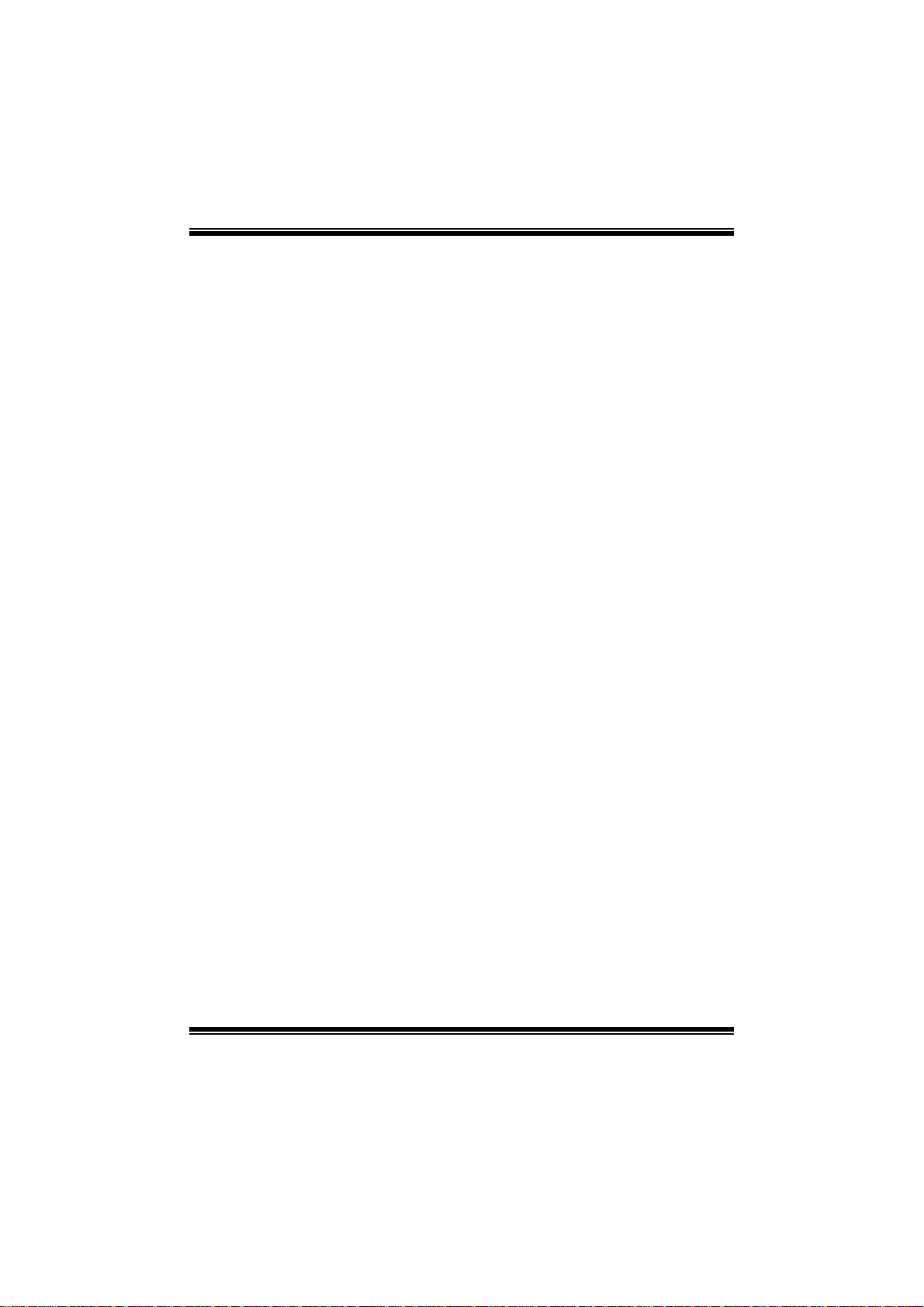
G31E-M 7 BIOS Manual
i
B IOS Setup.... ............ ............ ............ ............ ........................ ............ .........1
1 Main Menu...............................................................................................3
2 Adv an ced Menu.................. ............ ........................ ............ ............ .........7
3 PC IPnP Menu........................................................................................18
4 Boo t Men u..............................................................................................22
5 Chipset Menu.........................................................................................25
6 Performan ce Menu...............................................................................3 0
7 Exit Menu...............................................................................................33
Page 2
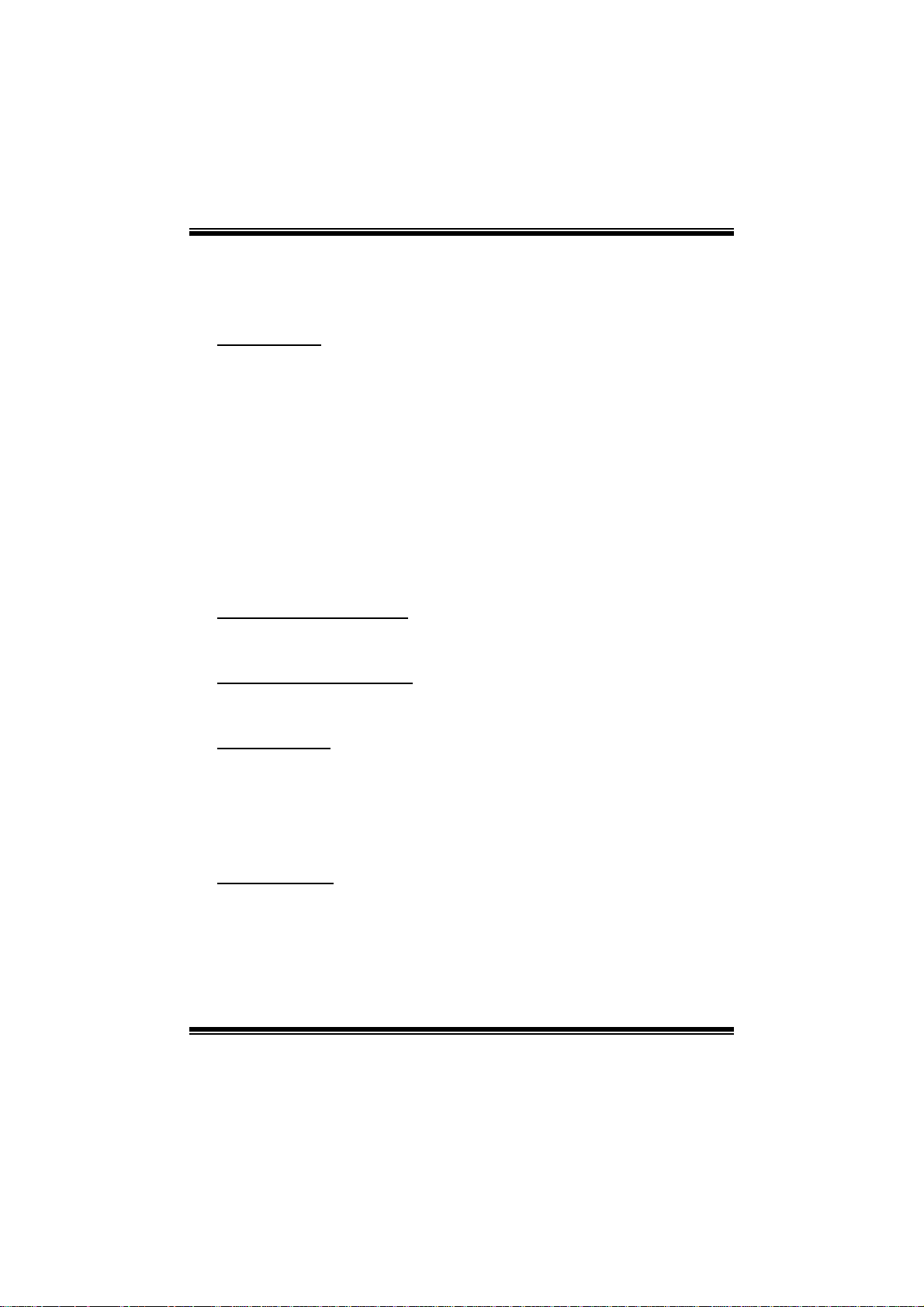
G31E-M 7 BIOS Manual
BIOS Setup
Introduction
The purpose of this manual is to describe the settings in the AMI BIOS Setup
program on this motherboard. The Setup program allows users to modify the basic
system configuration and save these settings to CMOS RAM. T he power of CMOS
RAM is supplied by a battery so that it retains the Setup inform ation when the power
is turned off.
Basic Input-Output System (BIOS) determines what a computer can do without
acc essing programs from a disk. T his system controls most of the input and output
devices such as keyboard, mouse, serial ports and disk drives. B IOS activates at the
first stag e o f the booti ng process, loading and executing the operating system. Som e
additional features, such as virus and password protection or chipset fine-tuning
options are also included in B IOS.
T he rest of this manual will to guide you through the options and settings in BIOS
Setup.
Plug and Play Support
T his AMI BIOS supports the P lug and Play Version 1. 0A specification.
EPA Green PC Support
T his AMI BIOS supports Version 1.03 of the EPA Green PC specification.
APM Support
This AMI BIOS supports Version 1.1&1.2 of the Advanced Power Management
(AP M) speci fic ati on. Power m anag ement fe atures a re im plement ed via t he S yst em
Management Interrupt (SMI). Sleep and Suspend power management modes are
supported. Power to the hard di sk drives and video monitors can also be m anaged by
this AMI B IOS.
ACPI Supp ort
AMI ACPI BIOS support Version 1.0/2.0 of Advanced Configuration and Power
interface specifi cation (ACPI). It provides ASL code for pow er management and
device configuration capabilities as defined in the ACPI specification, developed by
Microso ft, Intel and T oshiba.
1
Page 3
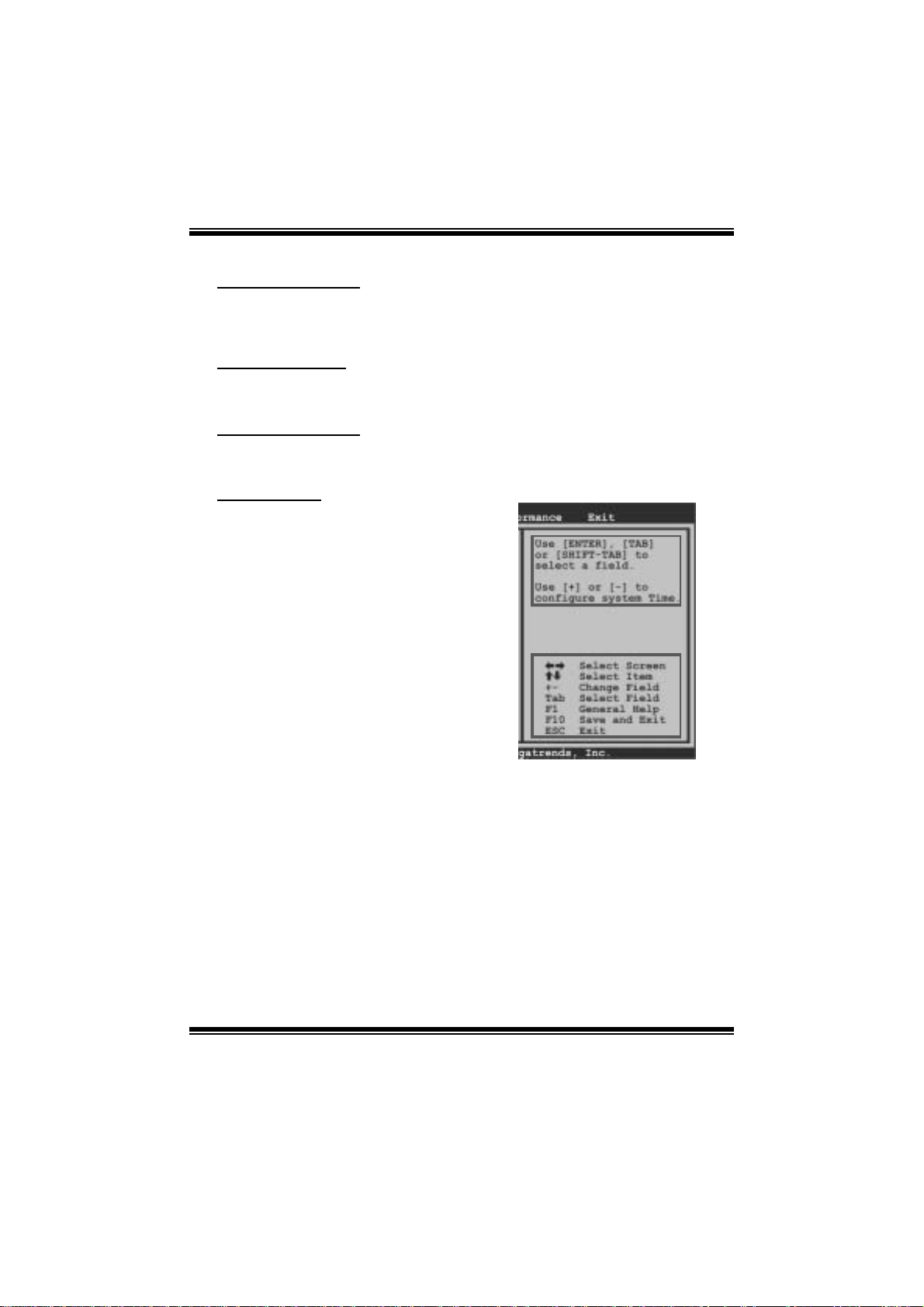
G31E-M7 BIOS Manual
PCI Bus Support
T his AMI BIOS also supports Version 2.3 of the Intel P CI (Peripheral Component
Int erconn ect ) local b us speci ficati on .
DRA M Support
DDR2 S DRAM (Double Data Rate II S ynchronous DRAM) i s support ed.
Su ppor t e d CP Us
T his AMI BIOS supports the Intel CP U.
Using Setup
When starting up the computer, press
<Del> during the Power-On Self-Test
(POST) to enter the BIOS setup utility.
In the BIOS setup utility, you will see
General Help description at the top right
corner, and this is providing a brief
description of the selected item.
Navigation Keys for that particular menu
are at the bottom right corner, and you can
us e these k eys to s ele ct i tem and ch ange
the settings.
Notice
z T he default BIOS settings apply for most conditions to ensure optimum per formance
of the motherboard. If the system becomes unstable after changing any settings,
please load the default settings to ensure system’s compatibility and stability. Use
Load Setup Default under the Exit Menu.
z For better system perform ance, the BIOS firmware is being continuously updated.
T he BIOS inform ation described in t his manual is for your re ference only. The actual
BIOS i nformation and settings on board may be slightly different from thi s manual.
z T he content of this manual is subject to be changed without notice. We will not be
responsible for any mistakes found in this user’s manual and any system damage that
may be caused by wrong-settings.
General Help
Navigati on Keys
2
Page 4
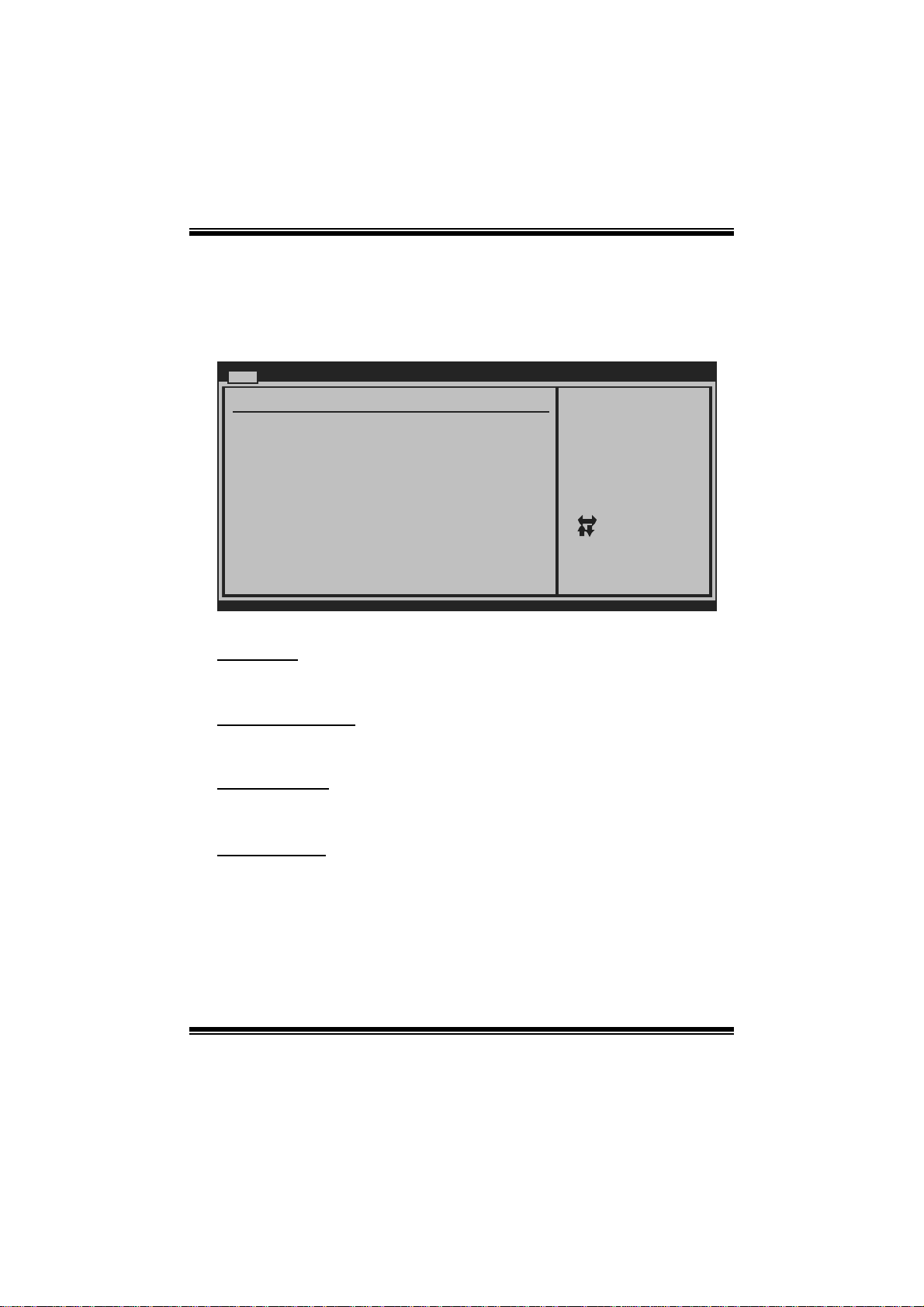
G31E-M7 BIOS Manual
1 M ain Menu
Once you enter AMI BIOS Setup Utility, the Main Menu will appear on the screen
providing an overvi ew of the basic syst em informati on.
Main Advan ced PCIPnP Boot Chipset Performance
System Overvie w
AMI BIOS
Version :01. 01.01
Build Date:01/ 01/08
System Memory
Size :
System Time 00
System Date [Tue 01/01/2008]
Floppy A
> IDE Configur ation
vxx .xx (C)Copyright 1985-200x, American Megatrends, Inc.
AM I BIOS
BIOS SETU P UTILITY
[ :0 0:00]
Exit
Use [ENTER], [TAB]
or [SHIFT-TAB] to
select a field.
Use [+] or [-] to
configure system Time.
Se lect Screen
Se lect Item
Ch ange Field
+-
Se lect Field
Tab
Ge neral Help
F1
Sa ve and Exit
F10
Exit
ESC
Shows system informati on including B IOS version, built date, etc.
System Memory
Shows system m emory size, VGA shard memory will be excluded. .
System Ti me
Set the system internal clock.
System Date
Set the system date. Note that the ‘Day’ automatically changes when you set the
date.
3
Page 5
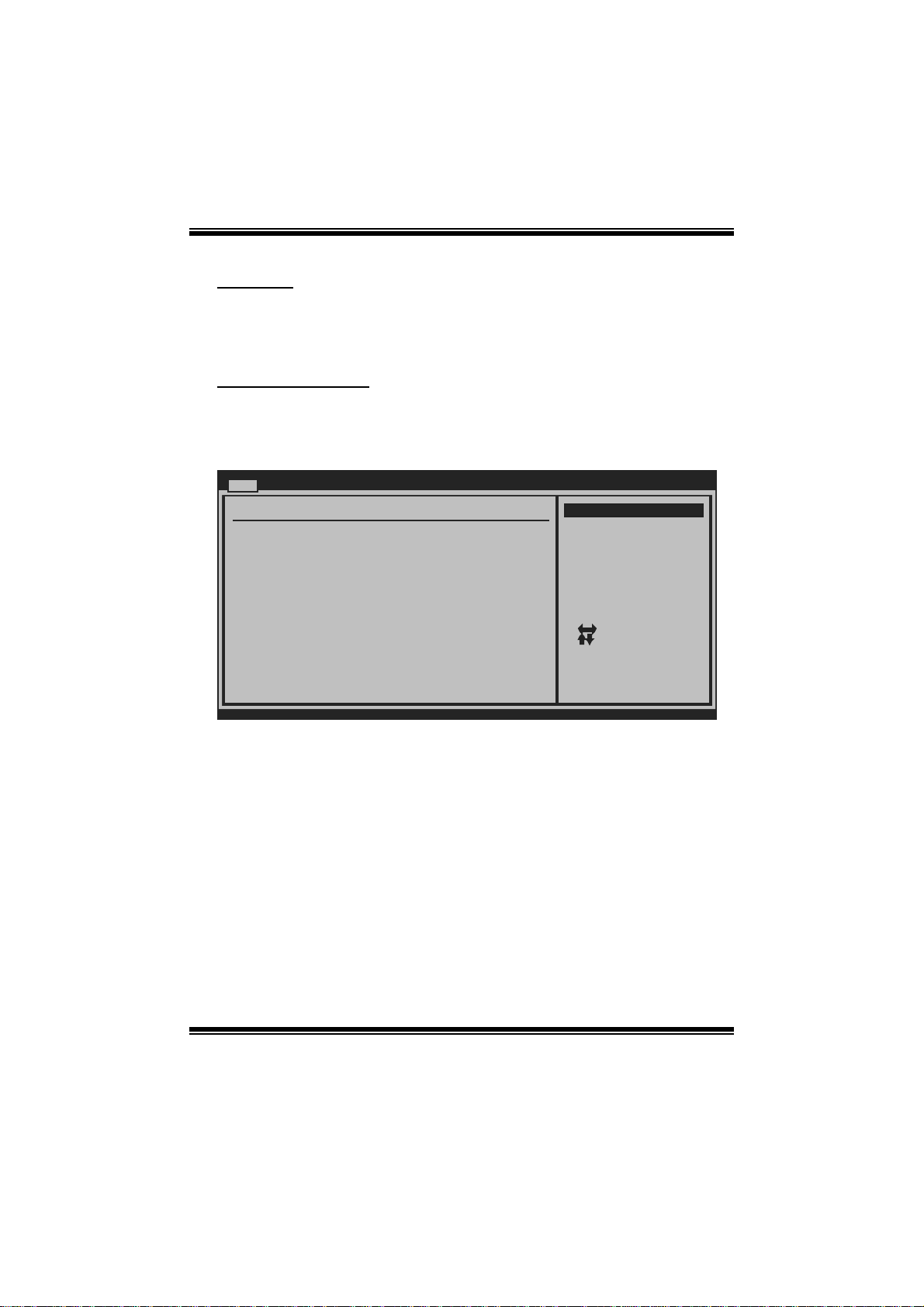
G31E-M7 BIOS Manual
Floppy A
Select t he type of floppy di sk drive install ed in your system.
Options: 360K, 5. 25 in / 1. 2M, 5. 25 in / 720K, 3.5 in / 1.44M, 3.5 in /
2.88M, 3.5 in / None
IDE Configuration
Th e BIO S w i ll au t o m aticall y d et ect t h e presen ce o f ID E / SATA d evices . T here is a
su b-menu fo r each IDE/SAT A devi ce. Select a devi ce and pres s < Ent er> t o enter
the sub-menu of detail ed options.
Main
IDE Confugurat ion
ATA/IDE Config uration [Enhanced]
Configure SA TA Channels [Before PATA]
Legacy IDE C hannels [SATA Pri, PATA Sec]
> SATA1 DEVICE
>
SATA2 DEVICE
>
SATA3 DEVICE
> SATA4 DEVICE
> IDE Channel 1 Master
> IDE Channel 1 Slave
Hard Disk Writ e Protect [Disabled]
IDE Detect Tim e Out (Sec) [35]
BIOS SETU P UTILITY
Options
Disabled
Compatible
Enhanced
Se lect Screen
Se lect Item
Go to Sub Screen
Enter
Ge neral Help
F1
Sa ve and Exit
F10
Exit
ESC
vxx .xx (C)Copyright 1985-200x, American Megatrends, Inc.
ATA/IDE Configuration
T his item allows you to control the onboard IDE controller.
Options: Enhanced (Default) / Compatible / Disabled
Configure SATA Cha nnels
T his item allows you to control the S ATA channel confi guration sequenc e.
Options: B efore PATA (Default) / Behind PATA
Legac y IDE Channels
T his item appears only when “ AT A/IDE Configuration” is set to “Compatible”.
Options: SAT A Pri, PAT A Sec (Default) / SATA Only / PATA Pri, SATA Sec /
PAT A Only
4
Page 6
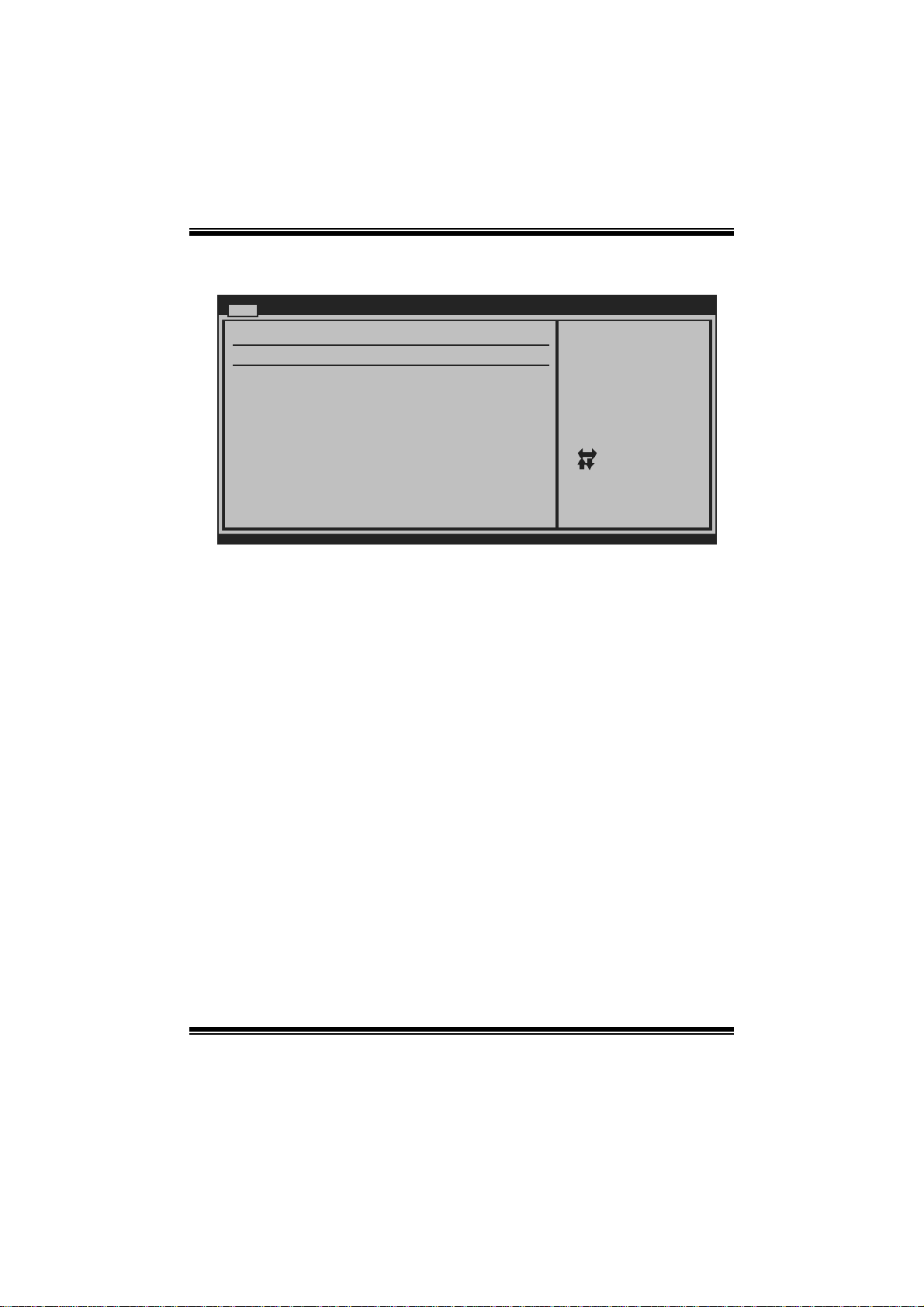
G31E-M7 BIOS Manual
SATA1/2/3/4 Device; IDE Channel 1 Master/Slave
Main
SATA1 Device
Device :
Type [Auto]
LBA/Large Mode [Auto]
Block (Multi-S ector Transfer)[Auto]
PIO Mode [Auto]
DMA Mode [Auto]
S.M.A.R.T [Auto]
32Bit Data Tra nsfer [Enabled]
vxx .xx (C)Copyright 1985-200x, American Megatrends, Inc.
BIOS SETU P UTILITY
Select the type
of device connected
to the system.
Se lect Screen
Se lect Item
Ch ange Option
+-
Ge neral Help
F1
Sa ve and Exit
F10
Exit
ESC
The BIOS detects the information and values of respective devices, and these
information and values are shown below to t he nam e of t he sub-menu.
Type
Select the type of the IDE/SAT A drive.
Opti ons: Auto (Default) / C D/DVD / ARM D / Not Install ed
LBA/Large Mode
Enable or disable the LBA mode.
Options: Auto (Default) / Disabled
Block (Multi-Sector Transfer)
En able o r d i s ab l e m u l ti -s ect o r t ransfer.
Options: Auto (Default) / Disabled
PIO Mode
Select the P IO mode.
Options: Auto (Default) / 0 / 1 / 2 / 3 / 4
DMA Mode
Select the DMA mode.
Options: Auto (Default) / Disabled
5
Page 7
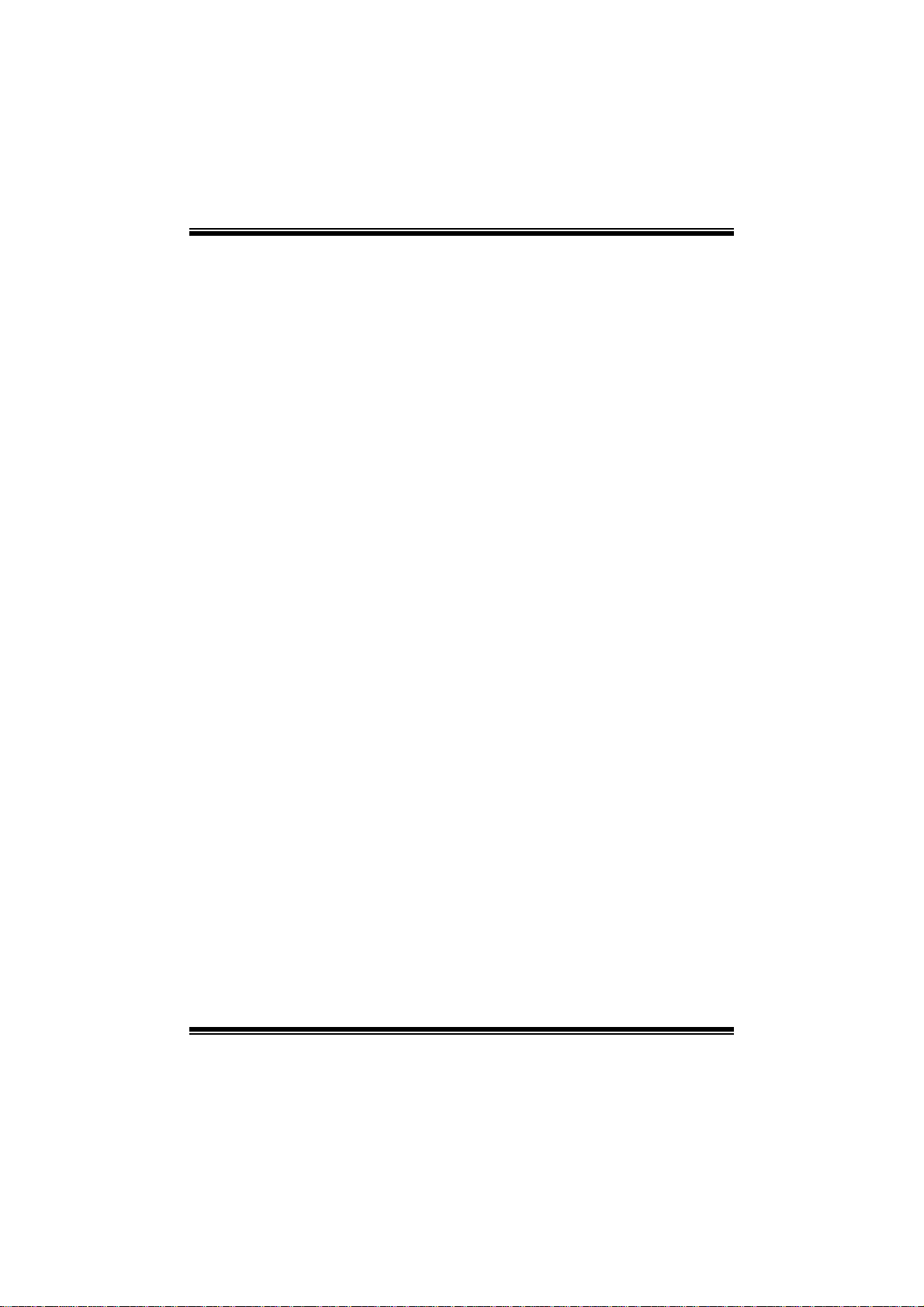
G31E-M7 BIOS Manual
S.M.A.R. T
Set the Smart Monitoring, Analysis, and Reporting Technology.
Options: Auto (Default) / Disabled / Enabled
32Bit Data Tran sfer
Enable or disable 32-bit data transfer.
Options: Enabled (Default) / Disabled
Har d Disk Wri te P rotect
Disable or enable device write protection. This will be effective only if the device
is accessed through BIOS.
Options: Disabled (Default) / Enabled
IDE Detect Time Out (Sec)
Select t he time out value for detecting IDE/SATA devices.
Options: 35 (Default) / 30 / 25 / 20 / 15 / 10 / 5 / 0
6
Page 8
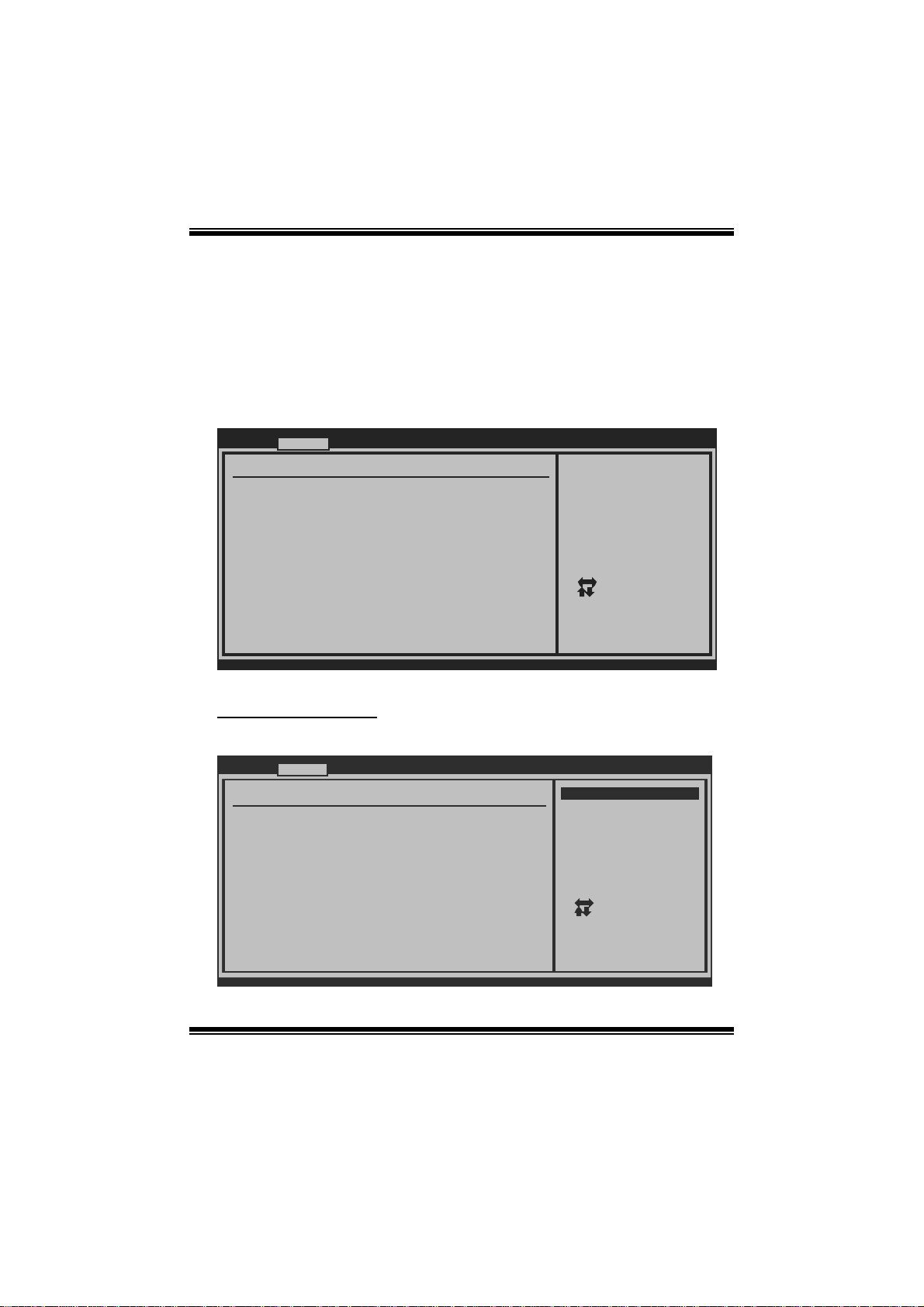
G31E-M7 BIOS Manual
2 Advanced Menu
T he Advanced Menu all ows you to configure the settings of C P U, Super I/O, Power
Management, and other system devices.
Notice
z Beware of that setting inappropriate values in items of this menu may cause
system to malfunction.
Main Advanced PCIPnP Boot Chipset Performance
WARNING: Setti ng wrong values in below sections
may c ause system to malfunction.
> CPU Configur ation
> SuperIO Conf iguration
> Hardware Hea lth Configuration
> Smart Fan Co nfiguration
> Power Config uration
> USB Configur ation
BIOS SETU P UTILITY
Configure CPU.Advanced Setti ngs
Exit
Se lect Screen
Se lect Item
Go to Sub Screen
Enter
Ge neral Help
F1
Sa ve and Exit
F10
Exit
ESC
vxx .xx (C)Copyright 1985-200x, American Megatrends, Inc.
CPU Configurati on
T his item shows the CPU information that the B IOS automatically detects.
Advanced
Configure advanced CPU settings
Module Version:xx.xx
Manufacturer:Intel
Frequency :
FSB Speed :
Cache L1 :
Cache L2 :
Ratio Status:
Ratio Actual Value:
C1E Support [E nabled]
Hardware Prefetcher [E nabled]
Adjacent Cache Line Prefetch [E nabled]
Max CPUID Value Limit [D isabled]
Execute-Disable Bit Capability [E nabled]
PECI [D isabled]
Core Multi-Processing [E nabled]
Intel(R) SpeedStep(tm) tech [E nabled]
vxx.xx (C)Copyright 1985-200x, American Megatrends, I nc.
BIOS SETUP UTILITY
7
Options
Disabled
Enabled
Select Screen
Select Item
+-
Change Option
F1
General Help
F10
Save and Exit
Exit
ESC
Page 9
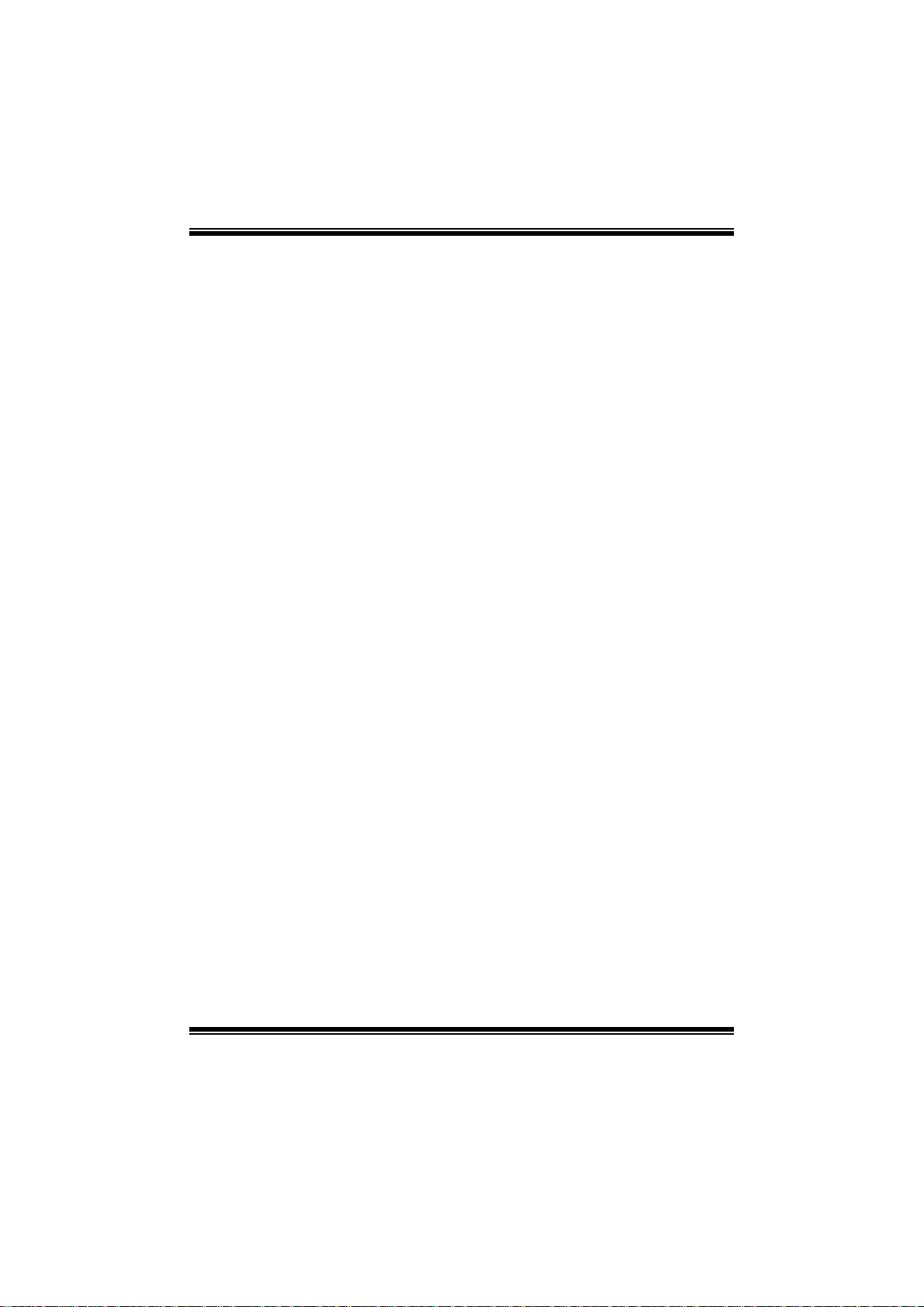
G31E-M7 BIOS Manual
C1E Support
C1E is “Enhanced Halt State” function, this function helps to save power and
decr ease heat by lowering CPU frequen cy while the process or is not working.
Options: Enabled (Default) / Disabled
Hardware Prefetcher
Th e proces s o r has a h ard w are p refetch er that au t om at i cal l y anal y zes it s req u irem ents
and pre fet ch es dat a an d in s t ru ct ion s fro m th e memor y i n t o th e L ev el 2 cach e that are
likely to be required in the near future. This reduces the latency associated with
m emory read s.
Options: Enabled (Default) / Disabled
Adj acent Cache Line Prefetch
The processor has a hardware adjacent cache line prefet ch mechanism that
aut o mat i cal l y fet ch es an ext ra 64-by t e cach e l i n e whenev er the p ro cesso r req uest s fo r
a 64-byte cache line. This reduces cache latency by making the next cache line
immediately available if the processor requir es it as well.
Options: Enabled (Default) / Disabled
M ax CPUI D Va l ue Limi t
When the computer is booted up, the operating system executes the CPUID
instruction to identify the processor and its capabilities. Befo re it can do so, it must
first query the processor to find out the highest input value CP UID recognizes. This
determines t he kind of basic informat ion CPUID can provide the operating system.
Options: Disabled (Default) / Enabled
Execute-Disable Bit Capability
T his item allows you to configure th e Execute Disabled Bit function, which protects
your system from buffer over flow attacks.
Options: Enabled (Default) / Disabled
PECI
T his item allows you to control the PECI function for the processor which supports
Platform Environm ent Cont rol Interface for better thermal management .
Options: Disabled (Default) / Enabled
8
Page 10
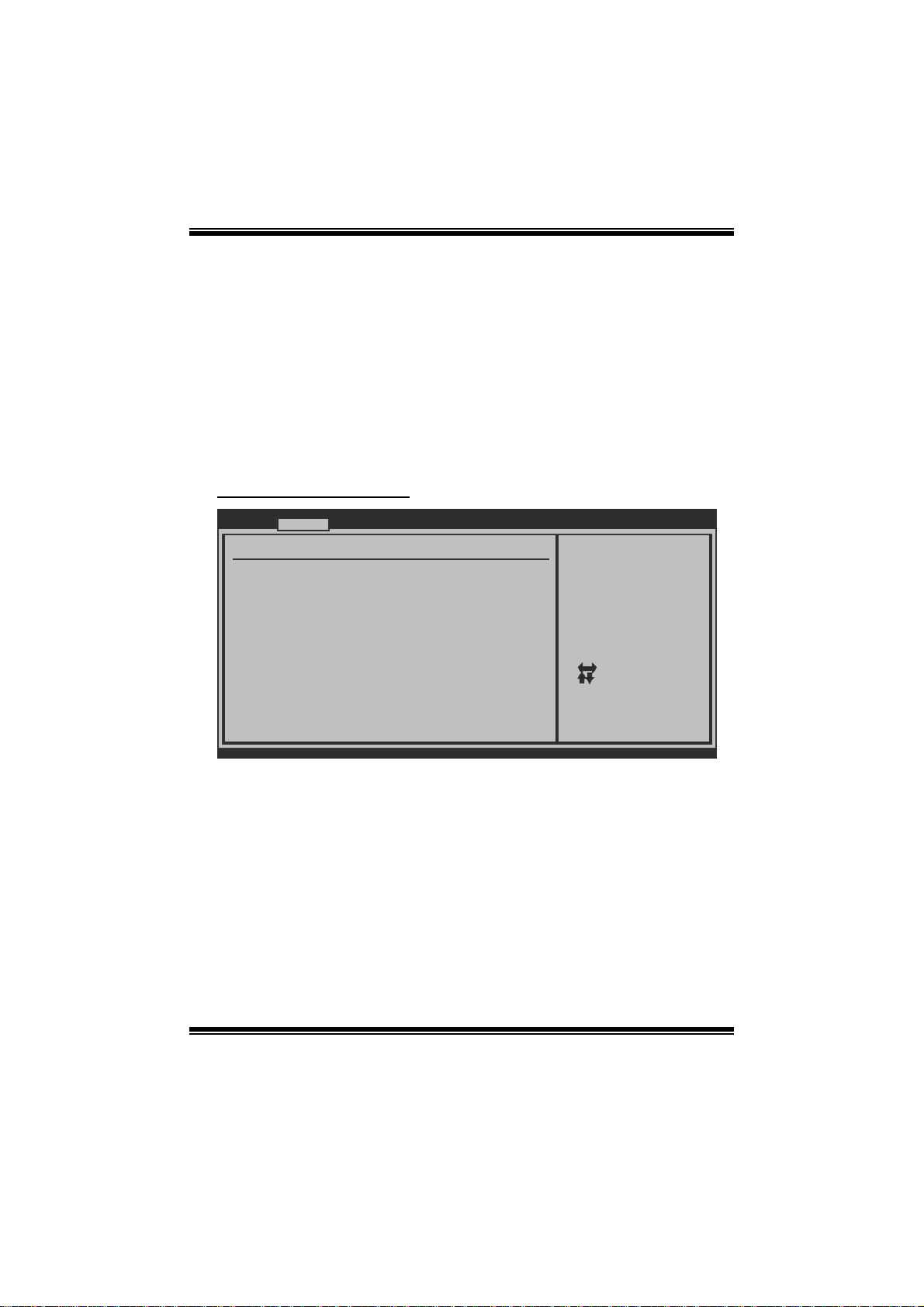
G31E-M7 BIOS Manual
Core Multi-Processing
T his item allows multi-processing fun ction for multi-core processors.
Options: Enabled (Default) / Disabled
In tel(R) Speed Step (tm) Tech
This item allows you to enable SpeedStep technology for better power saving.
SpeedStep is a technology built into some Intel processors that allows the clock
sp eed of th e process o r to b e d y nami cal l y chang ed b y s oftware.
Options: Enabled (Default) / Disabled
S uperI O Co n f i gurati on
Advanced
Configure ITE8712 Super IO Chi pset
Onboard Floppy Con troller [ Enabled]
Serial Port1 Addre ss [ 3F8/IRQ4]
Serial Port2 Addre ss [ 2F8/IRQ3]
Parallel Port Addr ess [ 378]
Parallel Port Mo de [ Normal]
Parallel Port IR Q [ IRQ7]
Keyboard PowerOn [ Disabled]
Mouse PowerOn [ Disabled]
Restore on AC Powe r Loss [ Power Off]
BIOS SETUP UTILITY
Allows BIOS to E nable
or Disable Flopp y
Controller
Select Screen
Select Item
Change Option
+-
General Help
F1
Save and Exit
F10
Exit
ESC
vxx.xx (C)Copyright 198 5-200x, Amer ican Megatrends, Inc.
Onboard Floppy Controll e r
Select enabled if your system has a floppy disk controller (FDC) installed on the
system board and you wish to use it. If you inst alled another F DC or the syst em uses
no floppy drive, select disabled in this field.
Options: Enabled (Default) / Disabled
Serial Port1 Address
Select an address and corr esponding int errupt fo r the first and second serial ports.
Options: 3F8/IRQ4 (Defaul t) / 3E8/IRQ4 / 2E8/IRQ3 / Di sabled
9
Page 11
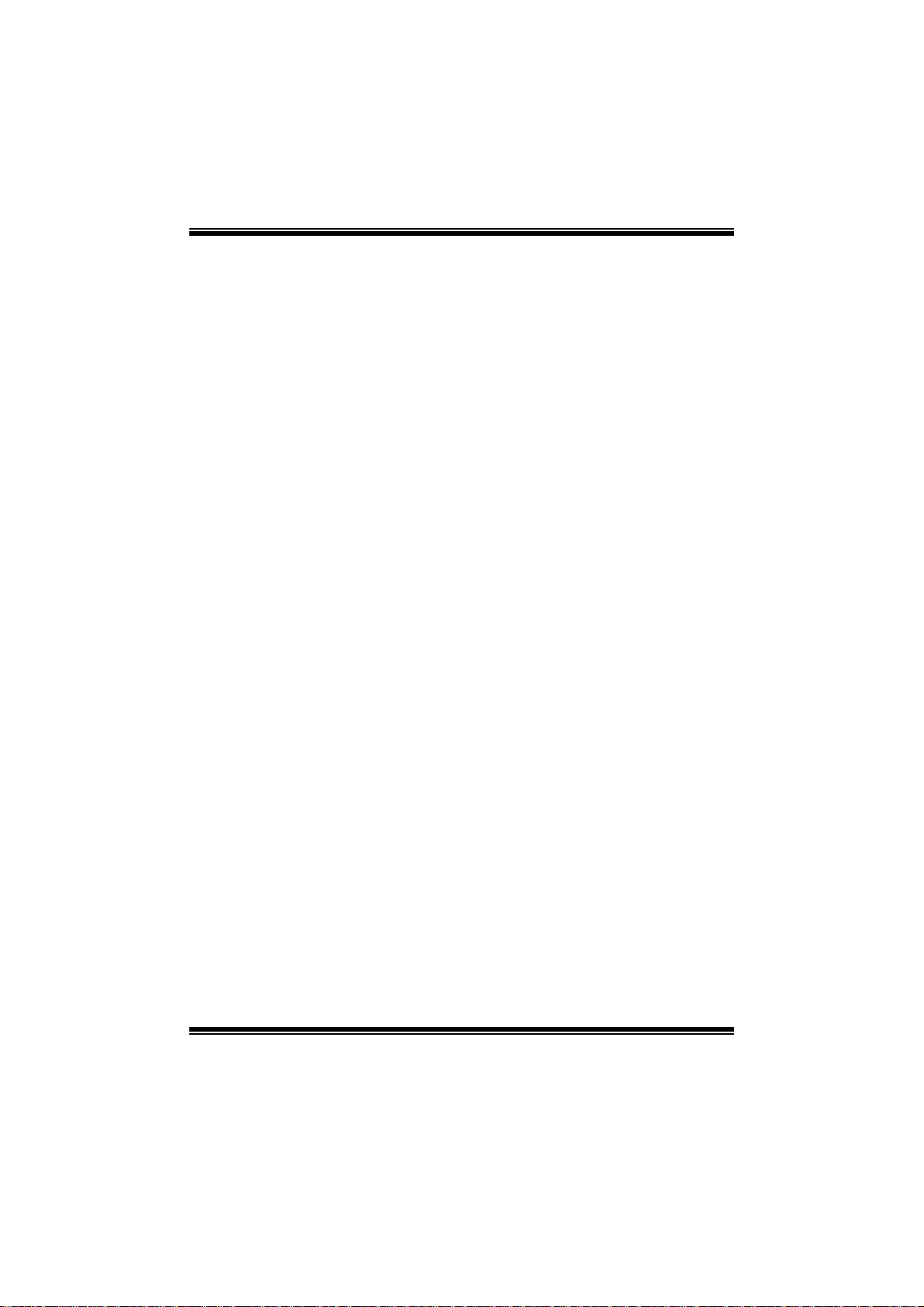
G31E-M7 BIOS Manual
Serial Port2 Address
Select an address and corr esponding int errupt fo r the first and second serial ports.
Options: 2F8/IRQ3 (Defaul t) / 3E8/IRQ4 / 2E8/IRQ3 / Di sabled
Parallel Port Address
Th i s i t em al lows yo u to det ermine acces s onboard paral lel port controller with which
I/O Address.
Options: 378 (Default) / 278 / 3BC / Disabled
Parallel Port Mode
T his item allows you to determine how the parallel port should function.
Options: Normal (Default) Using Parallel port as Standard P rinter Port.
EPP Using Parallel P ort as Enhanced Parallel P ort.
ECP Using Parallel port as Extended Capabilities Port.
ECP + EPP Using P aral lel port as ECP & EPP mode.
ECP Mode DMA Channel
T his item allows you to select paral lel port ECP DMA.
Opti ons: DMA3 (Defaul t) / DMA0 / DM A1
Parallel P ort IRQ
T his item allows you to select the IRQ for the onboard parall el port.
Options: IRQ7 (De fault) / IRQ5 / Disabled
Keyboa rd PowerO n
T his item allows you to control the keyboard power on function.
Options: Disabled (Default) / Specific Key / Stroke Key / Any Key
Specific Key Enter
T his item will show only when Keyboard P owerOn i s set “Specific Key.”
10
Page 12

G31E-M7 BIOS Manual
Stroke Keys Selected
T his item will show only when Keyboard P owerOn i s set “Stroke Key.”
Options: C trl+F1 (Default) / Wake Key / Power Key / Ctrl+F2 / Ctrl+F3 /
C t rl +F 4 / Ctrl + F5 / Ct rl +F 6
Mouse PowerOn
T his item allows you to control the m ouse power on function.
Options: Disabled (Default) / Enabled
Restore on AC Power Loss
T his setting specifies how your system should behave a fte r a power fail or interrupt s
occurs. By choosing Disabled will leave the computer in the power off state.
Choosing Enabled will restore the system to the status before power failure or
interrupt occurs.
Options: P ower O ff (Default) / Power ON / Last State
Hardware Health C onfiguration
T his item shows the syst em temperature, fan speed, and voltage inform ation.
Advanced
Hardware Health Co nfiguration
H/W Health Functio n [ Enabled]
Shutdown Temperatu re Function[ Disabled]
CPU Temperature
SYS Temperature
CPU FAN Speed
System1 FAN Speed
CPU Vcore
Chipset Voltage
+3.30V
+5.00V
+12.0V
FSB Voltage
Memory Voltage
5V(SB)
vxx.xx (C)Copyright 198 5-200x, Amer ican Megatrends, Inc.
H/W Health Function
BIOS SETUP UTILITY
Enables Hardware
Health Monitorin g
Device.
Select Screen
Select Item
Change Option
+-
General Help
F1
Save and Exit
F10
Exit
ESC
If with a monitoring system, the system will show PC health status during POST
stage.
Options: Enabled (Default) / Disabled
11
Page 13

G31E-M7 BIOS Manual
Shutdown Temperature Function
T his item allows you to set up the CPU shutdown T emperature. This item is only
effective under Wi ndows 98 ACPI mode.
Options: Disabled (De fault) / 60℃/140℉ / 6 5 ℃/149℉ / 70℃/158℉ / 7 5 ℃/167℉
/ 80℃/176℉ / 85℃/185℉ / 90℃/ 194℉
Smart Fan Configuration
Advan ced
Smart Fan Conf iguration
CPU Smart Fan [Dis abled]
Smart Fan Cali bration
Control Mode
Fan Ctrl OFF( C)
Fan Ctrl On(C )
Fan Ctrl Start value
Fan Ctrl Sensi tive
o
o
BIOS SETU P UTILITY
When you choice [Auto]
, please run the
calibration to define
the Fan parameters for
Smart Fan control
Select Screen
Select Item
Change Option
+-
General Help
F1
Save and Exit
F10
Exit
ESC
vxx .xx (C)Copyright 1985-200x, American Megatrends, Inc.
CPU Smart Fan
This ite m allo w s you to control the CPU Smart Fan function.
Options: Disabled (Default) / Auto
Sm art Fan Cali bration
Choose this item and then the BIOS will auto test and detect the CPU/System fan
fun ctions and show CPU/S ystem fan speed.
Control Mode
T his item provides several oper ation modes of the fan.
Options: Quiet / Performance / M anual
12
Page 14

G31E-M7 BIOS Manual
Fan Ctrl OFF(℃)
If the CPU/System Temperature is lower than the set value, FAN will turn off.
Options: 0~127 (℃) (Interval: 1℃)
Fan Ctrl On(℃ )
CPU/S ystem fan starts to work under smart fan function when arrive this set value.
Options: 0~127 (℃) (Interval: 1℃)
Fan Ctrl Start Val ue
When CPU/System temperature arrives to the set value, the CPU/System fan will
work under S mart Fan F unction mode.
Options: 0~127 (Interv al: 1)
Fan Ctrl Sensitive
Increas i n g t h e v al u e wil l rai s e t he sp eed of C P U / Sy s t em fan.
Options: 1~127 (Interv al: 1)
Power Configuration
Advanced
ACPI Settings
Suspend mode [S1(POS)]
ACPI Version Featu res [ACPI v1.0]
ACPI APIC support [Enabled]
AMI OEMB table [Enabled]
Headless mode [Disabled]
Energy Lake Featur e [Disabled]
APIC ACPI SCI IRQ [Disabled]
USB Device Wakeup From S3/S4 [Disabled]
High Performance E vent Timer [Disabled]
Advanced Resume Ev ent Controls
Resume On Ring [D isabled]
Resume On PME# [Disabled]
Resume On RTC Al arm [Disabled]
RTC Alarm Date(D ays)
Time
RTC Alarm
BIOS SETUP UTILITY
Options
S1 (POS)
S3 (STR)
Auto
Select Screen
Select Item
Change Option
+-
General Help
F1
Save and Exit
F10
Exit
ESC
vxx.xx (C)Copyright 198 5-200x, Amer ican Megatrends, Inc.
13
Page 15

G31E-M7 BIOS Manual
Suspend mode
T he item allows you to select t he suspend type under the ACPI operating system .
Opt i ons : S 1 (P OS) (Defaul t ) Po wer o n S uspen d
S3 (STR) Suspend to RAM
Auto POS+STR
Repost Video on S 3 Resume
T he item allows you to determine whether to invoke VGA B IOS post on S3/ST R
resume.
Options: No (Default) / Yes
ACPI Version Features
Th e it em all o ws y ou to select t he vers i o n of ACPI.
Options: ACPI v1.0 (De fault) / ACP I v2. 0 / ACPI v3. 0
ACPI AP I C support
This item is used to enable or disable the motherboard's APIC (Advanced
Programmable Interrupt Controller). The APIC provides multiprocessor support,
more IRQs and faste r interrupt handl ing.
Options: Enabled (Default) / Disabled
AMI OEMB tabl e
Set this value to allow the ACPI BIOS to add a pointer to an OEMB table in the Root
Syst em Descri ption Table (RSDT) table.
Options: Enabled (Default) / Disabled
Headless mode
This is a server-specific feature. A headless server is one that operates without a
keyboard, monitor or mouse. To run in headless mode, both BIOS and operating
system (e.g. Windows Server 2003) must support headless operat ion.
Options: Disabled (Default) / Enabled
Energy La ke Fea ture
T his item allows you control t he energy lake featur e.
Options: Disabled (Default) / Enabled
14
Page 16

G31E-M7 BIOS Manual
APIC ACP I SCI IRQ
Options: Disabled (Default) / Enabled
USB Device Wakeup from S3/S4
T his item allows you to enable or disabled the USB resume from S 3/ S4 functi on.
Options: Disabled (Default) / Enabled
High P erformance Event Timer
T his item allows you to enable or disabled the HPET.
Options: Disabled (Default) / Enabled
HPET Memory Address
T his item allows you to set the memory address of HPET.
Options: F ED00000h (Default) / F ED01000h / FED02000h / FED03000h
Resume On Rin g
T his item allows you control t he wake on ring function.
Options: Disabled (Default) / Enabled
Resume On PME#
W hen you select Enabled, a PME signal from P CI card returns the system to F ull ON
state.
For this function to work, you may need a LAN add-on card which supports the
Wake on LAN function. S et the Wake on LAN (WOL) jumper on motherboard to
enab le if ap p l icabl e.
Options: Disabled (Default) / Enabled
Resume On RTC Ala rm
When “ Enabled”, you can set the date and time at which the RT C (real-time clock)
alar m awakens t he s y s tem fr om Su s p end mo de.
Options: Disabled (Default) / Enabled
RTC Alarm Date (D ays)
You can choose which date the syst em will boot up.
15
Page 17

G31E-M7 BIOS Manual
RTC Al arm Time
You can choose the system boot up time, input hour, mi nute and second to s pecify.
USB Configurati on
T his item shows the USB controller and using USB device information.
Advanced
USB Configuration
Module Version - 2 .24.3-13.4
USB Devices Enable d:
Legacy USB Support [ Enabled]
USB 2.0 Controller Mode [ HiSpeed]
BIOS EHCI Hand-Off [ Enabled]
> USB Mass Storage Device Conf iguration
BIOS SETUP UTILITY
Options
Disabled
Enabled
Auto
Select Screen
Select Item
Change Option
+-
General Help
F1
Save and Exit
F10
Exit
ESC
vxx.xx (C)Copyright 198 5-200x, Amer ican Megatrends, Inc.
Legacy USB Support
T his item determines if the BIOS should provide legacy support fo r USB devices
like the keyboard, mouse, and USB drive. T his is a useful fe ature when using such
USB devices with operating systems that do not natively support USB (e.g.
Microso ft DOS or Windows NT).
Options: Enabled (Default) / Disabled / Auto
USB 2.0 Controller Mode
T his item allows you to select the operation mode of t he USB 2.0 controller.
Options: HiSpeed (Default) USB 2.0-480Mbps
FullSpeed USB 1.1-12Mbps
BIO S EHCI Hand-Off
This item allows you to enable support for operating systems without an EHCI
hand-o ff feature.
Options: Enabled (Default) / Disabled
16
Page 18

G31E-M7 BIOS Manual
US B Mass Sto rag e Devi ce C o nf i g urati o n
Advanced
USB Mass Storage Device Configuration
USB Mass Storage Reset Delay [20 Sec]
Device #
Emulation Type [Auto]
vxx.xx (C)Copyright 1985-200x, American Megatrends, Inc.
BIOS SETUP UTILITY
Number of seconds
POST waits for the
USB mass storage
device after start
unit command.
Select Screen
Select Item
Change Option
+-
General Help
F1
Save and Exit
F10
Exit
ESC
USB Mass Storage Reset Delay
T his item allows you to set the reset delay for USB mass storage device.
Op t i ons : 2 0 Sec (D efaul t ) / 1 0 S ec / 3 0 S ec / 40 Sec
E m ula ti o n T yp e
T his item allows you to select the emulation type of the USB mass st orage device.
Options: Auto (Default) / Floppy / Forced F DD / Hard Disk / CDROM
17
Page 19

G31E-M7 BIOS Manual
3 PCIPnP Menu
T his section describes configuring the PC I bus system. PCI, or Personal Computer
Interconnect, is a system which allows I/O devices to operate at speeds nearing the
speed o f the CPU itself uses when communicating with its own special components.
Notice
z Beware of that setting inappropriate values in items of this menu may cause
system to malfunction.
Main Advan ced PCIPnP Boot Chipset
Advanced PCI/P nP Settings
WARNING: Setti ng wrong values in below sections
may c ause system to malfunction.
Clear NVRAM [No]
Plug & Play O/ S [No]
PCI Latency Ti mer [64]
Allocate IRQ t o PCI VGA [Yes]
Palette Snoopi ng [Disabled]
PCI IDE BusMas ter [Enabled]
> PCI Resource
> PCI Express Configuration
BIOS SETU P UTILITY
Performance
Clear NVRAM during
System Boot.
Se lect Screen
Se lect Item
Ch ange Option
+-
Ge neral Help
F1
Sa ve and Exit
F10
Exit
ESC
Exit
vxx .xx (C)Copyright 1985-200x, American Meg atrends, Inc.
Clear NVRAM
T his item allows you to clear the data in the NVRAM (C MOS ) by selecting “ Yes”.
Options: No (Default) / Yes
Plug & Play OS
When set to YES, BIOS will only initialize the PnP cards used for the boot sequen ce
(VGA, IDE, SCSI). The rest of the cards will be initialized by the PnP operating
system like Window™ 95. When set to NO, BIOS will initialize all the P nP cards.
For non-PnP operating systems (DOS, Netware™), this option must set to NO.
Options: No (Default) / Yes
18
Page 20

G31E-M7 BIOS Manual
PCI Latency Timer
T his item controls how long a PC I device can hold the P CI bus before another takes
over. T he longer the latency, the longer the PCI device can retain control of the bus
before handing it over to another PC I device.
Options: 64 (Default) / 32 / 96 / 128 / 160 / 192 / 224 / 248
Allocate I RQ to P CI VGA
T his item allows B IOS to choose a IR Q to assi gn for the PCI VGA card.
Opti ons: Yes (De fault) / No
Palette Snooping
Som e old graphi c controllers need to “snoop” on the VGA palette and then map it to
their display as a way to provide boot information and VGA compatibility. This item
allows such snooping to take place.
Options: Disabled (Default) / Enabled
PCI IDE Bu sMaster
T his item is a toggle for the built-in driver that all ows the onbo ard IDE controller to
perform DM A (Di rect Mem o ry A cces s ) tran sfers .
Options: Enabled (Default) / Disabled
PCI Reso urce
PCIPnP
PCI Resource
IRQ3 [Available]
IRQ4 [Available]
IRQ5 [Available]
IRQ7 [Available]
IRQ9 [Available]
IRQ10 [Available]
IRQ11 [Available]
IRQ14 [Available]
IRQ15 [Available]
DMA Channel 0 [Available]
DMA Channel 1 [Available]
DMA Channel 3 [Available]
DMA Channel 5 [Available]
DMA Channel 6 [Available]
DMA Channel 7 [Available]
Reserved Memor y Size [Disabled]
vxx .xx (C)Copyright 1985-200x, American Meg atrends, Inc.
BIOS SETU P UTILITY
19
Available: Specified
IRQ is available to be
used by PCI/PnP
devices.
Reserved: Specified
IRQ is reserved for
use by Legacy ISA
devices.
Se lect Screen
Se lect Item
Ch ange Option
+-
Ge neral Help
F1
Sa ve and Exit
F10
Exit
ESC
Page 21

G31E-M7 BIOS Manual
IRQ3/4/5/7/9/10/11 /14/15
T hese items will allow you to assign each system interrupt a type, depending on the
type of device using the interrupt. T he option “Available” means the IRQ is going
to assign autom atically.
Options: Available (De fault) / Reserved
DMA Channel 0/1/3/5/6/7
T hese items will allow you to assign each DMA channel a type, depending on the
type of device using the channel. The option “ Available” means the channel is
going to assign automatically.
Options: Available (De fault) / Reserved
Reser ved M em or y Size
T his item allows B IOS to reserve certain memory size for spe cific PCI device.
Options: Disabled (Default) / 16K / 32K / 64K
PCI Express Configuration
PCIPnP
PCI Express Co nfiguration
Active State P ower-Management[Disabled]
> SB PCIE Port s Configuration
BIOS SETU P UTILITY
Enable/Disable
PCI Express L0s and
L1 link power
states.
Se lect Screen
Se lect Item
Ch ange Option
+-
Ge neral Help
F1
Sa ve and Exit
F10
Exit
ESC
vxx .xx (C)Copyright 1985-200x, American Meg atrends, Inc.
Active State Po wer- Manage ment
This item sets the ASPM configuration for the PCI Express devices before the
operating s ystem boot s. This function is for OS which does not support ASPM .
Options: Disabled (Default) / Enabled
20
Page 22

G31E-M7 BIOS Manual
SB PCIE Ports Confi guration
PCIPnP
PCIE Ports Con figuration
PCIE Port 0 [Auto]
PCIE Port 1 [Auto]
PCIE Port 2 [Auto]
PCIE Port 3 [Auto]
PCIE Port 4 [Auto]
PCIE Port 5 [Auto]
PCIE High Pr iority Port [Disabled]
PCIE Port 0 IOxAPIC Enable [Disabled]
PCIE Port 1 IOxAPIC Enable [Disabled]
PCIE Port 2 IOxAPIC Enable [Disabled]
PCIE Port 3 IOxAPIC Enable [Disabled]
PCIE Port 4 IOxAPIC Enable [Disabled]
PCIE Port 5 IOxAPIC Enable [Disabled]
BIOS SETU P UTILITY
Options
Auto
Enabled
Disabled
Se lect Screen
Se lect Item
Ch ange Option
+-
Ge neral Help
F1
Sa ve and Exit
F10
Exit
ESC
vxx .xx (C)Copyright 1985-200x, American Meg atrends, Inc.
PCIE Port 0/1/2/3/4/5
Options: Auto (Default) / Enabled / Disabled
PCIE High Priority Port
Options: Disabled (Default) / Port0 / Port1 / P ort2 / P ort3 / Port4 / Port5
PCIE Port 0/1/2/3/4/5 IOxA PIC En abl e
Options: Disabled (Default) / Enabled
21
Page 23

G31E-M7 BIOS Manual
4 Boot Menu
T his menu al lows you to setup the syst em boot options.
Main Adva nced PCIPnP Boot Chipset Performance
Boot Settings
> Boot Device Priority
> Hard Disk Dr ives
> Removable Dr ives
> CD/DVD Drive s
> Boot Setting s Configuration
BIOS SETU P UTILITY
Exit
Specifies the
Boot Device
Priority sequence.
Se lect Screen
Se lect Item
Go to Sub Screen
Enter
Ge neral Help
F1
Sa ve and Exit
F10
Exit
ESC
vxx .xx (C)Copyright 1985-200x, American Meg atrends, Inc.
Boot Device Priority
Item s in this sub-menu specify the boot device priority sequence from the available
devices. The number of device items that appears on the screen depends on the
number of devices i nstalled in the system.
Hard Disk Drives
T he BIOS will at tem pt to arrange the hard di sk boot seq uence aut om atical ly . Yo u
can also ch an ge th e b oot i ng s equen ce. Th e nu mber of device i t ems t h at ap p ears o n
the screen depends on the number of devices installed in the system.
Re mo va ble Dr ives
T he BIOS will at tem pt to arrange th e remo vabl e d rive b oot sequ ence aut omati cally.
You can also change the booting sequence. The number of device items that
appears on the screen depends on the number of devic es installed in t he system.
22
Page 24

G31E-M7 BIOS Manual
CD/DV D Drives
T he B IOS will attempt to arrange the CD/DVD drive boot sequence automatically.
You can also change the booting sequence. The number of device items that
appears on the screen depends on the number of devic es installed in t he system.
Boot Setti ngs Configuration
BIOS SETUP UTILITY
Boot
Boot Settings Conf iguration
Quick Boot [ Enabled]
AddOn ROM Display Mode [ Force BIOS]
Bootup Num-Lock [ ON]
Interrupt 19 Capture [ Disabled]
BOOT SUCCESS BEEP [ Enabled]
Allows BIOS to skip
certain tests while
booting. This will
decrease the time
needed to boot the
system.
Select Screen
Select Item
Change Option
+-
General Help
F1
Save and Exit
F10
Exit
ESC
vxx.xx (C)Copyright 1985-200x, Amer ican Megatre nds, Inc.
Quick Boot
Enabling this option will cause an abridged version of the Power On Self-Test
(POST) to execut e after you power up t he computer.
Options: Enabled (Default) / Disabled
AddOn RO M Display M ode
T his item sets the display mode for option ROM.
Op t i ons : Force B IO S (Defaul t) / K eep Cu rren t
Bootup Num-Loc k
Selects the NumLock State after the system switched on.
Options: ON (Default) / OF F
23
Page 25

G31E-M7 BIOS Manual
Interrupt 19 Capture
Interrupt 19 is the s oftware interrupt t hat handles the boot disk function. W hen set to
Enabled, this item allows the option ROMs to trap interrupt 19.
Options: Disabled (Default) / Enabled
BOOT SUCCESS BEEP
W hen this item is set to Enabled, BIOS will let user know boot success with beep.
Options: Enabled (Default) / Disabled
24
Page 26

G31E-M7 BIOS Manual
5 Chipset Menu
Th i s s u bmen u all o w s you to co nfi g u re t he sp ecific feat u res of t h e chip s et i n s tall ed o n
your system. This chipset manage bus speeds and access to system memory
resourc es, such as DRAM. It also coordinates comm unications with the P C I bus.
Notice
z Beware of that setting inappropriate values in items of this menu may cause
system to malfunction.
Main Adva nced PCIPnP Boot Chipset Performance
Advanced Chips et Settings
WARNING: Setti ng wrong values in below sections
may c ause system to malfunction.
> North Bridge Configuration
> South Bridge Configuration
BIOS SETU P UTILITY
Configure North Bridge
features
Exit
Se lect Screen
Se lect Item
Go to Sub Screen
Enter
Ge neral Help
F1
Sa ve and Exit
F10
Exit
ESC
vxx .xx (C)Copyright 1985-200x, American Meg atrends, Inc.
25
Page 27

G31E-M7 BIOS Manual
Nort h Bridge C onfigur ation
BIOS SETU P UTILITY
North Bridge C hipset Configuration
Memory Remap F eature [Enabled]
PCI MMIO All ocation:
Memory Hole [Disabled]
Initiate Graph ic Adapter [PEG/PCI]
Internal Graph ics Mode Select [Enabled,8MB]
PEG Port Confi guration
PEG Port [Auto]
> Video Functi on Configuration
vxx .xx (C)Copyright 1985-200x, American Meg atrends, Inc.
Chipset
ENABLE: Allow
remapping of
overlapped PCI memory
above the total
physical memory.
DISABLE: Do not allow
remapping of memory.
Se lect Screen
Se lect Item
Ch ange Option
+-
Ge neral Help
F1
Sa ve and Exit
F10
Exit
ESC
M emory Remap Feature
This item allows you to enable or disable the remapping of the overlapped PCI
memory above the total physical memory. Only 64-bit OS supports thi s function.
Options: Enabled (Default) / Disabled
Memory Hole
You can reserve th is area of s ystem memory for IS A adapter ROM. W hen this area
is reserved it cannot be cached. Check the us er informati on of peripherals that need
to u se thi s area of sys t em m emory fo r t he mem ory requ i rements .
Options: Disabled (Default) / 15MB – 16MB
Initiate G raphic Adapter
T his item allows you to enable or disable VGA controll er.
Options: P EG/PCI (Default) / IGD / PCI/IGD / PCI/P EG / P EG/IGD
Internal G raphi cs Mode Selec t
This item will be different as your memory modules. When the memory size is
decided, this frame bu ffer size will also be fixed.
Options: Enabled,8MB (Default) / Enabled,1MB
26
Page 28

G31E-M7 BIOS Manual
PEG Port
T his BIOS feature is a toggle that enables or disables the PCI Express port.
Options: Auto (Default) / Disabled
Vi deo Functi on Configur a tion
BIOS SETU P UTILITY
Video Function Configuration
DVMT Mode Sele ct [DVMT Mode]
DVMT/FIXED M emory [256MB]
Spread Spectru m Clock [Disabled]
Chipset
Options
Fixed Mode
DVMT Mode
Se lect Screen
Se lect Item
Ch ange Option
+-
Ge neral Help
F1
Sa ve and Exit
F10
Exit
ESC
vxx .xx (C)Copyright 1985-200x, American Meg atrends, Inc.
DVMT Mode Select
T his item allows you to select the DVMT m ode.
Options: DVMT Mode (Default) / Fixed Mode
DVMT/F IXED Memory Size
DVMT stands for “ Dynamic Video Memory Technology”. This is an enhancement
of the unified memory architecture (UMA) concept. DVMT will set the optimum
amount of memory to be allocated for a balance between graphics and system
perform anc e. DVMT dynamically respond to system requirements and applications
demands, by allocating the proper amount of display, texturing and buffer m emory
after the operating system has boot ed.
Options: 256MB (Default) / 128MB / Maximum DVMT
Spread Spectrum Clock
T his item allows you to control the spread spectrum clock.
Options: Disabled (Default) / Enabled
27
Page 29

G31E-M7 BIOS Manual
South Br idge C onfigura tion
BIOS SETU P UTILITY
South Bridge C hipset Configuration
USB Functions [8 USB Ports]
USB 2.0 Contro ller [Enabled]
Audio Controll er [Azalia]
Onboard Lan Co ntrol [Enabled]
Onboard Lan Bo ot ROM [Disabled]
MAC ID Informa tion
SMBUS Controll er [Enabled]
SLP_S4# Min. A ssertion Width [1 to 2 seconds]
vxx .xx (C)Copyright 1985-200x, American Meg atrends, Inc.
Chipset
Options
Disabled
2 USB Ports
4 USB Ports
6 USB Ports
8 USB Ports
Se lect Screen
Se lect Item
Ch ange Option
+-
Ge neral Help
F1
Sa ve and Exit
F10
Exit
ESC
USB Functions
T he item determines the number of functional USB port .
Options: 8 USB Ports (Default) / 6 USB Ports / 4 USB Ports / 2 USB Ports /
Disabled
USB 2.0 Controller
T his entry i s to enabled/ disabled EHCI cont roller only. Thi s Bios itself m ay/may not
have high speed USB support. If the Bios has high speed USB support built in, the
support will be automately turn on when high speed device were attached.
Options: Enabled (Default) / Disabled
Audio Control l e r
T his item allows you to select the Audio support .
Options: Azalia (Default) / All Disabled
Onboard Lan Control
T his item allows you to enable or disable the Onboard LAN.
Options: Enabled (Default) / Disabled
28
Page 30

G31E-M7 BIOS Manual
Onboard Lan Boot Rom
T his item allows you to select the Onboard LAN Boot R OM.
Options: Disabled (Default) / Enabled
MAC ID Informa tion
T his item shows the LAN MAC ID.
SMBUS Controller
T his BIOS fe at u re co n t ro l s t h e I/ O b uf fe rs fo r t h e S MB u s .
Options: Enabled (Default) / Disabled
SLP_S4# Min. As sertion Width
Options: 1 to 2 seconds (Default) / 4 to 5 seconds / 3 to 4 seconds / 2 to 3 seconds
29
Page 31

G31E-M7 BIOS Manual
6 Performance Menu
T his submenu allows you t o change voltage and clock of various devices.
(Howev er, we suggest you use the default setting. Changing the voltage and clock
improperly may damage the device. )
Notice
z Beware of that setting inappropriate values in items of this menu may cause
system to malfunction.
Main Advanced PCIPnP Boot Chips et Performance
Advance Performanc e Settings
WARNING:
after over clocking.
CPU Frequency Sett ing [200]
PCIE Clock By [Auto]
PCIE Frequency Set ting [100]
CPU Voltage [Default]
FSB Voltage [Default]
Chipset Voltage [Default]
Memory Voltage [Default]
DRAM Frequency [Auto]
Configure DRAM Tim ing by SPD [Enabled]
DRAM CAS# Latenc y [5]
DRAM RAS# to CAS # Delay [6 DRAM Clocks]
DRAM RAS# Precha rge [6 DRAM Clocks]
Please Clear CMOS if sys tem no displ ay
vxx.xx (C)Copyright 198 5-200x, Amer ican Megatrends, Inc.
BIOS SETUP UTILITY
Allows BIOS to S elect
CPU Over Clock.
Note:
MIN = 100 MHZ
MAX = 800 MHZ
Exit
Select Screen
Select Item
Go to Sub Scr een
Enter
General Help
F1
Save and Exit
F10
Exit
ESC
CPU Frequency Setting
T his item allows you to select the CPU Frequency.
Options: 200 (Default ) / Min= 100MHz; Max= 800M Hz
PCIE Clock By
T his item allows you to select the P C IE cl ock control
Options: Auto (Default) / Manual
PCIE Fre que ncy S et ti ng
T his item allows you to select the P C IE cl ock control
Options: 100 (Default ) / Min=100; Max=150
30
Page 32

G31E-M7 BIOS Manual
CPU Voltage
T his item allows you to select CPU Voltage Control.
Options: Default (Default) / +10% / +25% / + 35%
FS B Voltage
T his item allows you to select FSB Volt age Control.
Options: Default (Default) / +0.1V / +0. 2V / +0.3V
Chipset Voltage
T his item allows you to select Chipset Voltage Control.
Options: Default (Default) / +0.1V / +0. 2V / +0.3V
Memory Voltage
T his item allows you to select Memory Volt age Control.
Options: Default (Default) / +0.1V / +0.2V / +0.3V / +0.4V / +0.5V / +0.6V /
+0.7V
DRAM Fr eq ue ncy
T his item allows you to control the M emory Clock.
Options: Auto (Default ) /DDR2 667Mhz / DDR2 800Mhz
Configure DRAM Timing by SPD
Options: Enabled (Default) / Disabled
DRAM C AS# La tenc y
Options: 5 (Default) / 3 / 4 / 6
DR AM RAS # to CAS # Del ay
Options: 6 DR AM Clocks (Default) / 3 DRAM C locks / 4 DRAM Clocks /
5 DRAM Clocks
DRAM R AS# Precharge
Options: 6 DR AM Clocks (Default) / 3 DRAM C locks / 4 DRAM Clocks /
5 DRAM Clocks
31
Page 33

G31E-M7 BIOS Manual
DRA M RAS# Activate to Precharge
Options: 15 DR AM Clocks (De fault) / 9 DRAM Clocks / 10 DRAM C locks /
11 DRAM Clocks / 12 DRAM C locks / 13 DR AM Clocks /
14 DRAM Clocks
32
Page 34

G31E-M7 BIOS Manual
7 Ex it Menu
This menu allows you to load the optimal default settings, and save or discard the
changes to the BIOS items.
Main Advan ced PCIPnP Boot Chipset Performance
Exit Options
Save Changes a nd Exit
Discard Change s and Exit
Discard Change s
Load Optimal D efaults
BIOS SETU P UTILITY
Exit system setup
after saving the
changes.
F10 key can be used
for this operation.
Exit
> Security
vxx .xx (C)Copyright 1985-200x, American Megatrends, Inc.
Select Screen
Select Item
Go to Sub Screen
Enter
General Help
F1
Save and Exit
F10
Exit
ESC
Save Changes and Exit
Save all configuration changes to CMOS RAM and exit setup.
Discard Changes an d Exit
Abandon all changes made during t he current session and exit setup.
Discard Changes
Abandon all changes made during the current session and restore the previously
saved values.
Load Optimal Defaults
This selection allows you to reload the BIOS when problem occurs during system
booting sequence. These configurations are factory settings optimized for this
system.
33
Page 35

G31E-M7 BIOS Manual
Secur ity
T his sub-menu al lows you to provi de/revise supervisor and us er password.
BIOS SETU P UTILITY
Exit
Security Setti ngs
Supervisor Pas sword :Not Installe d
User Password :Not Installe d
Change Supervi sor Password
User Access Le vel [Ful l Access]
Change User Pa ssword
Clear User Pas sword
Password Check [Set up]
Boot Sector Vi rus Protection [Dis abled]
vxx .xx (C)Copyright 1985-200x, American Megatrends, Inc.
Install or Change the
password.
Select Screen
Select Item
Change
Enter
General Help
F1
Save and Exit
F10
Exit
ESC
Change Superv i sor Password
Setting the supervisor password will prohibit everyone except the supe rvisor from
making changes using the CMOS Setup Utility. You will be prompted with to enter a
password.
User Acess Level
T his item allows supervisor to set the user level.
Op t i ons : Full A cces s (De faul t) / N o Access / V iew On l y / L im i t ed
Cha nge Us er Password
If the Supervisor Password is not set, then the User Password will function in the
same way as the Supervisor Password. If the Supervisor Password is set and t he User
Password is set, the “User” will only be able to view configurations but will not be
abl e to ch an g e t h em .
Cle ar Use r Password
T his item is for clearing user passwo rd.
34
Page 36

G31E-M7 BIOS Manual
P assw ord Check
T his item is for setting the timing that checking password.
Options: S etup (Default) / Always
Boot Se ctor Virus Protec tion
T his option allows you t o choose the VIRUS Warning feature that is us ed to protect
the IDE Hard Disk boot sector. If this function is enabled and an attempt is made to
write to the boot sector, BIOS will display a warning message on the screen and
sound an alarm beep.
Options: Disabled (Default) / Enabled
35
