Page 1
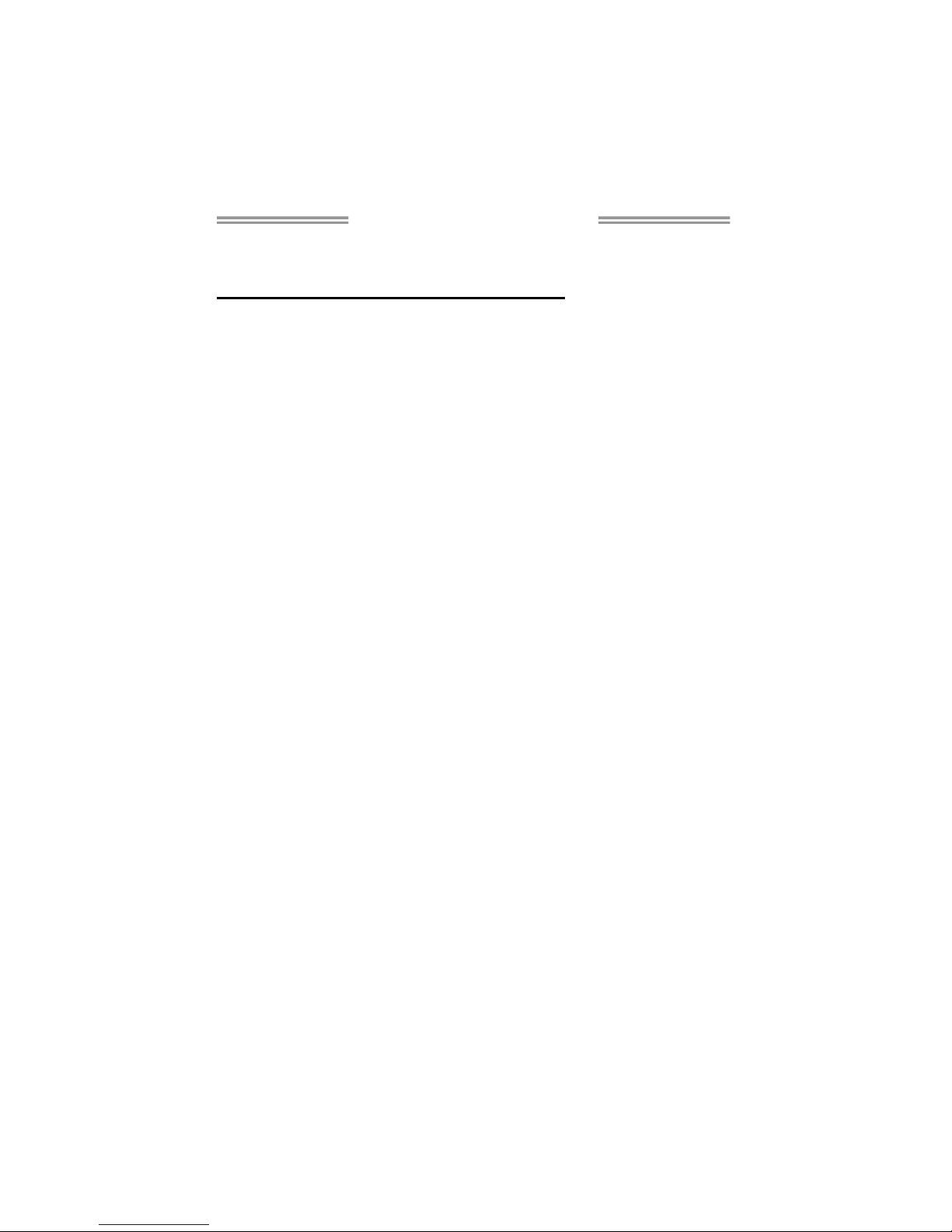
CX70M-I7B Setup Manual
FCC Information and Copyright
This equipment has been tested and found to comply with the limits of a Class
B digital device, pursuant to Part 15 of the FCC Rules. These limits are designed
to provide reasonable protection against harmful interference in a residential
installation. This equipment generates, uses, and can radiate radio frequency
energy and, if not installed an d used in accordance with the instructions, may
cause harmful interference to radio communications. There is no guarantee
that interference will not occur in a particular installation.
The vendor makes no representations or warranties with respect to the
contents here and specially disclaims any implied warranties of merchantability
or fitness for any purpose. Further the vendor reserves the right to revise this
publication and to make changes to the contents here without obligation to
notify any party beforehand.
Duplication of this publication, in part or in whole, is not allowed without first
obtaining the vendor’s approval in writing.
The content of this user’s manual is subject to be changed without notice and
we will not be responsible for any mistakes found in this user’s manual. All the
brand and product names are trademarks of their respective companies.
Page 2

Table of Contents
Chapter 1: Introduction ........................................ 3
1.1 Before You Start ................................................................................ 3
1.2 Package Checklist............................................................................. 3
1.3 Mainboard Spe cifications ................................................................. 4
1.4 Rear Panel.......................................................................................... 5
1.5 Mainboard Layout............................................................................ 6
Chapter 2: Installation .......................................... 7
2.1 CPU...................................................................................................... 7
2.2 Fan Headers....................................................................................... 8
2.3 System Memory.................................................................................. 9
2.4 Power Supply ................................................................................... 10
2.5 Onboard Slot/Connector/Header/Jumper .................................... 11
Chapter 3: BIOS Setup ........................................ 22
3.1 Entering Setup ................................................................................. 22
3.2 Using Setup....................................................................................... 22
3.3 Main Menu ........................................................................................ 23
3.4 Standard CMOS Features ............................................................... 26
3.5 Advanced BIOS Features................................................................ 28
3.6 Advanced Chipset Features........................................................... 33
3.7 Integrated Peripherals................................................................... 39
3.8 Power Management Setup............................................................. 45
3.9 PnP/PCI Configurations ................................................................. 49
3.10 PC Health Status.............................................................................. 51
3.11 Frequency/Voltage Control............................................................ 53
Chapter 4: Useful Help ........................................ 54
4.1 Driver Installation Note.................................................................. 54
4.2 Phoenix-Award BIOS Beep Code.................................................. 55
4.3 Extra Information............................................................................ 55
4.4 Troubleshooting............................................................................... 56
Page 3

CX70M-I7B
3
CHAPTER 1: INTRODUCTION
1.1 B
EFORE YOU START
Thank you for choosing our product. Before you start installing the
mainboard, please make sure you follow the instructions below:
Prepare a dry and stable working environment with
sufficient lighting.
Always disconnect the system from power outlet
before operation.
Before you take the mainboard out from anti-static
bag, ground yourself properly by touching any safely
grounded appliance, or use grounded wrist strap to
remove the static charge.
Avoid touching the components on mainboard or the
rear side of the board unless necessary. Hold the board
on the edge, do not try to bend or flex the board.
Do not leave any unfastened small parts inside the
case after installation. Loose parts will cause short
circuits which may damage the equipment.
Keep the system from dangerous area, such as heat
source, humid air, and water.
1.2 PACKAGE CHECKLIST
Mini-ITX Mainboard x 1
Fully Setup Driver CD x 1
I/O Bracket x 1
IDE Cable x 1 (Optional)
SATA Cable x 1 (Optional)
Page 4
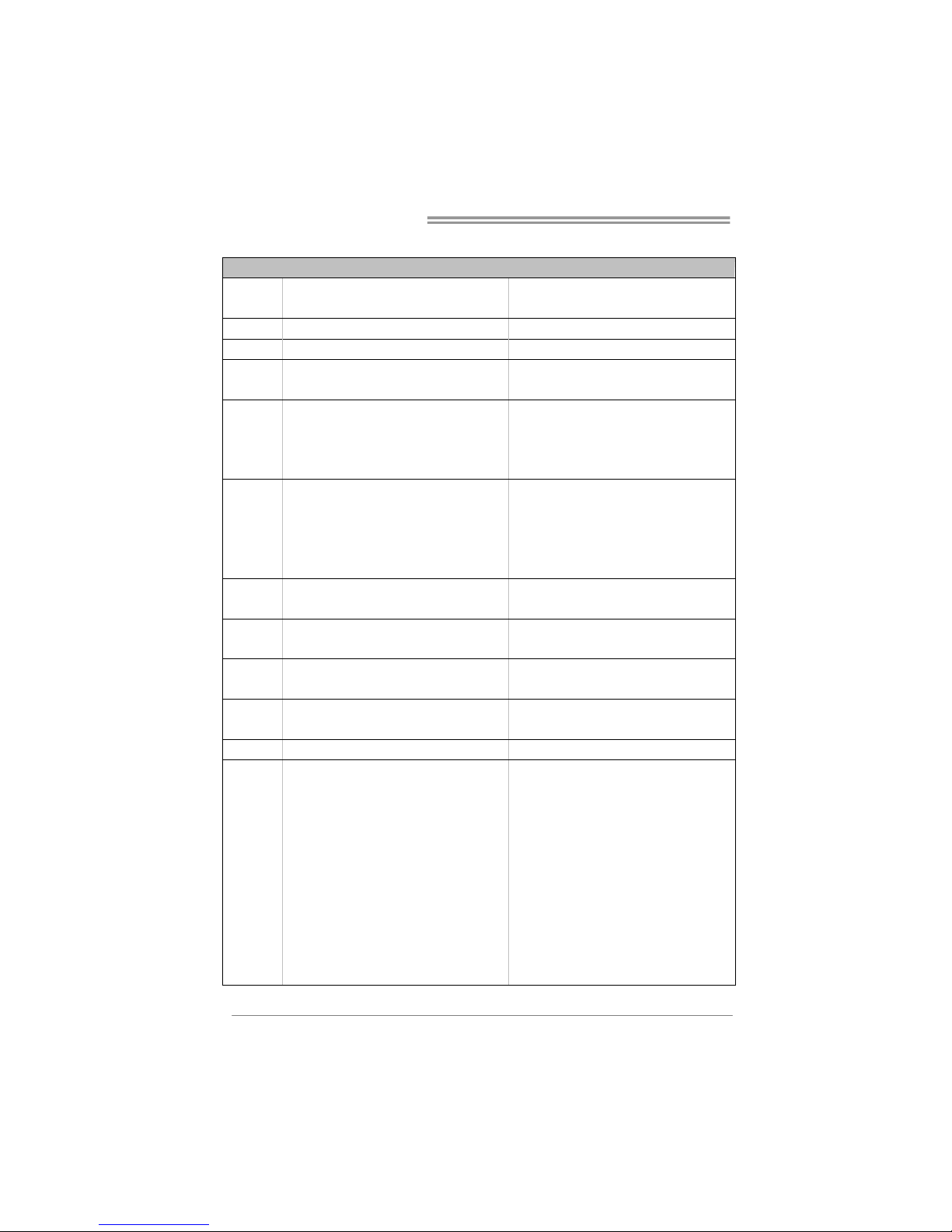
Mini-ITX Mainboard Manual
4
1.3 MAINBOARD SPECIFICATION
Sp ecif icat io n
CPU
On-Board VIA CPU Eden ULV 1.6GHz
(@ 8W TDP)
FSB 800/533/400 MHz
Chipset VIA CX700M
Graphic VIA UniChromePro II
Max Shared Video Memory is 128 MB
Supports DVI / LVDS
Super I/O
ITE8712
Provides th e most commonly us ed leg acy
Super I/O functionality.
128 Pin Count Interface
En viron men t Co n trol in it iat ives ,
H/W Monitor
Fan Speed Controller
Main
Memor y
DIMM S lot x 1
Supports DDR2 400 / 533
Each DIMM supports 256MB/512MB/1GB
DDR2
Max Memory C ap ic it y 1 GB
Single Channel Mode DDR2 memory
mod ule
Supports Registered DIMM and ECC DIMM
IDE
Int eg rated IDE Co n tro ller
Ultra DMA 33~133 Bus Master Mode
Supports PIO Mode 0~4
Supports 2 IDE devices
SATA Integrated SATA Controller
Data transfer rates up to 3.0 Gbit/s.
SATA Ver s ion 1.0 specif ication co mp li an t.
LAN Dual VT6122
10/100/1000 Mb/s auto negotiation
Ha lf / Fu ll d up lex capabi lity
Sound
Codec
VT1708B
5.1 channels audio out
Supports HD Audio
Slots 32-Bit PCI slot x1
IDE Connector x1
SATA Connector x2
Parallel Header x1
LPC Connector for COM Expansion x1 (for DCCOM-AP4)
RS232/422/485 Header x1
Front Panel Co nnector x1
Front Audio Connector x1
CPU Fan Header x1
System Fan Header x1
Clear C MOS He ader x1
On Board
Connector
H/W Po wer Loss Recovery Header x 1
Page 5
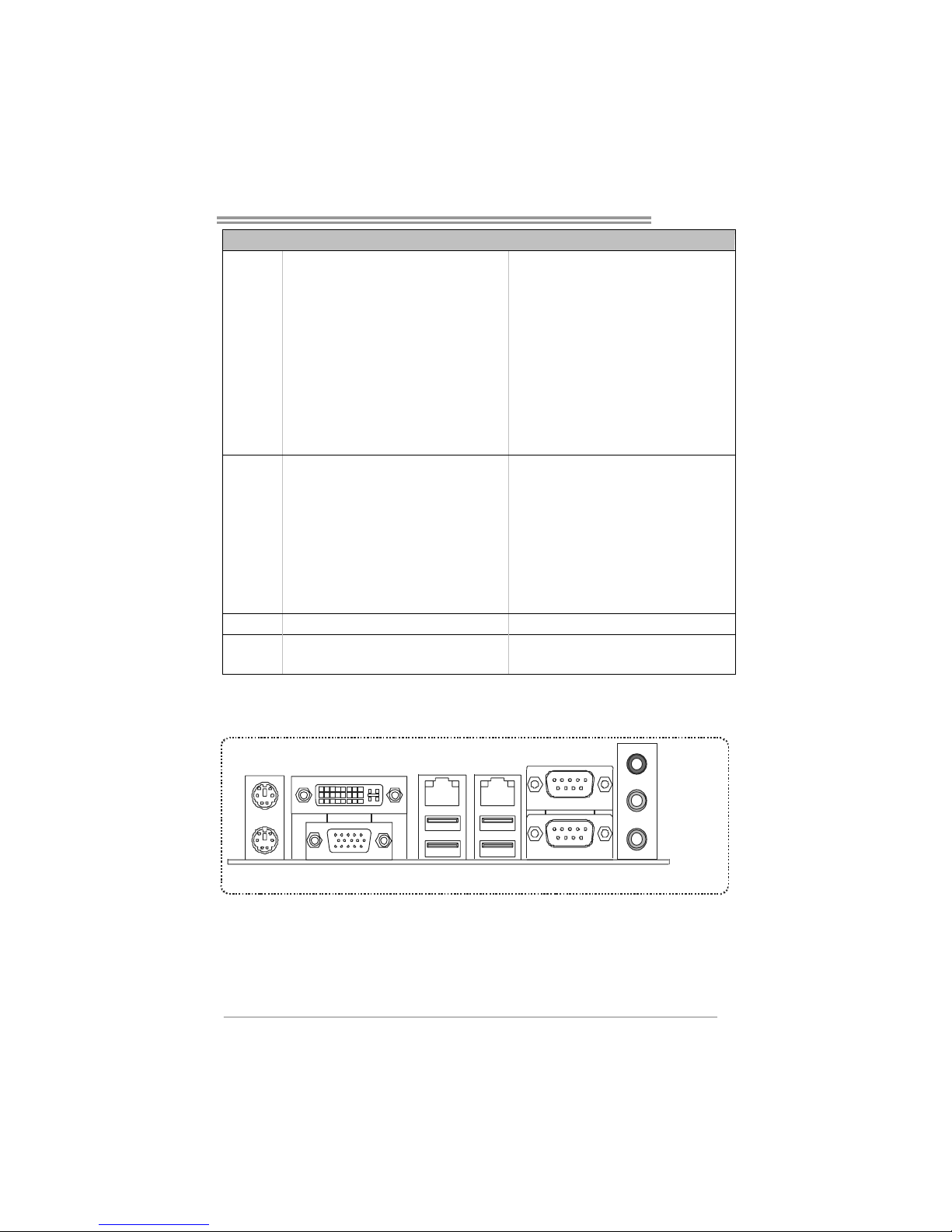
CX70M-I7B
5
Sp ecif icat io n
USB Connector x1
IR Header x1 (IrDA 1.0)
Digital I/O Connector x1
LVDS Connector x1
LCD Power Select Header x1
LCD Backlight Inverter x1
Inverter Power Select Header x1
Backlight Brightness Adjust Header x1
LVD S Back lig ht C ont rol Head er x1
Power Connector (20pin) x1
Back Panel
I/O
PS/2 Keyboard x 1
PS/2 Mous e x1
Serial Port x2
VGA Port x1
DVI-D Port x1
LAN port x2
USB Po rt x4
Audio Jack x3
Board Size 170 mm (W) x 170 mm (L) Mini-ITX
OS
Support
Windows XP / Windows CE / Linux
Biostar Reserves the right to add or remove
support for any OS with or without notice.
1.4 REAR PANEL
PS/2
Mo us e
PS/2
Keyboard
COM1 Port B
Mic In
(C ente r/S UB)
Line In
(Rear )
Line Out
(Front )
LAN
USB 2.0 x 4
COM1 Port A
DVI-D Por t
VGA Po rt
LAN
Page 6

Mini-ITX Mainboard Manual
6
1.5 MAINBOARD LAYOUT
JKBMS1
JVGA _DV I
JUSBLAN2
JUSBLAN1
JCO M1
JAUDIO2
JSEL1
JSEL2
J3 J2
J7
JP2
J9
F_AUDIO
PCI 1
JPRNT1
JIR1 JCMOS
JSFA N1
DIO
LPC1
BAT1
BIOS
JPAN EL1
JUSB1
IDE1
DIM1
SATA1
SATA2
VIA
CPU
VIA
CX700M
JCFA N1
JATXPWR1
JAT1
JP3
Note: represents the 1■
st
pin.
Page 7
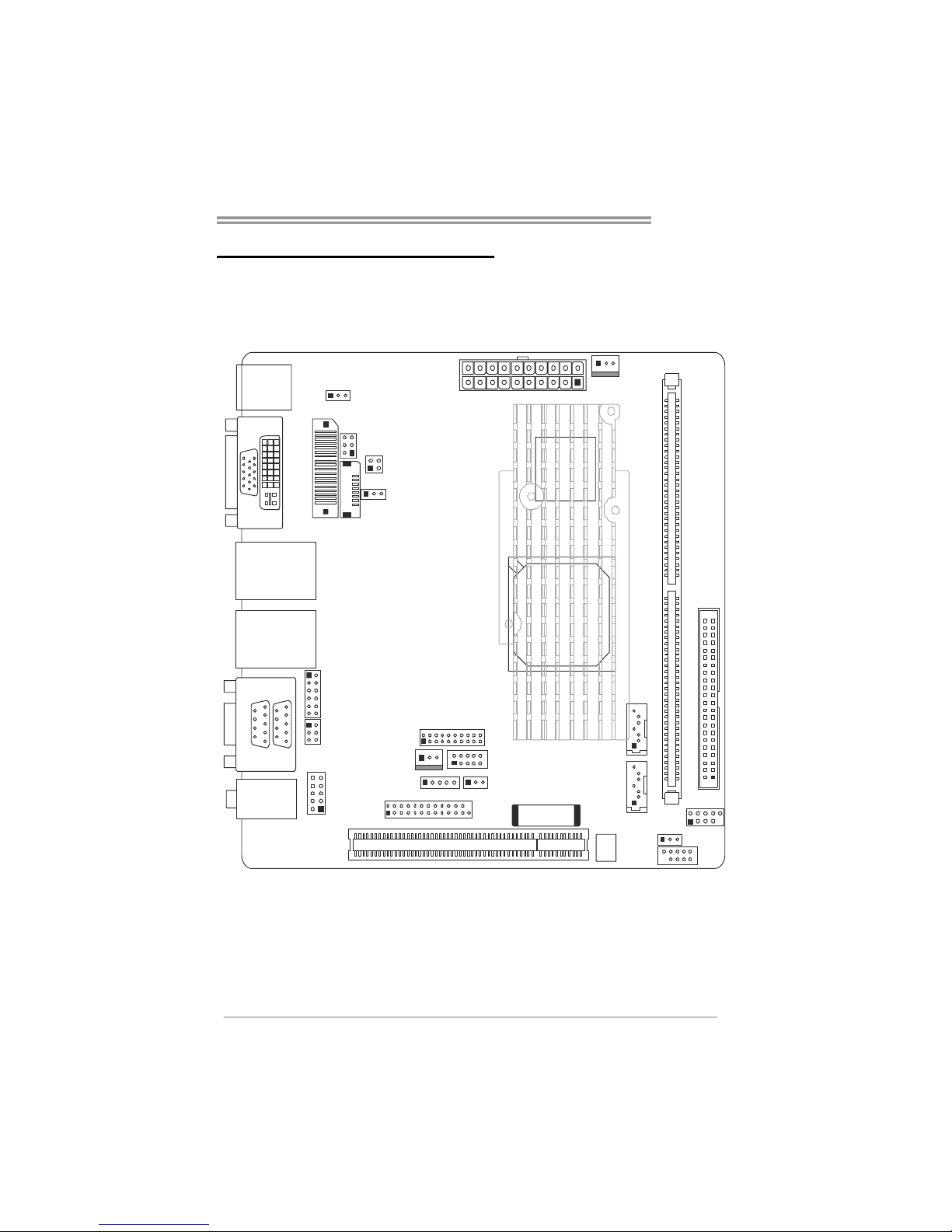
CX70M-I7B
7
CHAPTER 2: INSTALLATION
2.1 CPU
The mainboard includes an embedded VIA V4 Bus processor and a
heatsink has been installed to provide sufficient cooling.
VIA
CPU
VIA
CX700M
Page 8
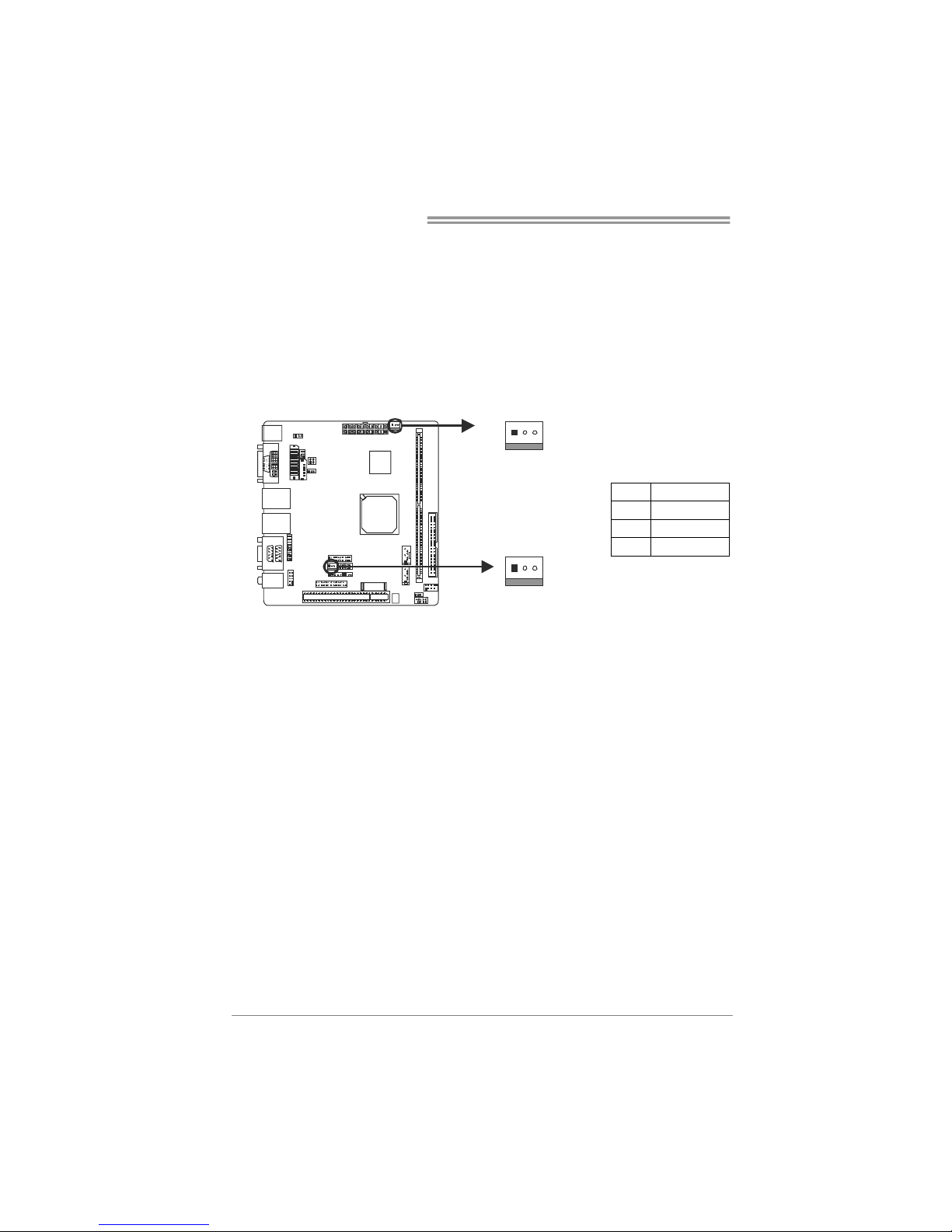
Mini-ITX Mainboard Manual
8
2.2 FAN HEADERS
These fan headers support cooling-fans built in the system. The fan
cable and connector may be different according to the fan manufact urer.
Connect the fan cable to the connector while matching the black wire to
GND.
JCFAN1: CPU Fan Header
JSFAN1: System Fan Header
Pin Assignment
1 GND
2 Smart_Fan
3 FAN_MCM
JCFAN1
13
JSFAN1
13
Page 9
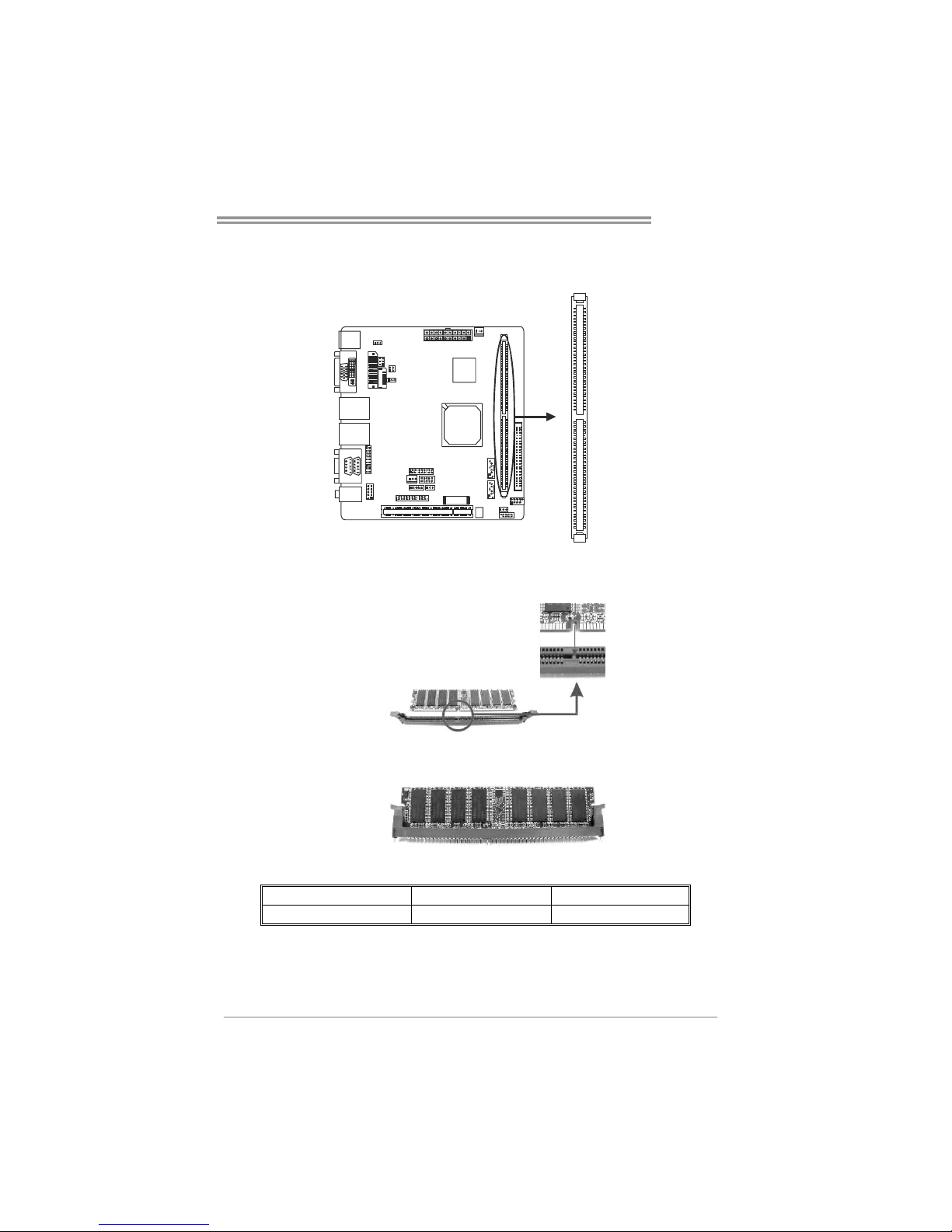
CX70M-I7B
9
2.3 SYSTEM MEMORY
Memory Modules
DIM 1
1. Unlock a DIMM slot by pressing the retaining clips outward. Align a
DIMM on the slot such that the notch on the DIMM matches the
break on the Slot.
2. Insert the DIMM vertically and firmly into the slot until the retaining
chip snap back in place and the DIMM is properly seated.
Memory Capacity
DIMM Socket Location DDR2 Module Total Memory Size
DIM1 256MB/512MB/1GB Max is 1GB.
Page 10
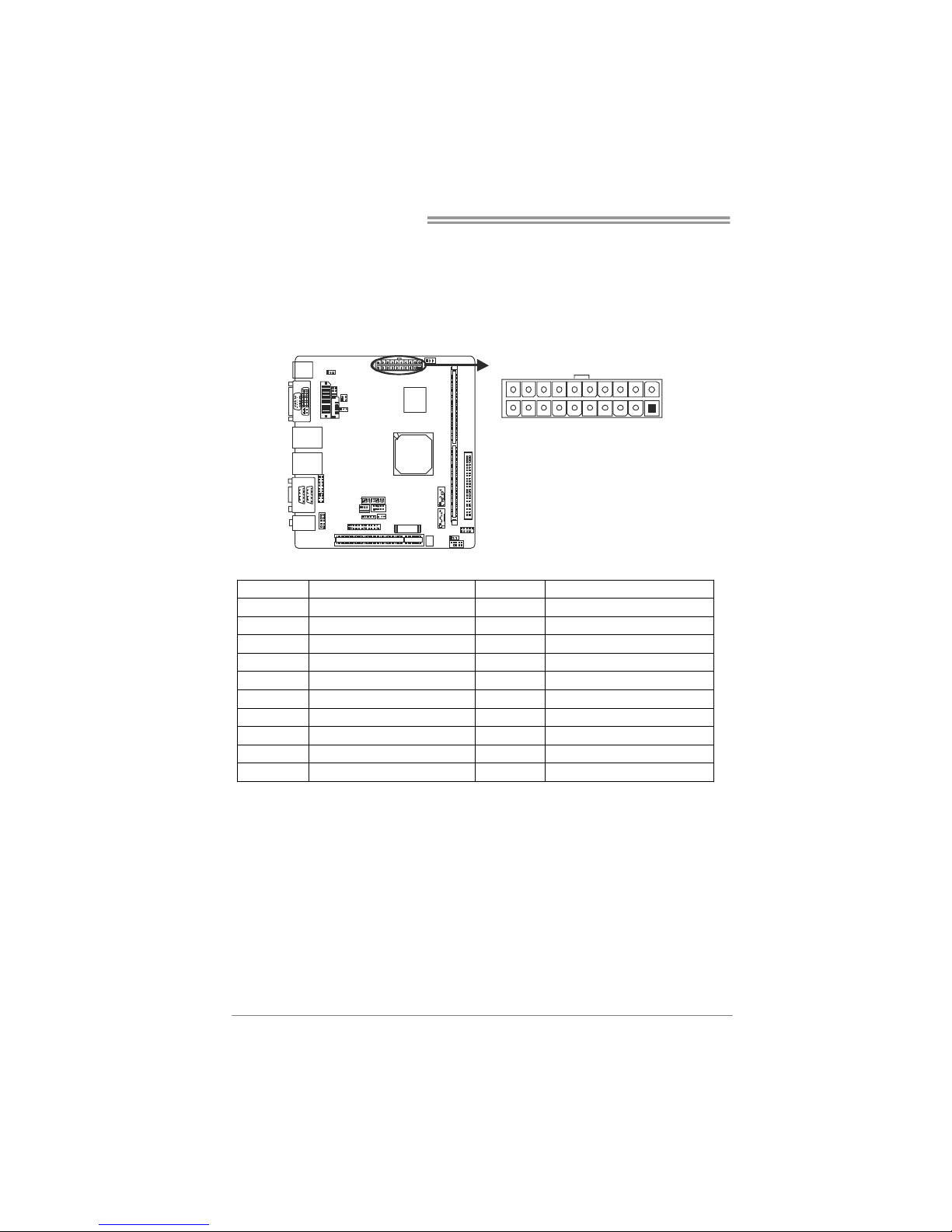
Mini-ITX Mainboard Manual
10
2.4 POWER SUPPLY
JATXPWR1: ATX Power Source Connector
JATXPWR1 allows user to connect 20-pin power connector on the power
supply.
JATXPWR1
110
1120
Pin Assignment Pin Assignment
1 +3.3V 11 +3.3V
2 +3.3V 12 -12V
3 GND 13 GND
4 +5V 14 Power Supply On
5 GND 15 GND
6 +5V 16 GND
7 GND 17 GND
8 Power Good 18 NC
9 +5V Standby 19 +5V
10 +12V 20 +5V
Page 11
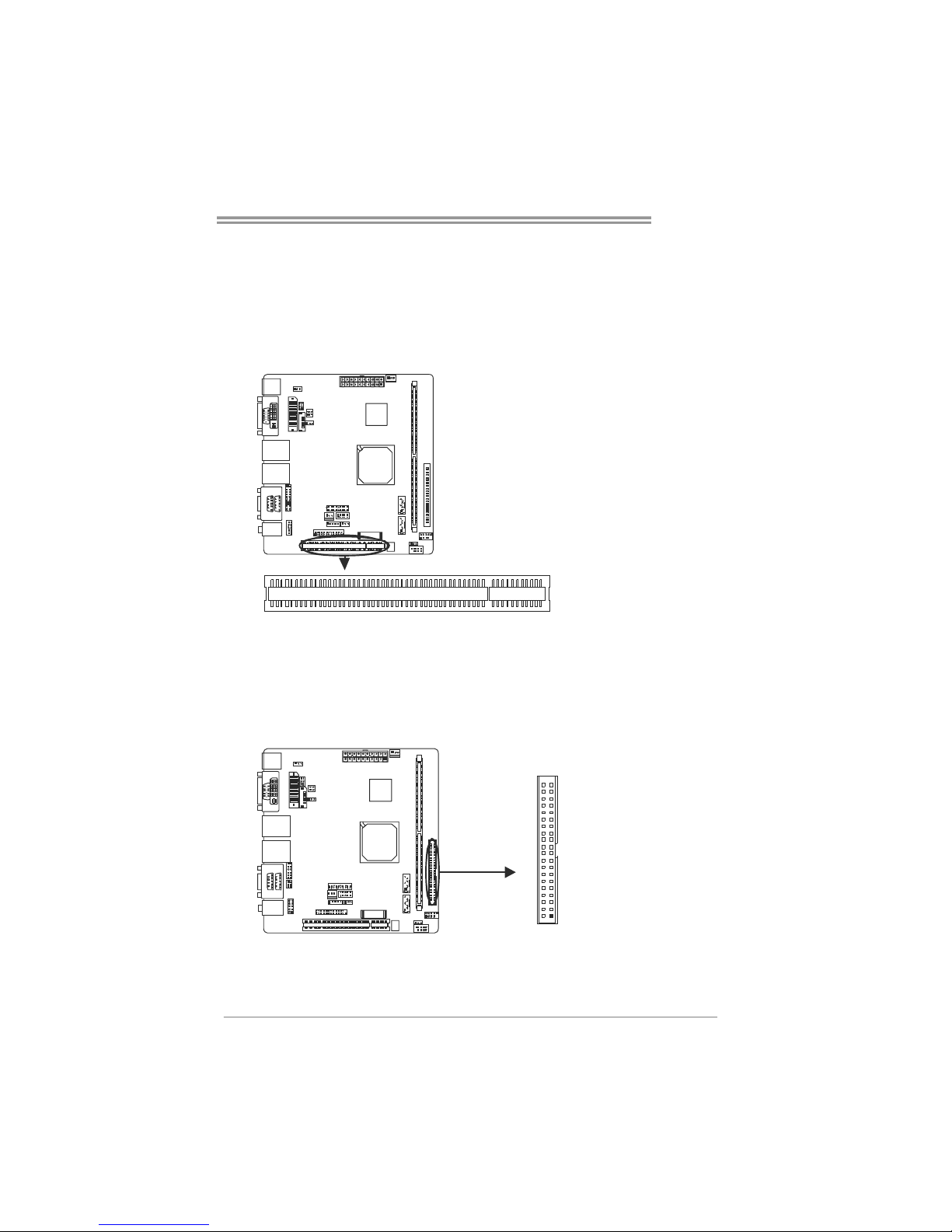
CX70M-I7B
11
2.5 ONBOARD SLOT/CONNECTOR/HEADER/JUMPER
PCI1: Peripheral Component Interconnect Slot
This mainboard is equipped with 1 standard PCI slot. PCI stands for Peripheral
Component Interconnect, and it is a bus standard for expansion cards. This PCI
slot is designated as 32 bits.
PCI 1
IDE1: ATA Device Connector
The mainboard has a 32-bit Enhanced PCI IDE Controller that provides PIO
Mode 0~4, Bus Master, and Ultra DMA 33/66/100/133 functionality. It has one
IDE connector.
The IDE connector can connect a master and a slave drive, so you can connect
up to two ATA devices.
12
39
40
Page 12
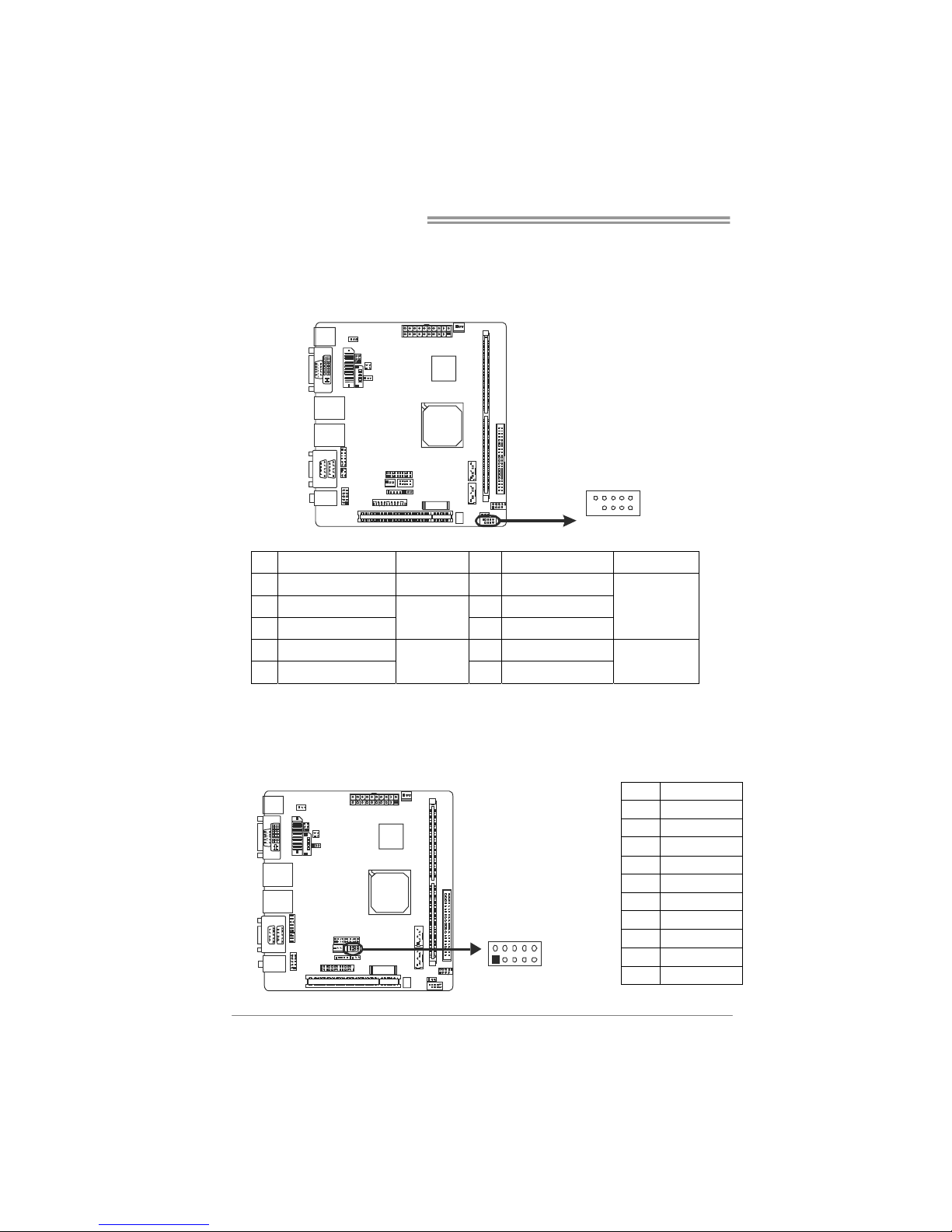
Mini-ITX Mainboard Manual
12
JPANEL1: Front Panel Header
This 10-pin header includes Power-on, Reset, HDD LED, and Power LED
connection. It allows user to connect the system case’s front panel switch
functions.
91
210
Pin Assignment Function Pin Assignment Function
1 Key N/A 2 Po wer LED+
3 HD LED+ 4 Power LED+
5 HD LED-
HDD LED
6 Power LED-
Power LED
7 Reset GND 8 Power
9 Reset
Reset Button
10 Power GND
Power Button
DIO: Digital I/O Connector
This connector offers 4-pair of digital I/O functions and address is set in BIOS.
The default address is 2A1H.
Pin Assignment
1 5V
2 Digital-In-30
3 Digital-Out-20
4 Digital-In-31
5 Digital-Out-21
6 Digital-In-32
7 Digital-Out-22
8 Digital-In-33
9 Digital-Out-23
10 GND
1
2
9
10
Page 13
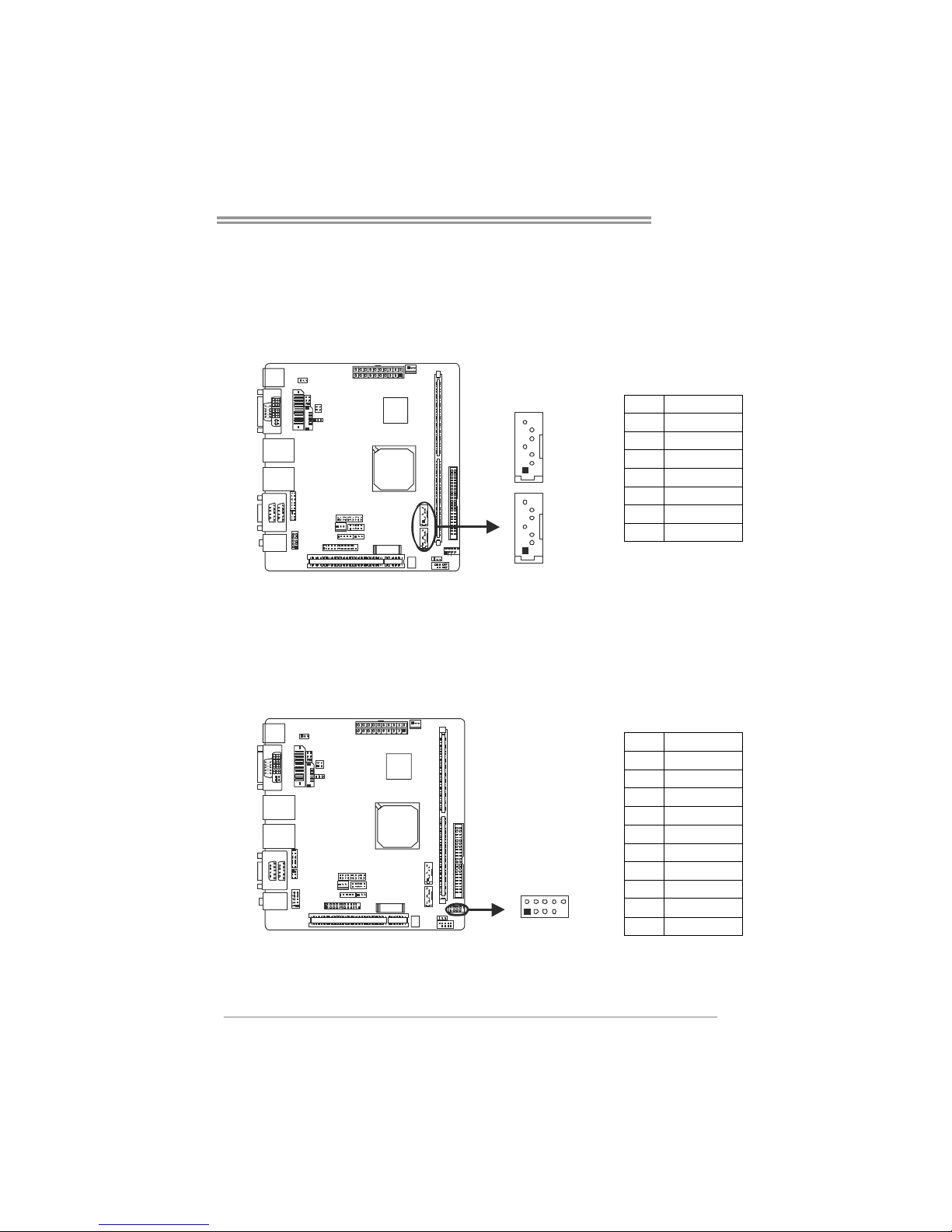
CX70M-I7B
13
SATA1/SATA2: Serial ATA Connectors
These next generation connectors support the thin Serial ATA cables for primary
internal storage devices. T he current Serial ATA interface allows up to
3.0Gbit/s data transfer rate, faster than the standard parallel ATA with 133 MB/s
(Ultra DMA).
Pin Assignment
1 GND
2 TX+
3 TX-
4 GND
5 RX-
6 RX+
7 GND
1
4
7
1
4
7
SATA2
SATA1
JUSB1: USB 2.0 Connector
The mainboard provides a front USB pin header, allowing up to 2 additional
USB2.0 ports up to maximum throughput of 480 Mbps. Connect the 2-port
USB cable into this pin header. This port can be used to connect high-speed
USB interface peripherals.
Pin Assignment
1 +5V (fused)
2 +5V (fused)
3 USB-
4 USB-
5 USB+
6 USB+
7 Ground
8 Ground
9 Key
1
210
10 NC
Page 14
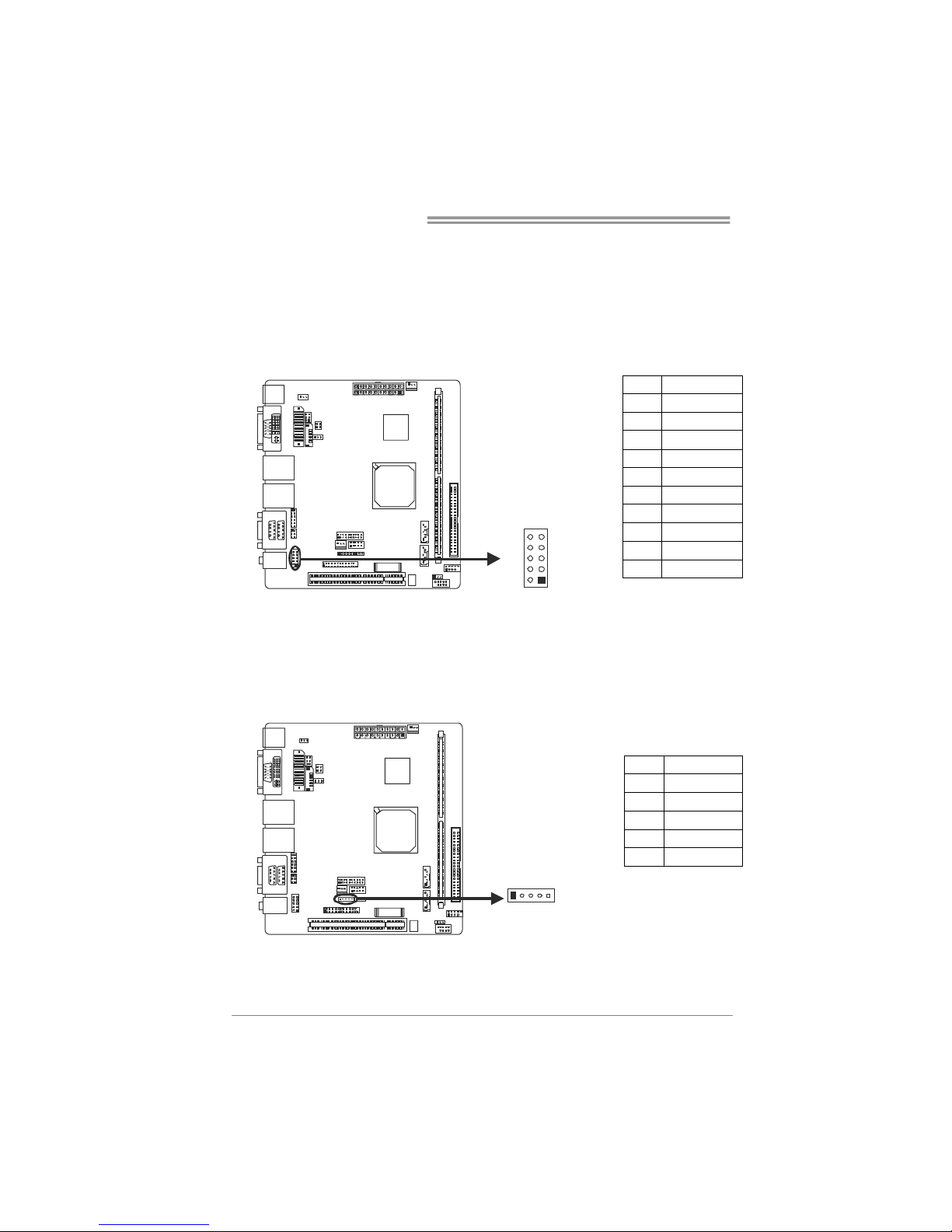
Mini-ITX Mainboard Manual
14
F_AUDIO: Front Panel Audio Connector
This is an interface for the front panel audio cable that allows convenient
connection and control of audio devices. By default, the pins labeled
LINE_OUT_R/NEXT_R and the pins LINE_OUT_L/NEXT_L are shorted with
jumper caps. Remove the caps only when you are connecting the front panel
audio cable.
Pin Assignment
1 FRNMIC_L
2 AGND
3 FRNMIC_R
4 +3. 3V_AUDIO
5 LINE_OUT_R
6 NEXT_R
7 NC
8 Key
9 LINE_OUT_L
10 NEXT_L
12
910
JIR1: Fast IrDA Infrared Module Connector
This connector is used to connect to an IrDA module. T he BIOS settings must
be configured to activate the IR function.
Pin Assignment
1 +5V
2 CIRRX
3 IRRX
4 GND
5 IRTX
1
5
Page 15
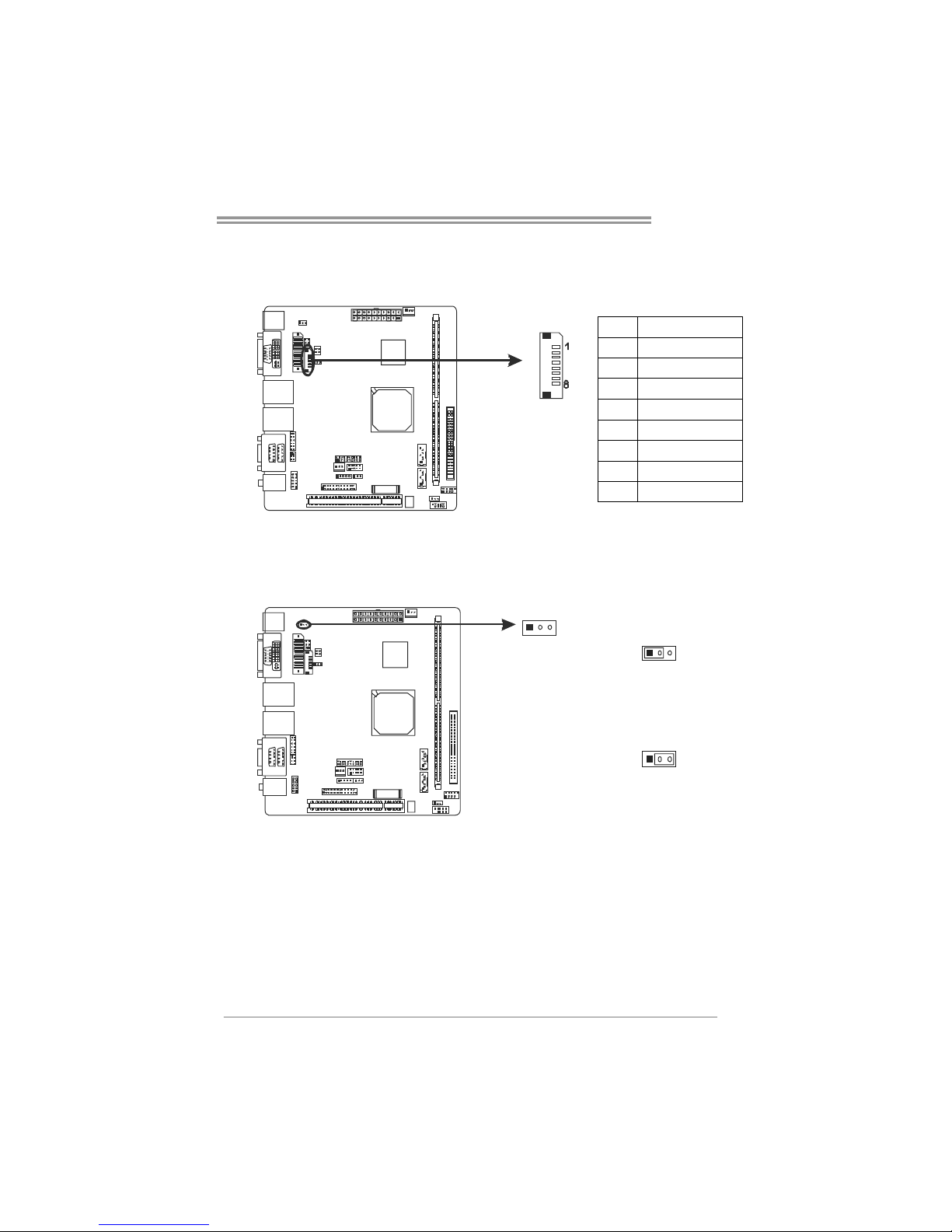
CX70M-I7B
15
J2: LCD Backlight Inverter
This connector is for connecting to LCD for providing backlight control function.
Pin Assignment
1 5V/12V DC
2 5V/12V DC
3 NC
4 NC
5 Backlight On
6 Brightness Adjust
7 GND
8 GND
J9: LCD Power Select Header *
This header allows you to select the LCD Power.
1
3
Pin 1-2 Close:
PVDD=5V
13
1
3
Pin 2-3 Close:
PVDD=3.3V
Page 16
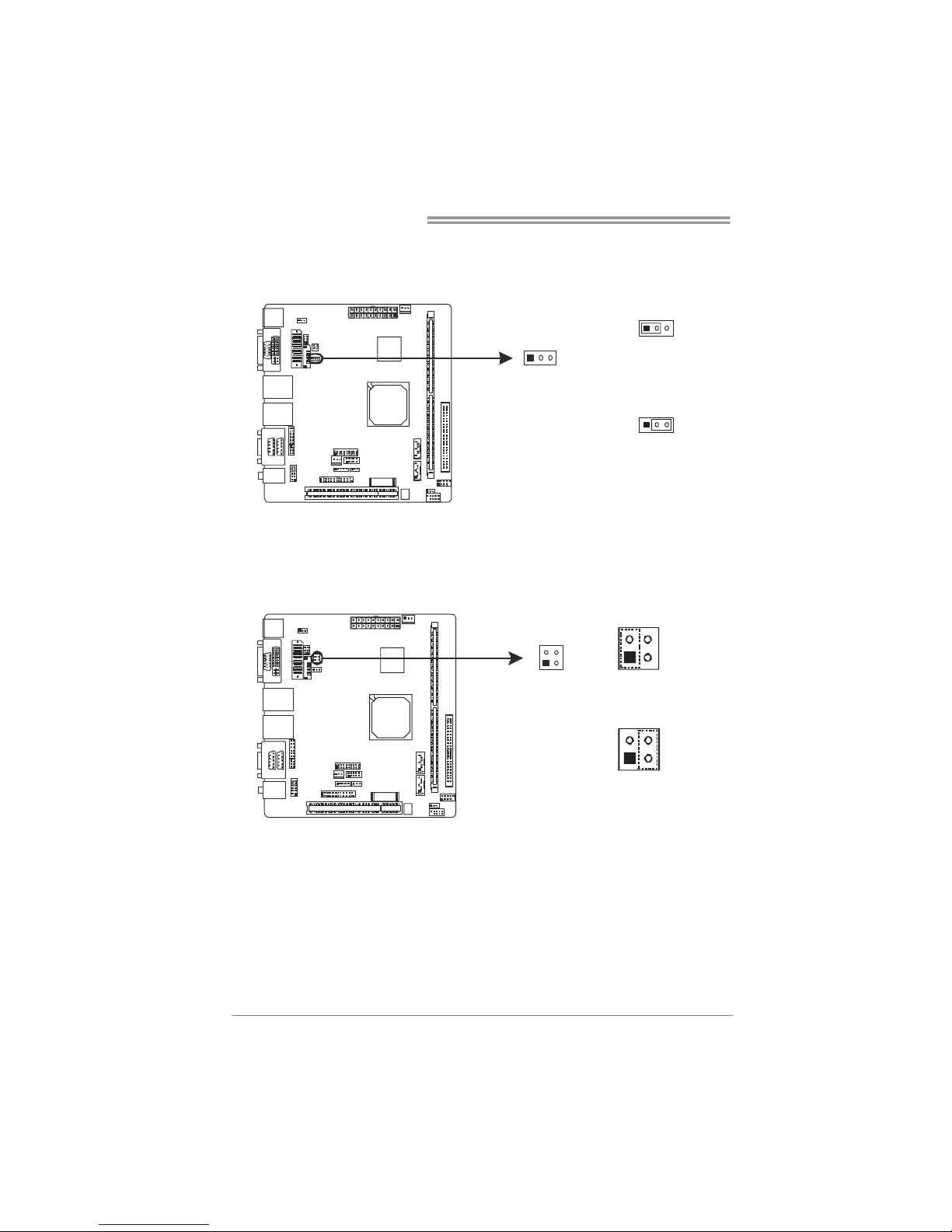
Mini-ITX Mainboard Manual
16
J7: LCD Inverter Power Select Header *
This header is for selecting LCD backlight power.
13
Pin 1-2 Close:
Backlight Power=5V
1
3
13
Pin 2-3 Close:
Backlight Power=12V
JP2: LCD Backlight Brightness Adjust Header *
This header is for adjusting LCD backlight brightness.
1
2
3
4
Short Pin 1-2:
Increase Brightness
123
4
1
2
3
4
Short Pin 3-4:
Decrease Brightness
Page 17
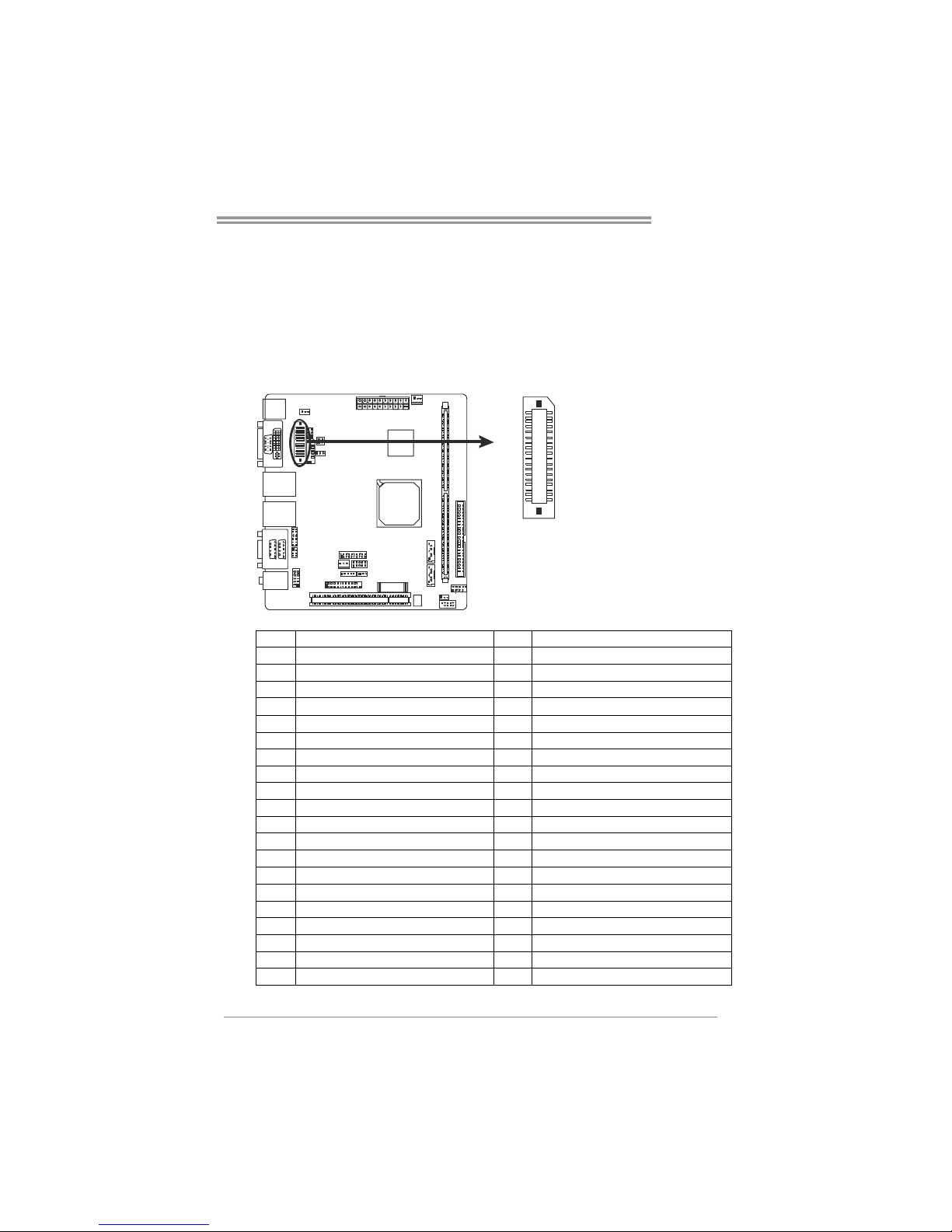
CX70M-I7B
17
J3: LVDS Connector
This connector is for devices requiring display interface such as LVDS.
This connector supports only 18-bit single-/dual-channel panels up to UXGA
(1600 x 1200), 25 MHz to 112 MHz; at 24bpp (24-bit TFT panel type supported.)
Supports panel resolution from VGA through UXGA (1600 x 1200).
Supports one Dual-Channel and two Single-Channel LVDS panel(s).
21
40 39
Pin Assignment Pin Assignment
1 LVDS2_TX0- (Differential signal) 2 PVDD (+3.3V or +5V)
3 LVDS2_TX0+ (Differential signal) 4 PVDD (+3.3V or +5V)
5 GND 6 GND
7 LVDS2_TX1- (Differential signal) 8 GND
9 LVDS2_TX1+ (Differential signal) 10 LVDS1_TX0- (Differential signal)
11 GND 12 LVDS1_TX0+ (Differential signal)
13 LVDS2_TX2- (Differential signal) 14 GND
15 LVDS2_TX2+ (Differential signal) 16 LVDS1_TX1- ( (Differential signal)
17 GND 18 LVDS1_TX1+ (Differential signal)
19 LVDS2_CLK- (Differential signal) 20 GND
21 LVDS2_CLK+ (Differential signal) 22 LVDS1_TX2- (Differential signal)
23 GND 24 LVDS1_TX2+(Differential signal)
25 LVDS2_TX3- (Differential signal) 26 GND
27 LVDS2_TX3+ (Differential signal) 28 LVDS1_CLK- (Differential signal)
29 +5V 30 LVDS1_CLK+(Differential signal)
31 I2C_CLK 32 GND
33 +3.3V 34 LVDS1_TX3- (Differential signal)
35 NC 36 LVDS1_TX3+ (Differential signal)
37 PVDD (+3.3V or +5V) 38 NC
39 PVDD (+3.3V or +5V) 40 I2C_DATA
Page 18

Mini-ITX Mainboard Manual
18
JP3: LVDS Backlight Control Header *
This header is for selecting LVDS Backlight Control operating mode.
241
3
Pin 1-3, 2-4 Close:
Dual Channel LVDS
Backlight Control
21
56
463
5
Pin 3-5, 4-6 Close:
Single Channel LVDS
Backlight Control
JCMOS: Clear CMOS Header *
Placing the jumper on pin2-3, it allows user to restore the BIOS safe setting and
the CMOS data. Please carefully follow the procedures to avoid damaging the
mainboard.
13
Pin 1-2 Close:
Normal Operation(default).
13
13
Pin 2-3 Close:
Clear CMOS data.
※ Clear CMOS Procedures:
1. Remove AC power line.
2. Set the jumper to “Pin 2-3 close”.
3. Wait for five seconds.
4. Set the jumper to “Pin 1-2 close”.
5. Power on the AC.
6. Reset your desired password or clear the CMOS data.
Page 19

CX70M-I7B
19
JPRNT1: Parallel Port Connector
This header provides parallel port/printer port connection.
125
2
Pin Assignment Pin Assignment
1 -Strobe 14 Ground
2 -ALF 15 Data 6
3 Data 0 16 Ground
4 -Error 17 Data 7
5 Data 1 18 Ground
6 -Init 19 -ACK
7 Data 2 20 Ground
8 -Scltin 21 Busy
9 Data 3 22 Ground
10 Ground 23 PE
11 Data 4 24 Ground
12 Ground 25 SCLT
13 Data 5 26 Key
JSEL1/JSEL2: RS-232/422/485 Switch Jumper
The jumpers determine that JCOM1 Port A belongs to RS-232, 422, or 485.
JSEL1
1-2 RS-232
3-4 RS-422
5-6 RS-485
JSEL2
RS-232 RS-422 RS-485
1-3 3-5 3-5
2-4 4-6 4-6
7-9 9-11 9-11
8-10 10-12 10-12
JSEL2
JSEL1
Page 20

Mini-ITX Mainboard Manual
20
LPC1: LPC Connector for COM Expansion
This connector provides extension daughter card DCCOM-AP4 connection..
1
2
19
20
Pin Assignment Pin Assignment
1 LPCSIO OSC 2 LAD3
3 PCICLK4 4 LAD2
5 -LDRQ 6 LAD1
7 SERIRQ 8 -LFRAME
9 -PME 10 LAD0
11 +3.3V 12 -LPCRST
13 GND 14 +5V
15 -12V 16 GND
17 GND 18 +12V
19 +5V 20 +12V
JAT1: Hardware Power Loss Recovery Switch*
When this switch is set “Enabled,” the system can reboot when power supply is
recoverd.
1
3
Pin 1-2 Close:
Disabled
31
1
3
Pin 2-3 Close:
Enabled
Page 21

CX70M-I7B
21
*How to Setup Jumpers
The illustration shows how to set up jumpers. When the jumper cap is placed on
pins, the jumper is “close”, if not, that means the jumper is “open”.
Pin opened Pin closed Pin1-2 closed
Page 22

Mini-ITX Mainboard Manual
22
!! WARNING !!
For better system performance, the BIOS firmware is being
continuously updated. The BIOS information described in this
manual is for your reference only. The actual BIOS information
and settings on board may be slightly different from this manual.
CHAPTER 3: BIOS SETUP
3.1 E
NTERING SETUP
Power on the system and press <Delete> during the beginning of the boot
sequence to enter the BIOS setup menu. If you missed the BIOS setup entry
point, you may restart the system and try again.
3.2 USING SETUP
Use the arrow keys to highlight items in most of the place, press <Enter> to
select, use the <PgUp> and <PgDn> keys to change entries, press <F1> for
help and press <Esc> to quit. The following table provides more detail about
how to navigate in the Setup program by using the keyboard.
Keystroke Function
Up arro w Move to p revious i te m
Down arrow Move to ne xt item
Left arrow Move to the item on the left (menu bar)
Right arrow Move to the item on the right (menu bar)
Move Enter Move to the item you desired
PgUp key Increase the numeric value or make changes
PgDn key Decrease the numeric value or make changes
+ Key Increase the numeric value or make changes
- Key Decrease the numeric value or make changes
Esc key
Main Menu – Quit and not save changes into CMOS
Status Page Setup Menu and Option Page Setup Menu – E xit
Current page and return to Main Menu
F1 ke y Gene ra l he lp o n Set up navi ga ti o n ke ys
F5 key Load previous values from CMOS
F7 key Load the optimized defaults
F10 key Save all the CMOS changes and exit
Page 23

CX70M-I7B
23
3.3 MAIN MENU
Once you enter Phoenix-Award BIOS™ CMOS Setup Utility, the Main Menu
will appear on the screen. The Main Menu allo ws you to select from several
setup functions. Use the arrow keys to select among the items and press
<Enter> to accept and enter the sub-menu.
Standard CMOS Features
This submenu contains industry standard configurable options.
Advanced BIOS Features
This submenu allows you to configure advanced features of the BIOS.
Advanced Chipset Features
This submenu allows you to configure special chipset features.
Integrated Peripherals
This submenu allows you to configure certain IDE hard drive options and
Programmed Input/ Output features.
Power Management Setup
This submenu allows you to configure the power management features.
Page 24

Mini-ITX Mainboard Manual
24
PnP/PCI Configurations
This submenu allows you to configure certain “Plug and Play” and PCI options.
PC Health Status
This submenu allows you to monitor the hardware of your system.
Frequency/Voltage Control
This submenu allows you to change CPU Vcore Voltage and CPU/PCI clock.
(However, we suggest you to use the default setting. Changing the voltage and
clock improperly may damage the CPU or M/B!)
Load Optimized Defaults
This selection allows you to reload the BIOS when problem occurs during
system booting sequence. These configurations are factory settings optimized
for this system. A confirmation message will be displayed before defaults are
set.
Set Supervisor Password
Setting the supervisor password will prohibit everyone except the supervisor
from making changes using the CMOS Setup Utility. You will be pro mpted with
to enter a password.
Page 25

CX70M-I7B
25
Set User Password
If the Supervisor Password is not set, then the User Password will function in the
same way as the Supervisor Password. If the Supervisor Password is set and
the User Password is set, the “User” will only be able to view configurations but
will not be able to change them.
Save & Exit Setup
Save all configuration changes to CMOS (memory) and exit setup. Confirmation
message will be displayed before proceeding.
Exit Without Saving
Abandon all changes made during the current session and exit setup.
Confirmation message will be displayed before proceeding.
Page 26

Mini-ITX Mainboard Manual
26
3.4 STANDARD CMOS FEATURES
Selections
This table shows the items and the available options on the menu of Standard
CMOS Features.
Item Options Description
Date mm : dd : yy
Set the system date. Note
that the ‘Day’ automatically
changes when you set the
date.
Time hh : mm : ss
Set the system internal
clock.
SATA Channel 1
Options are in its sub
menu.
Press <Enter> to enter the
sub menu of detailed
options.
SATA Channel 2
Options are in its sub
menu.
Press <Enter> to enter the
sub menu of detailed
options.
IDE Channel 1 Master
Options are in its sub
menu.
Press <Enter> to enter the
sub menu of detailed
options
Page 27

CX70M-I7B
27
Item Options Description
IDE Channel 1 Slave
Options are in its sub
menu.
Press <Enter> to enter the
sub menu of detailed
options.
Video
EGA/ VG A
CGA 40
CGA 80
MONO
Select the default video
device.
Halt On
All Errors
No Errors
All, but Keyboard
Select the situation in
which you want the BIOS
to stop the POST process
and notify you.
Base Memory N/A
Displays the amount of
conventional memory
detected during boot up.
Extended Memory N/A
Displays the amount of
extended memory detected
during boot up.
Total Memory N/A
Displays the total memory
available in the system.
Page 28

Mini-ITX Mainboard Manual
28
3.5 ADVANCED BIOS FEATURES
CPU Features
Delay Prior to Thermal
This option controls the activation of the Thermal Monitor's automatic
mode. It allows you to determine when the Thermal Monitor should be
activated in automatic mode after the system boots.
The Choices: 4 Min / 8 Min / 16 Min (Default) / 32 Min
Page 29

CX70M-I7B
29
Thermal Management
This option allows you to select the way to control the “Thermal
Management.”
The Choices: Thermal Monitor 1(Default) / Thermal Monitor 2
Thermal Monitor Bus Ratio
This option sets the frequency (bus ratio) of the throttled performance
that w ill be initiated when the on die sensor goes from not hot to hot.
Min=4, Max=4, key in a DEC number.
The Choices: 4X (Default)
Thermal Monitor Bus VID
This option sets the voltage of the throttled performance that will be
initiated when the on die sensor goes from not hot to hot.
The Choices: 0.700~0.844 with interval of 0.016 / 0.844V (Default)
Hard Disk Boot Priority
This is for setting the priority of the hard disk boot order when the
“Hard Disk” option is selected in the “[First/Second/Third] Boot Device”
menu item.
The Choices: Ch0 M.(Channel 0 Master) / Bootable Add-in Cards
Page 30

Mini-ITX Mainboard Manual
30
Virus Warning
This option allows you to choose the VIRUS Warning feature that is
used to protect the IDE Hard Disk boot sector. If this function is enabled
and an attempt is made to write to the boot sector, BIOS will display a
warning message on the screen and sound an alarm beep.
The Choices: Enabled / Disabled (Default)
CPU L1 & L2 Cache
Depending on the CPU/chipset in use, you may be able to increase
memory access time with this option.
The Choices: Enabled (Default) / Disabled
CPU L2 Cache ECC Checking
This item allows you to enable/disable CPU L2 Cache ECC Checking.
The Choices: Enabled (Default) / Disabled.
Quick Power On Self Test
Enabling this option will ca use an abridged version of the Power On
Self-Test (POST) to execute after you power up the computer.
The Choices: Disabled Normal POST.
Enabled (Default) Enable quick POST.
First / Second / Third Boot Device
The BIOS will attempt to load the operating system in this order.
The Choices: LS120 / Hard Disk / CDROM / ZIP100 /
USB-FDD / USB-ZIP / USB-CDROM / Legacy LAN / Disabled
Boot Other Dev ice
When enabled, BIOS will try to load the operating system from other
device when it failed to load from the three devices above.
The Choices: Enabled (Default) / Disabled
Page 31

CX70M-I7B
31
Boot Up NumLock Status
Selects the NumLock State after the system switched on.
The Choices:
The Choices: On (Default) Numpad is number keys.
Off Numpad is arrow keys.
Gate A20 Option
Sets Gate A20 controlled by chipset or a pin in the keyboard controller.
The Choices: Fast (Default) / Normal
Typematic Rate Setting
When a key is held down, the keystroke will repeat at a rate determined
by the keyboard controller. When enabled, the typematic rate and
typematic delay can be configured.
The Choices: Disabled (Default) / Enabled
Typematic Rate (Chars/Sec)
Sets the rate at which a keystroke is repeated when you hold the key
down.
The Choices: 6 (Default) / 8 / 10 / 12 / 15 / 20 / 24 / 30
(This option can be set only when “Typematic Rate Setting” is enabled.)
Typematic Delay (Msec)
Sets the delay time after the key is held down before it begins to repeat
the keystroke.
The Choices: 250 (Default) / 500 / 750 / 1000
(This option can be set only when “Typematic Rate Setting” is enabled.)
Security Option
This option will enable only individuals with passwords to bring the
system online and/or to use the CMOS Setup Utility.
The Coices:
System: A password is required for the system to boot and is
also required to access the Setup Utility.
Setup (Default): A password is required to access the Setup Utility
only.
This will only apply if passwords are set from the Setup main menu.
Page 32

Mini-ITX Mainboard Manual
32
MPS Version Cont rol For OS
The BIOS supports version 1.1 and 1.4 of the Intel multiprocessor
specification.
Select version supported by the operating system running on this
computer.
The Choices: 1.4 (Default) / 1.1
OS Select For DRAM > 64MB
A choice other than Non-OS2 is only used for OS2 systems with
memory exceeding 64MB.
The Choices: Non-OS2 (Default) / OS2
Video BIOS Shadow
Determines whether video BIOS will be copied to RAM for faster
execution or not.
The Choices:
Enabled (Default) Optional ROM is enabled.
Disabled Optional ROM is disabled.
Small Logo(EPA) Show
This item allows you to select whether the “Small Logo” shows. Enabled
(default) “Small Logo” shows when system boots up. Disabled No “Small
Logo” shows when system boots
The Choices: Enabled (Default) / Disabled
Summary Screen Show
This item allows you to enable/disable the summary screen. Summary
screen means system configuration and PCI device listing.
The Choices: Disabled (Default) / Enabled
Page 33

CX70M-I7B
33
3.6 ADVANCED CHIPSET FEATURES
DRAM Clock/Drive Control
DRAM Clock
This item determines DRAM clock.
The Choices: 200MHz (Default) / By SPD / 266MHz
Page 34

Mini-ITX Mainboard Manual
34
DRAM Timing
This item determines DRAM clock/ timing.
The Choices: Auto by SPD (Default) / Manual
SDRAM CAS Latency [DDR/DDR2]
When DRAM is installed, the number of clock cycles of CAS latency
depends on the DRAM timing.
The Choices: 2.5/4(Default) / 1.5/2 / 2/3 / 3/5
Bank Interleave
This item allows you to enable or disable the bank interleave feature.
The Choices: Disabled (Default) / 2 Bank / 4 Bank / 8 Bank
Precharge to Active (Trp)
This item allows you to specify the delay from precharge command to
activate command.
The Choices: 4T (Default) / 2T / 3T / 5T
Active to Precharge (Tras)
This item allows you to specify the minimum row active time (TRAS).
The Choices: 07T (Default) / 05T~20T
Active to CMD (Trcd)
Use this item to specify the delay from the activation of a bank to the
time that a read or write command is accepted.
The Choices: 4T (Default) / 2T / 3T / 5T
REF to ACT/REF (Trfc)
This item allows you to determine the selection for REF to ACT/REF to
REF (TRF C).
The Choices: 25T (Default) / 08T~71T
ACT (0) to ACT (1) (TRRD)
This item allows you to determine the selection for ACT (0) to ACT (1)
(TRRD)
The Choices: 3T (Default) / 2T / 4T / 5T
Page 35

CX70M-I7B
35
Read to Precharge (Trtp)
This item allows you to determine the selection for Read to Precharge
(TRTP)
The Choices: 3T (Default) / 2T
Write to Read CMD (Twtr)
This item allows you to determine the selection for Write to Read CMD
(TWTR)
The Choices: 2T/3T (Default) / 1T/2T
Write Recovery Time (Twr)
This item allows you to determine the selection for Read to Precharge
(TRTP)
The Choices: 5T (Default) / 2T / 3T / 4T
DRAM Command Rate
This field is for setting how fast the memory controller sends out
commands.
Lower setting equals faster command rate.
NOTE: Some memory modules may not be able to handle lower
settings.
The Choices: 2T Command (Default) / 1T Command
RDSAIT mode
This option allows you to choose the way RDSAIT works.
The Choices: Auto (Default) / Manual
RDSAIT selection
Min=0000, Max=003F, key in a HEX number.
The Choices: 03 (Default)
Page 36

Mini-ITX Mainboard Manual
36
P2P Bridge Control
VGA Share Memory Size
This item allows you to select the VGA share memory size.
The Choices: 64M (Default) / 8M / 16M / 32M / 128M / Disabled
Direct Frame Buffer
This item allows you to disabled or enabled direct frame buffer.
The Choices: Enabled (Default) / Disabled
Select Display Device
This option allows you to select to display device.
The Choices: CRT+DVI (Default) / CRT / LCD / DVI / CRT+LCD /
LCD+DVI
Panel Type
This option allows you to select to type of the panel.
Min=0000, Max=000F, key in a HEX number.
The Choices: 04 (Default)
Outport Port
This option allows you to select to type of out-port.
The Choices: DI0 (Default) / DI1
Page 37

CX70M-I7B
37
Dithering
This option allows you to turn on/off the dithering function.
The Choices: Disabled (Default) / Enabled
CPU & PCI Bus Control
PCI Master 0 WS Write
When enabled, writes to the PCI bus are executed with zero-wait
states.
The Choices: Enabled (Default) / Disabled
PCI Delay Transaction
The chipset has an embedded 32-bit posted write buffer to support
delay transactions cycles. Select Enabled to support compliance with
PCI specification.
The Choices: Enabled (Default) / Disabled
DRDY_Timing
The Choices: Optimize (Default) / Slowest / Default
Page 38

Mini-ITX Mainboard Manual
38
Memory Hole
You can reserve this area of system memory for ISA adapter ROM.
When this area is reserved it cannot be cached. Check the user
information of peripherals that need to use this area of system memory
for the memory requirements.
The Choices: Disabled (Default) / 15M-16M
System BIOS Cacheable
Selecting the “Enabled” option allows caching of the system BIOS ROM
at F0000h-FFFFFh, which is able to improve the system performance.
However, any programs that attempts to write to this memory block will
cause conflicts and result in system errors.
The Choices: Enabled (Default) / Disabled
Video RAM Cacheable
This option allows you to turn on/off the video ram cacheable function.
The Choices: Disabled (Default) / Enabled
Init Display First
This option allow s you to select the initial slot for display card.
The Choices: PCI Slot (Default)
Page 39

CX70M-I7B
39
3.7 INTEGRATED PERIPHERALS
VIA OnChi p IDE Device
SATA Controller Mode
This option allows you to select SATA Mode.
The Choices: IDE (Default)
Page 40

Mini-ITX Mainboard Manual
40
IDE DMA transfer Access
This item allows you to enable or disable the IDE DMA transfer
access.
The Choices: Enabled (Default) / Disabled
OnChip IDE Channel 1
The motherboard chipset contains a PCI IDE interface with support for
one IDE channel. Select “Enabled” to activate the IDE interface.
Select “Disabled” to deactivate the interface if you are going to install a
add-in IDE interface.
The Choices: Enabled (Default) / Disabled
IDE Prefetch Mode
The “onboard” IDE drive interfaces supports IDE prefetch function for
faster drive access. If the interface on your drive does not support
prefetching, or if you install a add-in IDE interface, set this option to
“Disabled”.
The Choices: Enabled (Default) / Disabled.
Secondary Master/Slave PIO
The IDE PIO (Programmed Input / Output) fields let you set a PIO
mode (0-4) for each of the IDE devices that the onboard IDE interface
supports. Modes 0 to 4 will increase performance progressively. In
Auto mode, the system automatically determines the best mode for
each device.
The Choices: Auto (Default) / Mode0 / Mode1 / Mode2 / Mode3 /
Mode4
Secondary Master/Slave UDMA
Ultra DMA function can be implemented if it is supported by the IDE
hard drives in your system. As well, your operating environment
requires a DMA driver (Windows 95 or OSR2may need a third party
IDE bus master driver). If your hard drive and your system software
both support Ultra DMA, select Auto to enable BIOS support.
The Choices: Auto (Default) / Disabled
Page 41

CX70M-I7B
41
IDE HDD Block Mode
Block mode is also called block transfer, multiple commands, or
multiple sectors read / write. If your IDE hard drive supports block
mode (most new drives do), select Enabled for automatic detection of
the optimal number of block mode (most new drives do), select
Enabled for automatic detection of the optimal number of block read /
write per sector where the drive can support.
The Choices: Enabled (Default) / Disabled
VIA OnChi p PCI Devic e
Azalia HAD Controller
Auto allows the mainboard to detect whether an audio device is used.
If the device is detected, the onboard HD audio controller will be
disabled; otherwise, it is enabled. Disable the controller if another
controller card is being used to connect to an audio device.
The Choices: Auto (Default) / Disabled
VIA OnChip LAN 1/2
This option allows you to control the onboard LAN.
The Choices: Enabled (Default) / Disabled
Onboard Lan Boot ROM 1/2
Decide whether to invoke the boot ROM of the onboard LAN chip.
The Choices: Disable (Default) / Enabled
Page 42

Mini-ITX Mainboard Manual
42
SuperIO Device
Onboard Serial Port 1
Select the address and corresponding interrupt for the serial port.
The Choices: 3F8/IRQ4 (Default) / Disabled / 2F8/IRQ3 / 3E8/IRQ4 /
2E8/IRQ3 / Auto
Onboard Serial Port 2
Select the address and corresponding interrupt for the serial port.
The Choices: 2F8/IRQ3 (Default) / Disabled / 3F8/IRQ4 / 3E8/IRQ4 /
2E8/IRQ3 / Auto
Onboard Parallel Port
Selece the address and corresponding interrupt for the parallel port.
The Choices: 378/IRQ7 (Default) / Disabled / 278/IRQ5 / 3BC/IRQ7
Parallel Port Mode
This item allows you to determine how the parallel port should function.
The default value is SPP.
The Choices:
SPP (Default) Using Parallel port as Standard Printer Port.
EPP Using Parallel Port as Enhanced Parallel Port.
ECP Using Parallel port as Extended Capabilities Port.
ECP+EPP Using Parallel port as ECP & EPP mode.
Page 43

CX70M-I7B
43
CIR Port Address
This option allows you to set the CIR port address.
The Choices: Disabled (Default) / 310 / 320
CIR Port IRQ
This option allows you to set the CIR port IRQ.
The Choices: 11 (Default) / 5
Watch Dog Mode Select
This option allows you to select the operation mode of Watch Dog.
The Choices: Disabled (Default) / Second / Minute
Watch Dog Timer Select
This option allows you to select the timer of Watch Dog.
Min=0, Max=65535, Key in a DEC number
The Choices: 1 (Default)
USB Device Setting
USB 1.0/2.0 Controller
This entry is to enabled/ disabled EHCI controller only. This Bios itself
may/may not have high speed USB support. If the Bios has high
speed USB support built in, the support will be automatically turned on
when high speed devices were attached.
The Choices: Enabled (Default) / Disabled
Page 44

Mini-ITX Mainboard Manual
44
USB Operation Mode
Auto decide USB device operation mode.
[High speed]: if USB device was high speed device, then it operated
on high speed mode. If USB device was full/low speed device, then it
operated on full/low speed mode.
[Full/Low Speed]: All OF USB device operated on FUUL/LOW speed
mode.
The Choices: High Speed (Default) / Full/Low Speed
USB Keyboard/Mouse/Storage Function
This item allows you to enable or disable the USB Keyboard/ Mouse/
USB Storage Legacy Support.
The Choices:
Enabled (Default) Enable USB Keyboard/Mouse/USB Storage
Support.
Disabled Disable USB Keyboard / Mouse/ USB Storage
Support.
USB Mass Storage Device Boot Setting
[Auto Mode]: According to contents of USB MSD decide boot up type.
[FDD Mode]: The USB MSD always boot up as floppy disk.
[HDD Mode]: The USB MSD always boot up as hard disk.
The Choices: Auto Mode (Default) / FDD Mode / HDD Mode
Page 45

CX70M-I7B
45
3.8 POWER MANAGEMENT SETUP
ACPI Function
This item displays the status of the Advanced Configuration and Power
Management (ACPI).
The Choices: Enabled (Default) / Disabled.
Power Management Option
This category allows you to select the power saving method and is
directly related to the following modes:
1. HDD Power Down.
2. Suspend Mode.
There are three options of Power Management, three of which have
fixed mode settings.
The Choices:
Min Sa ving
Minimum power management.
Suspend Mode = 1 hr.
HDD Power Down = 15 min
Max Sa vi ng
Maximum power management only available for sl CPU’s.
Suspend Mode = 30 sec
HDD Power Down = 5 min
Page 46

Mini-ITX Mainboard Manual
46
User Define (Default)
Allow you to set each option individually.
When you choose user define, you can adjust each of the item from
1 min. to 1 hr. except for HDD Power Down which ranges from 1 min.
to 15 min.
HDD Power Down
When enabled, the hard-disk drives will power down after a set time of
system inactivity. All other devices remain active.
The Choices: Disabled (Default) / 1 Min~15Min
Suspend Mode
The item allows you to adjust the system idle time before suspend.
The Choices: Disabled (Default) / 1 Min / 2 Min / 4 Min / 6 Min / 8 M in /
10 Min / 20 Min / 30 Min / 40 Min / 1 Hour
Video Off Option
This field determines when to activate the video off feature for monitor
power management.
The Choices: Suspend→ Off (Default) / Always on
Video Off Method
This option determines the manner when the monitor goes blank.
The Choices:
V/H SYNC+Blank (Default)
This selection will cause the system to turn off the vertical and
horizontal synchronization ports and write blanks to the video buffer.
Blank Screen
This option only writes blanks to the video buffer.
DPMS Support
Initial display power management signaling.
Modem Use IRQ
This determines the IRQ, which can be applied in MODEM use.
The Choices: 3 (Default) / 4 / 5 / 7 / 9 / 10 / 11 / NA
Page 47

CX70M-I7B
47
Soft-Off by PWRBTN
This item determines the behavior of system power button. Instant off
turn off the power immediately, and Delay 4 Sec. will require you to
press and hold the power button for 4 seconds to cut off the system
power.
The Choices: Delay 4 Sec / Instant-Off (Default)
Ac Loss Auto Res ta rt
This setting specifies how your system should behave after a power fail
or interrupts occurs. By choosing off will leave the comp uter in the power
off state. Choosing On will reboot the computer. Former-Sts will restore
the system to the status before power failure or interrupt occurs.
The Choices: Off (Default) / On / Former-Sts
Wakeup Event Detect
Page 48

Mini-ITX Mainboard Manual
48
PowerOn by PCI Card
When you select Enabled, a PME signal from PCI card returns the
system to Full ON state.
For this function to work, you may need a LAN add-on card which
supports the Wake on LAN function. Set the Wake on LAN (WOL)
jumper on motherboard to enable if applicable.
The Choices: Disabled (Default) / Enabled
RTC Alarm Resume
When “Enabled”, you can set the date and time at which the RTC
(real-time clock) alarm awakens the system from Suspend mode.
The Choices: Disabled (Default) / Enabled
Date (of Month)
You can choose which month the system will boot up. This field is only
configurable when “RTC Resume” is set to “Enabled”.
Resume Time (hh:mm:ss)
You can choose the hour, minute and second the system will boot up.
This field is o nly co nfigurable when “RTC Res ume” is set to “Enabled”.
Page 49

CX70M-I7B
49
3.9 PNP/PCI CONFIGURATIONS
PNP OS Installed
When set to YES, BIOS will only initialize the PnP cards used for the
boot sequence (VGA, IDE, SCSI). The rest of the cards will be initialized
by the PnP operating system like Window™ 95. When set to NO, BIOS
will initialize all the PnP cards. For non-PnP operating systems (DOS,
Netware™), this option must set to NO.
The Choices: No (Default) / Yes
Reset Configuration Data
The system BIOS supports the PnP feature which requires the system to
record which resources are assigned and protects resources from
conflict.
Every peripheral device has a node, which is called ESCD. This node
records which resources are assigned to it. The system needs to record
and update ESCD to the memory locations. These locations are
reserved in the system BIOS. If the Disabled (default) option is chosen,
the system‘s ESCD will update only when the new configuration varies
from the last one. If the Enabled option is chosen, the system is forced
to update ESCDs and then is automatically set to the “Disabled” mode.
The above settings will be shown on the screen only if “Manual” is
chosen for the resources controlled by function.
Page 50

Mini-ITX Mainboard Manual
50
Legacy is the term, which signifies that a resource is assigned to the ISA
Bus and provides non-PnP ISA add-on cards. PCI / ISA PnP signify that
a resource is assigned to the PCI Bus or provides for ISA PnP add-on
cards and peripherals.
The Choices: Disabled (Default) / Enabled
Resources Controlled By
By Choosing “Auto(ESCD)” (default), the system BIOS will detect the
system resources and automatically assign the relative IRQ and DMA
channel for each peripheral. By Choosing “Manual”, the user will need to
assign IRQ & DMA for add-on cards. Be sure that there are no IRQ/DMA
and I/O port conflicts.
The Choices: Auto (ESCD) (Default) / Manual
IRQ Resources
This submenu will allow you to assign each system interrupt a type,
depending on the type of device using the interrupt. When yo u press the
“Press Enter” tag, you will be directed to a submenu that will allow you to
configure the system interrupts. This is only configurable when
“Resources Controlled By” is set to “Manual”.
IRQ-3 assigned to PCI Device
IRQ-4 assigned to PCI Device
IRQ-5 assigned to PCI Device
IRQ-7 assigned to PCI Device
IRQ-9 assigned to PCI Device
IRQ-10 assigned to PCI Device
IRQ-11 assigned to PCI Device
IRQ-12 assigned to PCI Device
IRQ-14 assigned to PCI Device
IRQ-15 assigned to PCI Device
PCI / VGA Palette Snoop
Some old graphic controllers need to “snoop” on the VGA palette and
then map it to their display as a way to provide boot information and
VGA compatibility. This item allows such snooping to take place.
The Choices: Disabled (Default) / Enabled
Assign IRQ For VGA
This item allows the users to choose which IRQ to assign for the VGA.
The Choices: Enabled (Default) / Disabled
Page 51

CX70M-I7B
51
Assign IRQ For USB
This item allows the users to choose which IRQ to assign for the USB.
The Choices: Enabled (Default) / Disabled
Maximum ASP M Supported
The Choice: L0s&L1 (Default) / L0 / L0s / L1
Maximum Payload Size
Set the maximum payload size for Transaction packets (TLP).
The Choice: 4096 (Default.) / 128 / 256 / 512 / 1024 / 2048
3.10 PC HEALTH STATUS
CPU FAN Control
This option allows you to choose the way system controls the CPU
cooling fan.
The Choices: Smart (Default) / Always ON
CPU Fan Off<℃>
If the CPU Temperature is lower than the set value, FAN will turn off.
The Choices: Min=0, Max=90, Key in a DEC number.
Page 52

Mini-ITX Mainboard Manual
52
CPU Fan Start<℃>
CPU fan starts to work under smart fan function when arrive this set
value.
The Choices: Min=0, Max=90, Key in a DEC number.
CPU Fan Full speed <℃>
When CPU temperat ure is reach the set value, the CPU fan will work
under Full Speed.
The Choices: Min=0, Max=90, Key in a DEC number.
Start PWM Value
When CPU temperature arrives to the set value, the CPU fan will work
under Smart Fan Function mode. The range is from 0~127, with an
interval of 1.
The Choices: Min=0, Max=127, Key in a DEC number.
Shutdown Temperature
This item allows you to set up the CPU shutdown Temperature. This
item is only effective under Windows 98 ACPI mode.
The Choices: Disabled (Default) / 60℃/140℉ / 65℃/149℉ /
70℃/158℉
Show H/W Monitor in POST
If with a monitoring system, the system will s how PC hea lt h status
during POST stage. The item offers several different delay times.
The Choices: Enabled (default) / Disabled
CPU Vcore / DDR2 Voltage
Detect the system’s voltage status automatically.
SYS Temp
This field displays the current temperature of the system.
CPU Temp
This field displays the current temperat ure of CPU.
CPU Fan Speed
This field displays the current speed of CPU fan.
Page 53

CX70M-I7B
53
System Fan Speed
This field displays the current speed SYSTEM fan.
3.11 FREQUENCY/VOLTAGE CONTROL
CPU Clock Ratio
This field is for setting the CPU internal clock multiplier.
Min=4, Max=10, key in a DEC number.
The Choices: 10X (Default)
Auto Detect PCI Clk
This option allows you to enable or disable the PCI clock auto-detect
function.
The Choices: Enabled (Default) / Disabled
Page 54

Mini-ITX Mainboard Manual
54
CHAPTER 4: USEFUL HELP
4.1 D
RIVER INSTALLATION NOTE
After you installed your operating system, please insert the Fully Setup
Driver CD into your optical drive and install the driver for better system
performance.
You will see the following window after you insert the CD
The setup guide will auto detect your mainboard and operating system.
Note:
If this window didn’t show up after you insert the Driver CD, please use file browser to
locate and execute the file SETUP.EXE under your optical drive.
A. Driver Installation
To install the driver, please click on the Driver icon. The setup guide will
list the compatible driver for your mainboard and operating system. Click
on each device driver to launch the installation program.
B. Software Installation
To install the software, please click on the Software icon. The setup guide
will list the software available for your system, click on each software title
to launch the installation program.
C. Manual
Aside from the paperback manual, we also provide manual in the Driver
CD. Click on the Manual icon to browse for available manual.
Note:
You will need Acrobat Reader to open the manual file. Please download the latest version
of Acrobat Reader software from
http://www.adobe.com /products/acrobat/readstep2.html
Page 55

CX70M-I7B
55
4.2 PHOENIX-AWARD BIOS BEEP CODE
Beep Sound Meaning
One long beep followed by two short
beeps
Video card not found or video card
memory bad
High-low siren sound CPU overheated
System will shut down automatically
One Short beep when system boot-up No error found during POST
Long beeps every other second No DRAM detected or install
4.3 EXTRA INFORMATION
CPU Overheated
If the system shutdown automatically after power on system for
seconds, that means the CPU protection function has been activated.
When the CPU is over heated, the mainboard will s hutdown
automatically to avoid a damage of the CPU, and the system may not
power on again.
In this case, please double check:
1. The CPU cooler surface is placed evenly with the CPU surface.
2. The CPU fan is rotated normally.
3. The CPU fan speed is fulfilling with the CPU speed.
After confirmed, please follow steps below to relief the CPU protection
function.
1. Remove the power cord from power supply for seconds.
2. Wait for seconds.
3. Plug in the power cord and boot up the system.
Or you can:
1. Clear the CMOS data.
(See “Close CMOS Header: JCMOS1” section)
2. Wait for seconds.
3. Power on the system again.
Page 56

Mini-ITX Mainboard Manual
56
4.4 TROUBLESHOOTING
Probable Solution
1. There is no power in the system.
Power LED does not shine; the
fan of the power supply does not
work
2. Indicator light on keyboard does
not shine.
1. Make sure power cable is
securely plugged in.
2. Replace cable.
3. Contact technical support.
System is inoperative. Keyboard lights
are on, power indicator lights are lit,
and hard drives are running.
Using even pressure on both ends of
the DIMM, press down firmly until the
module snaps into place.
System does not boot from a hard disk
drive, but can be booted from optical
drive.
1. Check cable running from disk to
disk controller board. Make sure
both ends are securely plugged
in; check the drive type in the
standard CMOS setup.
2. Backing up the hard drive is
extremely important. All hard
disks are capable of breaking
down at any time.
System only boots from an optical
drive. Hard disks can be read,
applications can be used, but system
fails to boot from a hard disk.
1. Back up data and applications
files.
2. Reformat the hard drive.
Re-install applications and data
using backup disks.
Screen message shows “Invalid
Configuration” or “CMOS Failure.”
Review system’s equipment. Make sure
correct information is in setup.
System cannot boot after user installs a
second hard drive.
1. Set master/slave jumpers
correctly.
2. Run SETUP program and select
correct drive types. Call the drive
manufacturers for compatibility
with other drives.
2009/06/12
