Billion BiPAC 8800NL R2 User Manual
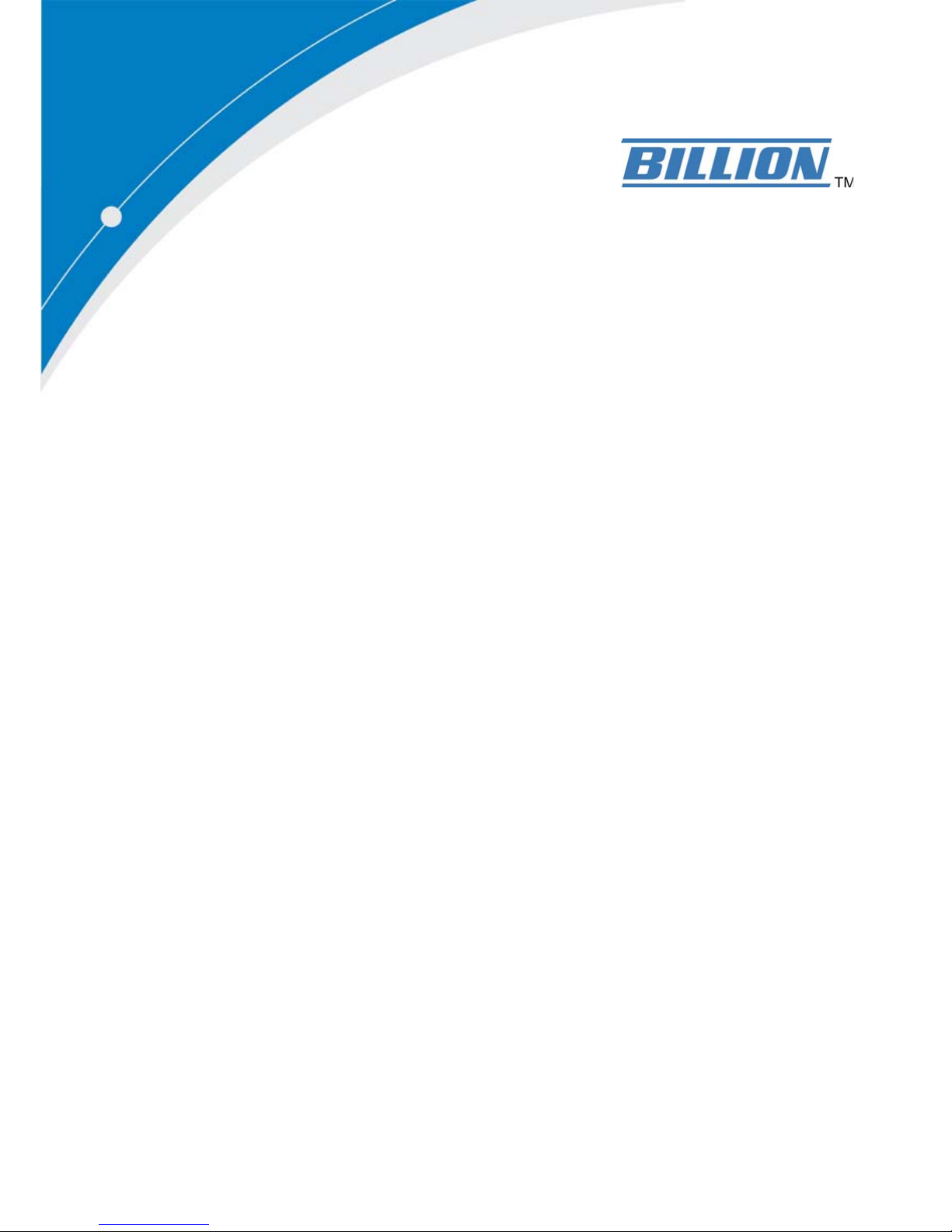
BiPAC 8800NL R2
Wireless-N VDSL2/ADSL2+ Firewall
Router
User Manual
Version Released: 2.50a.dt1
Last revised date: February 29, 2016
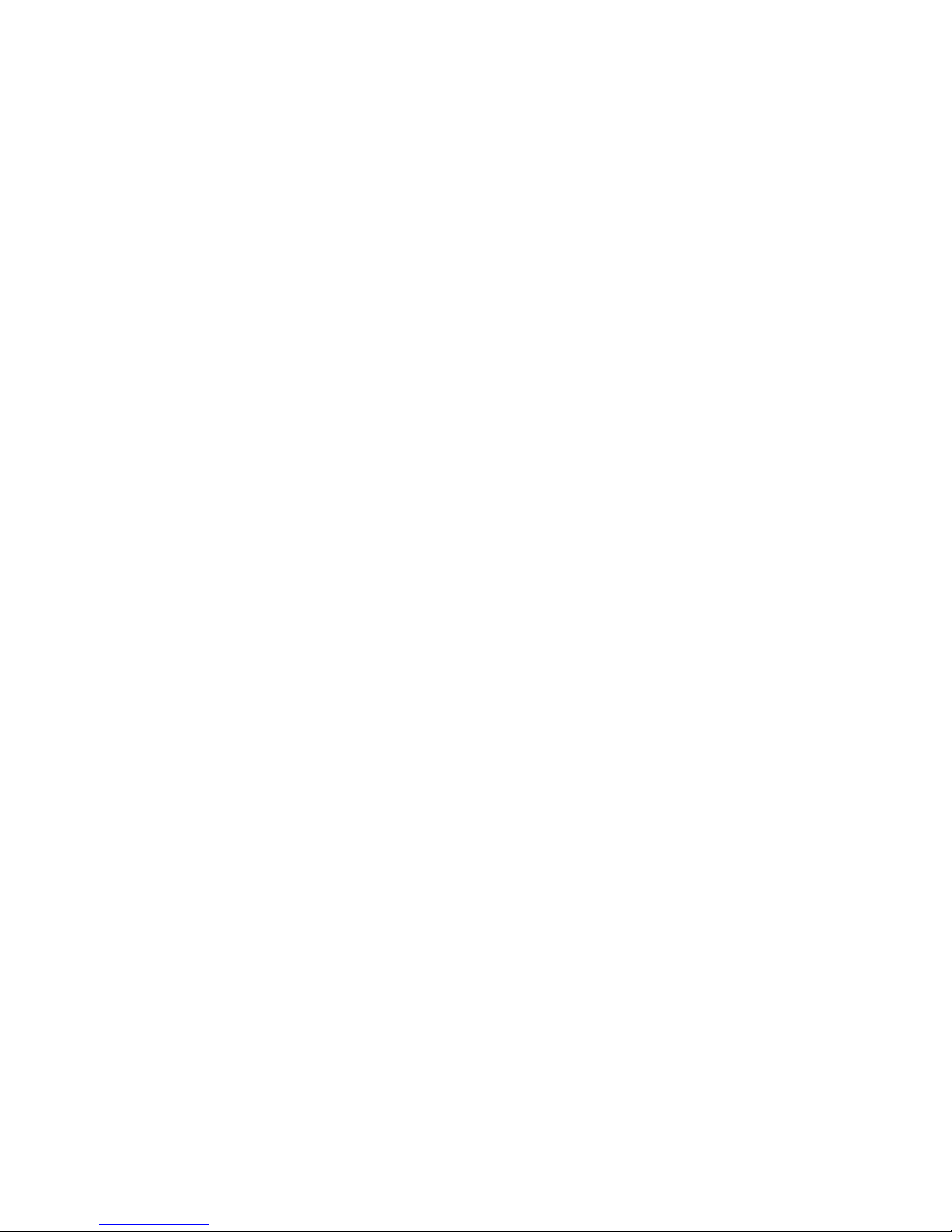
Table of Contents
Chapter1:Introduction .................................................................................................................................. 1
IntroductiontoyourRouter..................................................................................................................... 1
Features ................................................................................................................................................... 3
VDSL2/ADSL2+Compliance .............................................................................................................. 3
NetworkProtocolsandFeatures ...................................................................................................... 4
Firewall.............................................................................................................................................. 4
QualityofServiceControl ................................................................................................................. 5
ATMandPPPProtocols .................................................................................................................... 5
IPTVApplications .............................................................................................................................. 5
USBApplicationServer ..................................................................................................................... 5
WirelessLAN ..................................................................................................................................... 5
Management..................................................................................................................................... 6
HardwareSpecifications .......................................................................................................................... 7
PhysicalInterface.............................................................................................................................. 7
Chapter2:InstallingtheRouter...................................................................................................................... 8
PackageContents..................................................................................................................................... 8
Importantnoteforusingthisrouter ....................................................................................................... 9
DeviceDescription ................................................................................................................................. 10
TheFrontLEDs ................................................................................................................................ 10
TheRearPorts................................................................................................................................. 11
Cabling.................................................................................................................................................... 13
Chapter3:BasicInstallation ......................................................................................................................... 14
ConnectingYourRouter......................................................................................................................... 15
NetworkConfiguration .......................................................................................................................... 16
ConfiguringaPCinWindows7/8 .................................................................................................. 16
ConfiguringaPCinWindowsVista................................................................................................. 19
ConfiguringaPCinWindowsXP..................................................................................................... 22
FactoryDefaultSettings......................................................................................................................... 24
InformationfromyourISP
..................................................................................................................... 26
EasySignOn(EZSO)
...................................................................................................................................... 27
Chapter4:Configuration
.............................................................................................................................. 32
ConfigurationviaWebIn
terface............................................................................................................ 32
Status ..................................................................................................................................................... 34
Summary ......................................................................................................................................... 35
WAN ................................................................................................................................................ 36
Statistics .......................................................................................................................................... 37
LAN........................................................................................................................................... 37
WANService............................................................................................................................. 38
xTM .......................................................................................................................................... 38
xDSL.......................................................................................................................................... 39
BandwidthUsage ............................................................................................................................ 42
LAN........................................................................................................................................... 42
WANService............................................................................................................................. 44
Route............................................................................................................................................... 46
ARP.................................................................................................................................................. 47
DHCP ............................................................................................................................................... 48
Log................................................................................................................................................... 49
SystemLog ............................................................................................................................... 49
SecurityLog.............................................................................................................................. 50
QuickStart.............................................................................................................................................. 51
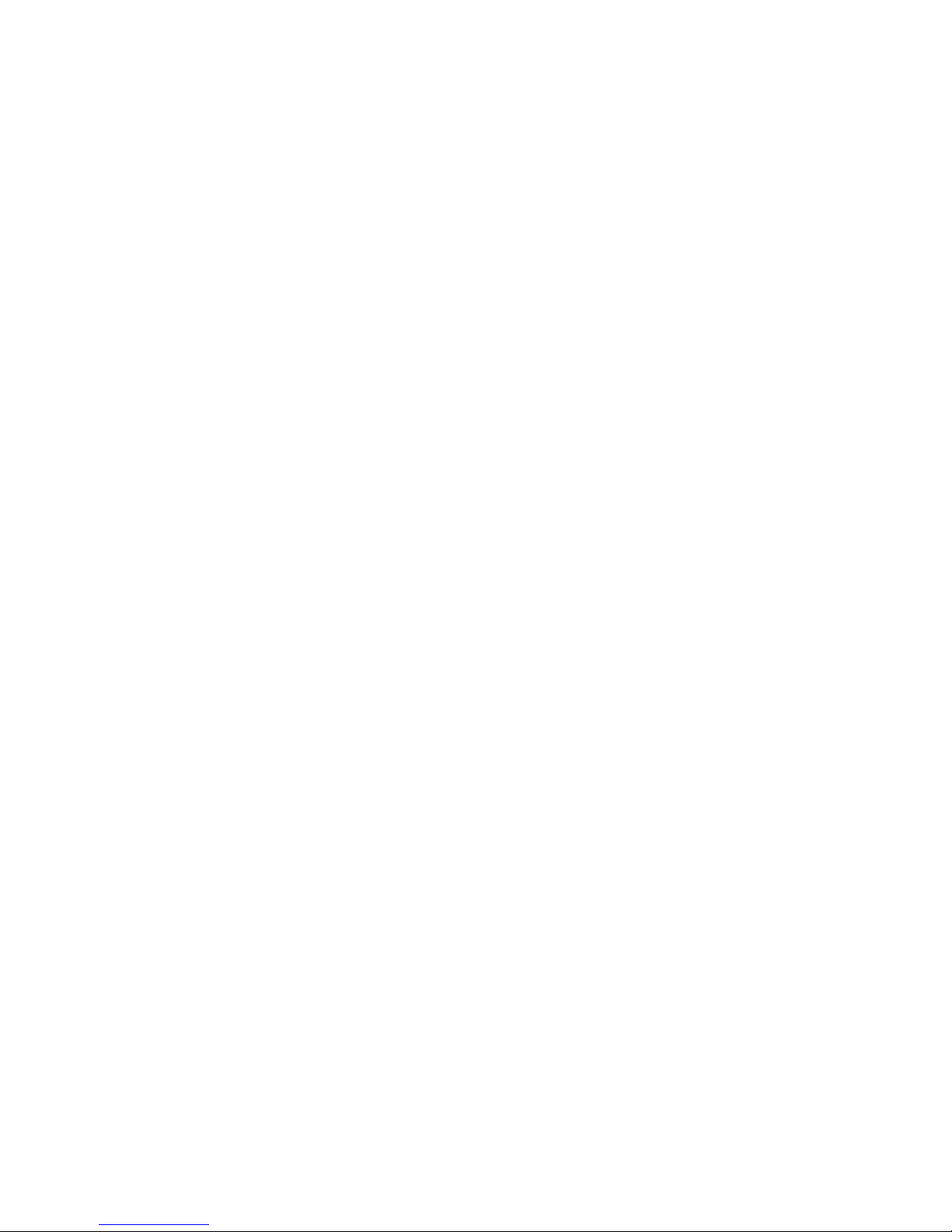
Configuration ......................................................................................................................................... 55
LAN‐LocalAreaNetwork ............................................................................................................... 56
Ethernet ................................................................................................................................... 56
IPv6Autoconfig........................................................................................................................ 59
InterfaceGrouping................................................................................................................... 63
Wireless........................................................................................................................................... 66
Basic ......................................................................................................................................... 67
Security .................................................................................................................................... 69
MACFilter ................................................................................................................................ 80
WirelessBridge ........................................................................................................................ 81
Advanced ................................................................................................................................. 82
StationInfo............................................................................................................................... 84
ScheduleControl...................................................................................................................... 85
WAN‐WideAreaNetwork............................................................................................................... 86
WANService............................................................................................................................. 86
DSL..................................................................................................................................... 86
Ethernet ............................................................................................................................ 97
DSL.......................................................................................................................................... 104
SNR......................................................................................................................................... 105
System........................................................................................................................................... 106
InternetTime ......................................................................................................................... 106
FirmwareUpgrade ................................................................................................................. 107
Backup/Update .................................................................................................................... 108
AccessControl........................................................................................................................ 109
MailAlert ............................................................................................................................... 110
ConfigureLog ......................................................................................................................... 111
USB................................................................................................................................................ 112
StorageDeviceInfo................................................................................................................ 112
UserAccount.......................................................................................................................... 113
PrintServer ............................................................................................................................ 118
DLNA ...................................................................................................................................... 123
IPTunnel
....................................................................................................................................... 125
IPv6inIPv4............................................................................................................................... 125
IPv4inIPv6............................................................................................................................... 127
Security ......................................................................................................................................... 128
IPFilteringOutgoing .............................................................................................................. 128
IPFilteringI
ncoming .............................................................................................................. 131
MACFiltering ......................................................................................................................... 133
BlockingWANPING ............................................................................................................... 134
TimeRestriction ..................................................................................................................... 135
URLFilter................................................................................................................................ 137
ParentalControlProvider ...................................................................................................... 140
QoS‐QualityofService ................................................................................................................ 141
QualityofService ................................................................................................................... 141
NAT................................................................................................................................................ 146
ExceptionalRuleGroup.......................................................................................................... 146
VirtualServers
........................................................................................................................ 147
DMZHost
............................................................................................................................... 151
One‐to‐OneNAT .................................................................................................................... 152
PortTriggering ....................................................................................................................... 153
ALG ............................................................................................................................ ............. 156
WakeOnLAN ................................................................................................................................ 157
AdvancedSetup ................................................................................................................................... 158
Routing.......................................................................................................................................... 159
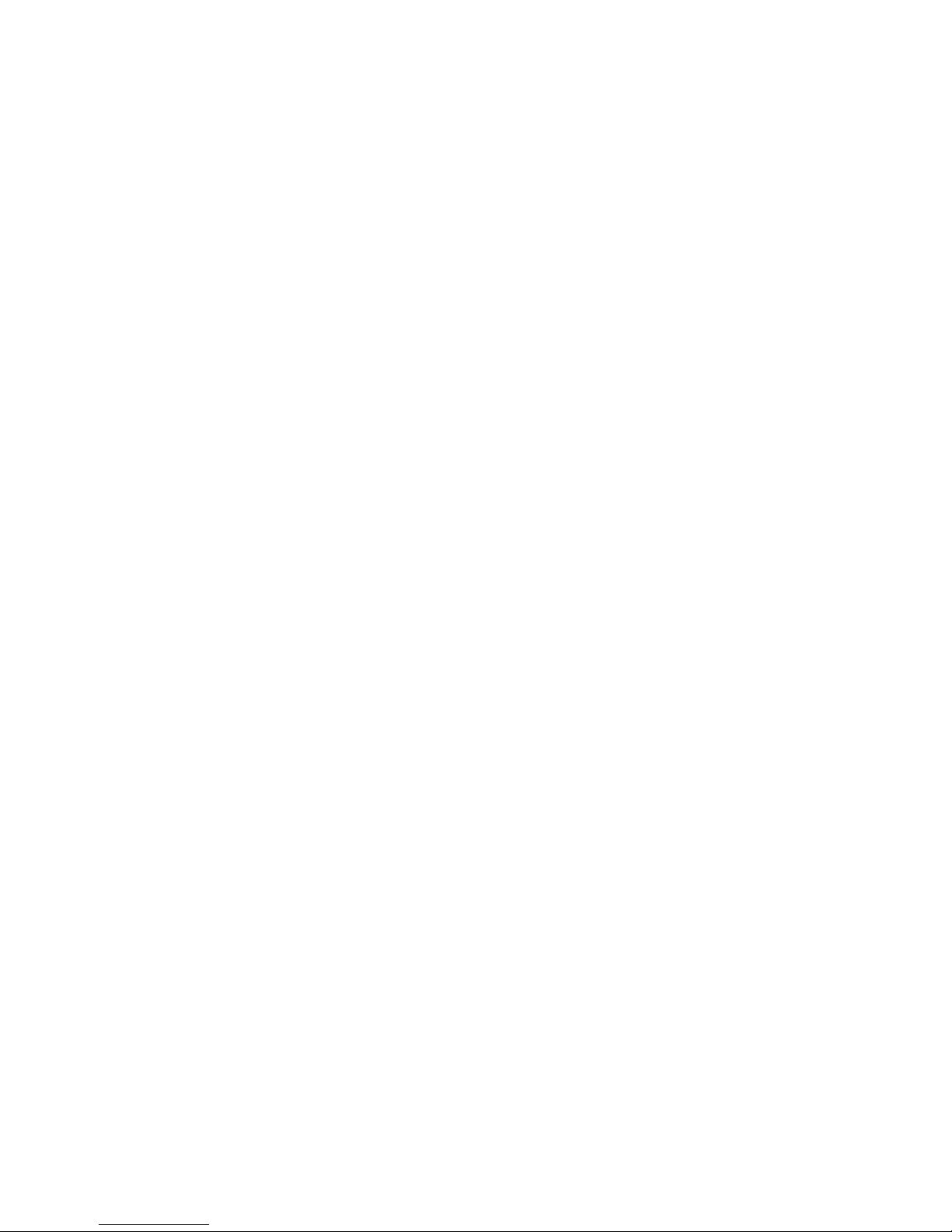
DefaultGateway .................................................................................................................... 159
StaticRoute............................................................................................................................ 160
PolicyRouting ........................................................................................................................ 162
RIP .......................................................................................................................................... 163
DNS................................................................................................................................................ 164
DNS......................................................................................................................................... 164
DynamicDNS.......................................................................................................................... 166
DNSProxy............................................................................................................................... 169
StaticDNS............................................................................................................................... 170
StaticARP ...................................................................................................................................... 171
UPnP.............................................................................................................................................. 172
Certificate...................................................................................................................................... 178
TrustedCA.............................................................................................................................. 178
Multicast ....................................................................................................................................... 181
Management................................................................................................................................. 183
SNMPAgent ........................................................................................................................... 183
TR‐069Client......................................................................................................................... 184
HTTPPort ............................................................................................................................... 186
RemoteAccess
....................................................................................................................... 187
PowerManagement
.............................................................................................................. 188
TimeSchedule........................................................................................................................ 189
AutoReboot........................................................................................................................... 190
Diagnostics .................................................................................................................................... 191
DiagnosticsTools ................................................................................................................... 191
PushService ........................................................................................................................... 194
Diagnostics ............................................................................................................................. 195
FaultManagement................................................................................................................. 196
Restart.................................................................................................................................................. 197
Chapter5:Troubleshooting ........................................................................................................................ 198
Appendix:ProductSupport&Contact ....................................................................................................... 200
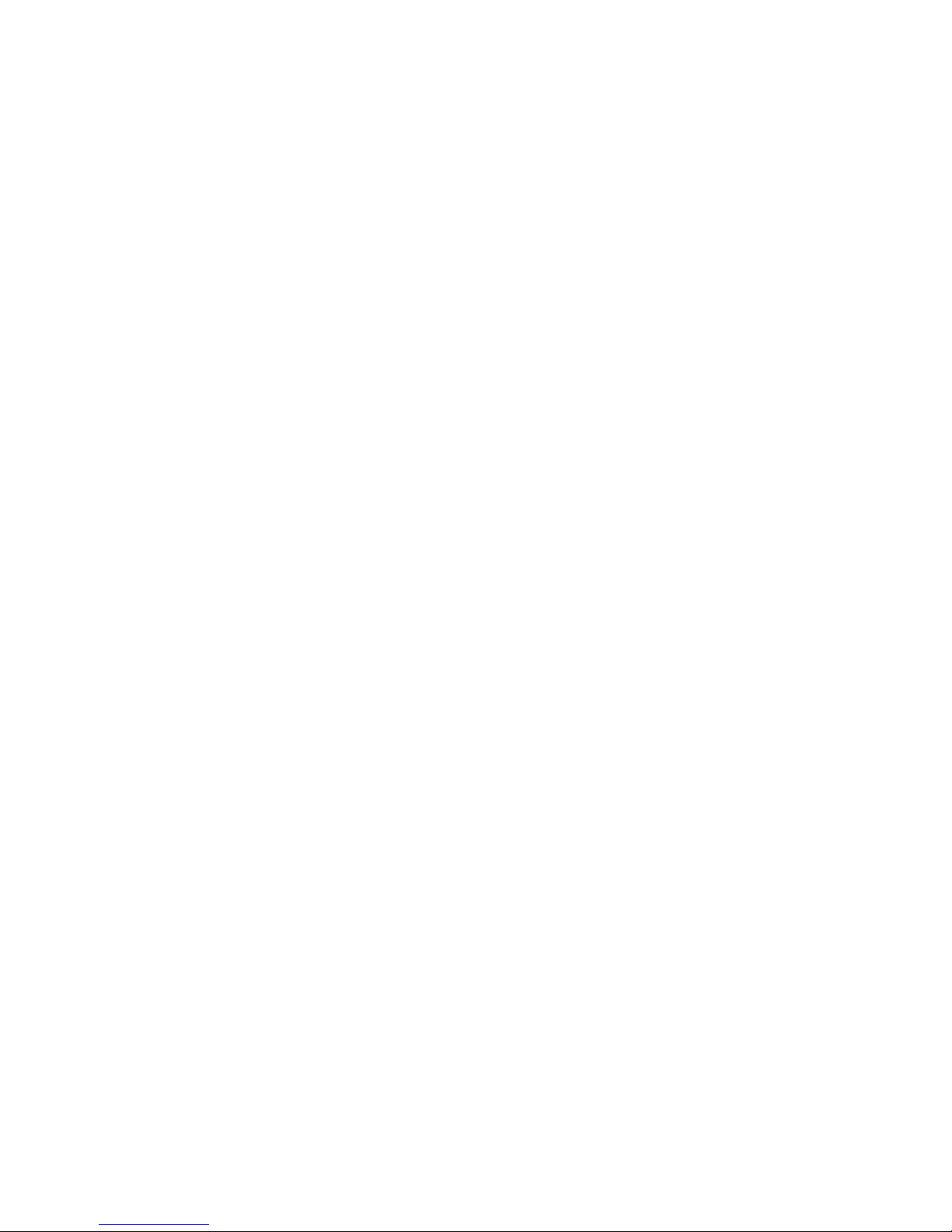
1
Chapter 1: Introduction
Introduction to your Router
The Billion BiPAC 8800NL R2, a multi service VDSL2/ADSL2+ Router, features fibre-ready tripleWAN VDSL2 supports backward compatibility to ADSL2+ for a longer reach distance, an all-in-one
advanced device equipped with 802.11n (2.4GHz) 300Mbps, Gigabit EWAN. As well as being IPv6capable, the BiPAC 8800NL R2 VDSL2 router supports super-fast fibre connections via a Gigabit
Ethernet WAN port. It also has one USB port, allowing the device to act as a print server as well as
a NAS (Network Attached Storage) device with DLNA (Digital Living Network Alliance) and FTP
(File Transfer Protocol) access. With an array of advanced features, the Billion BiPAC 8800NL R2
delivers a future-proof solution for VDSL2 connections, super-fast FTTC and ultra-speed FTTH
(Fibre-To-The-Home) network deployment and services.
Flexible Deployment Options
The BiPAC 8800NL R2 provides users with flexible, scalable deployment options optimized to both
reduce costs and provide the longest possible lifespan for the investment. The BiPAC 8800NL R2
integrates dual WAN options; a VDSL2/ADSL2+ interface and a second 10/100/1000 Ethernet
WAN interface which can be used for broadband connectivity to any other Ethernet broadband
device. SOHO or small office users can even deploy the BiPAC 8800NL R2 for FTTx (Fiber-to-thebuilding, node, or home) applications over a fibre device connection. Operators can now deploy one
device to support current and future network migration.
Optimal wireless performance
With an integrated 802.11n Wireless Access Point, the router delivers up to 6 times the speed of an
802.11a/b/g network device. It supports a data rate of up to 300Mbps and is also compatible with
802.11a/b/g equipment. The Wireless Protected Access (WPA-PSK/WPA2-PSK) and Wireless
Encryption Protocol (WEP) features enhance the level of transmission security and access control
over wireless LAN. The router also supports the Wi-Fi Protected Setup (WPS) standard, allowing
users to establish a secure wireless network by simply pushing a button. If your network requires
wider coverage, the built-in Wireless Distribution System (WDS) repeater function allows you to
expand your wireless network without the need for any external wires or cables.
Experience Gigabit
The BiPAC 8800NL R2 one Gigabit WAN port. This EWAN offers another broadband connectivity
option for connecting to a cable, DSL, fibre modem. The BiPAC 8800NL R2 again offers users
convenience and optimal network performance with data rates reaching up to 1Gbps.
Pathway to the IPv6 future
The BiPAC 8800NL R2 fully support IPv4 and IPv6 dual stack. Dual Stack means the router is
capable of running IPv4 and IPv6. With Billion IPv6 enabled devices, three major transition
mechanisms such as Dual-Stack, Dual-Stack Lite, and 6RD (IPv6 rapid deployment) are supported
to be adapted easily into service provider’s IPv4/IPv6 network..
Virtual AP
A “Virtual Access Point” is a logical entity that exists within a physical Access Point (AP). When a

2
single physical AP supports multiple “Virtual APs”, each Virtual AP appears to stations (STAs) to be
an independent physical AP, even though only a single physical AP is present. For example,
multiple Virtual APs might exist within a single physical AP, each advertising a distinct SSID and
capability set. Alternatively, multiple Virtual APs might advertise the same SSID but a different
capability set – allowing access to be provided via Web Portal, WEP, and WPA simultaneously.
Where APs are shared by multiple providers, Virtual APs provide each provider with separate
authentication and accounting data for their users, as well as diagnostic information, without
sharing sensitive management traffic or data between providers. You can enable the virtual AP.
Web Based GUI
It supports web based GUI for configuration and management. It is user-friendly and comes with
online help. It also supports remote management capability for remote users to configure and
manage this product.
Firmware Upgradeable
Device can be upgraded to the latest firmware through the WEB based GUI.
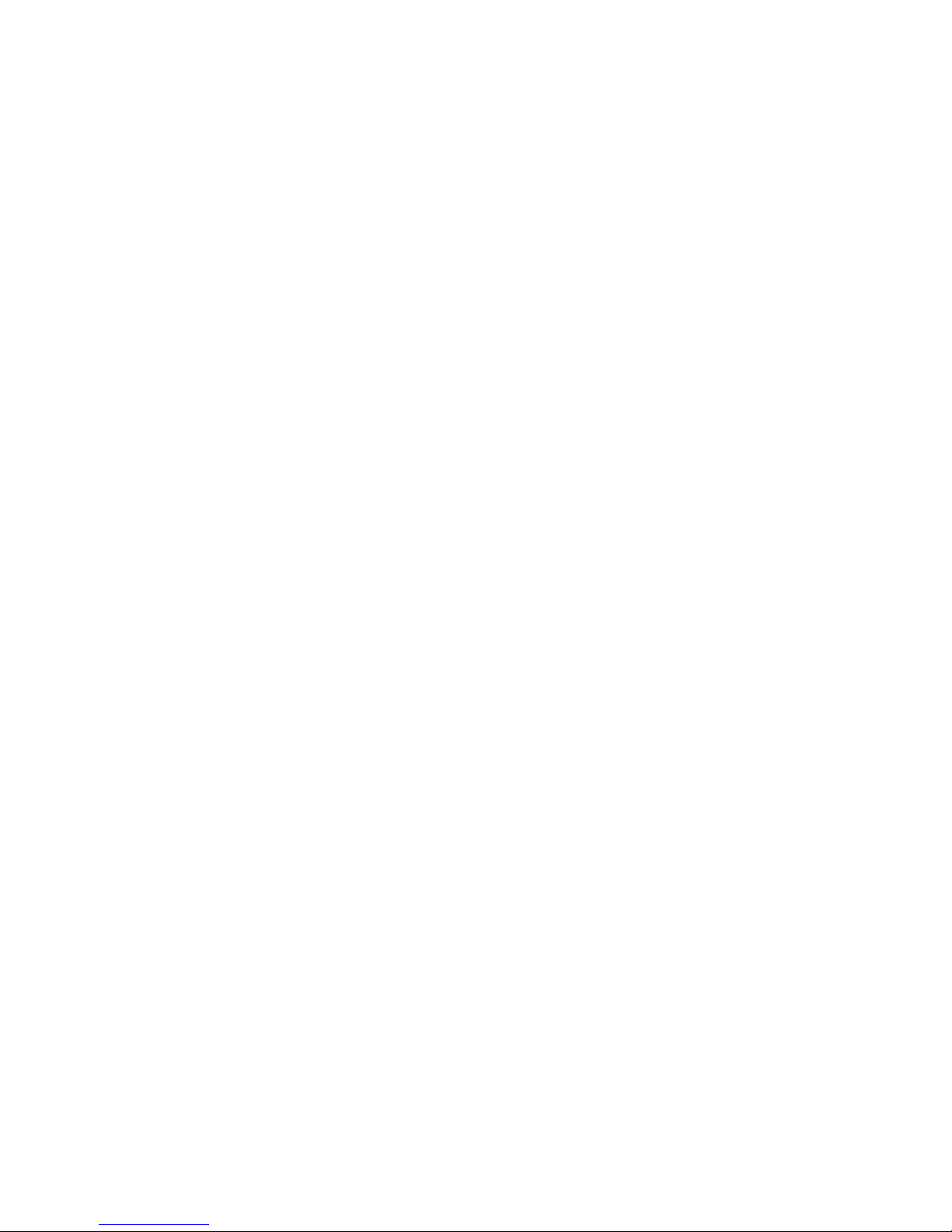
3
Features
• Compliant with all ADSL2+/VDSL2 standards
• IPv6 ready (IPv4/IPv6 dual stack)
•
Triple WAN approach – VDSL2/ADSL2+, and Ethernet WAN for Broadband
Connectivity
• 5-port Ethernet switch
• 1-port (Port#5) Gigabit Ethernet WAN (EWAN) port for broadband connectivity.
• 1 USB ports for USB storage
and printer server
• IEEE
802.11 b/g/n compliant Wireless Access Point with Wi-Fi Protected Setup (WPS)
•
Wi-Fi Protected Access (WPA-PSK/ WPA2-PSK) and Wired Equivalent Privacy (WEP)
support
•
Supports WDS repeater function
• SNR adjustments to achieve highest sync speeds
• Monitoring of individual LAN/WAN traffic
•
Universal Plug and Play (UPnP) Compliance
• QoS for traffic prioritization and bandwidth management
• SOHO firewall security
• Auto failover
• Supports IPTV application*2
• Ease of use with quick installation wizard (EZSO)
• Broadcom chipset for better stability
• Ideal for Home and SOHO users
VDSL2/ADSL2+ Compliance
Compliant with xDSL Standard
- Full-rate ANSI T1.413 Issue 2
- ITU-T G.993.2 (VDSL2, supporting profile 8a, 8b,8c, 8d, 12a, 12b, 17a)
- ITU-T G.992.1 (G.dmt)
- ITU-T G.992.2 (G.lite)
- ITU-T G.992.3 (G.dmt.bis)
- ITU-T G.992.3 Annex M (ADSL2 Annex M)
- ITU-T G.992.4 (G.lite.bis),
- ITU-T G.992.5 (G.dmt.bis plus)
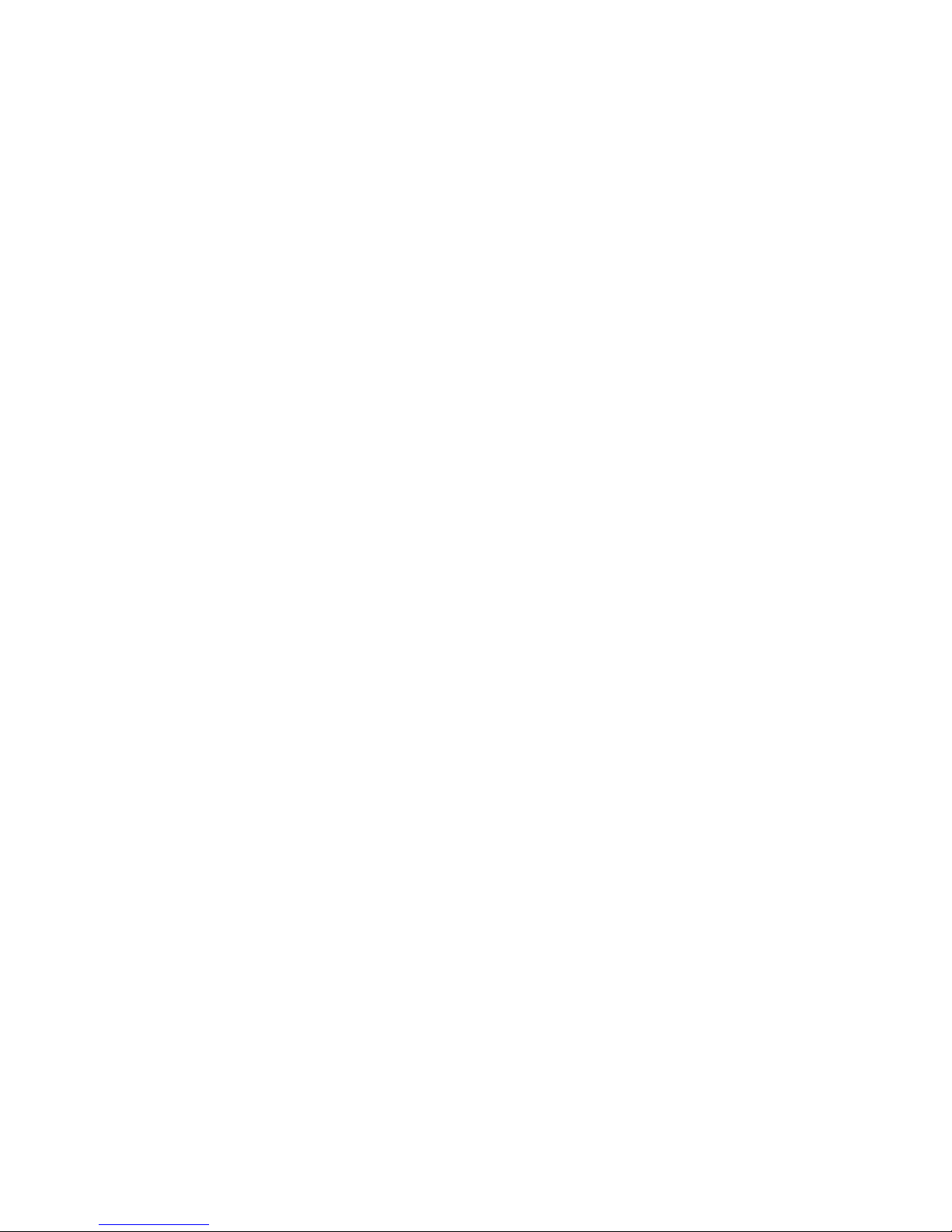
4
- ITU-T G.992.5 Annex M (ADSL2+ Annex M)
- ITU-T G.994.1 (G.hs)
Supports VDSL2 band plan: 997 and 998
Network Protocols and Features
•
IPv4 or IPv4 / IPv6 Dual Stack
•
NAT, static (v4/v6) routing and RIP-1 / 2
•
IPv6 Stateless / Stateful Address Auto-configuration
•
IPv6 Router Advertisement
•
IPv6 over PPP
•
DHCPv6
•
IP Tunnel IPv6 in IPv4(6RD)
•
IP Tunnel IPv4 in IPv6(DS-Lite)
•
Universal Plug and Play (UPnP) Compliant
•
Dynamic Domain Name System (DDNS)
•
Virtual Server, DMZ
•
SNTP, DNS relay, IGMP snooping and IGMP proxy for video service
•
MLD snooping and MLD proxy for video service
•
Management based-on IP protocol, port number and address
• Support port-based Interface Grouping (VLAN)
Firewall
•
Built-in NAT Firewall
•
Stateful Packet Inspection (SPI)
• DoS attack prevention
• Packet Filtering (v4/v6) - port, source IP address, destination IP address
• MAC Filter
• URL Content Filtering (v4/v6) – string or domain name detection in URL string
• Remote access control for web base access
• Packet filtering (v4/v6) - port, source IP address, destination IP address, MAC address
• URL content filtering (v4/v6) - string or domain name detection in URL string
• MAC filtering
• Password protection for system management
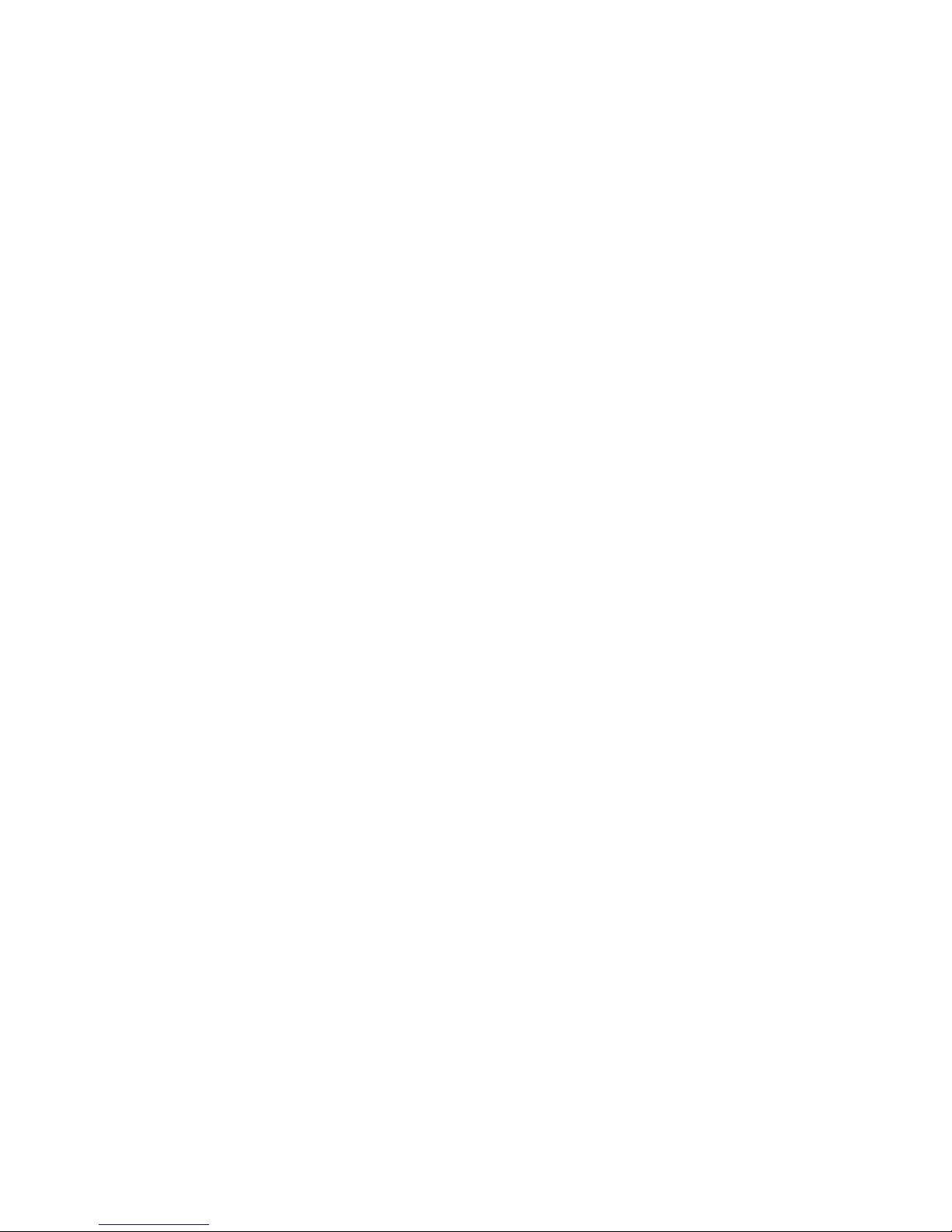
5
Quality of Service Control
•
Supports the DiffServ approach
•
Traffic prioritization and bandwidth management based-on IPv4/IPv6 protocol, port
number and address
ATM and PPP Protocols
•
ATM Adaptation Layer Type 5 (AAL5)
• Multiple Protocol over ALL5 (RFC 268, formerly RFC 1483)
•
Bridged or routed Ethernet encapsulation
•
VC and LLC based multiplexing
•
PPP over Ethernet (PPPoE)
•
PPP over ATM (RFC 2364)
• Classical IP over ATM (RFC 1577)
•
MAC Encapsulated Routing (RFC 1483 MER)
•
OAM F4 / F5
IPTV Applications
*2
•
IGMP Snooping and IGMP Proxy
• MLD Snooping and MLD Proxy
•
Interface Grouping (VLAN)
• Quality of Service (QoS)
USB Application Server
•
Storage/NAS: FTP server, Samba server,DLNA
•
Printer Server
Wireless LAN
•
Compliant with IEEE 802.11 b/ g/ n standards
•
2.4-2.484GHz radio band for wireless
•
Up to 300 Mbps wireless operation rate
•
64 / 128 bits WEP supported for encryption
•
WPS (Wi-Fi Protected Setup) for easy setup
•
Supports WPS v2
•
Wireless Security with WPA-PSK / WPA2-PSK support
• Multiple wireless SSIDs with wireless gust access and client isolation
•
WDS repeater function support
• 802.1x radius authentication supported
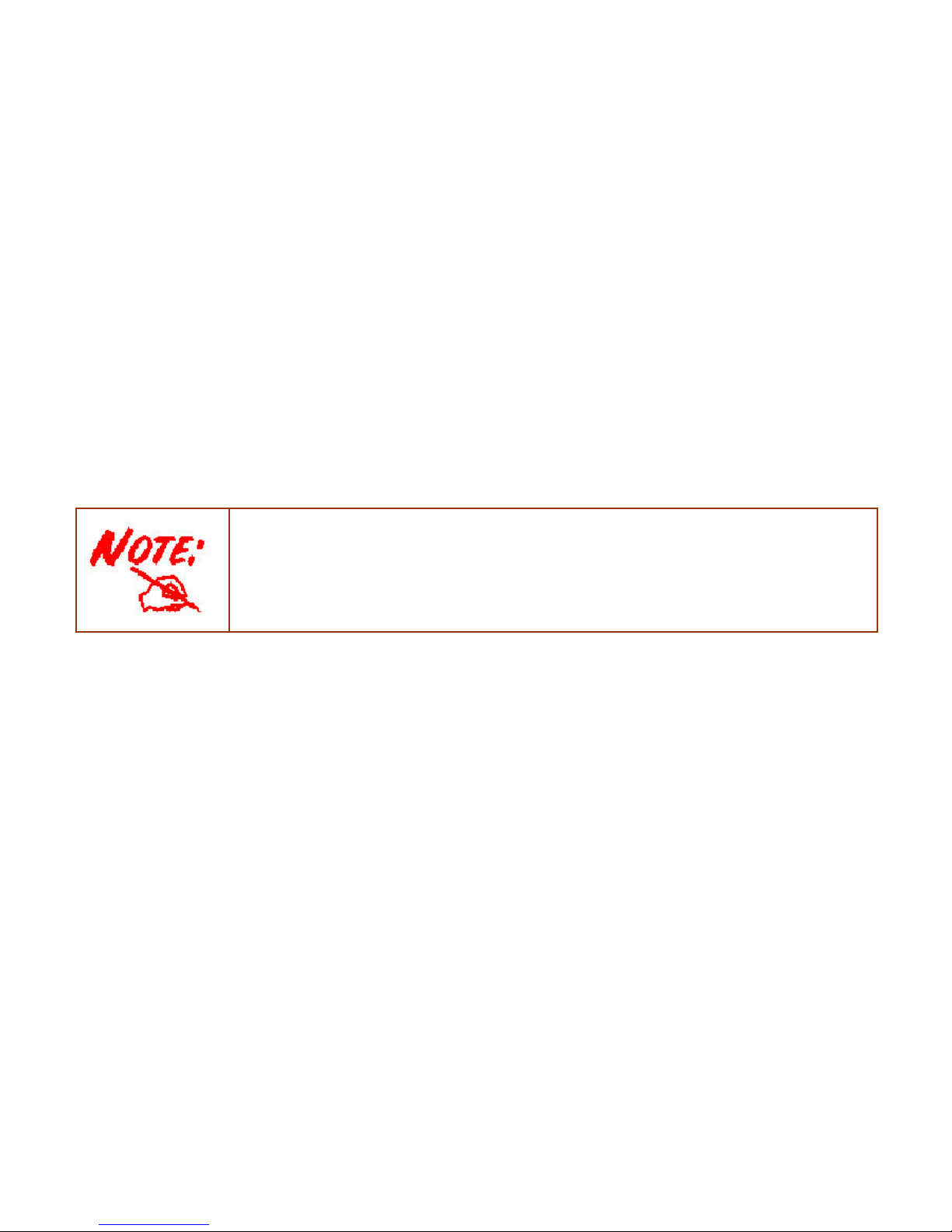
6
Management
•
Easy Sign-on (EZSO)
•
Web-based GUI for remote and local management (IPv4/IPv6)
•
Firmware upgrades and configuration data upload and download via web-based GUI
•
Embedded Telnet server for remote and local management
•
Supports DHCP server / client / relay
• Supports
SNMP v1,v2, MIB-I and MIB-II
•
TR-069*1 supports remote management
•
Available Syslog
• Mail alert for WAN IP changed
• Auto failover
• Push Service for diagnostics and debug usage
1. On request for Telco / ISP projects
2. IPTV application may require subscription to IPTV services from a Telco / ISP.
3. Specifications on this datasheet are subject to change without prior notice.
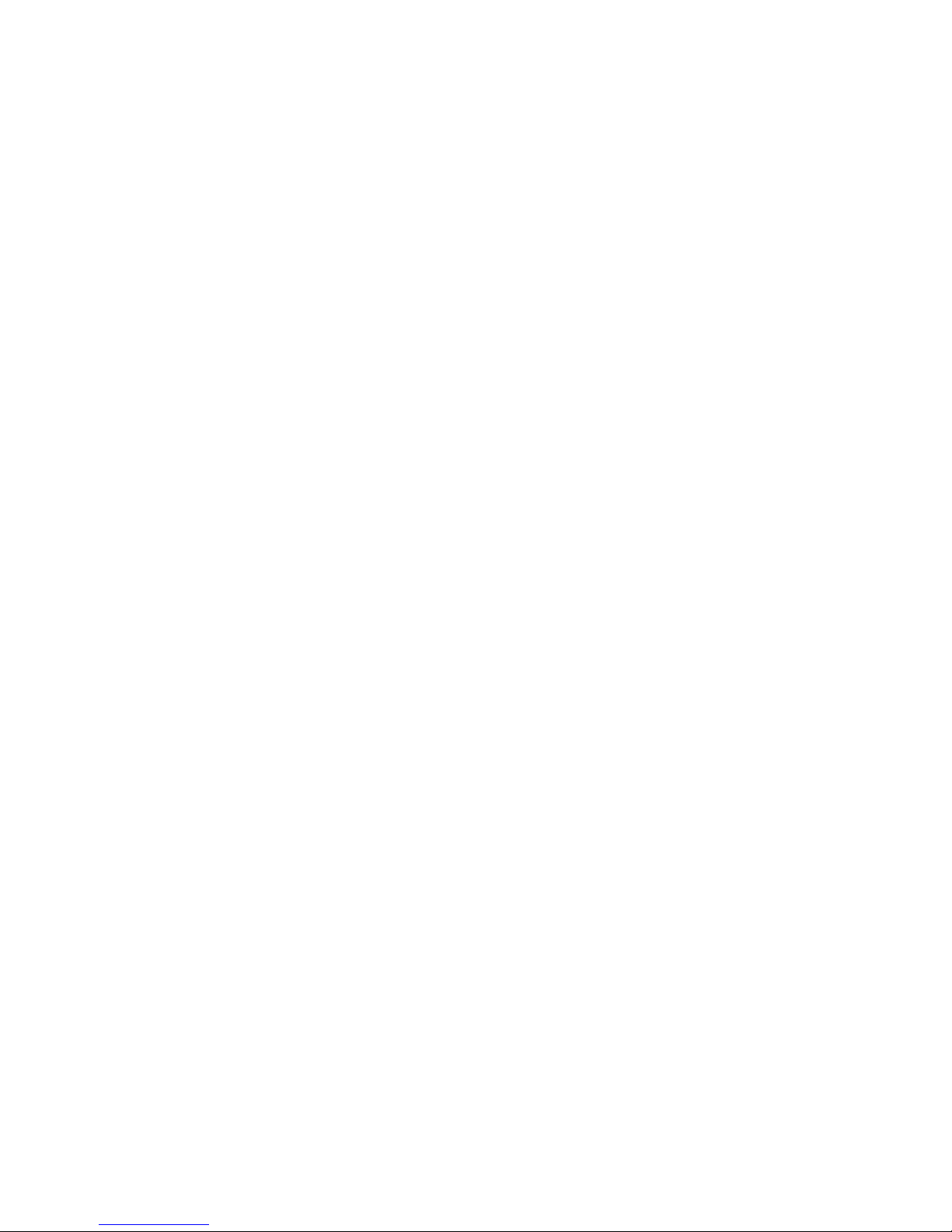
7
Hardware Specifications
Physical Interface
8800NL R2
•
WLAN: Two external4G Wi-Fi Antennas
•
DSL: xDSL port
•
USB 2.0: 1-port USB 2.0 interface for storage service and printer server
•
Ethernet: 4-port 10 / 100 Mbps auto-crossover (MDI / MDI-X) Switch
•
EWAN: 1 Gigabit Ethernet port (port#5) connecting directly to Fiber/ xDSL/ Cable
modem, also serving as an Ethernet port#5 when not in EWAN use
•
Power jack
•
Power switch
• Wi-Fi on/off button and WPS push button
•
Factory default reset button
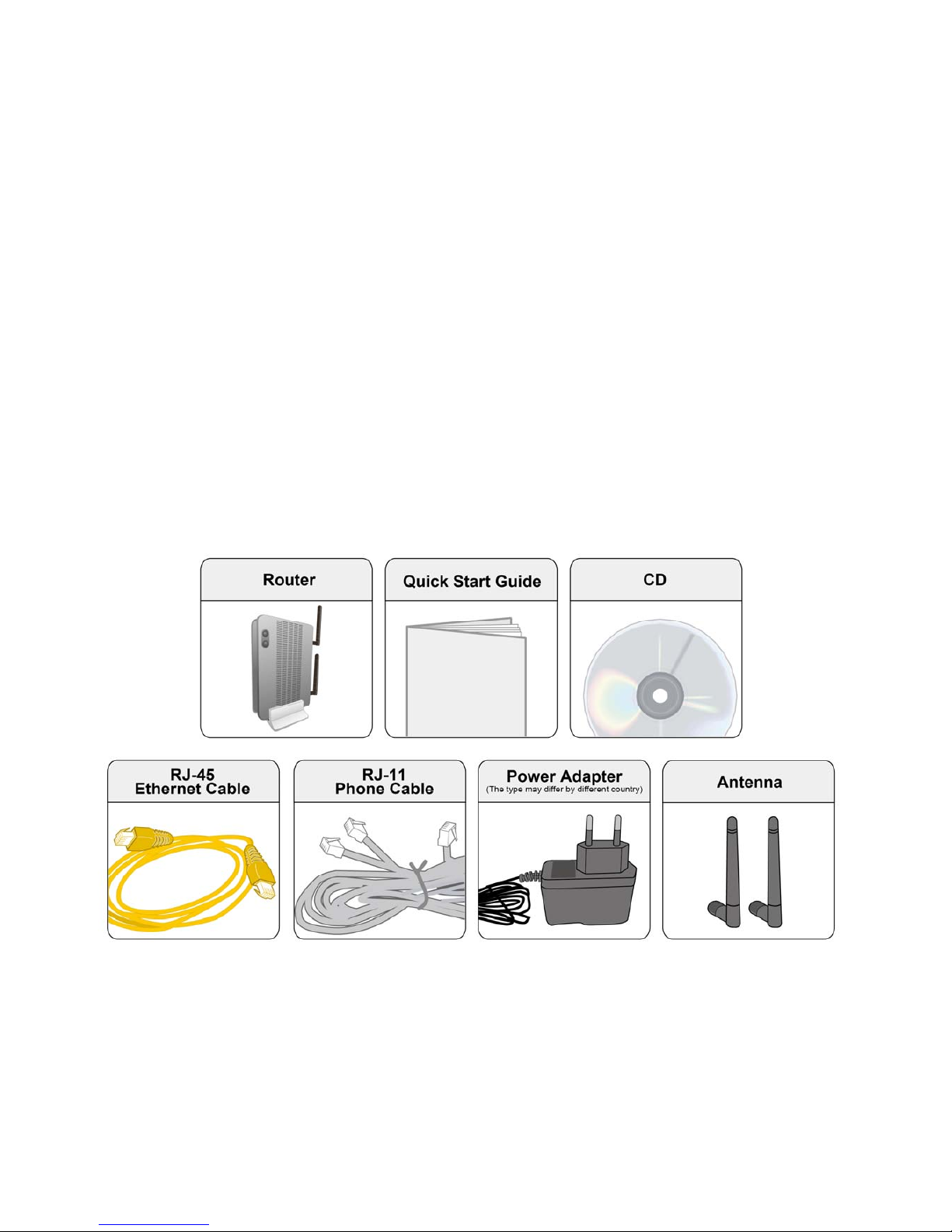
8
Chapter 2: Installing the Router
Package Contents
8800NL R2
• BiPAC 8800NL R2 Wireless-N VDSL2/ADSL2+ Firewall Router
• This Quick Start Guide
• CD containing User Manual
• RJ-45 Cat. 5e STP Ethernet Cable
• RJ-11 xDSL/ telephone Cable
• Vertical Stand
• Two detachable Wi-Fi Antennas
• Power adaptor
• Splitter/ Micro-filter (Optional)
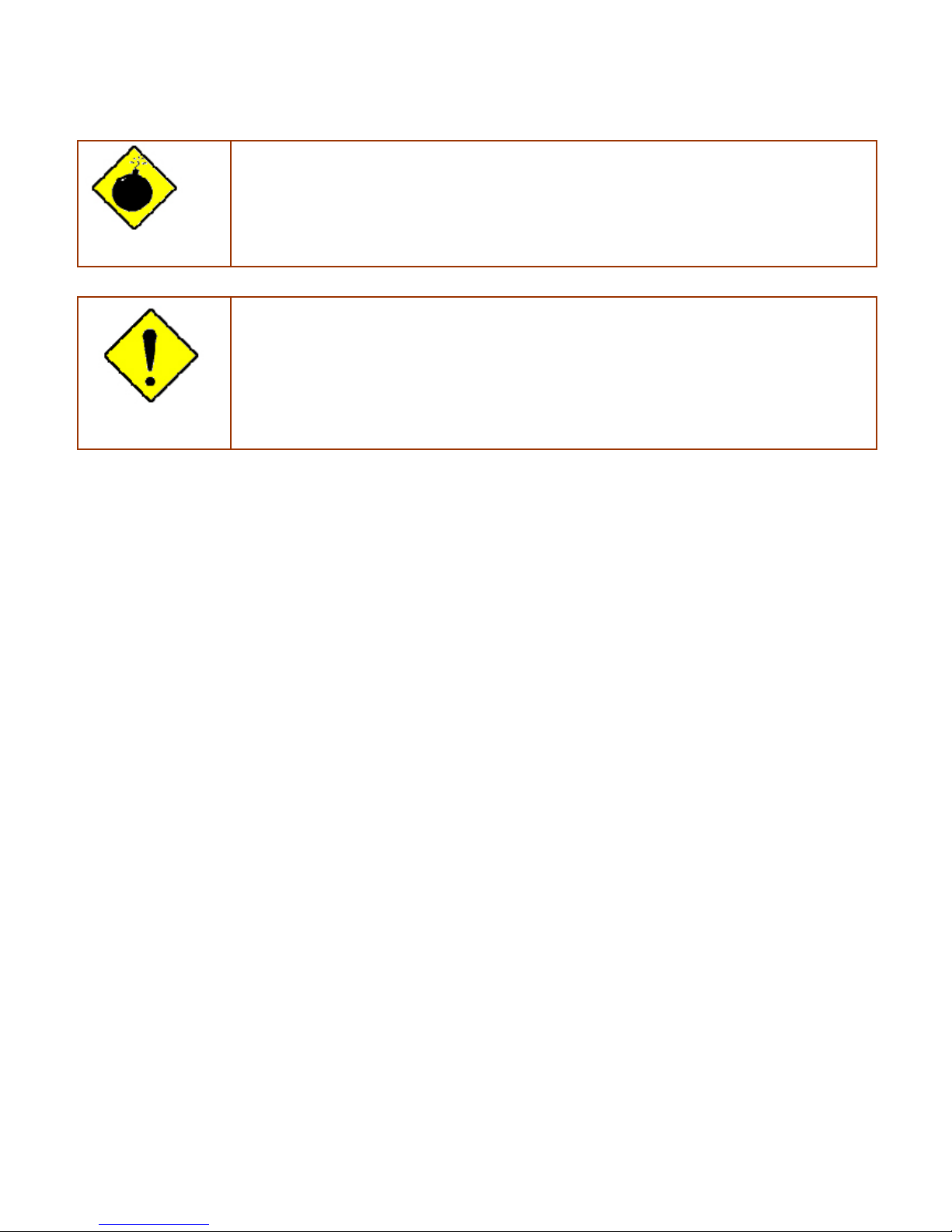
9
Important note for using this router
Warning
1. Do not use the router in high humidity or high temperatures.
2. Do not use the same power source for the router as other equipment.
3. Do not open or repair the case yourself. If the router is too hot, turn off the power
immediately and have it repaired at a qualified service center.
4. Avoid using this product and all accessories outdoors.
Attention
1. Place the router on a stable surface.
2. Only use the power adapter that comes with the package. Using a different voltage rating
power adapter may damage the router.
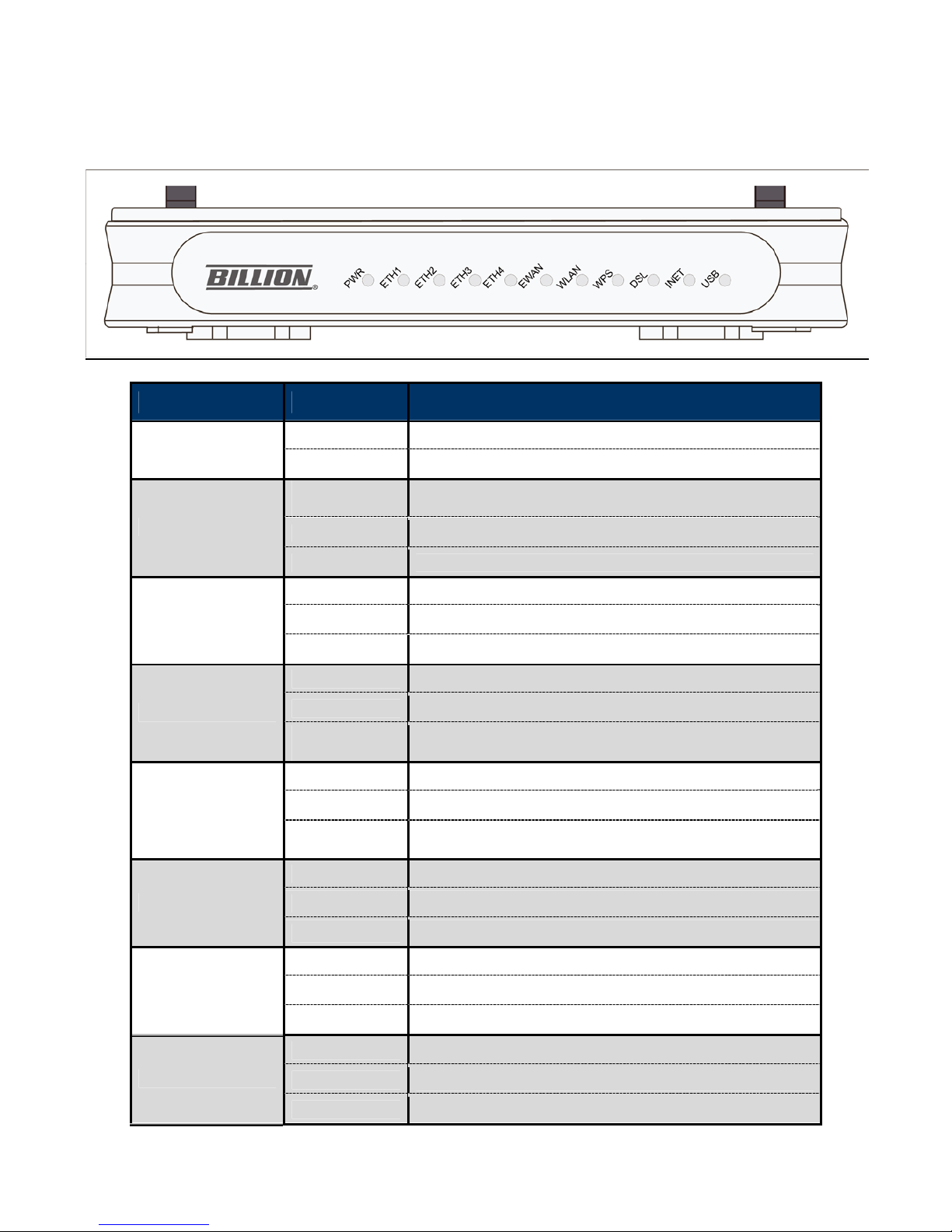
10
Device Description
The Front LEDs
LED STATUS DESCRIPTION
Green System is up and ready
PWR
Off No Power
Green
LAN link established and active via LAN port.
Blinking Data transmitting or receiving over LAN.
ETH1/2/3/4
Off
No LAN link via LAN port.
Green
EWAN port link established and active
Blinking
EWAN port data activity occurs
Gigabit
EWAN/ETH5
Off
No EWAN port link active
Green
The wireless module is ready and idle
Blinking
Data transmitting or receiving over WLAN
WLAN
Off
The wireless function is disabled.
Green
WPS connection is established
Blinking
Trying to establish a WPS connection
WPS
Off
WPS function is off or no WPS connection
Green
DSL link established and active
Quick Blinking
DSL is trying to establish a connection
DSL
Off
No DSL link
Green
IP connected.
Blinking
IP connected and IP traffic is passing through the device.
INET
Off
No internet IP address obtained.
Green
USB connection is established.
Blinking
Trying to establish a USB connection.
USB
Off
No USB port connected.
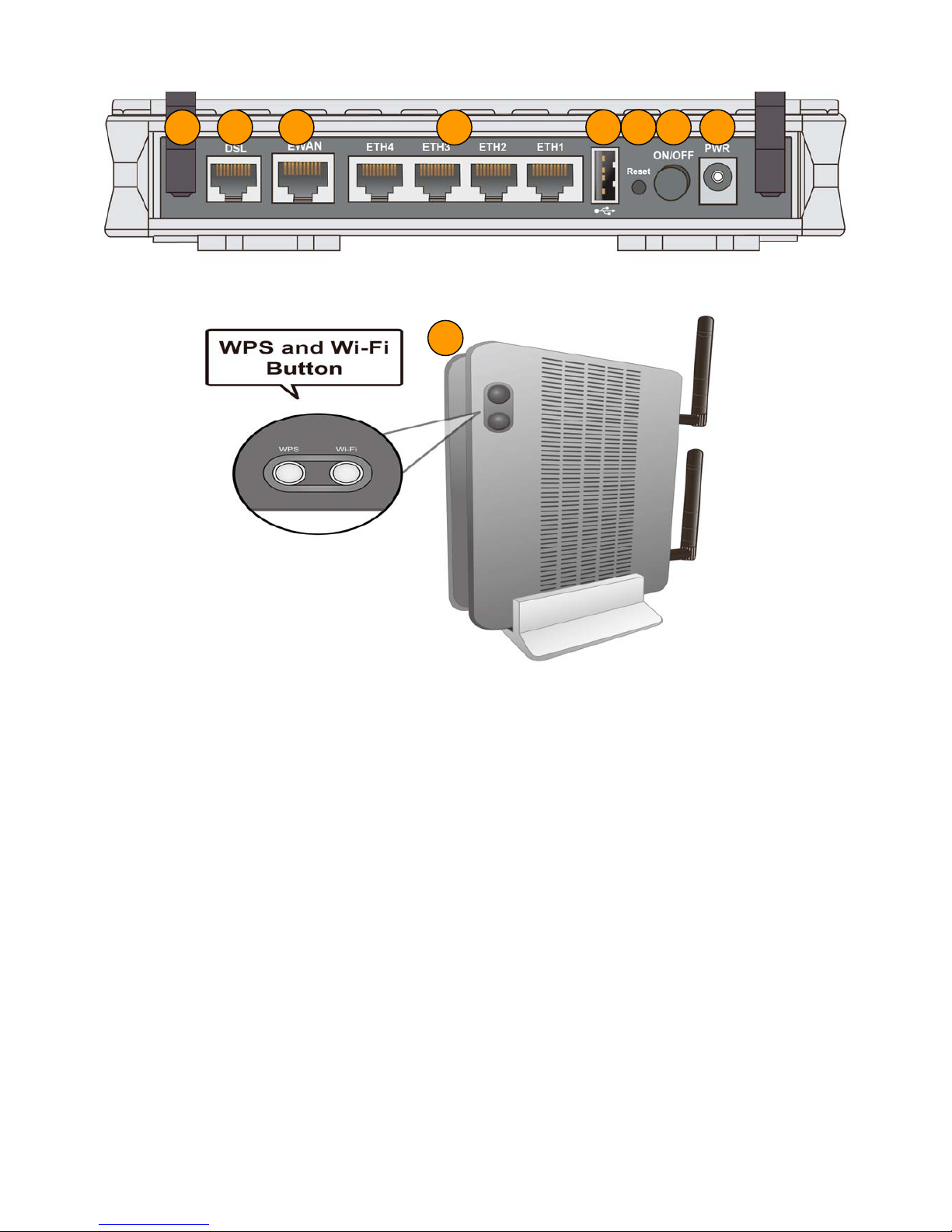
11
The Rear Ports
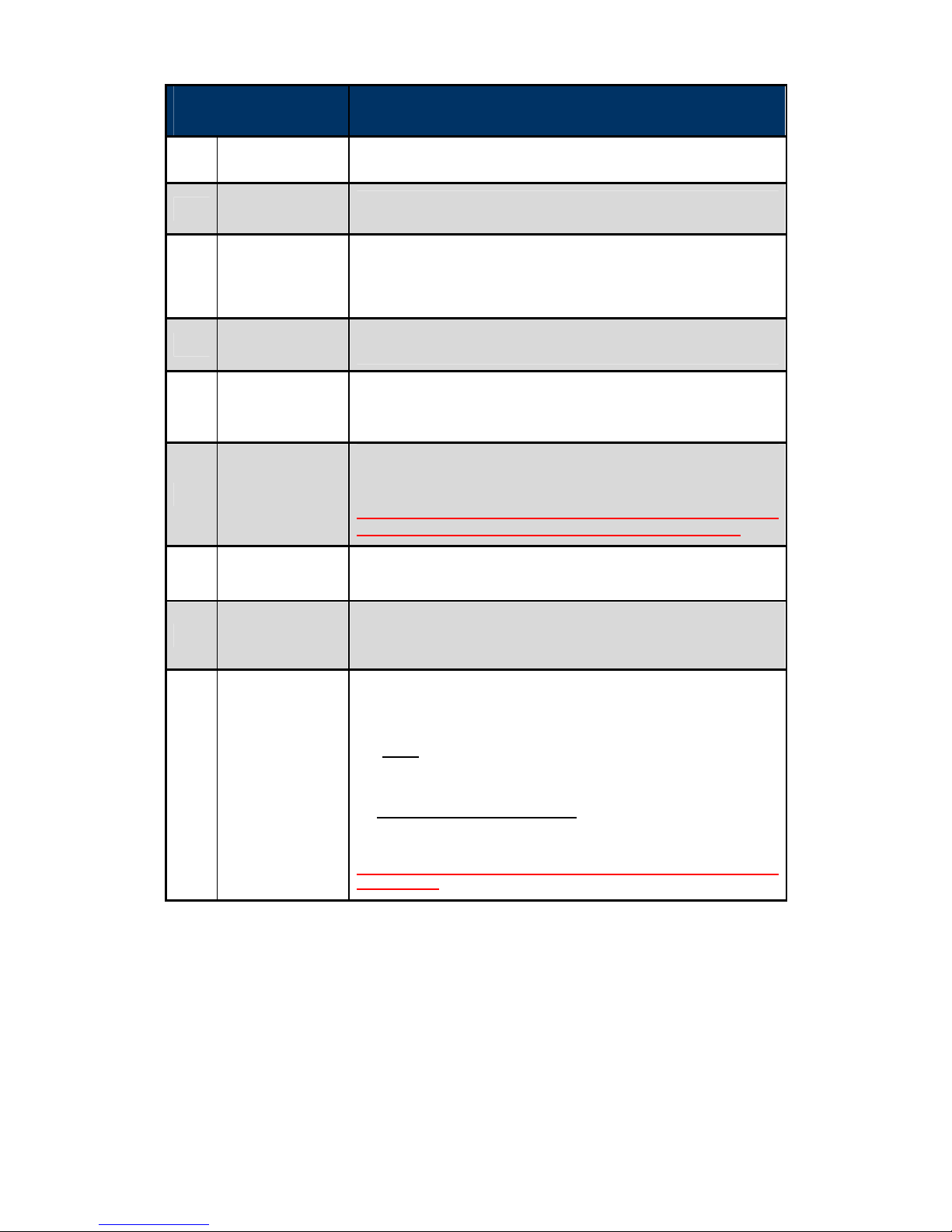
12
PORT MEANING
1
Power ON/OFF
Power ON/OFF switch.
2
PWR (Power)
Connect the supplied Power Adapter to this port.
3
Reset
Push and hold the reset button for 5 seconds to restore to
its factory default settings (this is used when you cannot
login to the router, e.g. forgot your password).
4
USB
Connect to a Printer or USB storage device.
5
ETH1/2/3/4
Connect a UTP Ethernet cable (Cat-5 or Cat-5e) to one of
the four LAN ports when connecting to a PC or an
office/home network of 10Mbps /100Mbps.
6
Gb EWAN
Connect to Fiber/ Cable/ xDSL Modem with a RJ-45 cable,
for broadband connectivity.
Note: Ethernet #5 (EWAN) is a LAN / WAN Configurable Port ; it can
be configured as a WAN Interface for Broadband connectivity
7
DSL
Connect the device to a DSL telephone jack or splitter using a
RJ-11 telephone cable.
8
Antennas
Connect to the detachable antennas.
9
WPS /
Wi-Fi On/Off
By controlling the pressing time, users can achieve two
different effects:
(1) WPS
*
: Press & hold the button for 2 seconds to trigger
WPS function
(2) Wireless ON/OFF button:
Press & hold the button for
more than 6 seconds to enable/disable wireless
* For WPS configuration, please refer to the WPS section in the
User Manual.
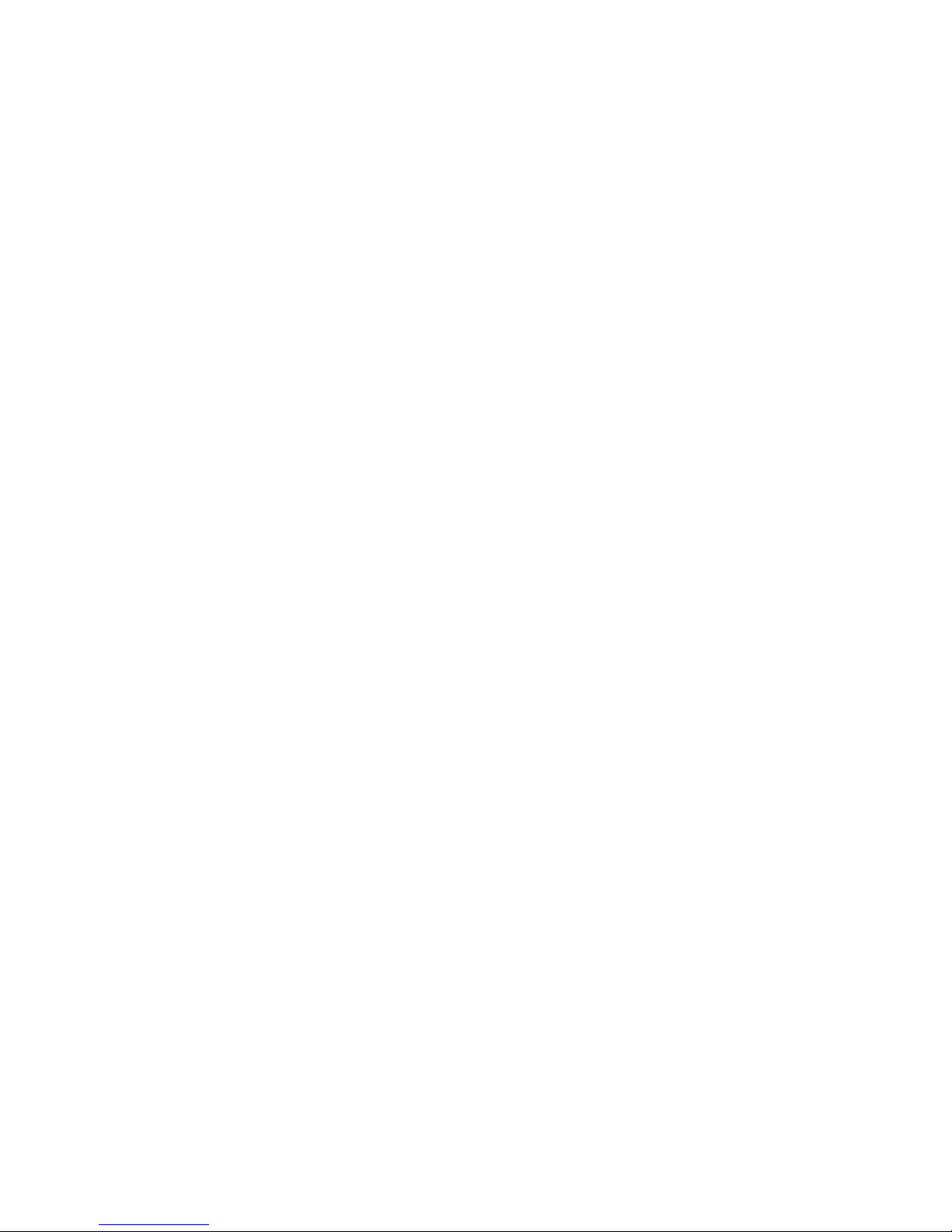
13
Cabling
One of the most common causes of problems is bad cabling or ADSL line(s). Make sure that all
connected devices are turned on. On the front panel of your router is a bank of LEDs. Verify that the
LAN Link and ADSL line LEDs are all lit. If they are not, verify if you are using the proper cables. If
the error persists, you may have a hardware problem. In this case, you should contact technical
support.
Make sure you have a line filter with all devices (e.g. telephones, fax machines, analogue modems)
connected to the same telephone line and the wall socket (unless you are using a Central Splitter or
Central Filter installed by a qualified and licensed electrician), and ensure that all line filters are
correctly installed and the right way around. Missing line filters or line filters installed the wrong way
around can cause problems with your ADSL connection, including causing frequent disconnections.
If you have a back-to-base alarm system you should contact your security provider for a technician
to make any necessary changes.
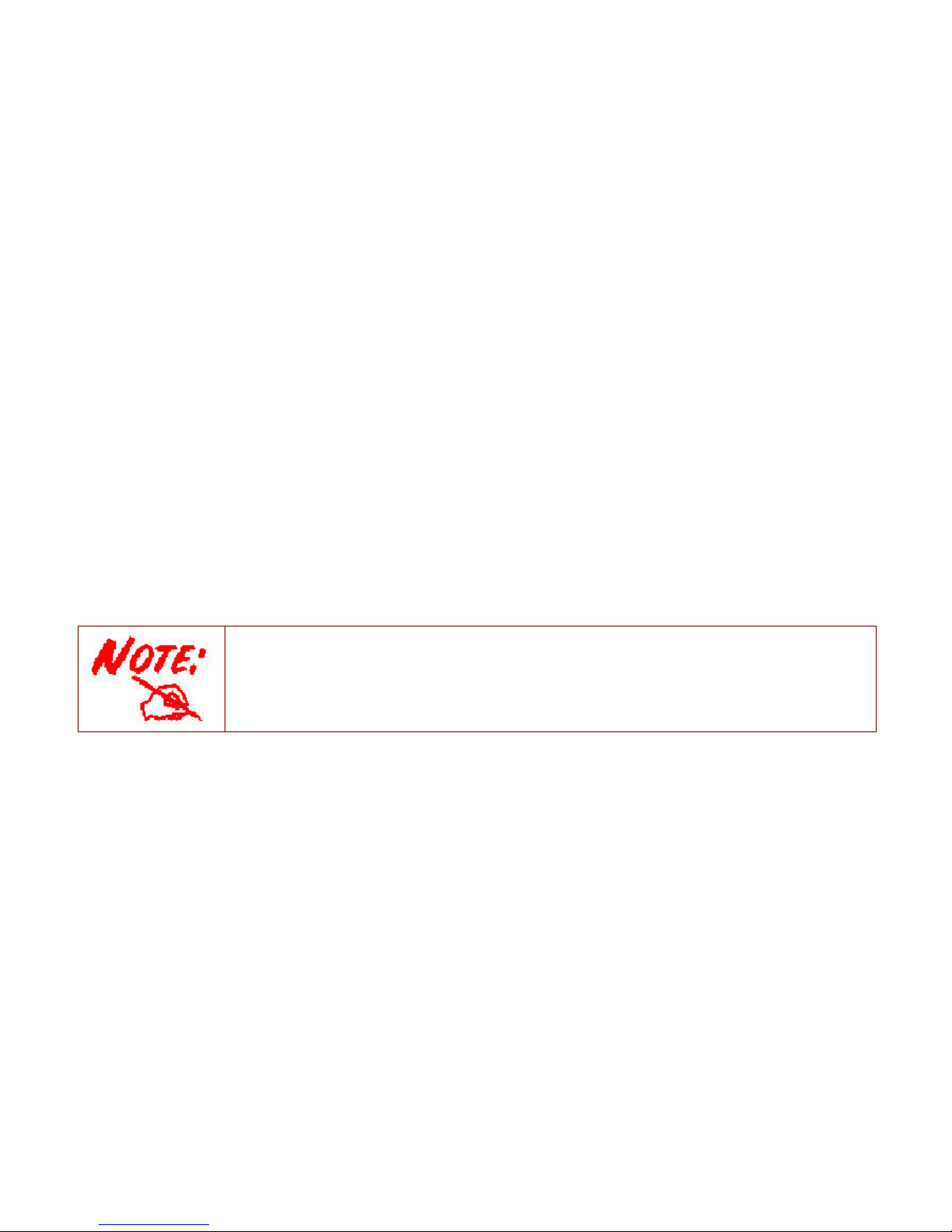
14
Chapter 3: Basic Installation
The router can be configured through your web browser. A web browser is included as a standard
application in the following operating systems: Linux, Mac OS / Windows 8, Windows 7 / 98 / NT /
2000 / XP / Me / Vista, etc. The product provides an easy and user-friendly interface for
configuration.
Please check your PC network components. The TCP/IP protocol stack and Ethernet network
adapter must be installed. If not, please refer to your Windows-related or other operating system
manuals.
There are ways to connect the router, either through an external repeater hub or connect directly
to your PCs. However, make sure that your PCs have an Ethernet interface installed properly prior
to connecting the router device. You ought to configure your PCs to obtain an IP address through
a DHCP server or a fixed IP address that must be in the same subnet as the router. The default IP
address of the router is 192.168.1.254 and the subnet mask is 255.255.255.0 (i.e. any attached PC
must be in the same subnet, and have an IP address in the range of 192.168.1.1 to 192.168.1.253).
The best and easiest way is to configure the PC to get an IP address automatically from the router
using DHCP. If you encounter any problem accessing the router web interface it is advisable to
uninstall your firewall program on your PCs, as they can cause problems accessing the IP address
of the router. Users should make their own decisions on what is best to protect their network.
Please follow the following steps to configure your PC network environment.
Any TCP/IP capable workstation can be used to communicate with or through this router. To
configure other types of workstations, please consult your manufacturer documentation.

15
Connecting Your Router
Users can connect the ADSL2+/VDSL2 router as the following
DSL Router mode:
Broadband Router mode:

16
Network Configuration
Configuring a PC in Windows 7/ 8
1. Go to Start. Click on Control
Panel.
Then click on Network and
Internet.
2. When the Network and Sharing
Center window pops up, select
and click on Change adapter
settings on the left window
panel.
3. Select the Local Area
Connection, and right click the
icon to select Properties.
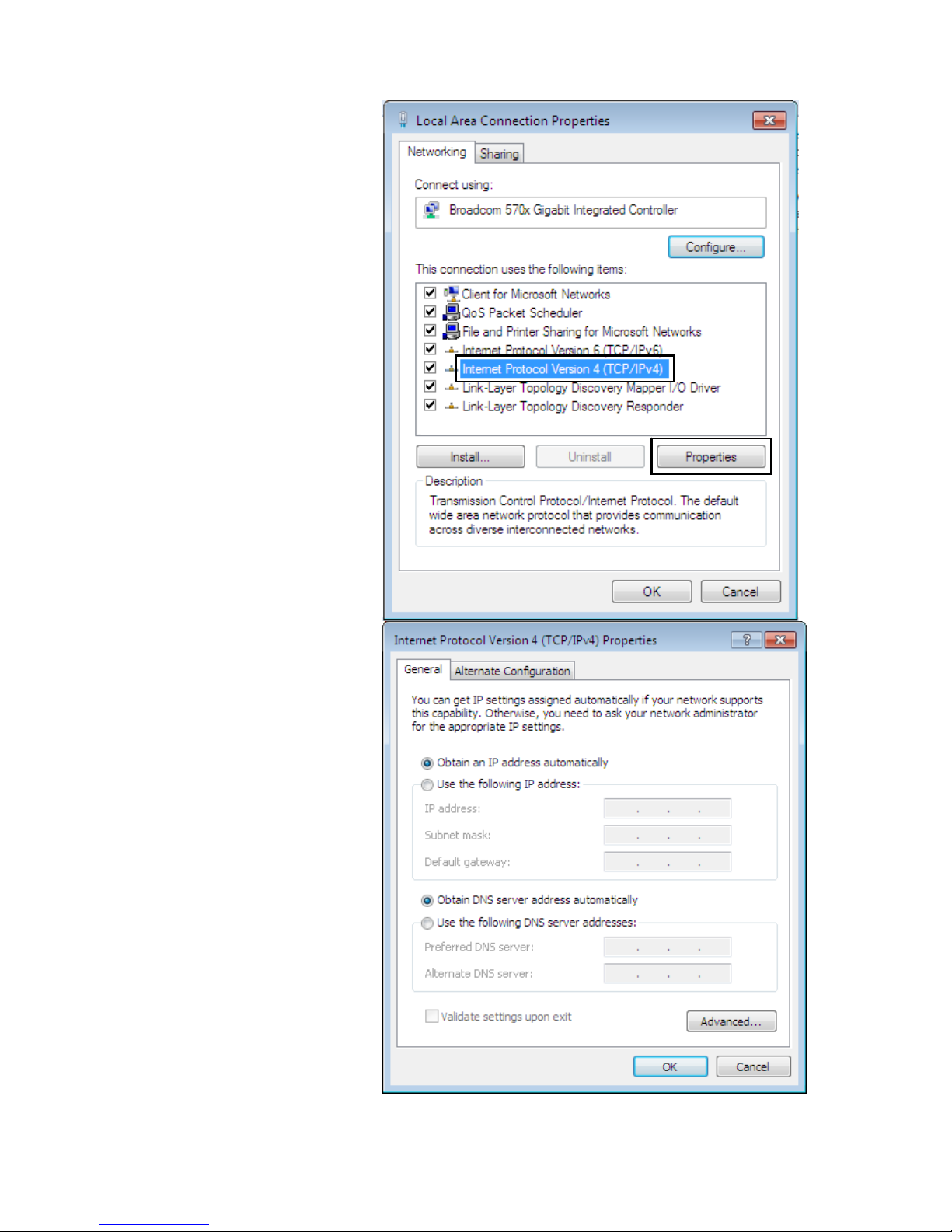
17
IPv4:
4. Select Internet Protocol
Version 4 (TCP/IPv4) then click
Properties
5. In the TCP/IPv4 properties
window, select the Obtain an IP
address automatically and
Obtain DNS Server address
automatically radio buttons.
Then click OK to exit the setting.
6. Click OK again in the Local
Area Connection Properties
window to apply the new
configuration.
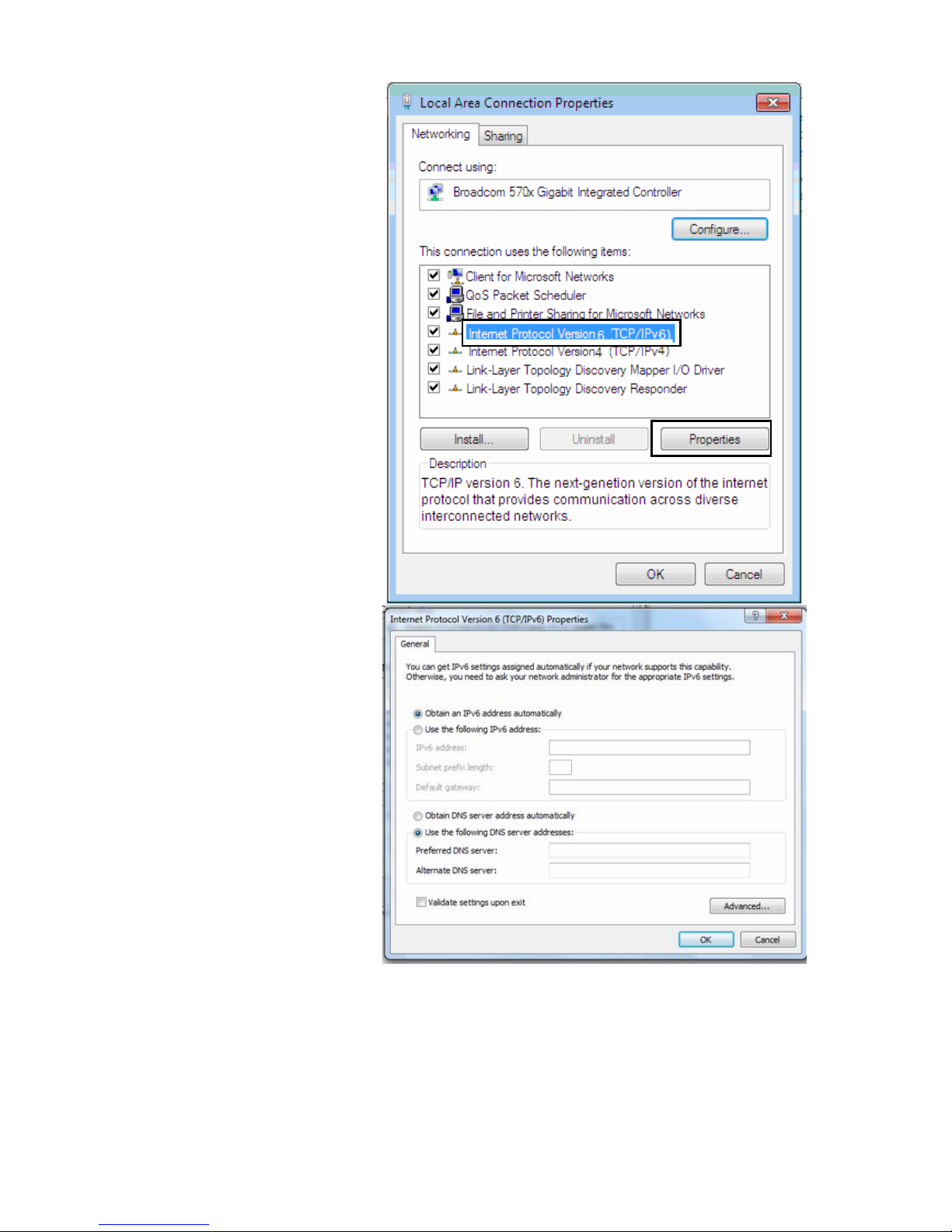
18
IPv6:
4. Select Internet Protocol
Version 6 (TCP/IPv6) then click
Properties
5. In the TCP/IPv6 properties
window, select the Obtain an
IPv6 address automatically
and Obtain DNS Server
address automatically radio
buttons. Then click OK to exit
the setting.
6. Click OK again in the Local
Area Connection Properties
window to apply the new
configuration.

19
Configuring a PC in Windows Vista
1. Go to Start. Click on Network.
2. Then click on Network and
Sharing Center at the top bar.
3. When the Network and Sharing
Center window pops up, select
and click on Manage network
connections on the left window
pane.
4. Select the Local Area
Connection, and right click the
icon to select Properties.
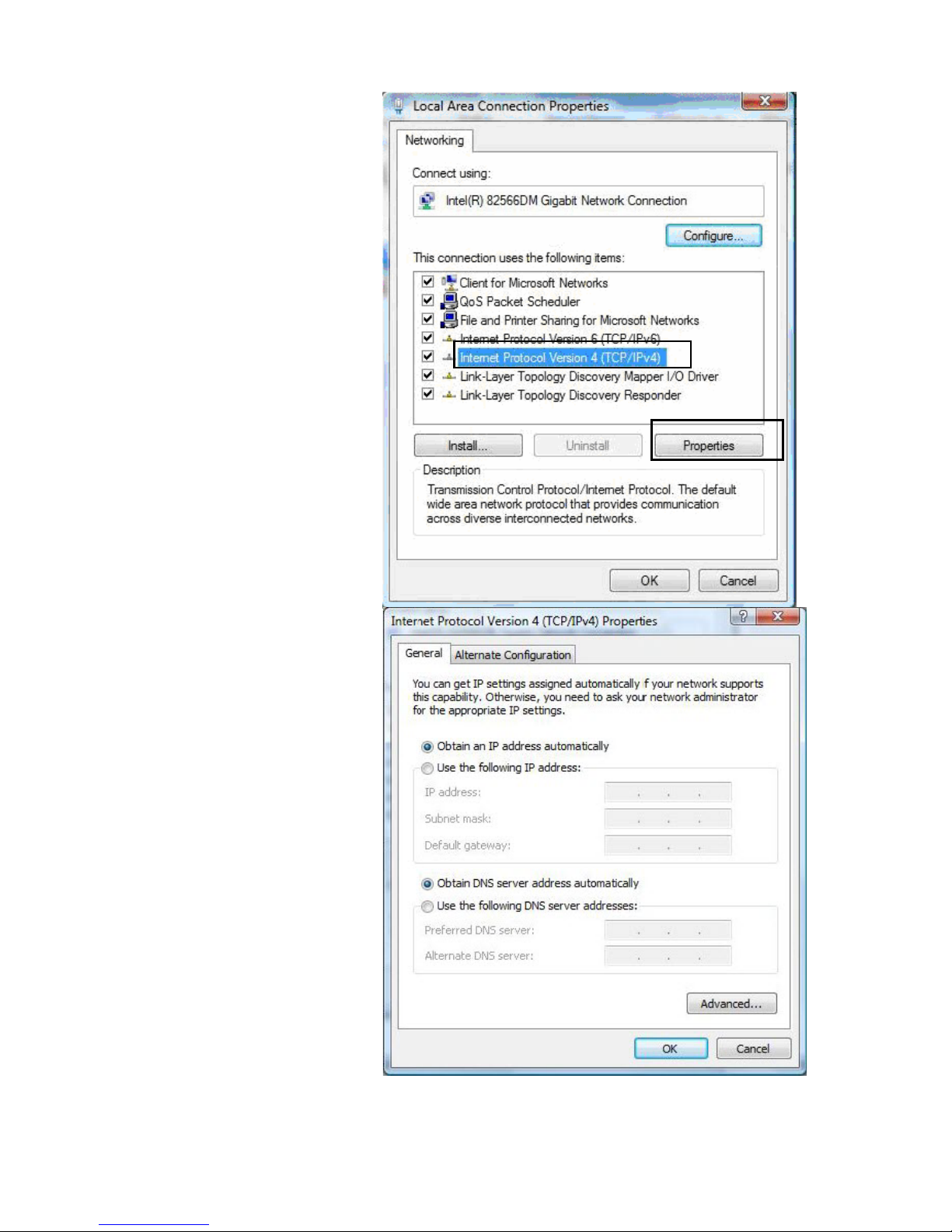
20
IPv4:
5. Select Internet Protocol
Version 4 (TCP/IPv4) then click
Properties.
6. In the TCP/IPv4 properties
window, select the Obtain an IP
address automatically and
Obtain DNS Server address
automatically radio buttons.
Then click OK to exit the setting.
7. Click OK again in the Local Area
Connection Properties window
to apply the new configuration.
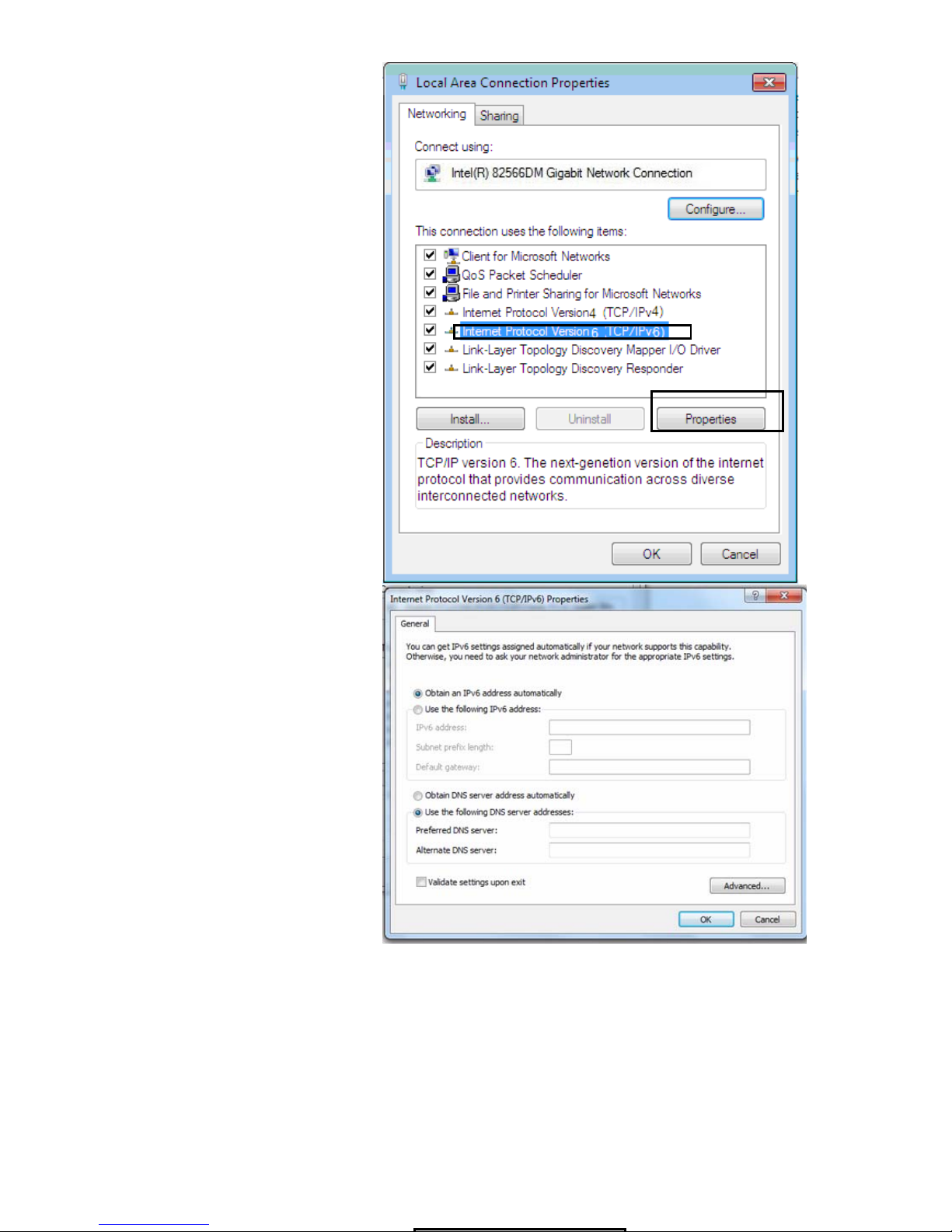
21
IPv6:
8. Select Internet Protocol
Version 6 (TCP/IPv6) then click
Properties.
9. In the TCP/IPv6 properties
window, select the Obtain an
IPv6 address automatically and
Obtain DNS Server address
automatically radio buttons.
Then click OK to exit the setting.
10. Click OK again in the Local Area
Connection Properties window
to apply the new configuration.
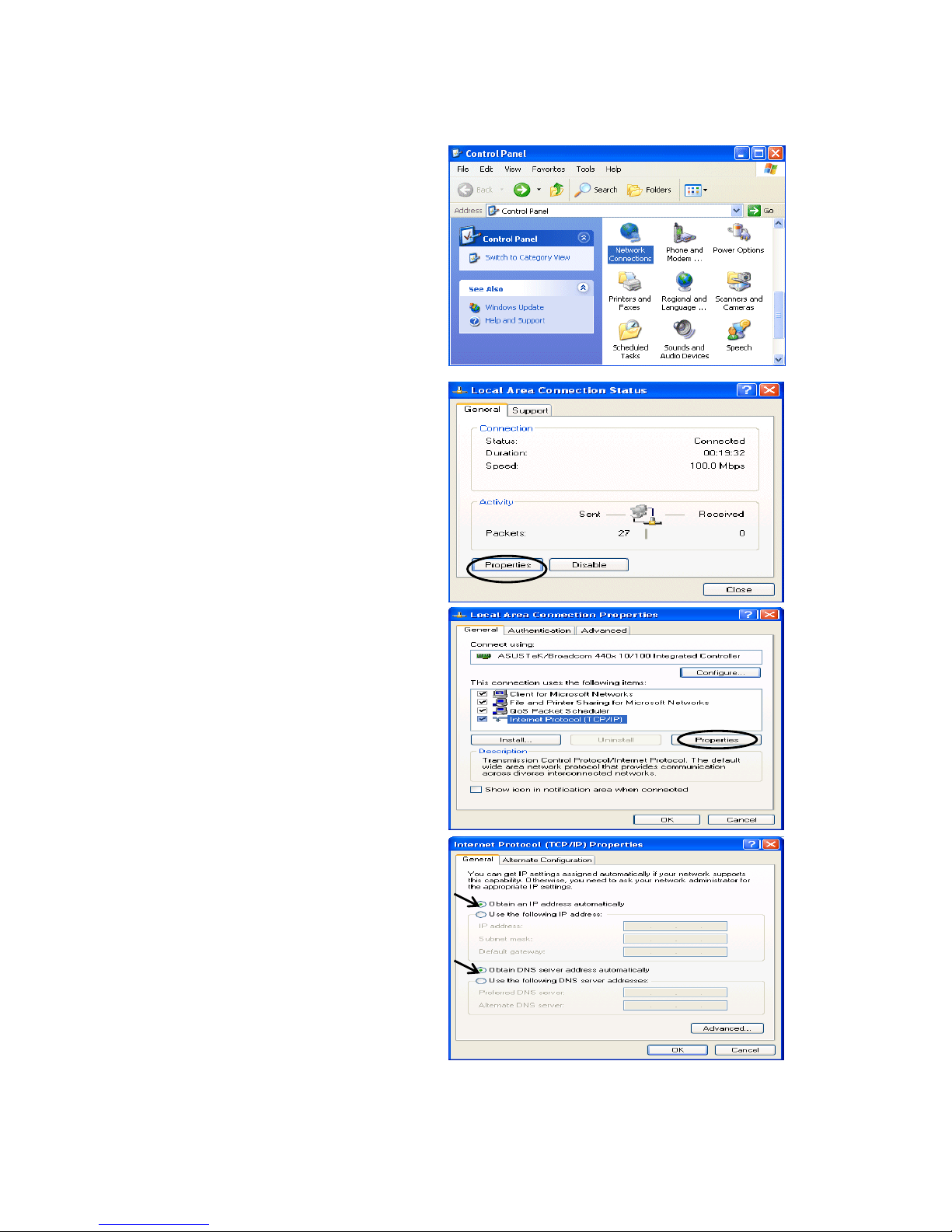
22
Configuring a PC in Windows XP
IPv4:
1. Go to Start / Control Panel (in Classic
View). In the Control Panel, double-click
on Network Connections
2. Double-click Local Area Connection.
3. In the Local Area Connection Status
window, click Properties.
4. Select Internet Protocol (TCP/IP) and
click Properties.
5. Select the Obtain an IP address
automatically and the Obtain DNS
server address automatically radio
buttons.
6. Click OK to finish the configuration.
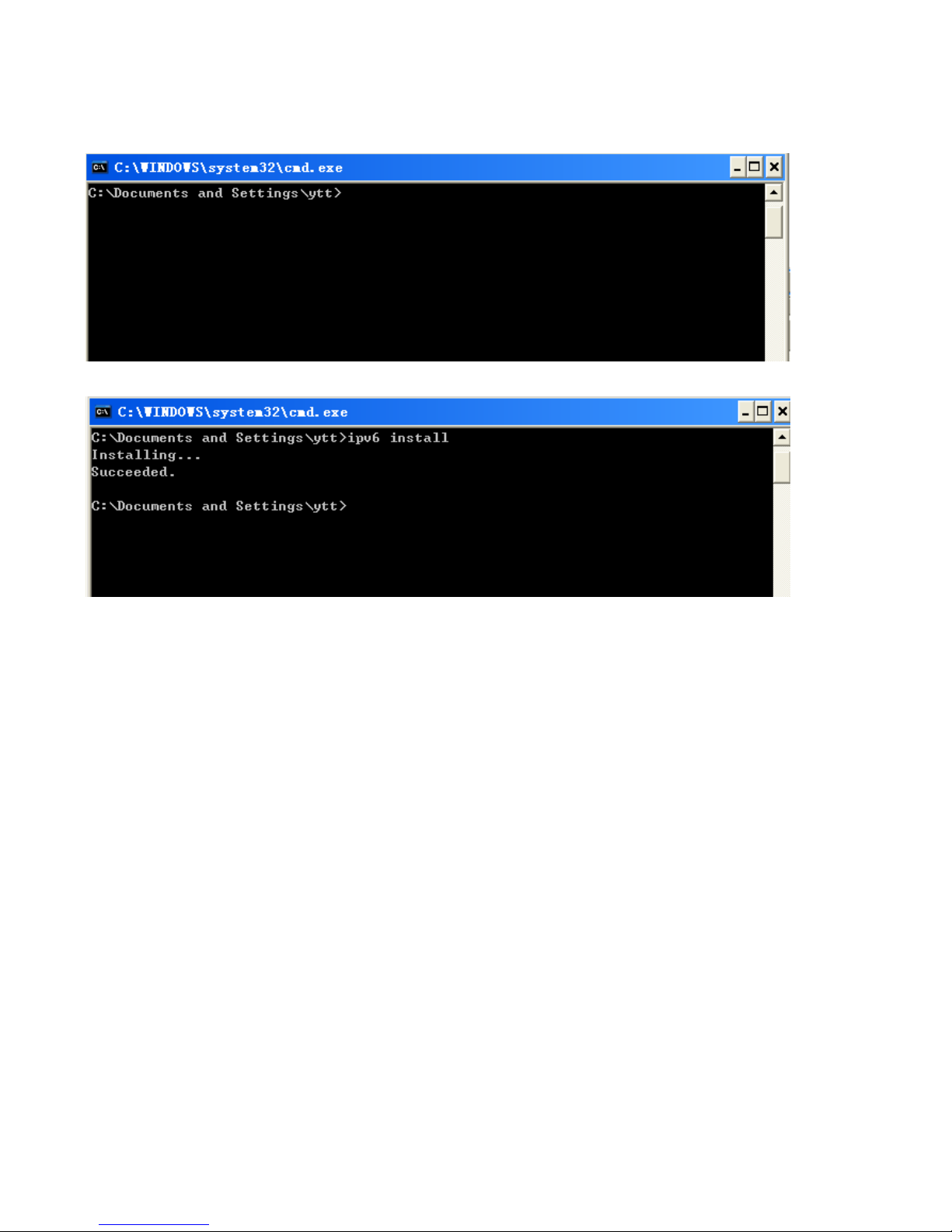
23
IPv6:
IPv6 is supported by Windows XP, but you should install it first.
Act as shown below:
1. On the desktop, Click Start > Run, type cmd, then press Enter key in the keyboard, the following screen
appears.
2. Key in command ipv6 install
Configuration is OK now, you can test whether it works ok.
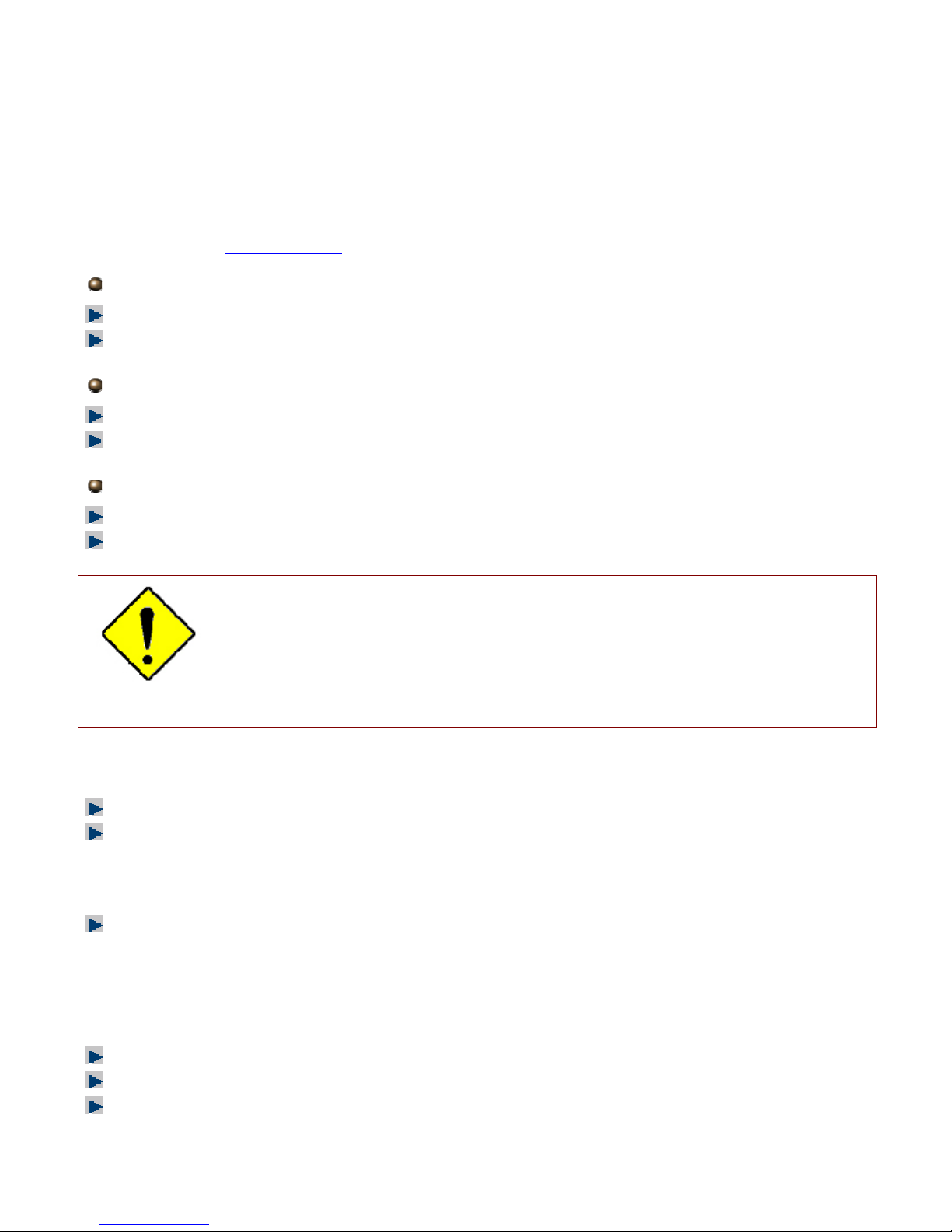
24
Factory Default Settings
Before configuring your router, you need to know the following default settings.
Web Interface (Username and Password)
Three user levels are provided by this router, namely Administrator, Remote and Local
respectively. See Access Control .
Administrator
Username: admin
Password: admin
Local
Username: user
Password: user
Remote
Username: support
Password: support
Attention
If you have forgotten the username and/or password of the router, you can restore the device
to its default setting by pressing the Reset Button more than 5 seconds.
Device LAN IPv4 settings
IPv4 Address: 192.168.1.254
Subnet Mask: 255.255.255.0
Device LAN IPv6 settings
IPv6 Address / prefix: Default is a link-local address and is different from each other as MAC
address is different from one to one. For example: fe80:0000:0000:0000:0204:edff:fe01:0001 / 64,
the prefix initiates by fe80::
DHCP server for IPv4
DHCP server is enabled.
Start IP Address: 192.168.1.254
IP pool counts: 100
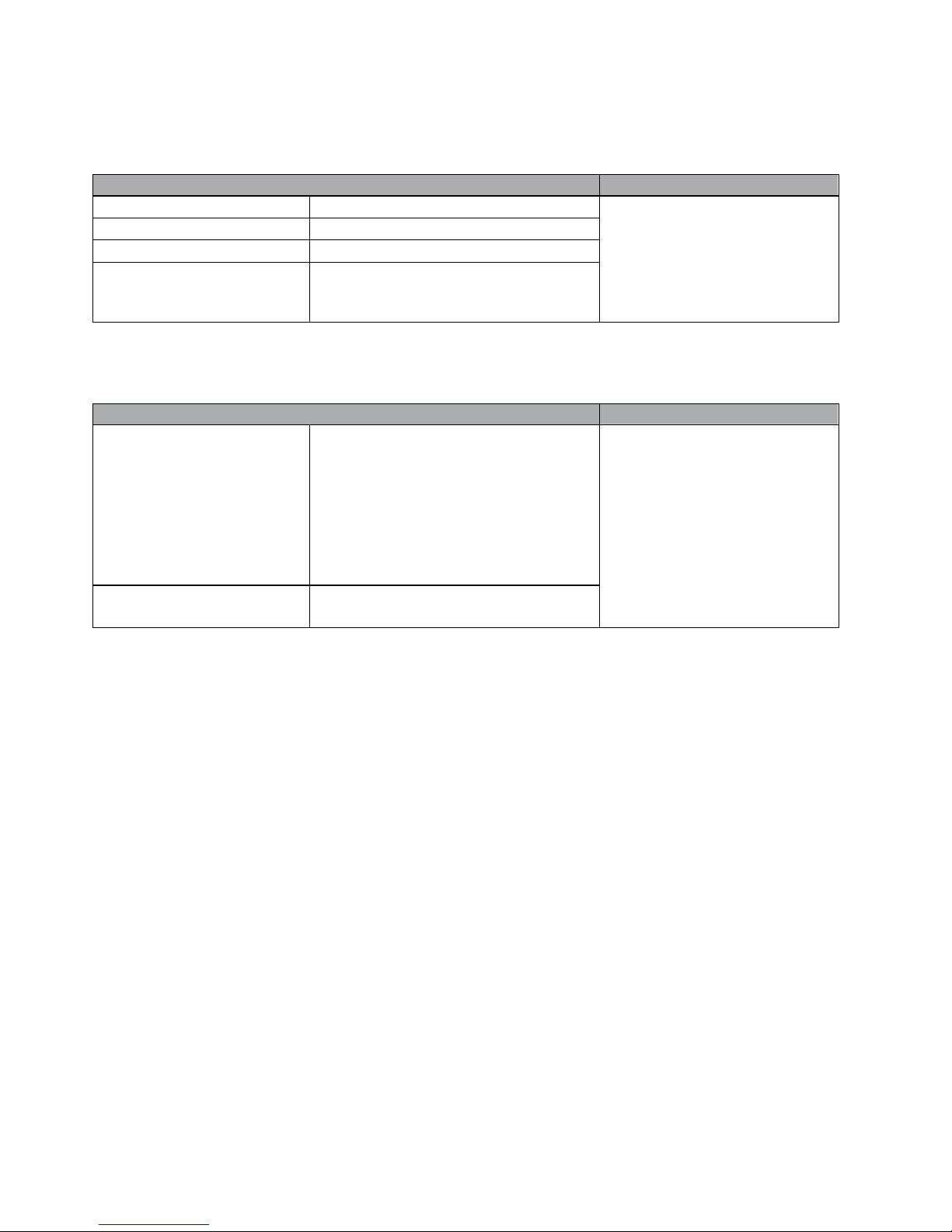
25
LAN and WAN Port Addresses
The parameters of LAN and WAN ports are pre-set in the factory. The default values are shown in
the table.
IPv4
LAN Port
WAN Port
IPv4 address 192.168.1.254
Subnet Mask 255.255.255.0
DHCP server function Enabled
IP addresses for
distribution to PCs
100 IP addresses continuing
from 192.168.1.100 through
192.168.1.199
The PPPoE function is
enabled to automatically get
the WAN port configuration
from the ISP.
IPv6
LAN Port
WAN Port
IPv6 address/prefix Default is a link-local address and is
different from each other as MAC
address is different from one to one.
For example :
fe80::204:edff:fe01:1/64,
the prefix initiates by fe80::
DHCP server function Enabled
The PPPoE function is
enabled to automatically get
the WAN port configuration
from the ISP.
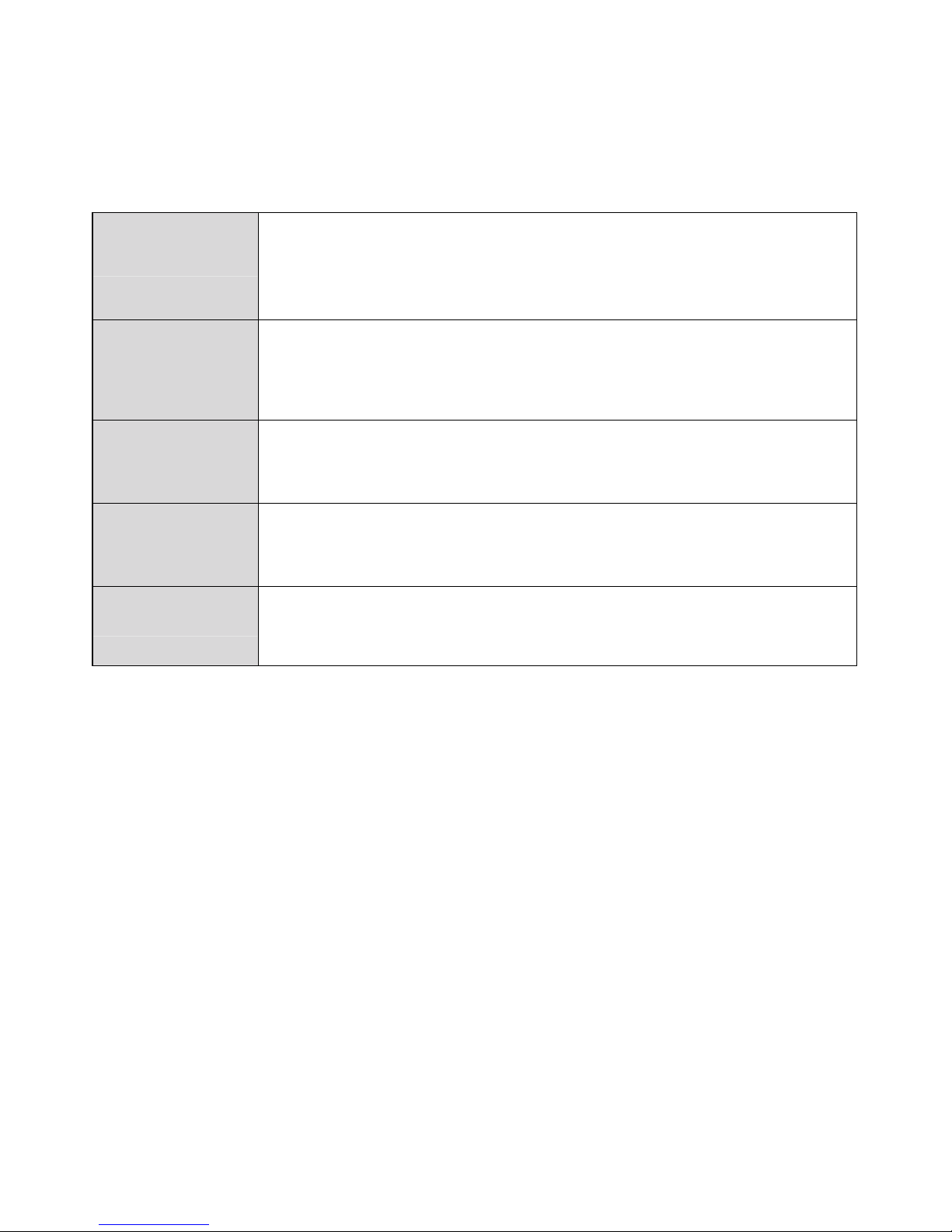
26
Information from your ISP
Before configuring this device, you have to check with your ISP (Internet Service Provider) to find
out what kind of service is provided.
Gather the information as illustrated in the following table and keep it for reference.
PPPoE(RFC2516)
VPI/VCI, VC / LLC-based multiplexing, Username, Password, Service
Name, and Domain Name System (DNS) IP address (it can be
automatically assigned by your ISP when you connect or be set manually).
PPPoA(RFC2364)
VPI/VCI, VC / LLC-based multiplexing, Username, Password and Domain
Name System (DNS) IP address (it can be automatically assigned by your
ISP when you connect or be set manually).
DHCP Client
VPI/VCI, VC / LLC-based multiplexing, Domain Name System (DNS) IP
address (it can be automatically assigned by your ISP when you connect or
be set manually).
IPoA(RFC1577)
VPI/VCI, VC / LLC-based multiplexing, IP address, Subnet mask, Gateway
address, and Domain Name System (DNS) IP address (it is a fixed IP
address).
Pure Bridge
VPI/VCI, VC / LLC-based multiplexing to use Bridged Mode.
