Billion Bipac 8800NL User Manual
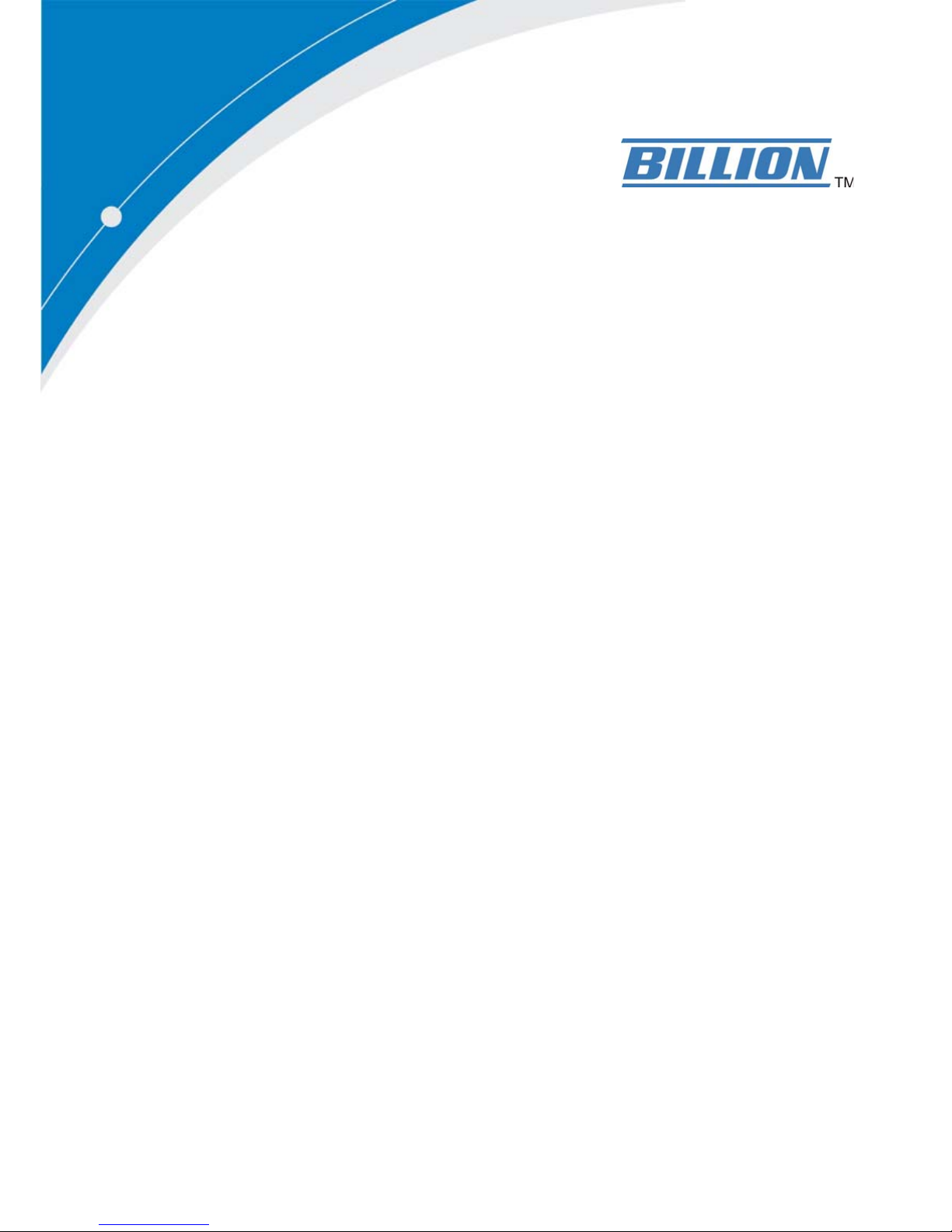
BiPAC 8800AXL
Dual-band Wireless-AC 1600Mbps
ADSL2+ 3G/4G LTE Router
User Manual
Version Released: 2.32c.7-4
Last revised date: January 8, 2014
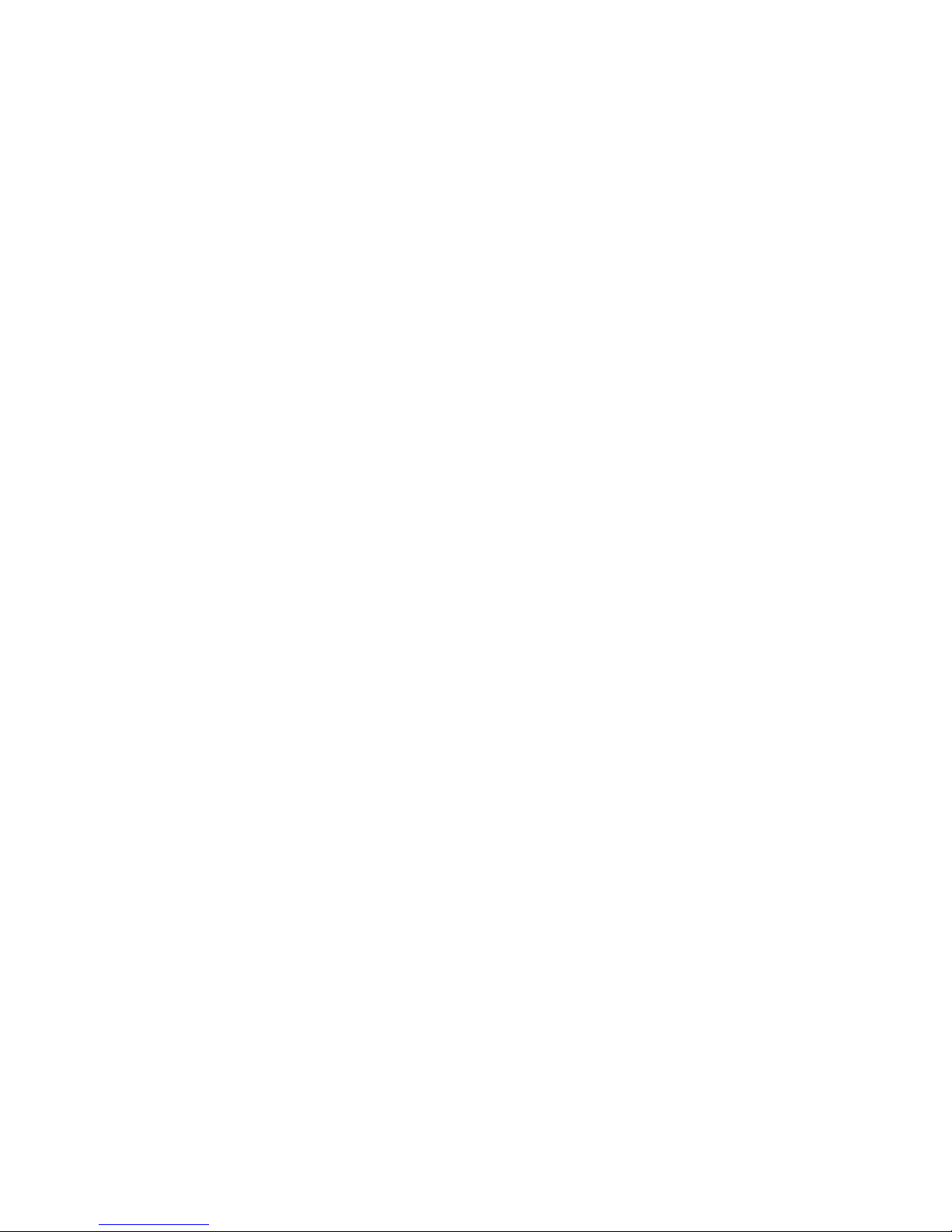
Table of Contents
Chapter1:Introduction .................................................................................................................................. 1
IntroductiontoyourRouter..................................................................................................................... 1
Features ................................................................................................................................................... 3
ADSLCompliance .............................................................................................................................. 3
NetworkProtocolsandFeatures ...................................................................................................... 4
Firewall.............................................................................................................................................. 4
QualityofServiceControl ................................................................................................................. 4
ATMandPPPProtocols .................................................................................................................... 4
IPTVApplications*2............................................................................................................................ 5
WirelessLAN ..................................................................................................................................... 5
USBApplicationServer ..................................................................................................................... 5
Management..................................................................................................................................... 6
HardwareSpecifications .......................................................................................................................... 7
PhysicalInterface.............................................................................................................................. 7
Chapter2:InstallingtheRouter...................................................................................................................... 8
PackageContents..................................................................................................................................... 8
Importantnoteforusingthisrouter ....................................................................................................... 9
DeviceDescription ................................................................................................................................. 10
TheFrontLEDs ................................................................................................................................ 10
TheRearPorts................................................................................................................................. 12
Cabling.................................................................................................................................................... 14
Chapter3:BasicInstallation ......................................................................................................................... 15
ConnectingYourRouter......................................................................................................................... 16
NetworkConfiguration .......................................................................................................................... 19
ConfiguringaPCinWindows7/8 .................................................................................................. 19
ConfiguringaPCinWindowsVista................................................................................................. 22
ConfiguringaPCinWindowsXP..................................................................................................... 25
ConfiguringaPCinWindows2000................................................................................................. 27
ConfiguringaPCinWindows9
5/98/Me ........................................................................................ 28
ConfiguringaPCinWindowsNT
4.0 ............................................................................................... 29
FactoryDefaultSettings......................................................................................................................... 30
InformationfromyourISP
..................................................................................................................... 32
EasySignOn(EZSO) ...................................................................................................................................... 33
Chapter4:Configuration .............................................................................................................................. 43
ConfigurationviaWebIn
terface............................................................................................................ 43
Status ..................................................................................................................................................... 45
Summary ......................................................................................................................................... 45
WAN ................................................................................................................................................ 47
Statistics .......................................................................................................................................... 48
LAN........................................................................................................................................... 48
WANService............................................................................................................................. 49
xTM .......................................................................................................................................... 49
xDSL.......................................................................................................................................... 50
BandwidthUsage ............................................................................................................................ 53
LAN........................................................................................................................................... 53
WANService............................................................................................................................. 55
3G/LTEStat
us.................................................................................................................................. 57
Route............................................................................................................................................... 58
ARP.................................................................................................................................................. 59
DHCP ............................................................................................................................................... 60
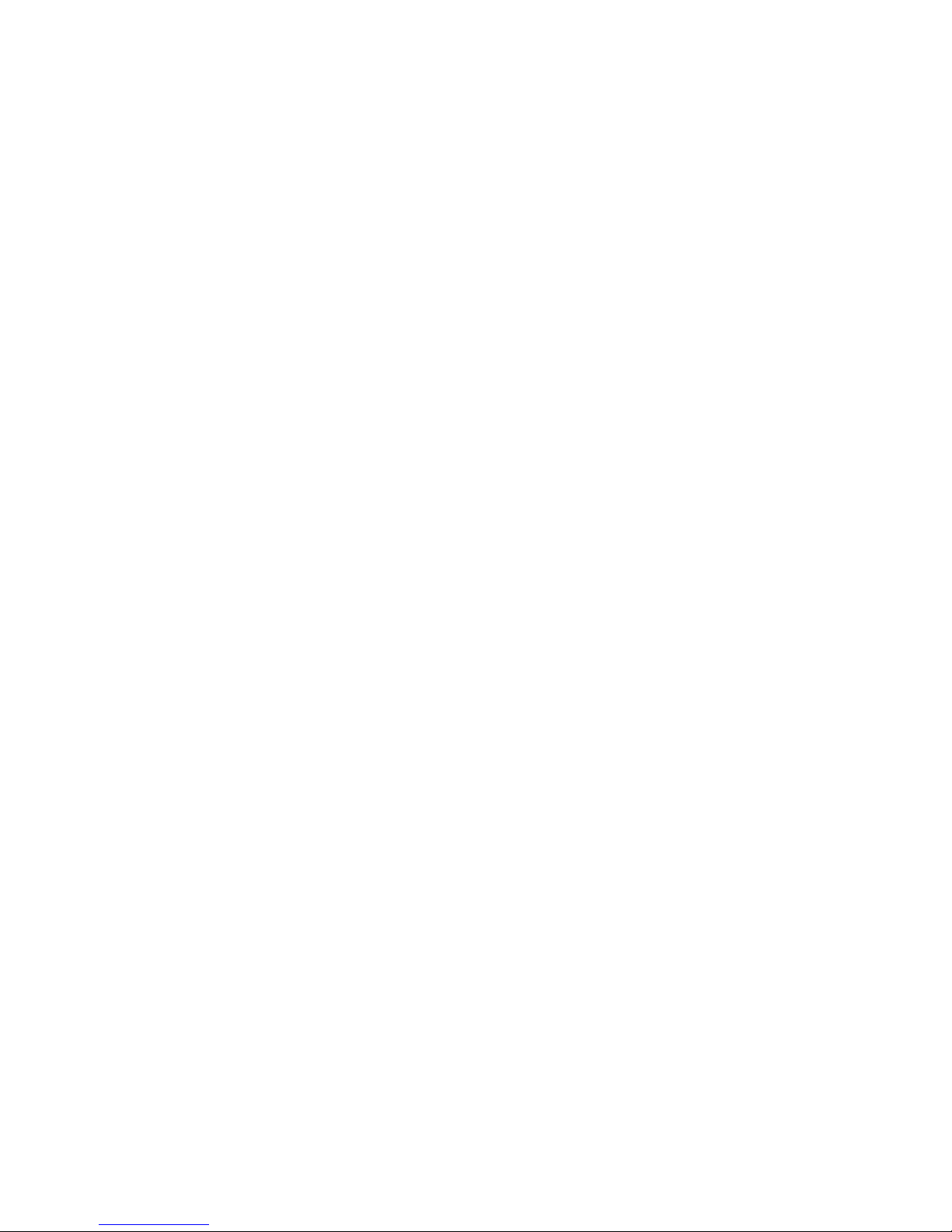
Log................................................................................................................................................... 61
SystemLog ............................................................................................................................... 61
SecurityLog.............................................................................................................................. 62
QuickStart.............................................................................................................................................. 63
QuickStart....................................................................................................................................... 63
Configuration ......................................................................................................................................... 71
LAN‐LocalAreaNetwork ............................................................................................................... 72
Ethernet ................................................................................................................................... 72
IPv6Autoconfig........................................................................................................................ 75
InterfaceGrouping................................................................................................................... 79
Wireless2.4G(wl0).......................................................................................................................... 82
Basic ......................................................................................................................................... 83
Security .................................................................................................................................... 85
MACFilter ................................................................................................................................ 97
WirelessBridge ........................................................................................................................ 98
Advanced ............................................................................................................................... 100
StationInfo............................................................................................................................. 102
ScheduleControl.................................................................................................................... 103
Wireless5G(wl1)
........................................................................................................................... 104
WAN‐WideAreaNetwork
............................................................................................................. 105
WANService........................................................................................................................... 105
DSL............................................................................................................................. 105
Ethernet .................................................................................................................... 117
3G/LTE....................................................................................................................... 124
IPTVApplications ................................................................................................................... 127
DSL.......................................................................................................................................... 128
SNR......................................................................................................................................... 129
System........................................................................................................................................... 130
InternetTime ......................................................................................................................... 130
FirmwareUpgrade ................................................................................................................. 131
Backup/Update .................................................................................................................... 132
AccessControl
........................................................................................................................ 133
MailAlert
............................................................................................................................... 134
SMSAlert
................................................................................................................................ 135
ConfigureLog
......................................................................................................................... 136
USB................................................................................................................................................ 137
StorageDeviceInfo................................................................................................................ 137
UserAccount.......................................................................................................................... 138
PrintServer ............................................................................................................................ 143
DLNA ...................................................................................................................................... 148
IPTunnel ....................................................................................................................................... 150
IPv6inIPv4............................................................................................................................... 150
IPv4inIPv6............................................................................................................................... 152
Security ......................................................................................................................................... 153
IPFilteringOutgoing .............................................................................................................. 153
IPFilteringIncoming .............................................................................................................. 156
MACFiltering
......................................................................................................................... 158
BlockingWANPIN
G ............................................................................................................... 159
TimeRestriction ..................................................................................................................... 160
URLFilter................................................................................................................................ 162
ParentalControlProvider ...................................................................................................... 165
QoS‐QualityofService ................................................................................................................ 166
QualityofService ................................................................................................................... 166
QoSPortShaping ................................................................................................................... 171
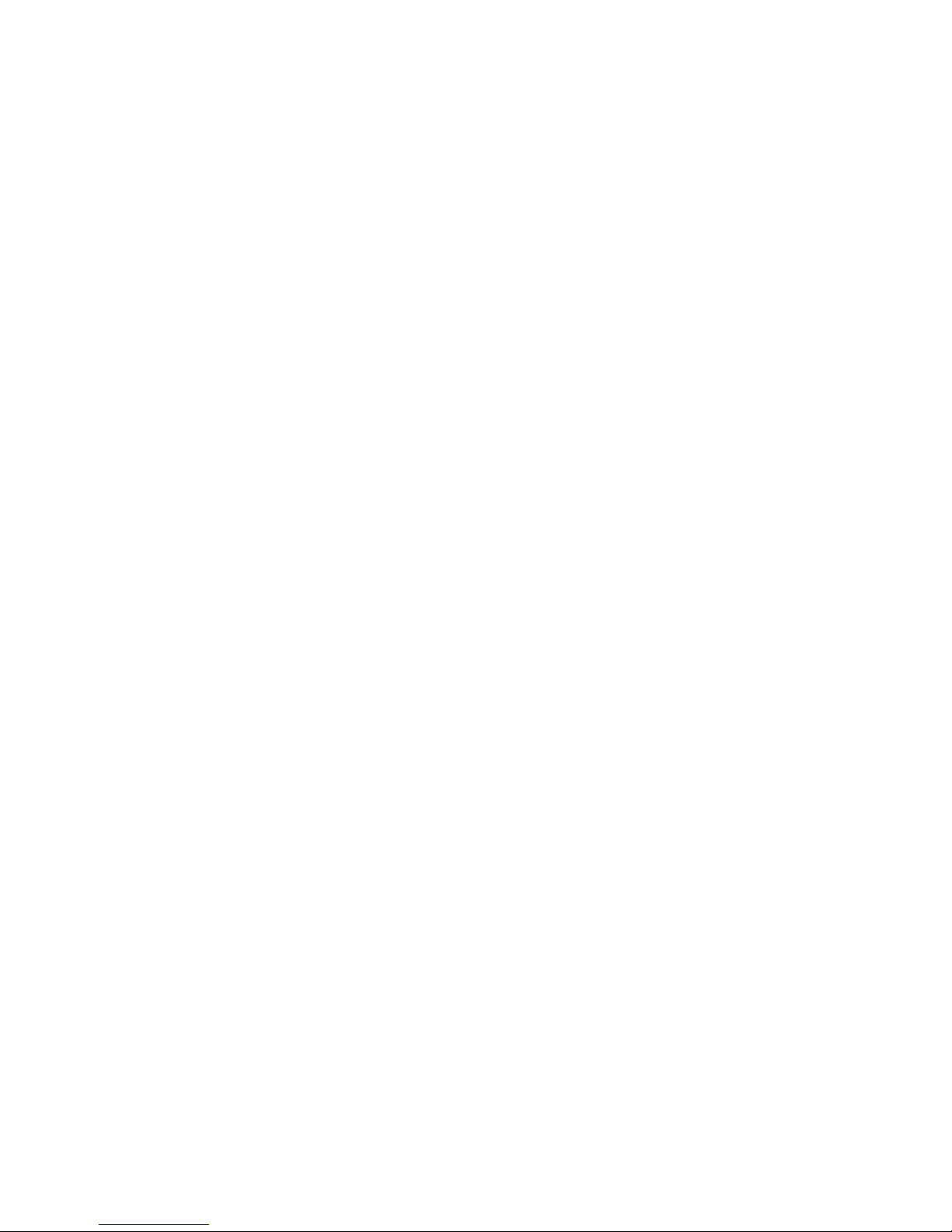
NAT................................................................................................................................................ 172
ExceptionalRuleGroup.......................................................................................................... 172
VirtualServers........................................................................................................................ 173
DMZHost ............................................................................................................................... 177
One‐to‐OneNAT .................................................................................................................... 178
PortTriggering ....................................................................................................................... 179
ALG ......................................................................................................................................... 182
WakeOnLAN ................................................................................................................................ 183
AdvancedSetup ................................................................................................................................... 184
Routing.......................................................................................................................................... 185
DefaultGateway .................................................................................................................... 185
StaticRoute............................................................................................................................ 186
PolicyRouting ........................................................................................................................ 188
RIP .......................................................................................................................................... 189
DNS................................................................................................................................................ 190
DNS......................................................................................................................................... 190
DynamicDNS.......................................................................................................................... 192
DNSProxy............................................................................................................................... 195
StaticDNS
............................................................................................................................... 196
StaticARP
...................................................................................................................................... 197
UPnP.............................................................................................................................................. 198
Certificate...................................................................................................................................... 205
TrustedCA.............................................................................................................................. 205
Multicast ....................................................................................................................................... 208
Management................................................................................................................................. 210
SNMPAgent ........................................................................................................................... 210
TR‐069Client......................................................................................................................... 211
RemoteAccess ....................................................................................................................... 213
PowerManagement .............................................................................................................. 214
TimeSchedule........................................................................................................................ 215
AutoReboot........................................................................................................................... 216
Diagnostics
.................................................................................................................................... 217
DiagnosticsTools
................................................................................................................... 217
PushService
........................................................................................................................... 220
Diagnostics
............................................................................................................................. 221
FaultManagement
................................................................................................................. 222
Restart
.................................................................................................................................................. 223
Chapter5:Troubleshooting ........................................................................................................................ 224
Appendix:ProductSupport&Contact ....................................................................................................... 226
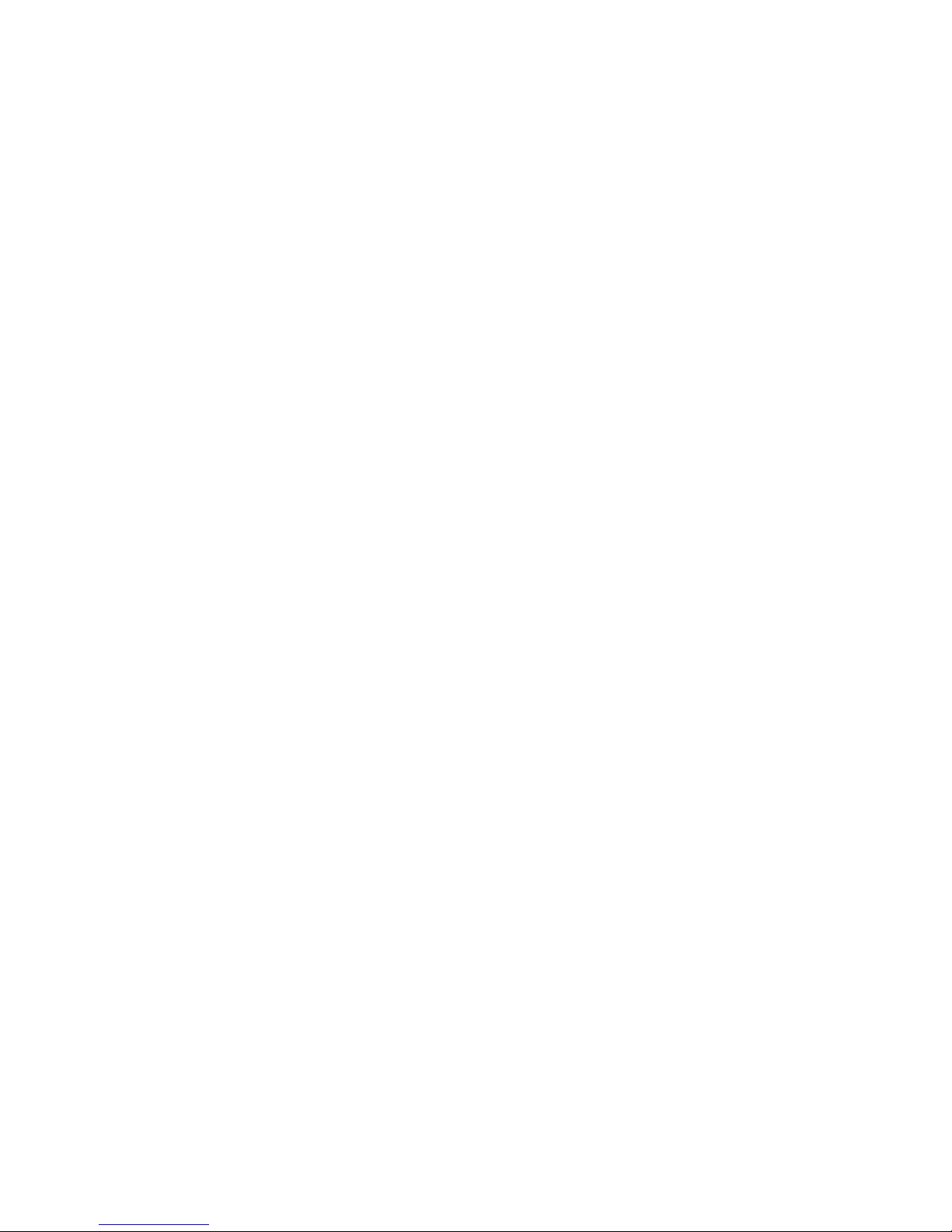
1
Chapter 1: Introduction
Introduction to your Router
The BiPAC 8800AXL is a fibre-ready ADSL2+ modem, an all-in-one advanced device integrating
Wireless-AC 1300Mbps, Gigabit Ethernet, 3G/LTE, and NAS (Network Attached Storage) in one
unit. As well as being IPv6-capable, the BiPAC 8800AXL ADSL2+ router supports super fast fibre
connections via dual-WAN connectivity through a Gigabit Ethernet WAN port. Also, it also has two
USB ports, allowing the device to act as a print server as well as a NAS (Network Attached Storage)
device with DLNA (Digital Living Network Alliance). Moreover, the USB port can host a 3G/LTE
modem connecting to the 3G/LTE network for Internet access. With an array of advanced features,
the BiPAC 8800AXL delivers a future-proof solution for ADSL2+ connections, super fast FTTC and
ultra-speed FTTH (Fibre-To-The-Home) network deployment and services
Maximum wireless performance
The fifth generation of Wi-Fi technology, 11AC delivers incredible speed and whole-home coverage
- up to three times as fast as current "N" Wi-Fi. BiPAC 8800AXL integrates 802.11n and WirelessAC standards supports a date rate of up to 300 Mbps within 2.4GHz band and a data rate of
1300Mbps within 5GHz wireless band, meanwhile backwards compatible with 802.11a/b/g.
The Wireless Protected Access (WPA-PSK/WPA2-PSK) and Wireless Encryption Protocol (WEP)
features enhance the level of transmission security and access control over wireless LAN. The
router also supports the Wi-Fi Protected Setup (WPS) standard, allowing users to establish a
secure wireless network by simply pushing a button. If your network requires wider coverage, the
built-in Wireless Distribution System (WDS) repeater function allows you to expand your wireless
network without the need for any external wires or cables.
3G/LTE mobility and Always-on Connectivity
With 3G/LTE-based Internet connection (requires an additional 3G/LTE USB modem plugged into
the built-in USB port), user can access internet through 3G/LTE, whether you are seated at your
desk or taking a cross-country trip. The auto fail-over feature ensures optimum connectivity and
minimum interruption by quickly and smoothly connecting to a 3G/LTE network in the event that you
ADSL/Fibre/Cable line fails. The BiPAC 8800AXL will then automatically reconnect to the
xDSL/Fibre/Cable connection when it is restored, reducing connection costs. These features are
perfect for office situations when a constant and smooth WAN connection is critical.
IPv6 supported
Internet Protocol version 6 (IPv6) is a version of the Internet Protocol that is designed to succeed
IPv4. IPv6 has a vastly larger address space than IPv4. This results from the use of a 128-bit
address, whereas IPv4 uses only 32 bits. The new address space thus supports 2
128
(about
3.4×1038) addresses. This expansion provides flexibility in allocating addresses and routing traffic
and eliminates the primary need for network address translation (NAT), which gained widespread
deployment as an effort to alleviate IPv4 address exhaustion.
IPv6 also implements new features that simplify aspects of address assignment (stateless address
autoconfiguration) and network renumbering (prefix and router announcements) when changing
Internet connectivity providers. The IPv6 subnet size has been standardized by fixing the size of the
host identifier portion of an address to 64 bits to facilitate an automatic mechanism for forming the
host identifier from Link Layer media addressing information (MAC address).

2
Network security is integrated into the design of the IPv6 architecture. Internet Protocol Security
(IPsec) was originally developed for IPv6, but found widespread optional deployment first in IPv4
(into which it was back-engineered). The IPv6 specifications mandate IPsec implementation as a
fundament
al interoperability requirement.
Jumbo frames supported
Jumbo frames are Ethernet frames with more than 1500 bytes (standard Ethernet frame) of payload.
Conventionally, jumbo frames can carry up to 9720 bytes of payload to enjoy a high-efficiency
communication in Gi ga bi t E th er ne t . Jumbo frames increase the frame size so that a certain large
amount of date can be transported with less effort, reducing CPU utilization and increasing
throughput by reducing the number of frames needing to be processed and reducing the total
overhead byte count of all frames sent.
Virtual AP
A “Virtual Access Point” is a logical entity that exists within a physical Access Point (AP). When a
single physical AP supports multiple “Virtual APs”, each Virtual AP appears to stations (STAs) to be
an independent physical AP, even though only a single physical AP is present. For example,
multiple Virtual APs might exist within a single physical AP, each advertising a distinct SSID and
capability set. Alternatively, multiple Virtual APs might advertise the same SSID but a different
capability set – allowing access to be provided via Web Portal, WEP, and WPA simultaneously.
Where APs are shared by multiple providers, Virtual APs provide each provider with separate
authentication and accounting data for their users, as well as diagnostic information, without
sharing sensitive management traffic or data between providers. You can enable the virtual AP.
Web Based GUI
It supports web based GUI for configuration and management. It is user-friendly and comes with
online help. It also supports remote management capability for remote users to configure and
manage this product.
Firmware Upgradeable
Device can be upgraded to the latest firmware through the WEB based GUI.
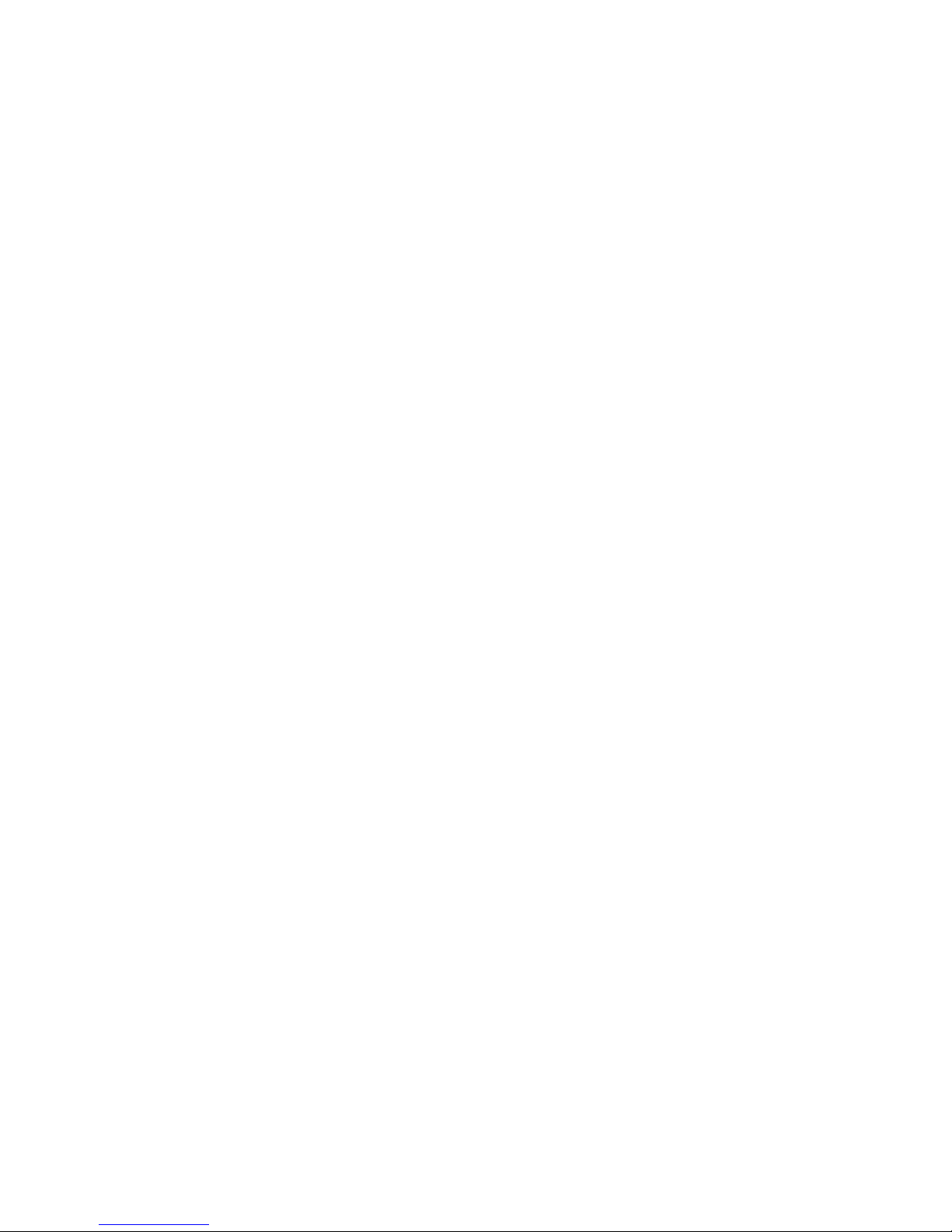
3
Features
• IPv6 ready (IPv4/IPv6 dual stack)
•
Triple WAN approach – ADSL2+, 3G/LTE mobile connection, and Ethernet WAN for
Broadband Connectivity
• 4-port Gigabit Ethernet switch
• 1-port Gigabit Ethernet WAN (EWAN) port for broadband connectivity.
• 2 USB ports for print server, NAS, DLNA, and 3G/LTE USB modem
• Compliant with IEEE 802.11a/b/g/n/ac standards
• Ultimate wireless speed 300+1300Mbps
• WPS (Wi-Fi Protected Setup) for easy setup
• Wireless security with WPA-PSK/WPA2-PSK
• Supports WDS repeater function
• SNR adjustments to achieve highest sync speeds
• Monitoring of individual LAN/WAN traffic
•
Universal Plug and Play (UPnP) Compliance
• QoS for traffic prioritization and bandwidth management
• SMS alert and mail alert for default WAN IP changed
• SOHO firewall security
• Auto failover and failback
• Supports IPTV application*2
• Ease of use with quick installation wizard (EZSO)
• Broadcom chipset for better stability
• Ideal for Home and SOHO users
ADSL Compliance
• Compliant with ADSL Standard
- Full-rate ANSI T1.413 Issue 2
- ITU-T G.992.1 (G.dmt)
- ITU-T G.992.2 (G.lite)
- ITU-T G.992.3 (G.dmt.bis)
- ITU-T G.992.3 Annex M (ADSL2 Annex M)
- ITU-T G.992.4 (G.lite.bis),
- ITU-T G.992.5 (G.dmt.bis plus)
- ITU-T G.992.5 Annex M (ADSL2+ Annex M)
- ITU-T G.994.1 (G.hs)
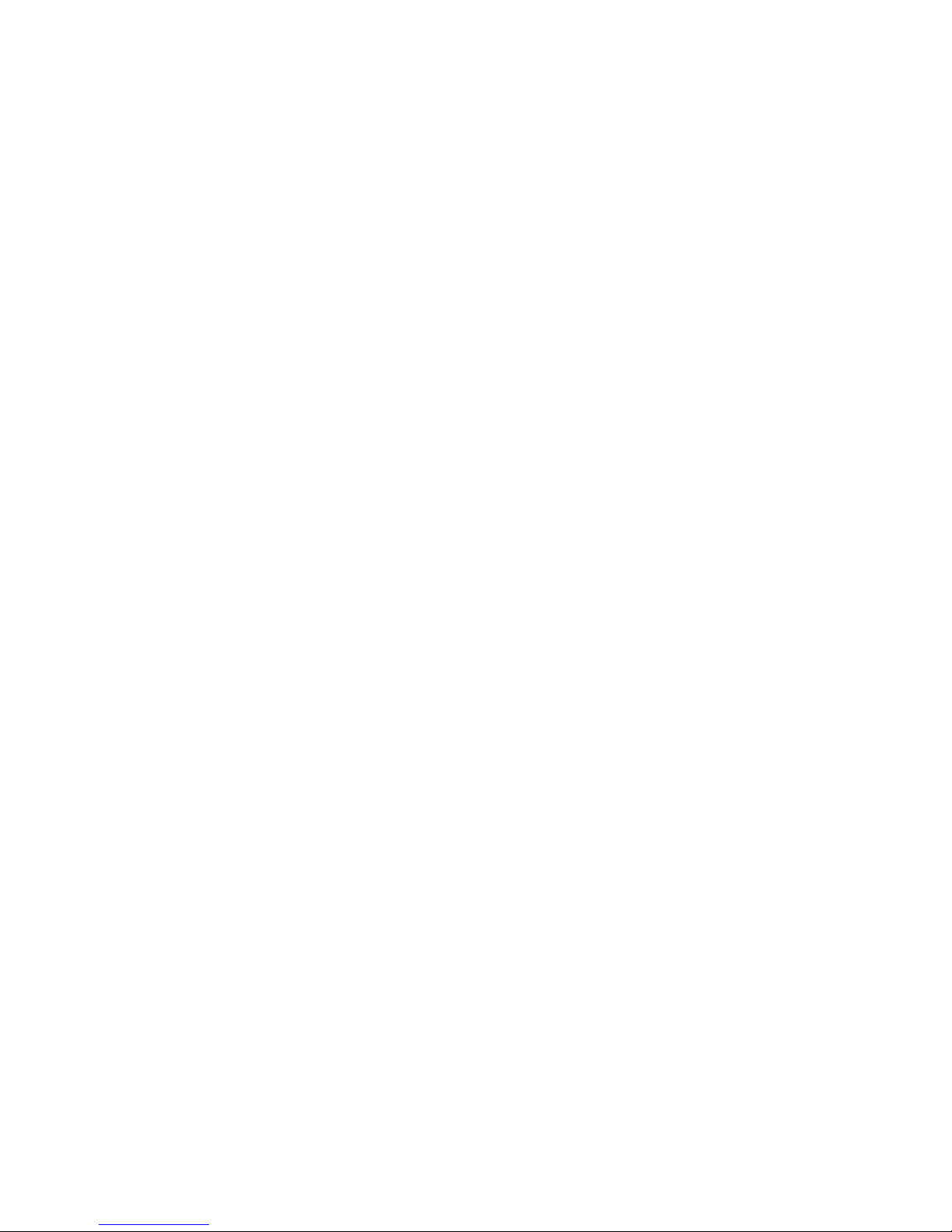
4
Network Protocols and Features
•
IPv4 or IPv4 / IPv6 Dual Stack
•
NAT, static (v4/v6) routing and RIP-1 / 2
•
IPv6 Stateless / Stateful Address Auto-configuration
•
IPv6 Router Advertisement
•
IPv6 over PPP
•
DHCPv6
•
IP Tunnel IPv6 in IPv4(6RD)
•
IP Tunnel IPv4 in IPv6(DS-Lite)
•
Universal Plug and Play (UPnP) Compliant
•
Dynamic Domain Name System (DDNS)
•
Virtual Server, DMZ
•
SNTP, DNS relay, IGMP snooping and IGMP proxy for video service
•
MLD snooping and MLD proxy for video service
•
Management based-on IP protocol, port number and address
• Support port-based and tag-based Virtual LAN (VLAN)
Firewall
•
Built-in NAT Firewall
•
Stateful Packet Inspection (SPI)
• DoS attack prevention
• Packet Filtering (v4/v6) - port, source IP address, destination IP address, MAC address,
• URL Content Filtering (v4/v6) – string or domain name detection in URL string
Quality of Service Control
•
Supports the DiffServ approach
•
Traffic prioritization and bandwidth management based-on IPv4/IPv6 protocol, port
number and address
• Support port shaping
ATM and PPP Protocols
•
ATM Adaptation Layer Type 5 (AAL5)
• Multiple Protocol over ALL5 (RFC 268, formerly RFC 1483)
•
Bridged or routed Ethernet encapsulation
•
VC and LLC based multiplexing
•
PPP over Ethernet (PPPoE)
•
PPP over ATM (RFC 2364)
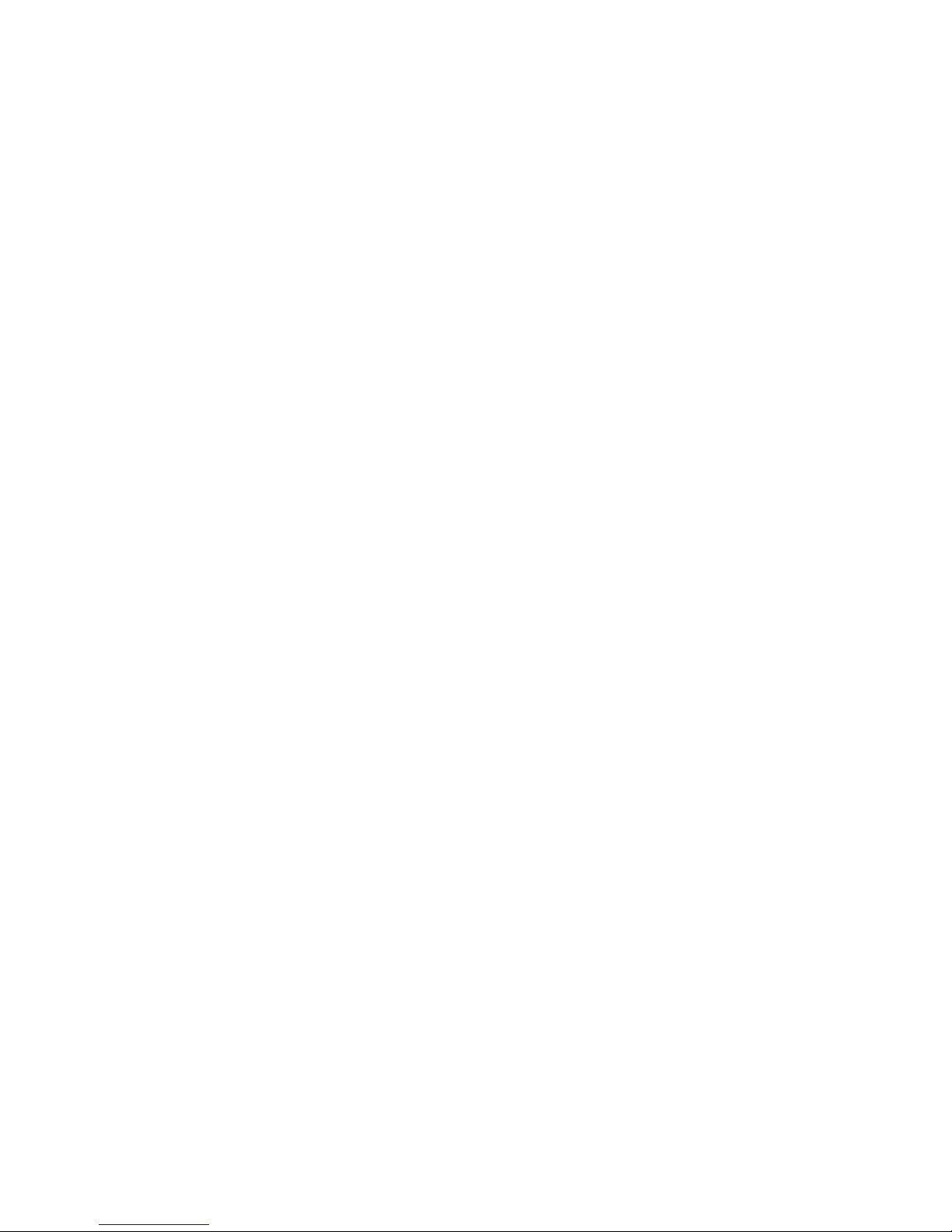
5
• Classical IP over ATM (RFC 1577)
•
MAC Encapsulated Routing (RFC 1483 MER)
•
OAM F4 / F5
IPTV Applications
*2
•
IGMP Snooping and IGMP Proxy
• MLD Snooping and MLD Proxy
•
Virtual LAN (VLAN)
•
Quality of Service (QoS)
Wireless LAN
•
Compliant with IEEE 802.11 a/ b/ g/ n/ac standards
•
2.4 GHz and 5GHz frequency range
•
Up to 300+1300 Mbps wireless operation rate
•
64 / 128 bits WEP supported for encryption
•
WPS (Wi-Fi Protected Setup) for easy setup
•
Supports WPS v2
•
Wireless Security with WPA-PSK / WPA2-PSK support
• Multiple wireless SSIDs with wireless guest access and client isolation
•
WDS repeater function support
• Wireless LAN Schedule control
USB Application Server
• 3G/LTE dongle support
•
Storage/NAS: FTP server, Samba server,DLNA
•
Printer Server
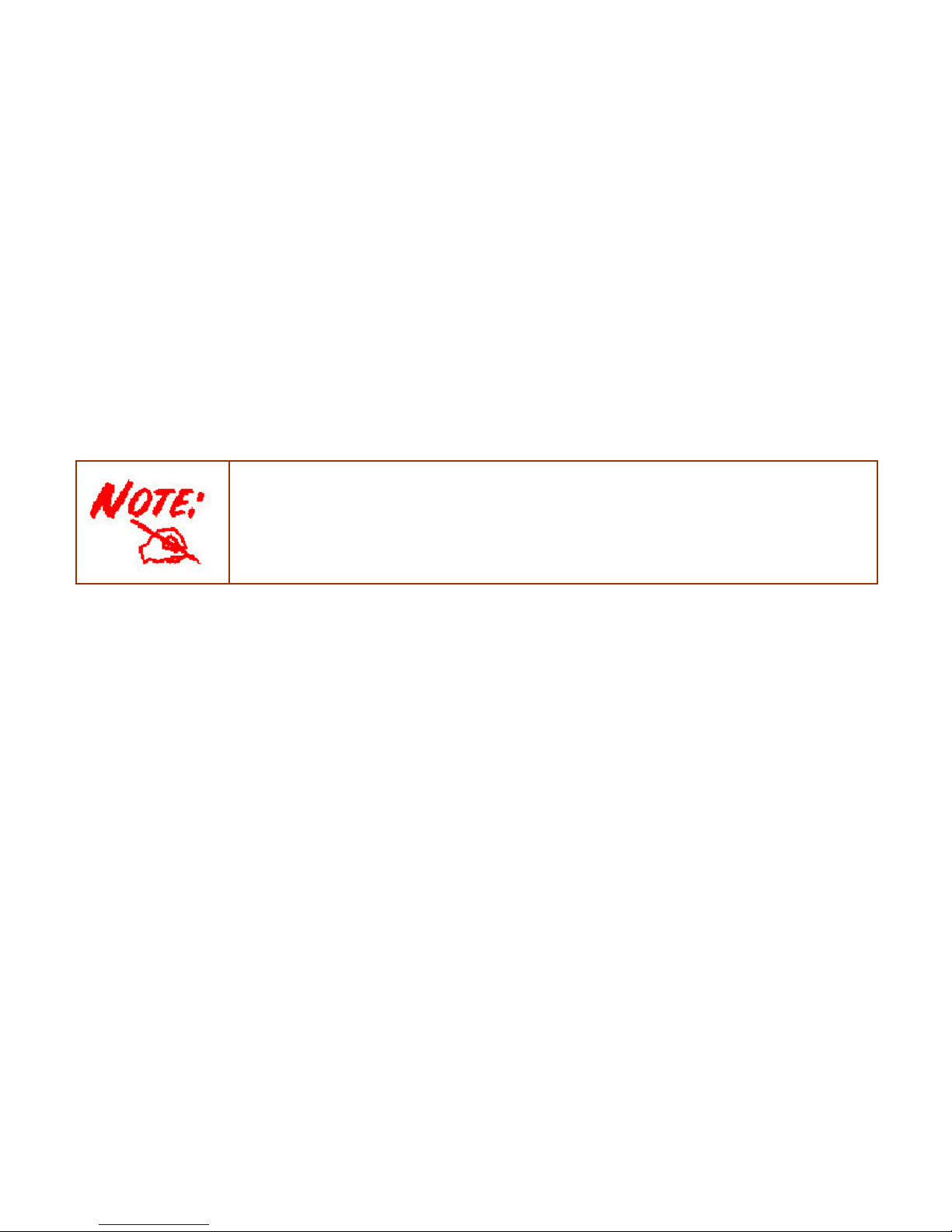
6
Management
•
Easy Sign-on (EZSO)
•
Web-based GUI for remote and local management (IPv4/IPv6)
•
Firmware upgrades and configuration data upload and download via web-based GUI
•
Embedded Telnet server for remote and local management
•
Supports DHCP server / client / relay
• Supports
SNMP v1,v2, MIB-I and MIB-II
•
TR-069*1 supports remote management
•
Available Syslog
• Mail alert for WAN IP changed
• SMS alert for WAN IP changed
• Auto failover and fallback
• Push Service for diagnostics and debug usage
1. On request for Telco / ISP projects
2. IPTV application may require subscription to IPTV services from a Telco / ISP.
3. Specifications on this datasheet are subject to change without prior notice.

7
Hardware Specifications
Physical Interface
•
WLAN: internal antennas
•
DSL: ADSL port
•
USB 2.0: 2-port USB 2.0 interface for storage service and printer server and 3G/LTE
dongle
•
Ethernet: 4-port 10 / 100 / 1000Mbps auto-crossover (MDI / MDI-X) Switch
•
EWAN: 1 Gigabit Ethernet port connecting directly to Fiber/xDSL/Cable modem, also
serving as a Ethernet port#5 when not in EWAN use
•
Power jack
•
Power switch
•
WPS push button
•
Factory default reset button
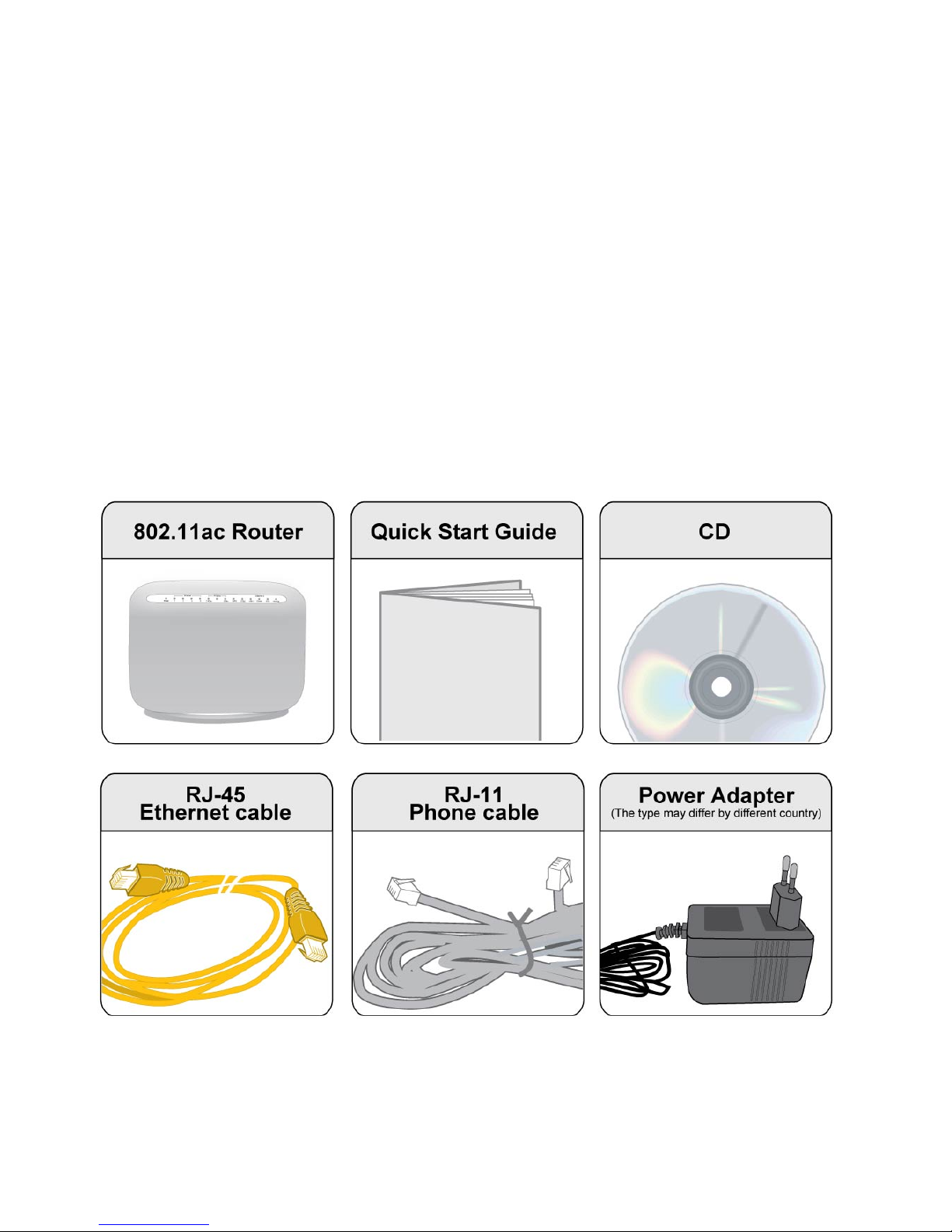
8
Chapter 2: Installing the Router
Package Contents
• BiPAC 8800AXL Dual-band Wireless-AC 1600Mbps ADSL2+ 3G/ 4G LTE Router
• Quick Start Guide
• CD containing the on-line manual
• RJ-45 Cat. 5e STP Ethernet cable
• RJ-11 telephone cable
• Power adapter
• Splitter / Micro-filter (Optional)
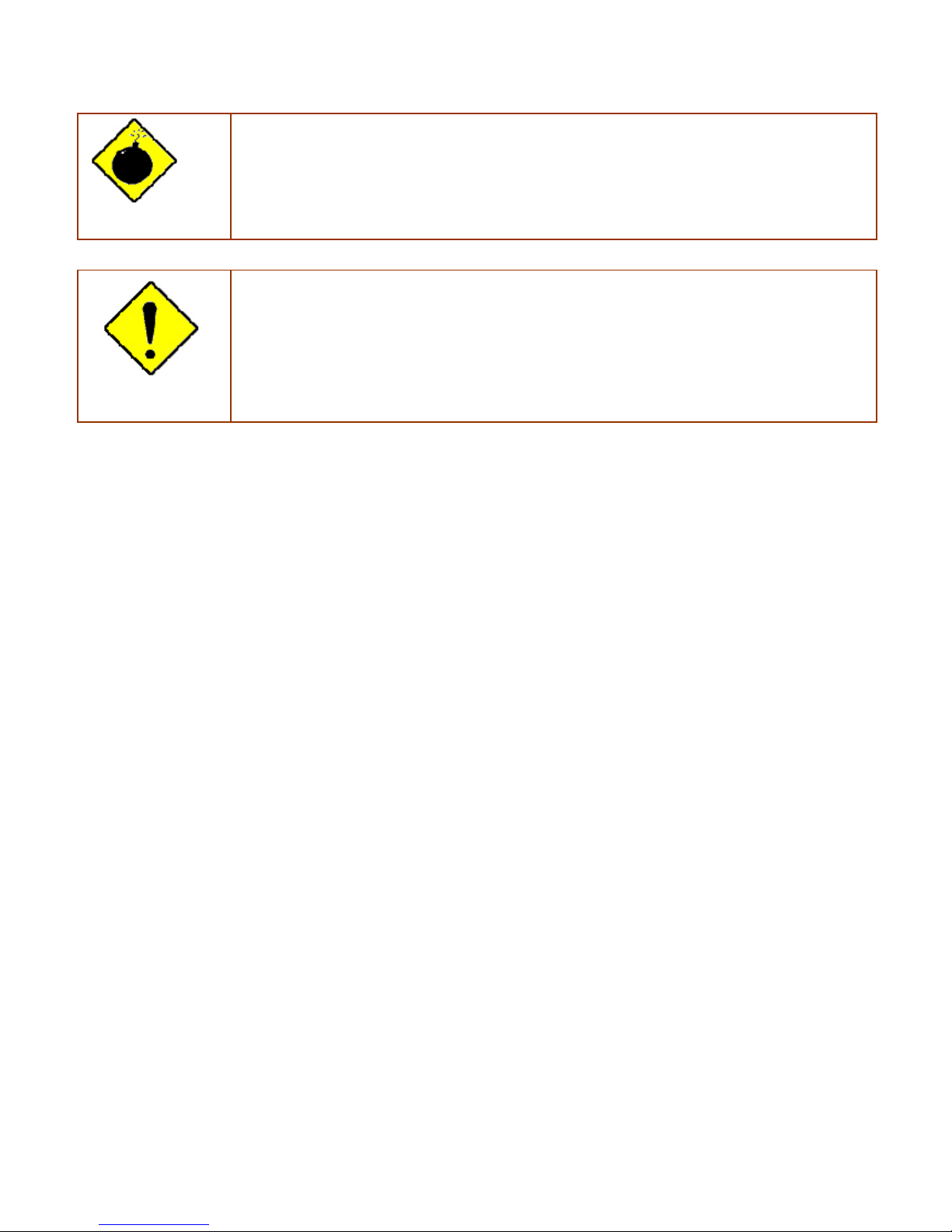
9
Important note for using this router
Warning
1. Do not use the router in high humidity or high temperatures.
2. Do not use the same power source for the router as other equipment.
3. Do not open or repair the case yourself. If the router is too hot, turn off the power
immediately and have it repaired at a qualified service center.
4. Avoid using this product and all accessories outdoors.
Attention
1. Place the router on a stable surface.
2. Only use the power adapter that comes with the package. Using a different voltage rating
power adapter may damage the router.
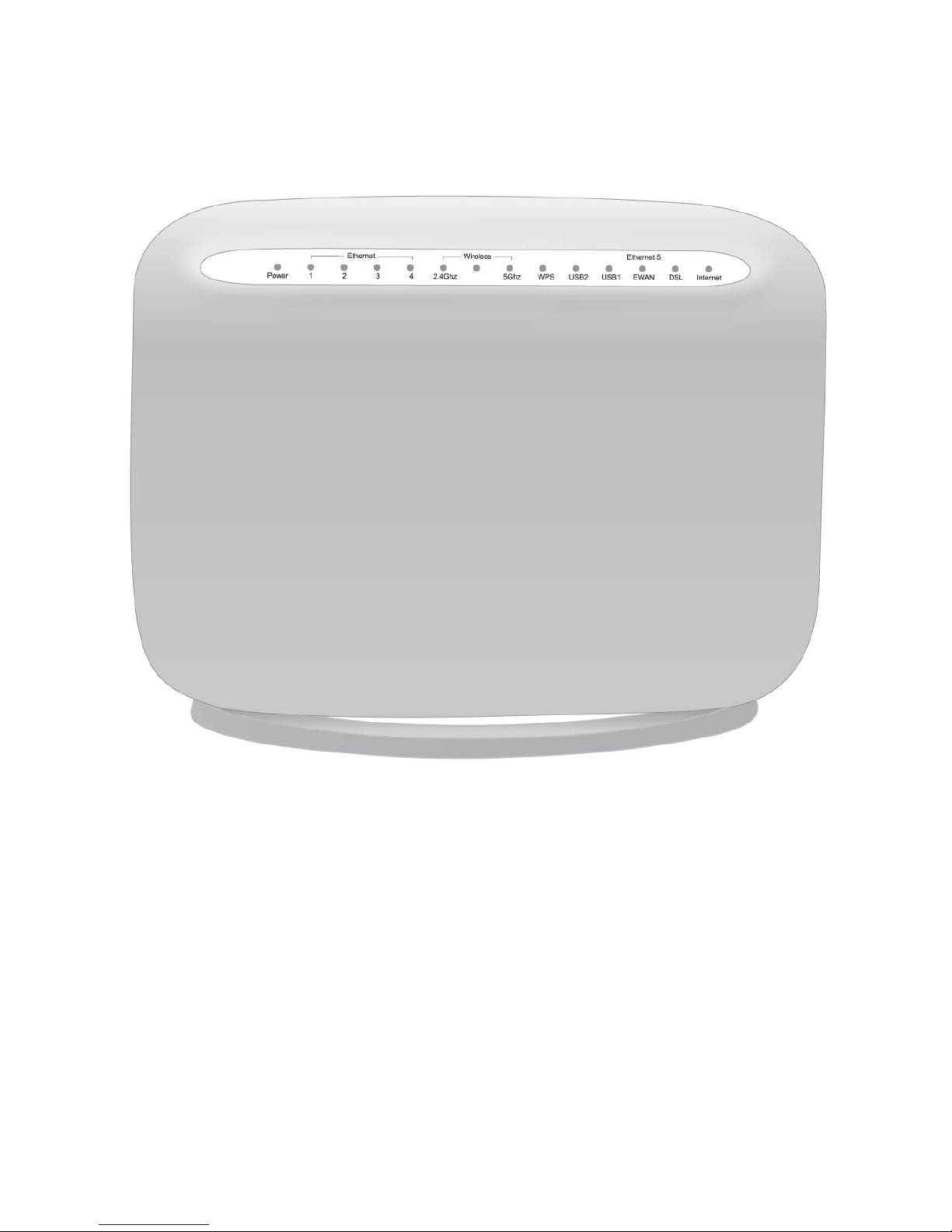
10
Device Description
The Front LEDs
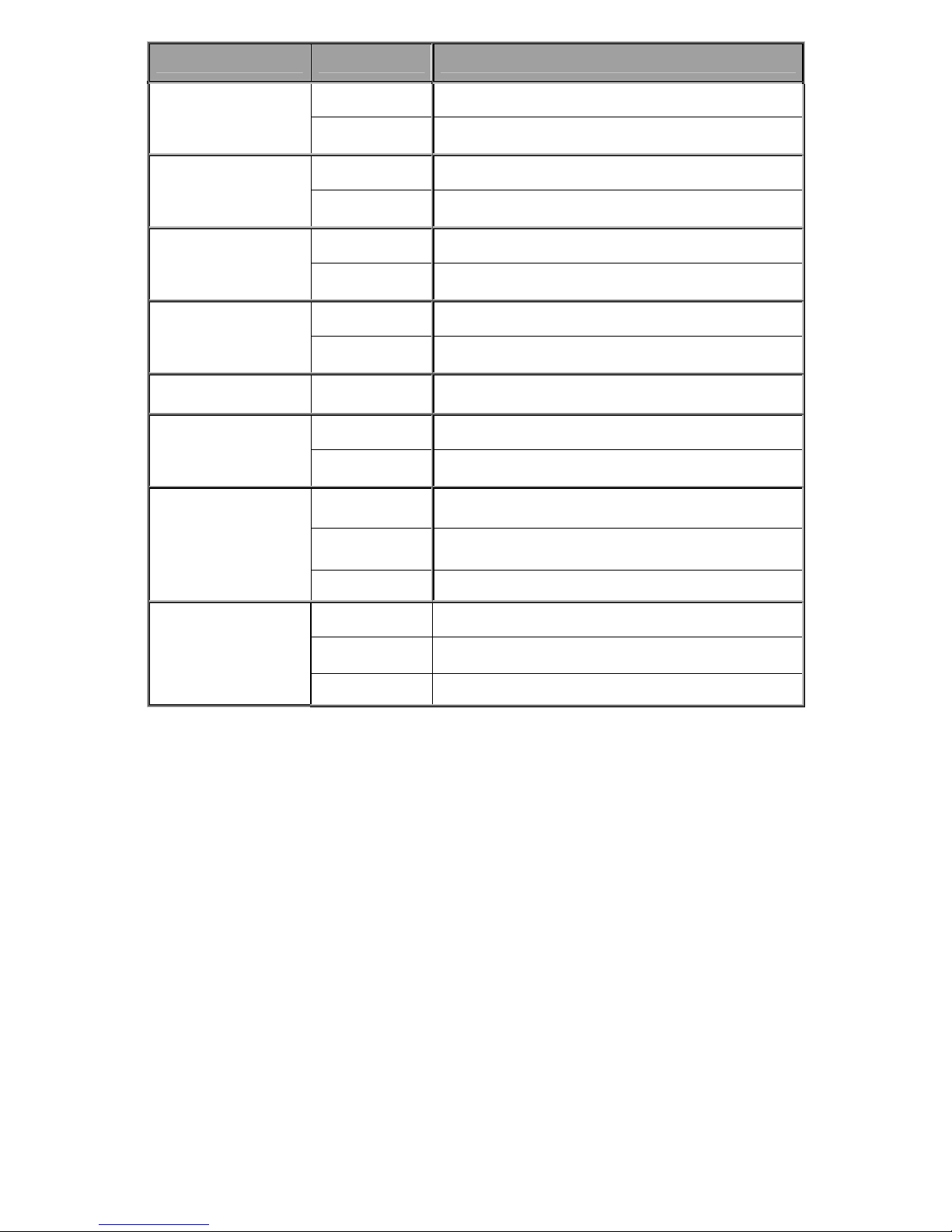
11
LED Status Meaning
Red
Boot failure or in emergency mode
Power
Green
System ready
Green Successfully connected to a LAN device (PC, switch, etc).
Ethernet Port 1-4
Blinking Data being transmitted/received
Green Wireless connection established
Wireless
Green blinking Sending/receiving data
Green blinking WPS configuration being in progress
WPS
Off WPS process completed or WPS is off
USB 1-2
Green Successfully connected to a USB device
Green
Successfully connected to a WAN device (Fibre /Cable/
xDSL modem, etc).
EWAN(Ethernet#5)
Blinking Data being transmitted/received
Green Blinking DSL synchronizing or waiting for DSL synchronizing
Green Successfully connected to a DSLAM (Line Sync).
DSL
Off DSL cable unplugged
Red Obtaining IP failure
Green Having obtained an IP address successfully
Internet
Off
Router in bridge mode or DSL connection not present.
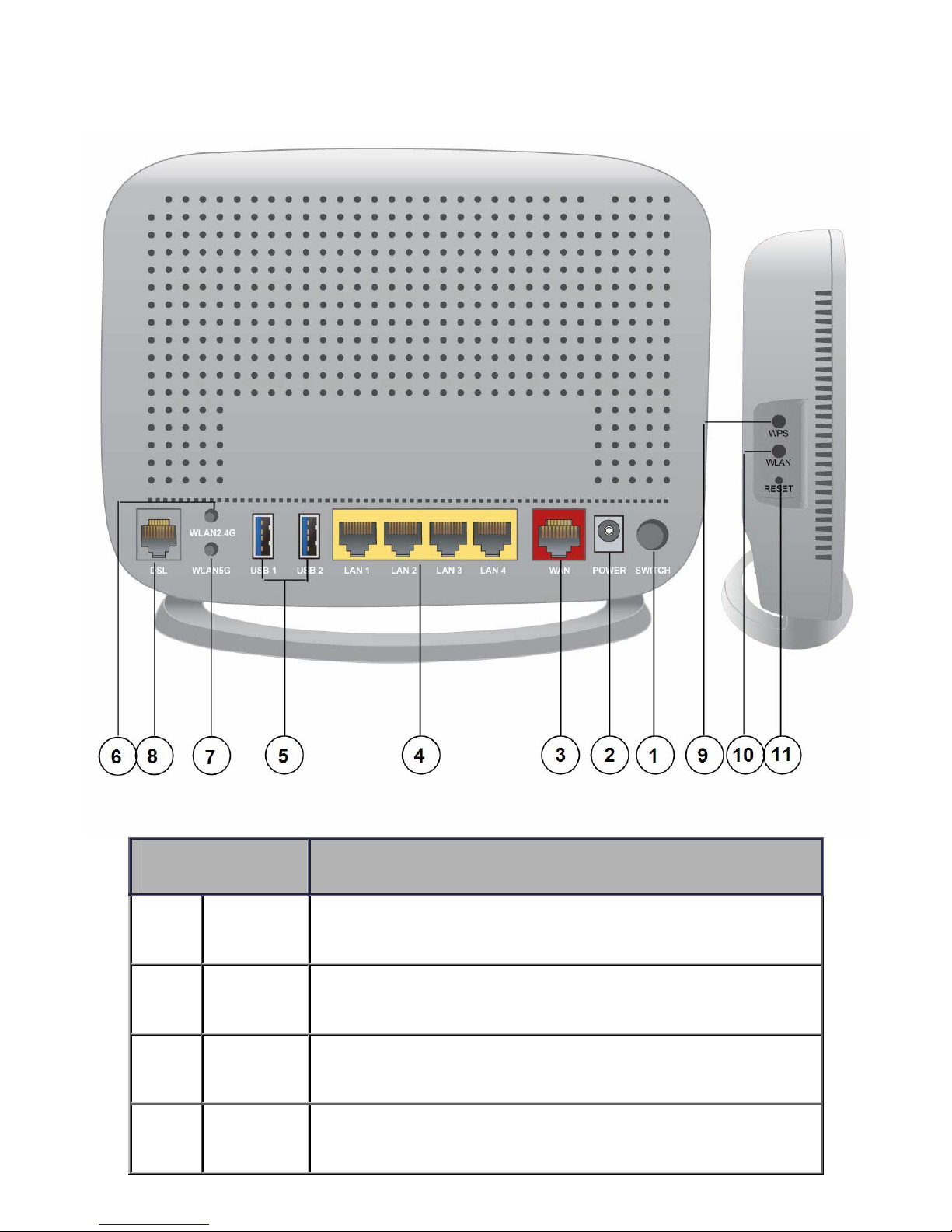
12
The Rear Ports
Port Meaning
1
Power Switch
Power ON / OFF switch.
2 Power
Connect the supplied power adapter to this jack.
3
WAN
(Ethernet#5)
Connect this port to the fibre/ xDSL/ Cable modem with a UTP Ethernet cable (Cat-5
or Cat-5e).
Note: Port #5 can be configured as an Ethernet Interface for normal LAN use
4 Ethernet 1-4
Connect a UTP Ethernet cable (Cat-5 or Cat-5e) to one of the four LAN ports when
connecting to a PC or an office/home network of 10Mbps /100Mbps /1000Mbps.

13
5 USB1-2
Connect the USB device (Printer, USB 2.0 storage, 3G/LTE 3G USB modem) to this
port.
6 WLAN2.4G
Press more than 2 seconds to switch on/off wireless2.4G.
7 WLAN5G
Press more than 2 seconds to switch on/off wireless 5G.
8 DSL
Connect this port to the DSL network with the RJ-11 cable (telephone) provided.
9 WPS
Push WPS button to trigger Wi-Fi Protected Setup function.
10 WLAN
Press WLAN button more than 2 seconds to switch on/off the whole wireless
connectivity, including wireless 2.4G and wireless 5G. Pease Note that the action is
based the status of wireless 2.4G, if now the wireless 2.4G is on, then you press the
WLAN button more than 2 seconds to switch off both wireless mode.
11 RESET
After the device is powered on, press it 5 seconds or above: to restore to factory
default settings (this is used when you cannot login to the router, e.g. forgot the
password)
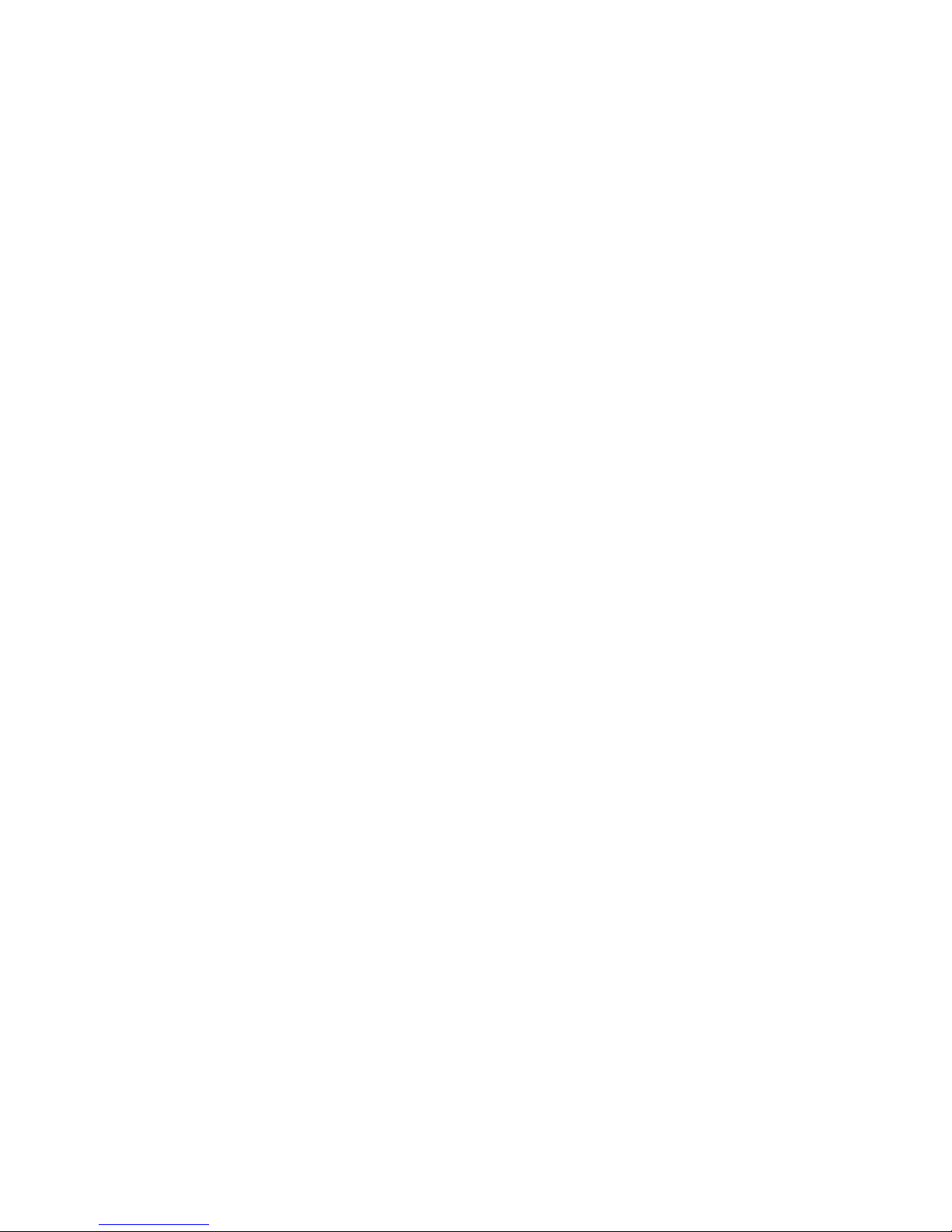
14
Cabling
One of the most common causes of problems is bad cabling or ADSL line(s). Make sure that all
connected devices are turned on. On the front panel of your router is a bank of LEDs. Verify that the
LAN Link and ADSL line LEDs are all lit. If they are not, verify if you are using the proper cables. If
the error persists, you may have a hardware problem. In this case, you should contact technical
support.
Make sure you have a line filter with all devices (e.g. telephones, fax machines, analogue modems)
connected to the same telephone line and the wall socket (unless you are using a Central Splitter or
Central Filter installed by a qualified and licensed electrician), and ensure that all line filters are
correctly installed and the right way around. Missing line filters or line filters installed the wrong way
around can cause problems with your ADSL connection, including causing frequent disconnections.
If you have a back-to-base alarm system you should contact your security provider for a technician
to make any necessary changes.
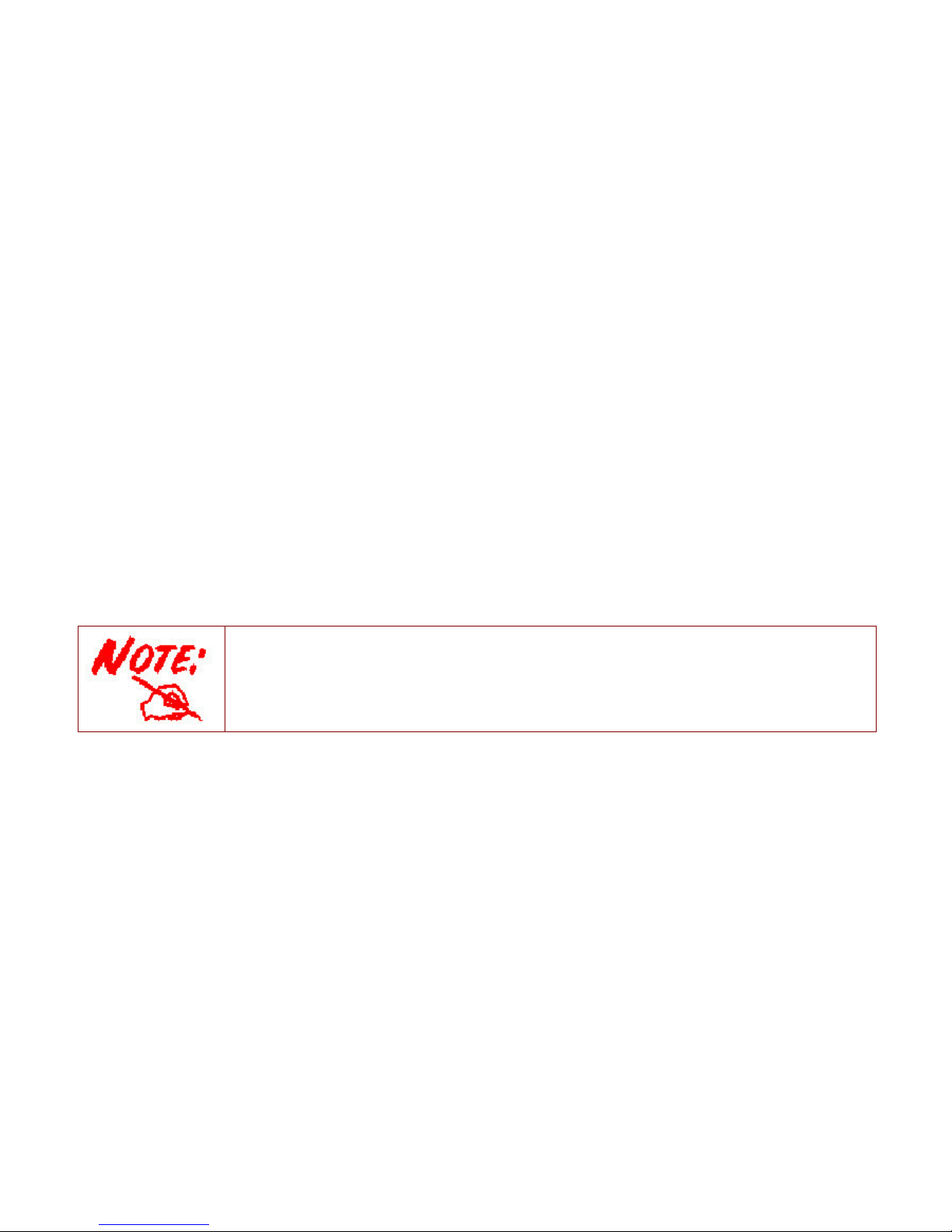
15
Chapter 3: Basic Installation
The router can be configured through your web browser. A web browser is included as a standard
application in the following operating systems: Linux, Mac OS / Windows 8, Windows 7 / 98 / NT /
2000 / XP / Me / Vista, etc. The product provides an easy and user-friendly interface for
configuration.
Please check your PC network components. The TCP/IP protocol stack and Ethernet network
adapter must be installed. If not, please refer to your Windows-related or other operating system
manuals.
There are ways to connect the router, either through an external repeater hub or connect directly
to your PCs. However, make sure that your PCs have an Ethernet interface installed properly prior
to connecting the router device. You ought to configure your PCs to obtain an IP address through
a DHCP server or a fixed IP address that must be in the same subnet as the router. The default IP
address of the router is 192.168.1.254 and the subnet mask is 255.255.255.0 (i.e. any attached PC
must be in the same subnet, and have an IP address in the range of 192.168.1.1 to 192.168.1.253).
The best and easiest way is to configure the PC to get an IP address automatically from the router
using DHCP. If you encounter any problem accessing the router web interface it is advisable to
uninstall your firewall program on your PCs, as they can cause problems accessing the IP address
of the router. Users should make their own decisions on what is best to protect their network.
Please follow the following steps to configure your PC network environment.
Any TCP/IP capable workstation can be used to communicate with or through this router. To
configure other types of workstations, please consult your manufacturer documentation.
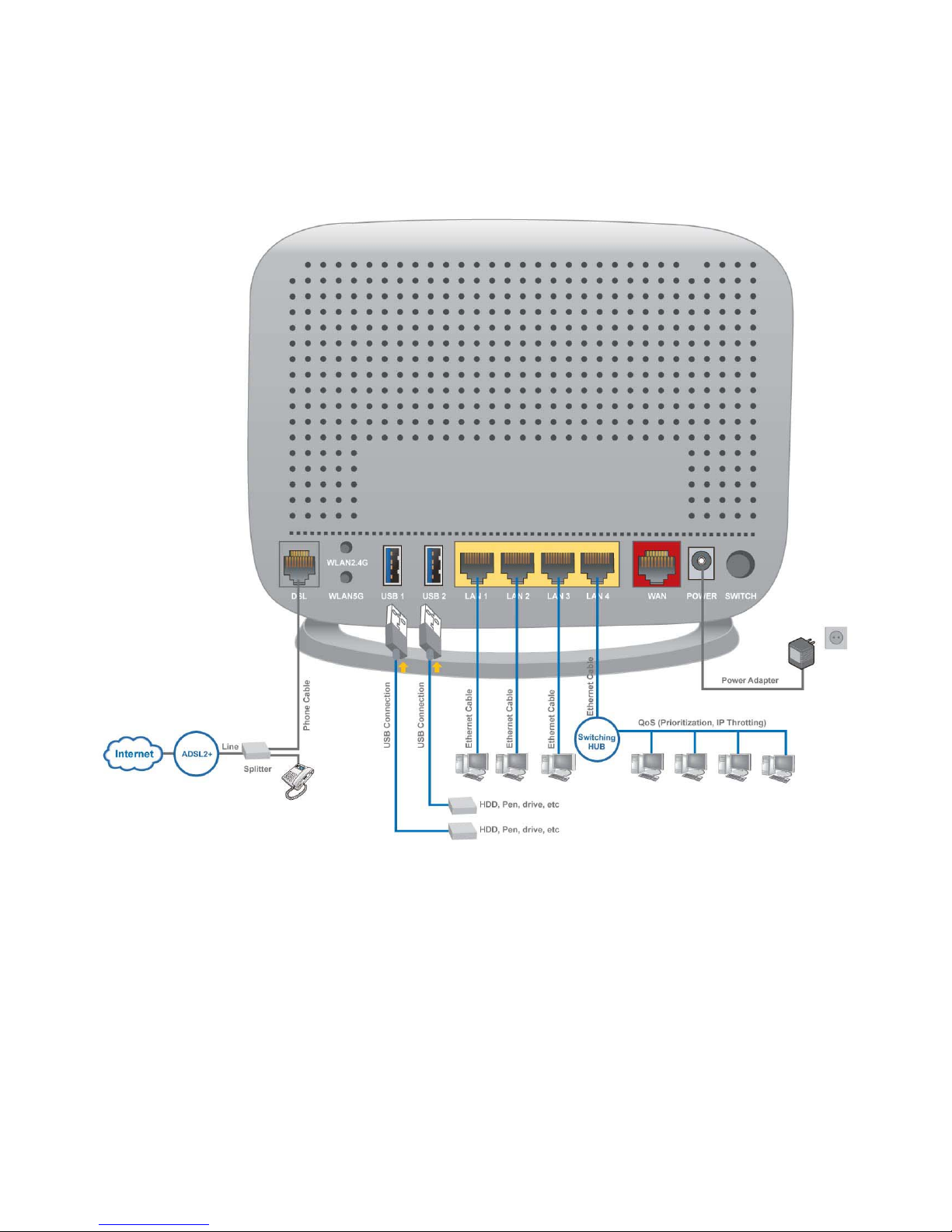
16
Connecting Your Router
Users can connect the ADSL2+ router as the following.
DSL Router mode:
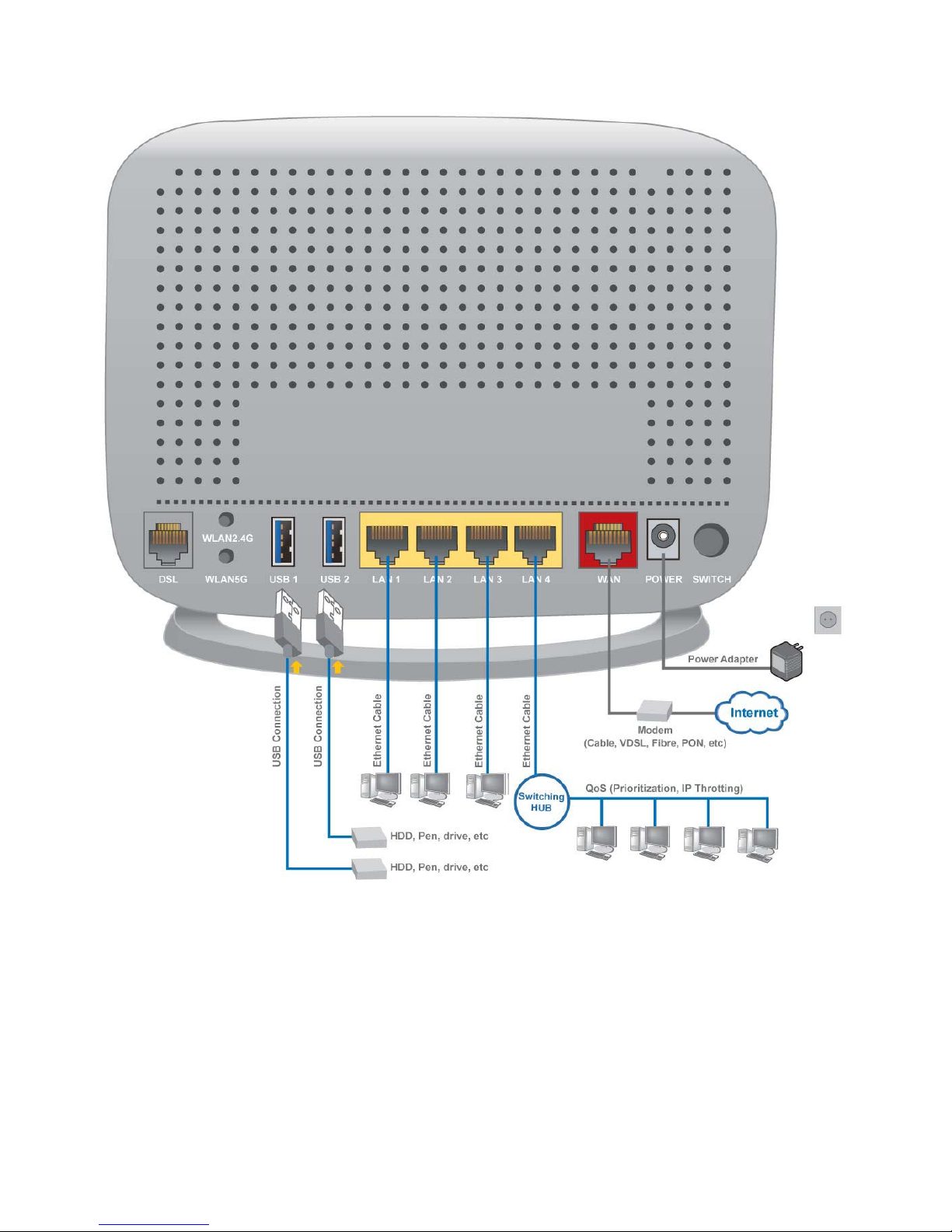
17
Broadband Router mode:
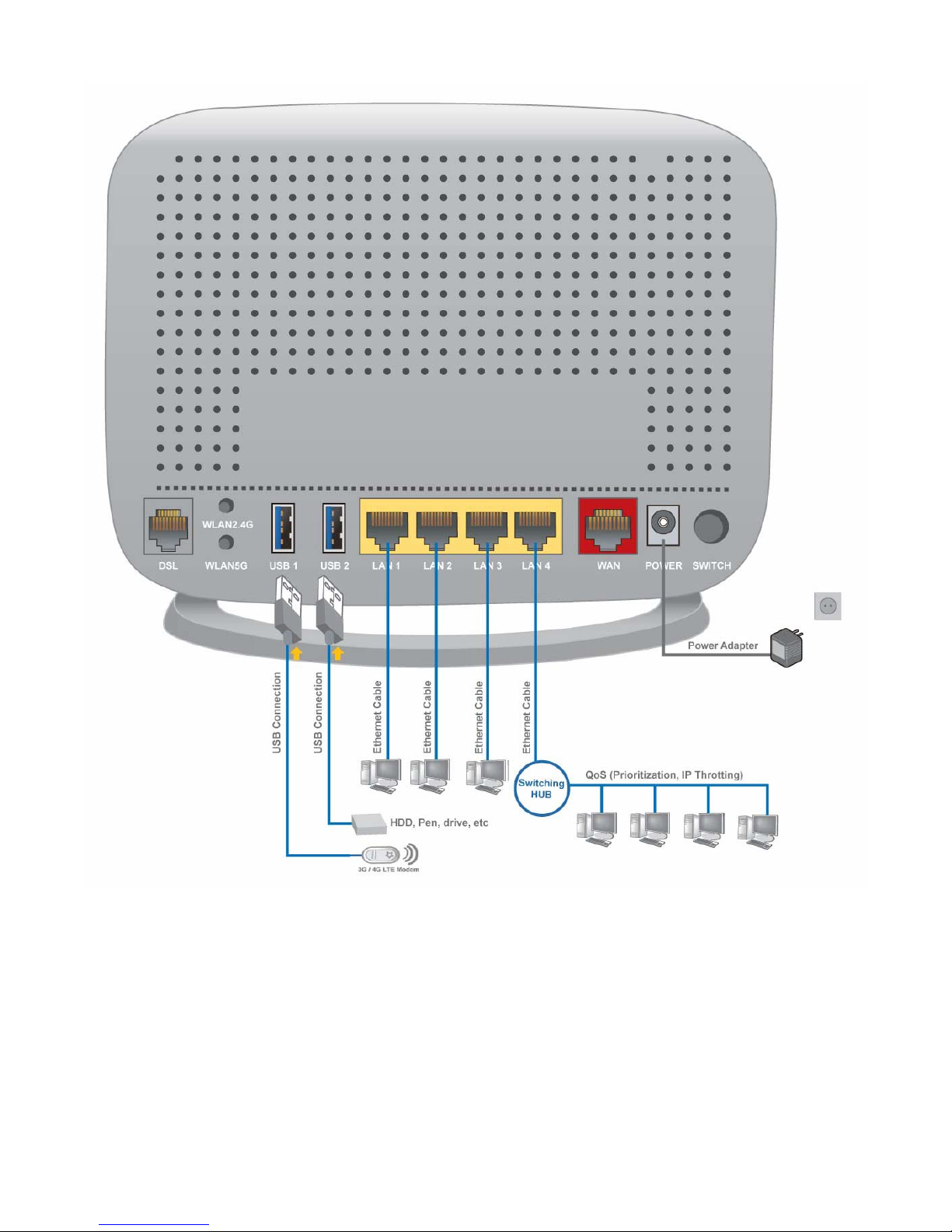
18
3G/LTE Router mode
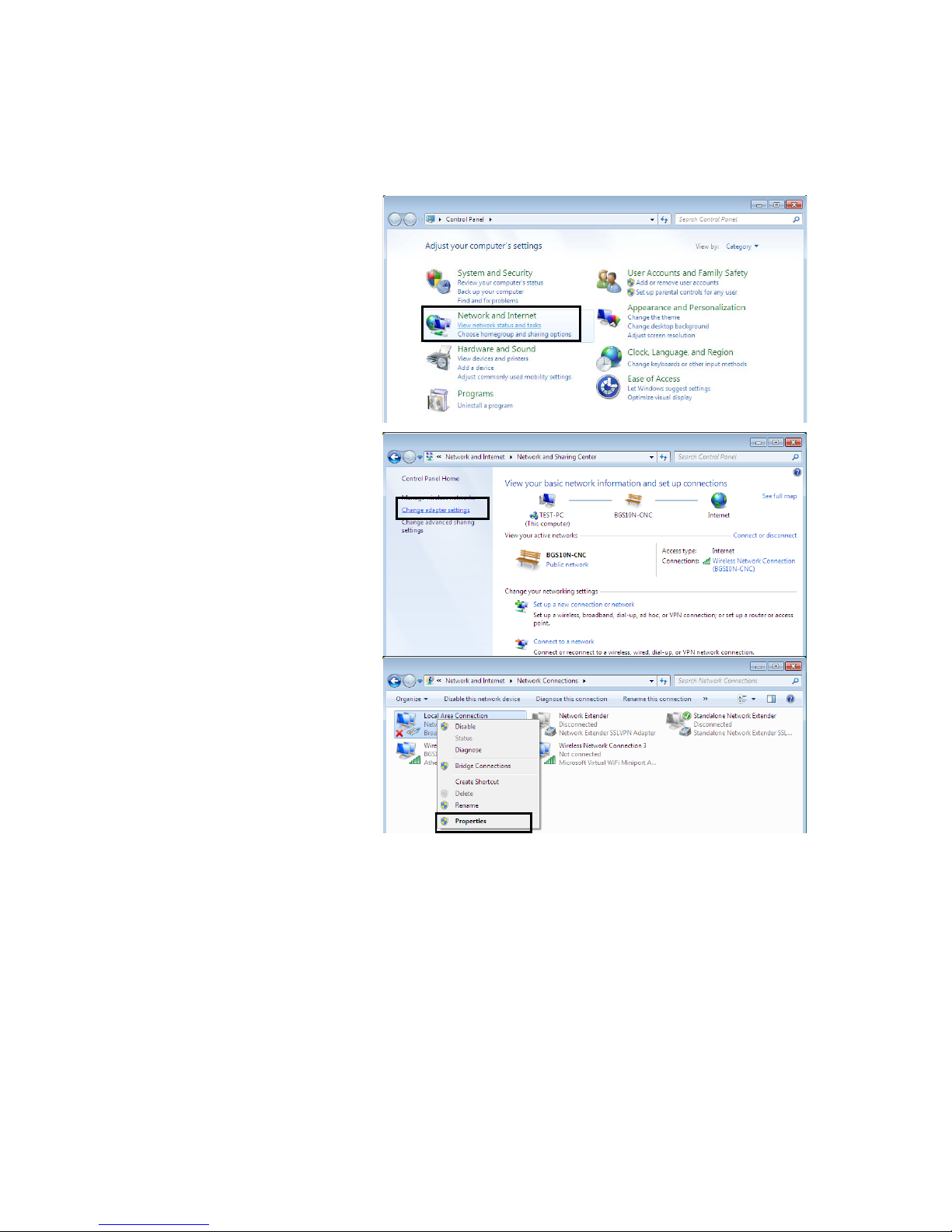
19
Network Configuration
Configuring a PC in Windows 7/ 8
1. Go to Start. Click on Control
Panel.
Then click on Network and
Internet.
2. When the Network and Sharing
Center window pops up, select
and click on Change adapter
settings on the left window
panel.
3. Select the Local Area
Connection, and right click the
icon to select Properties.

20
IPv4:
4. Select Internet Protocol
Version 4 (TCP/IPv4) then click
Properties
5. In the TCP/IPv4 properties
window, select the Obtain an IP
address automatically and
Obtain DNS Server address
automatically radio buttons.
Then click OK to exit the setting.
6. Click OK again in the Local
Area Connection Properties
window to apply the new
configuration.
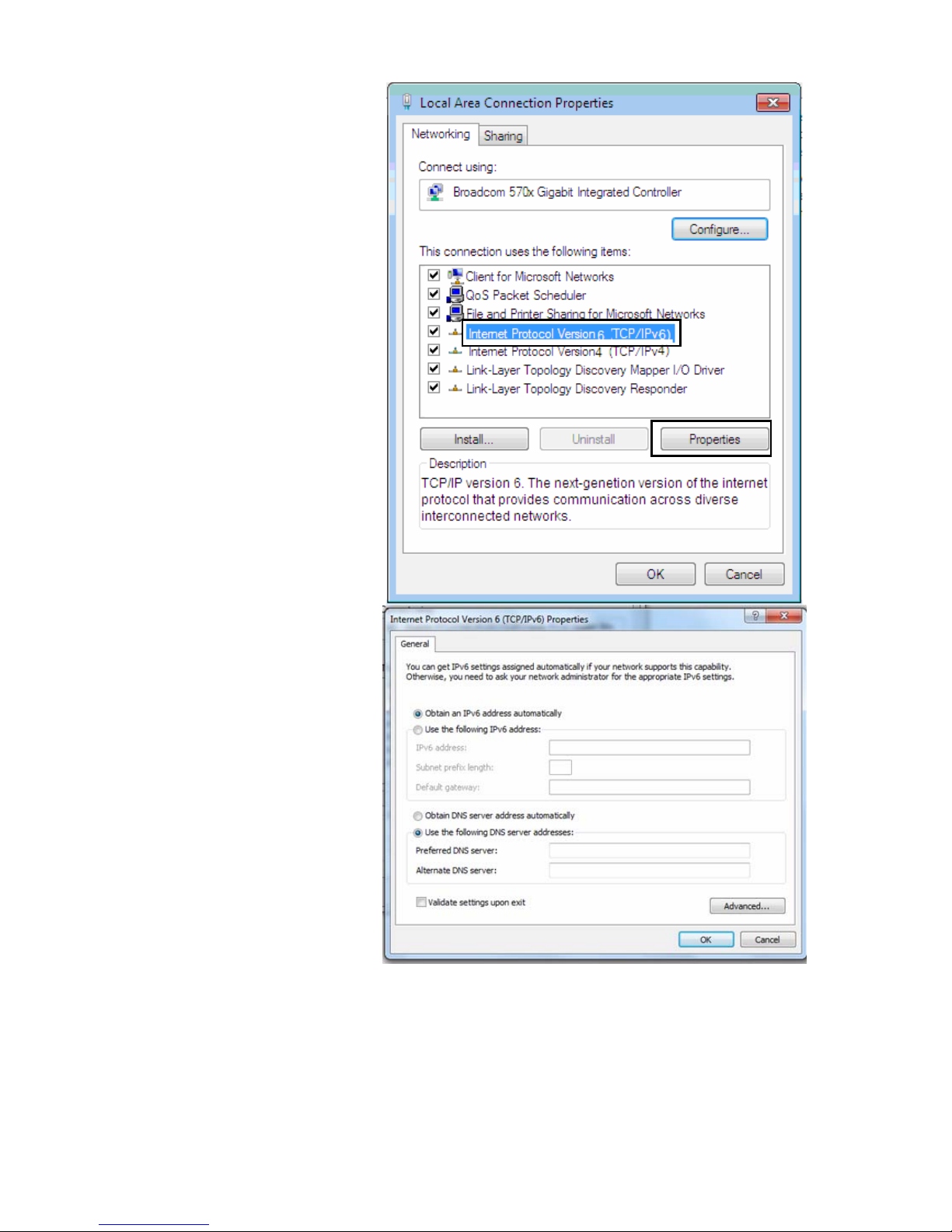
21
IPv6:
4. Select Internet Protocol
Version 6 (TCP/IPv6) then click
Properties
5. In the TCP/IPv6 properties
window, select the Obtain an
IPv6 address automatically
and Obtain DNS Server
address automatically radio
buttons. Then click OK to exit
the setting.
6. Click OK again in the Local
Area Connection Properties
window to apply the new
configuration.
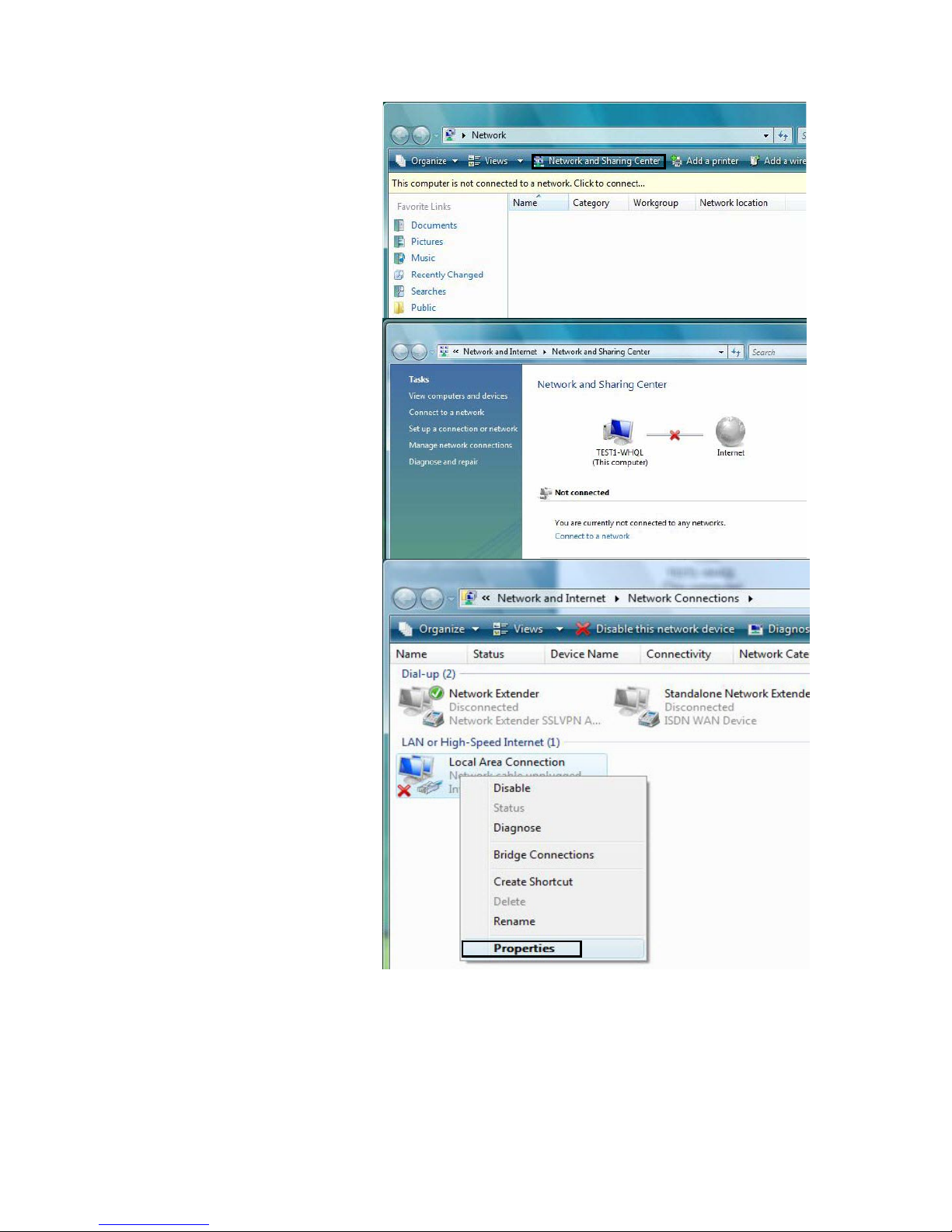
22
Configuring a PC in Windows Vista
1. Go to Start. Click on Network.
2. Then click on Network and
Sharing Center at the top bar.
3. When the Network and Sharing
Center window pops up, select
and click on Manage network
connections on the left window
pane.
4. Select the Local Area
Connection, and right click the
icon to select Properties.
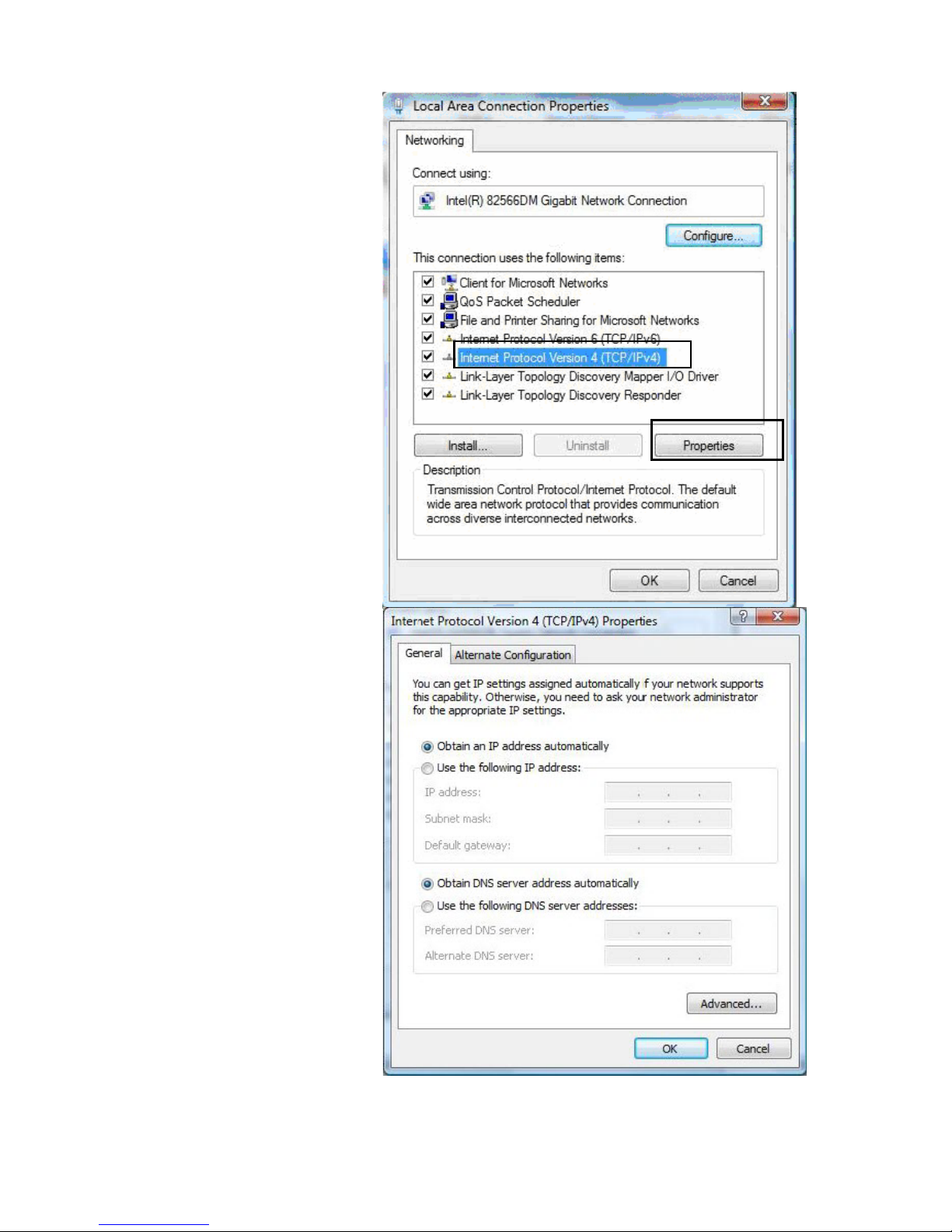
23
IPv4:
5. Select Internet Protocol
Version 4 (TCP/IPv4) then click
Properties.
6. In the TCP/IPv4 properties
window, select the Obtain an IP
address automatically and
Obtain DNS Server address
automatically radio buttons.
Then click OK to exit the setting.
7. Click OK again in the Local Area
Connection Properties window
to apply the new configuration.
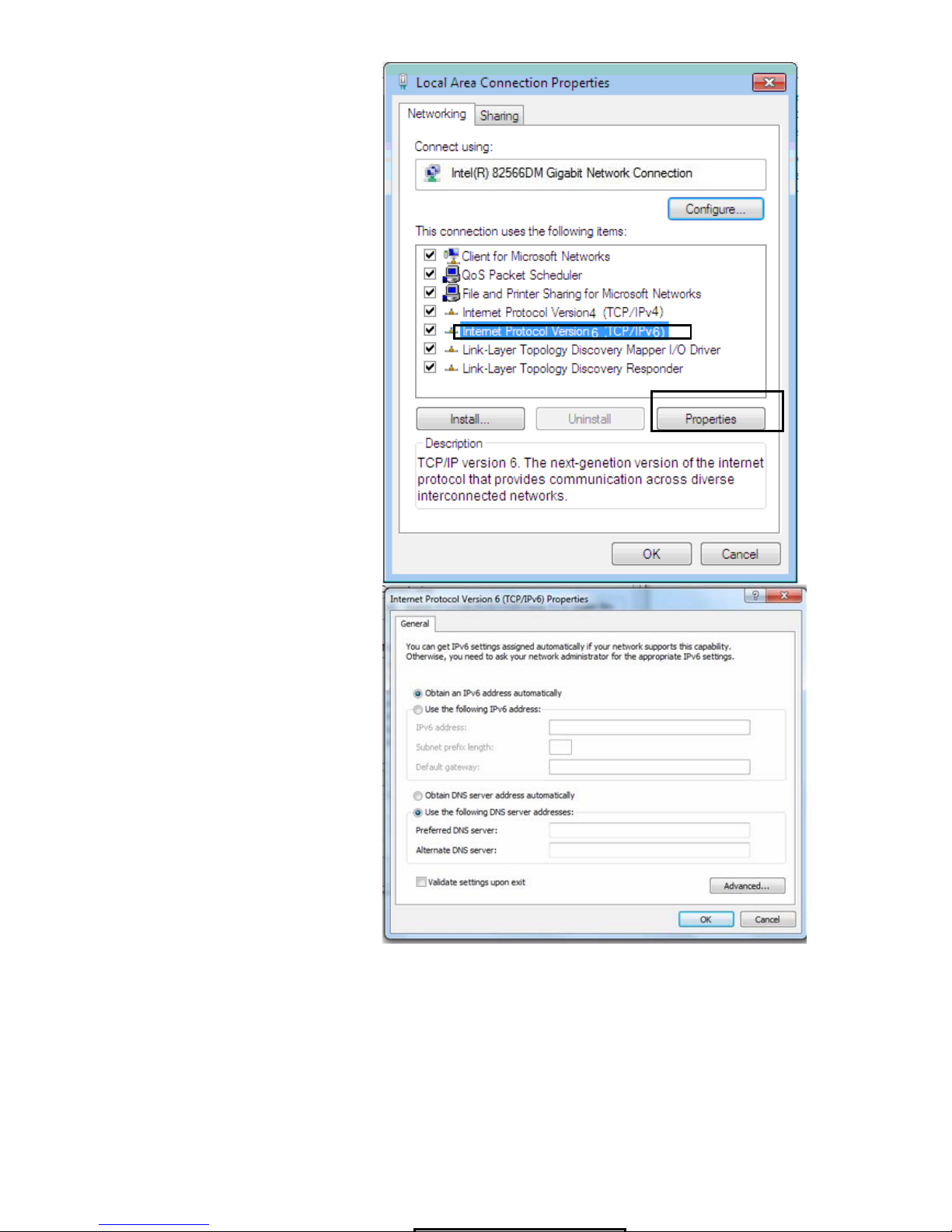
24
IPv6:
8. Select Internet Protocol
Version 6 (TCP/IPv6) then click
Properties.
9. In the TCP/IPv6 properties
window, select the Obtain an
IPv6 address automatically and
Obtain DNS Server address
automatically radio buttons.
Then click OK to exit the setting.
10. Click OK again in the Local Area
Connection Properties window
to apply the new configuration.
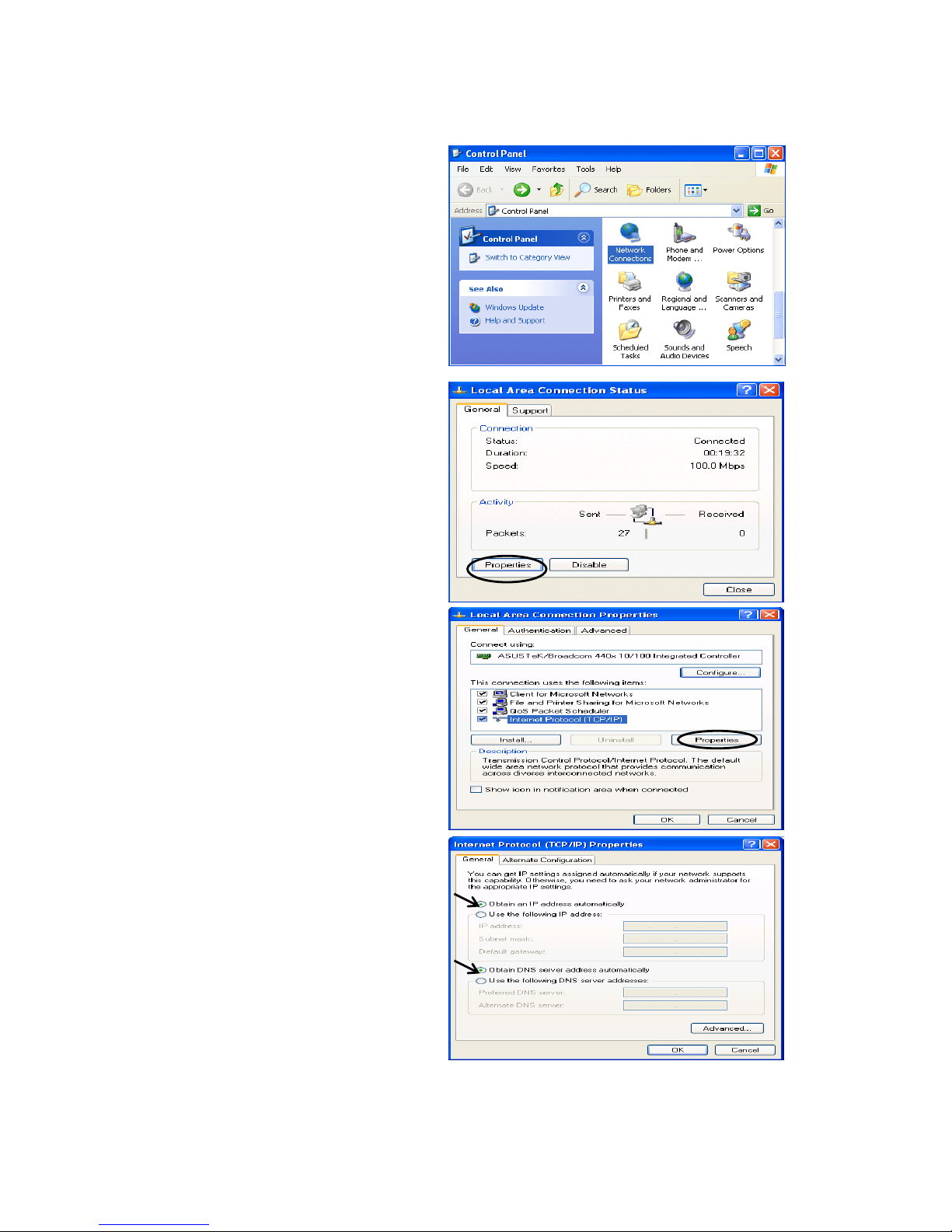
25
Configuring a PC in Windows XP
IPv4:
1. Go to Start / Control Panel (in Classic
View). In the Control Panel, double-click
on Network Connections
2. Double-click Local Area Connection.
3. In the Local Area Connection Status
window, click Properties.
4. Select Internet Protocol (TCP/IP) and
click Properties.
5. Select the Obtain an IP address
automatically and the Obtain DNS
server address automatically radio
buttons.
6. Click OK to finish the configuration.
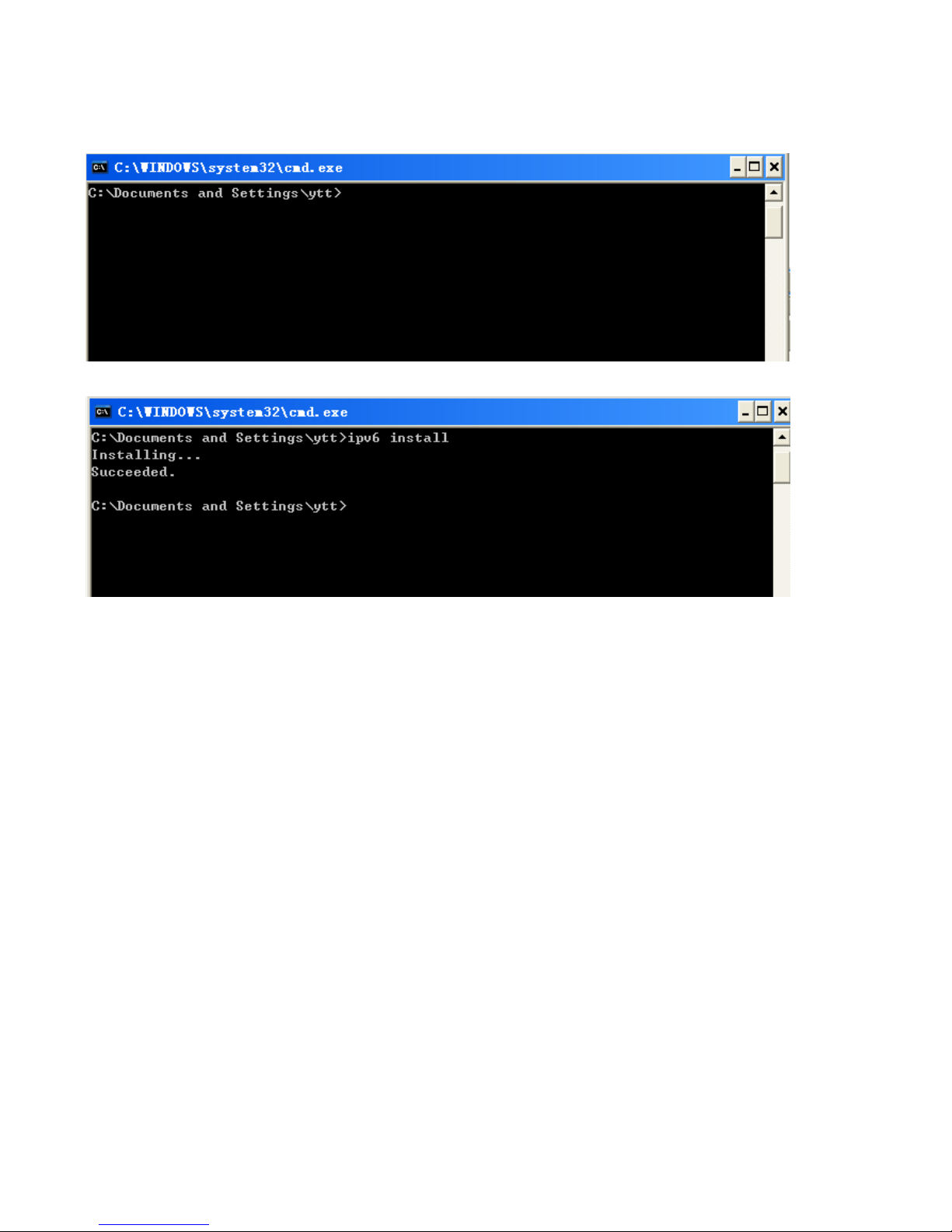
26
IPv6:
IPv6 is supported by Windows XP, but you should install it first.
Act as shown below:
1. On the desktop, Click Start > Run, type cmd, then press Enter key in the keyboard, the following screen
appears.
2. Key in command ipv6 install
Configuration is OK now, you can test whether it works ok.
