Biamp MSP22E User Manual

MSP22e
Dual-Channel Multi-Function
DSP System Processor
Operation Manual
Biamp Systems, 10074 S.W. Arctic Drive, Beaverton, Oregon 97005 U.S.A. (503) 641-7287 www.biamp.com
an affiliate of Rauland-Borg Corp.
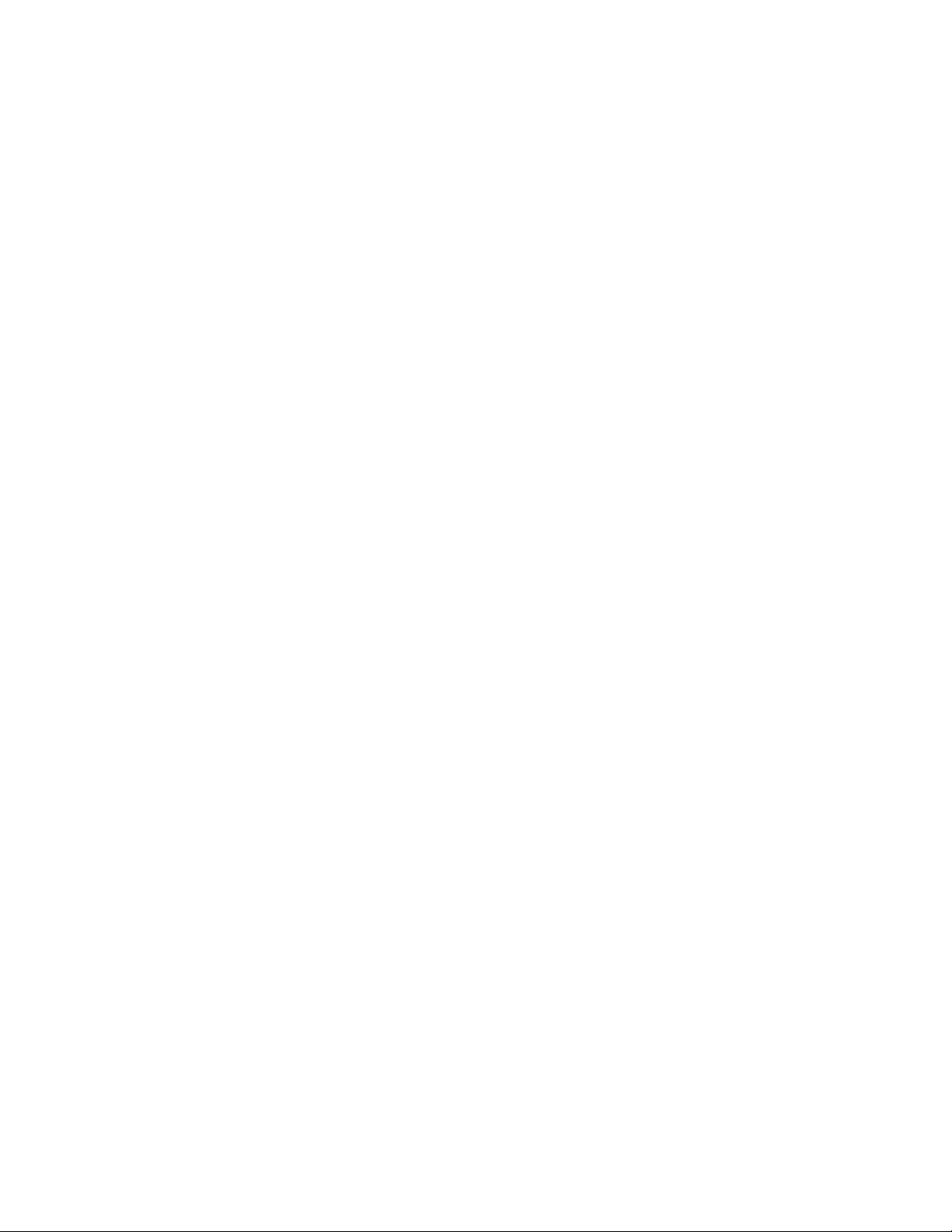
blank
print update
September 7, 2005
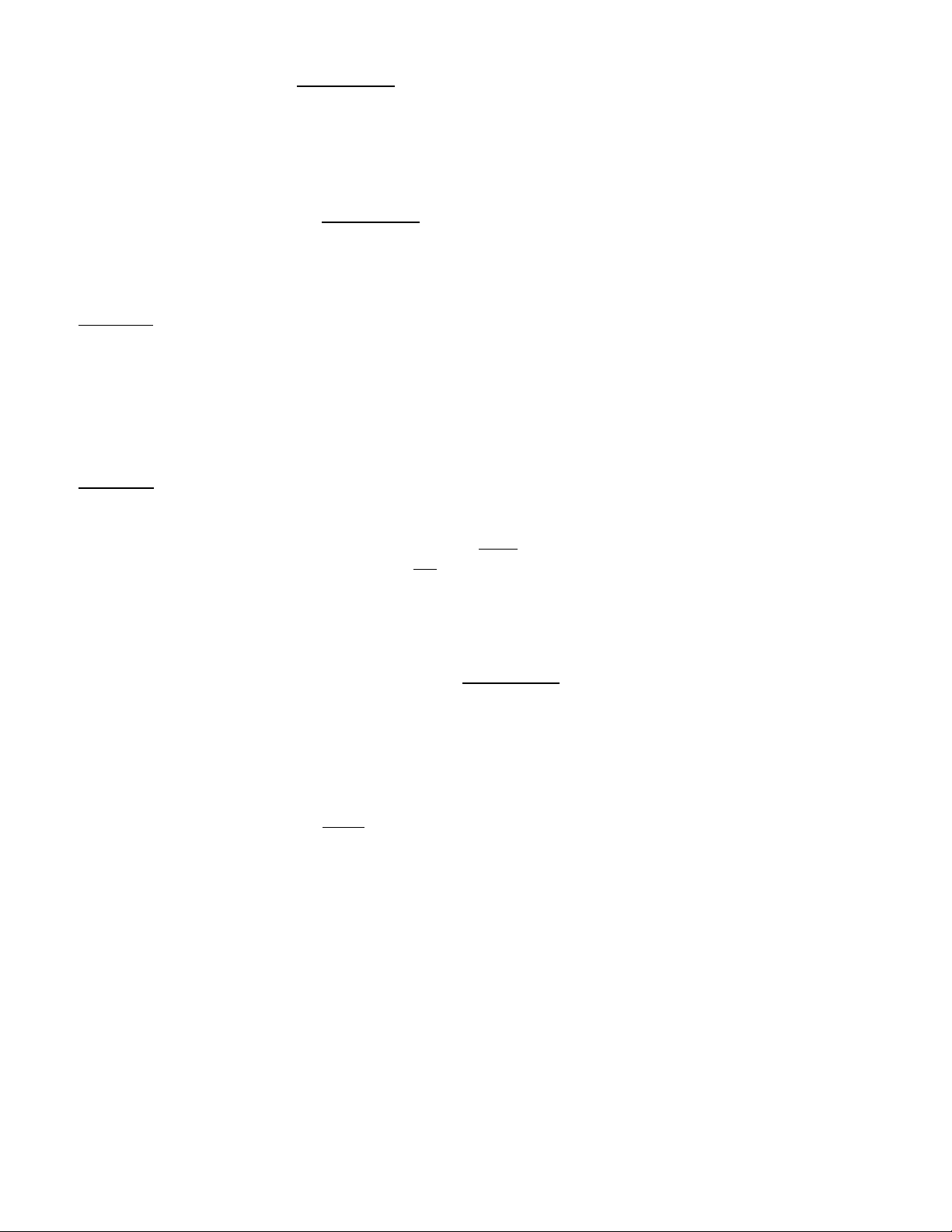
Q: What is this 'Leveler' inside the MSP11 & MSP22e?
The Leveler function, in the Gain Manager section of an MSP11 or MSP22e, is an automatic gain control (AGC). This means
that the Leveler automatically adjusts volume levels up or down to compensate for signals that are softer or louder than normal.
Q: What can this 'Leveler' do for me and my customer?
The two most common applications for the Leveler are to control music sources which have been recorded at different levels,
and to control different levels of speech caused by the person(s) speaking and/or their varying distances from the microphones.
Example #1
levels, the volume from one CD to another can vary significantly. In the background music system it is desirable for the music
to maintain a consistent level. A Limiter or Compressor could be employed, but they would only squash the dynamics, and
diminish the quality of the music signal. A Leveler, on the other hand, actually controls the overall level of the signal, without
adversely affecting the dynamics of the signal itself. Therefore, a Leveler can be used to provide a constant volume from the
system, regardless of varying CD levels. This is also true for systems with a variety of music sources (i.e...cassette, tuner,
etc.).
Example #2
alternately, a witness may become timid (soft), the volume from one participant to another can vary significantly. In the
courtroom system it is desirable for all participants to be heard clearly. A Limiter or Compressor could be employed, but they
would squash the dynamics, and only on signals that were louder
increases level when signals are softer than normal and
Leveler can be used to provide a constant volume from the system, regardless of varying speech levels or proximity to the
microphones.
: A background music system utilizing a CD player as the primary source. Since CDs can be recorded at different
: A courtroom with multiple microphones for the participants. Since an attorney might get aggressive (loud) and,
than normal. A Leveler, on the other hand, actually
decreases level when signals are louder than normal. Therefore, a
Q: How should I adjust this 'Leveler' to do what I want?
1) Using a typical input signal, adjust the source output and the MSP11 / MSP22e input for proper levels.
(The MSP11 / MSP22e software input meter should indicate occasional peaks into the yellow, but never to the red.)
2) Select the Gain Manager section of the MSP11 / MSP22e software.
3) Bypass all Gain Manager functions except
(This allows the Gain Reduction meter to be used for setup of the Leveler specifically.)
4) Adjust the Leveler 'threshold' so the Gain Reduction meter indicates the desired amount of gain reduction.
(The amount of gain reduction employed on 'normal' level signals equals the gain available for raising 'softer' level signals.)
(Example: Play a normal level CD. Adjust for 6dB of gain reduction. CDs with lower levels can be raised as much as 6dB.)
(Likewise, 'louder' signals will be lowered. The Leveler will attempt to bring softer or louder signals to the threshold level.)
NOTE: The Gain Manager provides gain reduction even on input signals of nominal level. Therefore, all subsequent software
meters will indicate the resultant lower level. This lower level can then be compensated for by increasing the input level on the
next device in the system (i.e...power amplifier).
CAUTION: The Gain Manager can increase gain for lower level signals. Therefore, once all of the system settings have been
adjusted, temporarily bypass the Gain Manager as a test of system feedback stability. If acoustic feedback occurs, reduce the
system amplifier level or use the MSP11 / MSP22e parametric equalizer to eliminate feedback nodes, before re-enabling the
Gain Manager.
the Leveler.

blank
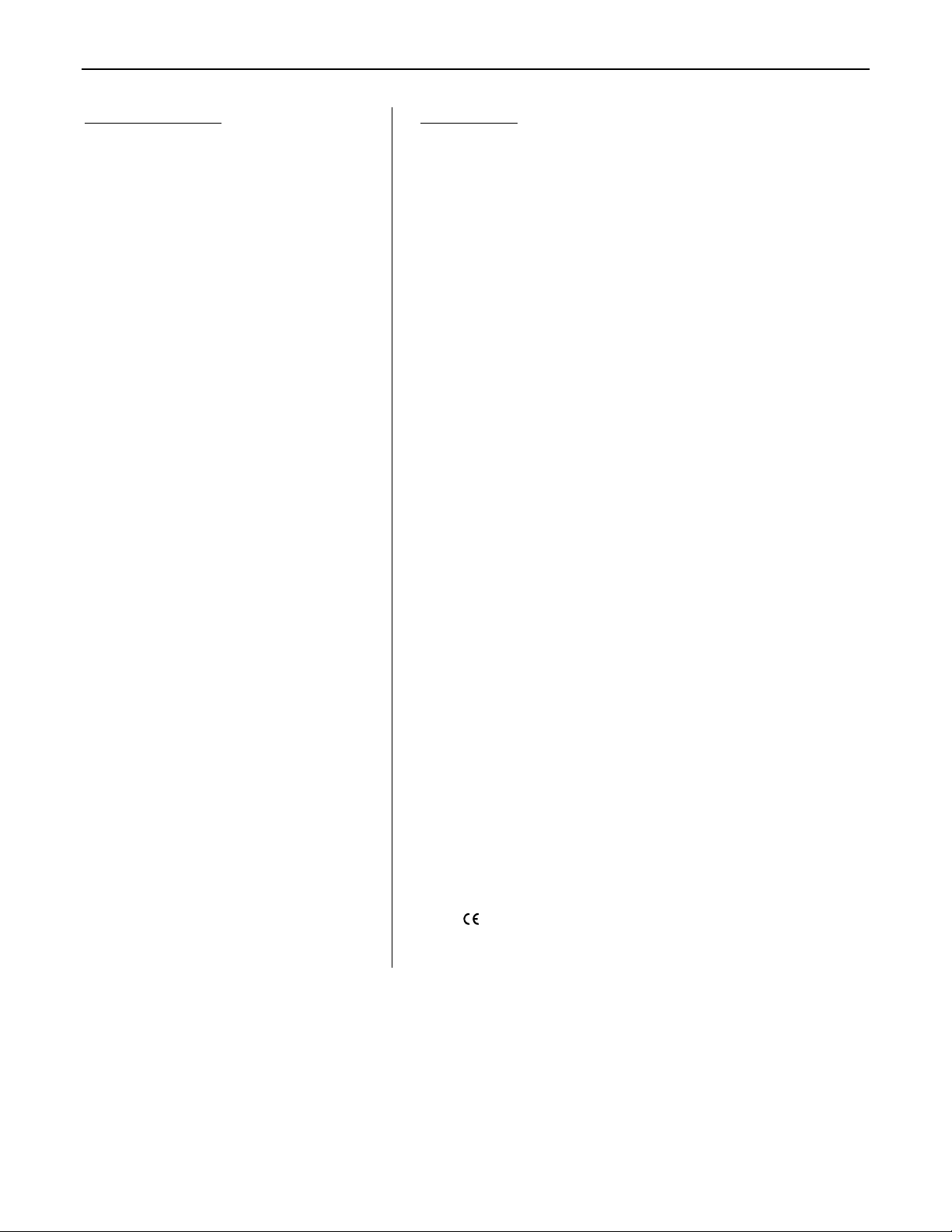
TABLE OF CONTENTS
Front & Rear Panel Features
Setup
Logic Inputs
RS-232 Control
Specifications & Block Diagram
Warranty
pg. 2
pgs. 3~15
pgs. 16 & 17
pgs. 18 & 19
pg. 20
MSP22e
INTRODUCTION
The MSP22e is a Dual-Channel Multi-Function DSP System Processor which
combines gain management, equalization, delay, cross-over, and mix-matrix
functions, all in a convenient and affordable single rack-space package. This
DSP-based unit includes leveling, compression, limiting, & soft-gating
functions, plus combined 1/3-octave & parametric equalization with high-pass &
low-pass filters, plus delay with automatic distance calculation, plus a 2-way
cross-over mode with CD Horn pre-emphasis, plus two independent mixmatrixes, and the ability to link two units creating dual 4x4 channel-to-channel
mix-matrixing. The MSP22 is covered by a five-year warranty.
MSP22e features include:
♦ 24-bit Digital Signal Processing (DSP) with 48kHz sampling
♦ leveling, compression, limiting, & soft-gating gain functions
♦ combined 1/3-octave & parametric equalization functions
♦ selectable shelving on high frequency & low frequency filters
♦ high-pass & low-pass filters with variable frequency & slope
♦ broad delay range useful for room delay or driver alignment
♦ delay includes distance calculations to insure proper settings
♦ 2-way cross-over mode with CD Horn pre-emphasis filter
♦ assignable processing blocks for customized signal routing
♦ variable input & output levels with software level metering
♦ 2 independent matrixes for channel-to-channel mixing
♦ expansion port links 2 units (provides dual 4x4 mix-matrixes)
♦ balanced input & output on plug-in barrier strip connectors
♦ no manual controls on chassis, to help prevent tampering
♦ controls & indicators provided by software graphic interface
®
♦ Windows
95/98/NT/2000/XP software & cable included
♦ non-volatile memory presets store/recall processor settings
♦ remote control via RS-232 & programmable logic inputs
♦ incorporates AES recommended grounding practices
marked and UL / C-UL listed power source
♦
♦ covered by Biamp Systems' five-year warranty
1
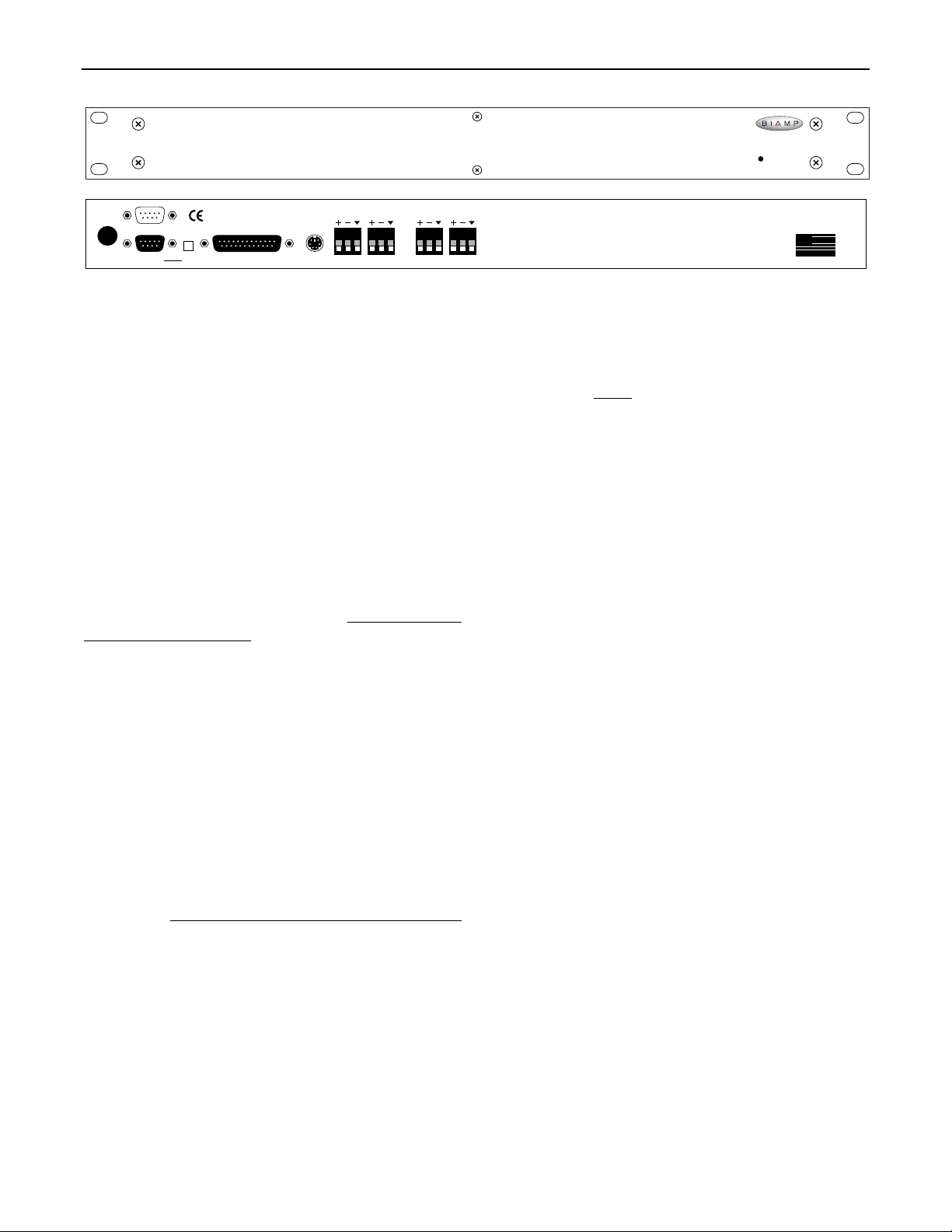
FRONT & REAR PANEL FEATURES
27V
~
50/60 Hz
12 watts
class 2 wiring
serial port
link port link
logic inputs expansion
output
channel 2
On Indicator: When power is applied to the MSP22e, this red
LED will light indicating power to the unit is On. When power is
removed, all current settings will be stored in non-volatile memory
and recalled when power is restored. NOTE: During setup the
MSP22e may instead be set to recall a special preset whenever
power is restored (see Setup on pg. 11).
AC Power Cord: The power transformer provides 27 Volts AC to
the MSP22e, and is detachable via a 5-pin DIN connector. The
MSP22e has two internal ‘self-resetting’ fuses (there are no user
serviceable parts inside the unit). If the internal fuses blow, they
will attempt to re-set after a short period. However, this may be an
indication that the MSP22e requires service.
Serial Port: This 9-pin Sub-D (male) connector provides an RS232 Serial Port for remote control via computer or third-party
controllers (see RS-232 Control on pg. 18). The Serial Port has
the following pin assignments (left-to-right & top-to-bottom): Pin 1)
not used; Pin 2) Receive Data (RxD) input; Pin 3) Transmit
Data (TxD) output; Pin 4) Data Terminal Ready (DTR) output;
Pin 5) Ground; Pin 6) not used; Pin 7) Request To Send (RTS)
output; Pin 8) not used; Pin 9) not used. BiampWin software
and a null-modem cable are provided for programming (see Setup
on pg. 3). NOTE: The Serial Port can also transmit commands
received via the Logic Inputs (see Setup on pg. 11).
Link Port: This 9-pin Sub-D (female) connector provides a Link
Port for RS-232 control of multiple BIAMP products (see RS-232
Control on pg. 18). The Link Port of one device simply connects to
the Serial Port of the next device (and so forth). Link cables are
available as an option (Biamp #909-0057-00). NOTE: All but the
final device in a system should have the Link Switch pressed in
(see below). The Link Port has the following pin assignments
(right-to-left & top-to-bottom): Pin 1) not used; Pin 2) Transmit
Data (TxD) output; Pin 3) Receive Data (RxD) input; Pin 4) not
used; Pin 5) Ground; Pin 6) not used; Pin 7) not used; Pin 8)
not used; Pin 9) not used. NOTE: The Link Port will also
transmit commands received via the Logic Inputs (see Setup on
pg. 11).
output
input
input
channel 1
on
BIAMP SYSTEMS
Portland, Oregon
an affiliate of
Rauland-Borg Corp.
MSP22e
MADE IN U.S.A.
Link Switch: The Link Switch is used when connecting multiple
devices in a ‘Link Port to Serial Port’ configuration (see Link Port
above). From the factory, the Link Switch is released (out). When
connecting multiple devices, the Link Switch must be depressed
(in) on all devices except
with no Link Port connection).
Logic Inputs: This 25-pin Sub-D (female) connector provides
sixteen logic inputs for controlling the MSP22 via contact-closures
(see Logic Inputs on pg. 16). Logic Inputs are programmed using
the PC Control Software and serial cable provided with the
MSP22e (see Setup on pg. 11). NOTE: From the factory, Logic
Inputs 1~16 have no pre-programmed function.
Expansion: This 6-pin mini-DIN connector is for linking two units,
allowing them to share channel signals. A 6-pin mini-DIN cable is
provided with each unit. To link units, simply connect a cable from
the Expansion jack of one unit to the Expansion jack of the other
unit. Each unit will maintain two independent channels of signal
processing control. However, signals from the four channels may
be mixed together at different points in the signal processing path,
by using Gain Matrix #1 & Gain Matrix #2 to create two
independent 4x4 mixing matrixes (see Setup on pg. 15).
Inputs: These plug-in barrier strips provide the balanced analog
line-level Inputs to Channels 1 & 2. For balanced input, wire high
to (+), low to (-), and ground to (
high to (+) and ground to both (-) & (
Outputs: These plug-in barrier strips provide the balanced analog
line-level Outputs from Channels 1 & 2. For balanced output, wire
high to (+), low to (-), and ground to (
wire high to (+) and ground to (
level will be reduced by 6dB when outputs are unbalanced.
the final device in the system (the device
d
). For unbalanced input, wire
d
).
d
). For unbalanced output,
d
), leaving (-) unconnected. Signal
MSP22e
2
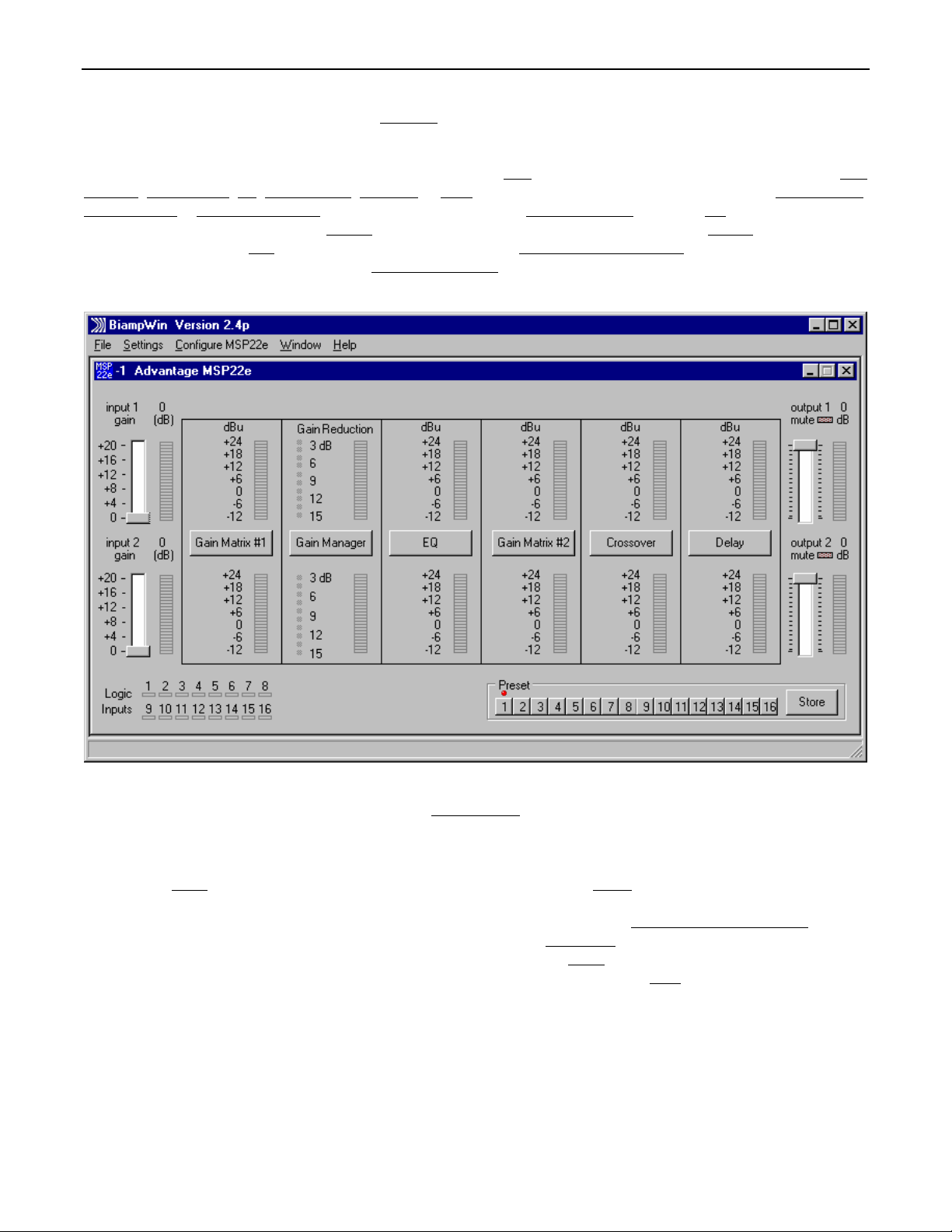
SETUP
MSP22e parameters are all adjustable using the 'BiampWin
software provides programs for various BIAMP products, including the MSP22e. The MSP22e program includes several control screens,
which are described on the following pages. Once the software is started (and Comm Port Configuration is set), the control screens are
accessed via the drop-down menus at the top of the opening screen. The Main
Matrix #1, Gain Manager, EQ, Gain Matrix #2, Crossover, & Delay screens are then available from the Main screen. Logic Definition,
Button Definition
such as save, open, download, etc. The Settings
active product screens. The Help
and browse to 'BiampWin' on appropriate drive. System Requirements
space (serial port required for ‘on-line’ operation).
, & Configuration Options screens are also available from the Configure MSP22e menu. The File menu provides functions
menu recalls the Comm Port Configuration screen. The Window menu arranges the
menu explains the available adjustments. To install BiampWin software: Select ‘Run’ from ‘Start’ menu,
' software and null-modem cable provided with the unit. The BiampWin
screen appears whenever an MSP22e file is opened. Gain
: Windows® 95/98/NT/2000/XP with 8MB of available hard disk
MAIN SCREEN
The Main Screen is used to adjust MSP22e input/output levels, to access the processing control screens, and to store/recall Presets 1~16.
Adjustments are made with the computer mouse (or keyboard). Input & output levels for each channel are adjusted by dragging the
corresponding ‘faders
input/output levels at specific points along the digital signal processing paths, and at the analog outputs. NOTE: For best performance,
adjust levels so the meters show occasional peaks in the yellow area, but never to the top (red). Output 1 Mute & Output 2 Mute
the respective output signal on/off, as well as indicate the output muting status. Logic Inputs
Logic Inputs are turned on via external remote control (see Logic Inputs on pg. 16). Preset
non-volatile memory. Presets must first be created & stored by the user (no factory presets). The Store
current settings in any of the Presets 1~16. Presets may be stored and recalled (in total or in part) via remote control (see Logic Input
Definitions screen on pg. 11). The title bar across the top of the Main screen will indicate the Device #, the custom Device Name, and the
model of product being controlled. BiampWin software can operate ‘off-line’ (with no product connected) by opening a ‘new’ file for the
desired product. The Device # for ‘off-line’ files is assigned sequentially as a negative number. The order in which the MSP22e processing
blocks appear in the signal path (and on this Main screen) may be customized (see Signal Path Order Form screen on pg. 14).
’ up or down. These are the analog signal input & output circuits. ‘Meters’ are provided on each channel to display
3
will toggle
indicators will light whenever the respective
buttons recall the corresponding presets from
button opens a menu for storing
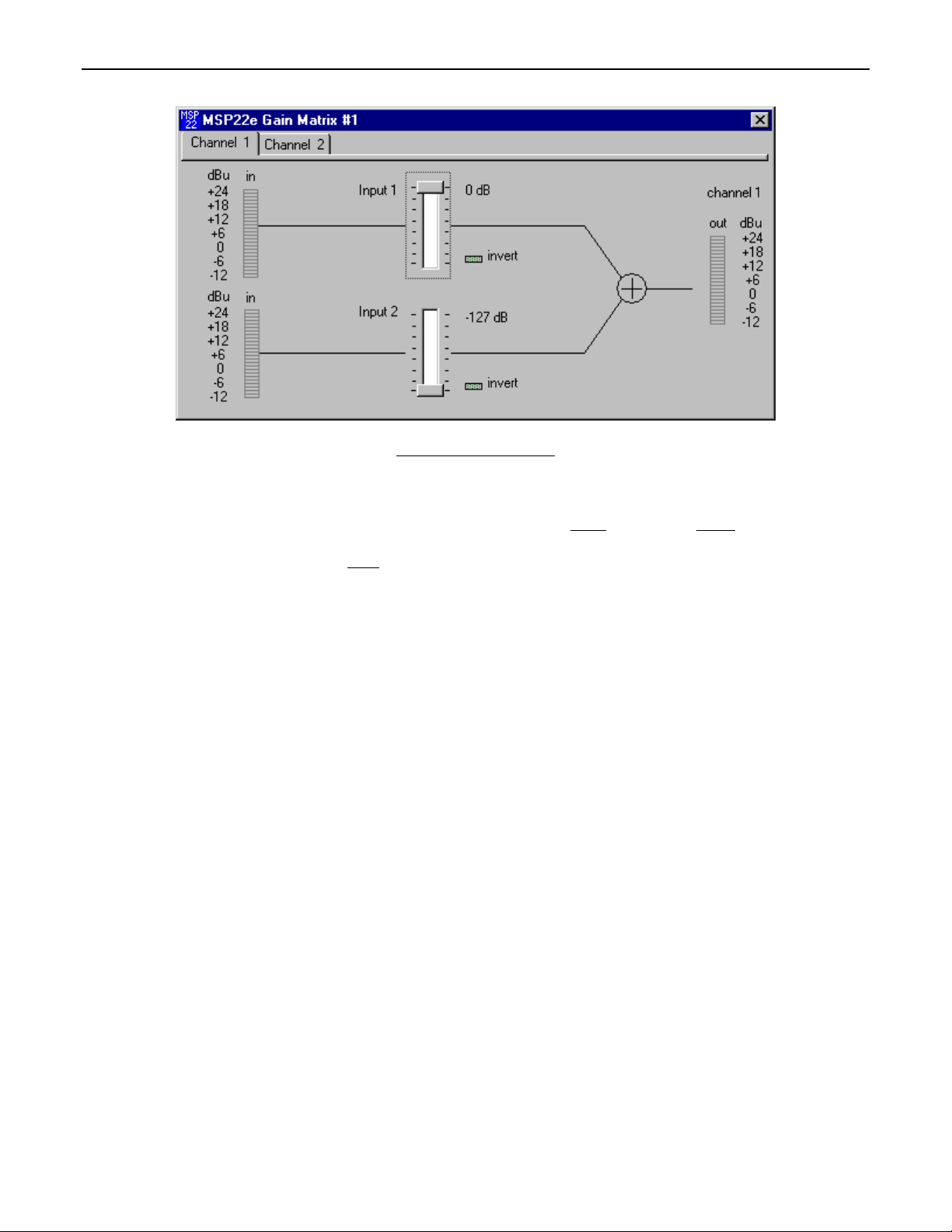
SETUP
GAIN MATRIX #1 SCREEN
The Gain Matrix #1 screen provides a channel-to-channel (2x2) mix matrix, which can be used to adjust the amount of signal being routed
from each channel to the other. From the factory, Input 1 is routed to Channel 1 only, and Input 2 is routed to Channel 2 only, providing
two independent signal paths. Levels are adjusted by dragging the corresponding ‘faders
channel to display input/output levels at Gain Matrix #1. NOTE: For best performance, adjust levels so the meters show occasional peaks
in the yellow area, but never to the top (red). Invert
in which the MSP22e processing blocks are positioned in the signal path may be customized (see Signal Path Order Form screen on pg.
14). From the factory, Gain Matrix #1 is the first processing block, positioned between the MSP22e analog inputs and the Gain Manager.
Under these circumstances, Gain Matrix #1 might typically be used to route a single Input signal to both Channels, thereby providing
independent signal processing for two outputs (zones). The appearance of the Gain Matrix #1 screen will change, instead providing a 4x4
mix-matrix, when ‘Gain Matrix Linking’ is activated (see Configuration Options screen on pg. 13).
allows the phase of each corresponding signal path to be reversed (180°). The order
’ up or down. ‘Meters’ are provided on each
4
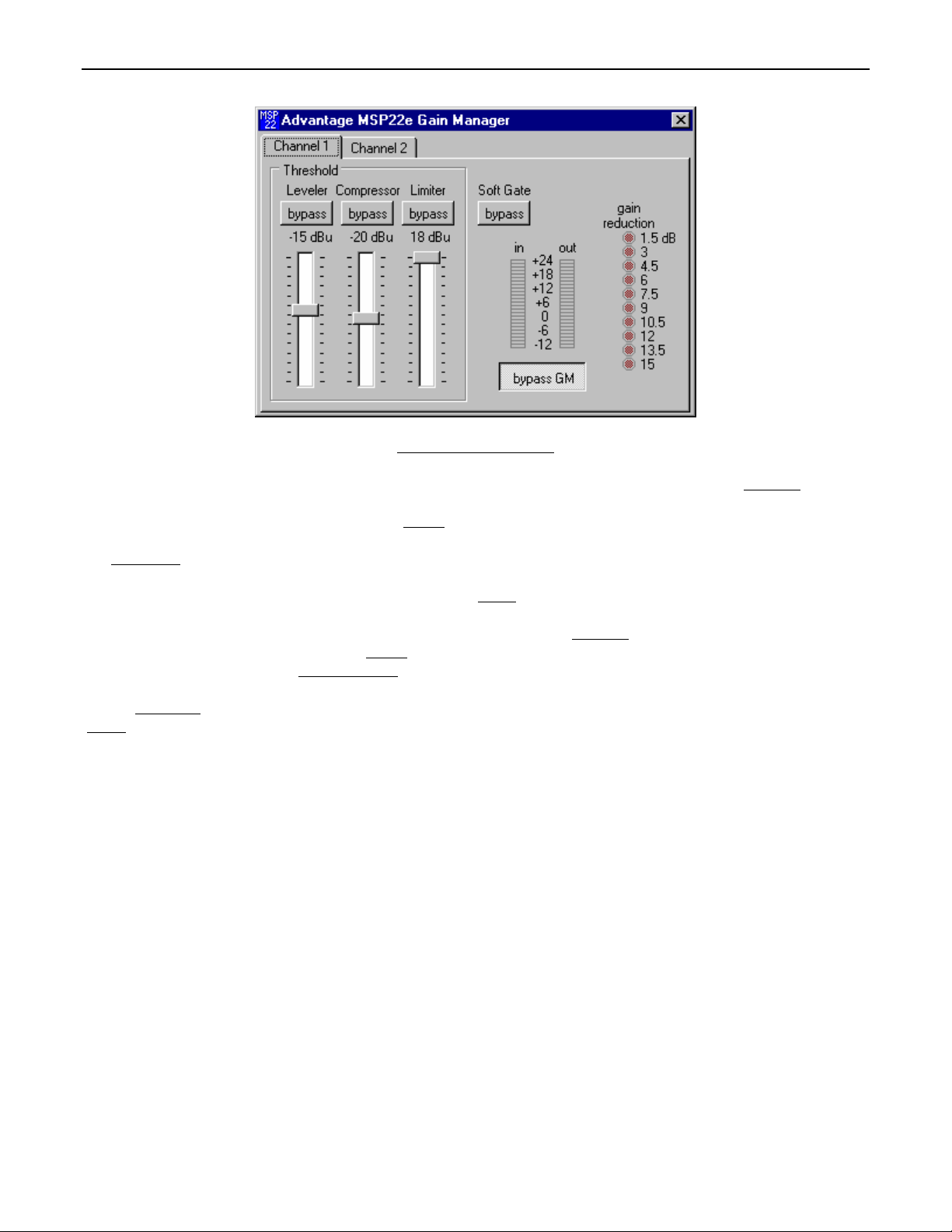
SETUP
GAIN MANAGER SCREEN
The Gain Manager screen is used to adjust Leveler, Compressor, Limiter & Soft Gate settings for each Channel. Threshold
signal level at which the Leveler, Compressor, & Limiter functions are triggered. Therefore, these controls determine the amount and type
of gain processing to be applied to the signals. The Leveler
increases, the Leveler will reduce gain to compensate. If the average signal level decreases, the Leveler will increase gain to compensate.
The Compressor
1.1:1 on signals just slightly above Threshold, to more than 10:1 at full compression. The Compressor responds to average & peak levels,
working with the Leveler to maintain a constant output level. The Limiter
limiting, which establishes an absolute ceiling level. The Limiter provides protection against clipping distortion, and the chance of amplifier
overload or speaker damage, due to sudden transients. From the factory, the default Threshold
gain reduction on input signals of nominal level. Bypass
without changing the actual settings. Soft Gate Bypass
each 1dB that signal falls below threshold (-30dBu). The Soft Gate gracefully attenuates background/ambient noise during periods of
silence. Bypass GM
‘Meters
’ are provided on each channel to display input/output levels, as well as the amount of gain reduction, at the Gain Manager section.
NOTE: The Gain Manager provides gain reduction even on input signals of nominal level. Therefore, all subsequent meters will indicate
the resultant lower levels. CAUTION: The Gain Manager can increase gain for lower level signals. Therefore, after all system settings
have been adjusted, temporarily bypass the Gain Manager as a test of system feedback stability. If acoustic feedback occurs, reduce the
system amplifier levels or use the MSP22 parametric equalizer to eliminate feedback nodes, before re-enabling the Gain Manager. The
order in which MSP22e processing blocks are positioned in the signal path may be customized (see Signal Path Order Form screen on pg.
14). From the factory, Gain Manager is the second processing block, positioned between Gain Matrix #1 and the EQ.
controls short-term peaks in signal level by providing ‘soft-knee’ compression, which automatically varies in ratio from
defeats a downward expander circuit for that Channel, which reduces gain 2dB for
defeats all Leveler, Compressor, Limiter, & Soft Gate functions for that Channel, without changing the actual settings.
controls the long-term average signal level. If the average signal level
defeats the individual Leveler, Compressor, or Limiter functions for that Channel,
controls short-term peaks in signal level by providing ‘hard’
settings will provide approximately 6dB of
adjusts the
5
