Page 1

BERNINA 485
Page 2

Welcome
Dear BERNINA customer
Congratulations! You have decided on BERNINA and therefore on a product which will delight you for years.
For more than 100 years our family company has attached greatest importance to satisfied customers. As for
me, it is a matter of personal concern to offer you Swiss development and precision at the height of
perfection, future-orientated sewing technology and a comprehensive customer service.
The BERNINA 4-series consists of several ultramodern machines, whose development not only focused the
highest demands on technique and the ease of use but also considered the design of the product. After all
we sell our products to creative people like you, who do not only appreciate high quality but also form and
design.
Enjoy the creative sewing on your new BERNINA 485 and keep informed about the various accessories at
www.bernina.com. On our homepage you will also find a lot of inspiring sewing instructions, to be
downloaded for free.
Our highly trained BERNINA dealers will provide you with more information on service and maintenance
offers.
I wish you lots of pleasure and many creative hours with your new BERNINA.
H.P. Ueltschi
Owner
BERNINA International AG
CH-8266 Steckborn
3
Page 3

Edition notice
Edition notice
Graphics
www.sculpt.ch
Text, Setting and Layout
BERNINA International AG
Photos
Patrice Heilmann, Winterthur
Part number
2018/02 en 1031765.0.04
1st Edition
Copyright
2018 BERNINA International AG
All rights reserved: For technical reasons and for the purpose of product improvements, changes
concerning the features of the machine can be made at any time and without advance notice. The supplied
accessory can vary depending on the country of delivery.
4
Page 4

Contents
Contents
IMPORTANT SAFETY INSTRUCTIONS.............................................................................................. 11
1 My BERNINA..................................................................................................................................... 15
1.1 Introduction .......................................................................................................................... 15
1.2 Welcome to the world of BERNINA ....................................................................................... 15
1.3 Key to signs .......................................................................................................................... 16
1.4 Overview Machine ................................................................................................................ 17
Overview front controls ..................................................................................................... 17
Overview front .................................................................................................................. 18
Overview sideways ............................................................................................................ 19
Overview back................................................................................................................... 20
1.5 Supplied accessories.............................................................................................................. 21
Overview accessories machine ........................................................................................... 21
Use of the power cable (only USA/Canada)........................................................................ 22
Overview presser feet ........................................................................................................ 23
Accessory box.................................................................................................................... 24
1.6 Overview User Interface ........................................................................................................ 25
Overview functions/visual information ............................................................................... 25
Overview System settings .................................................................................................. 25
Overview selection menu sewing ....................................................................................... 26
Overview Icons .................................................................................................................. 26
1.7 Needle, Thread, Fabric........................................................................................................... 27
Overview needles .............................................................................................................. 27
Example for needle description .......................................................................................... 29
Thread selection ................................................................................................................ 29
Needle/thread combination ............................................................................................... 30
2 Sewing preparation......................................................................................................................... 31
2.1 Accessory box ....................................................................................................................... 31
Removing and attaching the accessory box........................................................................ 31
Storing accessories ............................................................................................................ 31
2.2 Connection and Switching on ............................................................................................... 32
Connecting the foot control .............................................................................................. 32
Connecting the machine ................................................................................................... 32
Attaching the knee lifter of the Free Hand System ............................................................. 32
Attaching the touchscreen pen (optional accessory)........................................................... 33
Switching the machine on ................................................................................................. 33
2.3 Foot control ......................................................................................................................... 33
Regulating the speed via the foot control .......................................................................... 33
Raising/Lowering the needle .............................................................................................. 34
2.4 Spool pin .............................................................................................................................. 34
Retractable spool pin ......................................................................................................... 34
Horizontal spool pin .......................................................................................................... 35
2.5 Free arm ............................................................................................................................... 35
2.6 Feed dog............................................................................................................................... 36
Adjusting the feed dog...................................................................................................... 36
Instruction for adjusting the feed dog................................................................................ 37
5
Page 5

Contents
2.7 Slide-on table........................................................................................................................ 37
Using the slide-on table ..................................................................................................... 37
2.8 Presser foot........................................................................................................................... 37
Adjusting the presser foot position via the knee lifter of the Free Hand System .................. 37
Changing the presser foot ................................................................................................. 37
Having the presser foot displayed in the User Interface ...................................................... 38
Adjusting the presser foot pressure.................................................................................... 38
2.9 Needle and stitch plate.......................................................................................................... 39
Changing the needle ......................................................................................................... 39
Selecting the needle in the User Interface .......................................................................... 40
Selecting the needle type and the needle size .................................................................... 40
Adjusting the needle position up/down ............................................................................. 40
Adjusting the needle position left/right .............................................................................. 40
Needle stop up/down (permanent) .................................................................................... 41
Changing the stitch plate .................................................................................................. 41
Selecting the stitch plate in the User Interface.................................................................... 42
2.10 Threading ............................................................................................................................. 42
Threading the upper thread............................................................................................... 42
Threading the double needle ............................................................................................. 44
Threading the triple needle................................................................................................ 45
Winding the bobbin thread ............................................................................................... 46
Threading the bobbin thread ............................................................................................. 46
Instruction how to thread the bobbin thread ..................................................................... 48
3 Setup Program ................................................................................................................................. 49
3.1 Sewing settings..................................................................................................................... 49
Adjusting the upper thread tension ................................................................................... 49
Adjusting the maximum sewing speed............................................................................... 49
Programming securing stitches .......................................................................................... 49
Programming the button «Thread cutter» ......................................................................... 50
Programming the button «Securing»................................................................................. 50
Programming the button «Quick reverse» ......................................................................... 51
Programming the foot control ........................................................................................... 51
3.2 Selecting personal settings .................................................................................................... 52
3.3 Activating the audio signals................................................................................................... 53
3.4 Machine settings................................................................................................................... 54
Selecting a language ......................................................................................................... 54
Adjusting the brightness of the display .............................................................................. 54
Checking the firmware version .......................................................................................... 54
Reviewing the total number of stitches .............................................................................. 55
Registering details of the dealer......................................................................................... 55
Saving Service data............................................................................................................ 56
Back to default setting....................................................................................................... 56
Deleting user data ............................................................................................................. 57
Calibrating the Buttonhole foot No. 3A ............................................................................. 57
Updating the machine Firmware........................................................................................ 58
Recovering saved data ....................................................................................................... 59
Cleaning the thread catcher .............................................................................................. 59
Lubricating the machine .................................................................................................... 60
6
Page 6

Contents
4 System settings................................................................................................................................ 61
4.1 Calling up the Tutorial........................................................................................................... 61
4.2 Calling up the Creative Consultant........................................................................................ 61
4.3 Using eco mode .................................................................................................................... 61
4.4 Calling up the Help ............................................................................................................... 61
4.5 Cancelling any alterations with «clr» ..................................................................................... 62
5 Creative sewing ............................................................................................................................... 63
5.1 Overview selection menu sewing........................................................................................... 63
Selecting a stitch pattern ................................................................................................... 63
5.2 Regulating the speed ............................................................................................................ 63
5.3 Adjusting the upper thread tension ....................................................................................... 63
5.4 Editing stitch patterns ........................................................................................................... 64
Changing the stitch width ................................................................................................. 64
Changing the stitch length ................................................................................................ 64
Correcting the balance ...................................................................................................... 65
Programming pattern repeat ............................................................................................. 65
Mirror image of stitch patterns ......................................................................................... 65
Quick reverse..................................................................................................................... 66
Permanent Quick reverse ................................................................................................... 66
5.5 Combining stitch patterns ..................................................................................................... 66
Overview Combi mode ...................................................................................................... 66
Creating Stitch pattern combinations................................................................................. 67
Saving a stitch pattern combination................................................................................... 67
Loading a stitch pattern combination................................................................................. 67
Overwriting a stitch pattern combination........................................................................... 67
Deleting a stitch pattern combination ................................................................................ 67
Editing a single stitch pattern............................................................................................. 68
Deleting a single stitch pattern .......................................................................................... 68
Adding a single stitch pattern ............................................................................................ 69
Mirroring a stitch pattern combination .............................................................................. 69
Securing a stitch pattern combination................................................................................ 69
Programming pattern repeat ............................................................................................. 70
5.6 Administering stitch patterns................................................................................................. 70
Saving settings of stitch patterns ...................................................................................... 70
Saving stitch patterns in personal memory ......................................................................... 70
Overwriting stitch patterns from the personal memory ...................................................... 71
Loading stitch patterns from the personal memory ............................................................ 71
Deleting stitch patterns from the personal memory............................................................ 71
Saving stitch patterns on the BERNINA USB stick................................................................ 71
Uploading a stitch pattern from the BERNINA USB stick ..................................................... 72
Deleting stitch patterns from the BERNINA USB stick ......................................................... 72
5.7 Securing................................................................................................................................ 72
Securing a seam with the button «Securing»..................................................................... 72
5.8 Height Compensation of uneven layers ................................................................................. 73
5.9 Sewing Corners..................................................................................................................... 74
7
Page 7

Contents
6 Practical stitches .............................................................................................................................. 75
6.1 Overview Practical stitches..................................................................................................... 75
6.2 Sewing straight stitch............................................................................................................ 77
6.3 Securing with the automatic Securing Program ..................................................................... 78
6.4 Sewing in the zipper ............................................................................................................. 78
6.5 Sewing both sides of the zipper from bottom to top ............................................................. 79
6.6 Sewing Triple Straight stitch .................................................................................................. 80
6.7 Sewing Triple zig zag ............................................................................................................ 81
6.8 Manual darning .................................................................................................................... 81
6.9 Automatic darning ................................................................................................................ 83
6.10 Reinforced darning, automatic .............................................................................................. 84
6.11 Finishing edges ..................................................................................................................... 85
6.12 Sewing Double overlock........................................................................................................ 85
6.13 Narrow edgestitching............................................................................................................ 86
6.14 Wide edgestitching ............................................................................................................... 86
6.15 Edgestitching using the seam guide (optional accessory) ....................................................... 86
6.16 Sewing hem edges................................................................................................................ 87
6.17 Sewing blind hems................................................................................................................ 88
6.18 Sewing visible hems .............................................................................................................. 89
6.19 Sewing flat joining seams...................................................................................................... 89
6.20 Sewing basting stitches ......................................................................................................... 90
7 Decorative stitches .......................................................................................................................... 91
7.1 Overview Decorative Stitches................................................................................................. 91
7.2 Bobbin-Play........................................................................................................................... 92
7.3 Sewing cross stitches............................................................................................................. 93
7.4 Pintucks ................................................................................................................................ 93
Pintucks............................................................................................................................. 93
Overview pintucks ............................................................................................................. 94
Inserting the cord .............................................................................................................. 94
Sewing Pintucks ................................................................................................................ 95
8 Alphabets ......................................................................................................................................... 96
8.1 Overview Alphabet................................................................................................................ 96
8.2 Creating lettering.................................................................................................................. 96
9 Buttonholes...................................................................................................................................... 98
9.1 Overview Buttonholes ........................................................................................................... 98
9.2 Making use of the height compensation tool ........................................................................ 99
9.3 Using the compensation plate ............................................................................................... 99
9.4 Marking buttonholes............................................................................................................. 100
8
Page 8

Contents
9.5 Cord ..................................................................................................................................... 101
Using cord with the Buttonhole foot with slide No. 3A ...................................................... 101
Using cord with the Buttonhole foot No. 3 (optional accessory) ......................................... 102
9.6 Sewing a test sample ............................................................................................................ 103
9.7 Determining the buttonhole slit width................................................................................... 103
9.8 Determining the buttonhole length with the Buttonhole foot with slide No. 3A .................... 104
9.9 Determining the buttonhole length with the Buttonhole foot No. 3 ...................................... 104
9.10 Sewing a buttonhole automatically with the Buttonhole foot with slide No. 3A..................... 105
9.11 Sewing the manual 7-step buttonhole................................................................................... 106
9.12 Sewing the manual 5-step buttonhole................................................................................... 107
9.13 Cutting the buttonhole open with the seam ripper................................................................ 108
9.14 Cutting open buttonholes with the buttonhole cutter (optional accessory) ............................ 108
9.15 Sewing on buttons................................................................................................................ 108
9.16 Sewing eyelets ...................................................................................................................... 109
10 Quilting ............................................................................................................................................ 110
10.1 Overview Quilt Stitches ......................................................................................................... 110
10.2 Quilting, Securing Program ................................................................................................... 111
10.3 Sewing handlook quilt stitches .............................................................................................. 111
10.4 Guiding the quilt work freely................................................................................................. 112
11 BERNINA Stitch Regulator (BSR) (optional accessory) .................................................................. 113
11.1 BSR mode 1 .......................................................................................................................... 113
11.2 BSR mode 2 .......................................................................................................................... 113
11.3 BSR function with Straight stitch No. 1.................................................................................. 113
11.4 BSR function with Zig zag No. 2 ............................................................................................ 113
11.5 Sewing preparations for quilting ........................................................................................... 113
Attach the BSR presser foot ............................................................................................... 113
Changing the presser foot sole .......................................................................................... 114
11.6 Using the BSR mode.............................................................................................................. 114
11.7 Securing................................................................................................................................ 115
Securing in BSR1 mode with the button «Start/Stop» ........................................................ 115
Securing in BSR2 mode...................................................................................................... 115
12 Attachment ...................................................................................................................................... 117
12.1 Maintenance and cleaning .................................................................................................... 117
Cleaning the display .......................................................................................................... 117
Cleaning the feed dog....................................................................................................... 117
Cleaning the hook............................................................................................................. 117
Lubricating the hook ......................................................................................................... 118
12.2 Troubleshooting.................................................................................................................... 120
12.3 Error messages...................................................................................................................... 123
12.4 Storage and disposal ............................................................................................................. 125
Storing the machine .......................................................................................................... 125
Dispose of the machine ..................................................................................................... 125
9
Page 9

Contents
12.5 Technical data....................................................................................................................... 126
13 Overview stitch patterns ................................................................................................................ 127
13.1 Overview Stitch patterns ....................................................................................................... 127
Practical stitches ................................................................................................................ 127
Buttonholes....................................................................................................................... 127
Decorative stitches............................................................................................................. 127
Index................................................................................................................................................. 131
10
Page 10

Important safety instructions
IMPORTANT SAFETY INSTRUCTIONS
Please be aware of the following basic safety instructions when using
your machine. Before using this machine, read instruction manual
carefully.
DANGER!
To reduce the risk of electrical shock:
• Never leave the machine unattended as long as it is plugged in.
• Always unplug the machine from the electrical outlet immediately
after using and before cleaning.
Protection against LED radiation:
• Do not view the LED light directly with optical instruments (e.g.
magnifier). The LED light corresponds with protection class 1M.
Protection against injuries:
• Attention moving parts. To avoid injuries, switch off the machine
before manipulations are carried out. Always close the cover
when operating the machine.
11
Page 11

Important safety instructions
WARNING
To reduce the risk of burns, fire, electric shock or injury to persons:
• To operate the machine always use the supplied power cable. The
• Use this machine only for purposes as described in this manual.
• Do not use the machine outdoors.
• Do not use this machine as a toy. Close attention is necessary
power cable for USA and Canada (power plug NEMA 1-15) must
only be used for a power supply of maximal 150V against
ground.
when this machine is used by or near children.
• The machine can be used by children older than 8 or by people
with reduced physical, sensory or mental capabilities or if there is
a lack of experience and knowledge how to operate the machine
as long as they are supervised or have been given instruction
concerning the responsible use of the appliance and are aware of
the involved risks.
• Children are not allowed to play with this machine.
• Cleaning and maintenance work must not be carried out by
children unless they are supervised.
• Never operate this machine if it has a damaged cord or plug, if it
is not working properly, if it has been dropped or damaged, or
dropped into water. Contact the nearest authorized BERNINA
dealer to arrange further details.
12
• Only use accessories recommended by the manufacturer.
• Don't use this machine when the ventilation openings are
blocked. Keep the ventilation openings free from the
accumulation of lint, dust and loose cloth.
• Never insert any objects into any openings of the machine.
Page 12

Important safety instructions
• Do not operate the machine where aerosol products (sprays) or
oxygen are being used.
• Keep fingers away from all moving parts. Special care is required
around the needle.
• Neither pull nor push the fabric while sewing. This can cause
needle breakage.
• When making any adjustments in the needle area - such as
threading the needle, changing the needle, threading the hook or
changing the presser foot - turn the power switch to «0».
• Do not use bent needles.
• Always use the original BERNINA stitch plate. The wrong stitch
plate can cause needle breakage.
• To disconnect, turn power switch to «0» and then remove the
plug from the outlet. Do not unplug by pulling the cord, instead
grasp the plug to pull it from the outlet.
• Always disconnect the power plug from the electrical outlet when
the covers are removed or opened, when the machine is
lubricated or during any other maintenance adjustments
mentioned in the instruction manual.
• This machine is provided with double insulation. Use only
identical replacement parts. See instructions for Servicing of
double-insulated products.
13
Page 13

Important safety instructions
Servicing double-insulated products
In a double-insulated product two systems of insulation are provided
instead of grounding. No grounding device is provided on a
doubleinsulated product, nor should any grounding device be added
to the product. Servicing a double-insulated product requires extreme
care and knowledge of the system and should be done only by
qualified service personnel. Replacement parts for a double-insulated
product must be identical to the original parts in the product. A
double-insulated product is marked with the words: «Double
insulation» or «double-insulated».
The symbol may also be marked on the product.
KEEP THE INSTRUCTION MANUAL SAVE
Appropriate use
Your BERNINA machine is conceived and designed for private
household use. It answers the purpose to quilt fabrics as it is decribed
in this instruction manual. Any other use is not considered
appropriate. BERNINA assumes no liability concerning consequnces
resulting from an inappropriate usage.
14
Page 14

My BERNINA
1 My BERNINA
1.1 Introduction
With your BERNINA 485 you can sew delicate silk or satin fabrics as well as heavy-weight linen, fleece and
denim without any problems. Numerous practical, decorative stitches and buttonholes are at your disposal.
Additional to this instruction manual, subsequently listed help programs are provided which will give you
useful advice and support at any time how to operate your BERNINA 485.
The Tutorial provides information and explanations on different sections concerning sewing and the various
stitches.
The Creative Consultant informs you about decision support for sewing projects. After entering the kind of
fabric and the desired sewing project, suggestions concerning the suitable needle or the appropriate presser
foot are displayed.
The Help Program contains information about individual stitch patterns, functions and applications in the
display.
Further information
In addition to this instruction manual of your BERNINA 485 further information products are enclosed.
The latest version of your instruction manual as well as additional information in connection with the
machine and accessories can be found on our website http://www.bernina.com
1.2 Welcome to the world of BERNINA
Made to create, this is the slogan of BERNINA. Not only our machines do support you to implement your
ideas. On top of that, our below mentioned opportunities also offer various inspirations and instructions for
your future projects as well as the option to exchange ideas with other sewing and embroidering enthusiasts.
We wish you lots of pleasrue doing that.
BERNINA YouTube Channel
On YouTube we offer a wide range of how-to videos and support concerning the most important functions
of our machines. Detailed explanations are also provided as for the various presser feet, so that your projects
will succeed completely.
http://www.youtube.com/BerninaInternational
Provided in the languages English and German.
inspiration – the sewing magazine
Are you looking for ideas, sewing patterns and instructions for great projects? In that case the BERNINA
magazine «inspiration» is exactly what you need. «inspiration» offers extraordinary sewing and embroidery
ideas four times a year. From seasonal fashion trends to trendy accessories and practical tips to decorate your
home in an original way.
http://www.bernina.com/inspiration
The magazine is available in the languages English, German, Dutch and French. Not available in all countries.
15
Page 15

My BERNINA
BERNINA Blog
Fancy instructions, free sewing patterns and embroidery motifs as well as many new ideas: all this you can
find in the weekly blog by BERNINA. Our experts give valuable tips and explain step by step how you can
achieve the desired result. In the community you can upload your own projects and exchange experiences
and ideas with other sewing and embroidering enthusiasts.
http://www.bernina.com/blog
Provided in the languages English, German and Dutch.
BERNINA Social Media
Follow us on the social networking to learn more about events, thrilling projects as well as tips and tricks all
about sewing. We will keep you informed and we are looking forward to presenting you the one or the
other highlight from the world of BERNINA.
http://www.bernina.com/social-media
1.3 Key to signs
DANGER
WARNING
CAUTION
NOTICE
Labels a danger with a high risk which can lead to death or severe injury unless it is avoided.
Labels a danger with a medium risk which can lead to death or severe injury unless it is avoided.
Labels a danger with a low risk which can lead to light or medium injury unless it is avoided.
Labels a danger which can end up with damage unless it is avoided.
Tips given by BERNINA sewing experts can be found next to this sign.
By means of illustration, sample pictures are used in this instruction manual. The machines as well as the
accessory shown in the pictures may vary from the delivery content of your machine.
16
Page 16

1.4 Overview Machine
Overview front controls
My BERNINA
1 Quick reverse 6 Needle up/down
2 Thread cutter 7 Presser foot pressure
3 Securing 8 Upper Multifunction knob
4 Start/Stop 9 Lower Multifunction knob
5 Pattern end 10 Needle left/right
17
Page 17

My BERNINA
Overview front
1 Bobbin cover 7 Thread take-up lever cover
2 Presser foot 8 Thread take-up lever
3 Needle threader 9 Thread cutter
4 Sewing light 10 Needle fixing screw
5 Thread cutter 11 Connection for slide-on table
6 Slide speed control 12 Connection for Free Hand System
18
Page 18

Overview sideways
My BERNINA
1 Connection for foot control 7 Retractable spool pin
2 Feed dog up/down 8 Air vents
3 PC-connection 9 Handwheel
4 USB port 10 Power switch
5 Spool pin 11 Connection for power cable
6 Bobbin winding unit 12 Magnet holder for touchscreen pen (optional
accessory)
19
Page 19

My BERNINA
Overview back
20
1 Air vents 9 Bobbin winding unit
2 Connection for slide-on table 10 Thread pretension
3 Connection for darning hoop 11 Thread take-up lever
4 Presser foot lifter 12 Thread guide
5 Carrying handle 13 Thread cutter
6 Spool pin 14 BSR connection
7 Thread guide 15 Feed dog
8 Retractable spool pin 16 Stitch plate
Page 20

My BERNINA
1.5 Supplied accessories
Overview accessories machine
All rights reserved: For technical reasons and for the purpose of product improvements, changes
concerning the features of the machine can be made at any time and without advance notice. The supplied
accessory can vary depending on the country of delivery.
Please visit www.bernina.com for more accessory information.
Illustration Name Purpose
Soft Cover with pocket The soft cover protects the
machine from dust and
contamination.
Accessory box The accessory box serves the
purpose to store the supplied
accessories as well as the
optional accessories.
Knee lifter The presser foot may be raised
and lowered with the Free Hand
System.
Slide-on table The slide-on table increases the
sewing surface whereby the area
of the free arm is not limited.
3 Spool discs Spool discs hold the thread spool
in place for proper release of
thread from the spool.
4 Bobbins in the accessory,
whereby 1 bobbin is already in
the bobbin case
1 Foam pad The foam pad prevents the
The bobbins are filled with the
lower thread.
thread from getting hooked at
the spool pin.
Seam ripper The seam ripper is an
indispensable tool to ando
stitches or to cut buttonholes
open.
21
Page 21

My BERNINA
Illustration Name Purpose
Height compensation tool The height compensation tool
levels an angled position of the
presser foot sole when sliding
over thick seams.
Selection of needles The needle assortment contains
different versions and sizes of
needles for all the common
applications.
Screwdriver red The red screwdriver is supplied
as an all-round tool.
Brush The brush is used to clean the
feed dog and the hook area.
Lubricator The lubricator is used to fill up
the oil depots.
Power cable The power cable connects the
machine with the power supply
system.
Foot control Via the foot control the machine
is started and stopped. The
speed of the machine is also
controlled via the foot control.
Always use the foot control of
the type LV1 with this machine.
Use of the power cable (only USA/Canada)
The machine has a polarized plug (one blade wider than the other). To reduce the risk of electrical shock, this
plug is intended to fit in a polarized outlet only one way. If the plug does not fit fully in the outlet, reverse
the plug. If it still does not fit, contact a qualified electrician to install the proper outlet. Do not modify the
plug in any way!
22
Page 22

My BERNINA
Overview presser feet
Illustration Number Name Purpose Example
1 Reverse pattern foot With the Reverse pattern foot you will succeed in
sewing various practical and decorative stitches as
well as sewing hems on heavy-weight fabrics
such as cord, jeans or wool. The notch both in
front and behind the stitch hole allows sewing
stitches in forward and backward direction and
ensures an excellent fabric feed.
2 Overlock foot The Overlock foot suits perfectly to sew overlock
seams and to finish edges in elastic material. The
fabric edges don't curl and the result is a flat
elastic seam.
3A Automatic Buttonhole
foot with slide
4 Zipper foot With the Zipper foot you will succeed in sewing in
5 Blind stitch foot For blind stitch hems.
Tab.1: Standard accessories: Standard presser feet
This foot is used to sew buttonholes with or
without cord. The sensor can measure the
buttonholes automatically on the base of the size
of the desired button. Therefore any number of
buttonholes can be sewn at exactly the same
length. In combination with the compensation
plate or the height compensating tool as well as
the buttonhole cutter and the Button sew-on
foot, perfect buttonholes can be worked out in a
simple way.
zippers in no time – in a proper and precise way.
The narrow sole is positioned close along the
zipper coils to sew the zipper adjacent to the
edge.
23
Page 23

My BERNINA
1
3
4
5
6
8
7
8
2
8
Accessory box
All rights reserved: For technical reasons and for the purpose of product improvements, changes
concerning the features of the machine can be made at any time and without advance notice. The supplied
accessory can vary depending on the country of delivery.
The illustrated accessory (kind and quantity) serves as an example and doesn't have to correspond with the
supplied accessory.
1 Drawer 5 Foam pad
2 Presser feet 6 Automatic Buttonhole foot with slide
3 Spool pin 7 Selection of needles
4 Spool discs 8 Presser foot holders for 5.5 mm feet
24
Page 24

My BERNINA
1.6 Overview User Interface
Overview functions/visual information
1
2
3
4
5
6
7
1 Upper thread tension 4 Stitch plate/Needle selection
2 Presser foot indicator 5 Feed dog up/down
3 Presser foot pressure 6 Instruction how to thread the bobbin thread
Overview System settings
1 Sewing mode 5 eco mode
2 Setup Program 6 Home
3 Tutorial 7 Help
4 Creative Consultant 8 Back to default setting
25
Page 25

My BERNINA
1
2
3
4
5
6
Overview selection menu sewing
1 Practical stitches 4 Buttonholes
2 Decorative stitches 5 Quilt stitches
3 Alphabets 6 Personal Memory
Overview Icons
Icon Name Purpose
i-Dialog Touching the icon «i»-Dialog provides various
functions to edit motifs.
Close The display is closed and the previously made
adjustments are saved.
Icons «-/+» By touching the icons «-» and «+» the setting
values are changed.
Yellow frame around the
icon
A yellow-framed icon indicates that a setting
or a value in this function has been changed.
By touching the yellow-framed icon, the
default setting can be restored.
26
Confirm Confirms the previously adjusted alterations.
The display is closed.
Cancel The process is canceled. The display is closed
and the previously made adjustments are not
saved.
Slide By moving the slide the setting values are
changed.
Page 26

My BERNINA
Icon Name Purpose
Switch Activates or deactivates functions.
Process navigation With the process navigation scrolling back in
the display is possible.
Swipe function By swiping the display using the touchscreen
pen or the finger upwards or downwards,
further functions can be displayed.
1.7 Needle, Thread, Fabric
In the course of time a needle wears out. Therefore it should be replaced regularly. Only a perfect point
results in a good stitching result. In general it can be said: the thinner the thread, the finer the needle. The
illustrated needles are either standard or optional accessory, depending on the machine.
• Needle sizes 70, 75: for thin fabrics.
• Needle sizes 80, 90: for medium fabrics.
• Needle sizes 100, 110 and 120: for heavy fabrics.
Overview needles
Illustration Needle name Needle description Purpose
Universal needle
130/705 H 60-120
Stretch needle
130/705 H-S 75, 90
Jersey/Embroidery
needle
130/705 H SUK 60-100
Jeans needle
130/705 H-J 80-110
Leather needle
130/705 H LR 90, 100
Slightly rounded point For nearly all natural
and synthetic fabrics
(woven and knitted).
Medium ball point,
special eye shape and
channeling
Medium ball point Knitware, embroidery.
Sharp fine point,
reinforced shank
With cutting point
(LR=special point to
sew leather)
Jersey, tricot, knit and
stretch fabrics.
Heavy-weight fabrics
such as jeans, canvas.
All types of leather,
synthetic leather,
plastic, sheeting.
Microtex needle
130/705 H-M 60-110
Quilting needle
130/705 H-Q 75, 90
Especially fine point Mircro fiber fabrics and
silk.
Slightly rounded fine
point
Straight and
topstitching.
27
Page 27

My BERNINA
Illustration Needle name Needle description Purpose
Embroidery needle
130/705 H-E 75, 90
Fine material needle
130/705 H SES 70, 90
Metafil needle
130/705 H METAFIL 80
Cordonnet needle (to
patch embroidery)
130/705 H-N 70-100
Felt needle
PUNCH
Hemstitch needle
130/705 H WING
100-120
Small ball point,
especially large needle
eye and wide thread
Embroidery on all
natural and synthetic
fabrics.
groove
Fine ball point Fine knitware,
embroidering fine,
delicate fabrics.
Long needle eye
(2 mm) in all needle
Sewing projects with
metallic threads.
sizes
Long needle eye
(2 mm) in all needle
Topstitching with thick
thread.
sizes
Needle with barbed
Felt work.
hook
Wing-like widened
Hemstitching.
needle shaft (wing)
Universal double
needle
130/705 H ZWI 70-100
Stretch double needle
130/705 H-S ZWI 75
Hemstitch double
needle
130/705 H ZWIHO 100
Universal triple
needle
130/705 H DRI 80
Needle distance:
1.0/1.6/2.0/2.5/
3.0/4.0/6.0/8.0
Visible hems in stretch
fabrics: pintucks,
decorative sewing.
Needle distance: 2.5/4.0 Visible hems in stretch
fabrics: pintucks,
decorative sewing.
Needle distance: 2.5 For special effects with
hemstitch embroidery.
Needle distance: 3.0 Visible hems in stretch
fabrics, pintucks,
decorative sewing.
28
Page 28
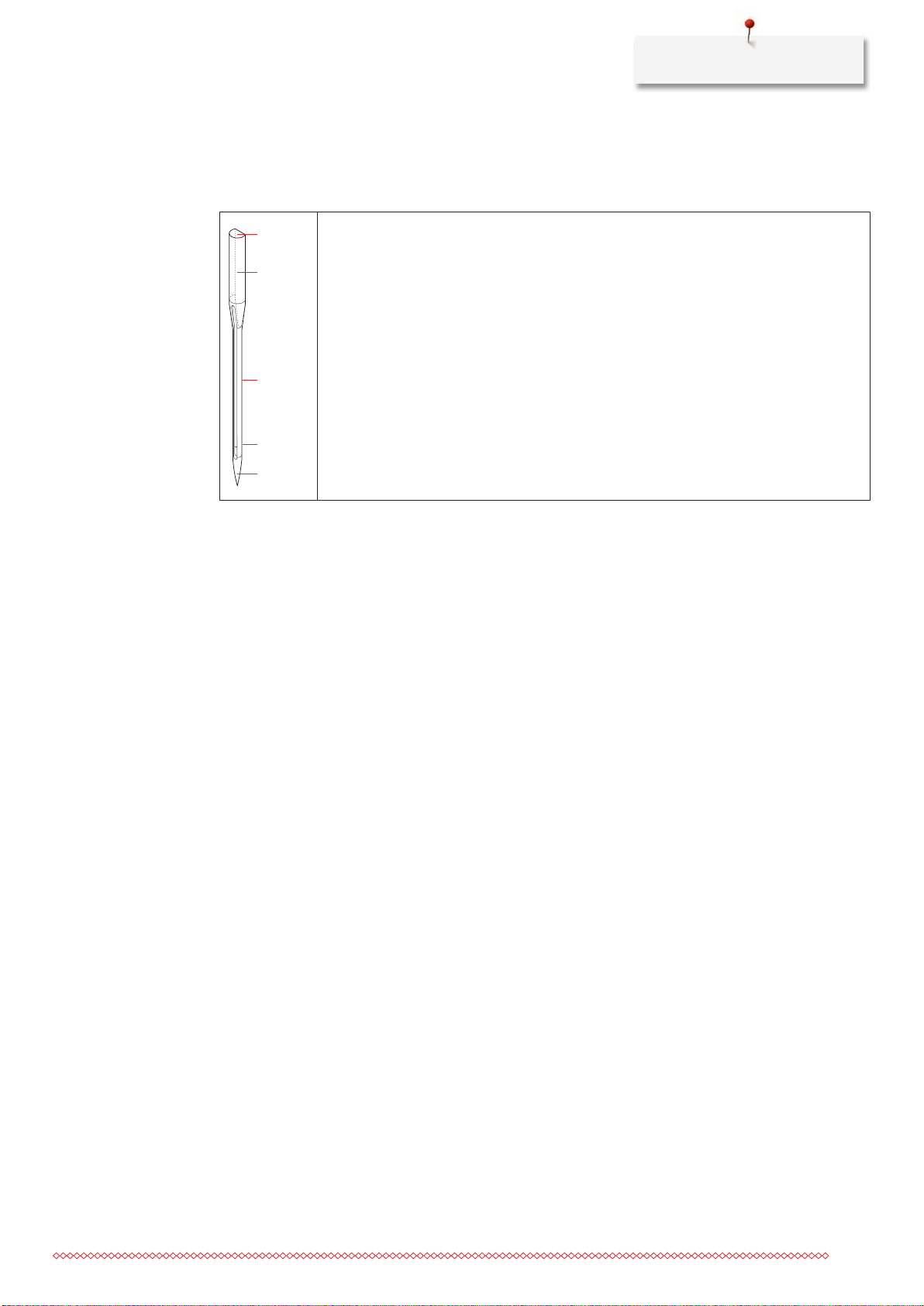
My BERNINA
2
1
5
3
4
Example for needle description
The 130/705 system, which is the most common for household machines, is explained by the following
picture of a Jersey/Stretch needle.
130/705 H-S/70
130 = Shank length (1)
705 = Flat shank (2)
H = Needle scarf (3)
S = Needle point (here medium ball point) (4)
70 = Needle size 0.7 mm (5)
Thread selection
For a perfect sewing result, thread and fabric quality play an important role.
We recommend purchasing quality threads to achieve good sewing results.
• Cotton threads have the advantage of being a natural fiber and therefore are especially suitable for
sewing cotton fabrics.
• Mercerized cotton threads have a slight sheen that is not lost with washing.
• Polyester threads have a high tensile strength and is particularly colorfast.
• Polyester threads are more flexible and are recommended where a strong and elastic seam is required.
• Rayon threads are made of natural fibers and have a brilliant sheen.
• Rayon threads are suitable for decorative stitches and achieve a more beautiful effect.
29
Page 29

My BERNINA
Needle/thread combination
The needle/thread combination is correct, when the thread fits perfectly into the long
groove and goes easily through the needle eye. The thread can be optimally sewn.
The thread can break and skipped stitches can occur when there is too much clearance in
the long groove and the needle eye.
The thread can break and get stuck when the thread scrapes against the edge of the long
groove not fit well into the needle eye optimally.
30
Page 30

Sewing preparation
2
3
4
5
6
7
1
1 1
1
2 Sewing preparation
2.1 Accessory box
Removing and attaching the accessory box
The accessory box is fixed to the machine by means of four magnets. When attaching, the drawer has to be
integrated in the accessory box.
> Turn the carrying handle up and hold it in place.
> Tilt the accessory box slightly to the front and pull off.
NOTICE
> Close the doors of the accessory box.
> Attach the accessory box to the machine, having the back towards the machine.
Storing accessories
Incorrect sorting of the bobbin
The silvery sensor surface can get scratched.
> Make sure that the silvery sensor surfaces are on the right side when sorting the bobbins into the
accessory box.
> Insert the holders (1) for bobbins, feet and needles.
> Store the small parts, e.g. lubricator etc., in the drawer (2).
> Insert the bobbins into the compartment (3) of the accessory box so that the silvery sensor surfaces are
on the right side.
> To remove a bobbin, press the compartment holder down.
> Place the small and the medium spool disc on the pin (4).
> Store the foam pad in compartment (5).
> Store the Buttonhole foot with slide No. 3A in compartment (6).
> Store the provided needle package in the special compartment (7).
> Store the presser feet in the holders (1).
31
Page 31

Sewing preparation
2.2 Connection and Switching on
Connecting the foot control
> Unwind the cable of the foot control to the desired length.
> Insert the cable of the foot control into the foot control connection.
Connecting the machine
> Insert the power cable into the power cord connection.
> Insert the power cable into the power cord connection.
Attaching the knee lifter of the Free Hand System
The lateral position of the knee lifter can be adjusted by your local BERNINA Dealer if required.
> Insert the knee lifter into the opening at the front side of the machine.
32
Page 32

Sewing preparation
> Adjust the sitting height so that the knee lifter can be operated with the knee.
Attaching the touchscreen pen (optional accessory)
> Store the touchscreen pen at the magnet holder.
Switching the machine on
> Switch on the machine at the main switch to «I».
2.3 Foot control
Regulating the speed via the foot control
Via the foot control the speed is infinitely variable.
> Press the foot control down carefully to start the machine.
> To sew faster, press the foot control harder.
33
Page 33

Sewing preparation
> Release the foot control to stop the machine.
Raising/Lowering the needle
> Sink the heel back on the foot control to raise/lower the needle.
2.4 Spool pin
Retractable spool pin
Lift the spool pin
The retractable spool pin is necessary when several threads are sewn and it can also be used for bobbin
winding while sewing.
> Press on the retractable spool pin with the finger and let go.
– The retractable spool pin appears automatically.
Inserting foam pad and thread spool
34
The foam pad prevents the thread from getting hooked at the retractable spool pin.
Page 34

Sewing preparation
> Place the foam pad on the retractable spool pin.
> Place the thread spool on the spool pin.
Horizontal spool pin
Placing the foam pad, the thread spool and the spool disc
The spool disc provides an even unwinding of the thread from the thread spool. The spool disc is only used
with the horizontal spool pin.
> Place the foam pad on the spool pin.
> Place the thread spool on the spool pin.
> Position the appropriate spool disc on the spool pin so that there is no space between the spool disc and
the thread spool.
Using a spool net
The spool net keeps the thread on the thread spool and prevents the thread from knotting and breaking.
> Pull the spool net over the thread spool.
2.5 Free arm
The BERNINA 485 provides a solidly designed free arm which offers a lot of space for large project on the
right of the needle.
35
Page 35

Sewing preparation
2.6 Feed dog
Adjusting the feed dog
NOTICE
Inappropriate handling of the fabric
Damage of the needle and the stitch plate.
> Let the sewing project be fed evenly.
With each stitch, the feed dog moves forward by one step. The length of this step is determined by the stitch
length selected.
With a short stitch length, the steps are very short. For example when sewing buttonholes and satin stitches.
The fabric is fed slowly under the presser foot, even when sewing at maximal speed.
Let the fabric be fed evenly; this results in a more perfect stitch
formation.
Pulling or pushing the fabric will result in uneven stitches.
Holding back the fabric will result in uneven stitches.
> Push the button «Feed dog up/down» to lower the feed dog.
> Push the button again to sew with the feed dog up.
36
Page 36

Instruction for adjusting the feed dog
> Touch the icon «Feed dog up/down».
> Raise or lower the feed dog according to the animation.
2.7 Slide-on table
Using the slide-on table
When attached to the free arm, it expands the already existing sewing area.
> Raise the needle.
> Raise the presser foot.
> Switch the machine off and disconnect it from the power supply system.
> Push the slide-on table to the right over the free arm until it engages.
Sewing preparation
> To remove the slide-on table, pull the slide-on table over the free arm to the left.
2.8 Presser foot
Adjusting the presser foot position via the knee lifter of the Free Hand System
> Adjust the sitting height so that the knee lifter can be operated with the knee.
> Push the knee lifter with the knee to the right to raise the presser foot.
– Simultaneously the feed dog is lowered and the thread tension is released.
> Release the knee lifter slowly to lower the presser foot.
Changing the presser foot
> Raise the needle.
> Raise the presser foot.
> Switch the machine off and disconnect it from the power supply system.
37
Page 37

Sewing preparation
> Push the clamping lever up (1).
> Remove the presser foot (2).
> Guide the new presser foot upwards over the cone.
> Press the clamping lever down.
Having the presser foot displayed in the User Interface
The recommended presser foot for the selected stitch is displayed. In addition to that, optional presser feet
can be displayed.
> Switch the machine on.
> Select a stitch pattern.
– In the icon «Presser foot display» the recommended presser foot is indicated with a number.
> Touch the icon «Presser foot display».
> With the touchscreen pen/finger scroll up within the range of presser feet to have optional presser feet
displayed.
> If a presser foot is touched, the description and the application for this presser foot is displayed.
38
Adjusting the presser foot pressure
The factory-set standard presser foot pressure can be used for all common sewing works. When working
with jersey fabrics or with loose knitware, reduce the presser foot pressure. For firm materials, increase the
presser foot pressure.
The presser foot pressure is designed to adjust the pressure of the presser foot optimally to the fabric
thickness. When working with thick fabrics, it is recommended to reduce the presser foot pressure. This
provides the advantage that the presser foot is slightly lifted so that the fabric can be moved more easily.
When working with thin fabrics, it is recommended to increase the presser foot pressure. This provides
the advantage that the fabric cannot be moved too easily under the presser foot.
> Turn the knob to the right to reduce the pressure foot pressure.
> Turn the knob further to the right to raise the presser foot.
Page 38

> Turn the knob to the left to increase the pressure foot pressure.
2.9 Needle and stitch plate
Sewing preparation
Changing the needle
> Raise the needle.
> Switch the machine off and disconnect it from the power supply system.
> Remove the presser foot.
> Loosen the fixing screw of the needle manually.
> Pull the needle down.
> Hold the new needle with the flat side to the back.
> Insert the needle as far as it will go.
> Tighten the fixing screw manually.
39
Page 39

Sewing preparation
1
2
Selecting the needle in the User Interface
After having changed the needle, it can be checked whether or not it can be used in combination with the
selected stitch plate.
> Touch the icon «Stitch plate/Needle selection».
> Select the inserted needle.
Selecting the needle type and the needle size
Convenient memory function: To prevent a loss of information, the needle type and the needle size can be
saved additionally on the machine. The saved needle type and the saved needle size can be checked at any
time.
> Touch the icon «Stitch plate/Needle selection».
> Touch the icon «Needle type/Needle size».
> Select the needle type (1) of the inserted needle.
> Select the needle size (2) of the inserted needle.
Adjusting the needle position up/down
> Push the button «Needle up/down» to lower the needle.
> Push the button «Needle up/down» again to raise the needle.
40
Adjusting the needle position left/right
There is a total of 11 needle positions. The needle position is indicated by the needle position number in the
display.
> Push the button «Needle left» (1) to move the needle to the left.
Page 40

> Push the button «Needle right» (2) to move the needle to the right.
Sewing preparation
Needle stop up/down (permanent)
> Touch the icon «Needle stop up/down (permanent)» to fix the needle position permanently.
– The machine stops with needle position down as soon as the foot control is released or the button
«Start/Stop» has been pressed.
> Touch the icon «Needle stop up/down (permanent)» again.
– The machine stops with needle position up as soon as the foot control is released or the button
«Start/Stop» has been pressed.
Changing the stitch plate
The stitch plate is marked with vertical, horizontal and diagonal lines in millimeters (mm) and inches (inch).
These lines help to guide the fabric when sewing seams and precise topstitching.
Prerequisite:
• The feed dog is lowered.
• The machine is switched off and disconnected from the power supply system.
• Needle and presser foot are removed.
> Press the stitch plate down at the mark back right until it flips up.
> Remove the stitch plate.
> Place the openings of the new stitch plate above the corresponding guide pins and press down until it
clicks into place.
41
Page 41

Sewing preparation
1
2
Selecting the stitch plate in the User Interface
After having changed the stitch plate, it can be checked whether or not it is suitable to be used in
combination with the selected needle.
> Touch the icon «Stitch plate/Needle selection».
> Select the previously attached the stitch plate.
– If the selected stitch plate is suitable in combination with the needle, sewing can be started.
– If the selected stitch plate is not suitable in combination with the needle, starting the machine is
automatically blocked.
2.10 Threading
Threading the upper thread
Prerequisite:
• The needle and the foot are raised.
• The machine is switched off and disconnected from the power supply system.
> Place the foam pad on the spool pin.
> Place the thread spool on the spool pin so that the thread is unwound clockwise.
> Add the appropriate spool disc.
> Guide the thread in direction of the arrow through the rear thread guide (1) and hold the thread with the
hands so that it is taut and can be inserted into the thread tension.
> Guide the thread in direction of the arrow through the thread tension (2).
> Guide the thread downwards around the thread take-up lever cover (3).
42
Page 42

> Guide the thread upwards and insert into the thread take-up lever (4).
Sewing preparation
> Guide the thread downwards again (5).
> Guide the thread through the guides (6/7) above the foot.
> Switch the machine on.
> Press the semi-automatic threader lever (8) slightly down, keep pressed and pull the thread to the left
beneath the gray threader hook (9).
43
Page 43

Sewing preparation
> Guide the thread around the gray threader hook from the left to the right (11).
> Press the threader lever down as far as it will go (10) and then pull the thread from the left to the right
(11) through the threader slot (12) until it hooks into the small wire hook.
> Pull the thread over the thread cutter (13) from the back and cut.
> Release the lever to thread.
> Pull the thread loop (14) to the back.
> Pull the thread beneath the attached foot over the thread cutter (15) and cut.
Threading the double needle
Prerequisite:
• The double needle is inserted.
> Guide the first thread in direction of the arrow on the right side of the tension disc (1).
44
Page 44

Sewing preparation
1
> Guide the second thread in direction of the arrow on the left side of the tension disc (1).
> Guide the first and the second thread to the thread guide above the needle.
> Thread the first thread manually into the right needle.
> Thread the second thread manually into the left needle.
Threading the triple needle
Always insert a foam pad when using the retractable spool pin. It prevents the thread from getting
hooked at the spool pin.
Prerequisite:
• The triple needle is inserted.
> Place the foam pad, the thread spool and the appropriate spool disc on the spool pin.
> Place the filled bobbin on the retractable spool pin.
> Add the appropriate spool disc.
> Place the thread spool.
> Thread the 3 threads up to the upper thread guide.
> Guide 2 threads past the thread tension discs on the left and to the thread guide above the needle.
> Guide 1 thread past the thread tension disc on the right and to the thread guide above the needle.
> Thread the first thread into the left needle manually.
> Thread the second thread into the center needle manually.
> Thread the third thread into the right needle manually.
45
Page 45

Sewing preparation
1
3
4
2
5
Winding the bobbin thread
The bobbin thread can be wound while sewing when the retractable spool pin is used for winding.
Prerequisite:
• The foam pad, the thread spool and the appropriate spool disc are positioned.
> Attach the empty bobbin on the winding unit so that the silvery sensor surface is down.
> Guide the thread to the left into the rear thread guide (1).
> Guide the thread around the thread pretension clockwise (2).
> Wind the thread clockwise 2 to 3 times around the empty bobbin (3).
> Pull the thread over the thread cutter at the engaging lever (4) and cut.
> Push the engaging lever (5) towards the bobbin.
– The machine is winding.
> To stop the winding process, the engaging lever must the pressed to the right.
> Push the engaging lever towards the bobbin again to continue the winding process.
– As soon as the bobbin is full, the machine stops the winding process automatically.
> Remove the bobbin and cut the thread using the thread cutter at the engaging lever.
Threading the bobbin thread
Prerequisite:
• The needle is raised.
46
• The machine is switched off and the bobbin cover is opened.
Page 46

Sewing preparation
1
2
> Press the bobbin case release at the bobbin case (1).
> Remove the boobin case.
> Remove the bobbin from the bobbin case.
> Insert the new bobbin so that the silvery sensor surface is facing the back of the bobbin case.
> Pull the thread into the slot (2) from the left.
47
Page 47

Sewing preparation
3
4
5
> Pull the thread to the right under the spring (3), then lead the thread under the two thread guides (4)
and pull upwards.
> When inserting into the machine, hold the bobbin case so the the thread guide (5) points upwards.
> Insert the bobbin case.
> Press onto the center of the bobbin case until it engages.
> Pull the thread through the thread cutter (6) and cut.
> Close the bobbin cover.
Instruction how to thread the bobbin thread
> Touch the icon «Filling level bobbin thread».
> Thread the bobbin thread according to the animation.
48
Page 48

Setup Program
RPM
3 Setup Program
3.1 Sewing settings
Adjusting the upper thread tension
Adjustments to the upper thread tension in the Setup Program affect all stitch patterns. Individual alterations
of the upper thread tension can also be made for currently selected stitches. The setting in the Setup remains
active after switching off.
> Touch the icon «Home».
> Touch the icon «Setup Program».
> Touch the icon «Sewing settings».
> Touch the icon «Alter the upper thread tension».
> Move the slide using the touchscreen pen/finger or touch the icons «+» or «-» to alter the upper thread
tension.
Adjusting the maximum sewing speed
By using this function, the maximum speed can be reduced.
> Touch the icon «Home».
> Touch the icon «Setup Program».
> Touch the icon «Sewing settings».
> Touch the icon «Alter the maximum speed».
> Move the slide using the touchscreen pen/finger or touch the icons «+» or «-» to alter the maximum
speed.
Programming securing stitches
If the function is activated, 4 securing stitches are sewn automatically at the pattern start after the thread
cut.
> Touch the icon «Home».
> Touch the icon «Setup Program».
49
Page 49

Setup Program
> Touch the icon «Sewing settings».
> Touch the switch using the touchscreen pen/finger to deactivate the securing stitches.
> Touch the switch again to activate the securing stitches.
Programming the button «Thread cutter»
The automatic securing can be programed before the thread cut takes place.
> Touch the icon «Home».
> Touch the icon «Setup Program».
> Touch the icon «Sewing settings».
> Touch the icon «Program buttons and icons».
> Touch the icon «Program the button thread cutter».
> Touch the icon «Securing» to sew 4 securing stitches in place.
> Touch the icon «Alter the number of securing stitches» to program the number of securing stitches in
close succession.
> Touch the icons «-» or «+» to program the number of securing stitches.
> Touch the icon «Securing stitches in place» to program 4 securing stitches in place.
> Touch the icon «Securing» deactivate the automatic securing.
> Touch the icon «Securing» again to activate the automatic securing.
Programming the button «Securing»
50
Number and type of securing stitches can be programmed.
> Touch the icon «Setup Program».
> Touch the icon «Sewing settings».
Page 50

Setup Program
> Touch the icon «Program buttons and icons».
> Touch the icon «Program the securing button».
> Touch the icon «Alter the number of securing stitches» to program subsequent securing stitches.
> Touch the icons «-» or «+» to program the number of securing stitches.
> Touch the yellow-framed icon to reset the alterations to default setting.
> Touch the icon «Securing stitches in place» to program 4 securing stitches in place.
Programming the button «Quick reverse»
Either «Quick reverse permanent» or «Backstepping» can be chosen.
> Touch the icon «Home».
> Touch the icon «Setup Program».
> Touch the icon «Sewing settings».
> Touch the icon «Program buttons and icons».
> Touch the icon «Program Quick reverse».
> Touch the icon «Backstepping» to activate backstepping.
> Touch the icon «Quick reverse» to activate the permanent reverse sewing.
Programming the foot control
When the icon «Needle up/down» is activated, the needle is raised or lowered via a back kick on the foot
control. Alternatively, the presser foot can be positioned, the thread can be cut and the automatic securing
can be programmed.
> Touch the icon «Home».
51
Page 51

Setup Program
> Touch the icon «Setup Program».
> Touch the icon «Sewing settings».
> Touch the icon «Program the foot control».
– The icon «Needle up/down» is activated by default.
– The back kick on the foot control raises or lowers the needle.
> Touch the icon «Program the back kick» to program the back kick.
> Touch the icon «Securing» to sew 4 securing stitches in place.
> Touch the icon «Alter the number of securing stitches» to program subsequent securing stitches.
> Touch the icons «-» or «+» to program the number of securing stitches.
> Touch the yellow-framed icon to reset the alteration to default setting.
> Touch the icon «Securing stitches in place» to program 4 securing stitches in place.
> Touch the icon «Securing» to deactivate the automatic securing via the back kick.
> Touch the icon «Securing» again to activate the automatic securing via the back kick.
> Touch the icon «Cut the thread» to deactivate the automatic thread cut.
> Touch the icon «Cut the thread» again to activate the automatic thread cut via the back kick.
3.2 Selecting personal settings
> Touch the icon «Home».
> Touch the icon «Setup Program».
52
> Touch the icon «Personal settings».
> Select the desired color of the display and the background.
Page 52

> Touch the text box above the color settings.
> Enter the welcome text.
> Touch the icon «ABC» (standard setting), to use upper-case letters.
> Touch the icon «abc» to use lower-case letters.
> Touch the icon «123» to use figures and mathematical symbols.
> Touch the icon «@&!» to use special characters.
> Touch the text box above the keyboard to delete the entered text completely.
> Touch the icon «DEL» to delete individual characters of the entered text.
Setup Program
> Touch the icon Confirm.
3.3 Activating the audio signals
> Touch the icon «Home».
> Touch the icon «Setup Program».
> Touch the icon «Audio signals».
> Touch the switch (1) to deactivate any audio signals in general.
> Touch the switch (1) again to activate any audio signals in general.
> In the section (2) touch the icons «1–4» to set up the desired signal for the selection of a stitch pattern.
> In the section (2) touch the icon «Loudspeaker» to deactive the signal for the selection of a stitch pattern.
> In the section (3) touch the icons «1–4» to activate the signal for the selection of functions.
> In the section (3) touch the icon «Loudspeaker» to deactivate the signal for the selection of functions.
> In the section (4) touch the icon «Loudspeaker» to deactivate the signal when using the BSR modes.
53
Page 53

Setup Program
1
2
3
4
> In the section (4) touch the icon «Loudspeaker» again to activate the signal when using the BSR modes.
3.4 Machine settings
Selecting a language
The User Interface can be programmed in different languages according to the customer's wish because
BERNINA provides a wide range of international languages for the customers. Via firmware updates new
languages are provided for the User Interface as appropriate.
> Touch the icon «Home».
> Touch the icon «Setup Program».
> Touch the icon «Machine settings».
> Touch the icon «Language selection».
> Select a language.
Adjusting the brightness of the display
The brightness of the display can be adjusted corresponding to the personal preferences.
> Touch the icon «Home».
> Touch the icon «Setup Program».
> Touch the icon «Machine settings».
54
> Touch the icon «Adjust the brightness».
> Move the slide using the touchscreen pen/finger or touch the icons «+» or «-» o alter the brightness of
the display.
Page 54

Checking the firmware version
Both the firmware and the hardware version of the machine are displayed.
> Touch the icon «Home».
> Touch the icon «Setup Program».
> Touch the icon «Machine settings».
> Touch the icon «Information».
> Touch the icon «Firmware and Hardware Information».
Setup Program
Reviewing the total number of stitches
The total number of stitches of the machine as well as the number of stitches since the last service carried
out by the specialized BERNINA dealer are displayed.
> Touch the icon «Home».
> Touch the icon «Setup Program».
> Touch the icon «Machine settings».
> Touch the icon «Information».
> Touch the icon «Firmware and Hardware Information».
Registering details of the dealer
The contact details of your specialized BERNINA dealer can be registered.
> Touch the icon «Home».
> Touch the icon «Setup Program».
55
Page 55

Setup Program
> Touch the icon «Machine settings».
> Touch the icon «Information».
> Touch the icon «Dealer details» to enter the information of the specialized dealer.
> Touch the icon «Name of the shop» to enter the name of the specialized BERNINA dealer.
> Touch the icon «Address» to enter the address of the specialized BERNINA dealer.
> Touch the icon «Phone» to enter the telephone number of the specialized BERNINA dealer.
> Touch the icon «Internet» to enter the Internet homepage or the email address of the specialized
BERNINA dealer.
Saving Service data
Service data concerning the status quo of the machine can be saved on a BERNINA USB stick (optional
accessory) and then given to the BERNINA dealer.
> Insert a BERNINA USB stick (Optional accessory) which provides enough free memory space into the USB
port.
> Touch the icon «Home».
> Touch the icon «Setup Program».
> Touch the icon «Machine settings».
> Touch the icon «Information».
56
> Touch the icon «Service data».
> Touch the icon «LOG».
– The icon «LOG» is outlined in white.
> Only when the icon is not outlined in white anymore, remove the BERNINA USB Stick (optional
accessory).
Page 56

Back to default setting
ATTENTION: Using this function will delete all individually made settings.
> Touch the icon «Home».
> Touch the icon «Setup Program».
> Touch the icon «Machine settings».
> Touch the icon «Default settings».
> Touch the icon «Default setting sewing».
Setup Program
> Touch the icon «Confirm» to restore the default settings for the sewing settings.
> Touch the icon «Default setting all».
> Touch the icon «Confirm» and restart the machine to restore all default settings.
Deleting user data
Motifs which are not needed anymore can be deleted so that there will be more capacity for new motifs.
> Touch the icon «Home».
> Touch the icon «Setup Program».
> Touch the icon «Machine settings».
> Touch the icon «Default settings».
> Touch the icon «Delete data from the personal memory».
> Touch the icon «Confirm» to delete all data from the personal memory.
Calibrating the Buttonhole foot No. 3A
The Buttonhole foot No. 3A is calibrated to this machine and they should only be used both together.
Prerequisite:
• The Buttonhole foot No. 3A is attached.
• The needle is not threaded.
57
Page 57

Setup Program
> Touch the icon «Home».
> Touch the icon «Setup Program».
> Touch the icon «Machine settings».
> Touch the icon «Maintenance/Update».
> Touch the icon «Calibrate the Buttonhole foot with slide No. 3A».
> Lower the Buttonhole foot with slide No. 3A.
> Touch the button «Start/Stop» to start the calibration.
NOTICE
> After the calibration is finished, touch the icon «Close».
Updating the machine Firmware
The BERNINA USB stick (optional accessory) has been removed too early
Firmware has not been updated and the machine cannot be used.
> Remove the BERNINA USB stick (optional accessory) only after the update has been completed
successfully.
The latest firmware of the machine and a detailed step-by-step instruction for updating processes can be
downloaded at www.bernina.com. In general, personal data and settings are automatically transferred
during a firmware update. For reasons of safety, it is also recommended to save data and settings on a
BERNINA USB stick (optional accessory) before the firmware update is started. If personal data and settings
should get lost during a firmware update, they can be transferred to the machine again afterwards.
> Insert the BERNINA USB Stick (optional accessory), FAT32 formatted, providing the latest software into
the port.
> Touch the icon «Home».
58
> Touch the icon «Setup Program».
> Touch the icon «Machine settings».
> Touch the icon «Maintenance/Update».
Page 58

UPDATE
> Touch the icon «Update the machine».
Update
Update
UPDATE
> Touch the icon «Save data on USB Stick».
– The icon is checkmarked in green.
> Touch the icon «Update» to start the update of the firmware.
Recovering saved data
Setup Program
NOTICE
The BERNINA USB stick (optional accessory) has been removed too early
Saved data cannot be transferred and the machine cannot be used.
> Remove the BERNINA USB stick (optional accessory) only after the saved data has been transferred
successfully.
If personal data and settings after a software update are not available anymore, they can be transfered to
the machine again afterwards.
> Insert the BERNINA USB stick (Optional accessory) providing the saved data and settings into the USB port
of the machine.
> Touch the icon «Home».
> Touch the icon «Setup Program».
> Touch the icon «Machine settings».
> Touch the icon «Maintenance/Update».
> Touch the icon «Update the machine».
> Touch the icon «Transfer saved data to machine».
– The icon is checkmarked in green.
Cleaning the thread catcher
In chapter «Maintenance and cleaning» there are additional illustrated step-by-step instructions.
> Touch the icon «Home».
> Touch the icon «Setup Program».
59
Page 59

Setup Program
> Touch the icon «Machine settings».
> Touch the icon «Maintenance/Update».
> Touch the icon «Clean the thread catcher».
> Clean the thread catcher according to the instructions on the display.
Lubricating the machine
CAUTION
NOTICE
Electronically driven components
Risk of injury near the needle and the hook.
> Switch the machine off and disconnect it from the power supply system.
Lubricating the hook
Too much oil can pollute the fabric and the thread.
> Always sew a test sample first.
The Setup Program provides animations how the machine has to be oiled. In chapter «Maintenance and
cleaning» there are more illustrated step by step instructions. Always use BERNINA oil to lubricate.
> Touch the icon «Home».
> Touch the icon «Setup Program».
> Touch the icon «Machine settings».
> Touch the icon «Maintenance/Update».
60
> Touch the icon «Lubricate the machine».
> Lubricate the machine according to the instructions on the display.
Page 60

System settings
4 System settings
4.1 Calling up the Tutorial
The Tutorial provides information and explanations on different sections concerning sewing and the various
stitches.
> Touch the icon «Home».
> Touch the icon «Tutorial».
> Select the desired topic to get information.
4.2 Calling up the Creative Consultant
The Creative Consultant provides information about decision support concerning sewing projects. After
entering the fabric and the desired sewing project, suggestions for suitable needles, presser feet etc. are
displayed.
Prerequisite:
• Sewing mode is active.
> Touch the icon «Home».
> Touch the icon «Creative Consultant».
> Select the fabric to be sewn.
> Select the sewing project.
4.3 Using eco mode
During a longer interruption of work the machine can be set into a power save mode.
> Touch the icon «Home».
> Touch the icon «eco mode».
– The display goes to sleep. The power consumption is reduced and the sewing light is off.
> Touch «eco».
– The machine is ready for use.
4.4 Calling up the Help
> Touch the window in the display where help is needed.
> Touch the icon «Help» to start the help mode.
> Touch the icon in the display where help is needed.
– Assistance concerning the selected icon is displayed.
61
Page 61

System settings
4.5 Cancelling any alterations with «clr»
Any alterations to motifs can be reset to default setting. Exceptions are saved motifs which have been filed in
the personal memory and monitoring functions.
> Touch the icon «clr».
62
Page 62

5 Creative sewing
1
2
3
4
5
6
1
5.1 Overview selection menu sewing
1 Practical stitches 4 Buttonholes
2 Decorative stitches 5 Quilt stitches
3 Alphabets 6 Personal Memory
Creative sewing
Selecting a stitch pattern
> Select a stitch pattern, an alphabet or a buttonhole.
> With the touchscreen pen/finger scroll up within the range of the practical stitches to have more stitch
patterns displayed.
> Touch the icon «Display all the stitch patterns» (1) to scale up the view.
> Touch the icon «Display all the stitch patterns» (1) again to downsize the stitch pattern view.
> Touch the icon «Stitch pattern number entry» to select the stitch pattern via entering the stitch number.
5.2 Regulating the speed
The speed is infinitely variable with the slide-speed control.
> Move the slide-speed control to the left to reduce the speed.
> Move the slide-speed control to the right to increase the speed.
5.3 Adjusting the upper thread tension
The default setting of the upper thread tension is made automatically as soon as a stitch pattern is selected.
The upper thread tension is set optimally at the BERNINA factory and the machine has been tested.
Metrosene-/Seralon thread size 100/2 (Company Mettler, Switzerland) is used for upper and bobbin thread.
63
Page 63

Creative sewing
1
When of using other types of sewing threads, the optimal upper thread tension may vary. Therefore it may
be necessary to adjust the upper thread tension individually according to the sewing project as well as the
desired stitch pattern.
The higher the upper thread tension, the tighter the upper thread which means that the bobbin thread is
pulled up to the top of the fabric. When the upper thread tension is low, the upper thread is less tightened
which means that the bobbin thread is pulled up less.
Alterations of the upper thread tension affect the currently selected stitch pattern. Permanent alterations of
the upper thread tension for the sewing mode (see page49) can be made in the Setup Program.
Prerequisite:
• In the Setup Program the upper thread tension has been altered.
> Touch the icon «Upper thread tension».
> Move the slide using the touchscreen pen/finger to increase or reduce the upper thread tension.
> Touch the yellow-framed icon on the right to reset the alterations to default setting.
> Touch the yellow-framed icon on the left to reset the alterations to default setting in the Setup
Program.
5.4 Editing stitch patterns
Changing the stitch width
> Turn the «Upper Multifunction knob» to the left to narrow the stitch width.
> Turn the «Upper Multifunction knob» to the right to widen the stitch width.
> Touch the icon «Stitch width» (1).
> Touch the yellow-framed icon to reset the alteration to default setting.
64
Changing the stitch length
> Turn the «Lower Multifunction knob» to the left to shorten the stitch length.
> Turn the «Lower Multifunction knob» to the right to elongate the stitch length.
Page 64

Creative sewing
1
x
> Touch the icon «Stitch length» (1).
> Touch the yellow-framed icon to reset the alteration to default setting.
Correcting the balance
Different fabrics, threads and stabilizers can affect the programmed stitch patterns so that they cannot be
sewn out correctly. The electronic balance can correct these deviation and the stitch pattern can be adjusted
optimally to the selected fabric.
> Select a stitch pattern or alphabet.
> Touch the icon «i»-Dialog.
> Touch the icon «Balance».
– A preview of the stitch pattern is displayed.
> To correct the vertical direction of the stitch pattern, turn the «Lower Multifunction knob» until the
preview of the stitch pattern is in accordance with the sewn stitch on the fabric.
> To save the alterations, close the preview window or touch the icon «i»-Dialog.
Programming pattern repeat
Stitch patterns can be repeated up to 9 times.
> Select a stitch pattern or an alphabet.
> Touch the icon «i»-Dialog.
> Touch the icon «Pattern repeat» once to repeat the stitch pattern.
> Touch the icon «Pattern repeat» again to repeat the stitch pattern up to 9 times.
> Keep the icon «Pattern repeat» pressed to deactivate the stitch pattern repeat.
65
Page 65

Creative sewing
1
2
3
4
Mirror image of stitch patterns
> Select a stitch pattern or alphabet.
> Touch the icon «i»-Dialog.
> Touch the icon «Mirror image left/right» to mirror the stitch pattern from left to tight.
> Touch the icon «Mirror image up/down» to mirror the stitch pattern contrary to the sewing direction.
> Touch the yellow-framed icon to reset the alteration to default setting.
Quick reverse
> Select a stitch pattern, alphabet or buttonhole.
> Program needle stop down (permanent) to switch immediately to Quick reverse as soon as the button
«Quick reverse» is pressed.
> Program needle stop up (permanent) to sew another stitch forward before the machine switches to
reverse sewing.
> Push the button «Quick reverse» and keep pressed.
Permanent Quick reverse
> Select a stitch pattern or alphabet.
> Touch the icon «i»-Dialog.
> Touch the icon «Permanent reverse sewing» to sew permanently in reverse.
5.5 Combining stitch patterns
Overview Combi mode
66
1 Stitch width of the active stitch pattern 3 Combi mode/Single mode
2 Stitch length of the active stitch pattern 4 Individual stitch pattern within a combination
Page 66

Creative sewing
Creating Stitch pattern combinations
In the Combi mode stitch patterns and alphabets can be combined according to your wish. By combining
any alphabet letters, the logo BERNINA can be created.
> Touch the icon «Single/Combi mode».
> Select the desired stitch patterns.
> Touch the icon «Single/Combi mode» again to return to the single mode.
Saving a stitch pattern combination
> Create a stitch pattern combination.
> Touch the icon «Personal memory».
> Touch the icon «Save stitch pattern».
> Touch the icon «Confirm» or the yellow-framed icon to save the stitch pattern combination.
Loading a stitch pattern combination
> Touch the icon «Single/Combi mode».
> Touch the icon «Personal memory».
> Touch the icon «Selection of stitch pattern combination».
> Select a stitch pattern combination.
Overwriting a stitch pattern combination
> Create a stitch pattern combination.
> Touch the icon «Personal memory».
> Touch the icon «Save stitch pattern».
> Select the stitch pattern combination which is to be overwritten.
> Touch the icon «Confirm» to overwrite the stitch pattern combination.
67
Page 67

Creative sewing
1
1
Deleting a stitch pattern combination
> Create a stitch pattern combination.
> Touch the icon «i»-Dialog.
> Touch the icon «Edit the whole combination».
> Touch the icon «Delete».
> Touch the icon «Confirm».
Editing a single stitch pattern
> Create a stitch pattern combination.
> With the touchscreen pen/finger touch the desired position (1) within the stitch pattern combination to
select a single stitch pattern.
> Touch the icon «i»-Dialog to edit the single stitch pattern.
Deleting a single stitch pattern
> Create a stitch pattern combination.
> With the touchscreen pen/finger touch the desired position (1) within the stitch pattern combination to
select a single stitch pattern.
68
Page 68

Creative sewing
1
1
> Touch the icon «i»-Dialog.
> Touch the icon «Delete» to delete the individual stitch pattern
or
> touch the desired stitch pattern (1) with the touchscreen pen/finger, keep it touched and move it
outwards.
– The stitch pattern is deleted.
Adding a single stitch pattern
The new stitch pattern is always inserted after the selected stitch pattern.
> Create a stitch pattern combination.
> With the touchscreen pen/finger touch the desired position (1) within the stitch pattern combination to
select a single stitch pattern.
> Select a new stitch pattern.
Mirroring a stitch pattern combination
> Create a stitch pattern combination.
> Touch the icon «i»-Dialog.
> Touch the icon «Edit the whole combination».
> Touch the icon «Mirror image left/right» to mirror the whole stitch pattern combination from the left to
the right.
> Touch the icon «Mirror image left/right» again to reset the alterations to default setting.
69
Page 69

Creative sewing
x
Securing a stitch pattern combination
> Create a stitch pattern combination.
> With the touchscreen pen/finger select the desired position within the stitch pattern combination where
the stitch pattern combination is to be secured.
> Touch the icon «i»-Dialog.
> Touch the icon «Edit combination at cursor position».
> Touch the icon «Securing».
– Every single pattern of the stitch pattern combination can be secured at the start or at the end.
Programming pattern repeat
> Create a stitch pattern combination.
> Touch the icon «i»-Dialog.
> Touch the icon «Edit the whole combination».
> Touch the icon «Pattern repeat» once to repeat the stitch pattern combination.
> Touch the icon «Pattern repeat» again to repeat the stitch pattern combination up to 9 times.
> Keep the icon «Pattern repeat» pressed to deactivate the pattern repeat.
5.6 Administering stitch patterns
Saving settings of stitch patterns
> Select a stitch pattern, alphabet or buttonhole.
> Touch the icon «i»-Dialog.
> Edit the stitch, alphabet or buttonhole.
> Touch the icon «Saving stitch pattern settings» to save the alterations permanently.
> Touch the icon «Back to default setting» to cancel the alterations.
Saving stitch patterns in personal memory
In the filing system «Personal memory» any stitch patterns, also those which have been individually edited,
can be saved.
> Select a stitch pattern, alphabet or buttonhole.
> Edit the stitch pattern.
70
Page 70

> Touch the icon «Personal memory».
> Touch the icon «Save stitch pattern».
> Select the file where the pattern is to be saved.
> Touch the icon «Confirm».
Overwriting stitch patterns from the personal memory
Prerequisite:
• The stitch pattern is saved in the personal memory.
> Select a stitch pattern, alphabet or buttonhole.
> Edit the stitch pattern.
> Touch the icon «Personal memory».
> Touch the icon «Save stitch pattern».
> Select the file where the stitch pattern to be overwritten has been saved.
> Select the stitch pattern which should be overwritten.
> Touch the icon «Confirm».
Creative sewing
Loading stitch patterns from the personal memory
Prerequisite:
• The stitch pattern is saved in the personal memory.
> Touch the icon «Personal memory».
> Touch the icon «Stitch pattern selection».
> Select the file where the stitch pattern has been saved.
> Select a stitch pattern.
Deleting stitch patterns from the personal memory
Prerequisite:
• The stitch pattern is saved in the personal memory.
> Touch the icon «Personal memory».
> Touch the icon «Delete».
> Select the file where the stitch pattern has been saved.
> Select a stitch pattern.
> Touch the icon «Confirm» to delete the stitch pattern.
Saving stitch patterns on the BERNINA USB stick
On the BERNINA USB stick stitch patterns, also those which have been individually edited, can be saved.
> Select a stitch pattern, alphabet or buttonhole.
> Edit the stitch pattern.
71
Page 71

Creative sewing
1
> Touch the icon «Personal memory».
> Touch the icon «Save stitch pattern».
> Insert the BERNINA USB stick into the USB port of the machine.
> Touch the icon «USB Stick».
> Touch the icon «Confirm».
Uploading a stitch pattern from the BERNINA USB stick
> Touch the icon «Personal memory».
> Touch the icon «Load stitch pattern».
> Touch the icon (1).
> Insert the BERNINA USB stick into the USB port of the machine.
> Touch the icon «USB stick».
> Select the desired stitch pattern.
Deleting stitch patterns from the BERNINA USB stick
> Touch the icon «Personal memory».
> Touch the icon «Delete».
> Insert the BERNINA USB stick into the USB port of the machine.
> Select the stitch pattern which is to be deleted.
> Touch the icon «Confirm».
5.7 Securing
Securing a seam with the button «Securing»
The button «Securing» can be programmed with various securing stitches.
> Push the button «Securing» before starting to sew.
– The stitch pattern/stitch pattern combination will be secured with the number of programmed stitches
when sewing is started.
> Push the button «Securing» while sewing.
– The machine stops immediately and secures with the number of programmed stitches.
72
Page 72

Creative sewing
5.8 Height Compensation of uneven layers
If the presser foot is at an angle when sewing over a thick seam, the feed dog cannot grip the fabric and the
sewing project cannot be sewn out properly.
> Place 1 – 3 compensating plates as required from the back of the presser foot close to the needle to level
the fabric layer.
– The presser foot is leveled with the sewing project.
> Place 1 – 3 compensating plates as required from the front of the presser foot close to the needle to level
the fabric layer.
– The presser foot is leveled with the sewing project.
> Sew until the complete presser foot has passed the thick seam.
> Remove the plates of the height compensation.
73
Page 73

Creative sewing
5.9 Sewing Corners
When sewing corners, only a small section of the fabric is actually on the feed dog. Therefore it cannot grip
the fabric well. By means of the height compensation tool the fabric can be fed evenly.
> When the fabric edge is reached, stop the sewing process with needle position down.
> Raise the presser foot.
> Turn the fabric and place in desired position.
> Place 1 – 3 compensating plates as required on the right of the presser foot close to the sewing project.
> Lower the presser foot.
> Resume sewing until the sewing project is on the feed dog again.
74
Page 74

6 Practical stitches
6.1 Overview Practical stitches
Practical stitches
Stitch
pattern
Stitch
number
1 Straight stitch Seams and topstitching.
2 Zig zag Reinforcing seams, finishing edges, sewing
3 Vari overlock Sewing and finishing in one step of elastic
4 Running stitch Darning with running stitch, mending fabrics,
5 Securing Program Securing starts and ends of seams by straight
6 Triple Straight stitch For durable seams in heavy fabrics; visible
7 Triple Zig zag For durable seams in heavy fabrics; visible
Name Description
elastic seams and attaching lace.
fabrics.
reinforcing edges.
stitching.
hems and seams.
hems and seams.
8 Honeycomb stitch For elastic fabrics and hems. also used with
elastic bobbin threads.
9 Blind stitch Blind hems, shell edging effect on soft jerseys
and fine material, decorative seams.
10 Double overlock Sewing and finishing in one step of elastic
fabrics.
11 Superstretch stitch For highly stretch and open seams. all types
of clothing.
75
Page 75

Practical stitches
Stitch
pattern
Stitch
Name Description
number
12 Gathering stitch Most types of fabric; gathering with shirring
elastic, butted seams = butting two pressed
edges and sewing together, decorative
stitches.
13 Stretch overlock Sewing and finishing elastic fabrics in one
step.
14 Tricot stitch Visible hems, visible seams in lingerie,
sweaters, mending jersey.
15 Universal stitch For firm fabrics such as felt and leather. Flat
joining seams, visible seams, attaching elastic,
decorative seams.
16 Sewn-out Zig zag Edge finishing and reinforcing, attaching
elastic, decorative seam.
17 Lycra stitch For lycra fabrics; flat joining seams and hems,
reinforced seaming on underwear.
18 Stretch stitch For highly stretch fabrics, open seam for
sportswear.
19 Reinforced overlock For medium-weight knitware and toweling.
Overlock seams, flat joining seams.
20 Knit overlock Sewing and finishing in one step of hand and
machine knitted fabrics.
22 Simple Darning
Darning of holes and damaged fabric.
Program
23 Reinforced Darning
Program
Reinforcing darning holes and damaged
fabric.
24 Bartack Program Reinforcing pocket openings, sewing on belt
loops.
25 Bartack Program Reinforcing pocket openings, sewing on belt
loops, securing zippers and seam ends.
26 Large Fly stitch Reinforcing pocket openings, zippers and slits
in medium-weight to thick fabrics.
76
29 Narrow Blindstitch For blind hems in fine fabrics.
30 Basting stitch For basting seams, hems, quilts, etc.
Page 76

Practical stitches
Stitch
pattern
Stitch
number
32 Single Straight stitch Used as a connecting stitch in a combination.
33 Three Single Straight
Name Description
stitches
6.2 Sewing straight stitch
As connecting stitches in a combination.
Match the stitch length with the sewing project, which means for denim fabrics long stitches
(ca.3–4mm), for fine fabrics short stitches (ca. 2 – 2.5 mm). Match the stitch length with the thread
size, e.g. long stitches when topstitching with Cordonnet (ca. 3 – 5 mm).
The straight stitch, also called step stitch, is the most used stitch.
Prerequisite:
• The Reverse pattern foot No. 1 is attached.
> Touch the icon «Practical stitches».
– The Straight stitch No. 1 is selected automatically.
77
Page 77

Practical stitches
6.3 Securing with the automatic Securing Program
Due to a defined number of sewn stitches, 5 stitches forward and 5 stitches in reverse, securing is done
evenly.
Prerequisite:
• The Reverse pattern foot No. 1 is attached.
> Touch the icon «Practical stitches».
> Select the Securing Program No. 5.
> Press the foot control.
– The machine secures automatically.
> Sew the seam in the desired length.
> Push the button «Quick Reverse».
– The machine secures automatically and stops at the end of the securing program.
6.4 Sewing in the zipper
78
As the fabric feed can be difficult when starting to sew, it is recommended to hold the threads firmly or
to pull the fabric slightly to the back for a few stitches or to sew 1 – 2 cm reverse first.
> Attach the Reverse pattern foot No. 1.
Page 78

Practical stitches
> Touch the icon «Practical stitches».
– The Straight stitch No. 1 is selected automatically.
> Sew the seam up to where the zipper starts.
> Sew the securing stitches.
> Close the zipper length with long stitches.
> Finish the seam allowances.
> Iron the seam.
> Open the zipper length.
> Baste the zipper under the fabric so that the fabric folded edges meet over the center of the zipper.
> Open the zipper a few centimeters.
> Attach the Zipper foot No. 4.
> Move the needle position to the right.
> Use the Free Hand System to raise the presser foot and to position the sewing project.
> Start sewing from top left.
> Guide the foot so that the needle stitches along the zipper coils.
> Stop in front of the zipper pull with needle position down.
> Raise the presser foot.
> Close the zipper.
> Continue to sew and stop in front of the base of the zipper with needle position down.
> Raise the presser foot and turn the sewing project.
> Sew across the other side of the zipper and stop with needle position down.
> Raise the presser foot and turn the sewing project.
> Sew the second side from botton to top.
6.5 Sewing both sides of the zipper from bottom to top
It is recommended to sew in the zipper on both sides from bottom to top. This alternative is suitable for all
the fabric with nap such as velvet.
When the fabric is densely woven or hard, it is recommended to use a needle with the size 90 – 100. This
results in an even stitch formation.
> Attach the Reverse pattern foot No. 1.
> Touch the icon «Practical stitches».
– The Straight stitch No. 1 is selected automatically.
> Sew the seam up to where the zipper starts.
> Sew the securing stitches.
> Close the zipper length with long stitches.
> Finish the seam allowances.
> Iron the seam.
> Open the zipper length.
> Baste the zipper under the fabric so that the fabric folded edges meet over the center of the zipper.
> Attach the Zipper foot No. 4.
> Move the needle position to the right.
> Use the Free Hand System to raise the presser foot and to position the sewing project.
79
Page 79

Practical stitches
> Start sewing in the center of the seam at the end of the zipper.
> Sew diagonally along the edge of the zipper coils.
> Sew the first side (1) from bottom to top.
> Stop in front of the zipper pull with needle position down.
> Raise the presser foot.
> Open the zipper as far as behind the presser foot.
> Lower the presser foot and continue sewing.
> Sew the second side (2) in exactly the same way from bottom to top.
1
2
6.6 Sewing Triple Straight stitch
80
The Triple Straight stitch is especially suitable for durable seams and for firm, densely woven fabrics such as
denim and corduroy. For firm or densely woven materials it is recommended to attach the Jeans foot No. 8.
This will help to sew denim or canvas. For decorative topstitching the stitch length can be elongated.
> Attach the Reverse pattern foot No. 1.
> Touch the icon «Practical stitches».
> Select the Triple Straight stitch No. 6.
Page 80

Practical stitches
6.7 Sewing Triple zig zag
For firm fabrics, especially for denim, deckchair covers, awnings. Hems on items that need frequent washing.
Finish the hem edges first.
> Attach the Reverse pattern foot No. 1.
> Touch the icon «Practical stitches».
> Select the Triple zig zag No. 7.
6.8 Manual darning
Used for darning holes or worn areas in all fabric types.
If the thread is lying on top and a poor stitch formation results, slow down the movement of the sewing
project. If there are knots on the wrong side of the fabric, move the sewing project faster. When the thread
breaks, guide the sewing project more consistently.
> Attach the Darning foot No. 9 (optional accessory).
> Touch the icon «Practical stitches».
– The Straight stitch No. 1 is selected automatically.
> Lower the feed dog.
> Attach the slide-on table.
> Hoop the sewing project in the round embroidery hoop (optional accessory).
– The darning area stays evenly taut and cannot be distorted.
81
Page 81

Practical stitches
> Sew from the left to the right, guide the fabric evenly by hand without using pressure.
> Move in curves when changing the direction to avoid holes and thread breakage.
> Work the rows in irregular lengths so that the thread is better spread over the fabric.
> Sew the first rows not too close together and beyond the worn area.
> Sew the rows in irregular lengths.
> Turn the sewing project by 90°.
> Sew the first rows not too close.
> Turn the sewing project by 180°.
82
Page 82

> Sew another loose row.
6.9 Automatic darning
Practical stitches
The simple Darning Program No. 22 is especially suitable for quick darning of worn or damaged areas or
snags. It is recommended to use fine material as a backing for the worn and damaged areas or to stick an
adhesive interlining. The simple Darning Program No. 22 replaces threads along the lengthwise grain in all
materials. If the darned area becomes distorted, correct with the balance.
> Attach the Reverse pattern foot No. 1 or the Buttonhole foot No. 3A.
> Touch the icon «Practical stitches».
> Select the simple Darning Program No. 22.
> Hoop light-weight materials in the round embroidery hoop (optional accessory).
– The area to be darned stays evenly taut and cannot be distorted.
> Start sewing top left.
> Sew the first row.
> Stop the machine.
> Push the button «Quick reverse».
– The length is programmed.
> Finish sewing the Darning Program.
– The machine stops automatically.
83
Page 83

Practical stitches
6.10 Reinforced darning, automatic
The reinforced Darning Program No. 23 is especially suitable for quick darning of worn or damaged areas.
The reinforced Darning Program No. 23 replaces threads along the lengthwise grain in all materials.
If the Darning Program does not cover the whole worn or damaged area, it is recommended to
reposition the work and the sew the Darning Program again. The length is programmed and can be
repeated as often as desired.
Via the direct entry length, a darning length up to 30 mm can be programmed.
> Attach the Buttonhole foot No. 3A.
> Touch the icon «Practical stitches».
> Select the reinforced Darning Program No. 23.
> Hoop light-weight materials in the round embroidery hoop (optional accessory).
– The darning area stays evenly taut and cannot be distorted.
> Start sewing top left.
> Sew the first row.
> Stop the machine.
> Push the button «Quick Reverse».
– The length is programmed.
> Finish sewing the Darning Program.
– The machine stops automatically.
84
Page 84

Practical stitches
6.11 Finishing edges
The Zig zag No. 2 is suitable for all materials. It can also be used for elastic seams as well as for decorative
sewing. Use darning thread for fine materials. When sewing satin stitch, it is recommended to select a dense,
short the zig zag with a stitch length of 0.5 – 0.7 mm. The satin stitch can be used for appliqué and for
embroidering.
Prerequisite:
• The edge of the fabric should lie flat and not roll.
> Attach the Reverse pattern foot No. 1.
> Touch the icon «Practical stitches».
> Select the Zig zag No. 2 or the Satin stitch No. 1315.
> Neither select too wide a stitch nor too long a stitch.
> Guide the edge of the fabric into the center of the presser foot, so that the needle goes into the fabric
on one side and over the edge into the air on the other side.
6.12 Sewing Double overlock
A double overlock seam is suitable for loose knitware and cross seams in knits. When working with knitware,
a new jersey needle should be used to prevent damaging the delicate stitches. When sewing elastic
materials, use a stretch needle.
> Attach the Reverse pattern foot No. 1 or the Overlock foot No. 2.
85
Page 85

Practical stitches
> Touch the icon «Practical stitches».
> Select the Double overlock No. 10.
6.13 Narrow edgestitching
> Attach the Blindstitch foot No. 5 or the Reverse pattern foot No. 1 or the Edge stitch foot No. 10
(optional accessory).
> Touch the icon «Practical stitches».
– The Straight stitch No. 1 is selected automatically.
> Place the edge on the left against the guide of the Blindstitch foot.
> Select the needle position left at the desired distance to the edge.
25 15 15
75
75
1
5/85/8
5/8
15
6.14 Wide edgestitching
> Attach the Blindstitch foot No. 5 or the Reverse pattern foot No. 1 or the Edge stitch foot No. 10
(optional accessory).
> Touch the icon «Practical stitches».
– The Straight stitch No. 1 is selected automatically.
> Guide the edge along the presser foot or along the marks at a distance of 1 – 2.5 cm (0.39 – 0.98 inch).
> Select the needle position at the desired distance to the edge.
86
6.15 Edgestitching using the seam guide (optional accessory)
When sewing parallel wider lines, it is recommended to guide the seam guide (optional accessory) along a
sewn line.
> Attach the Reverse pattern foot No. 1 or the Edge stitch foot No. 10 (optional accessory).
Page 86

> Touch the icon «Practical stitches».
– The Straight stitch No. 1 is selected automatically.
> Loosen the screw on the back of the presser foot.
> Insert the seam guide into the hole of the presser foot.
> Adjust the width as desired.
> Tighten the screw.
> Guide the folded edge along the seam guide.
Practical stitches
6.16 Sewing hem edges
When using the Blindstitch foot No. 5, it is recommended to to select a needle position far left or far right.
When using the Reverse pattern foot No. 1 or the Edge stitch foot No. 10 (optional accessory), all needle
positions are possible.
> Attach the Blindstitch foot No. 5 or the Reverse pattern foot No. 1 or the Edge stitch foot No. 10
(optional accessory).
> Touch the icon «Practical stitches».
– The Straight stitch No. 1 is selected automatically.
> Place the inside upper edge right against the guide of the Blindstitch foot.
> Select the needle position far right to sew along the upper edge.
25 15 15
75
75
1
5/85/8
5/8
15
87
Page 87

Practical stitches
6.17 Sewing blind hems
For invisible hems in medium to heavy-weight cotton, wool and blended materials.
Prerequisite:
• The fabric edges are finished.
> Attach the Blindstitch foot No. 5.
> Touch the icon «Practical stitches».
> Select the Blindstitch No. 9.
> Fold the fabric back over the right side of the fabric to expose the finished lower edge.
> Place the fabric under the presser foot and move the folded edge against the metal guide on the presser
foot.
> Guide the folded edge evenly along the metal guide of the foot to sew the stitches evenly deep.
– Make sure that the needle only pierces the edge of the fold.
> After sewing about 10cm (ca.3.93 inch) check both sides of the fabric and adjust the width again if
necessary.
88
25 15 15
75
75
1
5/85/8
5/8
15
Page 88

Practical stitches
6.18 Sewing visible hems
The visible hem is especially suitable for elastic hems in jersey, cotton, wool, synthetic and blended materials.
> Attach the Reverse pattern foot No. 1.
> Touch the icon «Practical stitches».
> Select Tricot stitch No. 14.
> Iron the hem and baste if necessary.
> Reduce the presser foot pressure if necessary.
> Sew the hem at the preferred depth on the right side.
> Trim the excess fabric from the wrong side.
6.19 Sewing flat joining seams
The flat joining seam is especially suitable for long-pile or thick materials such as terry cloth, felt or leather.
> Attach the Reverse pattern foot No. 1.
> Touch the icon «Practical stitches».
> Select the Stretch overlock No. 13.
> Overlap the fabric edges.
> Sew along the fabric edge.
> The needle must stitch over the edge of the top layer on the right into the bottom layer to get a very flat
durable seam.
89
Page 89

Practical stitches
6.20 Sewing basting stitches
For basting it is recommended to use a a thin darning thread. It can be removed easily. The basting stitch is
suitable for work where a large stitch length is desired.
> Attach the Darning foot No. 9 (optional accessory).
> Lower the feed dog.
> Touch the icon «Practical stitches».
> Select the Basting stitch No. 30.
> Pin the fabric layers at a right angle to basting direction to prevent the layers from slipping.
> Hold the threads and sew 3 – 4 securing stitches at the beginning.
> Sew a stitch and pull the fabric back at the desired stitch length.
> Sew a stich.
> At the end sew 3–4 securing stitches.
90
Page 90

Decorative stitches
7 Decorative stitches
7.1 Overview Decorative Stitches
Depending on the type of material, simple or more complex decorative stitches should be selected to best
suit the material.
• Decorative stitches which are programmed with simple straight stitches are particularly appropriate for
light-weight materials, e.g. the Decorative stitch No. 101.
• Decorative stitches which are programmed with triple straight stitches or with a few satin stitches are
particularly appropriate for medium-weight materials, e.g. Decorative stitch No. 107.
• Decorative stitches which are programmed with satin stitches are particularly appropriate for
heavyweight materials, e.g. Decorative stitch No. 401.
For a perfect stitch formation it is of advantage to use the same thread color for upper and bobbin thread
and a stabilizer. With pile or longfiber materials it is recommended to use an additional, water-soluble
stabilizer on the right side which can be easily removed after sewing.
Decorative stitch Category Name
Category 100 Natural stitches
Category 300 Cross stitches
Category 400 Satin stitches
Category 600 Ornamental stitches
Category 700 Heirloom stitches
Category 900 Children stitches
91
Page 91

Decorative stitches
7.2 Bobbin-Play
NOTICE
Inappropriate bobbin case is used
Damage of the bobbin case.
> Use the Bobbinwork bobbin (optional accessory).
The bobbin can be filled with different thread material. For free-motion stitching to add texture. This method
is similar to free-motion sewing, but is done on the wrong side of the fabric.
The area to be sewn should be reinforced with embroidery stabilizer. The design can be drawn on the wrong
side of the fabric. You can also draw the design on the front side of the fabric. The lines can be followed
with a freely guided straight stitch using polyester, cotton or rayon thread. The rows of stitching are visible
on the wrong side of the fabric and serve as reference lines for the bobbin-thread sewing.
Bobbin-thread sewing can be done using the BSR function. It is recommended to guide your project at
consistent speed evenly under the needle, following the lines of the design. The stabilizer must be removed
after sewing.
First sew a sample to check what the result looks like on the wrong side of the fabric.
Not all decorative stitches are suitable for this technique. Using simple decorative stitches provide the best
results. Avoid compact stitch types and beads of buttonholes.
> Attach the Embroidery foot No. 20 (optional accessory).
> Touch the icon «Decorative stitches».
> Select the appropriate decorative stitch.
> Turn the «Upper Multifunction knob» and the «Lower Multifunction knob» to adjust the stitch length
and the stitch width so that a nice stitch formation can be achieved even when using thick thread.
> Touch the icon «Upper thread tension» and adjust the upper thread tension if necessary.
92
Page 92

Decorative stitches
7.3 Sewing cross stitches
Cross stitch embroidery is a traditional technique and a charming addition to the other decorative stitches. If
the cross stitches are sewn on a fabric with a linen texture, they look like hand-stitched cross stitching. When
cross stitches are sewn with embroidery yarn, the stitch pattern appears fuller. Cross stitches are particularly
used for home furnishing, trimmings on garments and embellishing in general. As every following line refers
to the first row, it is important to stitch the first row in a straight line.
> Attach the Reverse pattern foot No. 1 or the Open Embroidery foot No. 20 (optional accessory).
> Select a cross stitch of the Categorie 300 and combine it as desired.
> Stitch the first row using the seam guide or slide-on table seam guide to sew a straight line.
> Stitch the second row next to the first at a distance of one presser foot‘s width or using the seam guide.
7.4 Pintucks
Pintucks
This technique reduces the size of the fabric. This means that always enough fabric should be calculated.
Pintucks are narrow stitched folds which are normally sewn on the fabric before cutting out the pieces for
garments or other sewing projects. They are suitable for embellishing or in combination with other heirloom
embroidery techniques.
A more distinctive and relief-like effect can be achieved when the pintucks are corded, which means that
they are sewn with an additional pintuck cord. Choose a pintuck cord that fits well into the grooves of the
selected pintuck foot. The cord must be colorfast and shrink-proof.
93
Page 93

Decorative stitches
Overview pintucks
Pintuck foot Number Description
30 (optional accessory)
3 grooves
31 (optional accessory)
5 grooves
32 (optional accessory)
7 grooves
33 (optional accessory)
9 grooves
4 mm double needle: for heavy
fabrics.
3 mm double needle: for heavy
to medium-weight fabrics.
2 mm double needle: for light to
medium-weight fabrics.
1 or 1.6 mm double needle: for
very light fabrics (without
pintuck cord).
Inserting the cord
> Switch the machine off and disconnect it from the power supply system.
> Remove the needle.
> Remove the presser foot.
> Remove the stitch plate.
> Open the bobbin cover.
> Pull the cord through the hook opening from the bottom and through the opening of the stitch plate.
> Replace the stitch plate.
> Close the bobbin cover.
> Make sure that the cord slides through the little thread slot of the bobbin cover.
94
Page 94

Decorative stitches
> Place the cord spool on the knee lifter.
> Check that the cord runs smoothly.
> If the thread doesn't glide smoothly at the bobbin cover, leave the bobbin cover open.
Sewing Pintucks
The cord lies on the wrong side of the material and is held/sewn over by the bobbin thread.
> Sewing the first pintuck.
> Place the first pintuck in one of the side grooves in the presser foot.
> Sew additional pintucks parallel.
95
Page 95

Alphabets
A
B
C
abc
A
Б
Вaб
в
あ
い
8 Alphabets
8.1 Overview Alphabet
Block, Double block and Script alphabets as well as as Cyrillic can also be sewn in lower case letters.
For a perfect stitch formation use the same thread color for upper and bobbin threads. The fabric can be
reinforced with embroidery stabilizer on the wrong side. When working with pile or napped fabrics, e.g.
toweling, use an additional, water-soluble stabilizer on the right side of the fabric.
Stitch patterns Name
Block alphabet
Double-Block
Script (Italics)
Cyrillic
Hiragana
8.2 Creating lettering
It is recommend to sew a test sample using the desired thread, the original fabric and the original
stabilizer. Please make sure that the fabric is fed evenly and lightly without colloding and being caught.
Do not pull, push or hold the fabric while sewing.
> Touch the icon «Alphabets».
> Select the font.
> Touch the icon «Single/Combi mode» to create a combination.
96
Page 96

> Touch the icon «Display alphabets» (1) to open an extended enter mode.
1
2 3 4
5
> Select the letters.
> Touch the icon (2) (standard setting) to use upper case letters.
> Touch the icon (3) to use lower case letters.
> Touch the icon (4) to use figures.
> Touch the icon (5) to use special characters and mathematical symbols.
Alphabets
> Touch the icon «DEL» to delete single letters of the entered text.
> Touch the icon «Display alphabets» again to close the extended enter mode.
97
Page 97

Buttonholes
9 Buttonholes
9.1 Overview Buttonholes
To create the correct buttonhole for every button, every purpose and for every garment, your BERNINA 485
is equipped with a considerable collection of buttonholes. The corresponding button can be sewn on
automatically. Eyelets can also be sewn.
Buttonhole Buttonhole
number
51 Standard buttonhole For light to medium-weight fabrics;
52 Standard buttonhole
53 Stretch buttonhole For any highly elastic jersey made from
54 Round buttonhole with
55 Round Buttonhole with
56 Keyhole buttonhole For heavy-weight, non-stretch fabrics;
57 Keyhole buttonhole
Name Description
blouses, dresses, bedlinens.
For light to medium-weight fabrics;
narrow
normal bartack
horizontal bartack
with pointed bartack
blouses, dresses, children's and baby
clothes, crafts.
cotton, wool, silk and synthetic fibers.
For medium to heavy-weight fabrics;
dresses, jackets, coats, rainwear.
For medium to heavy-weight fabrics:
dresses, jackets, coats, rainwear.
jackets, coats, leisure wear.
For firm, non-stretch fabrics: jackets,
coats, leisure wear.
98
59 Straight stitch
buttonhole
63 Heirloom For light to medium-weight woven
Program for staystitching buttonholes,
for pocket openings, reinforcing
buttonholes, especially for buttonholes
in leather and imitation leather.
fabrics; blouses, dresses, leisure wear,
bedlinen.
Page 98

Buttonholes
Buttonhole Buttonhole
number
60 Button sew-on program For buttons with 2 and 4 holes.
61 Eyelet with small zig
62 Straight-stitch eyelet Openings for cords and narrow ribbons,
Name Description
Openings for cords and narrow ribbons,
zag
for decorative work.
for decorative work.
9.2 Making use of the height compensation tool
When a buttonhole is to be sewn at right angles to the project edge, it is recommend to use the height
compensation plates (optional accessory).
> Place the plates from the back between the sewing project and the bottom of the slide to the thick part
of the sewing project.
> Lower the presser foot.
9.3 Using the compensation plate
When sewing a buttonhole in difficult materials, it is recommended to use the compensation plate for
buttonholes (optional accessory). It can be used along with the Buttonhole foot No. 3A.
> Insert the compensation plate carefully from the side.
99
Page 99

Buttonholes
9.4 Marking buttonholes
> For the buttonholes to be sewn manually, mark the position and the length on the fabric using chalk or a
water-soluble pen.
> For the buttonholes to be sewn automatically, mark the complete length of 1 buttonhole on the fabric
using chalk or a water-soluble pen. For any subsequent buttonholes mark the starting point.
> For keyhole and round buttonholes mark the lenght of the bead with chalk or a water-soluble pen on the
fabric. For any subsequent buttonholes mark the starting point. The length of the keyhole is sewn
additionally.
100
Page 100

Buttonholes
9.5 Cord
Using cord with the Buttonhole foot with slide No. 3A
The cord reinforces and enhences the buttonhole and is particularly suitable for the Buttonhole No. 51.
Optimal cord is Perle cotton No. 8, strong hand-sewing thread and fine crochet yarn. It is recommended not
to hold the cord when sewing.
Prerequisite:
• The Buttonhole foot with slide No. 3A is attached and raised.
> Insert the needle at the beginning of the buttonhole.
> Guide the cord on the right side under the buttonhole foot.
> Hook the cord over the pin at the back of the buttonhole foot.
> Pull the cord on the left side under the buttonhole foot to the front.
> Pull the cord ends into the slits.
> Lower the buttonhole foot.
> Sew the buttonhole in the usual manner.
> Pull the cord through the buttonhole until the loop disappears in the bartack.
101
