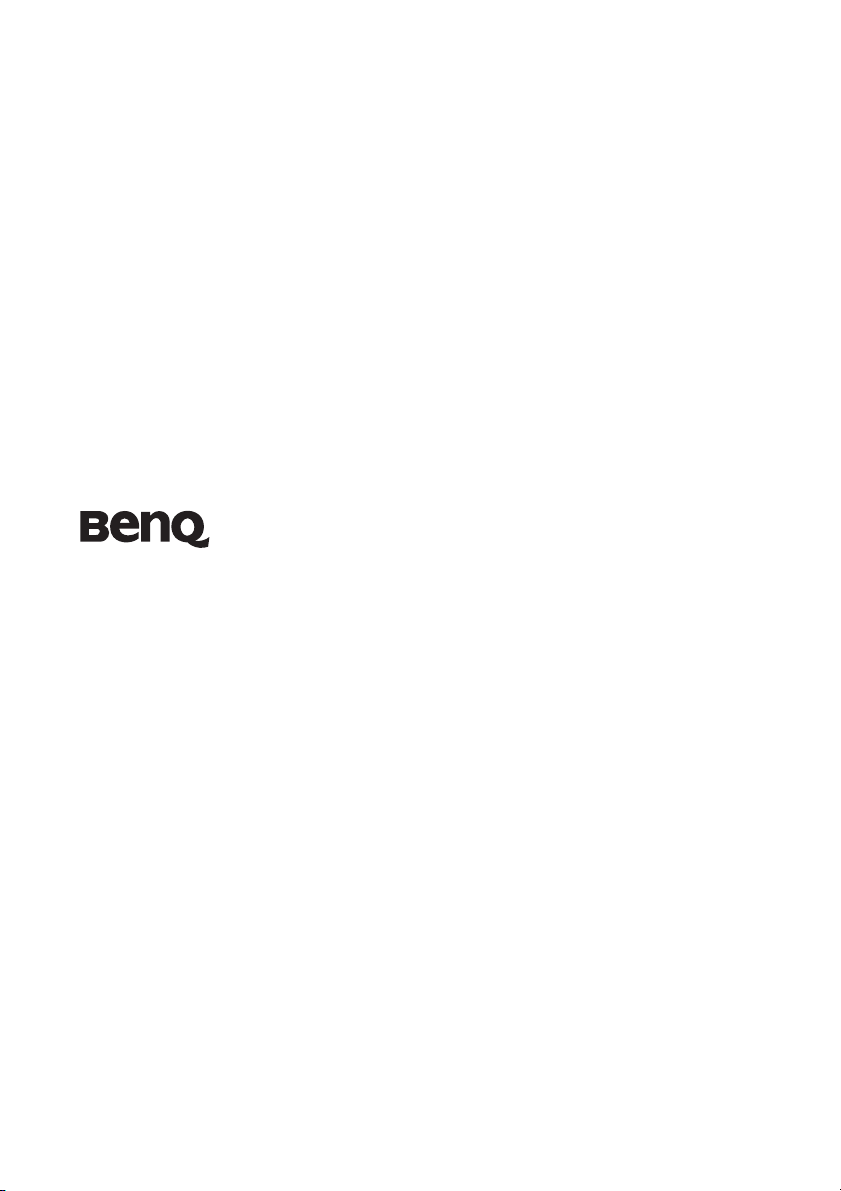
SH910
Digital Projector
User Manual
Welcome
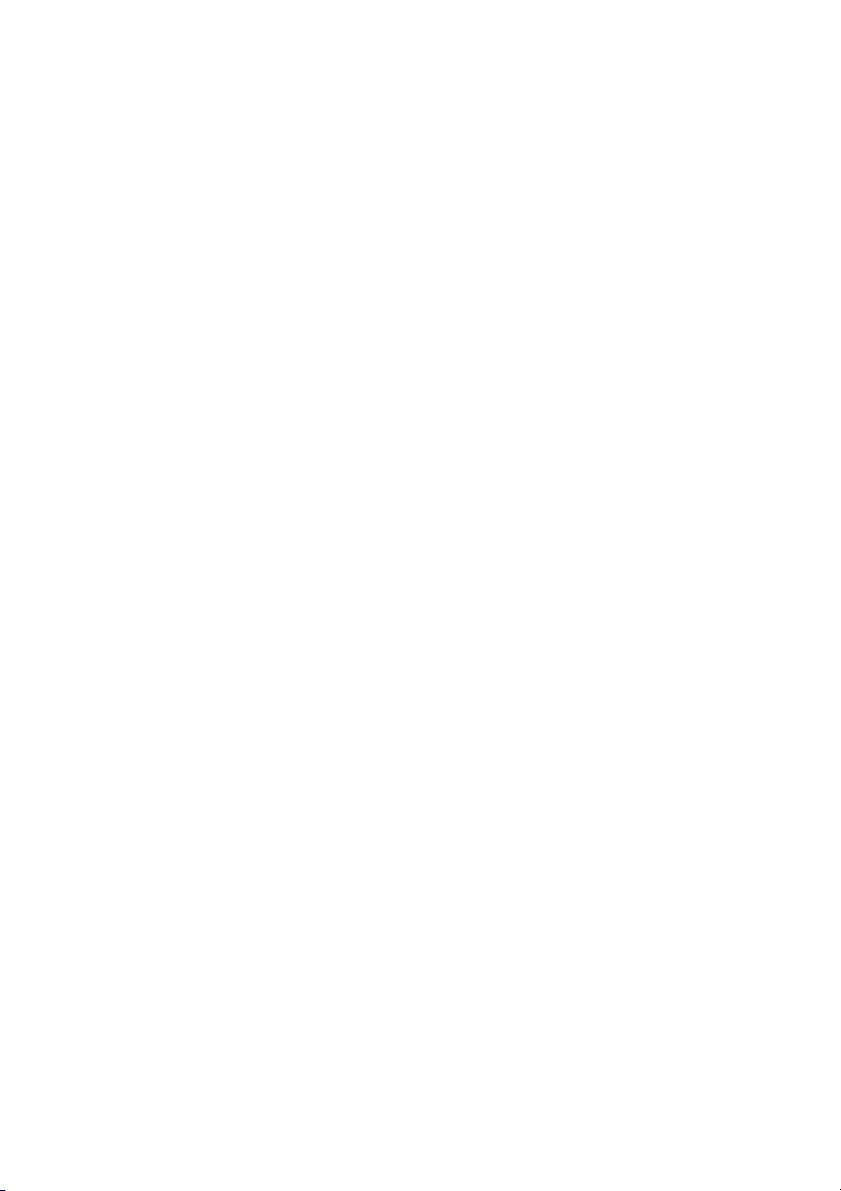
Table of contents
Important safety
instructions .........................3
Introduction........................7
Projector features .................................. 7
Shipping contents.................................. 8
Projector exterior view.......................... 9
Controls and functions ....................... 10
Positioning your projector15
Choosing a location............................. 15
Obtaining a preferred projected image
size........................................................ 16
Connection .......................19
Connecting Video source devices....... 21
Operation ........................22
Starting up the projector..................... 22
Adjusting the projected image ............ 23
Using the menus.................................. 25
Securing the projector......................... 26
Switching input signal......................... 28
Magnifying and searching for details . 29
Selecting the aspect ratio..................... 29
Optimizing the image.......................... 31
Remote paging operations .................. 34
Hiding the image ................................. 34
Setting the Sleep Timer ....................... 34
Freezing the image............................... 34
Operating in a high altitude
environment ........................................ 35
Adjusting the sound ............................ 35
Displaying more than one image source
simultaneously..................................... 37
Personalizing the projector menu
display...................................................37
Shutting down the projector ...............38
Controlling the projector through a LAN
environment.........................................39
Displaying image through Q Presenter49
Using the Web Control Lock...............53
Using the Projection Login Code........54
Presenting From a USB Reader...........55
Remote Desktop Control through Q
Presenter...............................................58
Menu operation ...................................60
Maintenance......................73
Care of the projector............................73
Lamp information................................74
Troubleshooting ...............80
Specifications ....................81
Dimensions...........................................82
Ceiling mount installation...................82
Timing chart.........................................83
Warranty and Copyright
information.......................86
Regulation statements ......87
Table of contents2
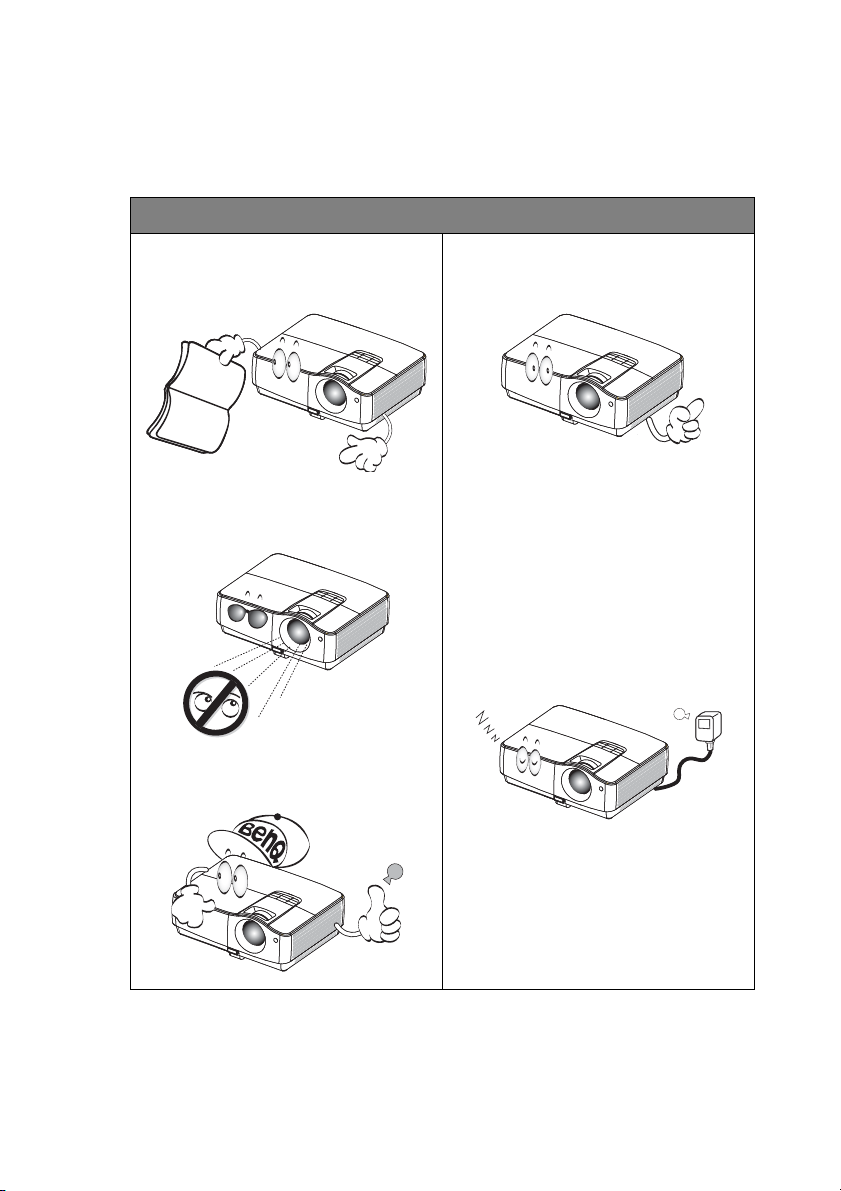
Important safety instructions
Your projector is designed and tested to meet the latest standards for safety of information
technology equipment. However, to ensure safe use of this product, it is important that you
follow the instructions mentioned in this manual and marked on the product.
Safety Instructions
1. Please read this manual before you
operate your projector. Save it for
future reference.
2. Do not look straight at the projector
lens during operation. The intense
light beam may damage your eyes.
4. Always open the lens shutter or
5. In some countries, the line voltage is
remove the lens cap when the
projector lamp is on.
NOT stable. This projector is designed
to operate safely within a mains
voltage between 100 to 240 volts AC,
but could fail if power cuts or surges
of ±10 volts occur. In areas where the
mains voltage may fluctuate or cut
out, it is recommended that you
connect your projector through a
power stabilizer, surge protector or
uninterruptible power supply (UPS).
3. Refer servicing to qualified service
personnel.
6. Do not block the projection lens with
any objects when the projector is
under operation as this could cause
the objects to become heated and
deformed or even cause a fire.
Important safety instructions 3
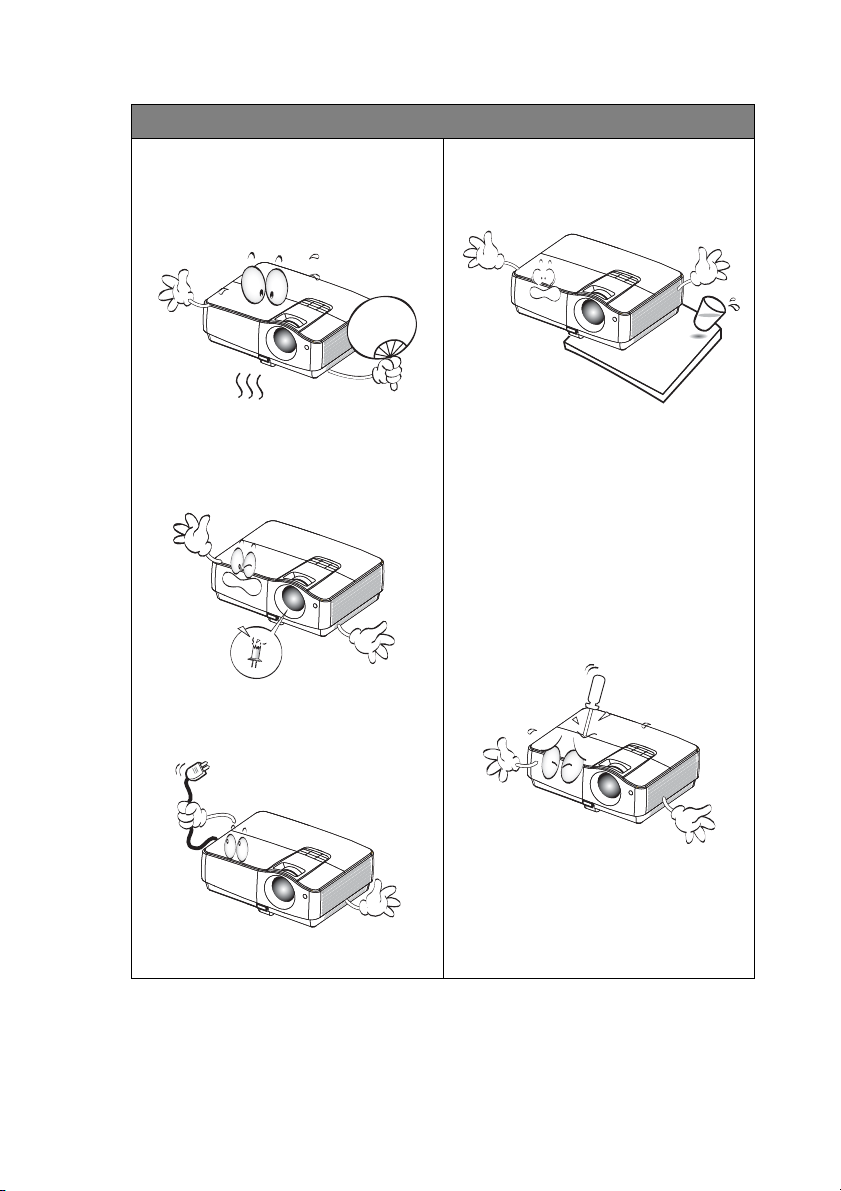
Safety Instructions (Continued)
7. The lamp becomes extremely hot
during operation. Allow the
projector to cool for approximately
45 minutes prior to removing the
lamp assembly for replacement.
10. Do not place this product on an
unstable cart, stand, or table. The
product may fall, sustaining serious
damage.
8. Do not operate lamps beyond the
rated lamp life. Excessive operation
of lamps beyond the rated life could
cause them to break on rare
occasions.
9. Never replace the lamp assembly or
any electronic components unless
the projector is unplugged.
11. Do not attempt to disassemble this
projector. There are dangerous high
voltages inside which may cause
death if you should come into
contact with live parts. The only
user serviceable part is the lamp
which has its own removable cover.
Under no circumstances should you
ever undo or remove any other
covers. Refer servicing only to
suitably qualified professional
service personnel.
12. When the projector is under
operation, you may sense some
heated air and odor from its
ventilation grill. It is a normal
phenomenon and not a product
defect.
Important safety instructions4
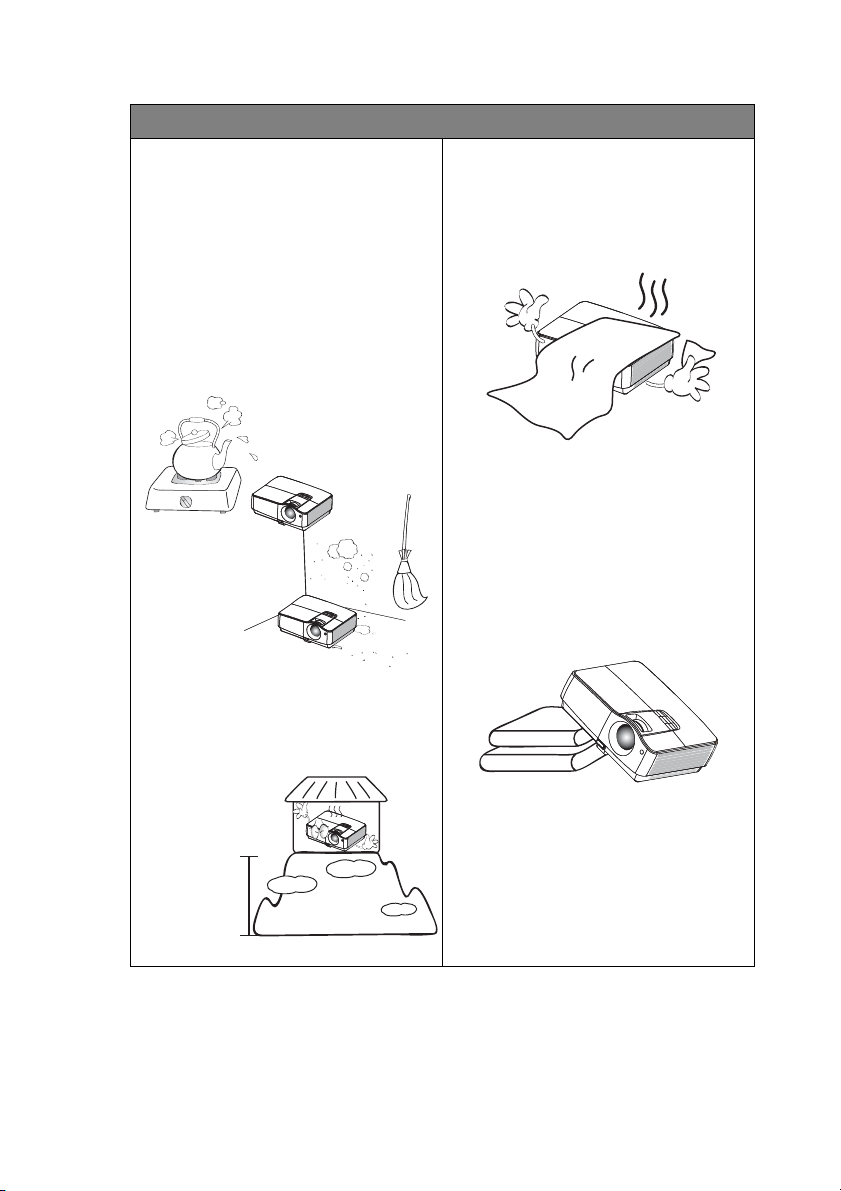
Safety Instructions (Continued)
13. Do not place this projector in any of
the following environments.
- Space that is poorly ventilated or
confined. Allow at least 50 cm clearance
from walls and free flow of air around the
projector.
- Locations where temperatures may
become excessively high, such as the
inside of a car with all windows rolled up.
- Locations where excessive humidity, dust,
or cigarette smoke may contaminate
optical components, shortening the
projector's life span and darkening the
image.
14. Do not block the ventilation holes.
- Do not place this projector on a blanket,
bedding or any other soft surface.
- Do not cover this projector with a cloth or
any other item.
- Do not place inflammables near the
projector.
If the ventilation holes are seriously
obstructed, overheating inside the
projector may result in a fire.
15. Always place the projector on a level,
horizontal surface during operation.
- Do not use if tilted at an angle of more
than 10 degrees left to right, nor at angle
of more than 15 degrees front to back.
Using the projector when it is not fully
horizontal may cause a malfunction of, or
damage to, the lamp.
- Locations near fire alarms
- Locations with an ambient temperature
above 35°C / 95°F
- Locations where the altitudes are higher
than 3000 m (10000 feet).
3000 m
(10000 feet)
0 m
(0 feet)
Important safety instructions 5
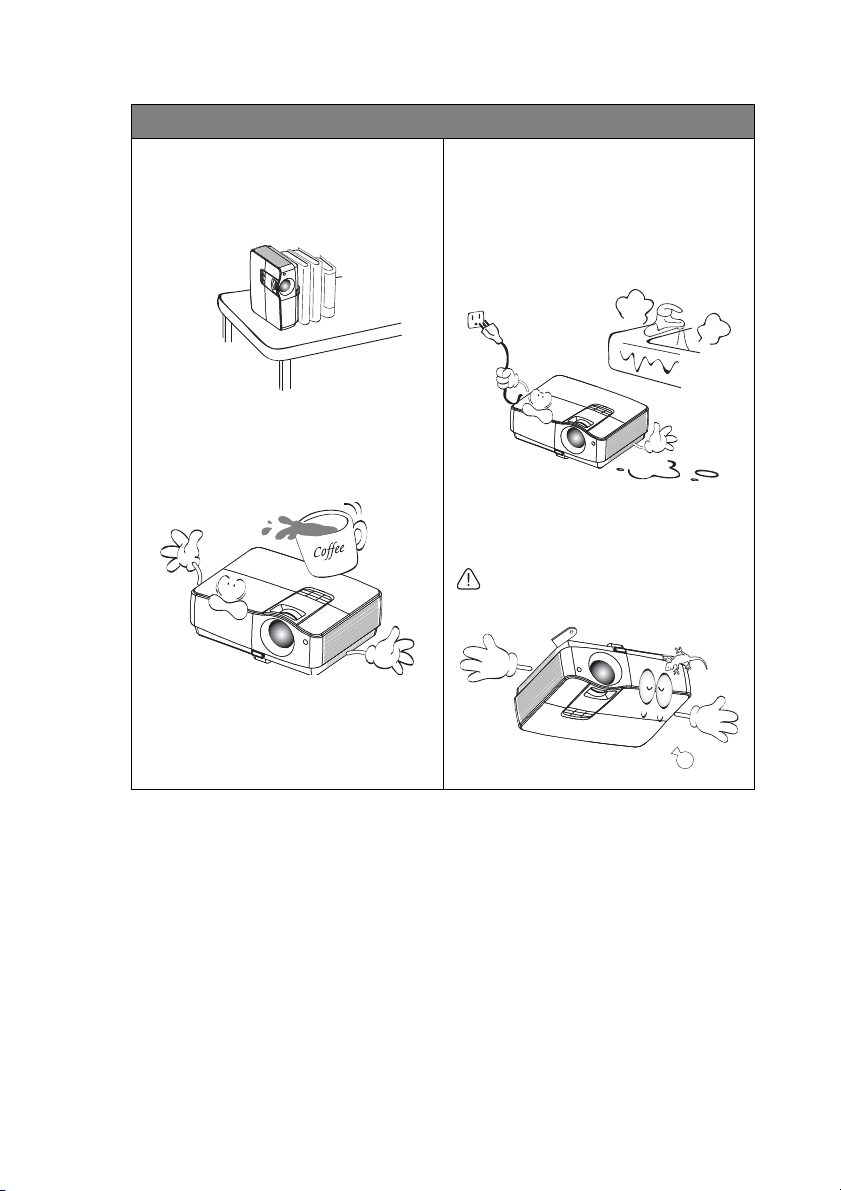
Safety Instructions (Continued)
16. Do not stand the projector on end
vertically. Doing so may cause the
projector to fall over, causing injury or
resulting in damage to the projector.
17. Do not step on the projector or place
any objects upon it. Besides probable
physical damage to the projector, doing
so may result in accidents and possible
injury.
18. Do not place liquids near or on the
projector. Liquids spilled into the
projector may cause it to fail. If the
projector does become wet, disconnect
it from the power supply's wall socket
and call BenQ to have the projector
serviced.
19. This product is capable of displaying
inverted images for ceiling mount
installation.
Use only BenQ's Ceiling Mount Kit for
mounting the projector and ensure it
is securely installed.
Important safety instructions6
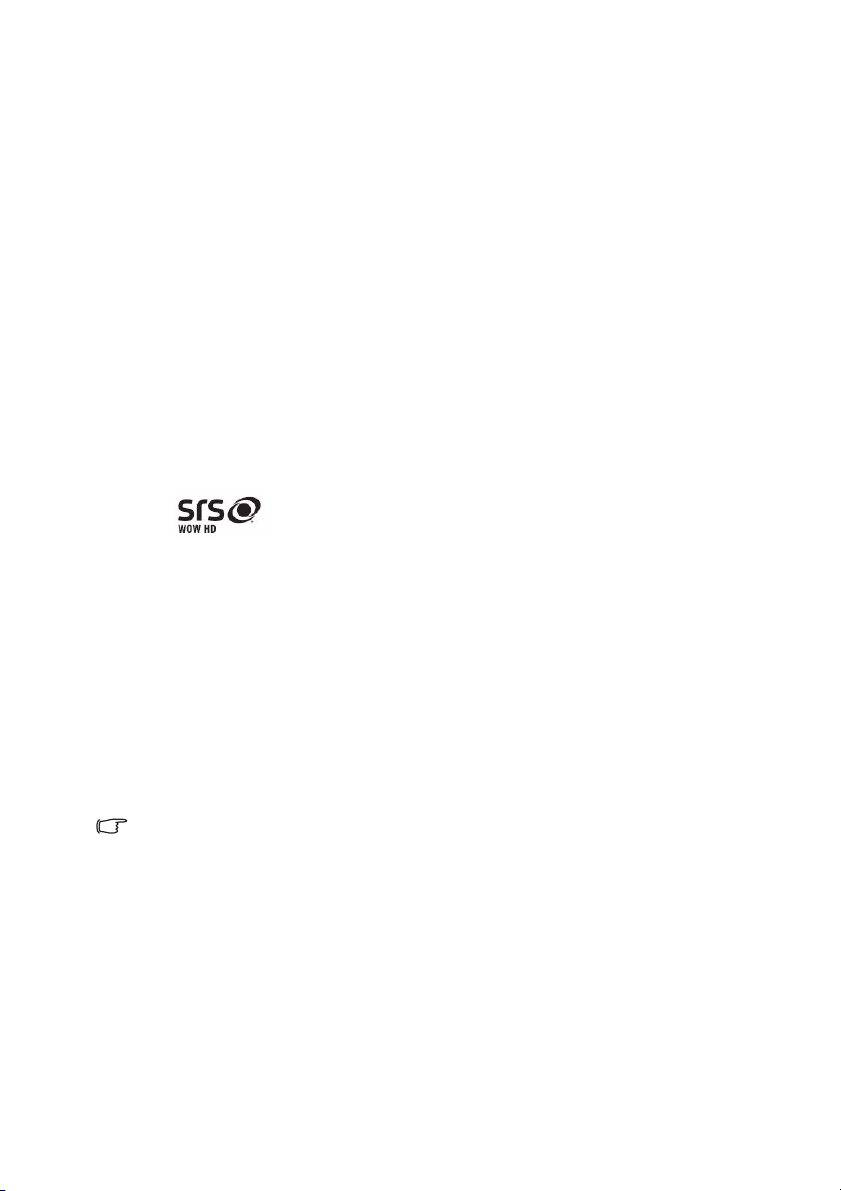
Introduction
Projector features
The projector integrates high-performance optical engine projection and a user-friendly
design to deliver high reliability and ease of use.
The projector offers the following features.
• LAN display for network control and web server
• LAN display 4-1 (maximum 4PC/ NB display to 1 projector)
• Remote desktop feature for LAN and USB display 1-M (maximum 1PC/ NB can display
to 8 projectors at the same time)
• USB display supports computer connection via USB mini-B type to A type cable
• USB Reader supports USB flash drive or HDD display
• Variable audio output
• Microphone input with big speakers (10W x2) can save extra audio systems for schools
•SRS WOW HD
dynamic 3D entertainment experience with deep, rich bass and high frequency clarity
for crisp detail.
• HDMI compatibility
• HDCP compatibility
• Quick auto search speeding up the signal detecting process
• Selectable password protected function
• 3D color management allowing color adjustments to your liking
• One-key auto-adjustment to display the best picture quality
• Digital keystone correction to correct distorted images
• Adjustable color balance control for data/video display
• High brightness projection lamp
• Multi-language On-Screen Display (OSD) menus
• Component HDTV compatibility (YP
TM
significantly improves the playback quality of audio, delivering a
bPr)
• The apparent brightness of the projected image will vary depending on the ambient
lighting conditions, selected input signal contrast/brightness settings, and is proportional
to projection distance.
• The lamp brightness will decline over time and may vary within the lamp manufacturers
specifications. This is normal and expected behavior.
Introduction 7
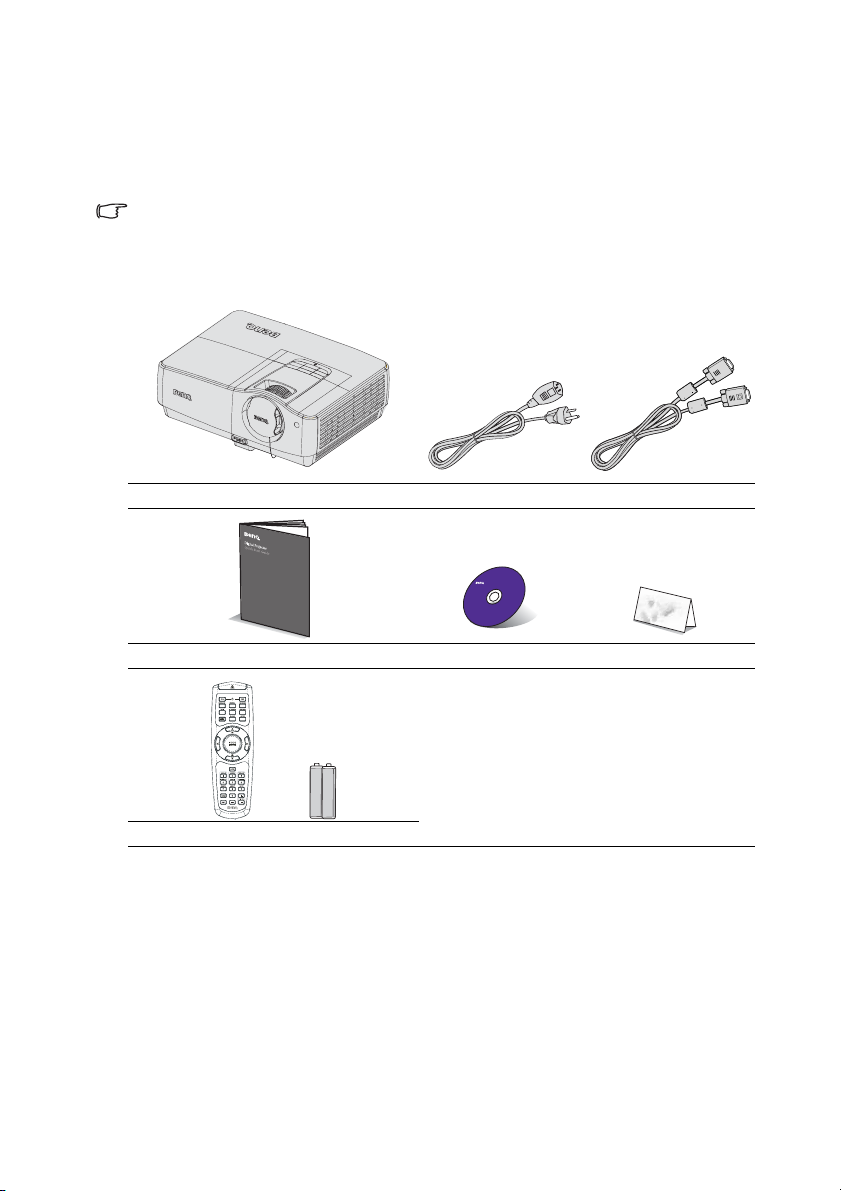
Shipping contents
Carefully unpack and verify that you have all of the items shown below. If any of these items
are missing, please contact your place of purchase.
Standard accessories
The supplied accessories will be suitable for your region, and may differ from those
illustrated.
*The warranty card is only supplied in some specific regions. Please consult your dealer for
detailed information.
Projector Power cord VGA cable
Quick start guide User manual CD Warranty card*
Remote control with batteries
Optional accessories
1. Spare lamp kit
2. Ceiling mount kit
Introduction8
3. Soft carry case
4. RS232 cable
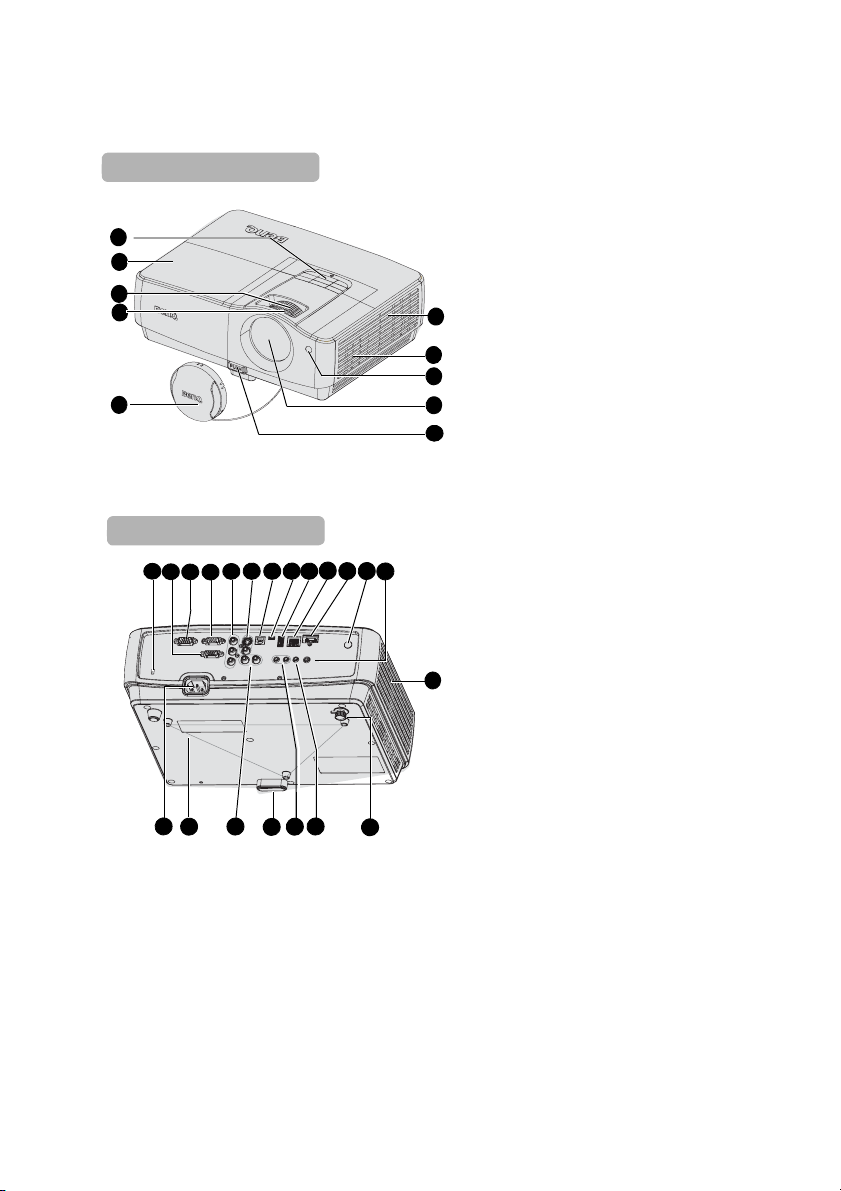
Projector exterior view
Front/upper side
1
2
3
4
5
Rear/lower side
11
13
12
14
30
29
16
17 18 23
15
26
27
1. External control panel
(See "Projector" on page 10 for
details.)
2. Lamp cover
3. Zoom ring
4. Focus ring
5. Lens cover
6. Vent
6
7. Speaker
8. Front IR remote sensor
7
9. Projection lens
8
10. Quick-release button
9
11. Kensington anti-theft lock slot
12. RGB (PC)/Component video
10
(YPbPr/ YCbCr) signal input jack
13. RS-232 control port
14.
RGB signal output jack
15. Component input jacks
16. S-Video input jack
20
21
22
19
Video input jack
17. Type B USB jack
18. mini-B USB jack
19. Type A USB jack
20. RJ45 LAN input jack
21. HDMI input jack
7
22. Rear IR remote sensor
23. 12V DC output terminal Used to
trigger external devices such as
anelectric screen or light control,
etc. Consult your dealer for how to
connect these devices.
2528
24
24. Rear adjuster foot
25. Microphone input jack
26. Audio intput jack
Audio output jack
27. Quick release foot
28. Audio (L/R) input jack
29. Ceiling mount holes
30. AC power cord inlet
Introduction 9
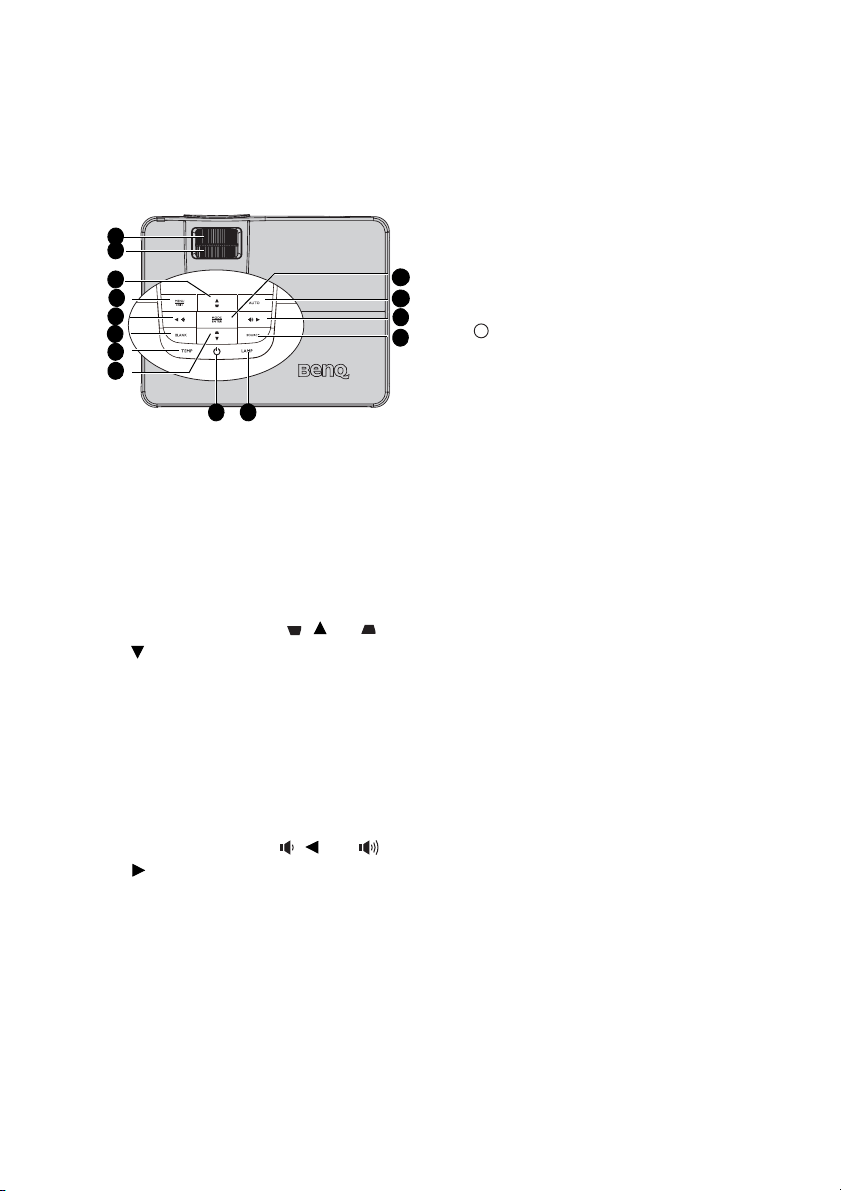
Controls and functions
I
I
Projector
1
2
3
4
5
6
7
3
8 9
1. Focus ring
Adjusts the focus of the projected image.
See "Fine-tuning the image size and clarity"
on page 24 for details.
2. Zoom ring
Adjusts the size of the image. See "Fine-
tuning the image size and clarity" on page
24 for details.
3. Keystone/Arrow keys ( / Up, /
Down)
Manually corrects distorted images
resulting from an angled projection. See
"Correcting keystone" on page 24 for
details.
4. MENU/EXIT
Turns on the On-Screen Display (OSD)
menu. Goes back to previous OSD menu,
exits and saves menu settings.
5. Volume/Arrow keys ( / Left, /
Right)
Adjusts the sound level.
When the On-Screen Display (OSD) menu
is activated, the #3 and #5 keys are used as
directional arrows to select the desired
menu items and to make adjustments. See
"Using the menus" on page 25 for details.
6. BLANK
Used to hide the screen picture. See
"Hiding the image" on page 34 for details.
7. TEMPerature indicator light
Lights up red if the projector's
12
11
5
10
temperature becomes too high. See
"Indicators" on page 79 for details.
8. Power/POWER indicator light
Toggles the projector between standby
mode and on.See "Starting up the
projector" on page 22 and "Shutting down
the projector" on page 38 for details.
Lights up or flashes when the projector is
under operation. See "Indicators" on page
79 for detail.
9. LAMP indicator light
Indicates the status of the lamp. Lights up
or flashes when the lamp has developed a
problem. See "Indicators" on page 79 for
details.
10. Source
Displays the source selection bar. See
"Switching input signal" on page 28 for
details.
11. AUTO
Automatically determines the best picture
timings for the displayed image. See
"Auto-adjusting the image" on page 23 for
details.
12. MODE/ENTER
Selects an available picture setup mode.
See "Selecting a picture mode" on page 31
for details.
Activates the selected On-Screen Display
(OSD) menu item. See "Using the menus"
on page 25 for details.
Introduction10
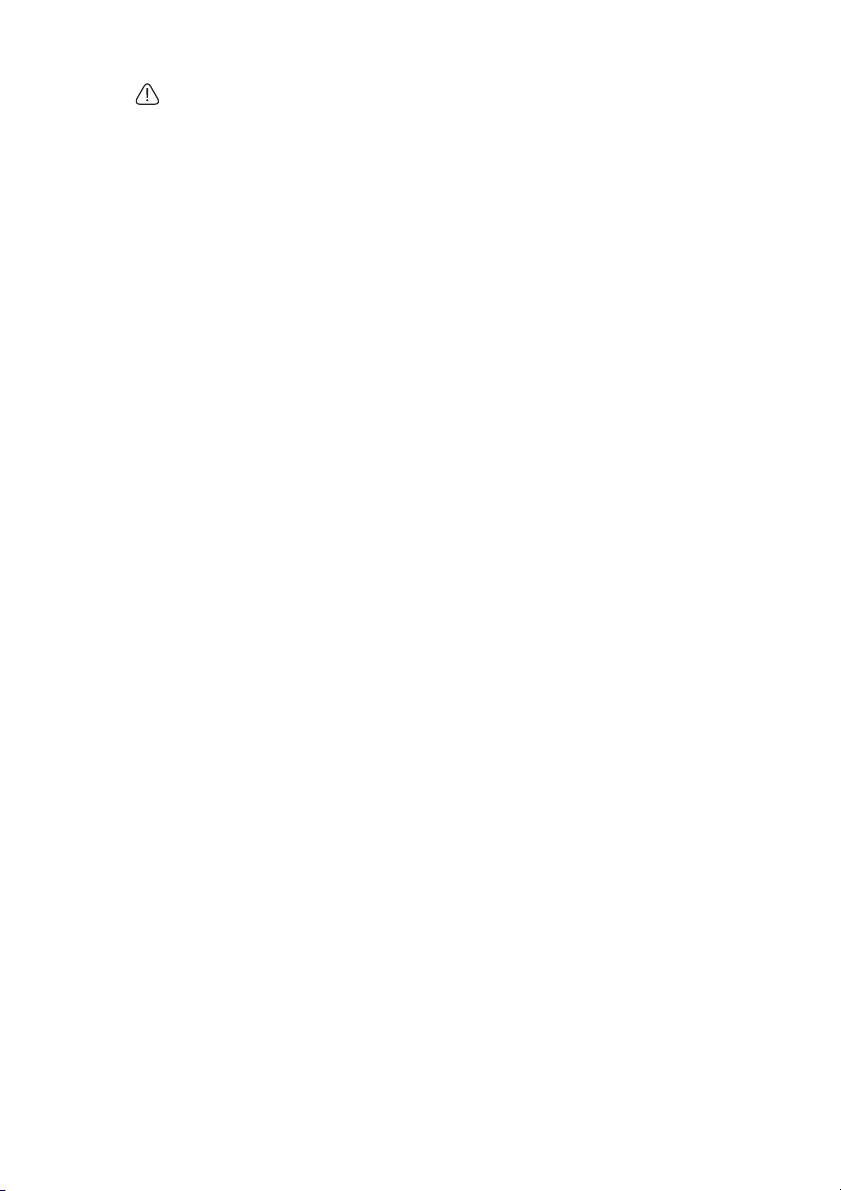
Ceiling mounting the projector
We want you to have a pleasant experience using your BenQ projector, so we need to
bring this safety matter to your attention to prevent possible damage to person and
property.
If you intend to mount your projector on the ceiling, we strongly recommend that you
use a proper fitting BenQ projector ceiling mount kit and that you ensure it is securely
and safely installed.
If you use a non-BenQ brand projector ceiling mount kit, there is a safety risk that the
projector may fall from the ceiling due to an improper attachment through the use of
the wrong gauge or length screws.
You can purchase a BenQ projector ceiling mount kit from the place you purchased
your BenQ projector. BenQ recommends that you also purchase a separate Kensington
lock compatible security cable and attach it securely to both the Kensington lock slot
on the projector and the base of the ceiling mount bracket. This will perform the
secondary role of restraining the projector should its attachment to the mounting
bracket become loose.
Introduction 11
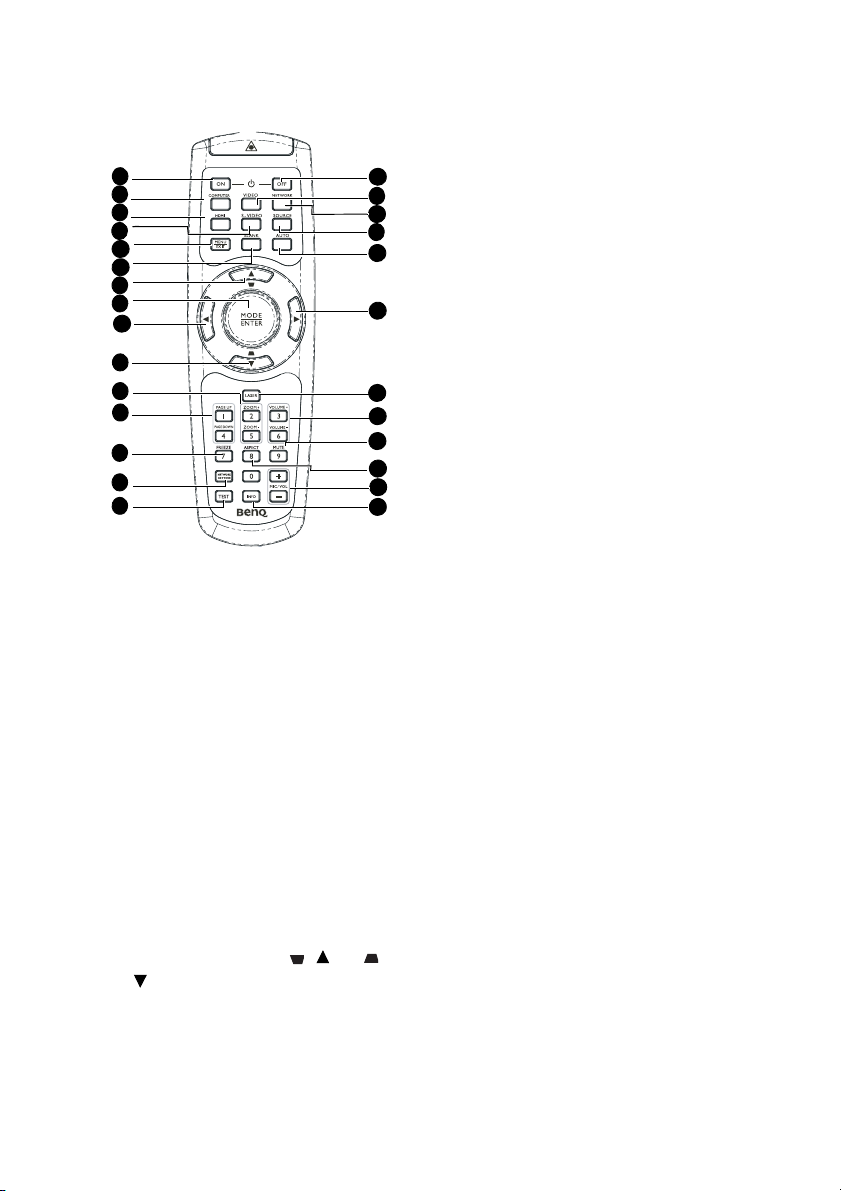
Remote control
1
2
3
4
5
6
7
8
19
7
9
10
11
12
13
1. ON
Turns on the projector. See "Starting up the
projector" on page 22 for details.
2. COMPUTER
Displays RGB (PC)/Component video
(YPbPr/ YCbCr) signal.
3. HDMI
Displays HDMI signal.
4. S-VIDEO
Displays S-video signal.
5. MENU/EXIT
Turns on the On-Screen Display (OSD)
menu. Goes back to previous OSD menu,
exits and saves menu settings. See "Using
the menus" on page 25 for details.
6. BLANK
Used to hide the screen picture. See "Hiding
the image" on page 34 for details.
7. Keystone/Arrow keys ( / Up, /
Down)
Manually corrects distorted images
resulting from an angled projection. See
"Correcting keystone" on page 24 for
details.
14
15
16
17
18
19
20
21
22
23
24
25
8. MODE/ENTER
Selects an available picture setup
mode. See "Selecting a picture mode" on
page 31 for details.
Activates the selected On-Screen
Display (OSD) menu item. See "Using
the menus" on page 25 for details.
9. ZOOM+/ZOOMMagnifies or reduces the projected
picture size. See "Magnifying and
searching for details" on page 29 for
details.
10.
Page Up/Down
Page up/down arrows when connected
through USB to a PC. See "Remote
paging operations" on page 34 for details.
11. FREEZE
Freezes the projected image. See
"Freezing the image" on page 34 for
details.
12. Network Setting
Enables Network Settings OSD menu.
13. TEST
Displays the test pattern. See "Test
Pattern" on page 70 for details.
14. OFF
Turns off the projector. See "Shutting
down the projector" on page 38 for
details.
15. VIDEO
Displays vidoe signal.
16. NETWORK
Enables the network mode.
17. SOURCE
Displays the source selection bar. See
"Switching input signal" on page 28 for
details.
Introduction12
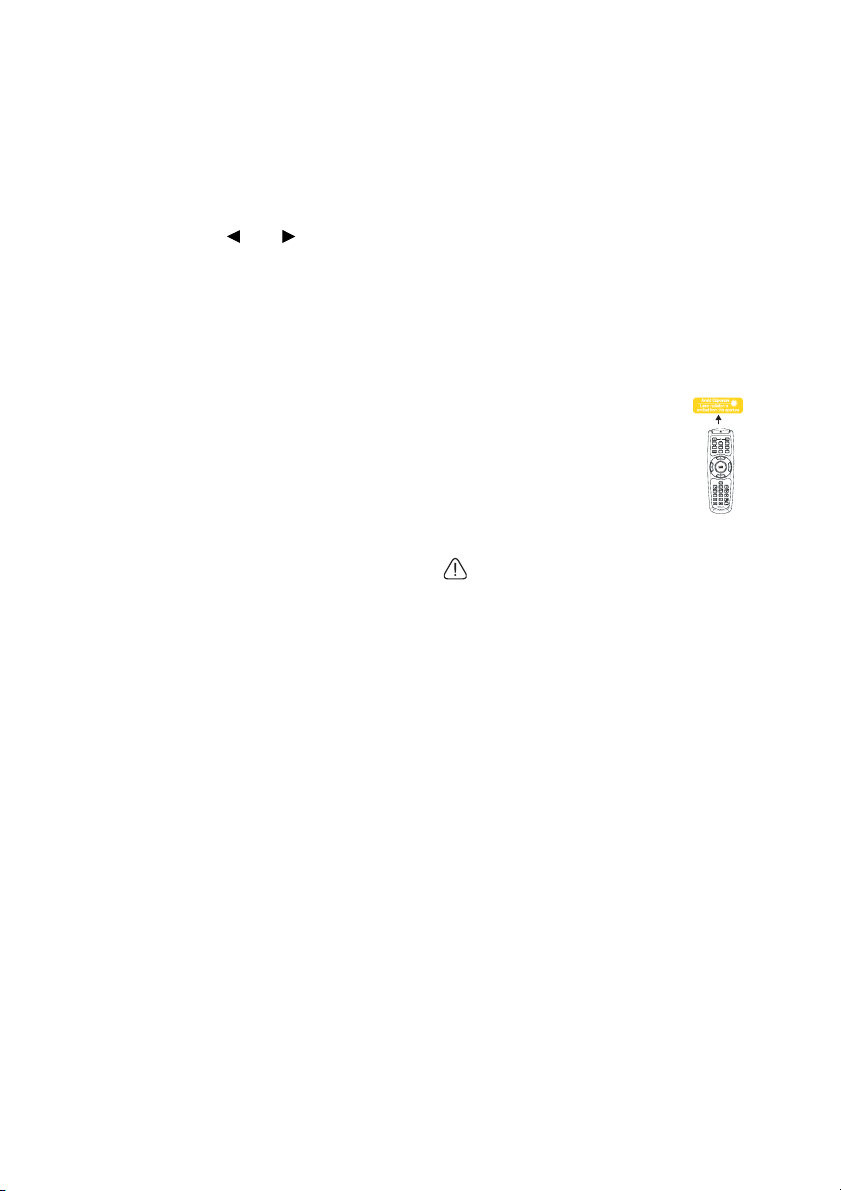
18. AUTO
Automatically determines the best picture
timings for the displayed image. See
"Auto-adjusting the image" on page 23 for
details.
19. Arrow keys (Left, Right)
When the On-Screen Display (OSD)
menu is activated, the #7, and #19 keys are
used as directional arrows to select the
desired menu items and to make
adjustments. See "Using the menus" on
page 25 for details.
20. LASER
Emits visible laser pointer light for
presentation purposes.
21. Volume
Adjusts the projector’s sound level. See
"Adjusting the sound" on page 35 for
details.
22. MUTE
Toggles projector audio between on and
off. See "Muting the sound" on page 35 for
details.
23. ASPECT
Selects the display aspect ratio. See
"Selecting the aspect ratio" on page 29 for
details.
24. MIC/VOL
Adjusts the microphone’s sound level. See
for details. See "Adjusting the
microphone’s sound level" on page 36 for
details.
25. INFO
Displays INFORMATION menu.
Operating the LASER pointer
The Laser Pointer is a presentation
aid for professionals. It emits red
colored light when you press it and
the indicator lights up red.
The laser beam is visible. It is
necessary to press and hold LASER
for continuous output.
Do not look into the laser light window
or shine the laser light beam on
yourself or others. See the warning
messages on the back of the remote
control prior to using it.
The laser pointer is not a toy. Parents should be
mindful of the dangers of laser energy and keep
this remote control out of the reach of children.
Introduction 13
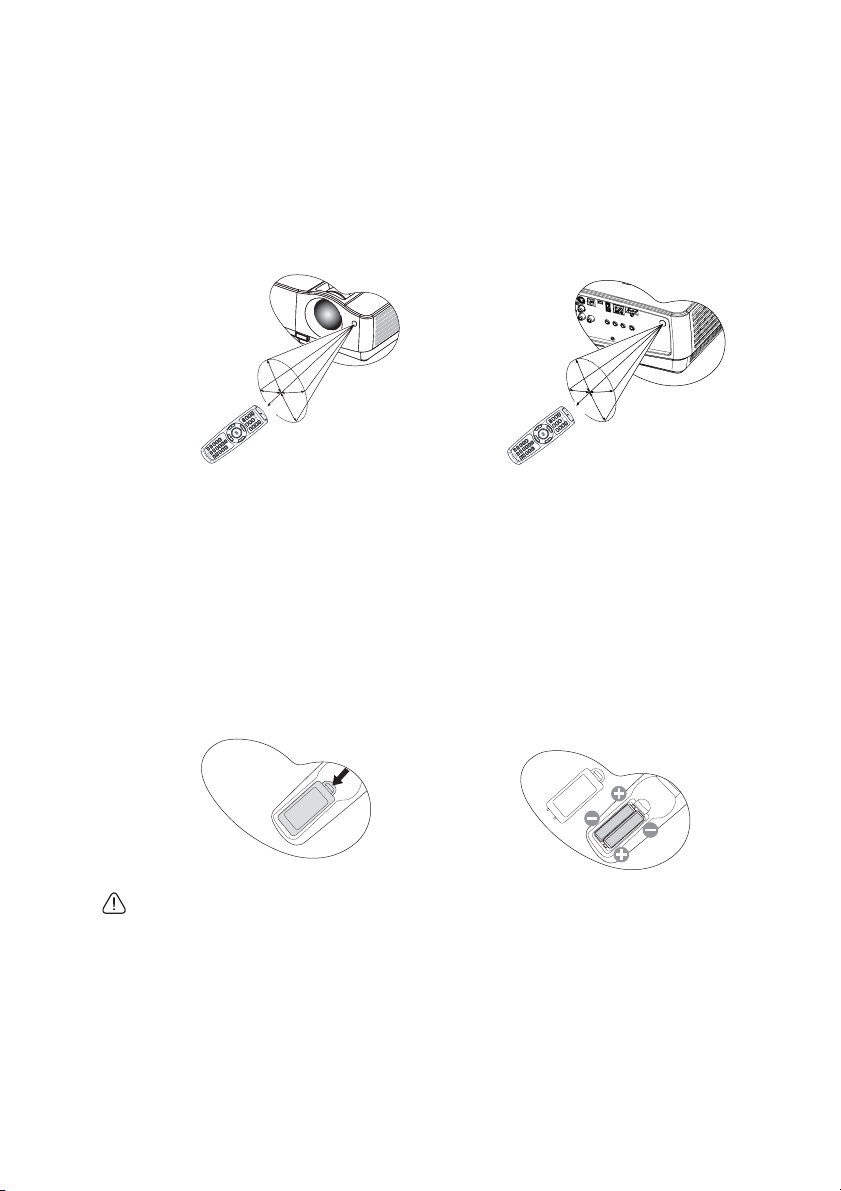
Infra-Red (IR) remote control sensor is located on the front of the projector. The remote
control must be held at an angle within 22.5 degrees perpendicular to the projector's IR
remote control sensor to function correctly. The distance between the remote control and
the sensor should not exceed 8 meters (~ 26 feet).
Make sure that there are no obstacles between the remote control and the IR sensor on the
projector that might obstruct the infra-red beam.
• Operating the projector from the front • Operating the projector from the rear
A
p
A
p
pr
o
x
.
2
2.
5°
pr
ox
.
22
.
5°
Replacing the remote control battery
1. To open the battery cover, turn the remote control over to view its back, push on the
finger grip on the cover and slide it up in the direction of the arrow as illustrated. The
cover will slide off.
2. Remove any existing batteries (if necessary) and install two AAA batteries observing
the battery polarities as indicated in the base of the battery compartment. Positive (+)
goes to positive and negative (-) goes to negative.
3. Refit the cover by aligning it with the base and sliding it back down into position. Stop
when it clicks into place.
• Avoid excessive heat and humidity.
• There may be battery damage if the battery is incorrectly replaced.
• Replace only with the same or equivalent type recommended by the battery manufacturer.
• Dispose of the used battery according to the battery manufacturer’s instructions.
• Never throw a battery into a fire. There may be danger of an explosion.
• If the battery is dead or if you will not be using the remote control for a long time, remove
the battery to prevent damage to the remote control from possible battery leakage.
Introduction14
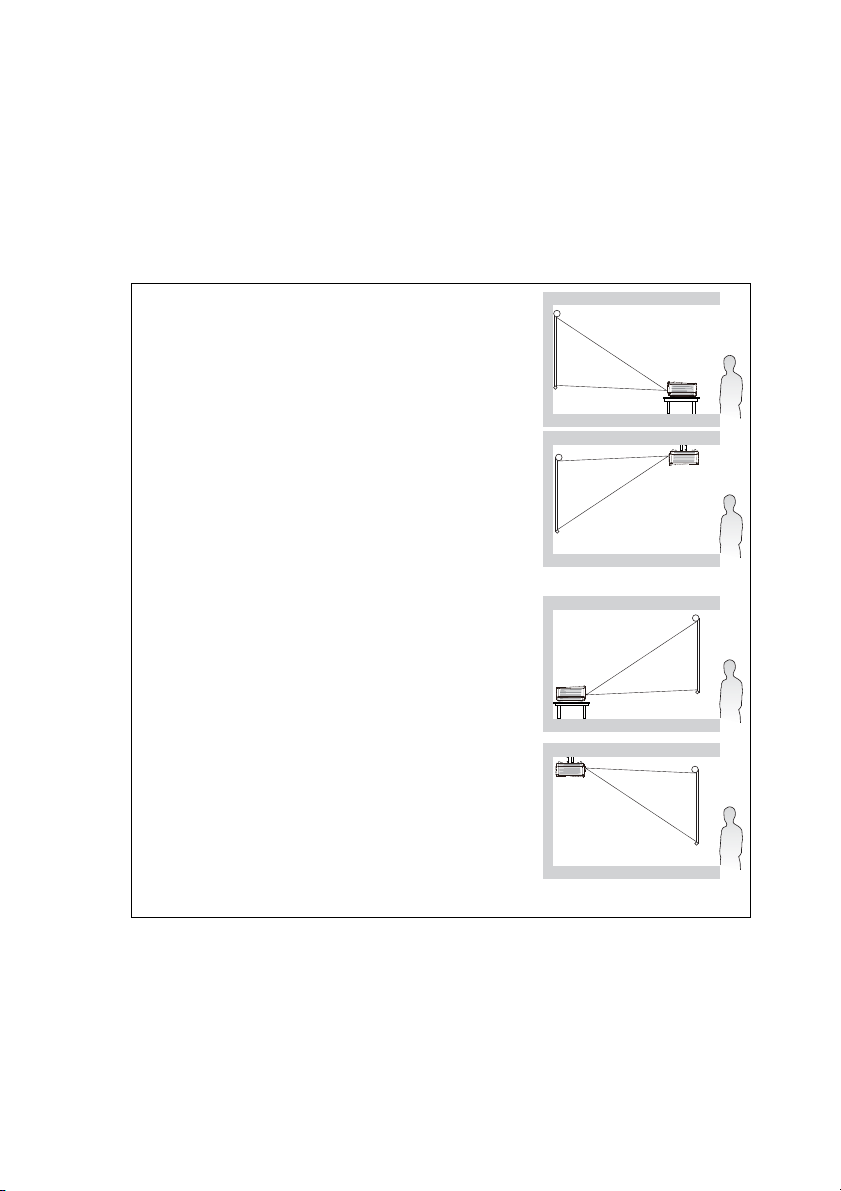
Positioning your projector
Choosing a location
Your room layout or personal preference will dictate which installation location you select.
Take into consideration the size and position of your screen, the location of a suitable power
outlet, as well as the location and distance between the projector and the rest of your
equipment.
Your projector is designed to be installed in one of four possible installation locations:
1. Front Table
Select this location with the projector placed near the
floor in front of the screen. This is the most common way
to position the projector for quick setup and portability.
2. Front Ceiling
Select this location with the projector suspended upside-
down from the ceiling in front of the screen.
Purchase the BenQ Projector Ceiling Mounting Kit from
your dealer to mount your projector on the ceiling.
Set Front Ceiling in the SYSTEM SETUP: Basic >
Projector Position menu after you turn the projector on.
3. Rear Table
Select this location with the projector placed near the
floor behind the screen.
Note that a special rear projection screen is required.
Set Rear Table in the SYSTEM SETUP: Basic > Projector
Position menu after you turn the projector on.
4. Rear Ceiling
Select this location with the projector suspended upside-
down from the ceiling behind the screen.
Note that a special rear projection screen and the BenQ
Projector Ceiling Mounting Kit are required for this
installation location.
Set Rear Ceiling in the SYSTEM SETUP: Basic >
Projector Position menu after you turn the projector on.
Positioning your projector 15
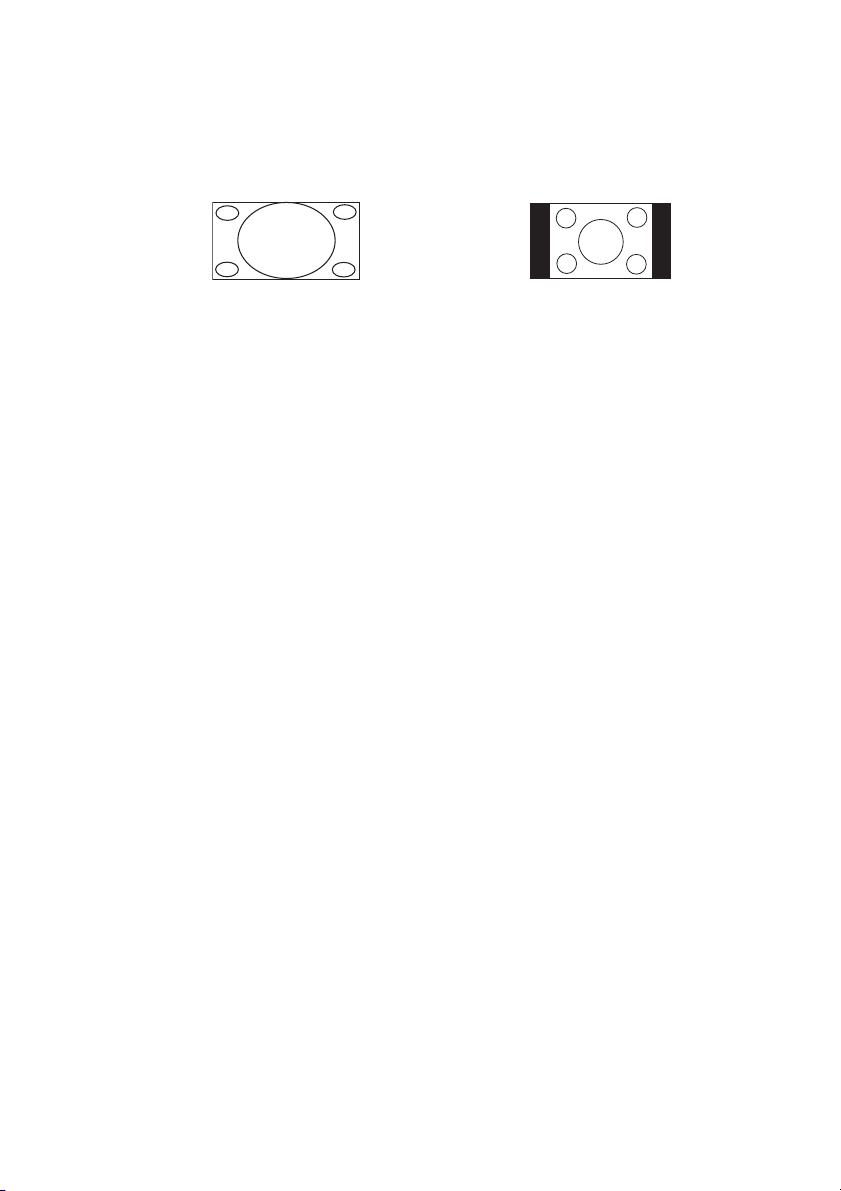
Obtaining a preferred projected image size
The distance from the projector lens to the screen, the zoom setting (if available), and the
video format each factors in the projected image size.
16:9 is the native aspect ratio of this projector.
4:3 aspect image in a 16:9
aspect display area
The projector should always be placed horizontally level (like flat on a table), and positioned
directly perpendicular (90° right-angle square) to the horizontal center of the screen. This
prevents image distortion caused by angled projections (or projecting onto angled surfaces).
If the projector is mounted on a ceiling, it must be mounted upside-down so that it projects
at a slightly downward angle.
You can see from the diagram on page 18, that this type of projection causes the bottom edge
of the projected image to be vertically offset from the horizontal plane of the projector.
When ceiling mounted, this refers to the top edge of the projected image.
If the projector is positioned further away from the screen, the projected image size
increases, and the vertical offset also increases proportionately.
When determining the position of the screen and projector, you will need to account for
both the projected image size and the vertical offset dimension, which are proportional to
the projection distance.
BenQ has provided a table of screen sizes to assist you in determining the ideal location for
your projector. There are two dimensions to consider, the perpendicular horizontal distance
from the center of the screen (projection distance), and the vertical offset height of the
projector from the horizontal edge of the screen (offset).
16:9 aspect image scaled to a 4:3 aspect
display area
Positioning your projector16
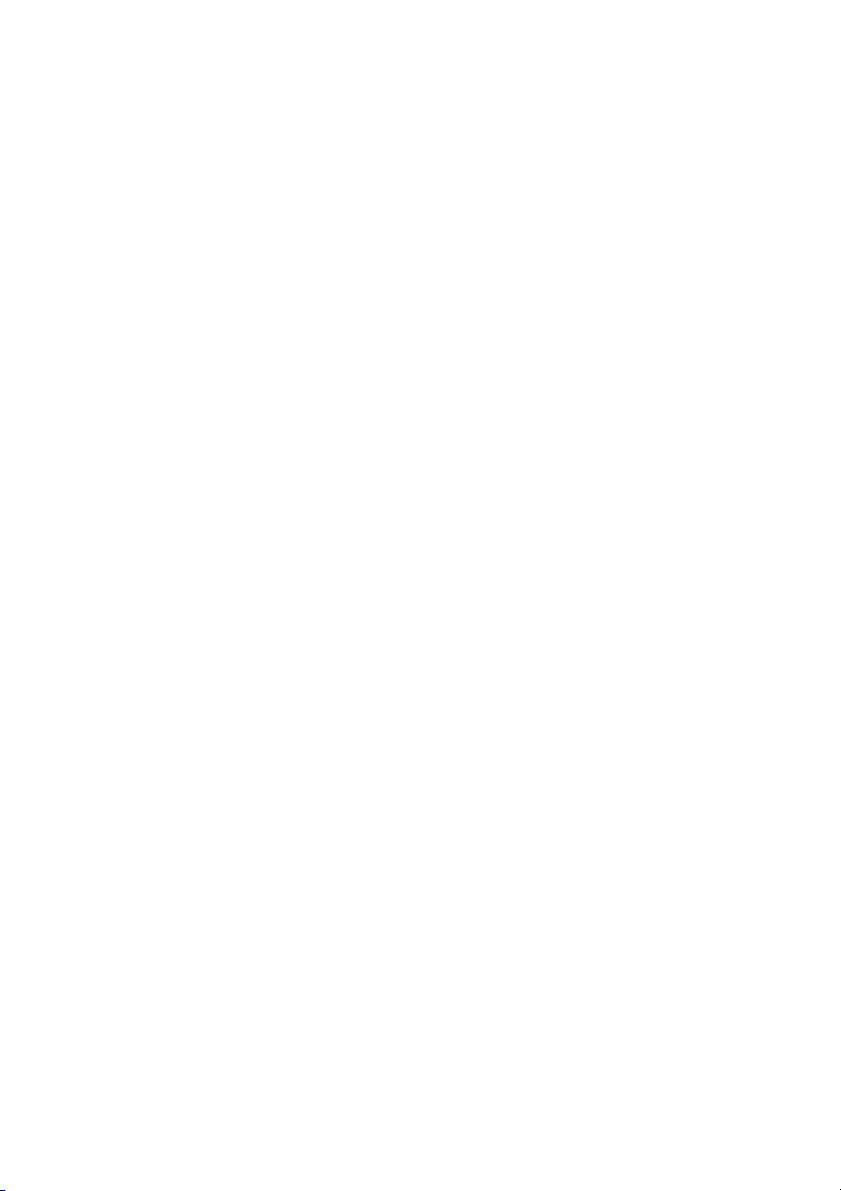
How to determine the position of the projector for a given screen size
1. Select your screen size.
2. Refer to the table on page 18 and find the closest match to your screen size in the left
columns labelled "Screen size". Using this value, look across this row to the right to
find the corresponding average distance from screen value in the column labelled
"Average". This is the projection distance.
3. On that same row, look across to the right column and make note of the "Vertical
offset (mm)" value. This will determine the final vertical offset placement of the
projector in relation to the edge of the screen.
4. The recommended position for the projector is aligned perpendicular to the
horizontal center of the screen, at the distance from the screen determined in step 2
above, and offset by the value determined in step 3 above.
For example, if you are using a 120-inch screen, the average projection distance is 4710 mm
and with a vertical offset of 513 mm.
How to determine the recommended screen size for a given distance
This method can be used for situations where you have purchased this projector and would
like to know what screen size will fit in your room.
The maximum screen size is limited by the physical space available in your room.
1. Measure the distance between the projector and where you want to position the
screen. This is the projection distance.
2. Refer to the table on page 18 and find the closest match to your measurement in the
average distance from screen column labelled "Average". Check that your measured
distance is between the min and max distances listed on either side of the average
distance value.
3. Using this value, look across that row to the left to find the corresponding "Screen size"
listed in that row. That is the projected image size of the projector at that projection
distance.
4. On that same row, look across to the right column and make note of the "Vertical
offset (mm)" value. This will determine the final placement of the screen in relation to
the horizontal plane of the projector.
For example, if your measured projection distance was 4.0 m (4000 mm), the closest match
in the "Average" column is 3920 mm. Looking across this row shows that a 100-inch screen is
required.
If you place the projector in a different position (to that recommended), you will have to tilt
it down or up to center the image on the screen. In these situations, some image distortion
will occur. Use the Keystone function to correct the distortion. See "Correcting keystone" on
page 24 for details.
Positioning your projector 17
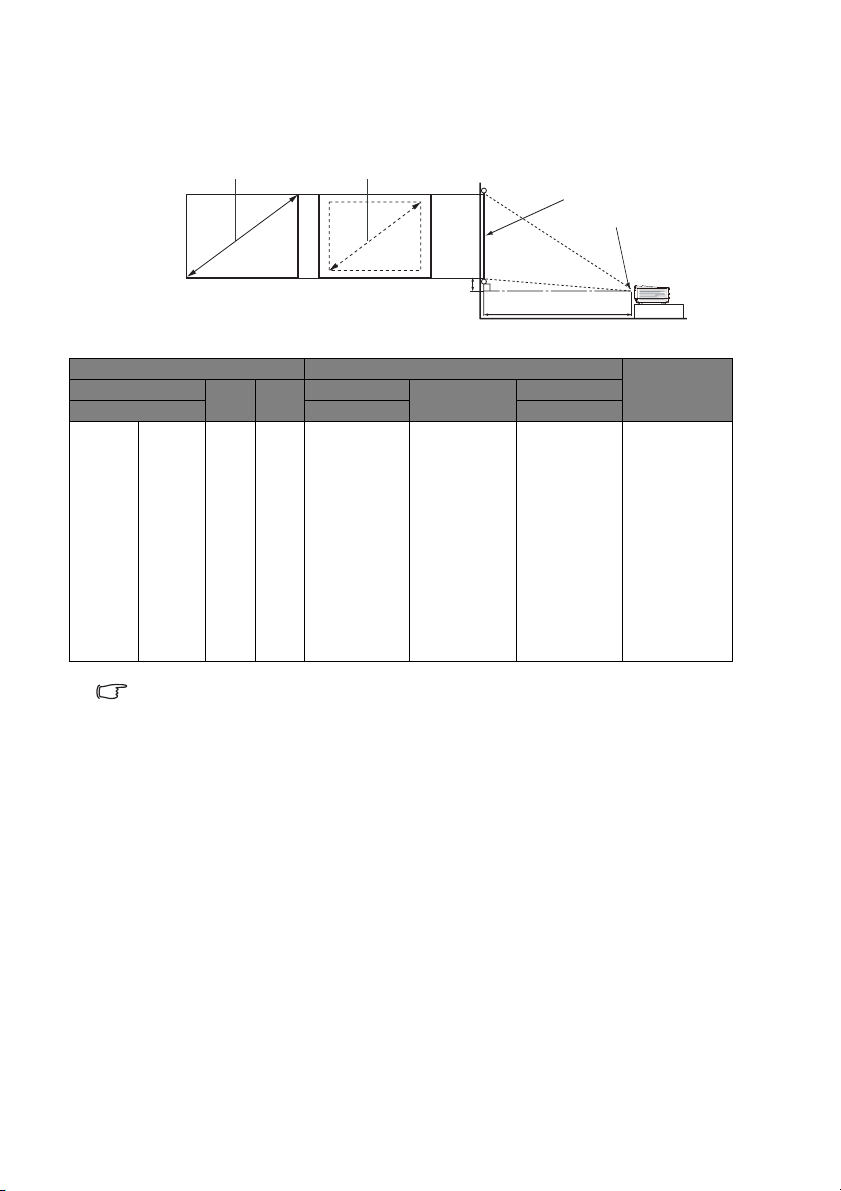
Projection dimensions
Refer to "Dimensions" on page 82 for the center of lens dimensions of this projector before
calculating the appropriate position.
Maximum zoom
Minimum zoom
Screen
Center of lens
Vertical of fset
Projection distance
Screen size Distance from screen (mm) Ver ti ca l of fs et
Diagonal W
Inch mm (max. zoom) (min. zoom)
30 762 664 374 890 1140 1390 128
40 1016 886 498 1210 1540 1870 171
50 1270 1107 623 1520 1935 2350 214
60 1524 1328 747 1830 2330 2830 256
80 2032 1771 996 2460 3125 3790 342
100 2540 2214 1245 3090 3920 4750 427
120 3048 2657 1494 3720 4710 5700 513
150 3810 3321 1868 4660 5900 7140 641
200 5080 4428 2491 6240 7890 9540 854
220 5588 4870 2740 6870 8685 10500 940
250 6350 5535 3113 7810 9875 11940 1068
300 7620 6641 3736 9380 11855 14330 1282
There is 3% tolerance among these numbers due to optical component variations. BenQ
recommends that if you intend to permanently install the projector, you should physically test
the projection size and distance using the actual projector in situ before you permanently
install it, so as to make allowance for this projector's optica l characteri stics. This will help you
determine the exact mounting position so that it best suits your installa tion location.
(mm)H(mm)
Min length Ave ra ge Max length
(mm)
Positioning your projector18
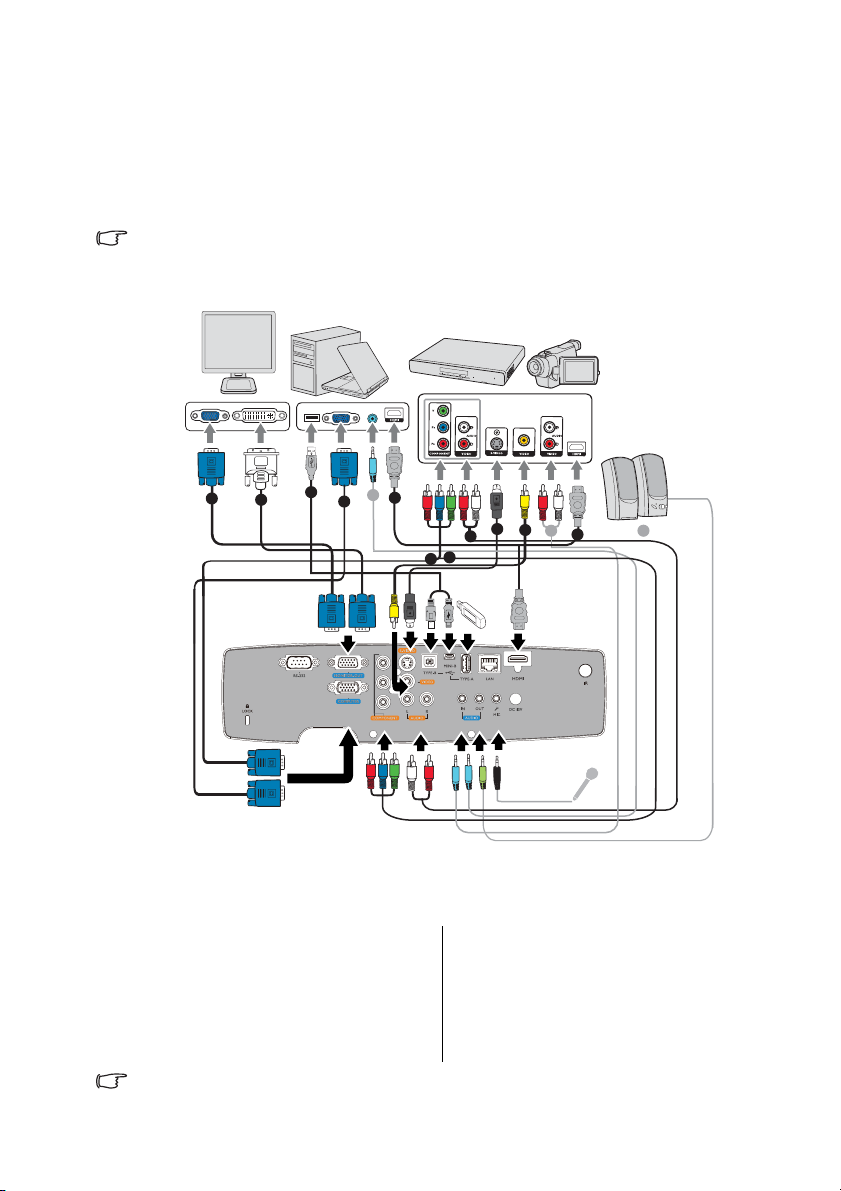
Connection
When connecting a signal source to the projector, be sure to:
1. Turn all equipment off before making any connections.
2. Use the correct signal cables for each source.
3. Ensure the cables are firmly inserted.
• In the connections shown below, some cables may not be included with the projector ( see
"Shipping contents" on page 8). They are commercially available from electronics stores.
1
3
10
2
4
1
8
9
10 10
7
6
5
4
1. VGA cable
2. VGA to DVI-A cable
3. USB Cable
4. HDMI cable
5. Component Video to VGA (D-Sub)
6. Component Video cable
7. Audio L/R cable
8. S-Video cable
9. Video cable
10. Audio cable
adapter cable
• Many notebooks do not turn on their external video ports when connected to a projector.
Usually a key combo like FN + F3 or CRT/LCD key turns the external di splay on/off . Locate
Connection 19

a function key labeled CRT/LCD or a function key with a monitor symbol on the notebook.
Press FN and the labeled function key simultaneously. Refer to your notebook's
documentation to find your notebook's key combination.
• The output signal for MONITOR OUT jack only works when the input signal comes from
COMPUTER jack. When the projector is powered on, the output signal from MONITOR OUT
jack varies depending on the input signal from COMPUTER jack.
• If you wish to use "Monitor Out" connection method when the projector is in standby
mode, make sure the Monitor Out function is turned on in the SYSTEM SETUP: Advanced
menu. See "Standby Settings" on page 62 for deta ils.
Connection20
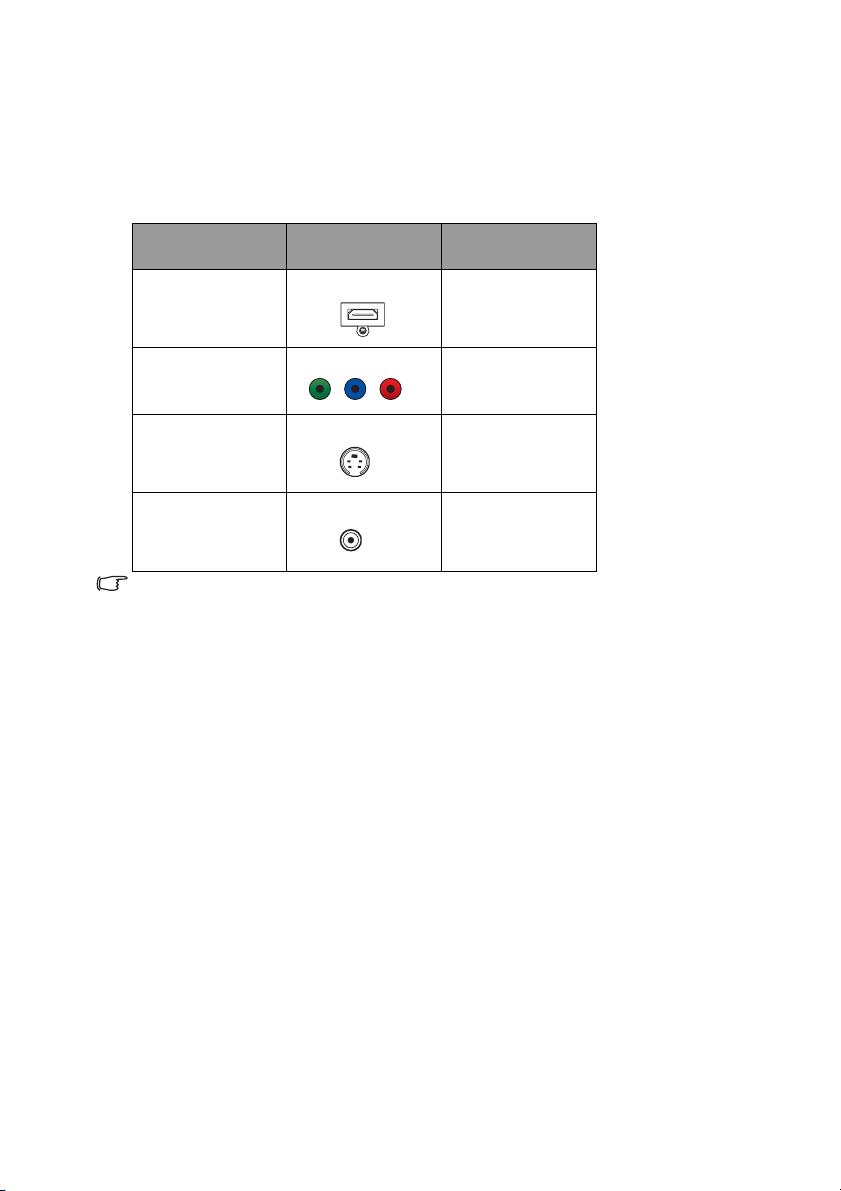
Connecting Video source devices
You need only connect the projector to a Video source device using just one of the above
connecting methods, however each provides a different level of video quality. The method
you choose will most likely depend upon the availability of matching terminals on both the
projector and the Video source device as described below:
Te r m i n a l
Terminal appearance Picture quality
name
HDMI
HDMI
Best
COMPONENT
Component Video
Better
S-VIDEO
S-Video
Good
VIDEO
Video
• If the selected video image is not displayed after the projector i s turned on and the cor rect
video source has been selected, check that the Video source device is turned on and
operating correctly. Also check that the signal cables have been connected correctly.
• In the unlikely event that you connect the projector to a DVD player via the projector's
HDMI input and the projected picture displays wrong colors, please change the color
space to YUV. See "Changing Color Space" on page 28 for details..
Normal
Connection 21
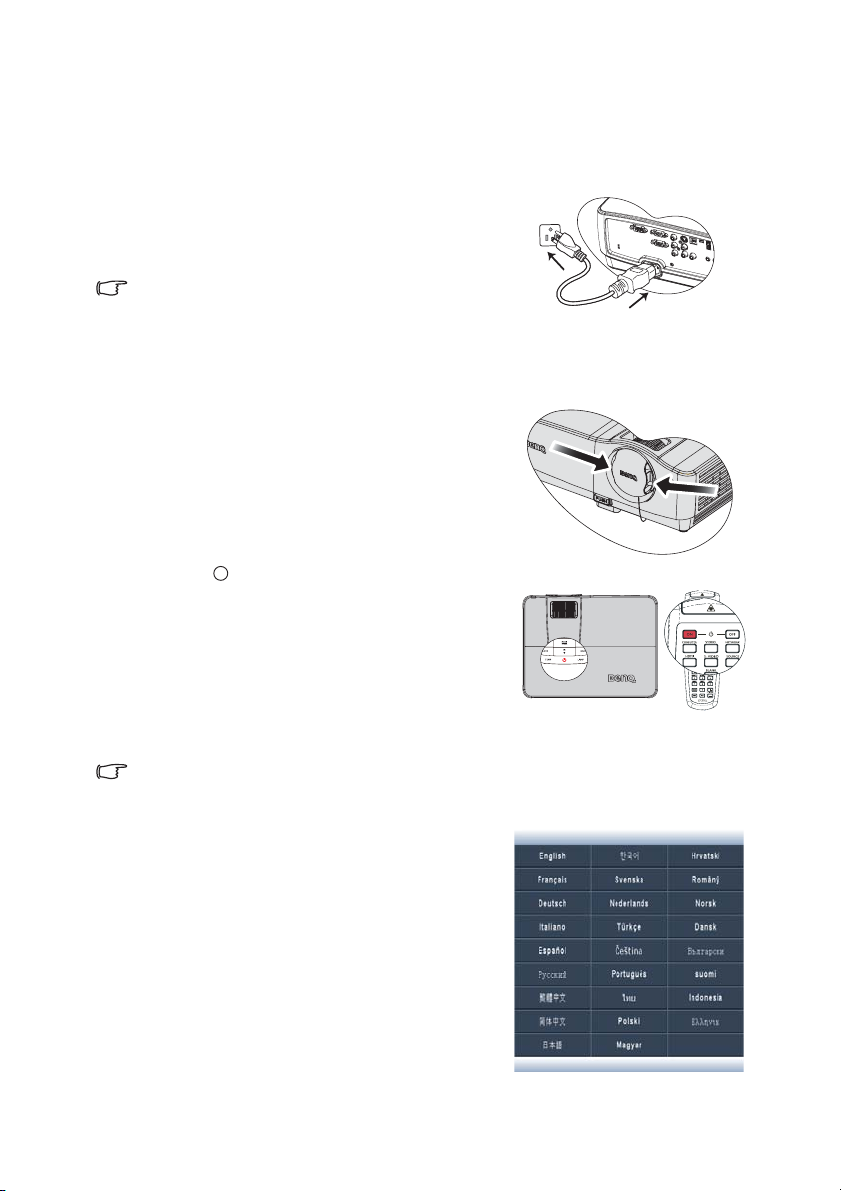
Operation
I
I
Starting up the projector
1. Plug the power cord into the projector and into a
power outlet. Turn on the power outlet switch
(where fitted). Check that the POWER indicator
light on the projector lights red after power has
been applied.
• Please use the original accessories (e.g. power
cable) only with the device to avoid possible
dangers such as electric shock and fire.
• If Direct power on function is activated in the SYSTEM SETUP: Bas ic > Opera ti on Sett ings
menu, the projector will turn on automatically after the power cord has been connected
and power has been applied.
2. Remove the lens cap. If it is closed, it could
become deformed due to the heat produced by
the projection lamp.
3. Press Power on the projector or ON on the
remote control to start the projector. The
POWER indicator light flashes and stays green
when the projector is on.
The start up procedure takes about 30 seconds.
In the later stage of start up, a startup logo is
projected.
(If necessary) Rotate the focus ring to adjust
the image clearness.
If the projector is still hot from previous activity, it will run the cooling fan for approximately 90
seconds before energizing the lamp.
4. If the projector is activated for the first time,
select your OSD language following the onscreen instructions.
5. If you are prompted for a password, press the
arrow keys to enter a six digit password. See
"Utilizing the password function" on page 26
for details.
6. Switch all of the connected equipment on.
7. The projector will start to search for input
signals. The current input signal being scanned
displays in the screen. If the projector doesn't
detect a valid signal, the message 'No Signal'
will continue displaying until an input signal is
found.
Operation22
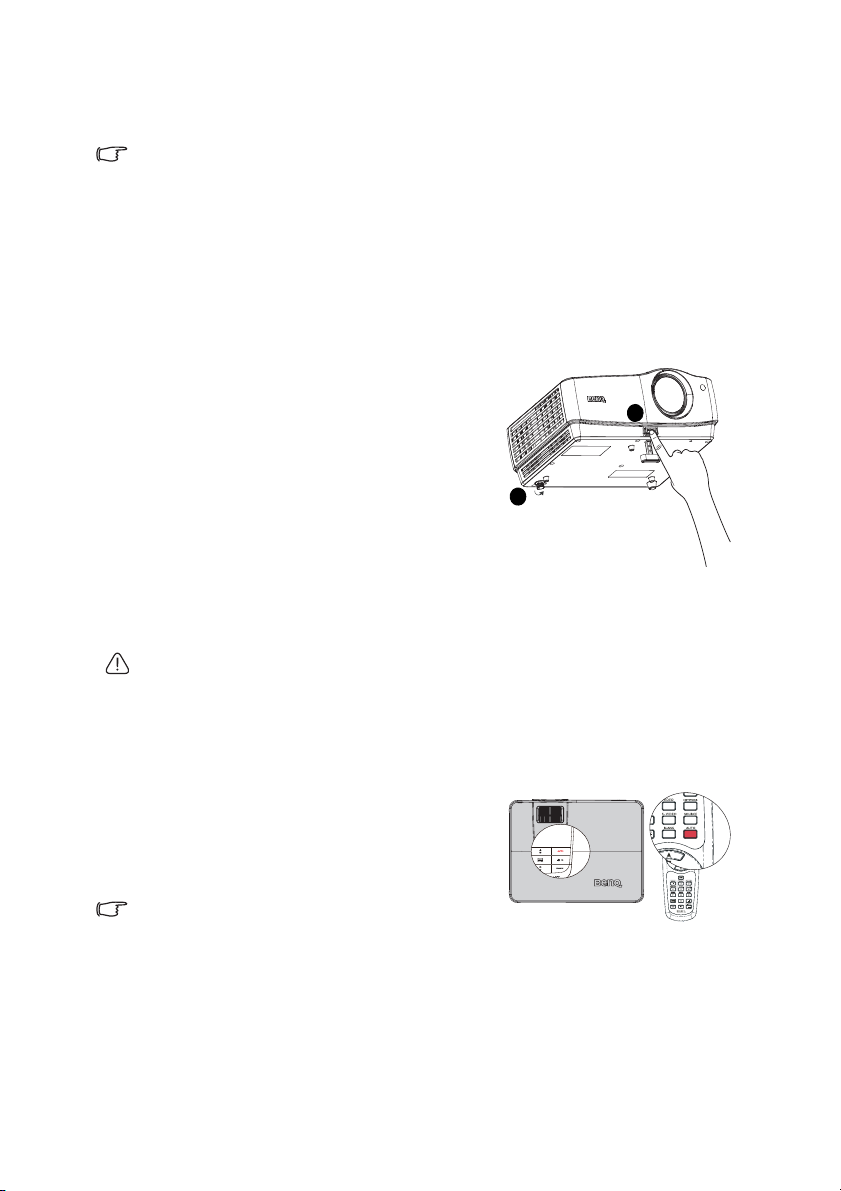
Yo u ca n a ls o p re ss SOURCE on the projector or Source selection keys on the remote
control to select your desired input signal. See "Switching input signal" on page 28 for
details.
If the frequency/resolution of the input signal exceeds the projector's operating range, you will
see the message 'Out of Range' displayed on a blank screen. Please cha nge to an i nput signal
which is compatible with the projector's resolution or set the input signal to a lower setting.
See "Timing chart" on page 83 for details.
Adjusting the projected image
Adjusting the projection angle
The projector is equipped with 1 quick-release adjuster foot and 1 rear adjuster foot. These
adjusters change the image height and projection angle. To adjust the projector:
1. Press the quick-release button and lift the
front of the projector. Once the image is
positioned where you want it, release the
quick-release button to lock the foot in
position.
2. Screw the rear adjuster foot to fine tune the
horizontal angle.
2
To retract the foot, hold up the projector while
pressing the quick-release button, then slowly
lower the projector. Screw the rear adjuster foot in
a reverse direction.
If the projector is not placed on a flat surface or the screen and the projector are not
perpendicular to each other, the projected image becomes trapezoidal. To correct this
situation, see "Magnifying and searching for details" on page 29 for details.
• Do not look into the lens while the lamp is on. The strong light from the lamp may cause
damage to your eyes.
• Be careful when you press the adjuster button as it is close to the exhaust vent where hot
air comes from.
1
Auto-adjusting the image
In some cases, you may need to optimize the
picture quality. To do this, press AUTO on the
projector or remote control. Within 3 seconds,
the built-in Intelligent Auto Adjustment
function will re-adjust the values of Frequency
and Clock to provide the best picture quality.
• The screen will be blank while AUTO is
functioning.
• This function is only available when PC signal (analog RGB) is selected.
Operation 23
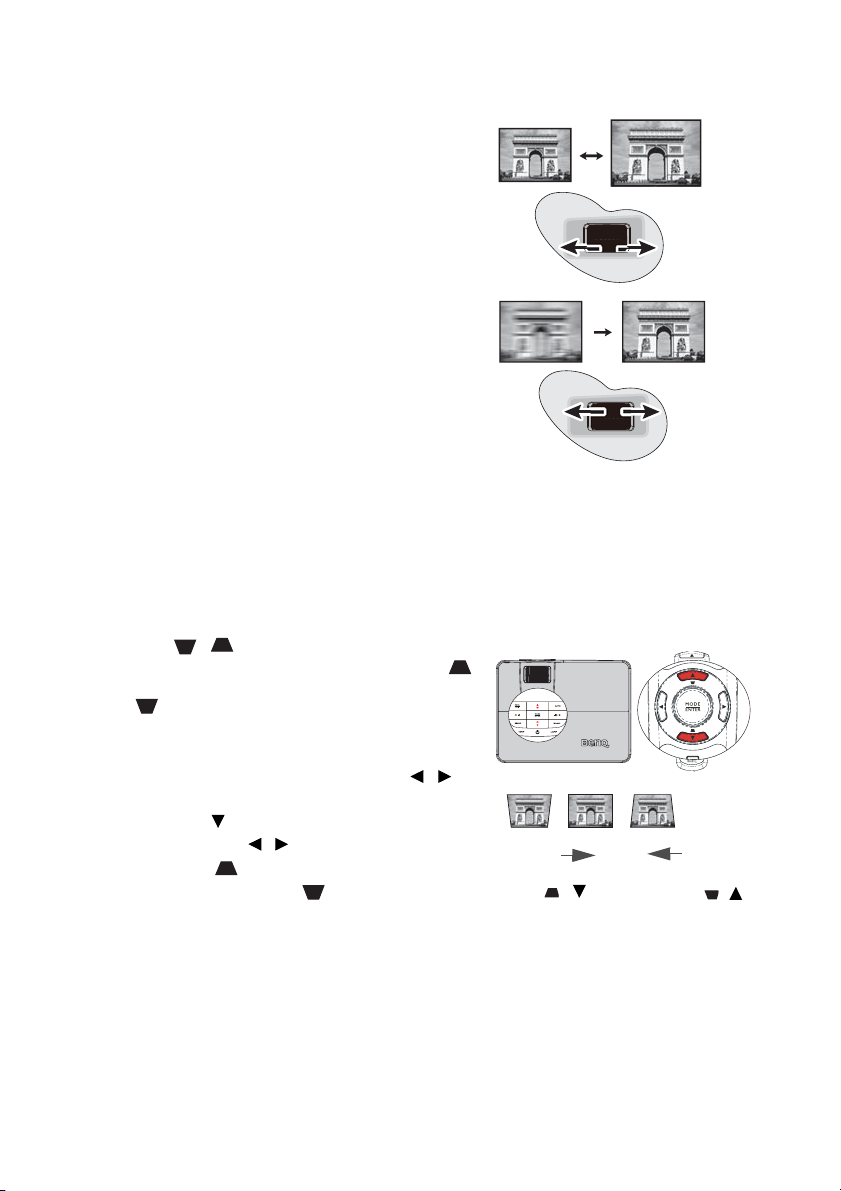
Fine-tuning the image size and clarity
1. Adjust the projected image to the size that
you need using the zoom ring.
2. Then sharpen the image by rotating the focus
ring.
Correcting keystone
Keystoning refers to the situation where the projected image is noticeably wider at either the
top or bottom. It occurs when the projector is not perpendicular to the screen.
To correct this, besides adjusting the height of the projector, you will need to manually
correct it following one of these steps.
• Using the remote control
Press / on the projector or remote control
to display the Keystone correction page. Press
to correct keystoning at the top of the image. Press
to correct keystoning at the bottom of the
image.
• Using the OSD menu
1. Press MENU/EXIT and then press /
until the
2. Press to highlight Keystone and adjust the
value with / .
3. Press to correct keystoning at the top of
the image or press to correct keystoning
at the bottom of the image.
DISPLAY menu is highlighted.
Press /.
Press /.
Operation24
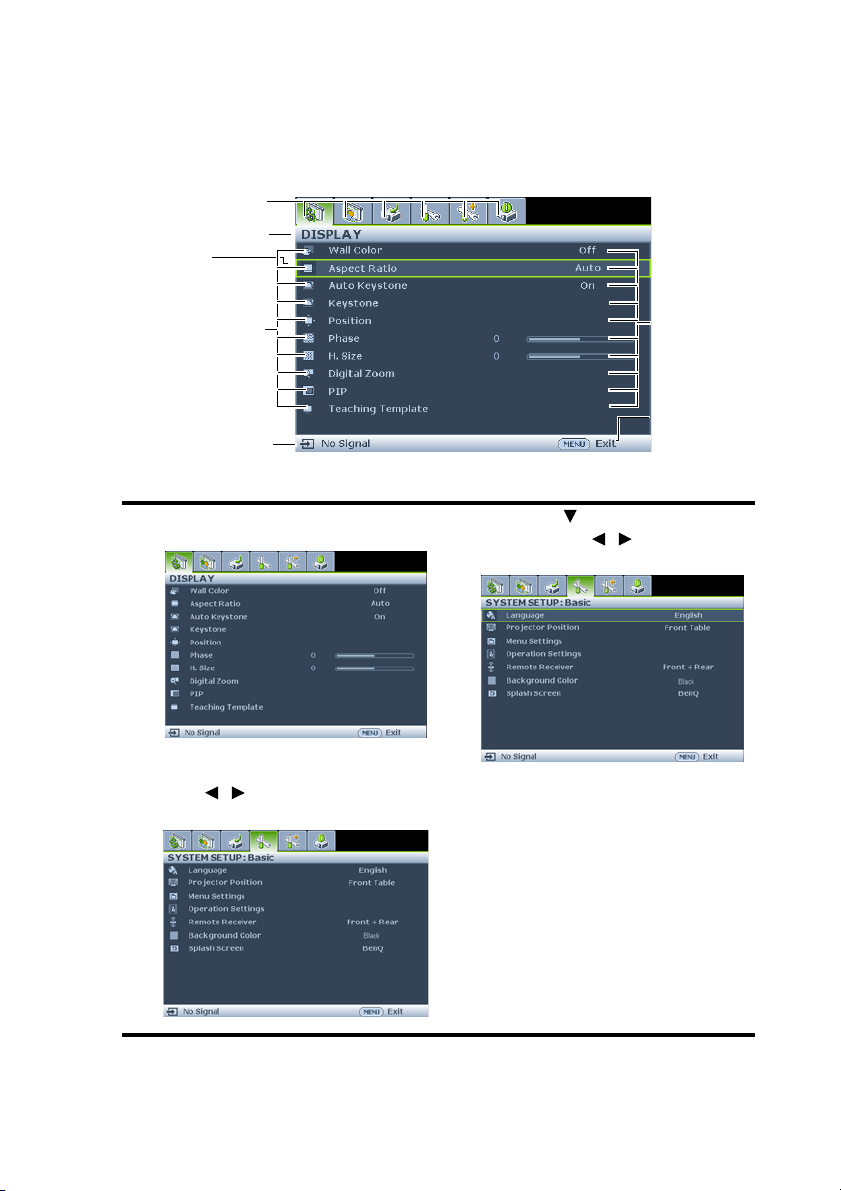
Using the menus
The projector is equipped with On-Screen Display (OSD) menus for making various
adjustments and settings.
Below is the overview of the OSD menu.
Main menu icon
Main menu
Highlight
Sub-menu
Current input signal
The following example describes how to set the OSD language.
1. Press MENU/EXIT on the projector or
remote control to turn the OSD menu on.
3. Press to highlight Language
and press / to select a
preferred language.
2. Use / to highlight the SYSTEM
SETUP: Basic menu.
4. Press MENU/EXIT twice* on
the projector or remote control
to leave and save the settings.
*The first press leads you back to
the main menu and the second
press closes the OSD menu.
Status
Press
MENU/
EXIT to the
previous
page or to
exit.
Operation 25

Securing the projector
Using a security cable lock
The projector has to be installed in a safe place to prevent theft. Otherwise, purchase a lock,
such as the Kensington lock, to secure the projector. You can locate a Kensington lock slot on
the rear side of the projector. See item 11 on page 9 for details.
A Kensington security cable lock is usually a combination of key(s) and the lock. Refer to the
lock's documentation for finding out how to use it.
Utilizing the password function
For security purposes and to help prevent unauthorized use, the projector includes an
option for setting up password security. The password can be set through the On-Screen
Display (OSD) menu.
WARNING: You will be inconvenienced if you activate the power-on lock functionality and
subsequently forget the password. Print out this manual ( if necessary) and write t he pass word
you used in this manual, and keep the manual in a safe place for later recall.
Setting a password
Once a password has been set, the projector cannot be used unless the correct password is
entered every time the projector is started.
1. Open the OSD menu and go to the SYSTEM SETUP: Advanced > Security Settings
menu. Press MODE/ENTER.
2. Highlight
3. As pictured to the right, the four arrow keys ( ,
3, 4). According to the password you desire to set,
press the arrow keys to enter six digits for the
password.
4. Confirm the new password by re-entering the
new password.
Once the password is set, the OSD menu returns
to the Security Settings page.
IMPORTANT: The digits being input will display as asterisks on-screen. Write your selected
password down here in this manual in adva nce or right a f ter t he p as sword is entered so that i t
is available to you should you ever forget it.
Password: __ __ __ __ __ __
Keep this manual in a safe place.
5. To leave the OSD menu, press MENU/EXIT.
Power on Lock and select On by pressing / .
, , ) respectively represent 4 digits (1, 2,
If you forget the password
If the password function is activated, you will be asked
to enter the six-digit password every time you turn on
the projector. If you enter the wrong password, the
password error message as pictured to the right displays
lasting for three seconds, and the message 'INPUT
PASSWORD' follows. You can retry by entering another
six-digit password, or if you did not record the
Operation26
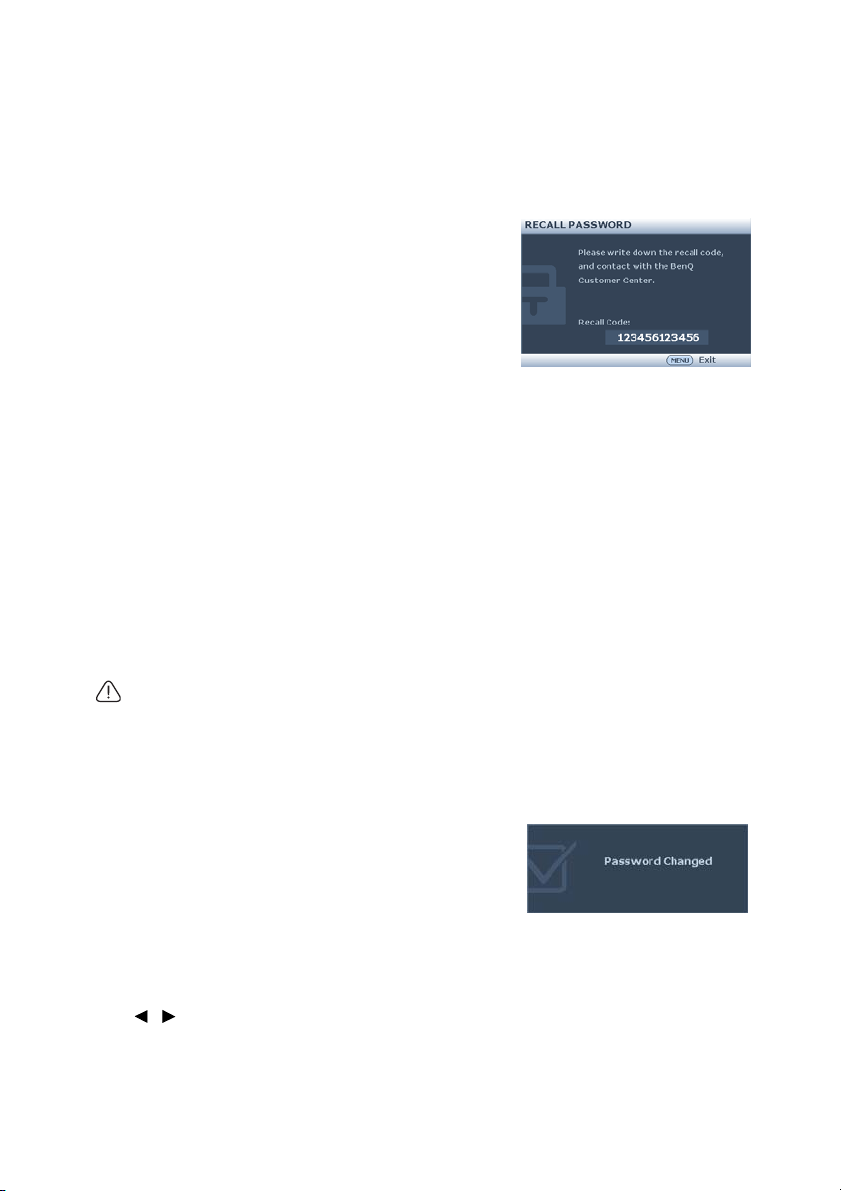
password in this manual, and you absolutely do not remember it, you can use the password
recall procedure. See "Entering the password recall procedure" on page 27 for details.
If you enter an incorrect password 4 times in succession, the projector will automatically
shut down in a short time.
Entering the password recall procedure
1. Press and hold AUTO on the projector or remote
control for 3 seconds. The projector will display a
coded number on the screen.
2. Write down the number and turn off your
projector.
3. Seek help from the local BenQ service center to
decode the number. You may be required to
provide proof of purchase documentation to
verify that you are an authorized user of the
projector.
Changing the password
1. Open the OSD menu and go to the SYSTEM SETUP: Advanced > Security Settings >
Change password menu.
2. Press MODE/ENTER. The message 'INPUT CURRENT PASSWORD' displays.
3. Enter the old password.
• If the password is correct, another message 'INPUT NEW PASSWORD' displays.
• If the password is incorrect, the password error message displays lasting for three
seconds, and the message 'INPUT CURRENT PASSWORD' displays for your retr y.
Yo u ca n p r es s MENU/EXIT to cancel the change or try another password.
4. Enter a new password.
IMPORTANT: The digits being input will display as asterisks on-screen. Write your selected
password down here in this manual in adva nce or right a f ter t he p as sword is entered so that i t
is available to you should you ever forget it.
Password: __ __ __ __ __ __
Keep this manual in a safe place.
5. Confirm the new password by re-entering the new password.
6. You have successfully assigned a new password to
the projector. Remember to enter the new
password next time the projector is started.
7. To leave the OSD menu, press MENU/EXIT.
Disabling the password function
To disable password protection, go back to the SYSTEM SETUP: Advanced > Security
Settings > Power on Lock menu after opening the OSD menu system. Select Off by pressing
/ . The message 'INPUT PASSWORD' displays. Enter the current password.
i. If the password is correct, the OSD menu returns to the Security Settings page
with 'Off'shown in the row of Power on Lock. You will not have to enter the
password next time you turn on the projector.
Operation 27

ii. If the password is incorrect, the password error message displays lasting for three
seconds, and the message 'INPUT PASSWORD' displays for your retry. You can
press MENU/EXIT to cancel the change or try another password.
Though the password function is disabled, you need to keep the old password in hand should
you ever need to re-activate the password function by entering the old password.
Switching input signal
The projector can be connected to multiple devices at the same time. However, it can only
display one full screen at a time. When starting up, the projector automatically searches for
the available signals.
Be sure the Quick Auto Search function in the SOURCE menu is On (which is the default of
this projector) if you want the projector to automatically search for the signals.
You can also manually cycle through the available
input signals.
1. Press SOURCE on the projector. A source
selection bar displays.
2. Press / until your desired signal is
selected and press MODE/ENTER.
Once detected, the selected source information will
display on the screen for seconds. If there is multiple
equipment connected to the projector, repeat steps 1-2
to search for another signal.
• The brightness level of the projected image will change
accordingly when you switch between different input
signals. Data (graphic) "PC" presentations using mostly
static images are generally brighter than "Video" using
mostly moving images (movies).
• The input signal type effects the options available for the
Picture Mode. See "Selecting a picture mode" on page 31 for details.
• The native display resolution of this projector is in a 16:9 aspect ratio. For best display
picture results, you should select and use an input signal which output s at this resol ution.
Any other resolutions will be scaled by the projector depending upon the 'aspect ratio'
setting, which may cause some image distortion or loss of picture clarity. See "Selecting
the aspect ratio" on page 29 for details.
Changing Color Space
In the unlikely event that you connect the projector to a DVD player via the projector's
HDMI input and the projected picture displays wrong colors, please change the color space
to YUV.
1. Press MENU/EXIT and then press / until the SOURCE menu is highlighted.
2. Press to highlight Color Space Conversion and press / to select a suitable
color space.
This function is only available when the HDMI input port is in use.
Operation28

Magnifying and searching for details
If you need to find the details on the projected picture, magnify the picture. Use the
direction arrow keys for navigating the picture.
• Using the remote control
1. Press ZOOM+/ZOOM- to display the Zoom bar.
2. Press ZOOM + to magnify the center of the picture.
Press the key repeatedly until the picture size is
suitable for your need.
3. Use the directional arrows ( , , , ) on the
projector or remote control to navigate the picture.
4. To restore the picture to its original size, press AUTO.
Yo u ca n a ls o p re ss ZOOM -. When the key is pressed
again, the picture is further reduced until it is restored
to the original size.
• Using the OSD menu
1. Press MENU/EXIT and then press / until the DISPLAY menu is highlighted.
2. Press
3. Repeat steps 2-4 in the section of "Using the remote control" above. Or if you are using
4. Press on the projector repeatedly to magnify the picture to a desired size.
5. To navigate the picture, press MODE/ENTER to switch to the paning mode and press
6. Use the directional arrows ( , , , ) on the projector or remote control to
7. To reduce size of the picture, press MODE/ENTER to switch back to the zoom in/out
The picture can only be navigated after the picture is magnified. You can further magnify the
picture while searching for details.
to highlight Digital Zoom and press MODE/ENTER. The Zoom bar displays.
the projector control panel, continue to the following steps.
the directional arrows ( , , , ) to navigate the picture.
navigate the picture.
functionality, and press AUTO to restore the picture to its original size. You can also
press repeatedly until it is restored to the original size.
Selecting the aspect ratio
The 'aspect ratio' is the ratio of the image width to the image height. Most analog TV and
computers are in 4:3 ratio, which is the default for this projector, and digital TV and DVDs
are usually in 16:9 ratio.
With the advent of digital signal processing, digital display devices like this projector can
dynamically stretch and scale the image output to a different aspect than that of the image
input signal.
To change the projected image ratio (no matter what aspect the source is):
Operation 29

• Using the remote control
1. Press ASPECT to show the current setting.
Press ASPECT repeatedly to select an aspect ratio to suit
the format of the video signal and your display
requirements.
• Using the OSD menu
1. Press MENU/EXIT and then press / until the
DISPLAY menu is highlighted.
2. Press
to highlight Aspect Ratio.
3. Press / to select an aspect ratio to suit the format of the video signal and your
display requirements.
About the aspect ratio
In the pictures below, the black portions are inactive areas and the white portions are acti ve
areas. OSD menus can be displayed on those unused black areas.
1. Auto: Scales an image proportionally to fit the
projector's native resolution in its horizontal or
vertical width. This is suitable for the incoming
image which is neither in 4:3 nor 16:9 and you want
to make most use of the screen without altering the
image's aspect ratio.
2.
Real: The image is projected as its original
resolution, and resized to fit within the display area.
For input signals with lower resolutions, the
projected image will display smaller than if resized
to full screen. You could adjust the zoom setting or
move the projector towards the screen to increase
the image size if necessary. You may also need to
refocus the projector after making these
adjustments.
3. 4:3: Scales an image so that it is displayed in the
center of the screen with a 4:3 aspect ratio. This is
most suitable for 4:3 images like computer
monitors, standard definition TV and 4:3 aspect
DVD movies, as it displays them without aspect
alteration.
4. 16:9: Scales an image so that it is displayed in the
center of the screen with a 16:9 aspect ratio. This is
most suitable for images which are already in a 16:9
aspect, like high definition TV, as it displays them
without aspect alteration.
5. 16:10: Scales an image so that it is displayed in the
center of the screen with a 16:10 aspect ratio. This is
most suitable for images which are already in a 16:9
aspect, like high definition TV, as it displays them
without aspect alteration.
4:3 picture
16:9 picture
4:3 picture
4:3 picture
16:9 picture
16:10 picture
Operation30

Optimizing the image
Selecting a picture mode
The projector is preset with several predefined picture
modes so that you can choose one to suit your
operating environment and input signal picture type.
To select an operation mode that suits your need, you
can follow one of the following steps.
•Press MODE/ENTER on the remote control or
projector repeatedly until your desired mode is
selected.
•Go to the PICTURE > Picture Mode menu and press / to select a desired mode.
The picture modes are listed below.
1. Dynamic mode: Maximizes the brightness of the projected image. This mode is
suitable for environments where extra-high brightness is required, such as using the
projector in well lit rooms.
2. Presentation mode (Default): Is designed for presentations. The brightness is
emphasized in this mode.
3. sRGB mode: Maximizes the purity of RGB colors to provide true-to-life images
regardless of brightness setting. It is most suitable for viewing photos taken with an
sRGB compatible and properly calibrated camera, and for viewing PC graphic and
drawing applications such as AutoCAD.
4. Cinema mode: Is appropriate for playing colorful movies, video clips from digital
cameras or DVs through the PC input for best viewing in a blackened (little light)
environment.
5. User 1/User 2 mode: Recalls the settings customized based on the current available
picture modes. See "Setting the User 1/User 2 mode" on page 31 for details.
Setting the User 1/User 2 mode
There are two user-definable modes if the current available picture modes are not suitable
for your need. You can use one of the picture modes (except the User 1/User 2) as a starting
point and customize the settings.
1. Press MENU/EXIT to open the On-Screen Display (OSD) menu.
2. Go to the PICTURE > Picture Mode menu.
3. Press / to select User 1 to User 2.
4. Press to highlight Reference Mode.
This function is only available when User 1 or User 2 mode is selected up in the Picture Mode
sub-menu item.
5. Press / to select a picture mode that is closest to your need.
6. Press to select a sub-menu item to be changed and adjust the value with / .
See "Fine-tuning the image quality in user modes" below for details.
7. When all settings have been done, highlight Save Settings and press MODE/ENTER to
store the settings.
8. The confirmation message 'Setting Saved' displays.
Operation 31

Using Wall Color
In the situation where you are projecting onto a colored surface such as a painted wall which
may not be white, the Wall Color feature can help correct the projected picture’s color to
prevent possible color difference between the source and projected pictures.
To use this function, go to the DISPLAY > Wall Color menu and press / to select a
color which is the closest to the color of the projection surface. There are several
precalibrated colors to choose from: Light Yellow, Pink, Light Green, Blue, and Blackboard.
Fine-tuning the image quality in user modes
According to the detected signal type, there are some user-definable functions available
when User 1 or User 2 mode is selected. Based on your needs, you can make adjustments
tothese functions by highlighting them and pressing / on the projector or remote
control
Adjusting Brightness
The higher the value, the brighter the image. And the
lower the setting, the darker the image. Adjust this
control so the black areas of the image appear just as
black and that detail in the dark areas is visible.
+30
Adjusting Contrast
The higher the value, the greater the contrast. Use this
to set the peak white level after you have previously
adjusted the Brightness setting to suit your selected
input and viewing environment.
+30
Adjusting Color
Lower setting produces less saturated colors. If the setting is too high, colors on the image
will be overpowering, which makes the image unrealistic.
Adjusting Tint
The higher the value, the more reddish the picture becomes. The lower the value, the more
greenish the picture becomes.
Adjusting Sharpness
The higher the value, the sharper the picture becomes. The lower the value, the softer the
picture becomes.
Adjusting Brilliant Color
This feature utilizes a new color-processing algorithm and system level enhancements to
enable higher brightness while providing truer, more vibrant colors in picture. It enables a
greater than 50% brightness increase in mid-tone images, which are common in video and
natural scenes, so the projector reproduces images in realistic and true colors. If you prefer
images with that quality, select On. If you don’t need it, select Off.
On is the default and recommended selection for this projector. When Off is selected, the
Color Temperature function is not available.
Selecting a Color Temperature
Highlight Color Temperaturein the PICTURE menu and adjust the values by pressing /
on the projector or remote control.
Choose a preferred color temperature from among Warm/Normal/Cool.
+50
0
+70
-30
Operation32

*About color temperatures:
There are many different shades that are considered to be "white" for various purposes. One
of the common methods of representing white color is known as the “color temperature”. A
white color with a low color temperature appears to be reddish white. A white color with a
high color temperature appears to have more blue in it.
3D Color Management
In most installation situations, color management will not be necessary, such as in
classroom, meeting room, or lounge room situations where lights remain on, or where
building external windows allow daylight into the room.
Only in permanent installations with controlled lighting levels such as boardrooms, lecture
theaters, or home theaters, should color management be considered. Color management
provides fine color control adjustment to allow for more accurate color reproduction,
should you require it.
Proper color management can only be achieved under controlled and reproducible viewing
conditions. You will need to use a colorimeter (color light meter), and provide a set of
suitable source images to measure color reproduction. These tools are not provided with the
proj ector, however, you r proje c tor suppli er should be able to provide you with suitable
guidance, or even an experienced professional installer.
The Color Management provides six sets (RGBCMY) of colors to be adjusted. When you
select each color, you can independently adjust its range and saturation according to your
preference.
If you have purchased a test disc which contains various color test patterns and can be used
to test the color presentation on monitors, TVs, projectors, etc. You can project any image
from the disc on the screen and enter the 3D Color Management menu to make
adjustments.
To adjust the settings:
1. Go to the PICTURE menu and highlight 3D Color Management.
2. Press MODE/ENTER and the 3D Color Management page displays.
3. Highlight Primary Color and press / to select a color from among Red, Yellow,
Green, Cyan, Blue, or Magenta.
4. Press to highlight Hue and press / to select its range. Increase in the range
will include colors consisted of more proportions of its two adjacent colors.
Please refer to the illustration to the right for
how the colors relate to each other.
For example, if you select Red and set its
range at 0, only pure red in the projected
picture will be selected. Increasing its range
will include red close to yellow and red close
to magenta.
5. Press to highlight Saturation and adjust
its values to your preference by pressing /
. Every adjustment made will reflect to the
image immediately.
For example, if you select Red and set its
value at 0, only the saturation of pure red will be affected.
RED
Magenta
Yellow
BLUE
GREEN
Cyan
Operation 33

Saturation is the amount of that color in a video picture. Lower settings produce less
saturated colors; a setting of “0” removes that color from the image entirely. If the
saturation is too high, that color will be overpowering and unrealistic.
6. Press to highlight Gain and adjust its values to your preference by pressing / .
The contrast level of the primary color you select will be affected. Every adjustment
made will reflect to the image immediately.
7. Repeat steps 3 to 6 for other color adjustments.
8. Make sure you have made all of the desired adjustments.
9. Press MENU/EXIT to exit and save the settings.
Remote paging operations
Connect the projector to your PC or notebook with a
USB cable prior to using the paging function.
You can operate your display software program (on a
connected PC) which responds to page up/down
commands (like Microsoft PowerPoint) by pressing
Page Up/Down on the remote control.
If remote paging function doesn't work, check if the
USB connection is correctly made and the mouse
driver on your computer is updated to the latest
version.
Hiding the image
In order to draw the audience's full attention to the
presenter, you can use BLANK on the projector or
remote control to hide the screen image. Press any key
on the projector or remote control to restore the image.
The word 'BLANK' appears at the screen while the
image is hidden. When this function is activated with
an audio input connected, the audio can still be heard.
You can set the blank time in the
Basic >
Operation Settings > Blank Timer menu to let the projector return the image
automatically after a period of time when there is no action taken on the blank screen. The
length of time can be set from 5 to 30 minutes in 5-minute increments.
Do not block the projection lens from projecting as this could cause the blocking object to
become heated.
SYSTEM SETUP:
Setting the Sleep Timer
You can set the Sleep Timer interval so the projector powers off after the specified time
period of inactivity (regardless of signal).
Set the sleep timer in the
among Disable/30 min/1 hr/2 hr/3 hr/4 hr/8 hr/ 12hr.
SYSTEM SETUP: Basic > Operation Settings > Sleep Timer from
Freezing the image
Operation34

Press FREEZE on the remote control to freeze the image. The word
'FREEZE' will display in the screen. To release the function, press any
key on the projector or remote control.
Even if an image is frozen on the screen, the pictures are running on
the video or other device. If the connected devices have active audio
output, you will still hear the audio even though the image is frozen on
screen.
Operating in a high altitude environment
We recommend you use the High Altitude Mode when your environment is between 1500 m
–3000 m above sea level, and ambient temperature is between 0°C–35°C.
Do not use the High Altitude Mode if your altitude is between 0 m and 1500 m and ambient
temperature is between 0°C and 35°C. The projector will be over cooled, if you turn th e mod e
on under such a condition.
To activate the High Altitude Mode:
1. Press MENU/EXIT and then press / until the SYSTEM SETUP: Advanced menu
is highlighted.
2. Press to highlight High Altitude Mode and press / to select On. A
confirmation message displays.
3. Highlight Yes and press MODE/ENTER.
Operation under "High Altitude Mode" may cause a higher decibel operating noise level
because of increased fan speed necessary to improve overall system cooling and
performance.
If you use this projector under other extreme conditions excluding the above, it may display
auto shut-down symptoms, which is designed to protect your projector from over-heating.
In cases like this, you should switch to High Altitude mode to solve these symptoms.
However, this is not to state that this projector can operate under any and all harsh or
extreme conditions.
Adjusting the sound
The sound adjustments made as below will have an effect on the projector speaker(s). Be
sure you have made a correct connection to the projector audio input. See "Connection" on
page 19 for how the audio input is connected.
Muting the sound
To adjust the sound level, press MUTE on the remote
control, or:
1. Press MENU/EXIT and then press / until the
SYSTEM SETUP: Advanced menu is highlighted.
2. Press to highlight Audio Settings and press MODE/
ENTER. The Audio Settings page displays.
3. Highlight Mute and select On.
Adjusting the sound level
Operation 35

To adjust the sound level, press VOLUME +/
VOLUME-on the remote control, or:
1. Repeat steps 1-2 above.
2. Highlight Volume and select a desired
sound level.
Turning off the Power on/off ring tone
To turn off the ring tone:
1. Repeat steps 1-2 in Muting the sound section.
2. Highlight Power on/off Ring Tone and select Off.
The only way to change Power on/off ring tone is setting On or Off here. Setting the sound
mute or changing the sound level will not affect the Power on/off ring tone.
Adjusting the microphone’s sound level
To adjust the sound level, press MIC/VOL +/- on the remote
control, or
1. Repeat steps 1-2 in Muting the sound section.
2. Highlight Microphone volumee and select a desired
sound level.
Microphone sound will still function even though Mute is
activated.
Tur ni n g on / of f t he SR S
• Using the OSD menu
1. Press MENU/EXIT and then press / until the SYSTEM SETUP: Advanced menu
is highlighted.
2. Press to highlight Audio Settings and press MODE/ENTER. The Audio Settings
page displays.
3. Highlight SRS and press / to select On/Off.
Operation36

Displaying more than one image source simultaneously
Your projector is capable of displaying pictures simultaneously from two input sources,
which can be used to enhance your presentation in an interesting way. Ensure the signals you
want to display are correctly connected to the projector.
• Using the OSD menu
1. Press MENU/EXIT and then press / until
the DISPLAY menu is highlighted.
2. Press to highlight PIP and press MODE/
ENTER. The PIP page displays.
3. Highlight PIP and press / to select On.
The projector will select two currently active signals to
display and the last viewed picture will be displayed on
the big screen as a main source.
The PIP function is effective at below source
combinations.
Source 2
Source 1 HDMI
Component V
PC V
Video V
S-Video V
4. To change the Main Source or Second Source, press to highlight Main Source or
Second Source, use / to highlight the source you want to display for the main
(bigger) or second (smaller) window.
5. To make OSD settings to one of the two sources (main or second), highlight Active
Window and press / to select the source you want to make adjustments.
The settings made on the OSD menus will only take effect on the active window.
6. To change the position of the smaller picture, highlight Position and press /
repeatedly until a suitable position is selected.
7. To resize the small picture, highlight Size and press / to set the PIP size among
Small or Large
8. To leave the OSD menu, press MENU/EXIT repeatedly until the menu disappears.
Personalizing the projector menu display
The On-Screen Display (OSD) menus can be set according to your preferences. The
following settings do not affect the projection settings, operation, or performance.
Operation 37

• Menu display time in the SYSTEM SETUP: Basic > Menu Settings menu sets the length
I
I
I
I
of time the OSD will remain active after your last key press. The time length ranges from
5 to 30 seconds in 5-second increments. Use / to select a suitable time frame.
• Menu position in the SYSTEM SETUP: Basic > Menu Settings menu sets the OSD
position in five locations. Use / to select a preferred position.
• Language in the SYSTEM SETUP: Basic menu sets your familiar language for the OSD
menus. Use / to select your language.
• Reminder Messge in the SYSTEM SETUP: Basic >Menu Settings menu sets whether to
display reminder messages on screen. Use / to select your desired setting.
Shutting down the projector
1. Press Power and a confirmation message
displays prompting you. If you don't respond
in a few seconds, the message will disappear.If
you use the remote control, press OFF to shut
down the projector.
2. Press Power a second time. The POWER
indicator light flashes red, the projection lamp
shuts down, and the fans will continue to run
for approximately 90 seconds to cool down the
projector.
• To protect the lamp, the projector will not respond
to any commands during the cooling process.
3. Once the cooling process finishes, the POWER indicator light is a steady red and fans
stop.
4. Disconnect the power cord from the power putlet if the projector will not be used in
an extended period of time.
• If the projector is not properly shut down, to protect the lamp, when you attempt to re-start
the projector, the fans will run for a few minutes to cool down. Press Power again to start
the projector after the fans stop and the POWER indicator light turns red.
• Actual lamp life may vary due to different environmental conditions and usage.
Operation38

Controlling the projector through a LAN environment
Network Settings allow you to manage the projector from a computer using a web browser
when the computer and the projector are properly connected to the same local area network.
Configuring the Wired LAN Settings
Internet
IP Router
If you are in a DHCP environment:
1. Take a RJ45 cable and connect one end to the LAN input jack of the projector and the
other end to the RJ45 port.
2. Press MENU/EXIT and then press / until the SYSTEM SETUP: Advanced menu
is highlighted.
3. Press to highlight Network Settings and press MODE/ENTER. The Network
Settings page displays.
4. Press to highlight Wired LAN and press MODE/ENTER.
5. Press to highlight DHCP and press / to select On.
6. Press to highlight Apply and press MODE/ENTER.
7. Re-enter the Wired LAN page. The IP Address, Subnet Mask, Default Gateway, and
DNS Server settings will be displayed. Note down the IP address.
If the IP Address still does not display, contact your ITS administrator.
If you are in a non-DHCP environment:
1. Repeat steps 1-4 above.
2. Press to highlight DHCP and press / to select Off.
3. Contact your ITS administrator for information on the IP Address, Subnet Mask,
Default Gateway, and DNS Server settings.
4. Press to select the item you want to modify and enter the value.
5. Press to highlight Apply and press MODE/ENTER.
Configuring the Wireless LAN Settings
BenQ wireless dongle
Operation 39

1. Connect the BenQ wireless dongle (optional) to the TYPE-A USB input jack of the
projector.
2. Make sure the projector is turned on.
3. From the OSD menu, go to SYSTEM SETUP: Advanced > Network Settings >
Wireless LAN, and press MODE/ENTER.
4. Make sure the Status is Connect.
5. Make sure the SSID information is displayed.
6. Highlight Connection Mode and press / to select AP or Infrastructure. In AP
mode, you need to use your computer's wireless connection utility to search the
projector's SSID and connect to it. To use Infrastructure mode, you should connect
both your computer and projector to the same AP router and make connections with
the IP address.
7. Enter the IP address for the projector in the bottom of the network screen in the
address bar of your browser and press Enter.
8. Download and install Q Presenter on your computer. Use the software to transfer the
desktop content to the network projector via local network connection. See
"Displaying image through Q Presenter" on page 49 for details.
If WEP Key is set in the projector, the user must enter the password of WEP Key to connect
the network.
Controlling the projector remotely through a web browser
Once you have configured the LAN settings, you can find the IP address for the projector in
the bottom of the network screen. You can use any computer that is on the same local area
network to control the projector.
1. Enter the address of the projector in the address bar of your browser and press Enter.
For example: http://10.60.7.199
2. The BenQ remote network operation page opens.
• The web page control supports IE version 7.0 or higher.
Operation40

• The illustrations in web page control, Q Presenter and USB Reader sections are for the
purpose of explanation and may differ from the actual design of your projector.
3. Click Download to save Q Presenter software on your computer.
You can also link to the web page control from Q Presenter > Settings > Advanced Setting >
Control projector via web page on page 52.
4. Execute the program installation.
5. Open Q Presenter, search and connect a network display. See "Displaying image
through Q Presenter" on page 49 for details.
The Virtual Keypad page allows you to operate the projector as if you were using the remote
control or control panel on the projector.
i
i
Operation 41

i. These buttons function the same as the ones on the remote control. See "Remote
control" on page 12 for details.
The Display Setting page allows you to operate the projector as if you were using the OSD
menus. These functions are some useful menu settings.
The Picture Setting page allows you to manage the projector as if you were using the
PICTURE menu.
Operation42

The Information page displays the information and status of this projector.
The Conference Control page allows you to control computer’s display status of all the
computers linked to this projector.
Operation 43

The Crestron page is only available when you are on a Wired LAN network. It also allows
you to control the projector remotely. The Crestron supports RoomView version 6.2.2.9.
i
ii
iii
i
i
i. These buttons function the same as the ones on the OSD menus or remote
control. See "2. PICTURE" on page 60 and "Remote control" on page 12 for
details.
The Menu button can also be used to go back to previous OSD menu, exit and save menu
settings.
ii. To switch input source, click on your desired signal.
iii. You can select a preferred OSD language.
Operation44

The tools page allows you to manage the projector, configure the LAN control settings and
secure access of remote network operation on this projector.
i
ii
v
iii
iv
i. You can name the projector, keep track of its location and the person in charge of
it.
ii. You can adjust the Wired LAN settings.
iii. Once set, access to the remote network operation on this projector has been
password-protected.
iv. Once set, access to the tools page has been password-protected.
After making the adjustments, press the Send but ton and the data will be saved in the
projector.
v. Press exit to go back to the Crestron remote network operation page.
Operation 45

The info page displays the information and status of this projector.
i
i. Press exit to go back to the Crestron remote network operation page.
The Admin page allows you to enter Basic, Wired LAN, Wireless LAN and Mail pages once
the password is entered. The default password is “0000”. If you want to change the password,
please enter Basic page.
Operation46

The Basic page allows you to change the password and select connected persons. The
number of connected persons may affect the network display performance.
The Wired LAN page allows you to adjust the Wired LAN settings.
Operation 47

The Wireless LAN page allows you to adjust the Wirless LAN settings.
Max. length for SSID string is 16 bytes. Please use a different SSID when more than two
projectors are connecting through wireless LAN.
The Mail page allows you to send alert e-mail to your ITS administrator.
You can first try the Mail Test function to check if the Alert Mail works.
Operation48

Displaying image through Q Presenter
The Q Presenter is an application running on the host PC. It connects to an available
network display and transfers the desktop contents to the network display via local network
connection.
Be sure to turn off other virtual network control programs before using Q Presenter.
1. Connect the projector with the RJ45 cable, and make sure your laptop or computer
also link to the LAN. See "Configuring the Wired LAN Settings" on page 39 and
"Configuring the Wireless LAN Settings" on page 39 for details.
2. Find the IP address and enter the address of the projector in the address bar of your
browser. See "Controlling the projector remotely through a web browser" on page 40
for details.
3. Download the Q Presenter, unzip it and complete program installation.
4. Once installed, double click the Q Presenter icon. The Q Presenter page appears.
5. Click the Search icon.
The Search page allows you to search and connect a network display.
iv
i
ii
iii
i. You can key in the IP address (see "Controlling the projector remotely through a
web browser" on page 40 for details.) or just click “Search”.
Operation 49

ii. Projectors linked in the LAN will be found. Then select the projector you want to
link.
iii. Click “Connect”. Then you should be able to see the image on projector.
iv. You can click to disconnect all connected projectors.
The Special Feature page allows you to have some advanced functions to manage the display
image on your projector.
i
ii
iii
i. Full Screen: whole image display on the projector. Selectable: a square will pop-up
then you can move and drag the area you want to show the audience.
Operation50

ii. You can select to stop/start displaying desktop contents to connected network
display.
iii. 4-1 Display (up to 4 computers can shoot to 1 projector at the same time). Click
the location you want to display. 4locations can be chosen (1-4) or 2 places (L and
R) if it’s 2 computers. Once you click the place you want to display, the image
appers on th eprojector. You can change th elocation anytime you want, even back
to full screen or blank out.
The Basic and Advanced Settings pages allow you to configure the Q Presenter.
i
ii
iii
iv
v
vi
i. You can select whether to activate Remote Desktop function. If the Remote
Desktop function is activated, you can change the Name and Password. If it isn’t
activated, the Name and Password will be gray out.
ii. You can set the name and password of the connected computer. The Name must
be eight capital letters from A-Z & 0-9. The Password must be 6 digits from 1 to 4.
iii. When you install the Q Presenter, the program will automatically identify the
language of your computer’s operating system and install the same language as
your operating system. If your language isn’t included, the system will keep
English as the default setting.
iv. You can select whether to allow notification message popup.
v. Once you set to activate 1:N display, 1PC/NB can display up to 8 projectors at the
same time.
vi. Once set, press Apply to save the changes.
Operation 51

vii
viii
ix
x
vii. You can select Video or Graphic display mode. Graphic Mode: worse image
quality but faster tramsmission speed. Video Mode: better image quality but
slower transmission speed. However, the actual transmission performance was
determined by the status of network usage at that time.
viii.You can select whether to automatically open the Q Presenter application when
the computer is powered on.
ix. Once set, press Apply to save the changes.
x. You can link to the BenQ remote network operation page on page 40.
Operation52

Using the Web Control Lock
This function is designed to prevent unauthorized people from maliciously changing the
projector settings through the Projector Network Display System.
To enable the function:
1. After your computer is connected to the projector, enter the address of the projector in
the address bar of your browser and press Enter.
2. Go to the Admin page of the Projector Network Display System.
3. Enter the current password.
4. Click ON in the Web Control Lock row.
The next time someone connects to this projector, the Projector Network Display System
page provides limited functions.
To disable the function:
1. Go to the Admin page of the Projector Network Display System.
2. Enter the current password.
3. Click OFF in the Web Control Lock row.
You can also use the OSD menu to toggle this function:
1. Go to the SYSTEM SETUP: Advanced > Security Settings > Web Control Lock menu
after opening the OSD menu system.
2. Select On or Off by pressing / . The message 'INPUT PASSWORD' displays.
Enter the current password.
Operation 53

Using the Projection Login Code
This function is designed to ensure network display through the correct projector. To toggle
this function:
1. Go to the SYSTEM SETUP: Advanced > Network Settings menu after opening the
OSD menu system. Press MODE/ENTER.
2. Press to highlight Projection Log in Code and press / to select On or Off.
When this function is on, the projector generates a random 4-digit code in the upper right
corner when you switch the source to Network Display. You need to key in this 4-digit code
in the Q Presenter when connecting to the projector.
Operation54

Presenting From a USB Reader
This fature displays a slide show of images stored on a USB flash drive connected to the
projector. It can eliminate the need for a computer source.
Image File Types
USB Reader displays images files in JPEG, GIF, TIFF, PNG and BMP formats.
• A square box will display on the filename for unidentified characters.
• Thai filename is not supported.
• Files in GIF, TIFF, PNG and BMP formats can be displayed for the file size smaller than
WXGA (1280 x 800) only.
• If a folder consists of more than 200 photos, only the first 200 photos can be displayed.
Preparation
To view your pictures as a slideshow, follow these steps:
1. Connect a USB flash drive to your computer and copy files from your computer to the
USB flash drive.
2. Turn on your projector if needed.
3. Remove the USB flash drive from your computer and plug it into the USB TYPE-A
jack of the projector.
4. The thumbnails display.
Controlling USB Reader
While viewing thumbnails:
v
ii
i. Thumbnails
i
iii
iv
Operation 55

ii. Selected folder
iii. Supported file format
iv. Unsupported file format
v. Current path and page number
To P r e s s
open folder Enter
scroll through thumbnails four arrow keys
return to a previous page Auto
exit USB Reader Exit
change to a different page
go back to the first page of that folder Back
start slide show Slideshow when an image is highlighted.
adjust USB Reader settings Setting
During slideshow:
/
go to previous or next image
Operation56
To P r e s s
/

rotate the image by 90 degree clockwise/
counterclockwise
/
(Rotation is temporary; the image returns to
its original orientation when you go back to
thumbnails)
return to a previous page Auto
start/stop slideshow Enter
Settings page:
i
ii
i. You can adjust order settings.
ii. You can adjust Slideshow settings.
iii. Press OK to save the settings.
iv. Press Cancel to ignore the change.
iii
iv
Operation 57

Remote Desktop Control through Q Presenter
The Q Presenter can proceed the Remote Desktop Control (RDC) the host PC from
projector site.
1. Setup the RDC login account (User name and Password ) in Q Presenter.
• Name: must be 8 English capital letters A~Z and number 0 ~9.
• Password: must be 6 digits and limit the range from 1~4.
• If there are lot of audience is watching the display while the user is entering the
password, the number will be transferred to up, left, down, right in order from 1 to
4 of remote control’s or projector’s keypads .
• If multiple same Q Presenter names are found, an error like “duplicate” is
displayed in projector OSD.
2. Activate Remote Desktop Control Function in Q Presenter > Settings > Basic Settings.
Operation58

3. Open the OSD menu and go to the SYSTEM SETUP: Advanced > Network Settings
menu. Press MODE/ENTER.
4. Highlight Remote Desktop and press MODE/
ENTER.
5. Enter the Account and Password the same as step
1.
6. Highlight Connect and press MODE/ENTER to
connect the selected PC.
7. Connect USB keyboard or mouse to control the
host PC’s desktop through the projector.
• Remote Desktop Control does not support PC Standby mode.
• Remote Desktop Control only supports LAN source so the projector source is fixed on
LAN.
Operation 59

Menu operation
Menu system
Please note that the on-screen display (OSD) menus vary according to the signal type
selected.
Main menu Sub-menu Options
Off/Light Yellow/Pink/Light
Green/Blue/Blackboard
HDMI/Video/S-Video/
Component/PC
Top-Right/Bottom-Left/BottomRight/Top-Left
Off/Letter Formation/Worksheet/
Coordinate Chart
Off/Letter Formation/Worksheet/
Coordinate Chart
Cool/Normal/Warm
1.
DISPLAY
2.
PICTURE
Wall Color
Aspect Ratio Auto/Real/4:3/16:9/16:10
Auto Keystone On/Off
Keystone
Position
Phase
H. Size
Digital Zoom
PIP On/Off
Main Source
Second Source
PIP
Teaching
Template
Picture Mode
Reference Mode Dynamic/Presentation/sRGB/Cinema
Brightness
Contrast
Color
Tint
Sharpness
Brilliant Color On/Off
Color
Temperature
3D Color
Management
Save Settings
Active Window Main/PIP
Position
Size Large/Small
Blackboard
Whiteboard
Dynamic/Presentation/sRGB/Cinema/User 1/User
2
Primary Color R/G/B/C/M/Y
Hue
Saturation
Gain
Operation60

3.
SOURCE
Quick Auto Search On/Off
Color Space Conversion Auto/RGB/YUV
4.
SYSTEM
SETUP:
Basic
Language
Projector Position
Menu display
time
Menu Settings
Operation
Settings
Remote
Receiver
Background
Color
Splash Screen BenQ/Black/Blue
Menu position
Reminder Messge On/Off
Direct Power On On/Off
Auto Power Off
Quick Cooling On/Off
Blank Timer
Sleep Timer
Front Table/Rear Table/Rear
Ceiling/Front Ceiling
5 sec/10 sec/15 sec/20 sec/25
sec/30 sec
Center/Top-left/Top-right/Bottomright/Bottom-left
Disable/5 min/10 min/15 min/20
min/25 min/30 min
Disable/5 min/10 min/15 min/20
min/25 min/30 min
Disable/30 min/1 hr/2 hr/3 hr/4
hr/8 hr/12 hr
Front+Rear/Front/Rear
Black/Blue/Purple
ไทย
Operation 61

5.
SYSTEM
SETUP:
Advanced
High Altitude
Mode
SRS On/Off
Mute On/Off
Volume
Audio Settings
Lamp Settings
Security
Settings
Baud Rate
Test Pattern On/Off
Closed Caption
Standby
Settings
Microphone
Volume
Power on/off Ring
Tone
Lamp Mode Normal/Economic
Reset lamp timer
Equivalent lamp hour
Change password
Change Security
Settings
Closed Caption
Enable
Caption Version CC1/CC2/CC3/CC4
Network On/Off
Microphone On/Off
Monitor Out On/Off
Audio Pass
Through
On/Off
On/Off
Power on Lock
Web Control Lock
2400/4800/9600/19200/ 38400/
57600/115200
On/Off
Off/Computer/Vidoe/HDMI
Operation62

Status
DHCP
IP Address
5.
SYSTEM
SETUP:
Advanced
6.
INFORMATI
ON
Network
Settings
Reset All
Settings
Current System
Status
Wired LAN
Wireless LAN
Remote Desktop
Projection Log in
Code
Mac Address
Subnet Mask
Default Gateway
DNS Server
Apply
Status
SSID
IP Address
Connection Mode
DHCP
IP Address
Subnet Mask
Apply
Account
Password
Connect/Disconnect
On/Off
• Source
• Picture Mode
• Resolution
• Color System
• Equivalent Lamp Hour
• Firmware Version
Note that the menu items are available when the projector detects at least one valid signal. If
there is no equipment connected to the projector or no signal detected, limited menu items
are accessible.
Operation 63

Description of each menu
• The default values listed in this manual, especially on pages 64-72, are for reference only.
They may vary between the projectors due to the continuous improvement to the
products.
FUNCTION DESCRIPTION
Wall Color
Aspect Ratio
Auto
Keystone
Keystone
1. DISPLAY menu
Position
Phase
H. Size
Digital Zoom
PIP
Teaching
Template
Corrects the projected picture’s color when the projection surface is
not white. See "Using Wall Color" on page 32 for details.
There are four options to set the image's aspect ratio depending on
your input signal source. See "Selecting the aspect ratio" on page 29 for
details.
Auto corrects any keystoning of the image.
Corrects any keystoning of the image. See "Correcting keystone" on
page 24 for details.
Displays the position adjustment page. To move the projected image,
use the directional arrow keys. The values shown on the lower position
of the page change with every key press you made until they reach
their maximum or minimum.
This function is only available when a PC signal (analog RGB) is
selected.
Adjusts the clock phase to reduce image
distortion.
This function is only available when a PC
signal (analog RGB) is selected.
Adjusts the horizontal width of the image.
This function is only available when a PC signal (analog RGB) is
selected.
Magnifies or reduces the projected image. See "Magnifying and
searching for details" on page 29 for details.
Turns the PIP window on or off and makes related adjustments. See
"Displaying more than one image source simultaneously" on page 37
for details.
Provides some templates as teaching aids. Teachers can use them for
teaching.
Operation64

FUNCTION) DESCRIPTION
Pre-defined picture modes are provided so you can optimize your
Picture Mode
projector image set-up to suit your program type. See "Selecting a
picture mode" on page 31 for details.
Selects a picture mode that best suits your need for the image quality
and further fine-tune the image based on the selections listed on the
Reference
Mode
same page below. See "Setting the User 1/User 2 mode" on page 31 for
details.
Adjusts the brightness of the image. See "Adjusting Brightness" on
Brightness
2. PICTURE menu
page 32 for details.
Adjusts the degree of difference between dark and light in the image.
Contrast
See"Adjusting Contrast" on page 32 for details.
Adjusts the color saturation level -- the amount of each color in a
video image. See "Adjusting Color" on page 32 for details.
Color
Adjusts the red and green color tones of the image. See "Adjusting
Tint" on page 32 for details.
Tint
Adjusts the image to make it look sharper or softer. See "Adjusting
Sharpness
Sharpness" on page 32 for details.
This function is only available when User 1 or User 2 is selected.
This function is only available when User 1 or User 2 is selected.
This function is only available when User 1 or User 2 is selected.
This function is only available when User 1 or User 2 is selected.
This function is only available when a Video or S-Video signal is
selected and the system format is NTSC or PAL.
This function is only available when User 1 or User 2 is selected.
This function is only available when a Video or S-Video signal is
selected and the system format is NTSC or PAL.
This function is only available when User 1 or User 2 is selected.
Operation 65

FUNCTION DESCRIPTION
Adjusts white peaking while maintaining correct color presentation.
Brilliant Color
2. PICTURE menu
See "Adjusting Brilliant Color" on page 32 for details.
This function is only available when User 1/2 is selected.
Color
Temperature
3D Color
Management
Save Settings
3. SOURCE
Quick Auto
menu
Search
Color Space
Conversion
See "Selecting a Color Temperature" on page 32 for details.
This function is only available when User 1/2 is selected.
See "3D Color Management" on page 33 for details.
This function is only available when User 1/2 is selected.
Saves the settings made for User 1 or User 2 mode.
This function is only available when User 1/2 is selected.
See "Switching input signal" on page 28 for details.
See "Changing Color Space" on page 28 for
details.
Operation66

FUNCTION DESCRIPTION
Language
Projector
Position
Sets the language for the On-Screen Display (OSD) menus. See "Using
the menus" on page 25 for details.
The projector can be installed on a ceiling or behind a screen, or with
one or more mirrors. See "Choosing a location" on page 15 for details.
Menu display time
Sets the length of time the OSD will remain active after your last key
press. The range is from 5 to 30 seconds in 5-second increments.
Menu
Settings
4. SYSTEM SETUP:
Basic menu
Menu position
Sets the On-Screen Display (OSD) menu position.
Reminder Messge
Sets whether to display the reminder message.
Direct Power On
Selecting On enables the function. See "Starting up the projector" on
page 22 for details.
Auto Power Off
Allows the projector to turn off automatically if no input signal is
detected after a set period of time. See "Setting Auto Power Off" on
page 74 for details.
Quick Cooling
Operation
Selecting On enables the function and the projector cooling time will
be shortened to a few seconds.
Settings
Blank Timer
Sets the image blank time when the Blank feature is activated, once
elapsed the image will return to the screen. See "Hiding the image" on
page 34 for details.
Sleep Timer
Sets the auto-shutdown timer. The timer can be set to a value between
30 minutes and 12 hours.
If you attempt to restart the projector right af ter the quick
cooling process, it may not be turned on successfully and will
rerun its cooling fans.
Operation 67

FUNCTION DESCRIPTION
Remote
4. SYSTEM SETUP:
Receiver
Basic menu
Background
Color
Sets which IR remote sensor of the projector will receive the signal
from the remote control.
Allows you to select which background color will display when no
signal is input into the projector. Three options are available: Black,
Blue, or Purple.
Allows you to select which logo screen will display during projector
start-up. Three options are available: BenQ logo, Black, or Blue.
Splash
Screen
Operation68

FUNCTION DESCRIPTION
High Altitude
Mode
A mode for operation in high altitude areas. See "Operating in a high
altitude environment" on page 35 for details.
Allows you to enter the audio setting menu. See "Adjusting the sound"
on page 35 for details.
SRS
See "Turning on/off the SRS" on page 36 for details.
Mute
Audio
5. SYSTEM SETUP: Advanced menu
Settings
See "Muting the sound" on page 35 for details.
Volume
See "Adjusting the sound level" on page 35 for details.
Microphone volume
See "Adjusting the microphone’s sound level" on page 36 for details.
Power on/off Ring Tone
See "Turning off the Power on/off ring tone" on page 36 for details.
Lamp Mode
See "Setting Lamp Mode as Economic" on page 74 for details.
Lamp
Settings
Reset lamp timer
See "Resetting the lamp timer" on page 78 for details.
Equivalent lamp hour
See "Getting to know the lamp hour" on page 74 for details on how
the total lamp hour is calculated.
Change password
You will be asked to enter the current password before changing to a
new one.
Change Security Settings
Security
Settings
Power on Lock
See "Securing the projector" on page 26 for details.
Web Control Lock
Selecting On prevents unauthorized people from maliciously
changing the projector settings through the Projector Network
Display System.
Operation 69

FUNCTION DESCRIPTION
Selects a baud rate that is identical with your computer’s so that you
Baud Rate
Test Pattern
can connect the projector using a suitable RS-232 cable. This function
is intended for qualified service personnel.
Selecting On enables the function and the projector displays the grid
test pattern. It helps you adjust the image size and focus and check that
the projected image is free from distortion.
Closed Caption Enable
Activates the function by selecting On when the selected input signal
5. SYSTEM SETUP: Advanced menu
Closed
carries closed captions.
• Captions: An on-screen display of the dialogue, narration, and
sound effects of TV programs and videos that are closed captioned
(usually marked as "CC" in TV listings).
Caption
Caption Version
Selects a preferred closed captioning mode. To view captions, select
CC1, CC2, CC3, or CC4 (CC1 displays captions in the primary
language in your area).
Network
Selecting On enables the function, and the projector can be monitored
or controlled over a network when it is in standby mode.
Microphone
Selecting On enables the function, and the microphone can be used
even in standby mode
Standby
Settings
Monitor Out
Selecting On enables the function. The projector can output a VGA
signal when it is in standby mode and the COMPUTER and
MONITOR OUT jacks are correctly connected to devices.
Audio Pass Through
Sets audio input source when the projector is in standby mode.
Set your screen aspect ratio to 4:3. This function is not available
when the aspect ratio is “16:9”, “16:10” or “Real”.
Enabling this function slightly increases the standby power
consumption.
Operation70

FUNCTION DESCRIPTION
Wired LAN
See "Controlling the projector through a LAN environment" on page
5. SYSTEM SETUP: Advanced menu
39 for details.
Wireless LAN
See "Controlling the projector through a LAN environment" on page
39 for details.
Network
Settings
Remote Desktop
See "Displaying image through Q Presenter" on page 49 for details.
Projection Log in Code
Selecting On ensures network display through the correct projector.
Mac Address
Displays the mac address for this projector.
Returns all settings to the factory preset values.
Reset All
Settings
The system limitation of 1:1 audio is Intel Pentium 4, 3.0G CPU,
1G RAM.
The following settings will still remain: Position, Phase, H. Size,
User 1, User 2, Language, Projector Position, High Altitude
Mode, Security Settings, Baud Rate, and Network Settings.
Operation 71

FUNCTION DESCRIPTION
Source
6. INFORMATION menu
Current
System
Status
Shows the current signal source.
Picture Mode
Shows the selected mode in the PICTURE menu.
Resolution
Shows the native resolution of the input signal.
Color System
Shows input system format, NTSC, PAL, SECAM, or RGB.
Equivalent Lamp Hour
Displays the number of hours the lamp has been used.
Firmware Version
Shows firmware version.
Operation72
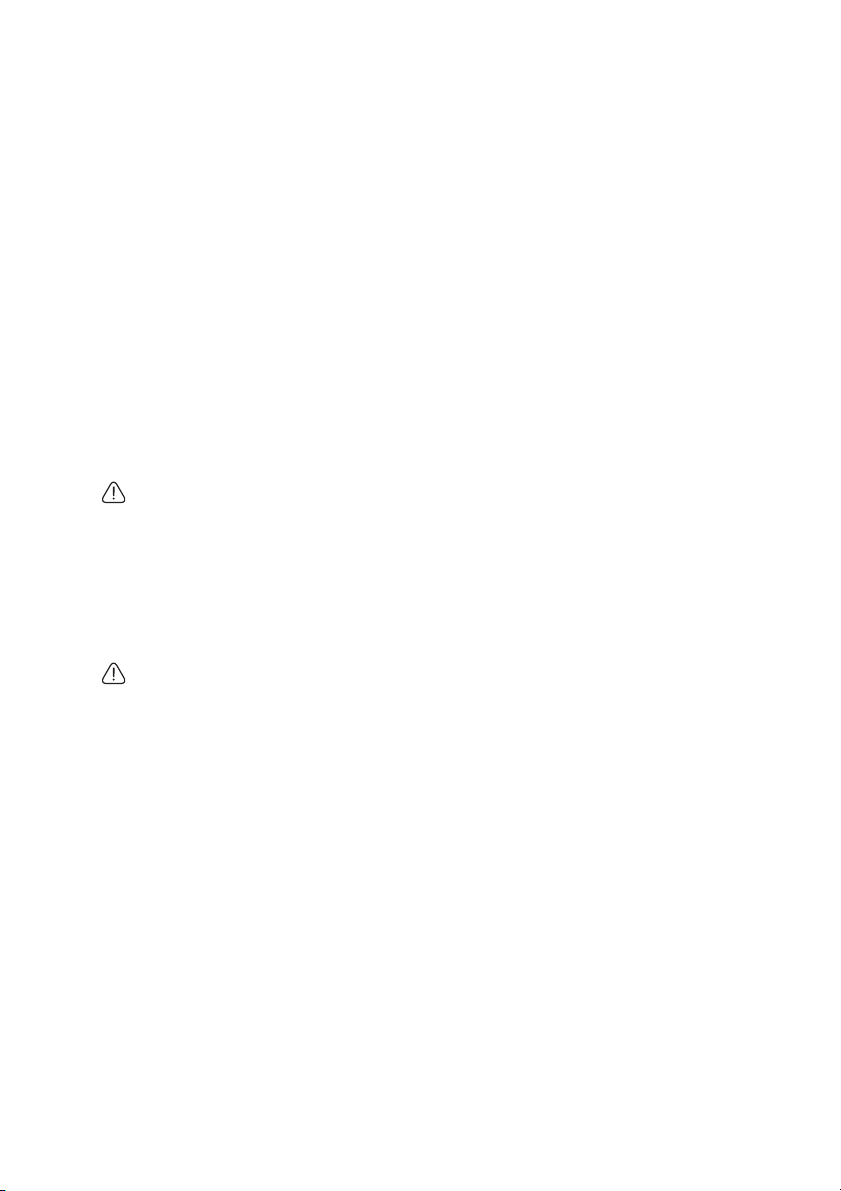
Maintenance
Care of the projector
Your projector needs little maintenance. The only thing you need to do on a regular basis is
to keep the lens and case clean.
Never remove any parts of the projector except the lamp. Contact your dealer if other parts
need replacing.
Cleaning the lens
Clean the lens whenever you notice dirt or dust on the surface.
• Use a canister of compressed air to remove dust.
• If there is dirt or smears, use lens-cleaning paper or moisten a soft cloth with lens cleaner
and gently wipe the lens surface.
• Never use any type of abrasive pad, alkaline/acid cleaner, scouring powder, or volatile
solvent, such as alcohol, benzene, thinner or insecticide. Using such materials or
maintaining prolonged contact with rubber or vinyl materials may result in damage to
the projector surface and cabinet material.
Never rub the lens with abrasive materials.
Cleaning the projector case
Before you clean the case, turn the projector off using the proper shutdown procedure as
described in "Shutting down the projector" on page 38 and unplug the power cord.
• To remove dirt or dust, wipe the case with a soft, lint-free cloth.
• To remove stubborn dirt or stains, moisten a soft cloth with water and a neutral pH
detergent. Then wipe the case.
Never use wax, alcohol, benzene, thinner or other chemical detergents. These can damage the
case.
Storing the projector
If you need to store the projector for an extended time, please follow the instructions below:
• Make sure the temperature and humidity of the storage area are within the
recommended range for the projector. Please refer to "Specifications" on page 81 or
consult your dealer about the range.
• Retract the adjuster feet.
• Remove the battery from the remote control.
• Pack the projector in its original packing or equivalent.
Transporting the projector
It is recommended that you ship the projector with its original packing or equivalent.
Maintenance 73

Lamp information
Getting to know the lamp hour
When the projector is in operation, the duration (in hours) of lamp usage is automatically
calculated by the built-in timer.
See "Setting Lamp Mode as Economic" below for more information on Economic mode.
To obtain the lamp hour information:
1. Press MENU/EXIT and then press / until the SYSTEM SETUP: Advanced menu
is highlighted.
2. Press to highlight Lamp Settings and press MODE/ENTER. The Lamp Settings page
displays.
3. You will see the Equivalent Lamp Hour information displaying on the menu.
4. To leave the menu, press MENU/EXIT.
You can also get the lamp hour information on the INFORMATION menu.
Extending lamp life
The projection lamp is a consumable item. To keep the lamp life as long as possible, you can
do the following settings via the OSD menu.
Setting Lamp Mode as Economic
Using Economic mode reduces system noise and power consumption by 20%. If the
Economic mode is selected, the light output will be reduced and result in darker projected
pictures.
Setting the projector in Economic mode also extends the lamp operation life. To set
Economic mode, go into the SYSTEM SETUP: Advanced > Lamp Settings > Lamp Mode
menu and press / .
Setting Auto Power Off
This function allows the projector to turn off automatically if no input source is detected
after a set period of time to prevent unnecessary waste of lamp life.
To s et Auto Power Off, go into the SYSTEM SETUP: Basic > Operation Settings > Auto
Power Off menu and press / . The time period can be set from 5 to 30 minutes in 5minute increments. If the preset time lengths are not suitable for your presentation, select
Disable. The projector will not automatically shut down in a certain time period.
Maintenance74

Timing of replacing the lamp
When the Lamp indicator lights up red or a message appears suggesting it is time to replace
the lamp, please install a new lamp or consult your dealer. An old lamp may cause a
malfunction in the projector and in some instances the lamp may explode.
Go to http://lamp.benq.com for a replacement lamp.
The Lamp indicator light will light up if the lamp becomes too hot. See "Indicators" on page 79
for details.
The following lamp warning displays will remind you to change the lamp.
The warning messages below are for reference only. Please follow the actual on-screen
instructions to prepare and replace the lamp.
Status Message
Install a new lamp for optimal performance. If the
projector is normally run with Economic selected
("Setting Lamp Mode as Economic" on page 74),
you may continue to operate the projector until
the next lamp warning appears.
Press MODE/ENTER to dismiss the message.
A new lamp should be fitted to avoid the
inconvenience when the projector runs out of
lamp time.
Press MODE/ENTER to dismiss the message.
It is strongly recommended that you replace the
lamp at this stage. The lamp is a consumable item.
The lamp brightness diminishes with use. This is
normal lamp behavior. You can replace the lamp
whenever you notice that the brightness level has
significantly diminished.
Press MODE/ENTER to dismiss the message.
The lamp MUST be replaced before the projector
will operate normally.
Press MODE/ENTER to dismiss the message.
"XXXX" shown in the above messages are numbers that vary depending on different models.
Maintenance 75

Replacing the lamp
• Hg - Lamp contains mercury. Manage in accordance with local disposal laws. See
www.lamprecycle.org.
• If lamp replacement is performed while the projector is suspended upside-down from the
ceiling, make sure that no one is underneath the lamp socket to avoid any possible injury
or damage to the human eyes caused by fractured lamp.
• To reduce the risk of electrical shock, always turn the projector off and disconnect the
power cord before changing the lamp.
• To reduce the risk of severe burns, allow the projector to cool for at least 45 minutes
before replacing the lamp.
• To reduce the risk of injuries to fingers and damage to internal components, use caution
when removing lamp glass that has shattered into sharp pieces.
• To reduce the risk of injuries to fingers and/or compromising image quality by touching
the lens, do not touch the empty lamp compartment when the lamp is removed.
• This lamp contains mercury. Consult your local hazardous waste regulations to dispose of
this lamp in a proper manner.
• To assure optimal performance from the projec tor, it is recommended that you purchase a
BenQ projector lamp for lamp replacement.
1. Turn the power off and disconnect the projector from the power outlet. If the lamp is
hot, avoid burns by waiting for approximately 45 minutes until the lamp has cooled.
2. Loosen the screw that secures the lamp
cover.
Maintenance76

3. Remove the lamp cover by (a) sliding
the cover toward the side of the
projector and (b) lifting it off.
• Do not turn the power on with the lamp
cover removed.
• Do not insert your fingers between the
lamp and the projector. The sharp edges
inside the projector may cause injuries.
4. Loosen the screws that secure the lamp.
5. Lift the handle so that it stands up. Use
the handle to slowly pull the lamp out
of the projector.
• Pulling it too quickly may cause the lamp
to break and scatter broken glass in the
projector.
• Do not place the lamp in locations where
water might splash on it, children can
reach it, or near flammable materials.
• Do not insert your hands into the projector
after the lamp is removed. If you touch the
optical components inside, it could cause
color unevenness and distortion of the
projected images.
(b)
(a)
6. Insert the new lamp into the lamp
compartment and make sure it fits in
the projector.
Maintenance 77

7. Tighten the screws that secure the lamp.
• Loose screw may cause a bad connection,
which could result in malfunction.
• Do not over tighten the screws.
8. Ensure the handle is fully laid flat and
locked in place.
9. Replace the lamp cover by sliding it into
place.
(a)
10. Tighten the screw that secures the lamp
cover.
• Loose screw may cause a bad connection,
which could result in malfunction.
• Do not over tighten the screw.
11. Restart the projector.
Do not turn the power on with the lamp cover removed.
Resetting the lamp timer
12. After the startup logo, open the On-Screen
Display (OSD) menu. Go to the SYSTEM
SETUP: Advanced > Lamp Settings menu.
Press MODE/ENTER. The Lamp Settings
page displays. Press to highlight Reset
Lamp Timer and press MODE/ENTER. A
warning message displays asking if you want to reset the lamp timer. Highlight Reset
and press MODE/ENTER. The lamp time will be reset to '0'.
Do not reset if the lamp is not new or replaced as this could cause damage.
(b)
Maintenance78

Indicators
Light Status & Description
POWER TEMP LAMP
Power events
Red Off Off
Green
Flashing
Green Off Off
Red
Flashing
Off Off
Off Off
Lamp events
Off Off Red
Off Off
Flashing
Thermal events
Off
Off Red Off
Red
Flashing
System events
Off
Off Red Red
Red
Flashing
Flashing
Stand-by mode
Powering up
Normal operation
The projector needs to cool for 90 seconds after the power is
turned off.
The projector has shutdown automatically. If you try to restart the projector, it will shutdown again. Please contact your
dealer for assistance.
1. The projector needs 90 seconds to cool down. Or
Red
2. Please contact your dealer for assistance.
The projector has shutdown automatically. If you try to re-
Off
start the projector, it will shutdown again. Please contact your
dealer for assistance.
Red
The projector has shutdown automatically. If you try to
restart the projector, it will shutdown again. Please contact
your dealer for assistance.
Maintenance 79

Troubleshooting
The projector does not turn on.
Cause Remedy
There is no power from the power
cable.
Attempting to turn the projector on
again during the cooling process.
No picture
Cause Remedy
The video source is not turned on or
connected correctly.
The projector is not correctly
connected to the input signal device.
The input signal has not been
correctly selected.
The lens cover is still closed. Open the lens cover.
Blurred image
Cause Remedy
The projection lens is not correctly
focused.
The projector and the screen are not
aligned properly.
The lens cover is still closed. Open the lens cover.
Plug the power cord into the AC inlet on the
projector, and plug the power cord into the
power outlet. If the power outlet has a switch,
make sure that it is switched on.
Wait until the cooling down process has
completed.
Turn the video source on and check that the
signal cable is connected correctly.
Check the connection.
Select the correct input signal with the
SOURCE key on the projector or remote
control.
Adjust the focus of the lens using the focus
ring.
Adjust the projection angle and direction as
well as the height of the unit if necessary.
Remote control does not work
Cause Remedy
The battery is out of power. Replace the battery with new one.
There is an obstacle between the
remote control and the projector.
You are too far away from the
projector.
Remove the obstacle.
Stand within 8 meters (26 feet) of the
projector.
The password is incorrect
Cause Remedy
You do not remember the password.
Troubleshooting80
Please see "Entering the password recall
procedure" on page 27 for details.

Specifications
All specifications are subject to change without notice.
Optical
Resolution
1920x1080, 1080p
Display system
1-CHIP DMD
Lens F/Number
F = 2.41 to 2.91
f = 20.72 to 31 mm
Lamp
280 W lamp
Electrical
Power supply
AC100–240V, 3.8A,
50-60 Hz (Automatic)
Power consumption
370 W (Max); < 1 W (Standby)
Mechanical
Weight
3.6 Kg (8 lbs)
Output terminals
RGB output
D-Sub 15-pin (female) x 1
Speaker
10 watt x 2
Audio output
3.5mm jack x 1
12V Trigger
3.5mm jack x 1
Control
RS-232 serial control
9 pin x 1
Type B USB x 1
(Supports firmware upgrade)
LAN control
RJ45 x 1 (wired)
Type A USB x 1 (wireless)
Input terminals
Computer input
RGB input
D-Sub 15-pin (female) x 1
Video signal input
HDMI
Screw type x 1
S-VIDEO
Mini DIN 4-pin port x 1
VIDEO
RCA jack x 1
SD/HDTV signal input
Component RCA jack x 3
Audio input
PC audio jack x 1
RCA jack x 2
Mini-B USB x 1
(Supports USB display)
Type A USB x 1
(Supports mouse/keyboard/card
reader)
Environmental Requirements
Operating temperature
0°C-35°C at sea level
Operating relative humidity
10%-90% (without condensation)
Operating altitude
0-1499 m at 0°C-35°C
1500-3000 m at 0°C-30°C (with High
Altitude Mode on)
Specifications 81

Dimensions
339.2 mm (W) x 138.8 mm (H) x 260.6 mm (D)
339.2
260.6
Ceiling mount installation
110.5
150.0
0.5
25.0
237.5
100.00
116.00
40.5
23.5
120.6
66.3
91.6
Ceiling mount screws:
M4 x 8 (Max. L = 8 mm)
Unit: mm
138.8
65.0
339.2
166.9
Specifications82

Timing chart
Supported timing for PC input
Resolution Horizontal
Frequency
(kHz)
31.469 59.940 25.175 VGA_60
640 x 480
720 x 400 31.469 70.087 28.3221 720 x 400_70
800 x 600
1024 x 768
1024 x 576 35.820 60.0 46.966 BenQ
1024 x 600 41.467 64.995 51.419 BenQ
1024 x 600@60Hz 37.32 60.00 48.964
1280 x 800
1280 x 1024
1280 x 960
1440 x 900
1400 x 1050 65.317 59.978 121.750 SXGA+_60
1600 x 1200 75.000 60.000 162.000 UXGA
640 x 480@67Hz 35.000 66.667 30.240 MAC13
832 x 624@75Hz 49.722 74.546 57.280 MAC16
1024 x 768@75Hz 60.241 75.020 80.000 MAC19
1152 x 870@75Hz 68.68 75.06 100.00 MAC21
640 x 480 61.910 119.518 52.500 VGA_120
800 x 600 77.425 119.854 83.000 SVGA_120
1024 x 768 98.958 119.804 137.750 XGA_120
1280 x 800 101.563 119.909 146.250 WXGA_120
37.861 72.809 31.500 VGA_72
37.500 75.000 31.500 VGA_75
43.269 85.008 36.000 VGA_85
37.879 60.317 40.000 SVGA_60
48.077 72.188 50.000 SVGA_72
46.875 75.000 49.500 SVGA_75
53.674 85.061 56.250 SVGA_85
48.363 60.004 65.000 XGA_60
56.476 70.069 75.000 XGA_70
60.023 75.029 78.750 XGA_75
68.667 84.997 94.500 XGA_85
49.702 59.810 83.500 WXGA_60
62.795 74.934 106.500 WXGA_75
71.554 84.880 122.500 WXGA_85
63.981 60.020 108.000 SXGA_60
79.976 75.025 135.000 SXGA_75
91.146 85.024 157.500 SXGA_85
60.000 60.000 108 1280 x 960_60
85.938 85.002 148.500 1280 x 960_85
55.935 59.887 106.500 WXGA+_60
Vertical
Frequency
(Hz)
Pixel
Frequency
(MHz)
Mode
Notebook
timing
Specifications 83

Supported timing for HDMI input
Resolution Horizontal
Frequency
(kHz)
31.469 59.940 25.175 VGA_60
640 x 480
720 x 400 31.469 70.087 28.3221 720 x 400_70
800 x 600
1024 x 768
1152 x 864 67.500 75.00 108.000 1152 x 864_75
1280 x 768
1280 x 800
1280 x 1024
1280 x 960
1360 x 768 47.712 60.015 85.500 1360 x 768_60
1440 x 900
1400 x 1050 65.317 59.978 121.750 SXGA+_60
1600 x 1200 75.000 60.000 162.000 UXGA
1680 x 1050
1920 x 1200 74.038 59.950 154.000 1920 x 1200_60
640 x 480@67Hz 35.000 66.667 30.240 MAC13
832 x 624@75Hz 49.722 74.546 57.280 MAC16
1024 x 768@75Hz 60.241 75.020 80.000 MAC19
1152 x 870@75Hz 68.68 75.06 100.00 MAC21
1024 x 576@60Hz 35.820 60.00 46.996
1024 x 600@60Hz 37.32 60.00 48.964
1024 x 600@65Hz 41.467 64.995 51.419
37.861 72.809 31.500 VGA_72
37.500 75.000 31.500 VGA_75
43.269 85.008 36.000 VGA_85
61.910 119.518 52.500 VGA_120
35.156 56.250 36.000 SVGA_56
37.879 60.317 40.000 SVGA_60
48.077 72.188 50.000 SVGA_72
46.875 75.000 49.500 SVGA_75
53.674 85.061 56.250 SVGA_85
77.425 119.854 83.000 SVGA_120
48.363 60.004 65.000 XGA_60
56.476 70.069 75.000 XGA_70
60.023 75.029 78.750 XGA_75
68.667 84.997 94.500 XGA_85
98.958 119.804 137.750 XGA_120
47.396 60 68.25 1280 x 768_60
47.776 59.870 79.5 1280 x 768_60
60.289 74.893 102.25 1280 x 768_75
68.633 84.837 117.50 1280 x 768_85
49.702 59.810 83.500 WXGA_60
62.795 74.934 106.500 WXGA_75
71.554 84.880 122.500 WXGA_85
101.563 119.909 146.250 WXGA_120
63.981 60.020 108.000 SXGA_60
79.976 75.025 135.000 SXGA_75
91.146 85.024 157.500 SXGA_85
60.000 60.000 108 1280 x 960_60
85.938 85.002 148.500 1280 x 960_85
55.469 60 88.75 WXGA+_60
55.935 59.887 106.500 WXGA+_60
70.635 74.984 136.75 WXGA+_75
80.430 84.842 157.000 WXGA+_85
64.674 59.883 119.000 1680 x 1050_60
65.290 59.954 146.250 1680 x 1050_60
Vertical
Frequency
(Hz)
Pixel
Frequency
(MHz)
Mode
Notebook
timing
Notebook
timing
Notebook
timing
Specifications84

15.73 59.94 27 480i
15.63 50i 27 576i
31.47 59.94 27 480p
31.25 50p 27 576p
VIDEO
(HDCP)
Displaying a 1080i(1125i)@60Hz or 1080i(1125i)@50Hz signal may result in slight image
vibration.
44.96 59.94 74.25 720p60
37.50 50p 74.25 720p50
26.97 23.98 74.25 1080/24P
28.13 25 74.25 1080/25P
33.72 29.97 74.25 1080/30P
67.43 59.94 148.5 1080p60
56.25 50p 148.5 1080p50
Supported timing for Component-YPbPr input
Signal Format Horizontal Frequency
(kHz)
480i 15.73 59.94
480p 31.47 59.94
576i 15.63 50.00
576p 31.25 50.00
720/50p 37.5 50.00
720/60p 44.96 59.94
1080/24P 26.97 23.98
1080/25P 28.125 25
1080/30P 33.72 29.97
1080/50P 56.25 50
1080/60P 67.43 59.94
Vertical Frequency (Hz)
Supported timing for Video and S-Video inputs
Video mode Horizontal
Frequency (kHz)
NTSC 15.73 60 3.58
PAL 15.63 50 4.43
SECAM 15.63 50 4.25 or 4.41
PAL-M 15.73 60 3.58
PAL-N 15.63 50 3.58
PAL-60 15.73 60 4.43
NTSC4.43 15.73 60 4.43
Vertical
Frequency (Hz)
Color sub-carrier
Frequency (MHz)
Specifications 85

Warranty and Copyright information
Patents for SH910
This BenQ projector is covered by the following patents:
U.S. patents 6,837,608; 7,275,834; 7,181,318; TW patents 202690; 205470; I228635; I259932;
China Patents ( 中国发明专利 ) ZL01143168.7; ZL03119907.0; ZL200510051609.2
Limited warranty
BenQ warrants this product against any defects in material and workmanship, under normal
usage and storage.
Proof of purchase date will be required with any warranty claim. In the event this product is
found to be defective within the warranty period, BenQ's only obligation and your exclusive
remedy shall be replacement of any defective parts (labor included). To obtain warranty
service, immediately notify the dealer from which you purchased the product of any defects.
Important: The above warranty shall be void if the customer fails to operate the product in
accordance with BenQ's written instructions, especially the ambient humidity must be inbetween 10% and 90%, temperature in-between 0°C and 35°C, altitude lower than 4920
feet, and avoiding to operate the projector in a dusty environment. This warranty gives you
specific legal rights, and you may have other rights which vary from country to country.
For other information, please visit www.BenQ.com.
Copyright
Copyright 2010 by BenQ Corporation. All rights reserved. No part of this publication may
be reproduced, transmitted, transcribed, stored in a retrieval system or translated into any
language or computer language, in any form or by any means, electronic, mechanical,
magnetic, optical, chemical, manual or otherwise, without the prior written permission of
BenQ Corporation.
Disclaimer
BenQ Corporation makes no representations or warranties, either expressed or implied,
with respect to the contents hereof and specifically disclaims any warranties, merchantability
or fitness for any particular purpose. Further, BenQ Corporation reserves the right to revise
this publication and to make changes from time to time in the contents hereof without
obligation to notify any person of such revision or changes.
*DLP, Digital Micromirror Device and DMD are trademarks of Texas Instruments. Others
are copyrights of their respective companies or organizations.
Warranty and Copyright information86

Regulation statements
FCC statement
CLASS B: This equipment generates, uses and can radiate radio frequency energy and, if not
installed and used in accordance with the instructions, may cause harmful interference to
radio communications. However, there is no guarantee that interference will not occur in a
particular installation. If this equipment does cause harmful interference to radio or
television reception, which can be determined by turning the equipment off and on, the user
is encouraged to try to correct the interference by one or more of the following measures:
— Reorient or relocate the receiving antenna.
— Increase the distance between the equipment and receiver.
— Connect the equipment into an outlet on a circuit different from that to which the
receiver is connected.
— Consult the dealer or an experienced radio/TV technician for help.
EEC statement (for European users)
This device complies with the requirements set out in the Council Directives on the
Approximation of the Laws of the Member States relating Electromagnetic Compatibility
(2004/108/EC) , Low Voltage Directive (2006/95/EC), the Restriction of The Use of Certain
Hazardous Substances in Electrical And Electronic Equipment Directive (2002/95/EC),
Turkish EEE Directive, Commission Regulation (EC) No 1275/2008 implementing Directive
2005/32/EC of the European Parliament and of the Council with regard to ecodesign
requirements for standby and off mode electric power consumption of electrical and
electronic household and office equipment, and the Directive 2009/125/EC of the European
parliament and of the council establishing a framework for the setting of ecodesign
requirements for energy-related products.
WEEE directive
Disposal of Waste Electrical and Electronic Equipment by users in private households
in the European Union.
This symbol on the product or on the packaging indicates that this can
not be disposed of as household waste. You must dispose of your waste
equipment by handling it over to the applicable take-back scheme for the
recycling of electrical and electronic equipment. For more information
about recycling of this equipment, please contact your city office, the shop
where you purchased the equipment or your household waste disposal
service. The recycling of materials will help to conserve natural resources
and ensure that it is recycled in a manner that protects human health and
environment.
Regulation statements 87

Accessibility Requirements for Rehabilitation Act of 1973, Section
508
BenQ’s commitment to accessible products allows us to support government in making
accessible technology choices BenQ’s LCD monitors and projectors are compliant with
Section 508 guidelines by including the assistive features as below:
• BenQ’s monitors have colored “Power” indica tors. While the indicato r shows gr een, it mean s that
the monitor is using the full power. While the indicator shows yellow or amber, it means that the
monitor is in suspend or sleep mode and is using less than 2 watts of electricity.
• BenQ’s monitors have a variety of settings of pre-programmed flicker-f ree timing to make the
screen shown on the monitor readily accessible. The def ault ti ming setting i s automaticall y turned
on every time the monitor is powered up, and thus reduces the hassle of user intervention.
• BenQ’s monitors and projectors have options for brightne ss and contrast adjustments that text
and images could be displayed differently to meet the demands of the visually imp aired. Other
similar adjustments are also available by using the On-Screen Display (OSD) controls on the
products.
• BenQ’s monitors and projectors include user-select able color controls, such as color temperature
selections (Monitor: 5800K, 6500K and 9300K, Pro jector: 5500K, 6500K , 7500K and 9300K), with
a wide range of contrast levels.
• BenQ’s multimedia monitors and projectors usually have one or two speakers for audio
performance which allow users (including hearing impaired) to interact with the computer
systems connected. Speaker controls are typically located on the front-panel.
• Firmware of BenQ’s monitors and projectors contain unique product information that helps
computer systems to identify BenQ products and activate their Plug-and-Play function when
connected.
• All BenQ’s monitors and projectors are compatible with the PC99 standard. For example,
connectors are color-coded to help users easily connecting products to co mp uter systems
correctly.
• Some models of BenQ’s monitors and projectors contain additional USB and DVI ports for
connection to more devices such as a special headphone to assist the hearing impaired.
• All BenQ monitors and projectors come with user manuals on compact discs which could be
easily read by commercial software such as Adobe Reader via a connected computer system.
These documents are also available on the BenQ’s web site (www.BenQ.com <http://
www.BenQ.com>). Other types of documents may be available upon requests.
• BenQ’s customer service provides answers and assistance to all our customers through phone
calls, facsimiles, e-mails, or web sites.
Regulation statements88

• The mains lead (power cable) on the Projector comes with a moulded plug incorporating a fuse.
• The rating of the fuse is indicated on the pin face of the plug and, if it requires replacing, a fuse
approved by ASTA or BSI to BS 1362 of the same rating must be used.
• If the plug has a detachable fuse cover, remember to place the fuse cover back if you need to
change the fuse.
• Do NOT use a plug without the fuse cover. If the fuse cover is missing, contact your nearest
BenQ Customer Service Center for assistance.
Regulation statements 89
