Page 1
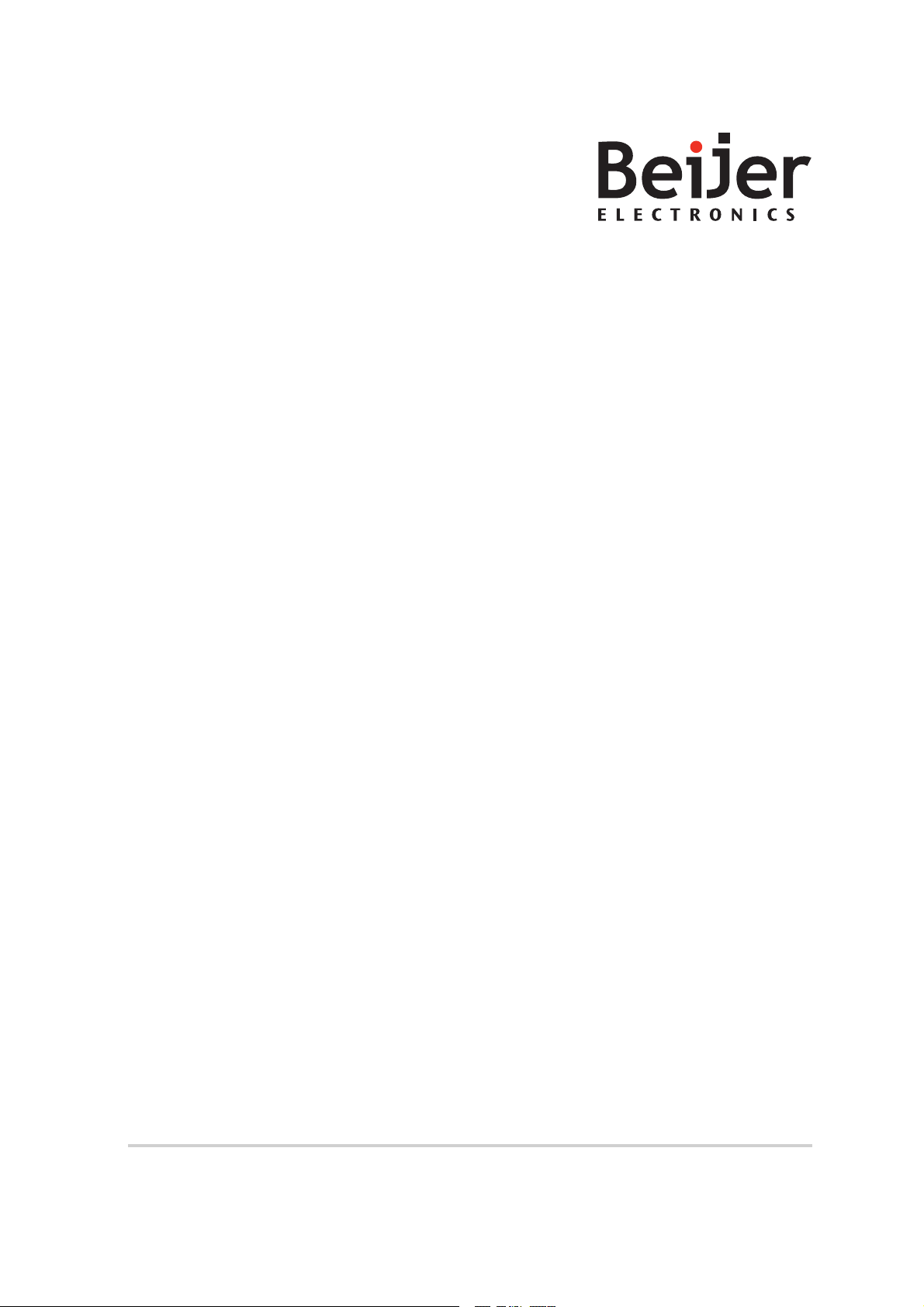
iX TxA
Service&MaintenanceManual
MAEN021,2013-04
English
Page 2
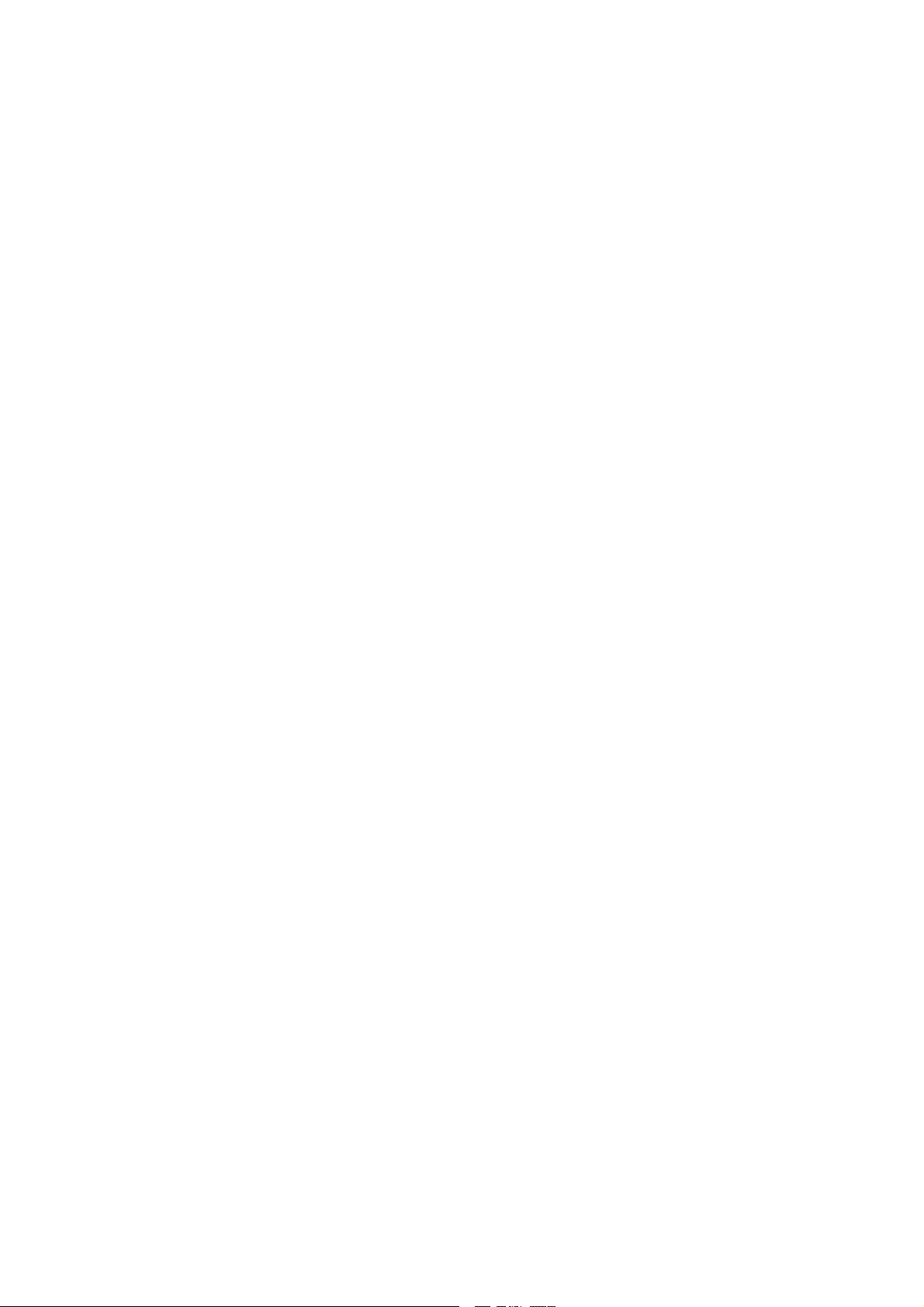
Page 3
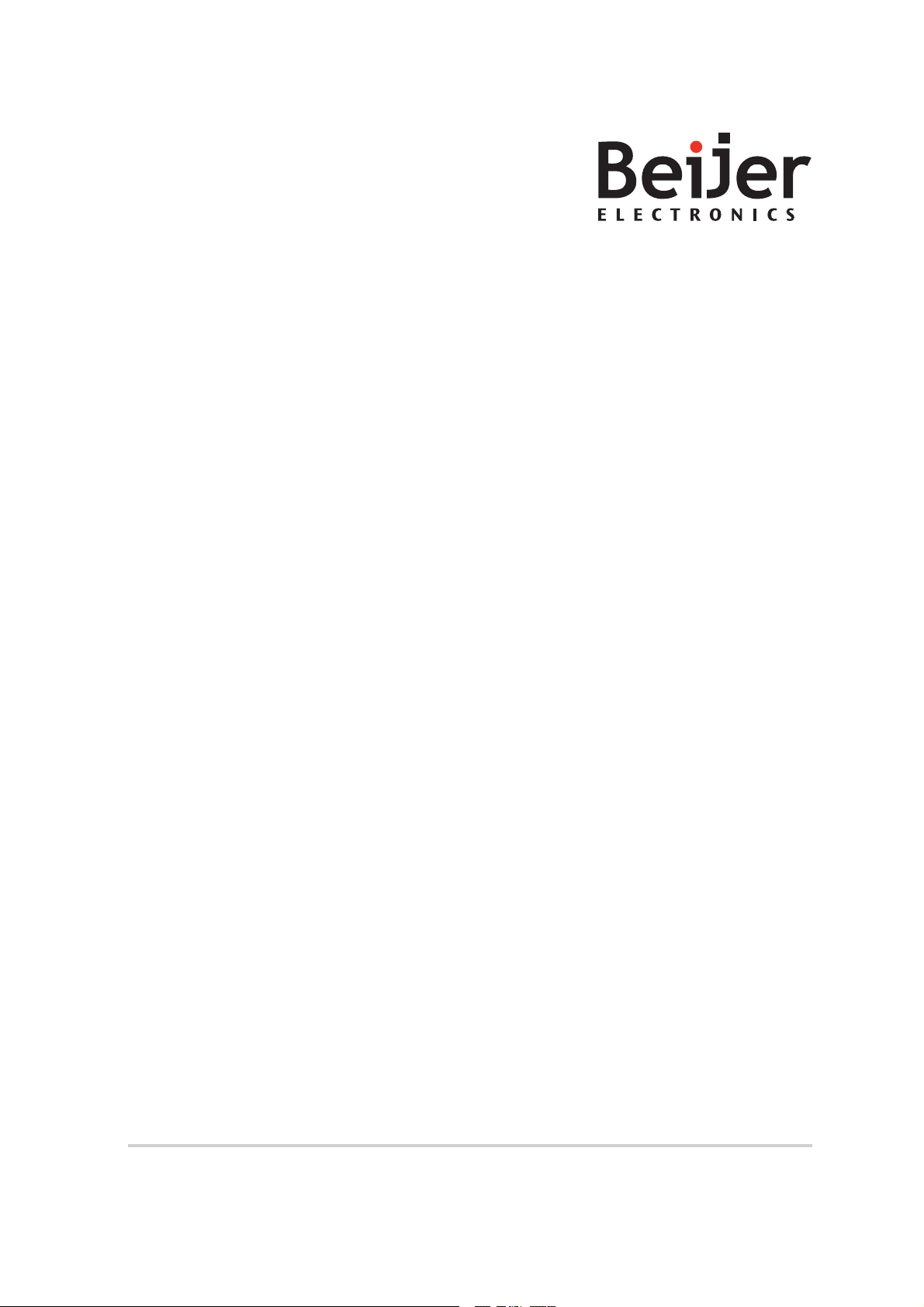
Foreword
All operator panels are developed to satisfy the demands of human-machine communication. Built-in
functions such as displaying and controlling text, dynamic indication, time channels, alarm and recipe
handling are included.
The operator panel works primarily inan object-oriented way,making iteasy to understand and use.
Configuration is carried out on a PC using the iX Developer configuration tool. The project can then be
transferred and stored in the operator panel itself.
Various types of automation equipment such PLCs,servos or drives can be connected to theoperator
panels. In this manual, the term “thecontroller” refers to the connected equipment.
This manual explainshow to install the operator panel. Please referto the TxA installation manual and the
iX Developerreference manual for further information.
iX TxA
MAEN021,2013-04
Service&MaintenanceManual
English
Page 4
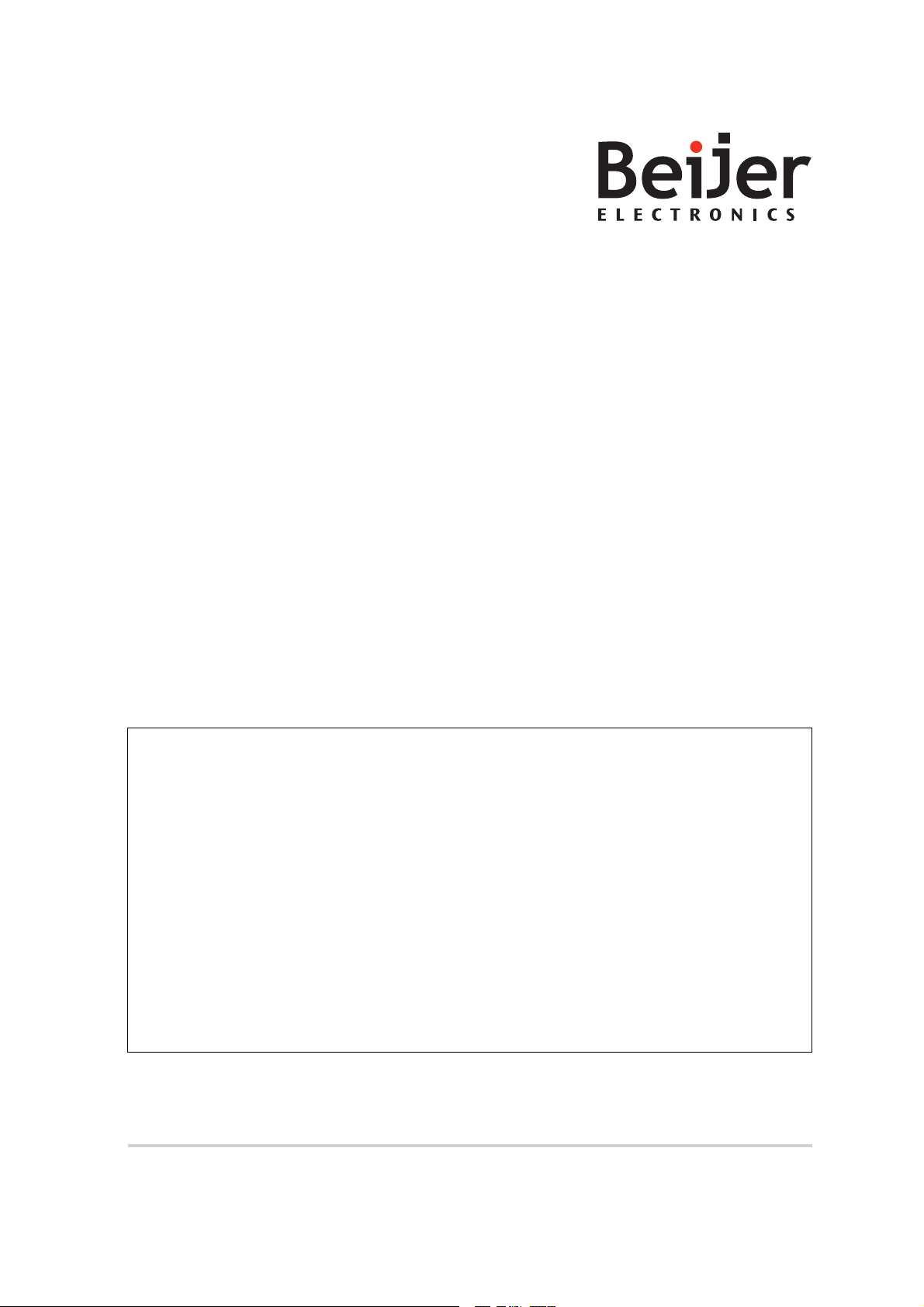
Order no: MAEN021
Copyright © 2013-04 BeijerElectronics AB. All rights reserved.
The inform ation in this d o cument is subject tochange without notice and i s provided a s available atthe time of printing. Beijer Electronics AB,
including all its groupcompanies, reserves the right to change anyinformation without updating this publication. BeijerElectronics AB,
including allits group companies, assumes no responsibility forany errorsthat mayappear inthis document. Read the entire
installation manual prior to installing and using this equipment. Only qualified personnel may install, operateor repair this equipment.
Beijer Electronics AB, includingall its group companies, are not responsible for modified, alteredor renovatedequipment. Because the
equipment hasa wide range of applications, users m ust acquire theappropriate knowledge to use the equipment prope rly in theirspecific
applications. Persons responsible for the application and the equipmentmustthemselvesensurethateachapplicationisincompliancewithall
relevant requirements, standards and legislation in respect to configuration and safety. Only parts and accessories manufactured according to
specifications set by Beijer ElectronicsAB, includingall itsgroup companies, may be used.
BEIJER ELECTRONICSAB, INCLUDING ALL ITS GROUPCOMPANIES, SHALLNOT
BE LIABLE TOANYONE FOR ANY DIRECT, INDIRECT, SPECIAL, INCIDENTALOR
CONSEQUENTIAL DAMAGES RESULTING FROM THE INSTALLATION,USE OR REPAIR
OF THIS EQUIPMENT, WHETHER ARISING IN TORT, CONTRACT, OR OTHERWISE.
BUYER'S SOLE REMEDY SHALL BE THE REPAIR,REPLACEMENT, OR REFUND OF
PURCHASEPRICE, AND THE CHOICE OF THE APPLICABLE REMEDY SHALL BEAT
THE SOLE DISCRETION OF BEIJER ELECTRONICSAB, INCLUDING ALL ITS GROUP
COMPANIES.
iX TxA
MAEN021,2013-04
Service&MaintenanceManual
English
Page 5
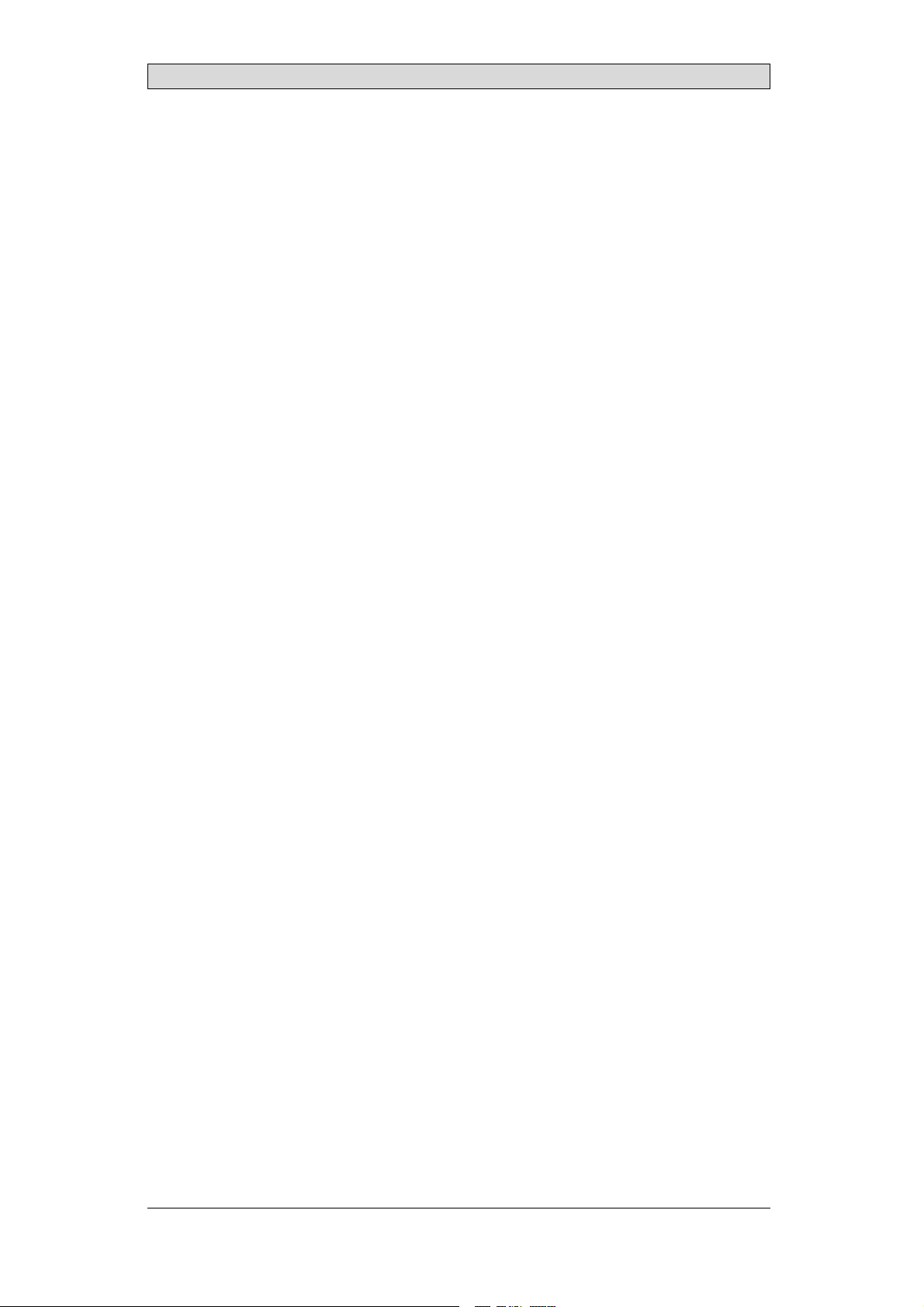
Contents
Contents
1 Safety Precautions ....................................................... 6
1.1 General ...........................................................
1.2 During Installation ..............................................
1.3 During Use .......................................................
1.4 Service and Maintenance ........................................
1.5 Dismantling and Scrapping .....................................
2 References ................................................................ 8
3 TxA Maintenance ....................................................... 9
3.1 Software ..........................................................
3.1.1 Entering UpdateMode ........... ...............................
3.1.2 Entering theServiceMenu ......................................
3.2 Hardware .........................................................
3.2.1 Generalinformation ............................. ................
3.2.2 Tests ....... ...................................................... .
3.2.3 Replacement ....... ..............................................
3.2.4 Cables ................................... .........................
3.2.5 Replacing theBack Coverand/orCPUCard ....................
3.2.6 Replacing theDisplay/DisplayCable .................... .......
3.2.7 Replacing theCompleteFrontAssembly ........................
3.2.8 Battery ................................................. ..........
3.2.9 Selftestand Software Updateafterhardwarechange ............
4 Fault Tracing ............................................................. 18
5 Available Spare Parts .................................................... 19
9
9
10
10
11
11
11
12
14
16
17
17
6
6
7
7
7
9
Beijer Electronics, MAEN021
Page 6
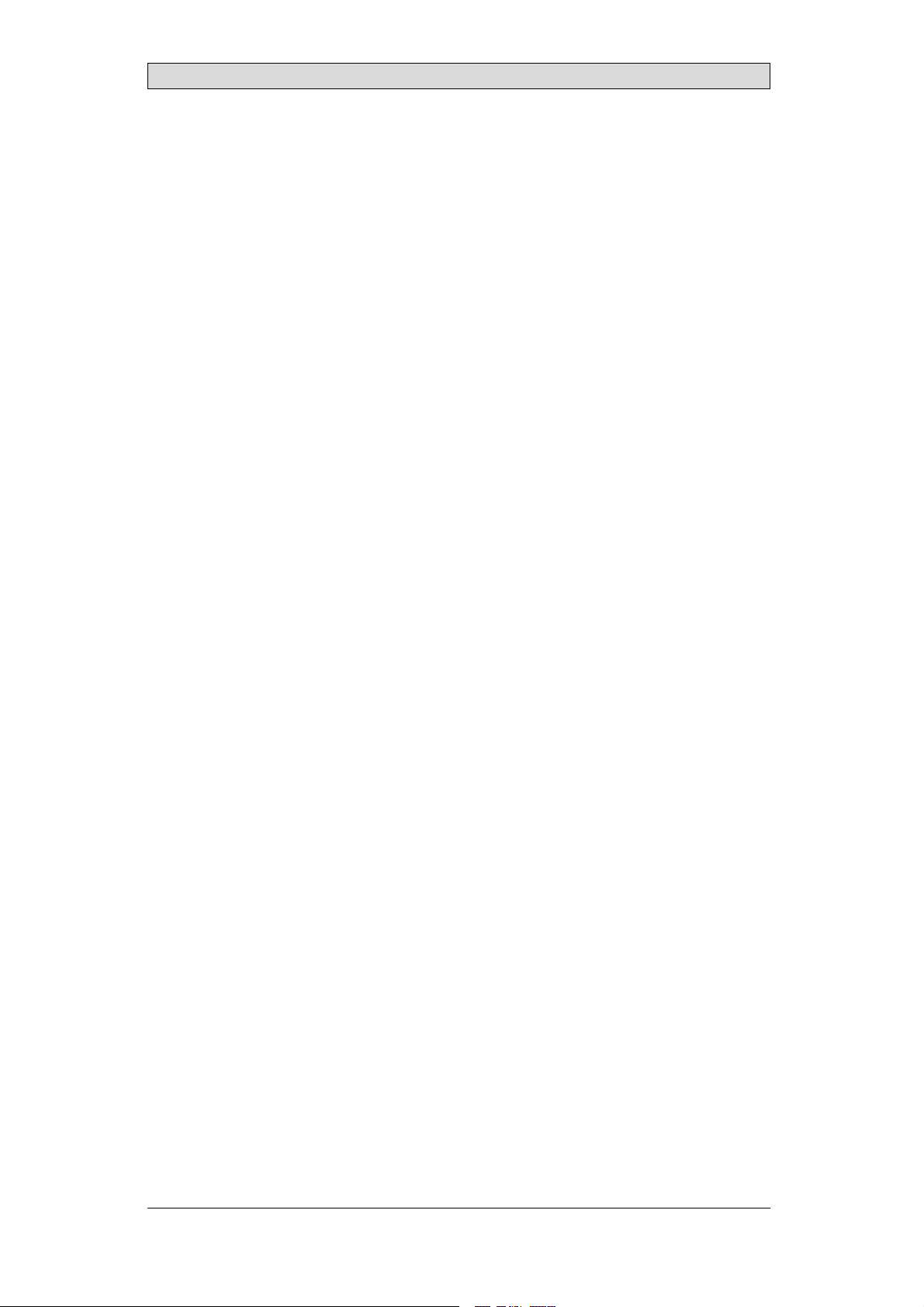
Safety Precautions
1SafetyPrecautions
Both the installer and the owner and/or operator of the operatorpanel must read
and understand this installation manual.
1.1 General
• Read the safety precautions carefully.
• Check the delivery for transportation damage. If damage is found, notify the
supplier as soon as possible.
• Do not use the operator panel in an environment with high explosive hazards.
• The supplier is not responsible for modified, alteredor reconstructed
equipment.
• Use only parts and accessories manufactured according to specifications of
the supplier.
• Read the installation and operating instructions carefully before installing,
using or repairing the operatorpanel.
• Neverallowfluids,metalfilingsorwiringdebristoenteranyopeningsinthe
operator panel. This may cause fire or electrical shock.
• Only qualified personnel may operate the operator panel.
• Storing the operator panel where the temperature is lower/higherthan
recommended in this manual can cause the LCDdisplay li quid to
congeal/become isotopic.
• The LCD display liquid contains a powerful irritant. In case of skin contact,
wash immediately with plenty of water. In case of eye contact, hold the eye
open,flushwithplentyofwaterandgetmedicalattention.
• Thefiguresinthismanualservesanillustrativepurpose. Becauseofthemany
variables associated with any particular installation, the supplier cannot
assume responsibility for actual use based on the figures.
• The supplier neither guarantees that the operator panel is suitable for your
particular application, nor assumes responsibility for your product design,
installation or operation.
• It is recommendedto turn on and shut down the operator panel at least once
before installing any components/cards or beforecon necting theoperator
panel to externaldevices, like for example serial devices.
1.2 During Installation
• The operator panel is designed for stationary installation on a plane surface,
where thefollowing conditions are fulfilled:
– no high explosive risks
– no strong magnetic fields
– no direct sunlight
– no large, sudden temperature changes
• Install the product accordingto the accompanying installation instructions.
• Ground the product accordingto the accompanying installation instructions.
• Only qualified personnel may install the operator panel.
• Separate the high voltage, signal and supply cables.
• Make sure that thevoltage and polarity of the power source is correct before
connecting the productto the power outlet.
Beijer Electronics, MAEN021
6
Page 7

Safety Precautions
• Peripheralequipment must be appropriate for the application and location.
1.3 During Use
• Keep the operator panel clean.
• Emergency stop and other safety functions may not be controlled from the
operator panel.
• Do not use too much force or sharp objects when touching the keys,
touchscreen etc.
1.4 Service and Maintenance
• Only qualified personnel should carry out repairs.
• The agreed warranty applies.
• Before carrying out any cleaning or maintenance operations, disconnect the
equipment from the electrical supply.
• Clean the display and surrounding front cover with a soft cloth and mild
detergent.
• Replacing the battery incorrectly may result in explosion. Only use batteries
recommended by the supplier. During the warranty period, the battery needs
to be replaced by an authorized Beijer Electronics service center.
1.5 Dismantlingand Scrapping
• The operator panel or parts thereofshall be re
regulations.
• The following componentscontain substanc
to health and the environment: lithium bat
display.
cycled according to local
es that might be hazardous
tery, electrolytic capacitor and
Beijer Electronics, MAEN021
7
Page 8

2 References
Document Description
MAxx015F iXT4AInstallation manual
MAxx016F iXT7AInstallation manual
MAxx017F iXT10AInstallationmanual
MAxx118A iXT7AMInstallationma nual
MAxx120A iXT7AM+CiXCANModuleInstallationmanual
xx corresponds to the following language codes:
• en — English
• de — German
• es — Spanish
• fr — French
• it — Italian
• cn — Simplified Chinese
• tw — Traditional Chinese
• ptbr — Brazilian Portuguese
References
Installation procedures,technical data, as well c
described in the Installation manuals. Please ref
iX Developer referencemanual for further i
nformation.
utout and outline dimensions are
er to the Installation manuals and
Beijer Electronics, MAEN021
8
Page 9

TxA Maintenance
3 TxA Maintenance
3.1 Software
Maintenance of the TxA is similar to maintenance of theo ther iX Panel, with a few
important differences, described in this document.
It is possible to update the TxA with new system software and to make service
settings such as touch calibration, IP settings, self test etc. These actions are
performed by following the procedures described below.
3.1.1 Entering Update Mode
In orderto update the system softwareof the iX Panel, you firsthave to download
the new image from the Beijer Electronics website to your PC.
Followthe steps below:
• Hold a finger anywhereon the touch screen when applying power to the
panel. After a few seconds the following message is displayed:
– Enter update mode?
– Release touch.
• Release the finger from the screen. The following message is displayed:
– Touch screento enter update mode
• Touch the screen once with a finger to enter the update mode. Otherwise the
panelwillstartinnormalmodeafter5seconds.
Nowthe update screen is shown and the panel is ready forimage update, according
to the instructions on the screen.
Detailed information about the upgrade procedure is available in the iX Developer
help file, in the Operator PanelUpgrade chapter.
3.1.2 Entering the Service Menu
Performthe following steps to enter the service menu:
• Apply power to the panel
• When the hourglass symbol disappears, press afinger on the screen and hold
until the touch calibrationscreendisplays the following message:
– Tapanywhere on screen or touch calibrate willstart in 10 seconds.
• Lift the finger andpress onc
e again to enter the service menu
Beijer Electronics, MAEN021
9
Page 10

TxA Maintenance
Detailed information about the options in the service menu is available in the iX
Developer help file, in theService Menu chapter.
In addition to the descriptions in the iX Developer help file, the TxA service menu
also includes a Debug Logging option. Debug logging is used for service purposes.
Selecting this option makes it possible to enable/disable debug logging, and also
copying the debug log to a USB memory stick.
3.2 Hardware
This chapter describes how to maintain the TxAoperator panel hardware. The
chapter includes general information, hardware tests and certificates, technical
data, a hardware replacement guide, and a fault tracing section.
Note:
Pleasereferto theInstallationmanualfor technicaldetails
3.2.1 General information
Before the operator panels areapproved for market introduction, they are tested
by independent authorities. The TxA operator panels are examined by several
authorities before being approvedfor market introduction.
All operator panels are designed to fulfill CE, UL,and other standards.
The quality policy and environmental policy place demands on allsuppliers and
subcontractors.
Beijer Electronics, MAEN021
10
Page 11

TxA Maintenance
3.2.2 Tests
The manufacturer performs extensive hardware testing before an operator panel
is approved. Some tests are performed by external testing companies, such as the
Swedish NationalTesting and Research Institute.
All operator panels are submitted to testing before leaving themanufacturer.
3.2.3 Replacement
This section contains instructions on how toreplace operator panel hardware.
Only components included inthe latest bill of material and spareparts list are
allowed.
3.2.4 Cables
Mostoftheoperatorpanelsusethesametypeofflexcableconnectors.
To release the flex cables from the connector, gently push the twoflanges on the
cable connector towards the flex cable, or in some cases, a clip above the complete
connector.
connector flanges
Caution:
Theconnectorsmustbeunlockedonbot
theflex cablemaybedamaged.
hsidesbefore removingthecable,otherwise
Beijer Electronics, MAEN021
11
Page 12

TxA Maintenance
3.2.5 Replacing the Back Cover and/or CPU Card
The following is needed:
• A new back coverand/or CPU card
• A Torx TX10 screwdriver
Note:
MakesuretouseadequateESDprotection.
Information about sparepar ts can be found in chapter Available Spare Parts.
Followthe steps below:
1.
Poweroff the operator panel.
2.
Removethe back cover (1) of the operator panel by removingthe
Torx M3 screws (3).
Caution:
Openthe operatorpanelslowly, taking careofthe flexcablethatisconnectingthe
FrontUnittotheCPUcard(5)thatismountedinthebackcover(1).
3.
Disconnect the display cable according to the instructions in chapter Cables.
2
3
1
1. Back cover
2. Toothed washer
3. Torx M3 Screw
Beijer Electronics, MAEN021
12
Page 13

TxA Maintenance
4.
RemovetheTorxM3screws(3)fromtheCPUcard(5),andthenremovethe
CPU card (5).
Note:
Itis notnecessaryto removetheconnectorplate.
5
4
4. Torx M3 Screw
5. CPU card
5.
Assemble the CPU card (5) to the new back cove
6.
Connect the flex cable from the front unit to the
7.
Screw the Frontand the back cover (1) together
8.
Power up the unit and run a selftest.
r(1).
CPU card (5).
.
Beijer Electronics, MAEN021
13
Page 14

TxA Maintenance
3.2.6 Replacing the Display/Display Cable
The following is needed:
• A new display— including front adapter board,display frame and a new
display cable
• A Torx TX10 screwdriver
• Phillips screwdriver
Note:
MakesuretouseadequateESDprotection.
Information about sparepar ts can be found in chapter Available Spare Parts.
Followthe steps below:
1.
Poweroff the operator panel.
2.
Followthe instructions in chapter
ReplacingtheBackCoverand/orCPUCardto remove the back cover.
3.
Unlock the flexcable co nnector anddisconnect the flex cable from the
CPU board.
Note:
Thec onnector mustbeunlockedonbothsidesbeforeremovingthecable.
4.
Disconnect the LED flex cable from the FrontAdapter Board.
Beijer Electronics, MAEN021
14
Page 15

5.
Unscrew the display frame (1) and remove the old display (2).
1
TxA Maintenance
2
3
4
1. Display Frame
2. Display
3. Display Gasket
4. Front Frame
6.
Assemble the new display (2)
Caution:
Takecare thatthed isplaygasket(3) betweenthefrontframe (4)anddisplay(2) isin
thecorrect position,andthatitisnotdamaged.
.
Beijer Electronics, MAEN021
15
Page 16

TxA Maintenance
3.2.7 Replacing the Complete Front Assembly
The following is needed:
• A new front assembly
• A Torx TX10 screwdriver
Note:
MakesuretouseadequateESDprotection.
Information about sparepar ts can be found in chapter Available Spare Parts.
Followthe steps below:
1.
Poweroff the operator panel.
2.
Followthe instructions in chapter
ReplacingtheBackCoverand/orCPUCardto remove the back cover (1).
3.
Attach the new front assembly (2).
4.
Re-assemble the unit.
Note:
Makesurethatthedisplaycable(3)fitscorrectandtightonbothsides(FrontandCPU)
accordingto theinstructionsin chapterCables.
12 3
1. Back cover
2. Front assembly
3. Display cable
Beijer Electronics, MAEN021
16
Page 17

TxA Maintenance
3.2.8 Battery
The panels listed below use a rechargeablebattery. All other panels use a BR 2032
battery.
Panels with part numbers 630000101, 630000201
and 630000301:
When connecting the operator panel to the power outlet for the first time, make
sure not to interrupt power for a minimum of 48 hoursin order to charge the
battery completely. Afterthat, the battery may be charged partly during a shorter
period of time.
3.2.9 Selftest and Software Update after hardwarechange
It is important and recommended that the panel is tested after a change of
hardwarehas been made.
To do so, a software update has to be made and after that the selftest program with
the connected test-plugs hasto be performed.
Note:
Pleaserefer tochapterSoftware andtheiX Developeronlinehelp.
Beijer Electronics, MAEN021
17
Page 18

Fault T racing
4FaultTracing
The following fault tracing list can be used to identify faults in the operator panel.
Problem Solution
Theoperatorpanelisnot
workingproperly.
Power LEDis off.
Theoperatorpanelisnot
communicatingwiththe
controller.
workingbutthebacklight
isoff.
Theoperatorpanelisnot
working,the backlightis
offbut thepowerLEDis
on.
Theoperatorpaneldoes
notincludethelatest
firmware.
Thetouchscreenis
malfunctioningorisnot
respondingat all.
Linesin displayhaswrong
colororthedisplaypicture
isshifted.
1. Isthepowervoltagecorrect?
2. Doesthepowersupplydeliverenoughcurrent?
3. Checkthefuse.
1. Checkthe communicationcablebetween theunits.
2. Checkthattheoperatorpanelhasacontroller
driverdownloaded.
3. Checkthatthecorrect controllerdriverisused.
4. Checkthe communicationportson theCPUboard.
1. Checkthebacklightdimming.Theoperatorpanelis
2. Checkthatthebacklightisconnectedto theFront
Adapterboard.
1. Checkthebacklightdimming.
2. ChecktheCPUboardforburnedcomponents.
3. Downloadnewfirmwaretotheoperatorpanel.
1. Checkthe versionsincludedwiththeoperator
panel.
2. Makesure thatacopyoftheprojectissavedtothe
computer.
3. DownloadanupdatedimagewiththeImageLoader
andfollowthedirections.
1. Re-calibratethetouchscreen.
2. Checkthattheflexcable iscorrectlyfitted.
3. ReplacetheFrontof theoperatorpanel.
1. Makesurethedisplaycableis correctlyfitted.
2. Makesurethedisplaycableisnotfoldedordamaged
inany way.
3. Replacethedisplaycable
Beijer Electronics, MAEN021
18
Page 19

Available Spare Parts
5 Available Spare Parts
Part
number Description Paneltype
100–0104 T4ACompleteFrontassemblyincludingfrontcover,
touchand overlay
100–0105 T4ADisplayassemblyincludingdisplayandfrontPCB T4A
100–0106 T4ACPU assemblyincludingCPUcard,connectorplate
andscrews
100–0107 TxAExternalparts T4A,T7A,
100–0108 T7ACompleteFrontassemblyincludingfrontcover,
touchand overlay
100–0109 T7ADisplayassemblyincludingdisplayandfrontPCB T7A
100–0110 T7ACPU assemblyincludingCPUcard,connectorplate
andscrews
100–0111 T10ACompletefrontassemblyincludingfrontcover,
touchand overlay
100–0112 T10ADisplay assemblyincludingdisplayandfrontPCB T10A
100–0113 T10ACPU assemblyincludingCPUcard,connector
plateandscrews
100–0265 T4ASoftControlT4ACPUAssemblyincludingCPUcard,
connectorplateandscrews
100–0266 T4ASoftControlT7ACPUAssemblyincludingCPUcard,
connectorplateandscrews
100–0267 T4ASoftControlT10ACPU AssemblyincludingCPU
card,connectorplateandscrews
100–0268 T7AMDisplayassemblyincludingdisplayandfrontPCB T7AM
100–0270 T7AMCompleteFrontassemblyblackincludingfront
cover, touchandov erlay
100–0271 T7AMCPUassemblyincludingCPUcard,connector
plateandscrews
T4A
T4A
T7AM,T10A
T7A
T7A
T10A
T10A
T4ASC
T7ASC
T10ASC
T7AM
T7AM
Beijer Electronics, MAEN021
19
