Page 1
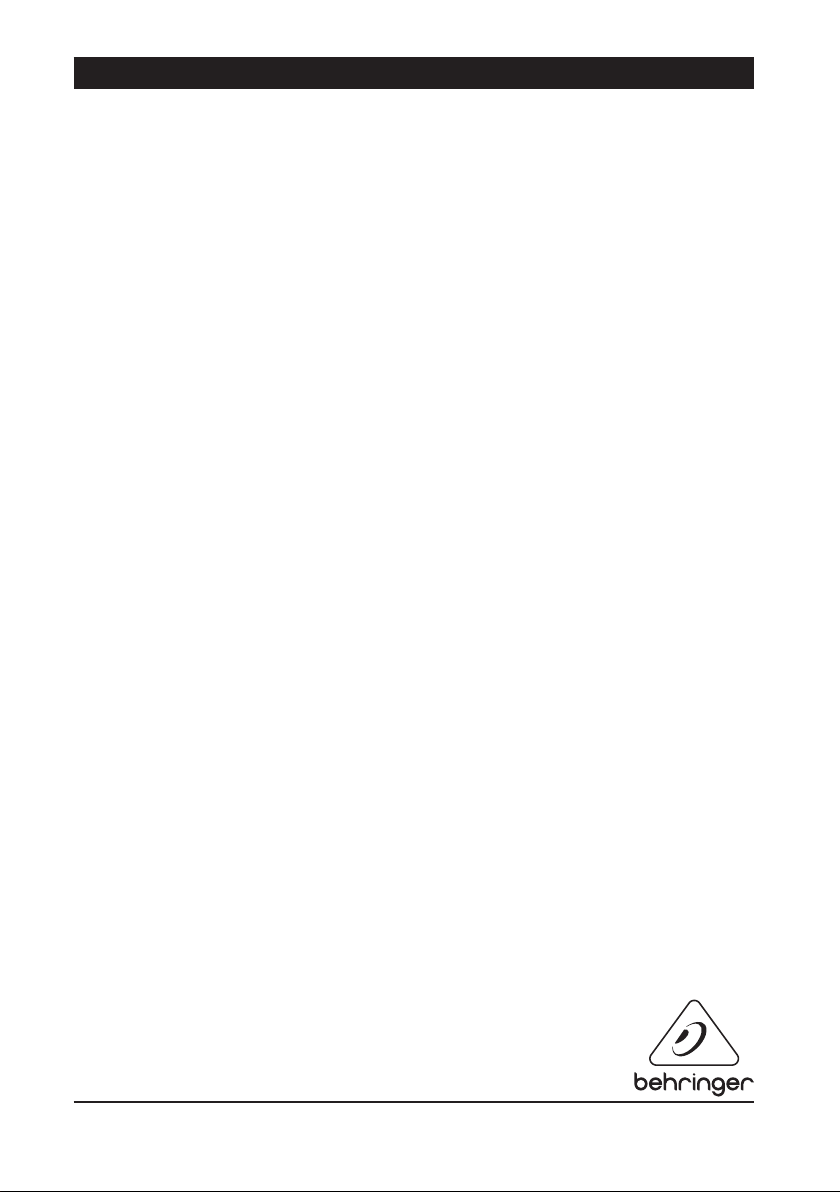
PODCAST QUICK-START GUIDE
Welcome to the BEHRINGER PODCAST quick-start guide
Thank you for choosing one of our podcast-capable products. This top-notch
bundle of hardware and software lets you creatively produce professional
sounding podcasts for the Internet. Move up to the next step in the evolution of
broadcasting, and free yourself and others from the limitations of conventional
mass communication.
Podcasting Basics
Before you get started, it is important to understand some of the terminology and
uses surrounding the emerging field of podcasting.
Podcasting is a term derived from the combination of the words “iPod” and
“broadcasting,” and is defined as the distribution of audio or video files, such as
radio programs or music clips, over the Internet. This is accomplished by using one
of two syndication techniques that allow users to access media on such portable
media devices as the iPod and laptop computers.
RSS (Really Simple Syndication) and Atom are Web content syndication formats
written in XML that provide either podcast content or summaries that link to
content and additional file information.
Podcast is a feed of audio or video files placed on the Internet for public access.
Anyone can subscribe to the feed and download the media files. This allows
you to collect programs from a wide range of sources for listening or viewing
media content, either online or offline with your computer or an appropriate
portable device.
Podcatcher refers to a software application that enables the download of podcasts.
It typically runs in the background, managing feeds that you add manually and
downloads each at a specified interval.
Version 1.0
Page 2
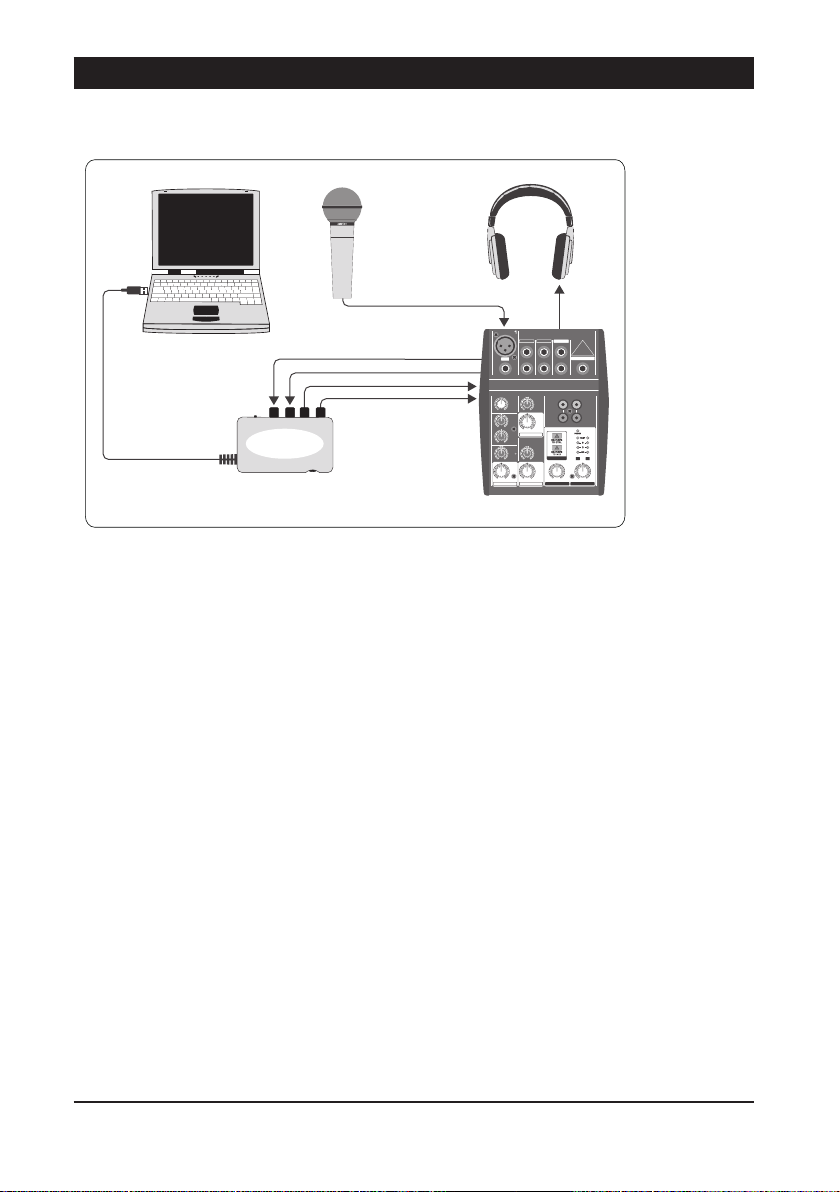
PODCAST QUICK-START GUIDE
Computer
UCA222
XM8500
HPM1000
XENYX502
Installation Guide – USB or FireWire interface
Basic equipment:
Computer, Software, USB or FireWire interface (internal or external),
Mixer, Microphone, Headphones
Now that you have a basic understanding of what podcasting is and have
the necessary gear, it’s time to set up the equipment, install the software and
get started.
Install any necessary drivers before connecting your USB or FireWire 1.
interface. They should be included with your purchase.
Once the drivers are installed, you may connect the interface to your 2.
computer with the included USB or FireWire cable.
Connect your audio source to the inputs of your interface. You may use 3.
RCA or ¼" cables, or an adapter.
Connect a monitoring device. You may connect the outputs of the interface 4.
to a pair of powered speakers or to the inputs of a mixer. You may also
connect a pair of headphones to the interface.
If using a mixer, connect a microphone and/or instruments to the available 5.
channels. You may also connect headphones to the mixer instead of
the interface.
Be sure to read the manuals for the individual components of your podcast 6.
system to ensure proper hookup and operation.
Version 1.0
Page 3

PODCAST QUICK-START GUIDE
Computer
USB Cable
MP3 Player
MS16 MONITOR
SPEAKERS
UMA25S
HS1000
Installation Guide – USB Keyboard with internal
audio interface
Basic equipment:
Computer, Software, USB keyboard, Headset (HS1000) Speakers MP3 player
Install any necessary drivers before connecting your USB keyboard. 1.
They should be included with your purchase.
Once the drivers are installed, you may connect the keyboard to your 2.
computer with a USB cable. This will also supply power to the keyboard.
Connect any other devices, such as active speakers, MP3/CD players, 3.
headphones or the HS1000 headset (if using the UMA25S).
Software Installation
If using a Windows operating system, it is important to install the necessary 1.
ASIO driver. This is not a factor on Mac systems.
Install the included DAW recording programs, Ableton Live Lite 4 BEHRINGER 2.
edition, Audacity and Kristal Audio Engine.
Version 1.0
Page 4

PODCAST QUICK-START GUIDE
MP3 Player
Computer*
UMA25S
HS1000
PRODUCER INTERNETCONSUMER
Note – Audacity does not support ASIO.
In your new DAW software, make sure to select your USB or FireWire device 1.
as the incoming audio source.
The Audacity software is not capable of exporting your recorded podcast 2.
in MP3 format, which is the preferred format for use on the Internet.
However, you may download and install the free LAME MP3 encoder,
which will allow Audacity to perform the desired export. The encoder can be
found online; simply enter ‘Audacity + LAME’ into any popular search engine
to find a download source.
Install the Podifier software if it was included with your purchase. 3.
This application automates the making of podcasts and includes an
FTP feature to upload your podcasts to a server.
Install the Juice or Podnova software (if included). These are cross-platform 4.
receivers that help you manage your podcast files.
You may install the Golden Ear software as an alternative to Juice and 5.
Podnova. This is only Windows compatible, but allows you to search for and
download podcasts.
Version 1.0
Page 5

PODCAST QUICK-START GUIDE
Creating a Podcast
You are now ready to make your first podcast. It may take some time to get used to
the process, but you will get better with practice. Here are the basic steps to take
you from nothing but hardware and software to a syndicated podcast that other
online users can download and listen to.
Record your podcast using the DAW recording program of your choice. 1.
You may incorporate everything from speech to music and sampling
(beware of copyright issues when borrowing audio from other sources).
Once you are done recording and editing your podcast, you may export the 2.
audio as a single stereo master track in WAV or AIF format and save it to your
hard drive.
Open the stereo master track in Audacity and export it as an MP3 file 3.
(requires the lame_enc.dll codec).
Using the Podifier software, upload your new podcast track to a server, 4.
which will make it available online.
Post the podcast to various feeds and Internet portals where other people 5.
can download and listen to your new podcast!
All trademarks are the property of their respective owners. Mac, Mac OS and Firewire are
trademarks of Apple Computer, Inc., registered in the U.S. and other countries. Windows is
a registered trademark of Microsoft Corporation in the United States and other countries.
Version 1.0
Page 6

FEDERAL COMMUNICATIONS
COMMISSION COMPLIANCE
INFORMATION
PODCA STUDIO FIREWIRE
Respon sible part y name: MUSIC Gr oup Services U SA, Inc.
Address: 18912 North Cree k Parkway,
Phone/Fax No.: Phone: +1 425 672 0816
PODCA STUDIO FIREWIRE
complie s with the FCC rul es as mentione d in the follow ing paragrap h:
This equ ipment has bee n tested and fo und to comply wi th the limits f or a Class B
digita l device, purs uant to part 15 of th e FCC Rules. Thes e limits are de signed
to provid e reasonable p rotectio n against har mful inter ference in a res idential
instal lation. This e quipment gene rates, uses a nd can radiate r adio freque ncy
energy a nd, if not insta lled and used i n accordance wi th the instru ctions, may c ause
harmfu l interfer ence to radio com munication s. However, there i s no guarantee th at
inter ference will no t occur in a par ticular ins tallation. If t his equipmen t does cause
harmfu l interfer ence to radio or te levision rec eption, whic h can be determ ined
by turni ng the equipme nt o and on, the us er is encourag ed to try to cor rect the
inter ference by one or m ore of the foll owing measure s:
Reorie nt or relocate t he receivin g antenna.•
Increas e the separat ion betwee n the equipme nt and receiver.•
Connec t the equipme nt into an outle t on a circuit di erent from t hat to which the •
receive r is connecte d.
Consult t he dealer or an ex perienced r adio/TV te chnician for h elp.•
This devi ce complies wi th Part 15 of the FCC r ules. Opera tion is subjec t to the
followi ng two condit ions:
(1) this device ma y not cause harm ful interf erence, and
(2) this devi ce must accept an y interfere nce received, i ncluding int erference t hat may
cause un desired ope ration.
Suite 20 0 Bothell, WA 98011,
USA
Fax: +1 425 673 7647
Impor tant infor mation:
Changes o r modicat ions to the equi pment not exp ressly appro ved by MUSIC Group
can void t he user’s autho rity to use th e equipment.
