Page 1
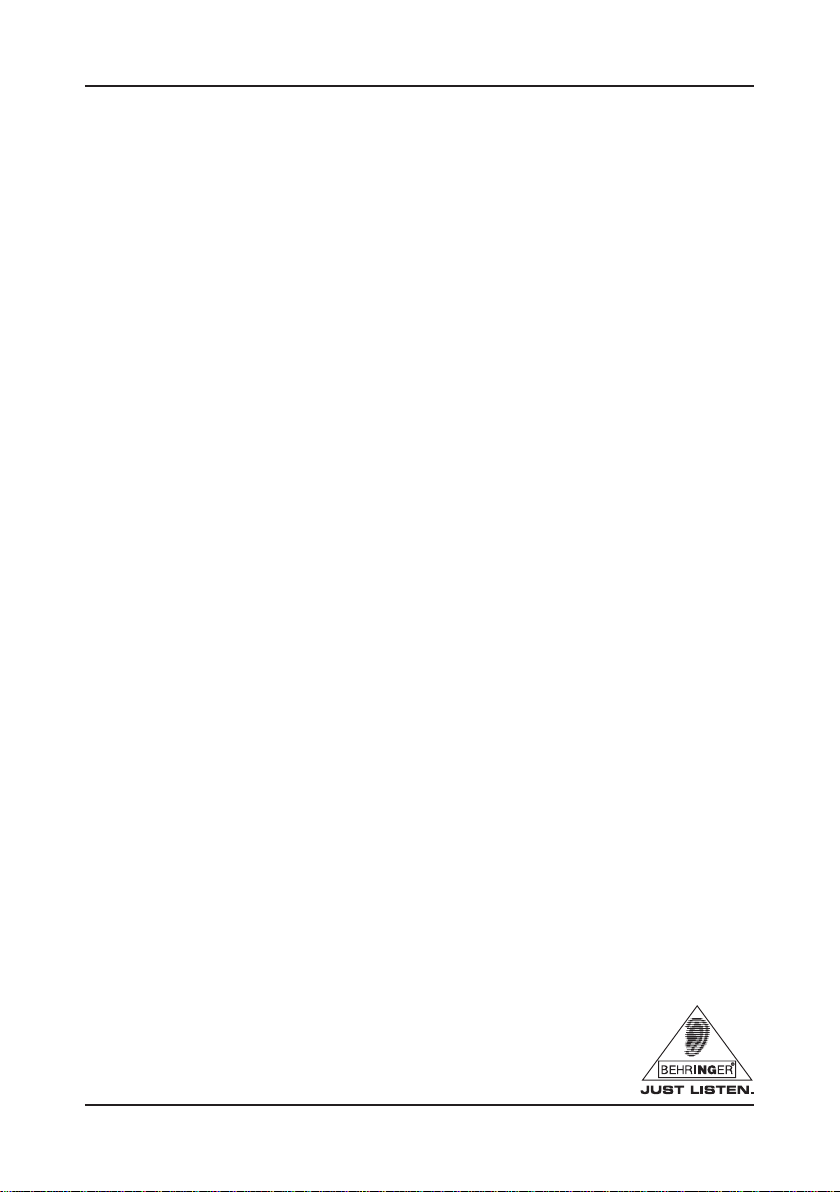
PODCASTUDIO QUICK-START GUIDE
Welcome to the BEHRINGER PODCASTUDIO
Thank you for purchasing this set of products compiled by BEHRINGER. This
top-notch bundle of hardware and software lets you creatively produce professionalsounding podcasts for the Internet. Move up to the next step in the evolution of
broadcasting, and free yourself and others from the limitations of conventional
mass communication.
Podcasting basics
The following section gives you a quick insight into the terminology being used.
Podcasting is a term derived from combining the two words “iPod” and
“broadcasting” and is defined as the distribution of audio or video files, such as
radio programs or music clips, over the Internet. This is accomplished by using
one of two syndication techniques which allow users to listen and, of late, even
view digital media on such portable media devices as iPod players and laptops.
RSS (Really Simple Syndication) and Atom are Web content syndication
formats written in XML which provide either podcast content or summaries that
link to content and additional file information.
Podcast is a feed of audio or video files placed on the Internet for public access.
Anyone can subscribe to the feed and download the media files. This allows
you to collect programs from a wide range of sources for listening or viewing
media content, either online or offline with your computer or an appropriate
portable device.
Podcatcher refers to a software application that enables the download of
podcasts. Usually, it launches when the computer is started and runs then in
the background, managing feeds that you add manually and downloading each
at a specified interval.
Version 1.2
Page 2
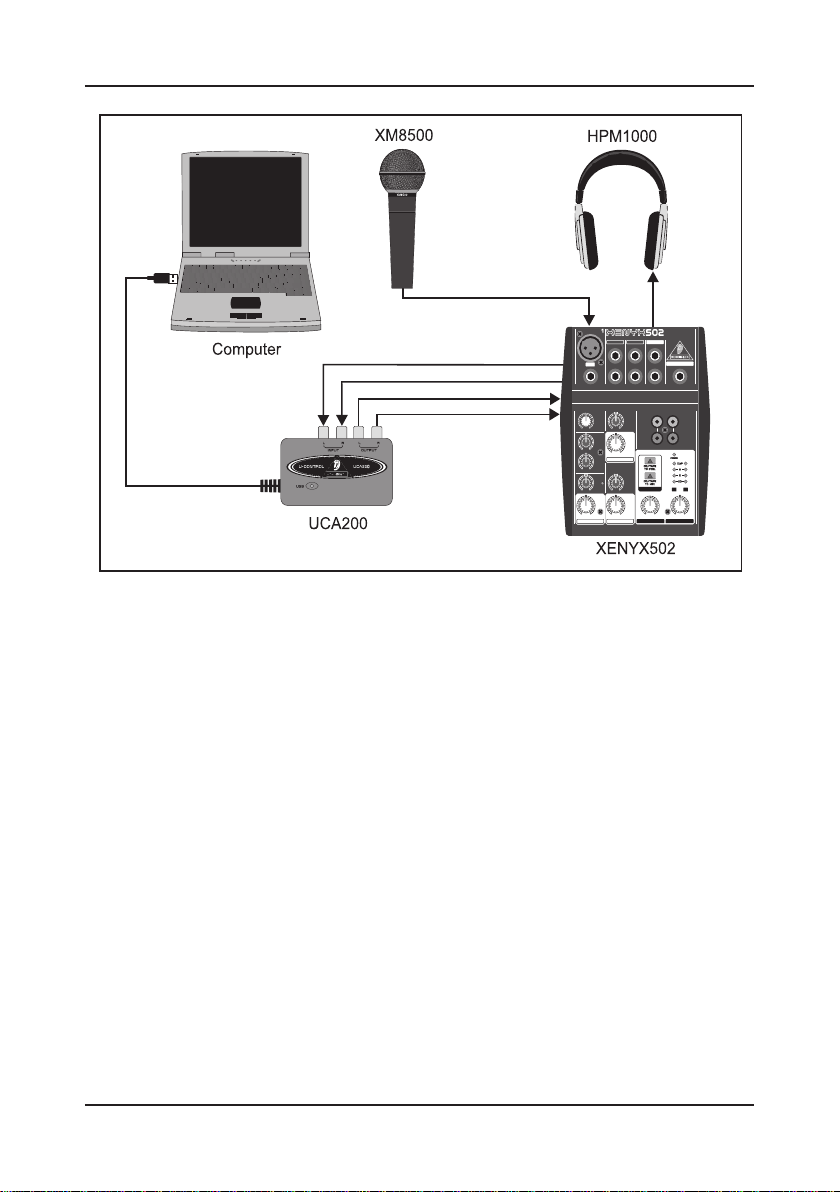
PODCASTUDIO QUICK-START GUIDE
Step-by-step installation
Now that you know the terminology and have all the gear you will need to
produce high-quality audio podcasts, it’s about time you set up the equipment,
install the software and get started.
1. Connect your new UCA200 USB audio interface to your computer by using
the USB connector.
2. Connect the XENYX 502 analog mixer with the USB audio interface by using
the included RCA cables to join the input of the interface with the mixer’s CD/
Tape output and the CD/Tape input with the output of the interface.
3. Connect your XM8500 microphone to the mixer with the provided XLR cable.
4. Hook up the HPM1000 headphones to the mixer’s Headphone connector.
Should you want to monitor the recording sessions with a pair of loudspeakers,
use the Main output to connect the speakers to the mixer.
After setting up the hardware, you are ready to install the audio software and
podcasting applications provided on the software CD.
Version 1.2
Page 3

PODCASTUDIO QUICK-START GUIDE
1. When using the Windows operating system, you may want to begin with the
installation of the ASIO2KS driver for real-time monitoring.
2. Then, install the Audacity software application, an easy-to-use audio editor,
and Kristal Audio Engine, a powerful audio sequencer and mixer. Please note
that the Audacity software is not ASIO capable, but runs on both Windows and
Mac operating systems.
3. The Audacity software doesn’t include an MP3 codec to encode audio files.
For this reason you will first need to download and install the LAME MP3
encoder (more information and download at http://audacity.sourceforge.net/
download/?lang=en).
4. Remember to choose the appropriate driver in the preferences of Audacity
and Kristal Audio Engine when using these programs with your USB audio
interface.
5. Install the Podifier software. This application automates the making of podcasts
and includes an FTP feature to upload your podcasts to a server.
6. Install the Juice or Podnova software. Both of these applications are crossplatform podcast receivers which help you manage your podcast files.
7. Alternatively, install the Golden Ear software (works only on Windows
operating systems). This program is a podcast receiver that enables you to
look for and download podcasts.
PRODUCER
INTERNET CONSUMER
Version 1.2
Page 4

PODCASTUDIO QUICK-START GUIDE
Your first podcast
Start to produce your first podcast by recording your voice or an acoustic
instrument. Your mixer enables you to control the input levels, mix and
equalize the material you’ve picked up through the microphone, while you monitor
the sound with your headphones. Using the included Audacity recording
software, you can record, edit and save your recording sessions to your
computer’s hard drive. Simply turn up the levels of the Microphone input and
Main output of your mixer and click on the record button in the application to
create a new track and record everything you pick up with your microphone. Be
sure to adjust the input and output levels accordingly. After you have finished
recording, you can edit and then export the recorded material to a common
audio format.
Load the audio file into the Kristal Audio Engine application, which enables you
to add multiple tracks (please be aware of copyright issues when using
material that is not your own) and master these to a single, final stereo track.
Since the Kristal Audio Engine software supports VST plug-ins, you are able to
use VST effects to process your audio material.
Now that you have a final version you would like to publish as a podcast, go
ahead and compress your audio file to the MP3 file format (after you have
installed the LAME encoder) or convert your file to an available audio format of
your choice. Simply open your audio file in the Audacity software application
and use the Export command in the File menu to save your file.
To publish your podcast, make your new file available online. Upload the
generated file to a server with the Podifier software, which assists you to create
a feed for your file, enabling you to enter such information as your podcast’s
URL and title. The feed of your podcast can finally be made accessible to
the public by posting it, for example, to an Internet portal. Congratulations,
you have just published your very first podcast!
All trademarks (except BEHRINGER, the BEHRINGER logo, JUST LISTEN, XENYX and
PODCASTUDIO) mentioned belong to their respective owners and are not affiliated with BEHRINGER.
Links to Internet sites are provided for your convenience only and the presence of such links does not mean
that BEHRINGER endorses, recommends or represents them in any way. Therefore, BEHRINGER
explicitly distances itself from all such Web sites. BEHRINGER does not control and is not responsible for any
such sites or their content. BEHRINGER disclaims all warranties, expressed or implied, as to the accuracy,
legality, reliability or validity of any content of such sites. If you choose to access any of these sites, you do so at
your own risk. We assume neither liability for damage to software or hardware arising out of accessing those
Web sites, nor do we assume any liability for the contents or the goods offered/purchased through those Web
sites. Windows is a registered trademark of Microsoft Corporation in the United States and other countries. Mac
and iPod are trademarks of Apple Computer, Inc., registered in the U.S. and other countries.
Version 1.2
