Page 1

Documentation
EL72x1
Servo Motor Terminal, 50 VDC
Version:
Date:
3.3
2017-01-18
Page 2
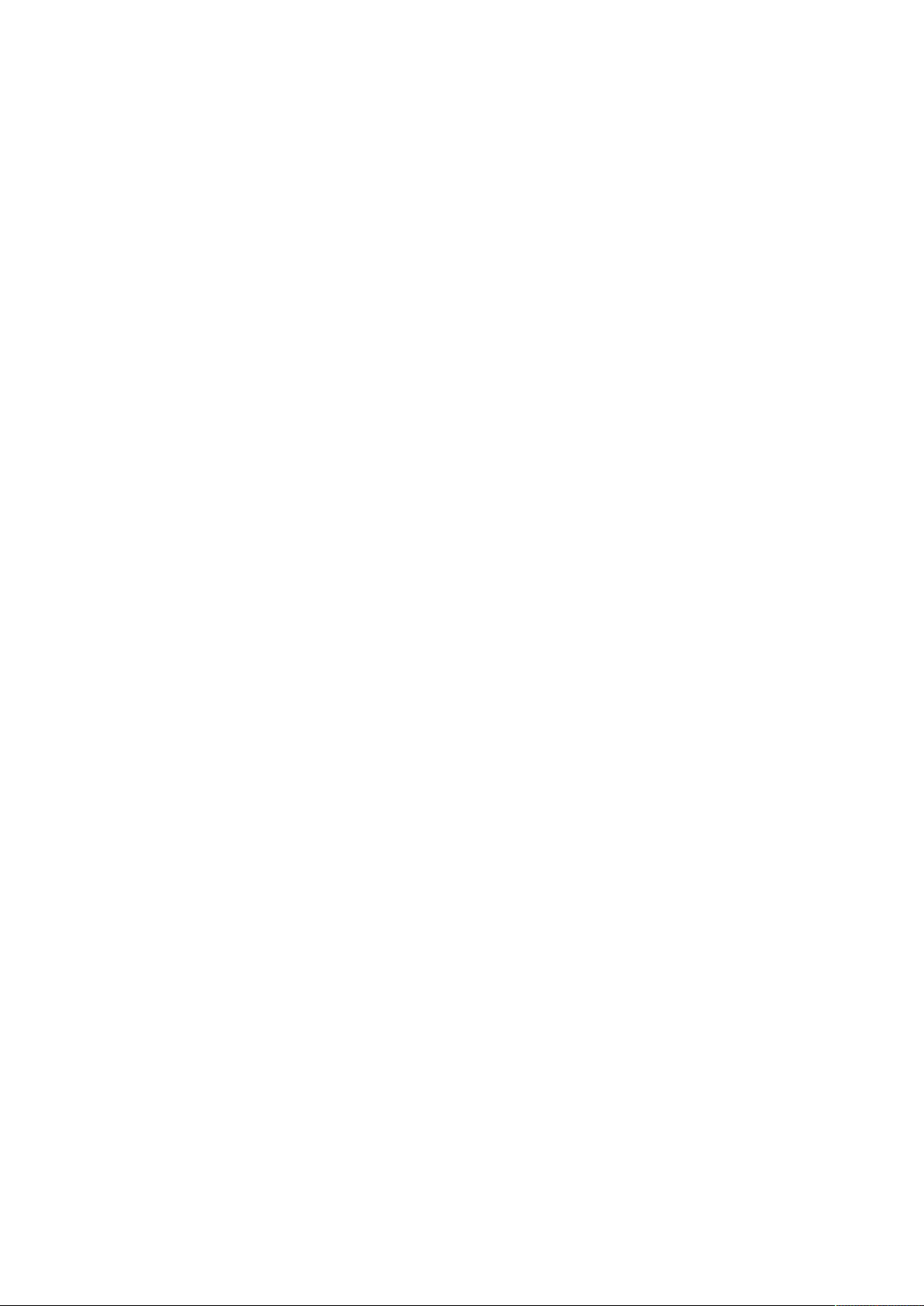
Page 3

Product overview Servo Motor Terminals
1 Product overview Servo Motor Terminals
EL7201-0000 [}14] Servo Motor Terminal (MDP742 profile), 50 VDC, 2,8 A
EL7201-0001 [}14] Servo Motor Terminal (DS402 profile), 50 VDC, 2,8 A
rms
EL7211-0000 [}14] Servo Motor Terminal (MDP742 profile), 50 VDC, 4,5 A
EL7211-0001 [}14] Servo Motor Terminal (DS402 profile), 50 VDC, 4,5 A
rms
rms
rms
EL72x1 3Version: 3.3
Page 4

Table of contents
Table of contents
1 Product overview Servo Motor Terminals...............................................................................................3
2 Foreword ....................................................................................................................................................7
2.1 Notes on the documentation........................................................................................................... 7
2.2 Safety instructions .......................................................................................................................... 8
2.3 Documentation issue status............................................................................................................ 9
2.4 Version identification of EtherCAT devices..................................................................................... 9
3 Product overview.....................................................................................................................................14
3.1 Introduction EL72x1...................................................................................................................... 14
3.2 Technical data .............................................................................................................................. 16
3.3 Technology ................................................................................................................................... 17
3.4 Start-up ......................................................................................................................................... 19
4 Basics communication ...........................................................................................................................20
4.1 EtherCAT basics........................................................................................................................... 20
4.2 EtherCAT cabling – wire-bound.................................................................................................... 20
4.3 General notes for setting the watchdog ........................................................................................ 21
4.4 EtherCAT State Machine .............................................................................................................. 23
4.5 CoE Interface................................................................................................................................ 25
4.6 Distributed Clock........................................................................................................................... 30
5 Installation................................................................................................................................................31
5.1 Installation on mounting rails ........................................................................................................ 31
5.2 Installation instructions for enhanced mechanical load capacity .................................................. 34
5.3 Connection system ....................................................................................................................... 35
5.4 Positioning of passive Terminals .................................................................................................. 38
5.5 Installation position for operation with or without fan .................................................................... 39
5.6 Shielding concept ......................................................................................................................... 42
5.7 Notes on current measurements using Hall sensors .................................................................... 45
5.8 LEDs and connection.................................................................................................................... 46
5.8.1 EL7201-000x....................................................................................................................46
5.8.2 EL7211-000x....................................................................................................................48
6 Commissioning........................................................................................................................................51
6.1 TwinCAT Development Environment............................................................................................ 51
6.1.1 Installation of the TwinCAT real-time driver .....................................................................51
6.1.2 Notes regarding ESI device description...........................................................................57
6.1.3 TwinCAT ESI Updater......................................................................................................61
6.1.4 Distinction between Online and Offline ............................................................................61
6.1.5 OFFLINE configuration creation ......................................................................................62
6.1.6 ONLINE configuration creation ........................................................................................67
6.1.7 EtherCAT subscriber configuration ..................................................................................75
6.2 Start-up and parameter configuration ........................................................................................... 85
6.2.1 Integration into the NC configuration ...............................................................................85
6.2.2 Settings with the Drive Manager ......................................................................................88
6.2.3 Settings in the CoE register .............................................................................................92
6.2.4 Application example.........................................................................................................96
6.2.5 Commissioning without NC, status word/control word...................................................101
6.2.6 Homing...........................................................................................................................105
6.2.7 NC settings.....................................................................................................................107
EL72x14 Version: 3.3
Page 5

Table of contents
6.3 Operating modes ........................................................................................................................ 113
6.3.1 Overview ........................................................................................................................113
6.3.2 CSV................................................................................................................................114
6.3.3 CST................................................................................................................................118
6.3.4 CSTCA...........................................................................................................................121
6.3.5 CSP................................................................................................................................125
6.4 Profile MDP 742 or DS 402 ........................................................................................................ 129
6.5 MDP742 process data ............................................................................................................... 130
6.6 DS402 process data ................................................................................................................... 133
7 EL72x1-0000 (MDP742) - Object description and parameterization .................................................136
7.1 Restore object............................................................................................................................. 136
7.2 Configuration data ...................................................................................................................... 136
7.3 Configuration data (vendor-specific)........................................................................................... 141
7.4 Command object......................................................................................................................... 142
7.5 Input data.................................................................................................................................... 142
7.6 Output data ................................................................................................................................. 144
7.7 Information / diagnosis data ....................................................................................................... 145
7.8 Standard objects......................................................................................................................... 146
8 EL72x1-0001 (DS402) - Object description and parameterization ....................................................153
8.1 Configuration data ...................................................................................................................... 154
8.2 Configuration data (vendor-specific)........................................................................................... 156
8.3 Command object......................................................................................................................... 157
8.4 Input/output data......................................................................................................................... 157
8.5 Information / diagnosis data ....................................................................................................... 161
8.6 Standard objects......................................................................................................................... 162
9 Error correction .....................................................................................................................................168
9.1 Diagnostics – basic principles of diag messages ....................................................................... 168
9.2 Notes on Diag Messages associated with Motor Terminals ....................................................... 177
10 Appendix ................................................................................................................................................178
10.1 UL notice..................................................................................................................................... 178
10.2 EtherCAT AL Status Codes ........................................................................................................ 179
10.3 Firmware compatibility ................................................................................................................ 179
10.4 Firmware Update EL/ES/EM/EPxxxx.......................................................................................... 179
10.4.1 Device description ESI file/XML .....................................................................................180
10.4.2 Firmware explanation.....................................................................................................183
10.4.3 Updating controller firmware *.efw .................................................................................184
10.4.4 FPGA firmware *.rbf .......................................................................................................186
10.4.5 Simultaneous updating of several EtherCAT devices ....................................................190
10.5 Restoring the delivery state ........................................................................................................ 191
10.6 Support and Service ................................................................................................................... 192
EL72x1 5Version: 3.3
Page 6
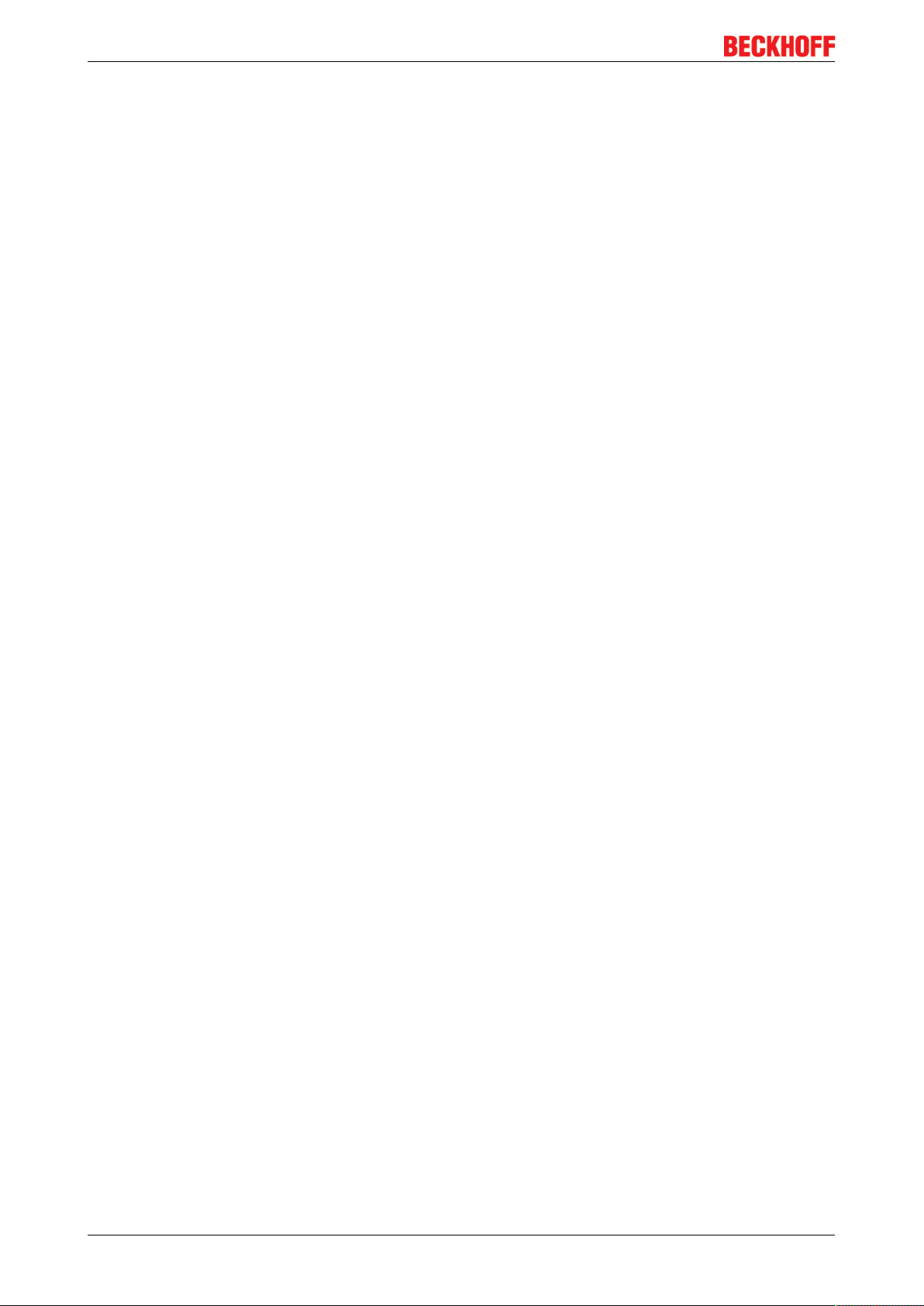
Table of contents
EL72x16 Version: 3.3
Page 7
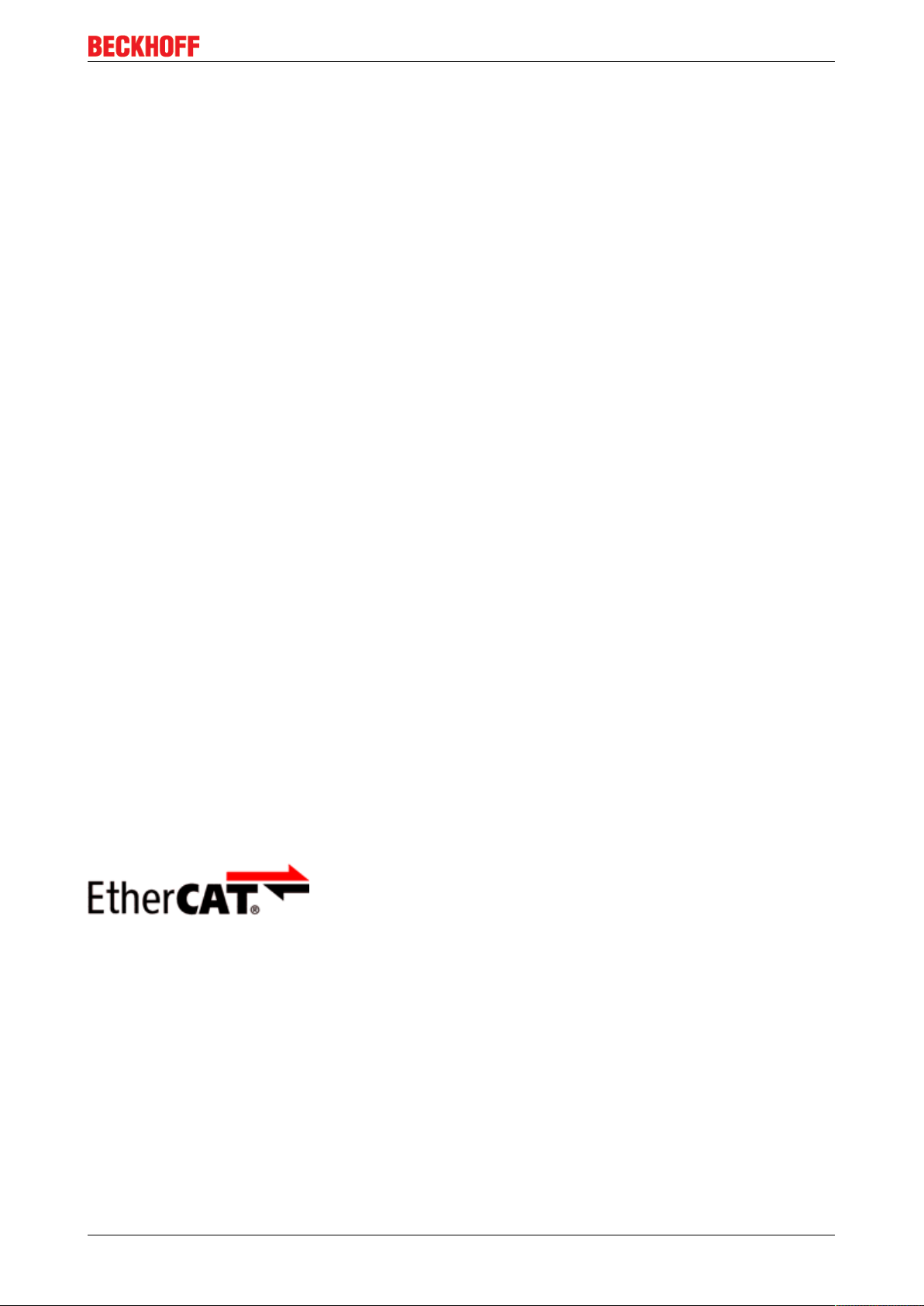
Foreword
2 Foreword
2.1 Notes on the documentation
Intended audience
This description is only intended for the use of trained specialists in control and automation engineering who
are familiar with the applicable national standards.
It is essential that the documentation and the following notes and explanations are followed when installing
and commissioning these components.
It is the duty of the technical personnel to use the documentation published at the respective time of each
installation and commissioning.
The responsible staff must ensure that the application or use of the products described satisfy all the
requirements for safety, including all the relevant laws, regulations, guidelines and standards.
Disclaimer
The documentation has been prepared with care. The products described are, however, constantly under
development.
We reserve the right to revise and change the documentation at any time and without prior announcement.
No claims for the modification of products that have already been supplied may be made on the basis of the
data, diagrams and descriptions in this documentation.
Trademarks
Beckhoff®, TwinCAT®, EtherCAT®, Safety over EtherCAT®, TwinSAFE®, XFC® and XTS® are registered
trademarks of and licensed by Beckhoff Automation GmbH.
Other designations used in this publication may be trademarks whose use by third parties for their own
purposes could violate the rights of the owners.
Patent Pending
The EtherCAT Technology is covered, including but not limited to the following patent applications and
patents: EP1590927, EP1789857, DE102004044764, DE102007017835 with corresponding applications or
registrations in various other countries.
The TwinCAT Technology is covered, including but not limited to the following patent applications and
patents: EP0851348, US6167425 with corresponding applications or registrations in various other countries.
EtherCAT® is registered trademark and patented technology, licensed by Beckhoff Automation GmbH,
Germany
Copyright
© Beckhoff Automation GmbH & Co. KG, Germany.
The reproduction, distribution and utilization of this document as well as the communication of its contents to
others without express authorization are prohibited.
Offenders will be held liable for the payment of damages. All rights reserved in the event of the grant of a
patent, utility model or design.
EL72x1 7Version: 3.3
Page 8

Foreword
2.2 Safety instructions
Safety regulations
Please note the following safety instructions and explanations!
Product-specific safety instructions can be found on following pages or in the areas mounting, wiring,
commissioning etc.
Exclusion of liability
All the components are supplied in particular hardware and software configurations appropriate for the
application. Modifications to hardware or software configurations other than those described in the
documentation are not permitted, and nullify the liability of Beckhoff Automation GmbH & Co. KG.
Personnel qualification
This description is only intended for trained specialists in control, automation and drive engineering who are
familiar with the applicable national standards.
Description of symbols
In this documentation the following symbols are used with an accompanying safety instruction or note. The
safety instructions must be read carefully and followed without fail!
DANGER
WARNING
CAUTION
Attention
Note
Serious risk of injury!
Failure to follow the safety instructions associated with this symbol directly endangers the
life and health of persons.
Risk of injury!
Failure to follow the safety instructions associated with this symbol endangers the life and
health of persons.
Personal injuries!
Failure to follow the safety instructions associated with this symbol can lead to injuries to
persons.
Damage to the environment or devices
Failure to follow the instructions associated with this symbol can lead to damage to the environment or equipment.
Tip or pointer
This symbol indicates information that contributes to better understanding.
EL72x18 Version: 3.3
Page 9
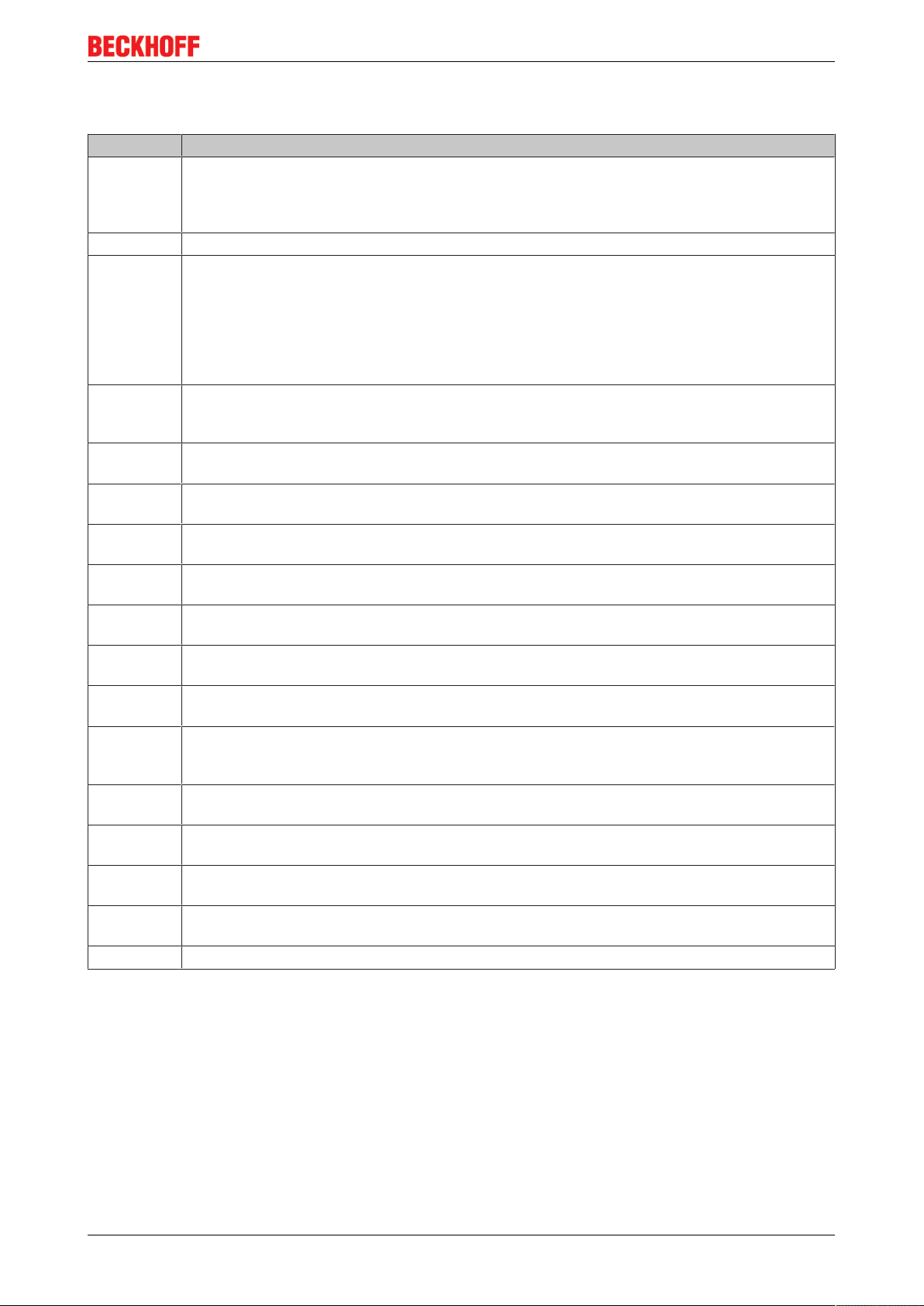
2.3 Documentation issue status
Version Comment
3.3 - Update chapter “Technical data”
- Chapter “UL notices” added
- Chapter “Installation instructions for enhanced mechanical load capacity” added
- Update structure
3.2 - Update chapter “Object description”
3.1 - Update chapter “Technical data”
- Update chapter “Shielding concept”
- Update chapter “Operating mode CSP”
- Update chapter “Object description”
- Addenda note “Diag messages”
- Update structure
- Update revision status
3.0 - Migration
- Update structure
- Update revision status
2.1 - Addenda chapters "Object description" and "Technical data"
- Update Firmware status
2.0 - Update structure
- Addenda EL7211-0000
1.9 - Update structure
- Update Firmware status
1.8 - Addenda chapter "Technical data"
- Update Firmware status
1.7 - Addenda chapters "Object description" and "Technical data"
- Update Firmware status
1.6 - Addenda chapters "Homing" and "Settings with the Drive Manager"
- Update Firmware status
1.5 - Addenda chapter "Operating modes"
- Update Firmware status
1.4 - Update chapter "Technical data"
- Update chapter "Object description"
- Update Firmware status
1.3 - Update chapter "Commissioning without the NC, status word/control word"
- Update Firmware status
1.2 - Update chapter "LEDs and connection"
- Update Firmware status
1.1 - Addenda description I2T model
- Addenda to the MDP741 and DS402 profile
1.0 - Addenda
- First public issue
0.1 - Provisional documentation for EL72x1
Foreword
2.4 Version identification of EtherCAT devices
Designation
A Beckhoff EtherCAT device has a 14-digit designation, made up of
• family key
• type
• version
• revision
EL72x1 9Version: 3.3
Page 10
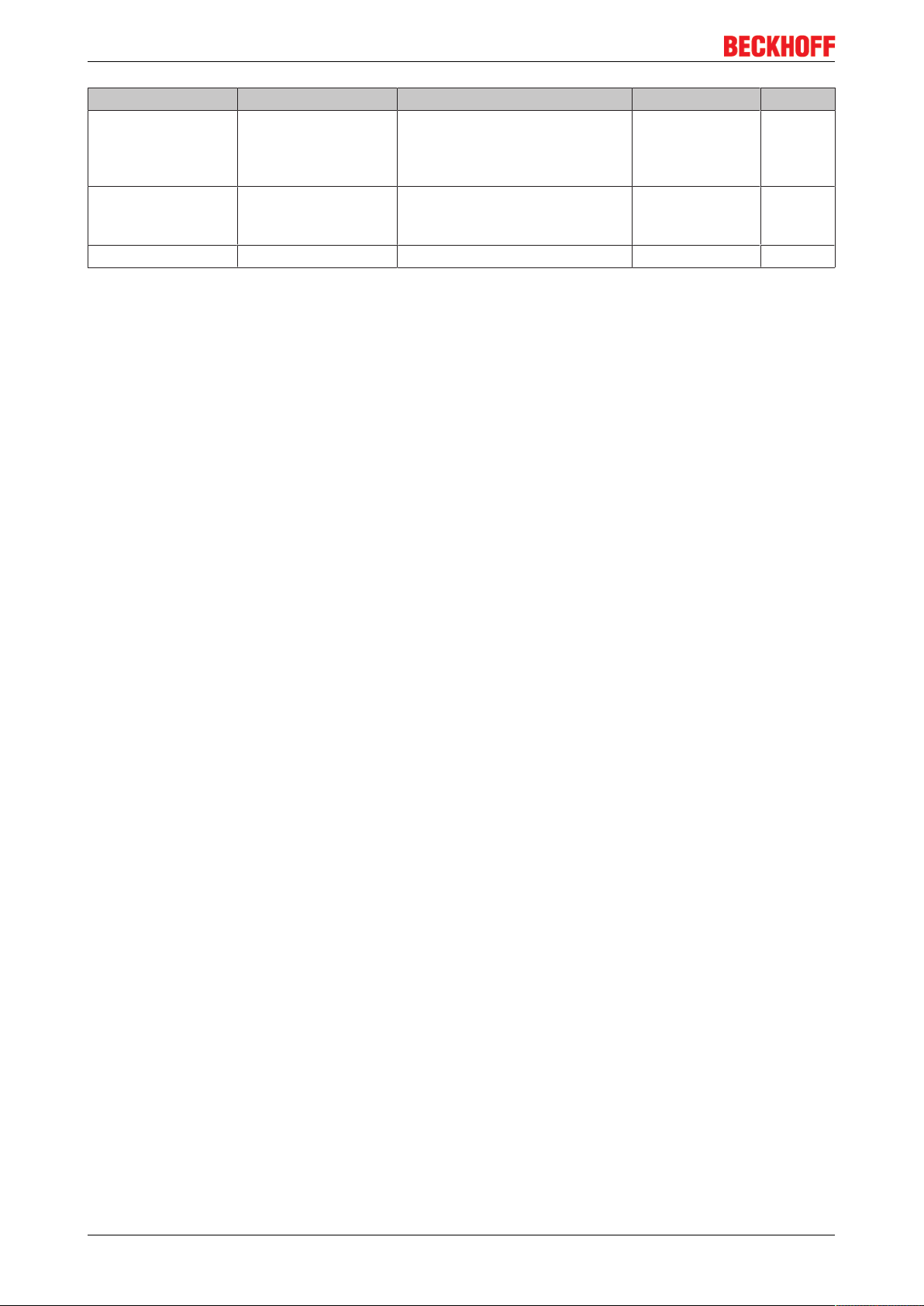
Foreword
Example Family Type Version Revision
EL3314-0000-0016 EL terminal
(12 mm, nonpluggable connection
level)
ES3602-0010-0017 ES terminal
(12 mm, pluggable
connection level)
CU2008-0000-0000 CU device 2008 (8-port fast ethernet switch) 0000 (basic type) 0000
Notes
• The elements mentioned above result in the technical designation. EL3314-0000-0016 is used in the
example below.
• EL3314-0000 is the order identifier, in the case of “-0000” usually abbreviated to EL3314. “-0016” is the
EtherCAT revision.
• The order identifier is made up of
- family key (EL, EP, CU, ES, KL, CX, etc.)
- type (3314)
- version (-0000)
• The revision -0016 shows the technical progress, such as the extension of features with regard to the
EtherCAT communication, and is managed by Beckhoff.
In principle, a device with a higher revision can replace a device with a lower revision, unless specified
otherwise, e.g. in the documentation.
Associated and synonymous with each revision there is usually a description (ESI, EtherCAT Slave
Information) in the form of an XML file, which is available for download from the Beckhoff web site.
From 2014/01 the revision is shown on the outside of the IP20 terminals, see Fig. “EL5021 EL terminal,
standard IP20 IO device with batch number and revision ID (since 2014/01)”.
• The type, version and revision are read as decimal numbers, even if they are technically saved in
hexadecimal.
3314 (4-channel thermocouple
terminal)
3602 (2-channel voltage
measurement)
0000 (basic type) 0016
0010 (highprecision version)
0017
Identification number
Beckhoff EtherCAT devices from the different lines have different kinds of identification numbers:
Production lot/batch number/serial number/date code/D number
The serial number for Beckhoff IO devices is usually the 8-digit number printed on the device or on a sticker.
The serial number indicates the configuration in delivery state and therefore refers to a whole production
batch, without distinguishing the individual modules of a batch.
Structure of the serial number: KKYYFFHH
KK - week of production (CW, calendar week)
YY - year of production
FF - firmware version
HH - hardware version
Example with
Ser. no.: 12063A02: 12 - production week 12 06 - production year 2006 3A - firmware version 3A 02 hardware version 02
Exceptions can occur in the IP67 area, where the following syntax can be used (see respective device
documentation):
Syntax: D ww yy x y z u
D - prefix designation
ww - calendar week
yy - year
x - firmware version of the bus PCB
EL72x110 Version: 3.3
Page 11
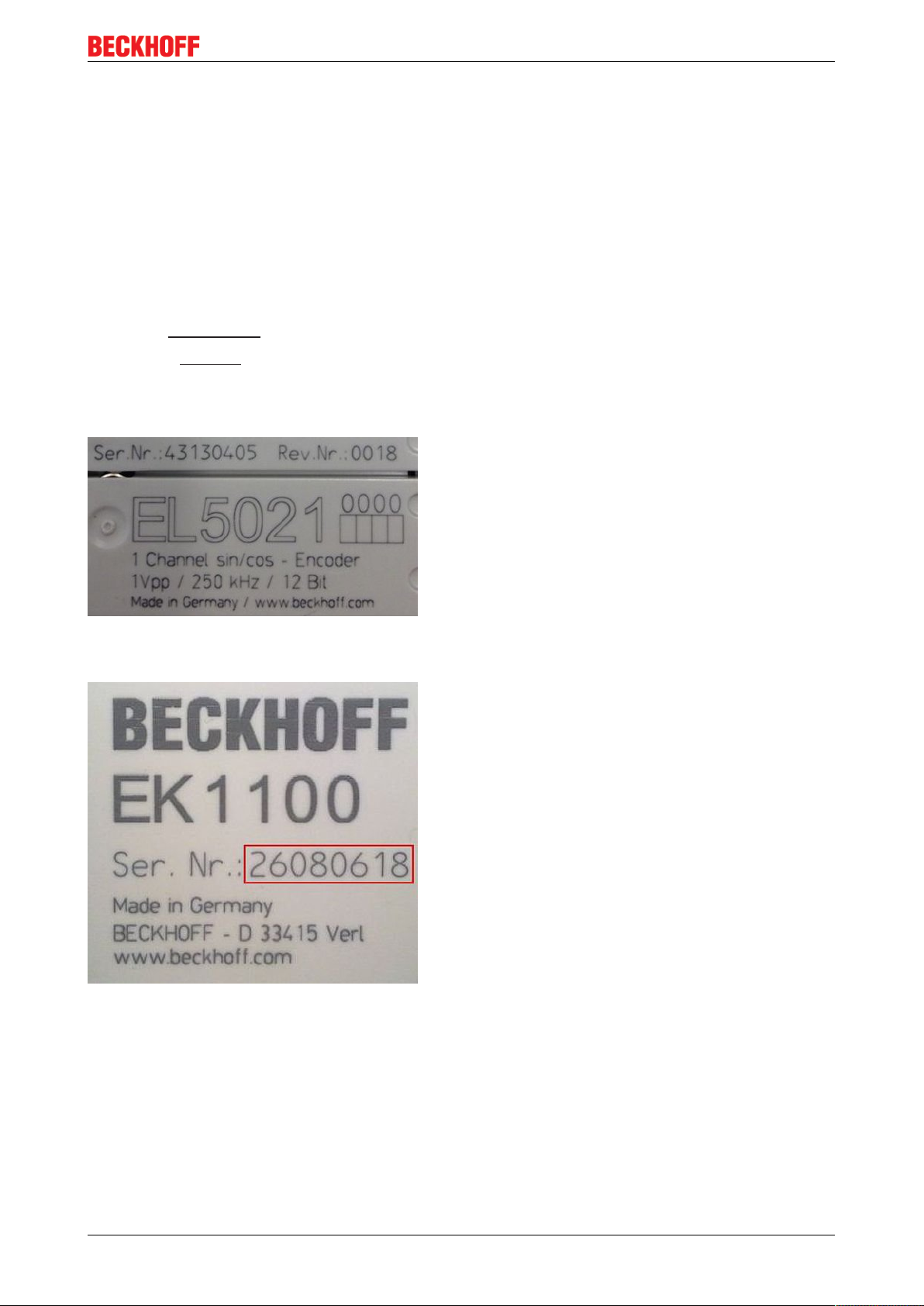
Foreword
y - hardware version of the bus PCB
z - firmware version of the I/O PCB
u - hardware version of the I/O PCB
Example: D.22081501 calendar week 22 of the year 2008 firmware version of bus PCB: 1 hardware version
of bus PCB: 5 firmware version of I/O PCB: 0 (no firmware necessary for this PCB) hardware version of I/O
PCB: 1
Unique serial number/ID, ID number
In addition, in some series each individual module has its own unique serial number.
See also the further documentation in the area
• IP67: EtherCAT Box
• Safety: TwinSafe
• Terminals with factory calibration certificate and other measuring terminals
Examples of markings
Fig.1: EL5021 EL terminal, standard IP20 IO device with serial/ batch number and revision ID (since
2014/01)
Fig.2: EK1100 EtherCAT coupler, standard IP20 IO device with serial/ batch number
EL72x1 11Version: 3.3
Page 12

Foreword
Fig.3: CU2016 switch with serial/ batch number
Fig.4: EL3202-0020 with serial/ batch number 26131006 and unique ID-number 204418
Fig.5: EP1258-00001 IP67 EtherCAT Box with batch number/ date code 22090101 and unique serial
number 158102
Fig.6: EP1908-0002 IP67 EtherCAT Safety Box with batch number/ date code 071201FF and unique serial
number 00346070
EL72x112 Version: 3.3
Page 13
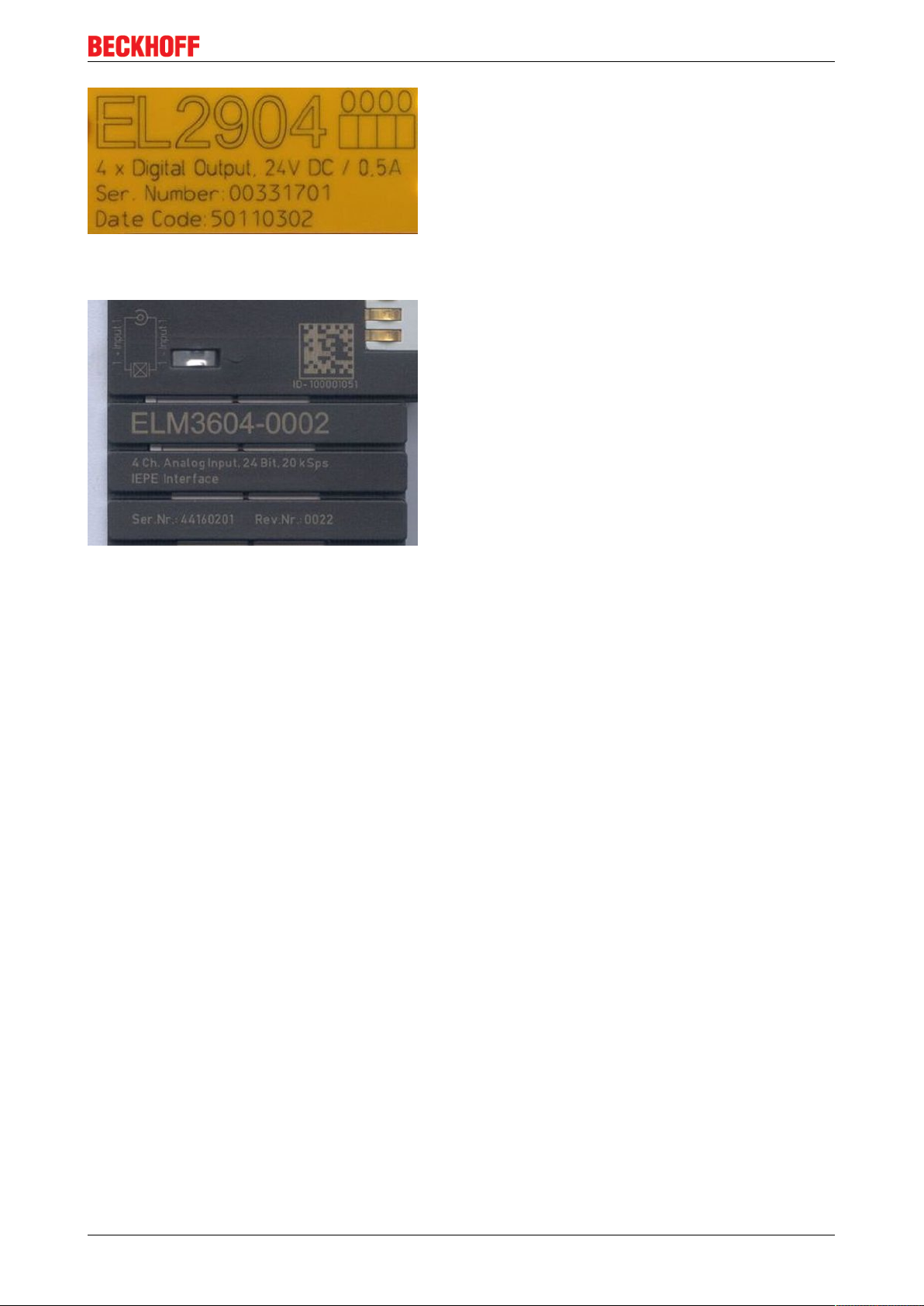
Foreword
Fig.7: EL2904 IP20 safety terminal with batch number/ date code 50110302 and unique serial number
00331701
Fig.8: ELM3604-0002 terminal with unique ID number (QR code) 100001051 and serial/ batch number
44160201
EL72x1 13Version: 3.3
Page 14
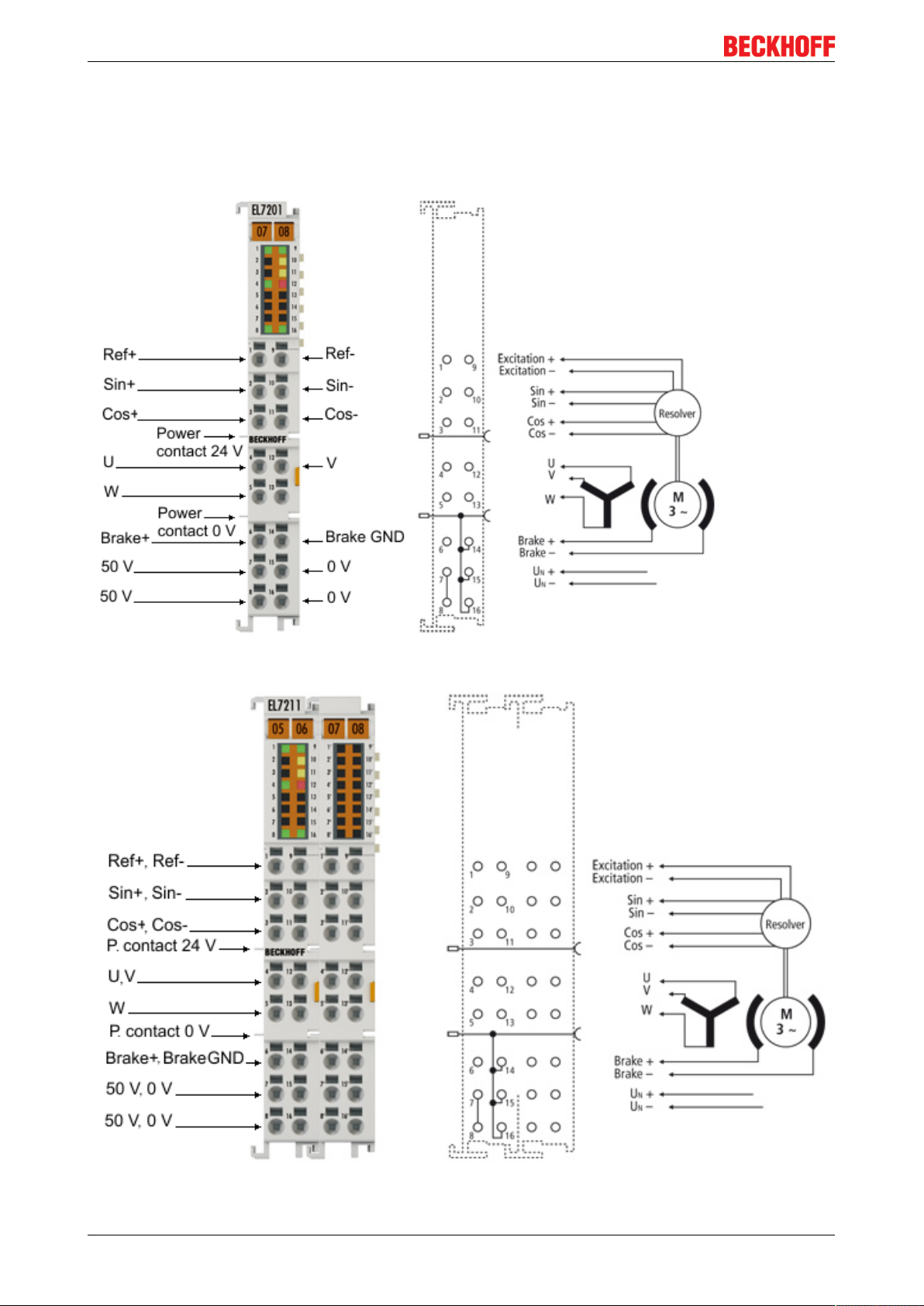
Product overview
3 Product overview
3.1 Introduction EL72x1
Fig.9: EL7201
Fig.10: EL7211
EL72x114 Version: 3.3
Page 15
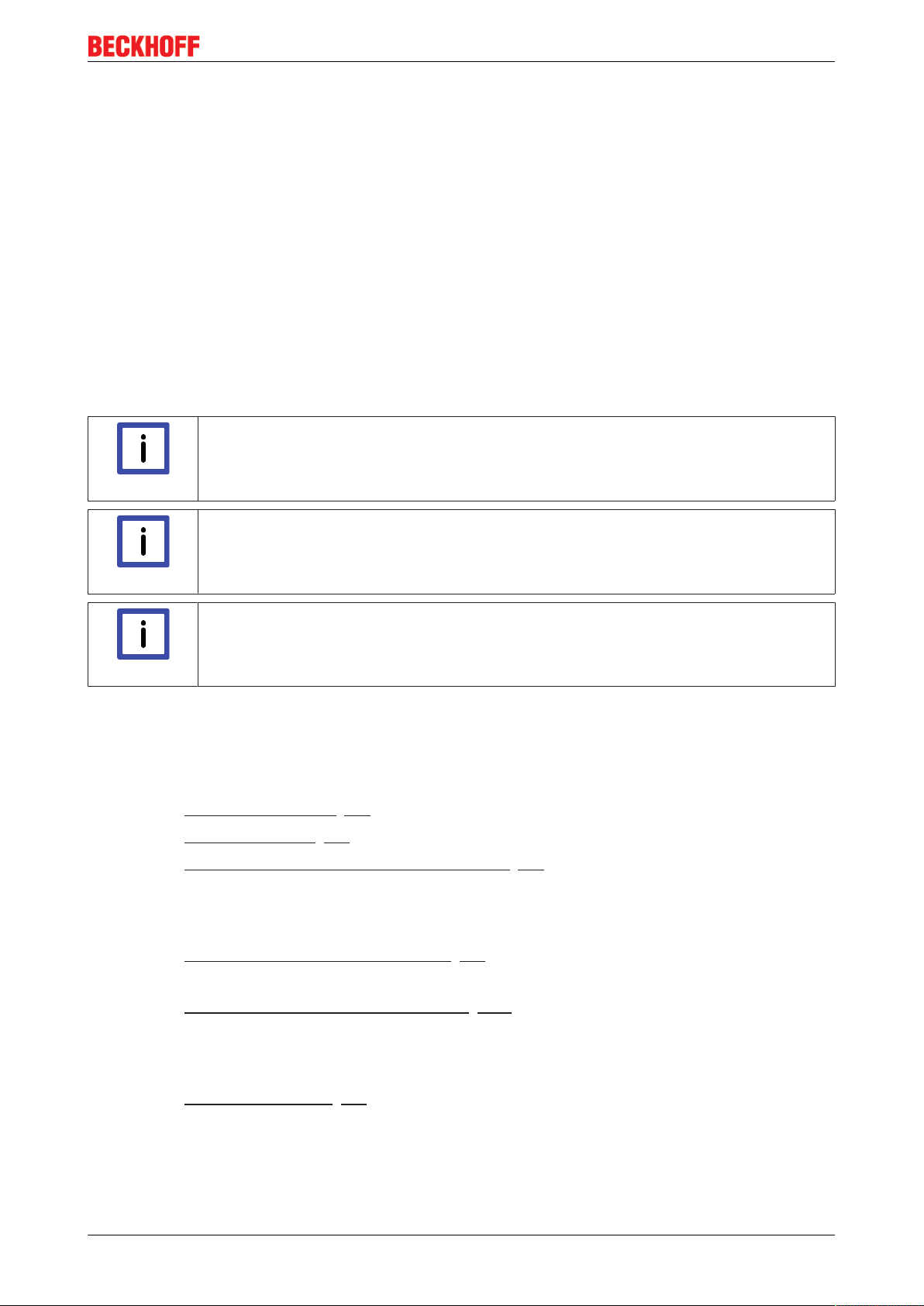
Product overview
Servomotor terminals, 50 V
The servomotor EtherCAT Terminals EL7201-0000 (MDP742 profile, 50VDC, 2.8 A
(DS402 profile, 50VDC, 2.8 A
profile, 50VDC, 4.5 A
rms
DC
) / EL7201-0001
) and EL7211-0000 (MDP742 profile, 50VDC, 4.5 A
rms
rms
) / EL7211-0001 (DS402
rms
) with integrated resolver interface offer high servo performance with a very compact
design. The EL72x1 was designed for the motor types of the AM31xx and AM81xx series from Beckhoff
Automation.
The fast control technology, based on field-orientated current and PI speed control, supports fast and highly
dynamic positioning tasks. The monitoring of numerous parameters, such as overvoltage and undervoltage,
overcurrent, terminal temperature or motor load via the calculation of a I²T model, offers maximum
operational reliability.
EtherCAT, as a high-performance system communication, and CAN-over-EtherCAT (CoE), as the
application layer, enable ideal interfacing with PC-based control technology.
The latest power semiconductors guarantee minimum power loss and enable feedback into the DC link when
braking.
The LEDs indicate status, warning and error messages as well as possibly active limitations.
Recommended TwinCAT version
In order to be able to utilize the full power of the EL72x1, we recommend using the EL72x1
with TwinCAT 2.11 R3 or higher!
Note
Mandatory hardware
The EL72x1 must be operated with a real-time capable computer and distributed clocks.
Note
Approved motors
Trouble-free operation can only be guaranteed with motors approved by Beckhoff.
Note
Quick links
Connection instructions
• Chapter "Mounting and wiring",
◦ LEDs and connection [}46]
◦ Shielding concept [}42]
◦ Notes on current measurement via Hall sensor [}45]
Configuration instructions
• Chapter "Commissioning",
◦ Configuration of the main parameters [}85]
• Chapter "Configuration with the TwinCAT System Manager",
◦ Object description and parameterization [}136]
Application example
• Chapter "Commissioning",
◦ Application example [}96]
EL72x1 15Version: 3.3
Page 16
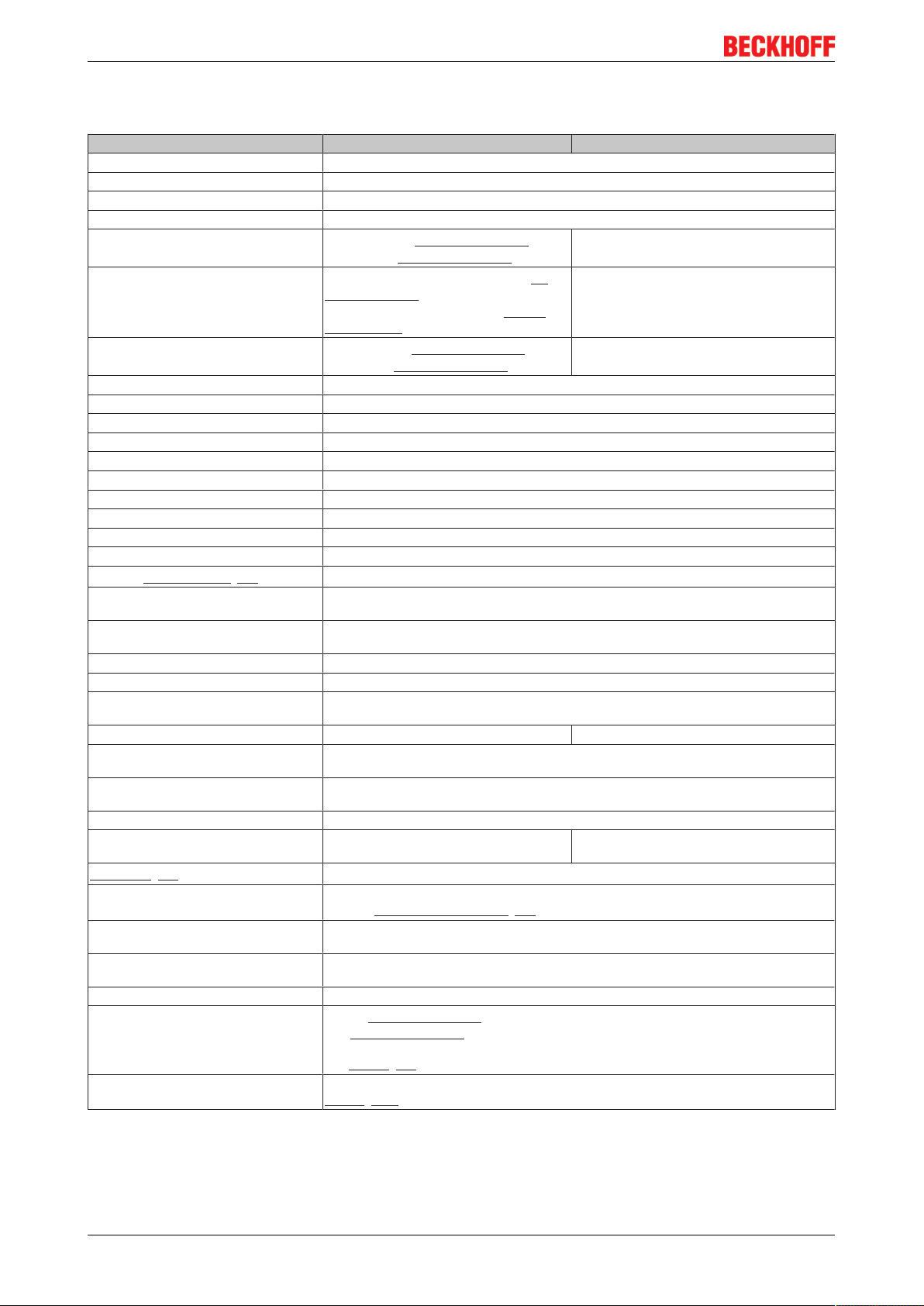
Product overview
3.2 Technical data
Technical data EL7201-000x EL7211-000x
Number of outputs 3 motor phases, 2 resolver excitations, 2 motor holding brakes
Number of inputs 2 (4) DC link voltages, 4 resolvers
DC link supply voltage 8...50V
Supply voltage 24VDC via the power contacts, via the E-bus
Output current
Peak current
Rated power
Motor holding brake output voltage 24V (+ 6 %, - 10 %)
Max. motor holding brake output current max. 0.5A
Load type Permanent magnet synchronous motors, inductive (series AM31xx)
PWM switching frequency 16kHz
Current controller frequency double PWM switching frequency
Velocity controller frequency 16kHz
Diagnostics LED Status, warning, errors and limits
Power loss typ. 1.6W
Current consumption via E-bus typ. 120mA
Current consumption from the 24 V typ. 50 mA + holding brake
Supports NoCoeStorage [}25] function
Reverse polarity protection 24 V power supply yes, with leakage capacitor
Fuse protection 24 V power supply 10 A
Electrical isolation 500 V (E-bus/signal voltage)
Possible EtherCAT cycle times Multiple of 125µs
Configuration no address setting required
Weight approx. 60 g approx. 95 g
Permissible ambient temperature range
during operation
Permissible ambient temperature range
during storage
Permissible relative humidity 95%, no condensation
Dimensions (W x H x D) approx. 15 mm x 100 mm x 70 mm (width
Mounting [}31]
Vibration/shock resistance conforms to EN 60068-2-6 / EN 60068-2-27,
EMC immunity/emission conforms to EN 61000-6-2 / EN 61000-6-4
EMC category Category C3 - standard
Protection class IP20
Installation position
Approval CE
DC
2.8A
(without fan cartridge ZB8610)
rms
4.5A
(with fan cartridge ZB8610)
rms
5.7A
for 1 second 2.8A
rms
(without fan
rms
4.5A
9A
rms
rms
for 1 second
cartridge ZB8610)
9A
for 1 second 2.8A
rms
(with fan car-
rms
tridge ZB8610)
170 W (without fan cartridge ZB8610)
276W
276 W (with fan cartridge ZB8610)
Yes
50 V power supply yes, with leakage capacitor
50 V power supply 10 A
configuration via TwinCAT System Manager
0°C ... + 55°C
-25°C ... + 85°C
approx. 27 mm x 100 mm x 70 mm (width
aligned: 12 mm)
aligned: 24 mm)
on 35 mm mounting rail conforms to EN 60715
see also installation instructions [}34] for enhanced mechanical load capacity
according to IEC/EN 61800-3
Category C2, C1 - auxiliary filter required
without fan cartridge ZB8610: standard installing position
with fan cartridge ZB8610: standard installing position, other installing positions (example 1
& 2)
see notice [}39]
cULus [}178]
EL72x116 Version: 3.3
Page 17
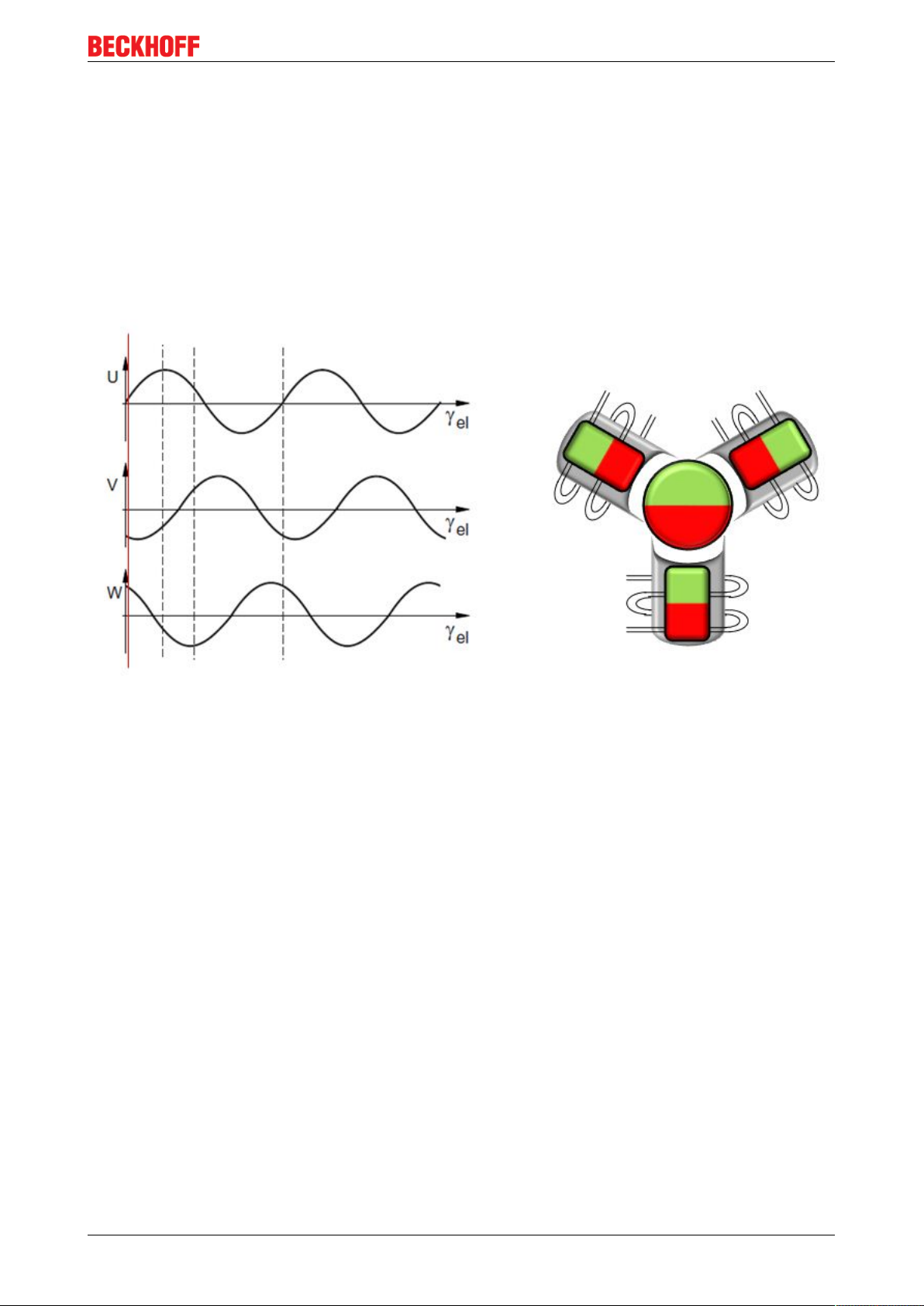
Product overview
3.3 Technology
The very compact EL72x1 servomotor terminal integrates a complete servo drive for servomotors up to
276W.
Servomotor
The servomotor is an electrical motor. Together with a servo amplifier the servomotor forms a servo drive.
The servomotor is operated in a closed control loop with position, torque or speed control.
The servo terminal EL72x1 supports control of permanent magnet synchronous motors. These consist of 3
coils which are offset by 120° and a permanent magnet rotor.
Fig.11: Three synchronous motor coils, each offset by 120°
Servomotors particularly demonstrate their advantages in highly dynamic and precise positioning
applications:
• very high positioning accuracy in applications where maximum precision is required through integrated
position feedback
• high efficiency and high acceleration capacity
• servomotors are overload-proof and therefore have far greater dynamics than stepper motors, for
example.
• load-independent high torque right up to the higher speed ranges
• maintenance requirements reduced to a minimum
The EtherCAT servomotor terminal offers users the option to configure compact and cost-effective systems
without having to give up the benefits of a servomotor.
The Beckhoff servo terminal
The EL72x1 is a fully capable servo drive for direct connection to servomotors in the lower performance
range. There is no need for further modules or cabling to make a connection to the control system. This
results in a very compact control system solution. The E-Bus connection of the EL72x1 makes the full
functionality of EtherCAT available to the user. This includes in particular the short cycle time, low jitter,
simultaneity and easy diagnostics provided by EtherCAT. With this performance from EtherCAT the
dynamics that a servomotor can achieve can be used optimally.
A rated voltage of max. 50VDC and a rated current of max. 4.5A enable the user to drive a servomotor with a
rating of up to 276 W using the EL7211. Permanent magnet synchronous motors with a rated current of up to
4.5 A can be connected as loads. The monitoring of numerous parameters, such as overvoltage and
EL72x1 17Version: 3.3
Page 18

Product overview
undervoltage, overcurrent, terminal temperature or motor load, offers maximum operational reliability.
Modern power semiconductors guarantee minimum power loss and enable feedback into the DC link when
braking.
Beckhoff sets new benchmarks with regard to size with the integration of a fully-featured servo drive in a
standard EtherCAT terminal – the EL7201 – with a width of just 12 mm. This small manufactured size is
possible thanks to the latest semiconductor technology and the resulting very high power factor. And yet,
despite the small dimensions, nothing has to be sacrificed.
The integrated fast control technology, with a field-orientated current and PI speed control, supports highly
dynamic positioning tasks. Apart from the direct connection of motor and resolver, the connection of a motor
holding brake is also possible.
Connection to the control system
A further big advantage of the EL72x1 is the easy incorporation into the control solution. The complete
integration into the control system simplifies commissioning and parameterization. As with all the other
Beckhoff terminals, the EL72x1 is simply inserted into the terminal network. Then the full terminal network
can be scanned by the TwinCAT System Manager or manually added by the application engineer. In the
System Manager the EL72x1 can be linked with the TwinCAT NC and parameterized.
Scalable motion solution
The servo terminal complements the product range of compact drive technology for Beckhoff I/O systems
that are available for stepper motors, AC and DC motors. With the EL72x1, the range of servo drives
becomes even more finely scalable: from the miniature servo drive up to 200 W in the EtherCAT Terminal
through to the AX5000 servo drive with 118 KW, Beckhoff offers a wide range including the servomotors.
The AM31xx series was specially developed for the servomotor terminal EL72x1.
Thermal I²T motor model
The thermal I²T motor model represents the thermal behavior of the motor winding taking into account the
absolute thermal resistance Rth and the thermal capacity Cth of motor and the stator winding.
The model assumes that the motor reaches its maximum continuous operating temperature T
continuous operation with rated current I
. This temperature corresponds to 100% motor load. During
nom
nom
during
operation at rated current the motor model reaches a load of 63% after a time of τth=Rth∙Cth and slowly
reaches its continuous operating temperature.
If the motor is operated with a current that is greater than the rated current, the model reaches 100% load
more quickly.
If the load of the I²T model exceeds 100%, the requested set current is limited to the rated current, in order to
protect the motor winding thermally. The load reduces to a maximum of 100%. If the current falls below the
rated current, the load falls below 100% and the set current limitation is cancelled.
For a motor that has been cooled to ambient temperature, the time for reaching 100% load with a set current
that exceeds the rated current can be estimated with τth∙I
nom
²/I
actual
².
The actual load must be known for exact calculation of the time when the 100% load threshold is exceeded.
EL72x118 Version: 3.3
Page 19
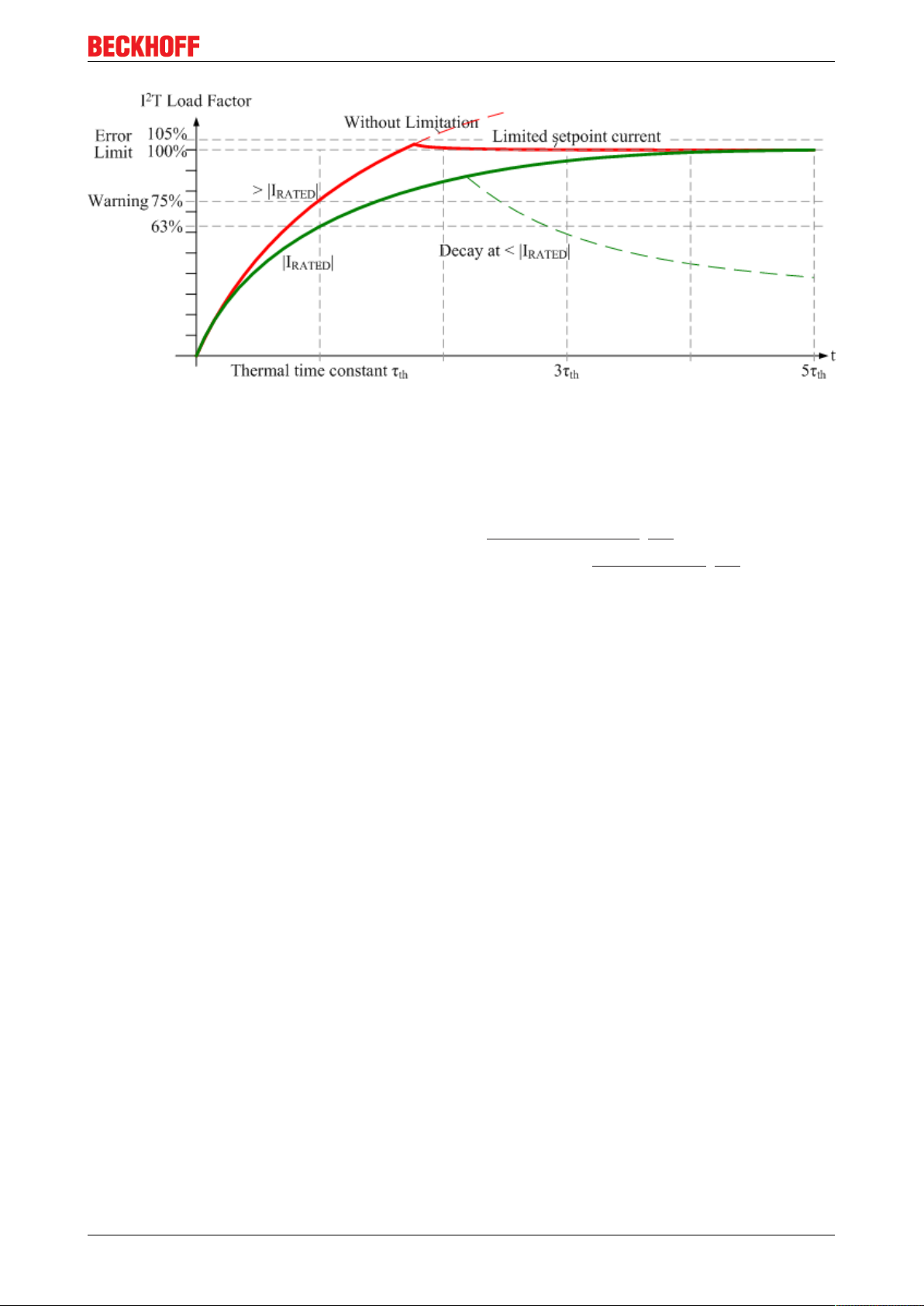
Fig.12: Limitation to the rated motor current
3.4 Start-up
Product overview
For commissioning:
• mount the EL72x1-000x as described in the chapter Mounting and wiring [}31]
• configure the EL72x1-000x in TwinCAT as described in the chapter Commissioning [}51].
EL72x1 19Version: 3.3
Page 20
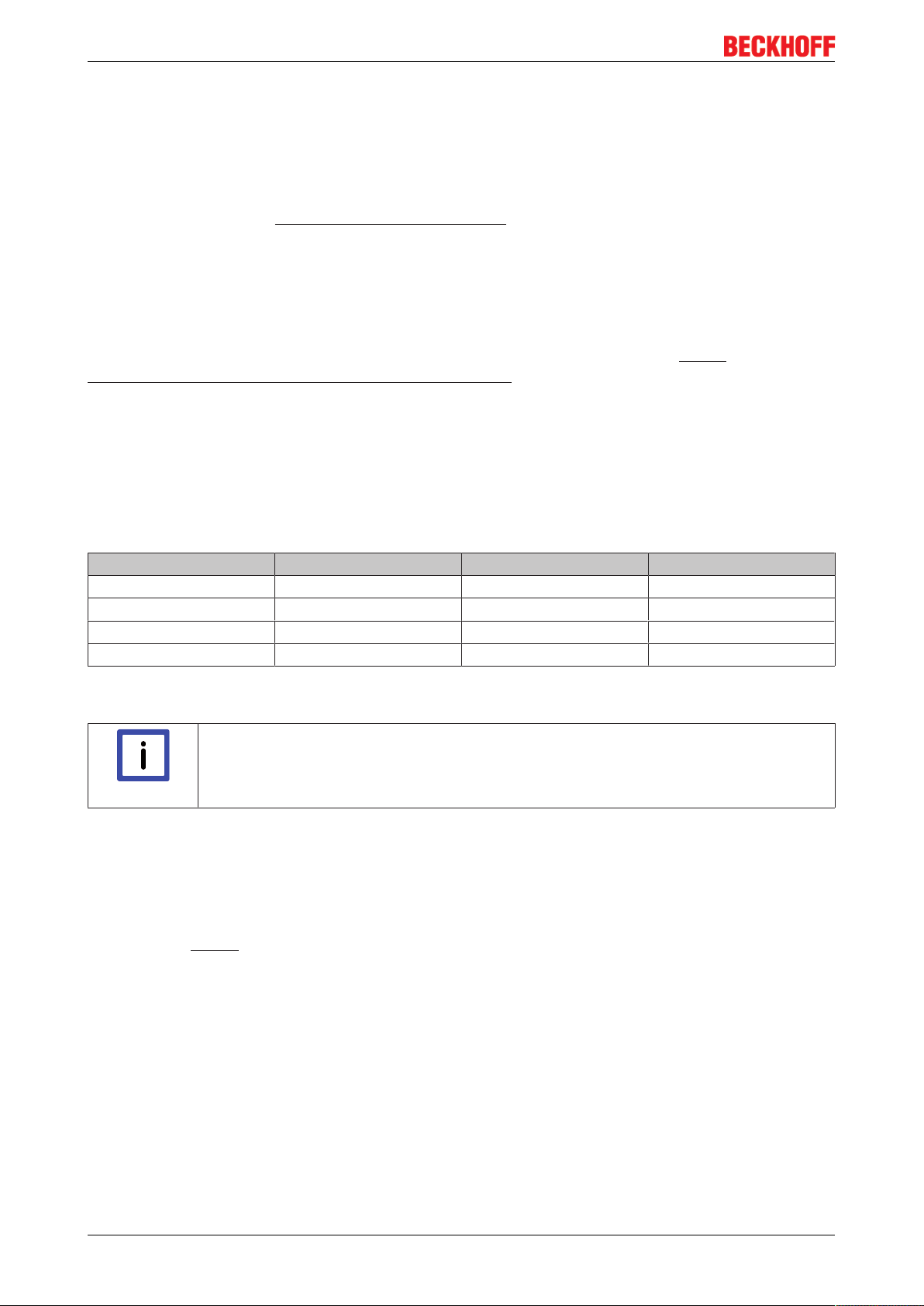
Basics communication
4 Basics communication
4.1 EtherCAT basics
Please refer to the chapter EtherCAT System Documentation for the EtherCAT fieldbus basics.
4.2 EtherCAT cabling – wire-bound
The cable length between two EtherCAT devices must not exceed 100 m. This results from the FastEthernet
technology, which, above all for reasons of signal attenuation over the length of the cable, allows a maximum
link length of 5 + 90 + 5 m if cables with appropriate properties are used. See also the Design
recommendations for the infrastructure for EtherCAT/Ethernet.
Cables and connectors
For connecting EtherCAT devices only Ethernet connections (cables + plugs) that meet the requirements of
at least category 5 (CAt5) according to EN 50173 or ISO/IEC 11801 should be used. EtherCAT uses 4 wires
for signal transfer.
EtherCAT uses RJ45 plug connectors, for example. The pin assignment is compatible with the Ethernet
standard (ISO/IEC 8802-3).
Pin Color of conductor Signal Description
1 yellow TD + Transmission Data +
2 orange TD - Transmission Data 3 white RD + Receiver Data +
6 blue RD - Receiver Data -
Due to automatic cable detection (auto-crossing) symmetric (1:1) or cross-over cables can be used between
EtherCAT devices from Beckhoff.
Recommended cables
Suitable cables for the connection of EtherCAT devices can be found on the Beckhoff web-
Note
E-Bus supply
A bus coupler can supply the EL terminals added to it with the E-bus system voltage of 5V; a coupler is
thereby loadable up to 2A as a rule (see details in respective device documentation).
Information on how much current each EL terminal requires from the E-bus supply is available online and in
the catalogue. If the added terminals require more current than the coupler can supply, then power feed
terminals (e.g. EL9410) must be inserted at appropriate places in the terminal strand.
site!
The pre-calculated theoretical maximum E-Bus current is displayed in the TwinCAT System Manager. A
shortfall is marked by a negative total amount and an exclamation mark; a power feed terminal is to be
placed before such a position.
EL72x120 Version: 3.3
Page 21
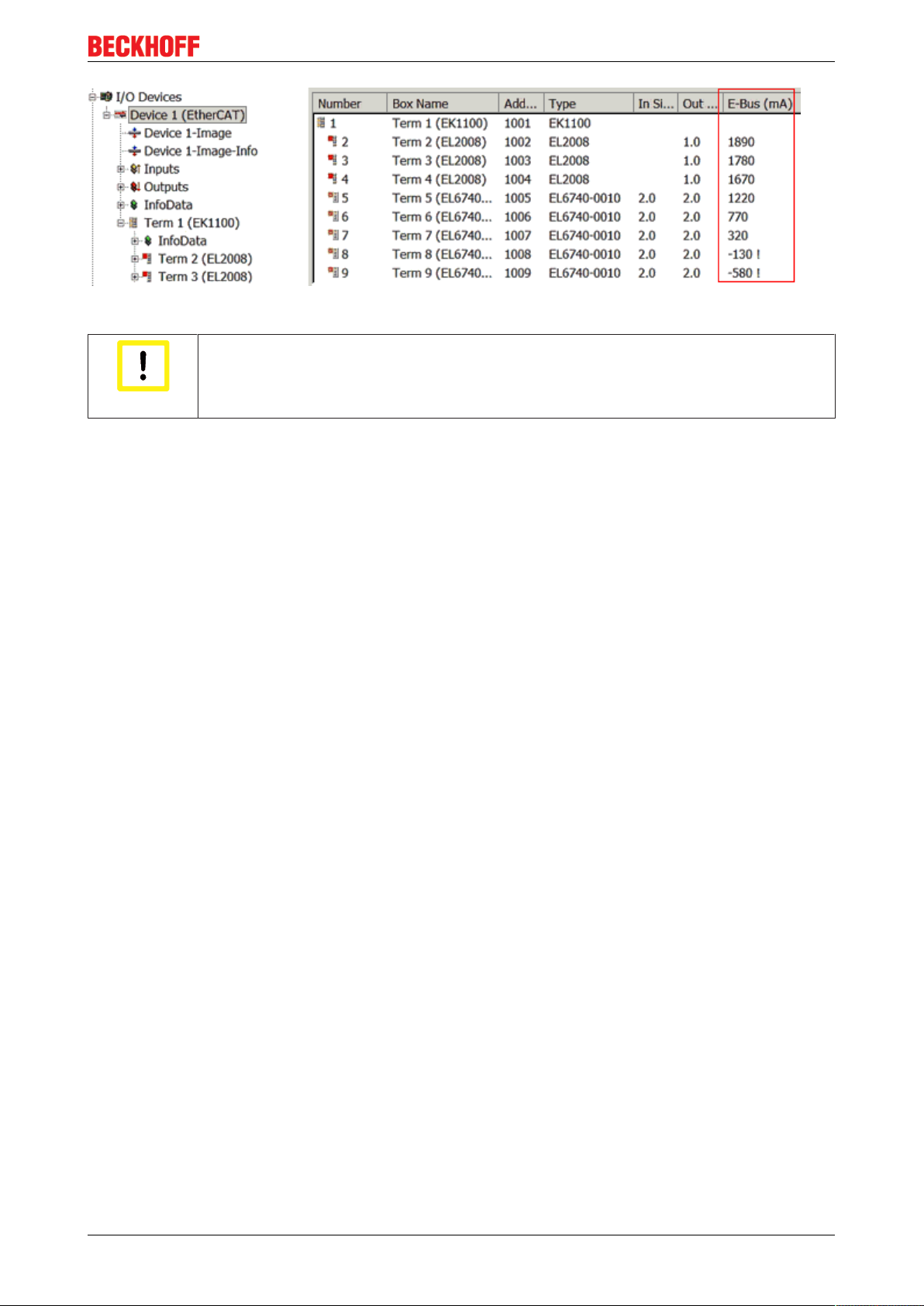
Fig.13: System manager current calculation
Malfunction possible!
The same ground potential must be used for the E-Bus supply of all EtherCAT terminals in
a terminal block!
Attention
4.3 General notes for setting the watchdog
Basics communication
ELxxxx terminals are equipped with a safety feature (watchdog) that switches off the outputs after a
specifiable time e.g. in the event of an interruption of the process data traffic, depending on the device and
settings, e.g. in OFF state.
The EtherCAT slave controller (ESC) in the EL2xxx terminals features 2 watchdogs:
• SM watchdog (default: 100 ms)
• PDI watchdog (default: 100 ms)
SM watchdog (SyncManager Watchdog)
The SyncManager watchdog is reset after each successful EtherCAT process data communication with the
terminal. If no EtherCAT process data communication takes place with the terminal for longer than the set
and activated SM watchdog time, e.g. in the event of a line interruption, the watchdog is triggered and the
outputs are set to FALSE. The OP state of the terminal is unaffected. The watchdog is only reset after a
successful EtherCAT process data access. Set the monitoring time as described below.
The SyncManager watchdog monitors correct and timely process data communication with the ESC from the
EtherCAT side.
PDI watchdog (Process Data Watchdog)
If no PDI communication with the EtherCAT slave controller (ESC) takes place for longer than the set and
activated PDI watchdog time, this watchdog is triggered.
PDI (Process Data Interface) is the internal interface between the ESC and local processors in the EtherCAT
slave, for example. The PDI watchdog can be used to monitor this communication for failure.
The PDI watchdog monitors correct and timely process data communication with the ESC from the
application side.
The settings of the SM- and PDI-watchdog must be done for each slave separately in the TwinCAT System
Manager.
EL72x1 21Version: 3.3
Page 22
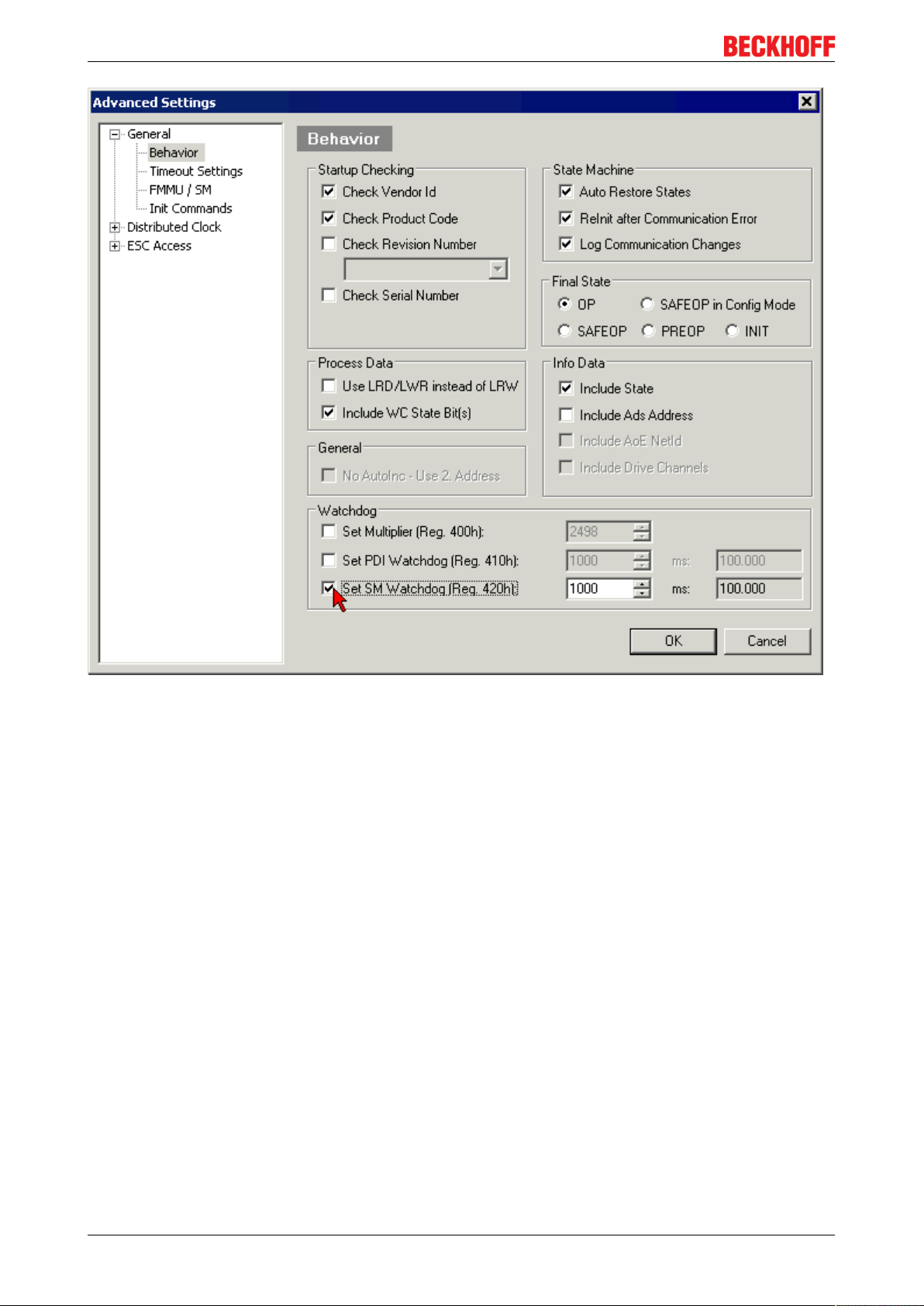
Basics communication
Fig.14: EtherCAT tab -> Advanced Settings -> Behavior -> Watchdog
Notes:
• the multiplier is valid for both watchdogs.
• each watchdog has its own timer setting, the outcome of this in summary with the multiplier is a
resulting time.
• Important: the multiplier/timer setting is only loaded into the slave at the start up, if the checkbox is
activated.
If the checkbox is not activated, nothing is downloaded and the ESC settings remain unchanged.
Multiplier
Multiplier
Both watchdogs receive their pulses from the local terminal cycle, divided by the watchdog multiplier:
1/25 MHz * (watchdog multiplier + 2) = 100 µs (for default setting of 2498 for the multiplier)
The standard setting of 1000 for the SM watchdog corresponds to a release time of 100 ms.
The value in multiplier + 2 corresponds to the number of basic 40 ns ticks representing a watchdog tick.
The multiplier can be modified in order to adjust the watchdog time over a larger range.
EL72x122 Version: 3.3
Page 23
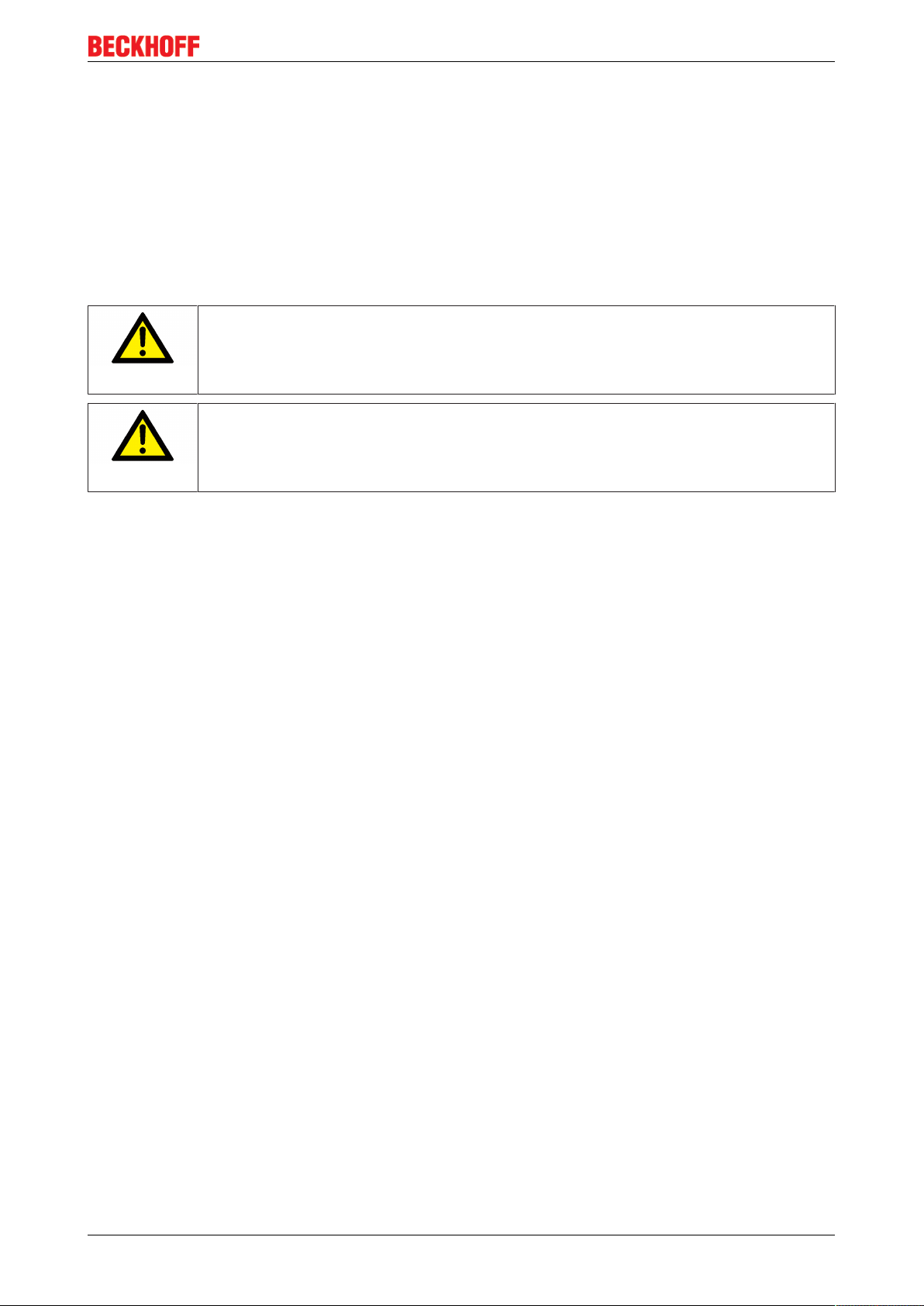
Basics communication
Example "Set SM watchdog"
This checkbox enables manual setting of the watchdog times. If the outputs are set and the EtherCAT
communication is interrupted, the SM watchdog is triggered after the set time and the outputs are erased.
This setting can be used for adapting a terminal to a slower EtherCAT master or long cycle times. The
default SM watchdog setting is 100 ms. The setting range is 0..65535. Together with a multiplier with a range
of 1..65535 this covers a watchdog period between 0..~170 seconds.
Calculation
Multiplier = 2498 → watchdog base time = 1 / 25MHz * (2498 + 2) = 0.0001seconds = 100µs
SM watchdog = 10000 → 10000 * 100µs = 1second watchdog monitoring time
Undefined state possible!
The function for switching off of the SM watchdog via SM watchdog = 0 is only imple-
CAUTION
mented in terminals from version -0016. In previous versions this operating mode should
not be used.
Damage of devices and undefined state possible!
If the SM watchdog is activated and a value of 0 is entered the watchdog switches off com-
CAUTION
pletely. This is the deactivation of the watchdog! Set outputs are NOT set in a safe state, if
the communication is interrupted.
4.4 EtherCAT State Machine
The state of the EtherCAT slave is controlled via the EtherCAT State Machine (ESM). Depending upon the
state, different functions are accessible or executable in the EtherCAT slave. Specific commands must be
sent by the EtherCAT master to the device in each state, particularly during the bootup of the slave.
A distinction is made between the following states:
• Init
• Pre-Operational
• Safe-Operational and
• Operational
• Boot
The regular state of each EtherCAT slave after bootup is the OP state.
EL72x1 23Version: 3.3
Page 24
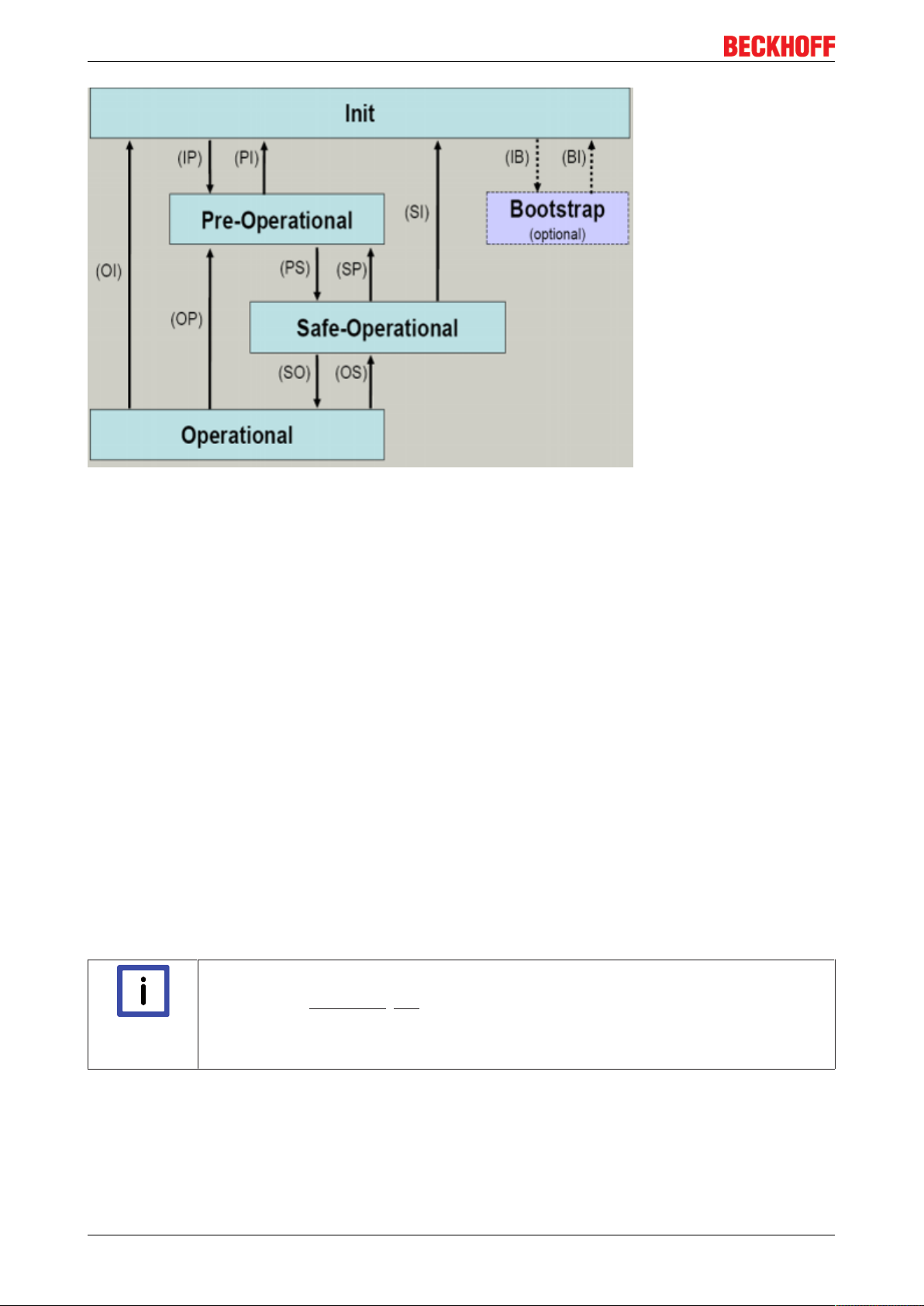
Basics communication
Fig.15: States of the EtherCAT State Machine
Init
After switch-on the EtherCAT slave in the Init state. No mailbox or process data communication is possible.
The EtherCAT master initializes sync manager channels 0 and 1 for mailbox communication.
Pre-Operational (Pre-Op)
During the transition between Init and Pre-Op the EtherCAT slave checks whether the mailbox was initialized
correctly.
In Pre-Op state mailbox communication is possible, but not process data communication. The EtherCAT
master initializes the sync manager channels for process data (from sync manager channel 2), the FMMU
channels and, if the slave supports configurable mapping, PDO mapping or the sync manager PDO
assignment. In this state the settings for the process data transfer and perhaps terminal-specific parameters
that may differ from the default settings are also transferred.
Safe-Operational (Safe-Op)
During transition between Pre-Op and Safe-Op the EtherCAT slave checks whether the sync manager
channels for process data communication and, if required, the distributed clocks settings are correct. Before
it acknowledges the change of state, the EtherCAT slave copies current input data into the associated DPRAM areas of the EtherCAT slave controller (ECSC).
In Safe-Op state mailbox and process data communication is possible, although the slave keeps its outputs
in a safe state, while the input data are updated cyclically.
Outputs in SAFEOP state
The default set watchdog [}21] monitoring sets the outputs of the module in a safe state -
Note
Operational (Op)
Before the EtherCAT master switches the EtherCAT slave from Safe-Op to Op it must transfer valid output
data.
In the Op state the slave copies the output data of the masters to its outputs. Process data and mailbox
communication is possible.
depending on the settings in SAFEOP and OP - e.g. in OFF state. If this is prevented by
deactivation of the watchdog monitoring in the module, the outputs can be switched or set
also in the SAFEOP state.
EL72x124 Version: 3.3
Page 25
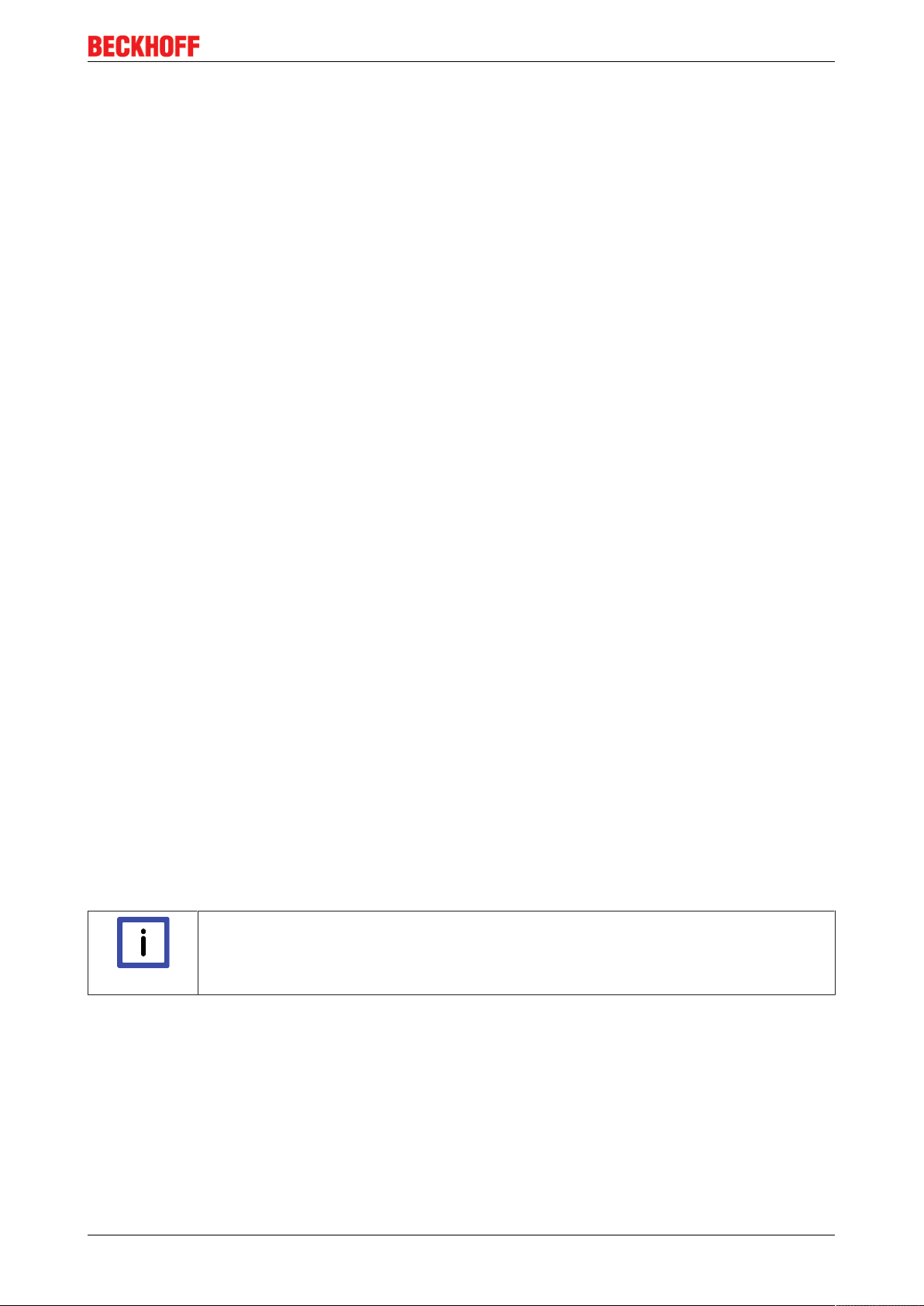
Basics communication
Boot
In the Boot state the slave firmware can be updated. The Boot state can only be reached via the Init state.
In the Boot state mailbox communication via the file access over EtherCAT (FoE) protocol is possible, but no
other mailbox communication and no process data communication.
4.5 CoE Interface
General description
The CoE interface (CANopen over EtherCAT) is used for parameter management of EtherCAT devices.
EtherCAT slaves or the EtherCAT master manage fixed (read only) or variable parameters which they
require for operation, diagnostics or commissioning.
CoE parameters are arranged in a table hierarchy. In principle, the user has read access via the fieldbus.
The EtherCAT master (TwinCAT System Manager) can access the local CoE lists of the slaves via
EtherCAT in read or write mode, depending on the attributes.
Different CoE parameter types are possible, including string (text), integer numbers, Boolean values or larger
byte fields. They can be used to describe a wide range of features. Examples of such parameters include
manufacturer ID, serial number, process data settings, device name, calibration values for analog
measurement or passwords.
The order is specified in 2 levels via hexadecimal numbering: (main)index, followed by subindex. The value
ranges are
• Index: 0x0000 …0xFFFF (0...65535
• SubIndex: 0x00…0xFF (0...255
dez
)
dez
)
A parameter localized in this way is normally written as 0x8010:07, with preceding "x" to identify the
hexadecimal numerical range and a colon between index and subindex.
The relevant ranges for EtherCAT fieldbus users are:
• 0x1000: This is where fixed identity information for the device is stored, including name, manufacturer,
serial number etc., plus information about the current and available process data configurations.
• 0x8000: This is where the operational and functional parameters for all channels are stored, such as
filter settings or output frequency.
Other important ranges are:
• 0x4000: In some EtherCAT devices the channel parameters are stored here (as an alternative to the
0x8000 range).
• 0x6000: Input PDOs ("input" from the perspective of the EtherCAT master)
• 0x7000: Output PDOs ("output" from the perspective of the EtherCAT master)
Availability
Not every EtherCAT device must have a CoE list. Simple I/O modules without dedicated
Note
processor usually have no variable parameters and therefore no CoE list.
If a device has a CoE list, it is shown in the TwinCAT System Manager as a separate tab with a listing of the
elements:
EL72x1 25Version: 3.3
Page 26

Basics communication
Fig.16: "CoE Online " tab
The figure above shows the CoE objects available in device "EL2502", ranging from 0x1000 to 0x1600. The
subindices for 0x1018 are expanded.
Data management and function "NoCoeStorage"
Some parameters, particularly the setting parameters of the slave, are configurable and writeable. This can
be done in write or read mode
• via the System Manager (Fig. "CoE Online " tab) by clicking
This is useful for commissioning of the system/slaves. Click on the row of the index to be
parameterised and enter a value in the "SetValue" dialog.
• from the control system/PLC via ADS, e.g. through blocks from the TcEtherCAT.lib library
This is recommended for modifications while the system is running or if no System Manager or
operating staff are available.
EL72x126 Version: 3.3
Page 27
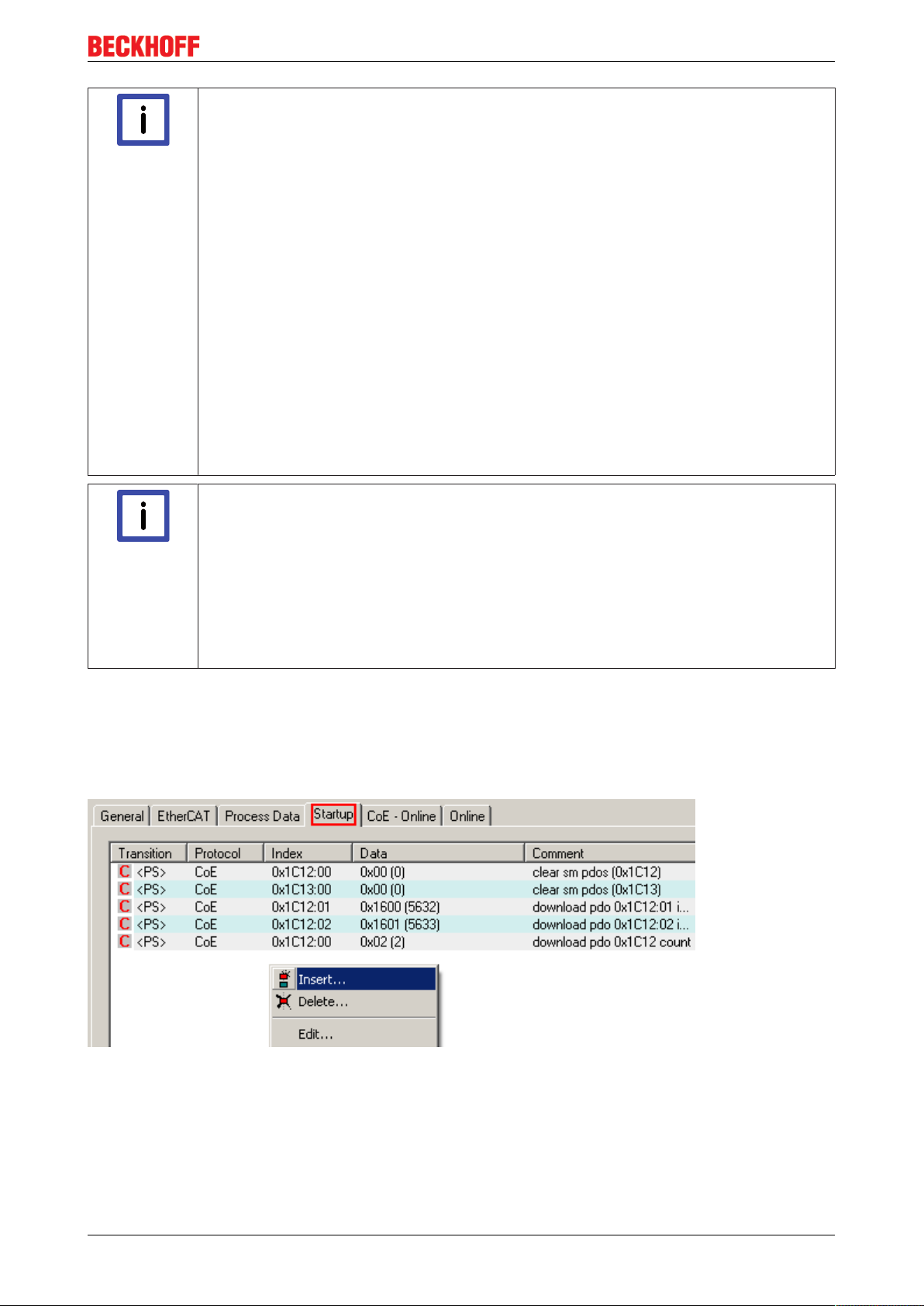
Note
Basics communication
Data management
If slave CoE parameters are modified online, Beckhoff devices store any changes in a failsafe manner in the EEPROM, i.e. the modified CoE parameters are still available after a
restart.
The situation may be different with other manufacturers.
An EEPROM is subject to a limited lifetime with respect to write operations. From typically
100,000 write operations onwards it can no longer be guaranteed that new (changed) data
are reliably saved or are still readable. This is irrelevant for normal commissioning. However, if CoE parameters are continuously changed via ADS at machine runtime, it is quite
possible for the lifetime limit to be reached. Support for the NoCoeStorage function, which
suppresses the saving of changed CoE values, depends on the firmware version.
Please refer to the technical data in this documentation as to whether this applies to the respective device.
• If the function is supported: the function is activated by entering the code word
0x12345678 once in CoE 0xF008 and remains active as long as the code word is not
changed. After switching the device on it is then inactive. Changed CoE values are not
saved in the EEPROM and can thus be changed any number of times.
• Function is not supported: continuous changing of CoE values is not permissible in view
of the lifetime limit.
Startup list
Changes in the local CoE list of the terminal are lost if the terminal is replaced. If a terminal
Note
Recommended approach for manual modification of CoE parameters
• Make the required change in the System Manager
The values are stored locally in the EtherCAT slave
• If the value is to be stored permanently, enter it in the Startup list.
The order of the Startup entries is usually irrelevant.
is replaced with a new Beckhoff terminal, it will have the default settings. It is therefore advisable to link all changes in the CoE list of an EtherCAT slave with the Startup list of the
slave, which is processed whenever the EtherCAT fieldbus is started. In this way a replacement EtherCAT slave can automatically be parameterized with the specifications of the
user.
If EtherCAT slaves are used which are unable to store local CoE values permanently, the
Startup list must be used.
Fig.17: Startup list in the TwinCAT System Manager
The Startup list may already contain values that were configured by the System Manager based on the ESI
specifications. Additional application-specific entries can be created.
EL72x1 27Version: 3.3
Page 28

Basics communication
Online/offline list
While working with the TwinCAT System Manager, a distinction has to be made whether the EtherCAT
device is "available", i.e. switched on and linked via EtherCAT and therefore online, or whether a
configuration is created offline without connected slaves.
In both cases a CoE list as shown in Fig. “’CoE online’ tab” is displayed. The connectivity is shown as offline/
online.
• If the slave is offline
◦ The offline list from the ESI file is displayed. In this case modifications are not meaningful or
possible.
◦ The configured status is shown under Identity.
◦ No firmware or hardware version is displayed, since these are features of the physical device.
◦ Offline is shown in red.
Fig.18: Offline list
• If the slave is online
◦ The actual current slave list is read. This may take several seconds, depending on the size
and cycle time.
◦ The actual identity is displayed
◦ The firmware and hardware version of the equipment according to the electronic information is
displayed
◦ Online is shown in green.
EL72x128 Version: 3.3
Page 29
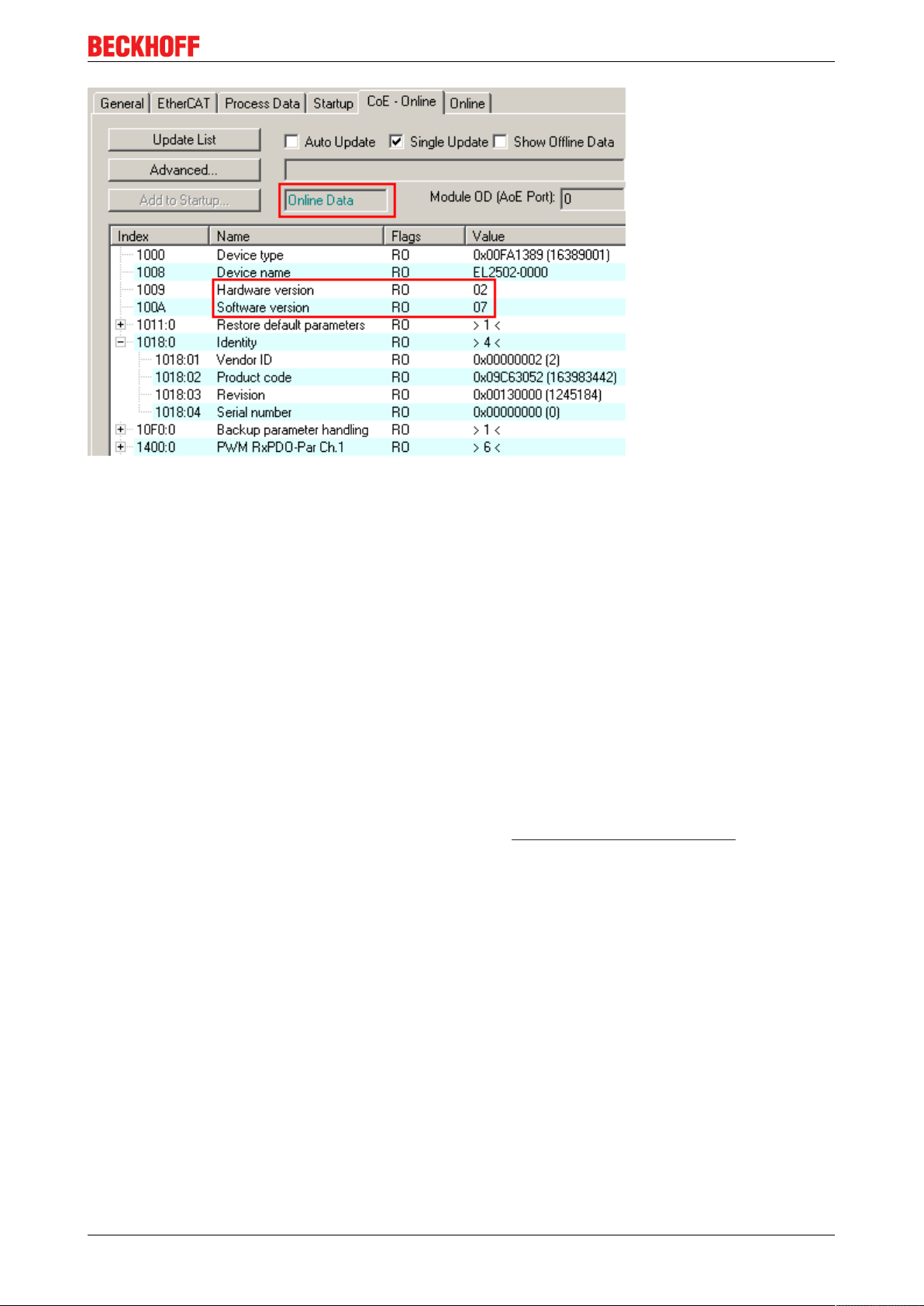
Fig.19: Online list
Basics communication
Channel-based order
The CoE list is available in EtherCAT devices that usually feature several functionally equivalent channels.
For example, a 4-channel analog 0..10 V input terminal also has 4 logical channels and therefore 4 identical
sets of parameter data for the channels. In order to avoid having to list each channel in the documentation,
the placeholder "n" tends to be used for the individual channel numbers.
In the CoE system 16 indices, each with 255 subindices, are generally sufficient for representing all channel
parameters. The channel-based order is therefore arranged in 16
dec
/10
steps. The parameter range
hex
0x8000 exemplifies this:
• Channel 0: parameter range 0x8000:00 ... 0x800F:255
• Channel 1: parameter range 0x8010:00 ... 0x801F:255
• Channel 2: parameter range 0x8020:00 ... 0x802F:255
• ...
This is generally written as 0x80n0.
Detailed information on the CoE interface can be found in the EtherCAT system documentation on the
Beckhoff website.
EL72x1 29Version: 3.3
Page 30

Basics communication
4.6 Distributed Clock
The distributed clock represents a local clock in the EtherCAT slave controller (ESC) with the following
characteristics:
• Unit 1 ns
• Zero point 1.1.2000 00:00
• Size 64 bit (sufficient for the next 584 years; however, some EtherCAT slaves only offer 32-bit support,
i.e. the variable overflows after approx. 4.2 seconds)
• The EtherCAT master automatically synchronizes the local clock with the master clock in the EtherCAT
bus with a precision of < 100 ns.
For detailed information please refer to the EtherCAT system description.
EL72x130 Version: 3.3
Page 31
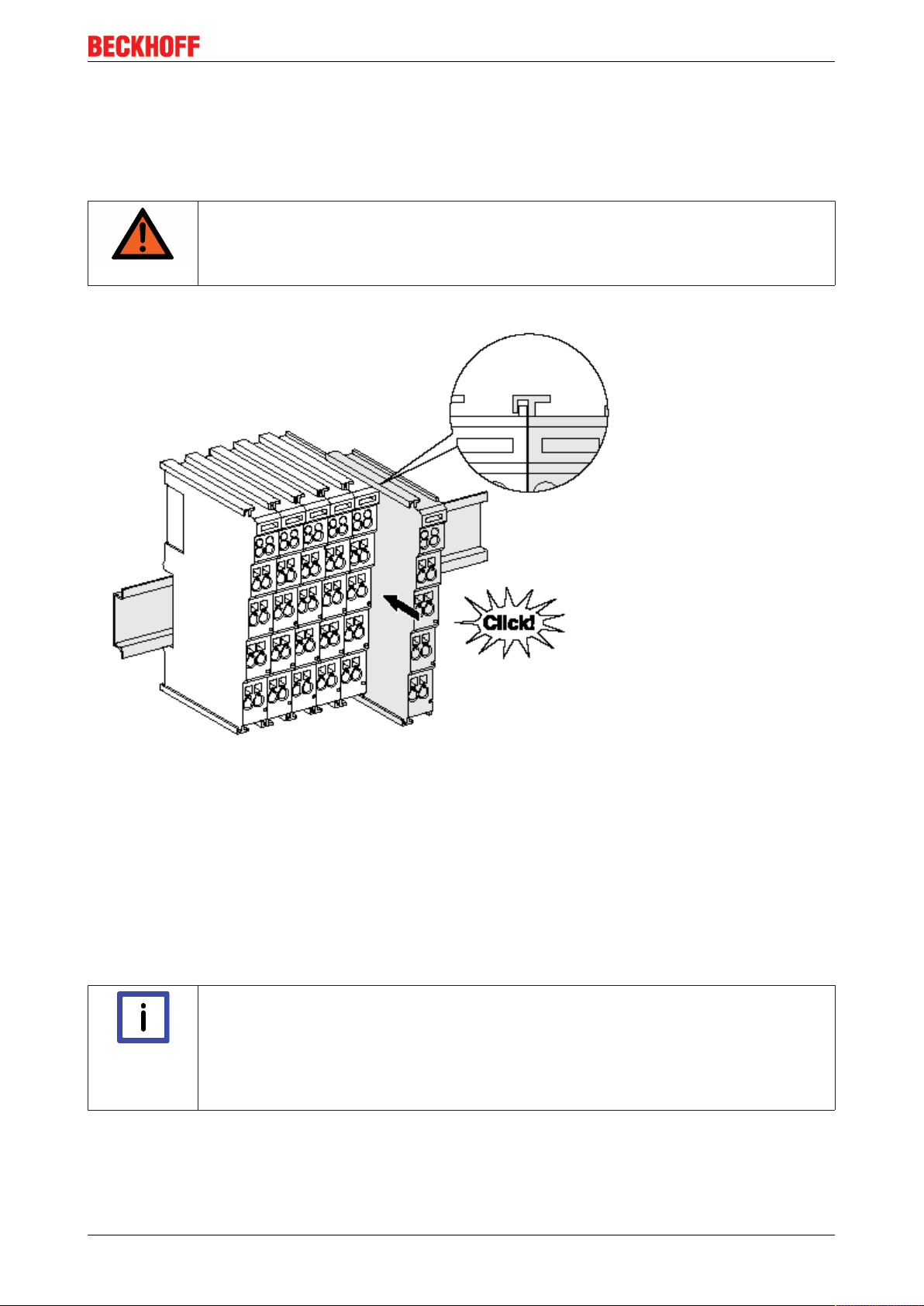
5 Installation
5.1 Installation on mounting rails
Risk of electric shock and damage of device!
Bring the bus terminal system into a safe, powered down state before starting installation,
disassembly or wiring of the Bus Terminals!
WARNING
Assembly
Installation
Fig.20: Attaching on mounting rail
The Bus Coupler and Bus Terminals are attached to commercially available 35mm mounting rails (DIN rails
according to EN60715) by applying slight pressure:
1. First attach the Fieldbus Coupler to the mounting rail.
2. The Bus Terminals are now attached on the right-hand side of the Fieldbus Coupler. Join the components with tongue and groove and push the terminals against the mounting rail, until the lock clicks
onto the mounting rail.
If the Terminals are clipped onto the mounting rail first and then pushed together without tongue and
groove, the connection will not be operational! When correctly assembled, no significant gap should
be visible between the housings.
Fixing of mounting rails
The locking mechanism of the terminals and couplers extends to the profile of the mounting
Note
rail. At the installation, the locking mechanism of the components must not come into conflict with the fixing bolts of the mounting rail. To mount the mounting rails with a height of
7.5mm under the terminals and couplers, you should use flat mounting connections (e.g.
countersunk screws or blind rivets).
EL72x1 31Version: 3.3
Page 32

Installation
Disassembly
Fig.21: Disassembling of terminal
Each terminal is secured by a lock on the mounting rail, which must be released for disassembly:
1. Pull the terminal by its orange-colored lugs approximately 1cm away from the mounting rail. In doing
so for this terminal the mounting rail lock is released automatically and you can pull the terminal out of
the bus terminal block easily without excessive force.
2. Grasp the released terminal with thumb and index finger simultaneous at the upper and lower grooved
housing surfaces and pull the terminal out of the bus terminal block.
Connections within a bus terminal block
The electric connections between the Bus Coupler and the Bus Terminals are automatically realized by
joining the components:
• The six spring contacts of the K-Bus/E-Bus deal with the transfer of the data and the supply of the Bus
Terminal electronics.
• The power contacts deal with the supply for the field electronics and thus represent a supply rail within
the bus terminal block. The power contacts are supplied via terminals on the Bus Coupler (up to 24V)
or for higher voltages via power feed terminals.
Power Contacts
During the design of a bus terminal block, the pin assignment of the individual Bus Termi-
Note
PE power contact
nals must be taken account of, since some types (e.g. analog Bus Terminals or digital 4channel Bus Terminals) do not or not fully loop through the power contacts. Power Feed
Terminals (KL91xx, KL92xx or EL91xx, EL92xx) interrupt the power contacts and thus represent the start of a new supply rail.
The power contact labeled PE can be used as a protective earth. For safety reasons this contact mates first
when plugging together, and can ground short-circuit currents of up to 125A.
EL72x132 Version: 3.3
Page 33

Fig.22: Power contact on left side
Installation
Attention
WARNING
Possible damage of the device
Note that, for reasons of electromagnetic compatibility, the PE contacts are capacitatively
coupled to the mounting rail. This may lead to incorrect results during insulation testing or
to damage on the terminal (e.g. disruptive discharge to the PE line during insulation testing
of a consumer with a nominal voltage of 230V). For insulation testing, disconnect the PE
supply line at the Bus Coupler or the Power Feed Terminal! In order to decouple further
feed points for testing, these Power Feed Terminals can be released and pulled at least
10mm from the group of terminals.
Risk of electric shock!
The PE power contact must not be used for other potentials!
EL72x1 33Version: 3.3
Page 34

Installation
5.2 Installation instructions for enhanced mechanical load capacity
Risk of injury through electric shock and damage to the device!
Bring the Bus Terminal system into a safe, de-energized state before starting mounting,
WARNING
Additional checks
The terminals have undergone the following additional tests:
Verification Explanation
Vibration 10 frequency runs in 3 axes
Shocks 1000 shocks in each direction, in 3 axes
Additional installation instructions
disassembly or wiring of the Bus Terminals!
6 Hz < f < 60 Hz displacement 0.35 mm, constant amplitude
60.1Hz<f<500Hz acceleration 5g, constant amplitude
25 g, 6 ms
For terminals with enhanced mechanical load capacity, the following additional installation instructions apply:
• The enhanced mechanical load capacity is valid for all permissible installation positions
• Use a mounting rail according to EN 60715 TH35-15
• Fix the terminal segment on both sides of the mounting rail with a mechanical fixture, e.g. an earth
terminal or reinforced end clamp
• The maximum total extension of the terminal segment (without coupler) is:
64 terminals (12 mm mounting with) or 32 terminals (24 mm mounting with)
• Avoid deformation, twisting, crushing and bending of the mounting rail during edging and installation of
the rail
• The mounting points of the mounting rail must be set at 5 cm intervals
• Use countersunk head screws to fasten the mounting rail
• The free length between the strain relief and the wire connection should be kept as short as possible. A
distance of approx. 10 cm should be maintained to the cable duct.
EL72x134 Version: 3.3
Page 35

Installation
5.3 Connection system
Risk of electric shock and damage of device!
Bring the bus terminal system into a safe, powered down state before starting installation,
WARNING
Overview
The Bus Terminal system offers different connection options for optimum adaptation to the respective
application:
• The terminals of KLxxxx and ELxxxx series with standard wiring include electronics and connection
level in a single enclosure.
• The terminals of KSxxxx and ESxxxx series feature a pluggable connection level and enable steady
wiring while replacing.
• The High Density Terminals (HD Terminals) include electronics and connection level in a single
enclosure and have advanced packaging density.
Standard wiring
disassembly or wiring of the Bus Terminals!
Fig.23: Standard wiring
The terminals of KLxxxx and ELxxxx series have been tried and tested for years.
They feature integrated screwless spring force technology for fast and simple assembly.
Pluggable wiring
Fig.24: Pluggable wiring
The terminals of KSxxxx and ESxxxx series feature a pluggable connection level.
The assembly and wiring procedure for the KS series is the same as for the KLxxxx and ELxxxx series.
The KS/ES series terminals enable the complete wiring to be removed as a plug connector from the top of
the housing for servicing.
The lower section can be removed from the terminal block by pulling the unlocking tab.
Insert the new component and plug in the connector with the wiring. This reduces the installation time and
eliminates the risk of wires being mixed up.
The familiar dimensions of the terminal only had to be changed slightly. The new connector adds about 3
mm. The maximum height of the terminal remains unchanged.
A tab for strain relief of the cable simplifies assembly in many applications and prevents tangling of individual
connection wires when the connector is removed.
Conductor cross sections between 0.08mm2 and 2.5mm2 can continue to be used with the proven spring
force technology.
EL72x1 35Version: 3.3
Page 36

Installation
The overview and nomenclature of the product names for KSxxxx and ESxxxx series has been retained as
known from KLxxxx and ELxxxx series.
High Density Terminals (HD Terminals)
Fig.25: High Density Terminals
The Bus Terminals from these series with 16 connection points are distinguished by a particularly compact
design, as the packaging density is twice as large as that of the standard 12mm Bus Terminals. Massive
conductors and conductors with a wire end sleeve can be inserted directly into the spring loaded terminal
point without tools.
Wiring HD Terminals
The High Density (HD) Terminals of the KLx8xx and ELx8xx series doesn't support steady
Note
wiring.
Ultrasonically "bonded" (ultrasonically welded) conductors
Ultrasonically “bonded" conductors
It is also possible to connect the Standard and High Density Terminals with ultrasonically
Note
Wiring
Terminals for standard wiring ELxxxx/KLxxxx and for pluggable wiring ESxxxx/KSxxxx
"bonded" (ultrasonically welded) conductors. In this case, please note the tables concerning the wire-size width [}36] below!
Fig.26: Mounting a cable on a terminal connection
EL72x136 Version: 3.3
Page 37
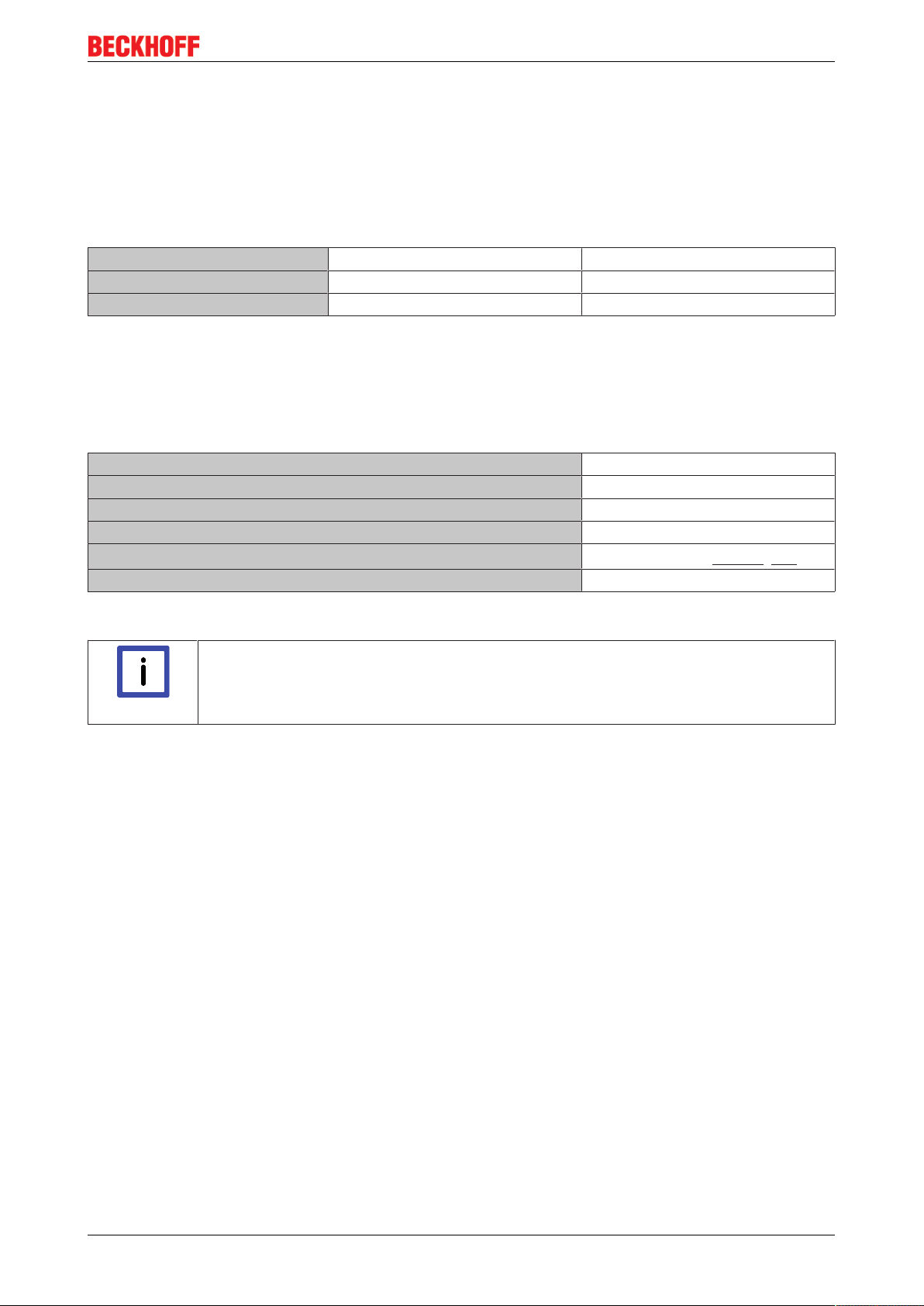
Installation
Up to eight connections enable the connection of solid or finely stranded cables to the Bus Terminals. The
terminals are implemented in spring force technology. Connect the cables as follows:
1. Open a spring-loaded terminal by slightly pushing with a screwdriver or a rod into the square opening
above the terminal.
2. The wire can now be inserted into the round terminal opening without any force.
3. The terminal closes automatically when the pressure is released, holding the wire securely and permanently.
Terminal housing ELxxxx, KLxxxx ESxxxx, KSxxxx
Wire size width 0.08 ... 2,5mm
2
0.08 ... 2.5mm
2
Wire stripping length 8 ... 9mm 9 ... 10mm
High Density Terminals ELx8xx, KLx8xx (HD)
The conductors of the HD Terminals are connected without tools for single-wire conductors using the direct
plug-in technique, i.e. after stripping the wire is simply plugged into the contact point. The cables are
released, as usual, using the contact release with the aid of a screwdriver. See the following table for the
suitable wire size width.
Terminal housing High Density Housing
Wire size width (conductors with a wire end sleeve) 0.14 ... 0.75mm
Wire size width (single core wires) 0.08 ... 1.5mm
Wire size width (fine-wire conductors) 0.25 ... 1.5mm
Wire size width (ultrasonically “bonded" conductors)
only 1.5mm2 (see notice [}36]!)
2
2
2
Wire stripping length 8 ... 9mm
Shielding
Note
Shielding
Analog sensors and actors should always be connected with shielded, twisted paired wires.
EL72x1 37Version: 3.3
Page 38

Installation
5.4 Positioning of passive Terminals
Hint for positioning of passive terminals in the bus terminal block
EtherCAT Terminals (ELxxxx / ESxxxx), which do not take an active part in data transfer
Note
Examples for positioning of passive terminals (highlighted)
within the bus terminal block are so called passive terminals. The passive terminals have
no current consumption out of the E-Bus.
To ensure an optimal data transfer, you must not directly string together more than 2 passive terminals!
Fig.27: Correct positioning
Fig.28: Incorrect positioning
EL72x138 Version: 3.3
Page 39
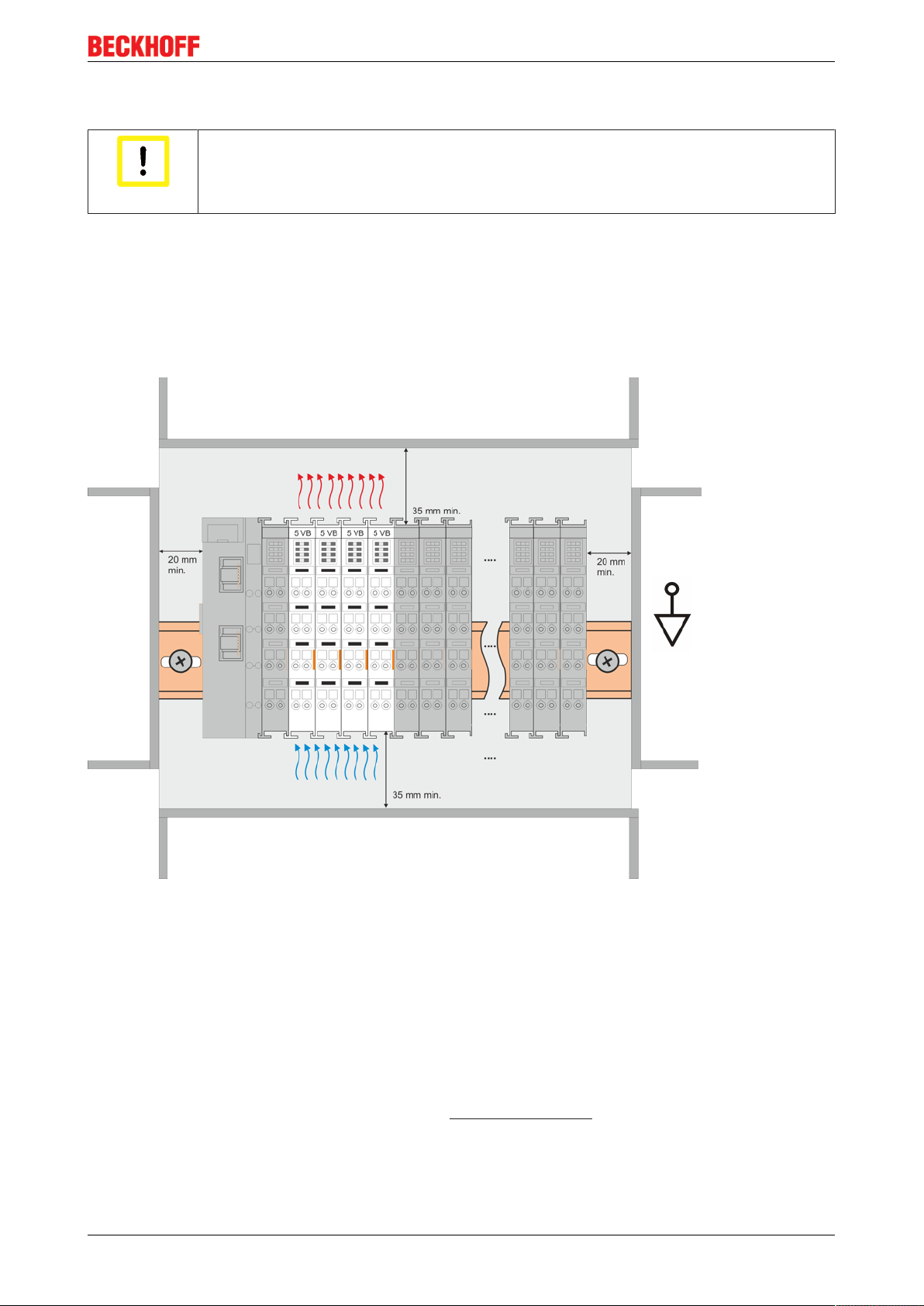
Installation
5.5 Installation position for operation with or without fan
Constraints regarding installation position and operating temperature range
When installing the terminals ensure that an adequate spacing is maintained between other
Attention
Prescribed installation position for operation without fan
The prescribed installation position requires the mounting rail to be installed horizontally and the connection
surfaces of the EL/KL terminals to face forward (see Fig. “Recommended distances of installation position for
operating without fan“).
The terminals are ventilated from below, which enables optimum cooling of the electronics through
convection.
components above and below the terminal in order to guarantee adequate ventilation!
Fig.29: Recommended distances of installation position for operating without fan
Compliance with the distances shown in Fig. “Recommended distances of installation position for operating
without fan” is recommended.
For further information regarding the operation without fan refer to the Technical Data of the terminal.
Standard installation position for operation with fan
The standard installation position for operation with fan requires the mounting rail to be installed horizontally
and the connection surfaces of the EL/KL terminals to face forward (see Fig. Recommended distances for
installation position for operation with fan).
The terminals are ventilated fan supported (e.g. with fan cartridge ZB8610) from below.
EL72x1 39Version: 3.3
Page 40

Installation
Fig.30: Recommended distances for installation position for operation with fan
Other installation positions
Due to the enforced effect of the fan on the ventilation of the terminals, other installation positions (see Fig.
“Other installation positions, example 1 + 2“) may be permitted where appropriate.
See corresponding notes in the Technical Data of the terminal.
Fig.31: Other installation positions, example 1
EL72x140 Version: 3.3
Page 41
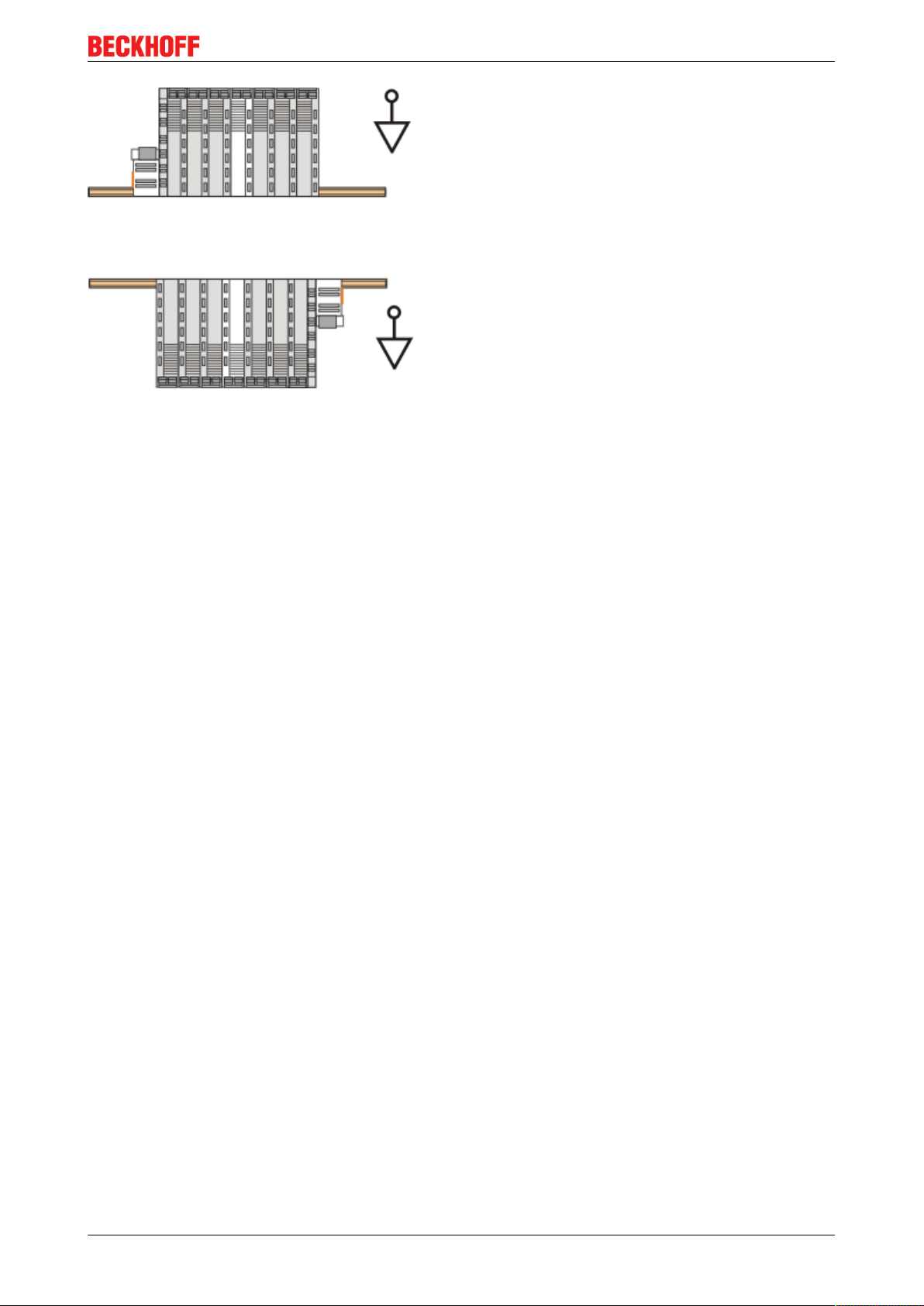
Fig.32: Other installation positions, example 2
Installation
EL72x1 41Version: 3.3
Page 42

Installation
5.6 Shielding concept
Together with the shield busbar, the prefabricated cables from Beckhoff Automation offer optimum protection
against electromagnetic interference.
It is highly recommended to apply the shield as close as possible to the terminal, in order to minimize
operational disturbances.
Connection of the motor cable to the shield busbar
Fasten the shield busbar supports 1 to the DIN rail 2. The mounting rail 2 must be in contact with the metallic
rear wall of the control cabinet over a wide area. Install the shield busbar 3 as shown below.
As an alternative, a shield busbar clamp 3a can be screwed directly to the metallic rear wall of the control
cabinet (fig. “shield busbar clamp”)
Fig.33: Shield busbar
EL72x142 Version: 3.3
Page 43
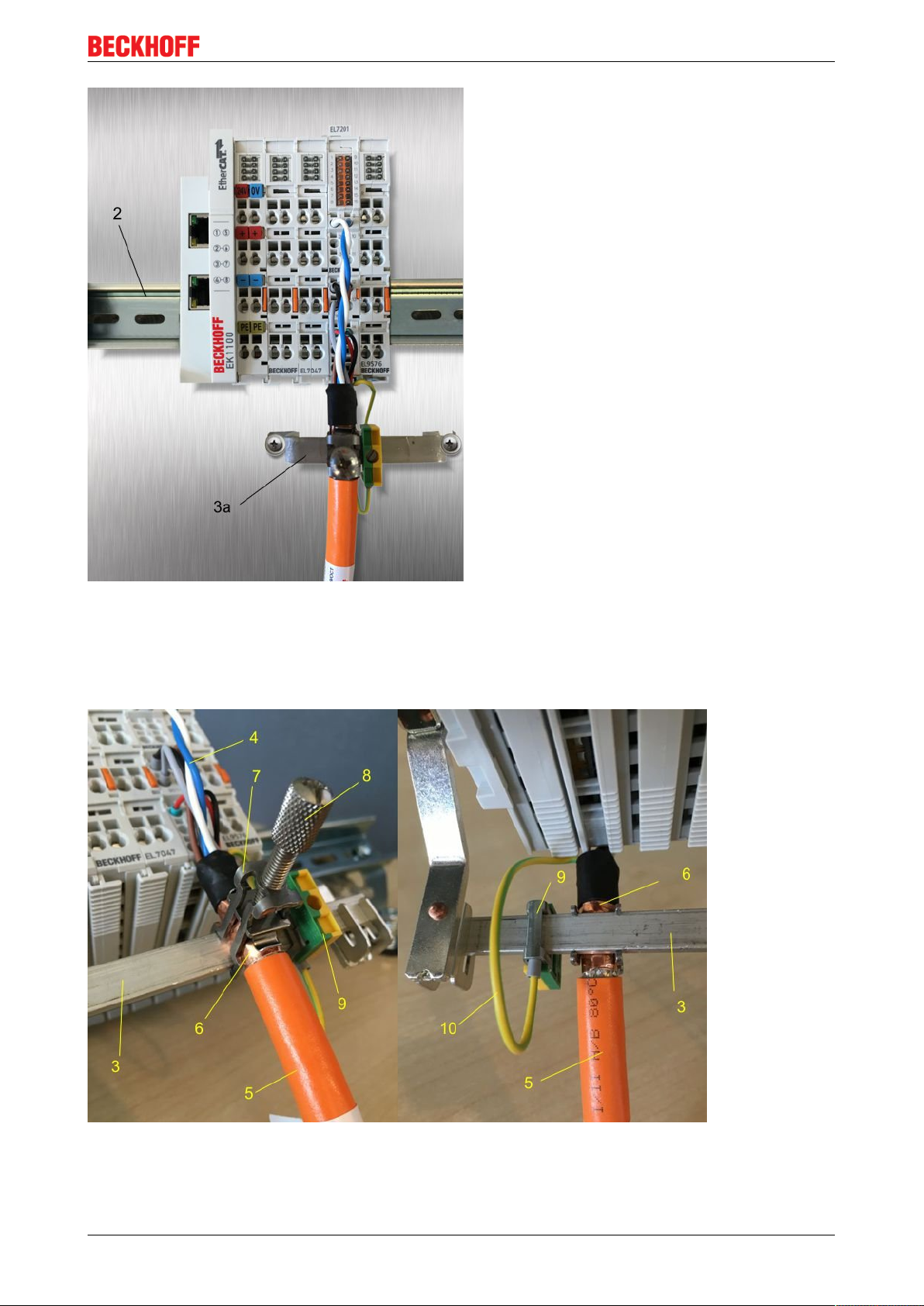
Installation
Fig.34: Shield busbar clamp
Connect the cores 4 of the motor cable 5, then attach the copper-sheathed end 6 of the motor cable 5 with
the shield clamp 7 to the shield busbar 3 or shield busbar clamp 3a. Tighten the screw 8 to the stop.
Fasten the PE clamp 9 to the shield busbar 3 or shield busbar clamp 3a. Clamp the PE core 10 of the motor
cable 5 under the PE clamp 9.
Fig.35: Shield connection
EL72x1 43Version: 3.3
Page 44

Installation
Connection of the feedback cable to the motor
Twisting of the feedback cable cores
The feedback cable cores should be twisted, in order to avoid operational disturbances.
Note
When screwing the feedback plug to the motor, the shield of the feedback cable is connected via the metallic
plug fastener.
On the terminal side the shield can also be connected. Connect the cores of the feedback cable and attach
the copper-sheathed end of the feedback cable to the shield busbar 3 or shield busbar clamp 3a with the
shield clamp 7. The motor cable and the feedback cable can be connected to the shield clamp 7 with the
screw 8.
EL72x144 Version: 3.3
Page 45

Installation
5.7 Notes on current measurements using Hall sensors
The device described in this documentation features one or several integrated Hall sensor for the purpose of
current measurements.
During this process, the Hall sensor monitors the magnetic field generated by a current flowing through a
conductor.
In order to prevent compromising the measurement we recommend screening exterior magnetic fields from
the device, or to keep such fields at an adequate distance.
Fig.36: Note
Background
A current-carrying conductor generates a magnetic field around it according to
B = µ0 * I / (2π * d)
with
B [Tesla] magnetic field
µ0 = 4*π*10-7 [H/m] (assumption: no magnetic shielding)
I [A] current
d [m] distance to conductor
Interference from external magnetic fields
The magnetic field strength should not exceed a permitted level all around the device.
Note
In practice this equates to a recommended minimum distance between a conductor and the
device surface as follows:
- Current 10 A: 12mm
- Current 20 A: 25mm
- Current 40 A: 50 mm
Unless specified otherwise in the device documentation, stringing together modules (e.g.
terminal blocks based on a 12 mm grid) of same type (e.g. EL2212-0000) is permitted.
EL72x1 45Version: 3.3
Page 46

Installation
5.8 LEDs and connection
5.8.1 EL7201-000x
LEDs
Fig.37: EL7201-000x - LEDs
LED Color Meaning
RUN green This LED indicates the terminal's operating state:
off
flashing
rapidly
flashing State of the EtherCAT State Machine: PREOP = function for mailbox communication and dif-
single flash
on State of the EtherCAT State Machine: OP = normal operating state; mailbox and process
Driver green on Driver stage ready for operation
Limit orange on
Warning orange on
Enabled green on
Error red on
+24 V via power
contacts
DC link supply green on Voltage for the DC link supply is present.
green on 24 V voltage supply for the terminal is present.
State of the EtherCAT State Machine [}75]: INIT=initialization of the terminal
State of the EtherCAT State Machine: BOOTSTRAP = function for firmware updates [}179]
of the terminal
ferent standard-settings set
State of the EtherCAT State Machine: SAFEOP = verification of the Sync Manager [}75]
channels and the distributed clocks.
Outputs remain in safe state
data communication is possible
The LED is linked with bit 11 of the status word (MDP742 [}143] / DS402 [}158]) (internal
limit active)
Limit reached (e.g. torque or speed limit)
The LED is linked with bit 7 of the status word (MDP742 [}143] / DS402 [}158]) (warning)
The “Warning” threshold value is exceeded.
I²T model
Temperature (90 °C) exceeded
Voltage
The LED is linked with the bits 1 and 2 of status word (MDP742 [}143] / DS402 [}158]) (if
"Switched on" or "Operation enabled")
Driver stage enabled
The LED is linked with bit 3 of the status word (MDP742 [}143] / DS402 [}158]) (fault)
The “Error” threshold value is exceeded.
Overcurrent
Voltage not available
Resolver not connected
Max. temperature (105 °C) exceeded
EL72x146 Version: 3.3
Page 47

Connection
Installation
Fig.38: EL7201-000x connection
Terminal point Name Comment
1 Ref + Resolver excitation +
2 Sin + Resolver sine +
3 Cos + Resolver cosine +
4 U Motor phase U
5 W Motor phase W
6 Brake + Motor brake +
7 50 V DC link supply + (8...50 V)
8 50 V DC link supply + (8...50 V
9 Ref - Resolver excitation 10 Sin - Resolver sine 11 Cos - Resolver cosine 12 V Motor phase V
13 n.c. not connected
14 GND Motor brake GND
15 0 V DC link 0 V supply
16 0 V DC link 0 V supply
EL72x1 47Version: 3.3
Page 48

Installation
5.8.2 EL7211-000x
LEDs
Fig.39: EL7211-000x - LEDs
LED Color Meaning
RUN green This LED indicates the terminal's operating state:
off
flashing
rapidly
flashing State of the EtherCAT State Machine: PREOP = function for mailbox communication and dif-
single flash
on State of the EtherCAT State Machine: OP = normal operating state; mailbox and process
Driver green on Driver stage ready for operation
Limit orange on
Warning orange on
Enabled green on
Error red on
+24 V via power
contacts
DC link supply green on Voltage for the DC link supply is present.
green on 24 V voltage supply for the terminal is present.
State of the EtherCAT State Machine [}75]: INIT=initialization of the terminal
State of the EtherCAT State Machine: BOOTSTRAP = function for firmware updates [}179]
of the terminal
ferent standard-settings set
State of the EtherCAT State Machine: SAFEOP = verification of the Sync Manager [}75]
channels and the distributed clocks.
Outputs remain in safe state
data communication is possible
The LED is linked with bit 11 of the status word (MDP742 [}143] / DS402 [}158]) (internal
limit active)
Limit reached (e.g. torque or speed limit)
The LED is linked with bit 7 of the status word (MDP742 [}143] / DS402 [}158]) (warning)
The “Warning” threshold value is exceeded.
I²T model
Temperature (90 °C) exceeded
Voltage
The LED is linked with the bits 1 and 2 of status word (MDP742 [}143] / DS402 [}158]) (if
"Switched on" or "Operation enabled")
Driver stage enabled
The LED is linked with bit 3 of the status word (MDP742 [}143] / DS402 [}158]) (fault)
The “Error” threshold value is exceeded.
Overcurrent
Voltage not available
Resolver not connected
Max. temperature (105 °C) exceeded
EL72x148 Version: 3.3
Page 49

Connection
Installation
Fig.40: EL7211-000x connection
Terminal point Name Comment
1 Resolver excit. + Resolver excitation + (R1)
2 Resolver Sin + Resolver sine + (S2)
3 Resolver Cos + Resolver cosine + (S1)
4 Motor phase U Motor phase U
5 Motor phase W Motor phase W
6 Motor brake + Motor brake +
7 DC supply + DC link supply + (8...50 V)
8
9 Resolver excit. - Resolver excitation - (R2)
10 Resolver Sin - Resolver sine - (S4)
11 Resolver Cos - Resolver cosine - (S3)
12 Motor phase V Motor phase V
13 n.c. not connected
14 Motor brake GND Motor brake GND
15 DC GND supply DC link GND supply
16
1 ' - 16' not connected
EL72x1 49Version: 3.3
Page 50

Installation
Fig.41: Connection resolver and motor cable
EL72x150 Version: 3.3
Page 51

Commissioning
6 Commissioning
6.1 TwinCAT Development Environment
The Software for automation TwinCAT (The Windows Control and Automation Technology) will be
distinguished into:
• TwinCAT2: System Manager (Configuration) & PLC Control (Programming)
• TwinCAT3: Enhancement of TwinCAT2 (Programming and Configuration takes place via a common
Development Environment)
Details:
• TwinCAT2:
◦ Connects I/O devices to tasks in a variable-oriented manner
◦ Connects tasks to tasks in a variable-oriented manner
◦ Supports units at the bit level
◦ Supports synchronous or asynchronous relationships
◦ Exchange of consistent data areas and process images
◦ Datalink on NT - Programs by open Microsoft Standards (OLE, OCX, ActiveX, DCOM+, etc.)
◦ Integration of IEC 61131-3-Software-SPS, Software- NC and Software-CNC within Windows
NT/2000/XP/Vista, Windows 7, NT/XP Embedded, CE
◦ Interconnection to all common fieldbusses
◦ More…
Additional features:
• TwinCAT3 (eXtended Automation):
◦ Visual-Studio®-Integration
◦ Choice of the programming language
◦ Supports object orientated extension of IEC 61131-3
◦ Usage of C/C++ as programming language for real time applications
◦ Connection to MATLAB®/Simulink®
◦ Open interface for expandability
◦ Flexible run-time environment
◦ Active support of Multi-Core- und 64-Bit-Operatingsystem
◦ Automatic code generation and project creation with the TwinCAT Automation Interface
◦ More…
Within the following sections commissioning of the TwinCAT Development Environment on a PC System for
the control and also the basically functions of unique control elements will be explained.
Please see further information to TwinCAT2 and TwinCAT3 at http://infosys.beckhoff.com.
6.1.1 Installation of the TwinCAT real-time driver
In order to assign real-time capability to a standard Ethernet port of an IPC controller, the Beckhoff real-time
driver has to be installed on this port under Windows.
This can be done in several ways. One option is described here.
In the System Manager call up the TwinCAT overview of the local network interfaces via Options → Show
Real Time Ethernet Compatible Devices.
EL72x1 51Version: 3.3
Page 52

Commissioning
Fig.42: System Manager “Options” (TwinCAT2)
This have to be called up by the Menü “TwinCAT” within the TwinCAT3 environment:
Fig.43: Call up under VS Shell (TwinCAT3)
The following dialog appears:
Fig.44: Overview of network interfaces
Interfaces listed under “Compatible devices” can be assigned a driver via the “Install” button. A driver should
only be installed on compatible devices.
A Windows warning regarding the unsigned driver can be ignored.
Alternatively an EtherCAT-device can be inserted first of all as described in chapter Offline configuration
creation, section “Creating the EtherCAT device” [}62] in order to view the compatible ethernet ports via its
EtherCAT properties (tab „Adapter“, button „Compatible Devices…“):
EL72x152 Version: 3.3
Page 53

Commissioning
Fig.45: EtherCAT device properties(TwinCAT2): click on „Compatible Devices…“ of tab “Adapter”
TwinCAT 3: the properties of the EtherCAT device can be opened by double click on “Device .. (EtherCAT)”
within the Solution Explorer under “I/O”:
After the installation the driver appears activated in the Windows overview for the network interface
(Windows Start → System Properties → Network)
Fig.46: Windows properties of the network interface
A correct setting of the driver could be:
EL72x1 53Version: 3.3
Page 54

Commissioning
Fig.47: Exemplary correct driver setting for the Ethernet port
Other possible settings have to be avoided:
EL72x154 Version: 3.3
Page 55

Commissioning
Fig.48: Incorrect driver settings for the Ethernet port
EL72x1 55Version: 3.3
Page 56

Commissioning
IP address of the port used
IP address/DHCP
In most cases an Ethernet port that is configured as an EtherCAT device will not transport
Note
general IP packets. For this reason and in cases where an EL6601 or similar devices are
used it is useful to specify a fixed IP address for this port via the “Internet Protocol TCP/IP”
driver setting and to disable DHCP. In this way the delay associated with the DHCP client
for the Ethernet port assigning itself a default IP address in the absence of a DHCP server
is avoided. A suitable address space is 192.168.x.x, for example.
Fig.49: TCP/IP setting for the Ethernet port
EL72x156 Version: 3.3
Page 57
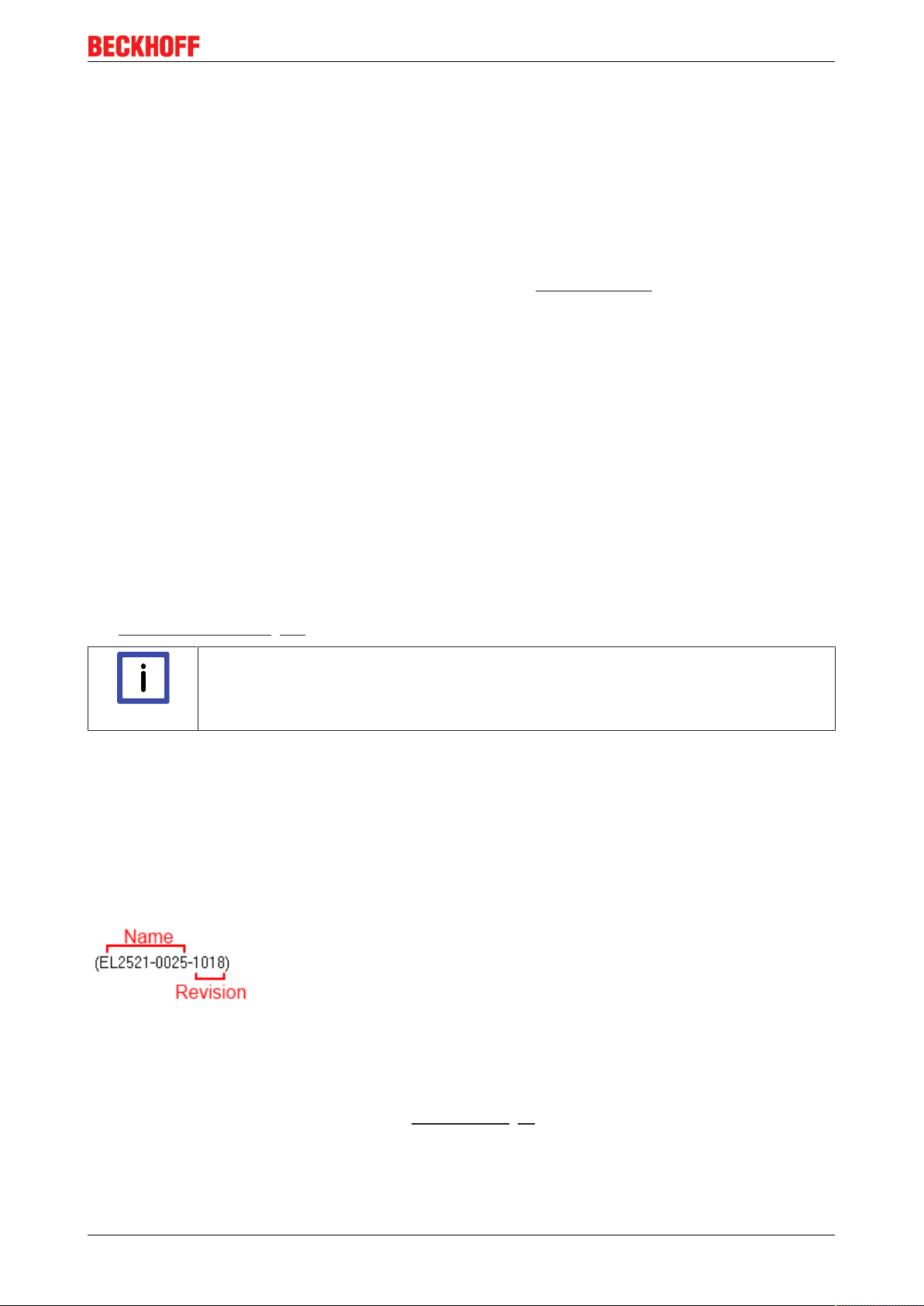
Commissioning
6.1.2 Notes regarding ESI device description
Installation of the latest ESI device description
The TwinCAT EtherCAT master/System Manager needs the device description files for the devices to be
used in order to generate the configuration in online or offline mode. The device descriptions are contained
in the so-called ESI files (EtherCAT Slave Information) in XML format. These files can be requested from the
respective manufacturer and are made available for download. An *.xml file may contain several device
descriptions.
The ESI files for Beckhoff EtherCAT devices are available on the Beckhoff website.
The ESI files should be stored in the TwinCAT installation directory.
Default settings:
• TwinCAT2: C:\TwinCAT\IO\EtherCAT
• TwinCAT3: C:\TwinCAT\3.1\Config\Io\EtherCAT
The files are read (once) when a new System Manager window is opened, if they have changed since the
last time the System Manager window was opened.
A TwinCAT installation includes the set of Beckhoff ESI files that was current at the time when the TwinCAT
build was created.
For TwinCAT2.11/TwinCAT3 and higher, the ESI directory can be updated from the System Manager, if the
programming PC is connected to the Internet; by
• TwinCAT2: Option → “Update EtherCAT Device Descriptions”
• TwinCAT3: TwinCAT → EtherCAT Devices → “Update Device Descriptions (via ETG Website)…”
The TwinCAT ESI Updater [}61] is available for this purpose.
ESI
The *.xml files are associated with *.xsd files, which describe the structure of the ESI XML
Note
Device differentiation
EtherCAT devices/slaves are distinguished by four properties, which determine the full device identifier. For
example, the device identifier EL2521-0025-1018 consists of:
• family key “EL”
• name “2521”
• type “0025”
• and revision “1018”
files. To update the ESI device descriptions, both file types should therefore be updated.
Fig.50: Identifier structure
The order identifier consisting of name + type (here: EL2521-0010) describes the device function. The
revision indicates the technical progress and is managed by Beckhoff. In principle, a device with a higher
revision can replace a device with a lower revision, unless specified otherwise, e.g. in the documentation.
Each revision has its own ESI description. See further notes [}9].
EL72x1 57Version: 3.3
Page 58

Commissioning
Online description
If the EtherCAT configuration is created online through scanning of real devices (see section Online setup)
and no ESI descriptions are available for a slave (specified by name and revision) that was found, the
System Manager asks whether the description stored in the device should be used. In any case, the System
Manager needs this information for setting up the cyclic and acyclic communication with the slave correctly.
Fig.51: OnlineDescription information window (TwinCAT2)
In TwinCAT3 a similar window appears, which also offers the Web update:
Fig.52: Information window OnlineDescription (TwinCAT3)
If possible, the Yes is to be rejected and the required ESI is to be requested from the device manufacturer.
After installation of the XML/XSD file the configuration process should be repeated.
Changing the ‘usual’ configuration through a scan
ü If a scan discovers a device that is not yet known to TwinCAT, distinction has to be
Attention
Refer in particular to the chapter ‘General notes on the use of Beckhoff EtherCAT IO components’ and for
manual configuration to the chapter ‘Offline configuration creation’ [}62].
If the OnlineDescription is used regardless, the System Manager reads a copy of the device description from
the EEPROM in the EtherCAT slave. In complex slaves the size of the EEPROM may not be sufficient for the
complete ESI, in which case the ESI would be incomplete in the configurator. Therefore it’s recommended
using an offline ESI file with priority in such a case.
made between two cases. Taking the example here of the EL2521-0000 in the revision
1019
a) no ESI is present for the EL2521-0000 device at all, either for the revision 1019 or for
an older revision. The ESI must then be requested from the manufacturer (in this case
Beckhoff).
b) an ESI is present for the EL2521-0000 device, but only in an older revision, e.g. 1018 or
1017.
In this case an in-house check should first be performed to determine whether the
spare parts stock allows the integration of the increased revision into the configuration
at all. A new/higher revision usually also brings along new features. If these are not to
be used, work can continue without reservations with the previous revision 1018 in the
configuration. This is also stated by the Beckhoff compatibility rule.
The System Manager creates for online recorded device descriptions a new file
“OnlineDescription0000...xml” in its ESI directory, which contains all ESI descriptions that were read online.
EL72x158 Version: 3.3
Page 59
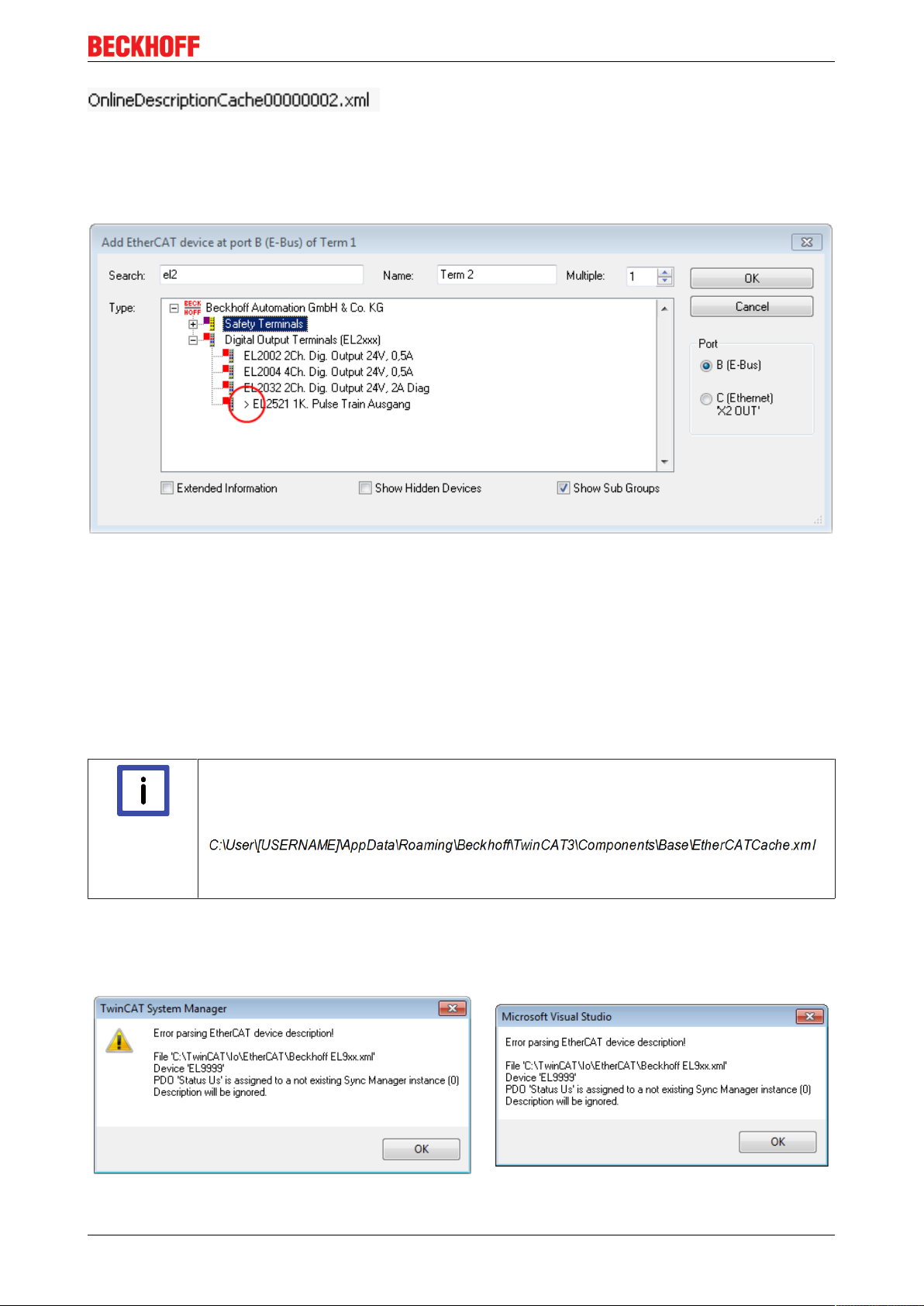
Commissioning
Fig.53: File OnlineDescription.xml created by the System Manager
Is a slave desired to be added manually to the configuration at a later stage, online created slaves are
indicated by a prepended symbol “>” in the selection list (see Figure “Indication of an online recorded ESI of
EL2521 as an example”).
Fig.54: Indication of an online recorded ESI of EL2521 as an example
If such ESI files are used and the manufacturer's files become available later, the file OnlineDescription.xml
should be deleted as follows:
• close all System Manager windows
• restart TwinCAT in Config mode
• delete "OnlineDescription0000...xml"
• restart TwinCAT System Manager
This file should not be visible after this procedure, if necessary press <F5> to update
OnlineDescription for TwinCAT3.x
In addition to the file described above "OnlineDescription0000...xml" , a so called EtherCAT
Note
Faulty ESI file
If an ESI file is faulty and the System Manager is unable to read it, the System Manager brings up an
information window.
cache with new discovered devices is created by TwinCAT3.x, e.g. under Windows 7:
(Please note the language settings of the OS!)
You have to delete this file, too.
Fig.55: Information window for faulty ESI file (left: TwinCAT2; right: TwinCAT3)
EL72x1 59Version: 3.3
Page 60

Commissioning
Reasons may include:
• Structure of the *.xml does not correspond to the associated *.xsd file → check your schematics
• Contents cannot be translated into a device description → contact the file manufacturer
EL72x160 Version: 3.3
Page 61

Commissioning
6.1.3 TwinCAT ESI Updater
For TwinCAT2.11 and higher, the System Manager can search for current Beckhoff ESI files automatically, if
an online connection is available:
Fig.56: Using the ESI Updater (>= TwinCAT2.11)
The call up takes place under:
“Options” → "Update EtherCAT Device Descriptions"
Selection under TwinCAT3:
Fig.57: Using the ESI Updater (TwinCAT3)
The ESI Updater (TwinCAT3) is a convenient option for automatic downloading of ESI data provided by
EtherCAT manufacturers via the Internet into the TwinCAT directory (ESI = EtherCAT slave information).
TwinCAT accesses the central ESI ULR directory list stored at ETG; the entries can then be viewed in the
Updater dialog, although they cannot be changed there.
The call up takes place under:
“TwinCAT“ → „EtherCAT Devices“ → “Update Device Description (via ETG Website)…“.
6.1.4 Distinction between Online and Offline
The distinction between online and offline refers to the presence of the actual I/O environment (drives,
terminals, EJ-modules). If the configuration is to be prepared in advance of the system configuration as a
programming system, e.g. on a laptop, this is only possible in “Offline configuration” mode. In this case all
components have to be entered manually in the configuration, e.g. based on the electrical design.
If the designed control system is already connected to the EtherCAT system and all components are
energised and the infrastructure is ready for operation, the TwinCAT configuration can simply be generated
through “scanning” from the runtime system. This is referred to as online configuration.
In any case, during each startup the EtherCAT master checks whether the slaves it finds match the
configuration. This test can be parameterised in the extended slave settings. Refer to note “Installation of
the latest ESI-XML device description” [}57].
For preparation of a configuration:
• the real EtherCAT hardware (devices, couplers, drives) must be present and installed
• the devices/modules must be connected via EtherCAT cables or in the terminal/ module strand in the
same way as they are intended to be used later
EL72x1 61Version: 3.3
Page 62
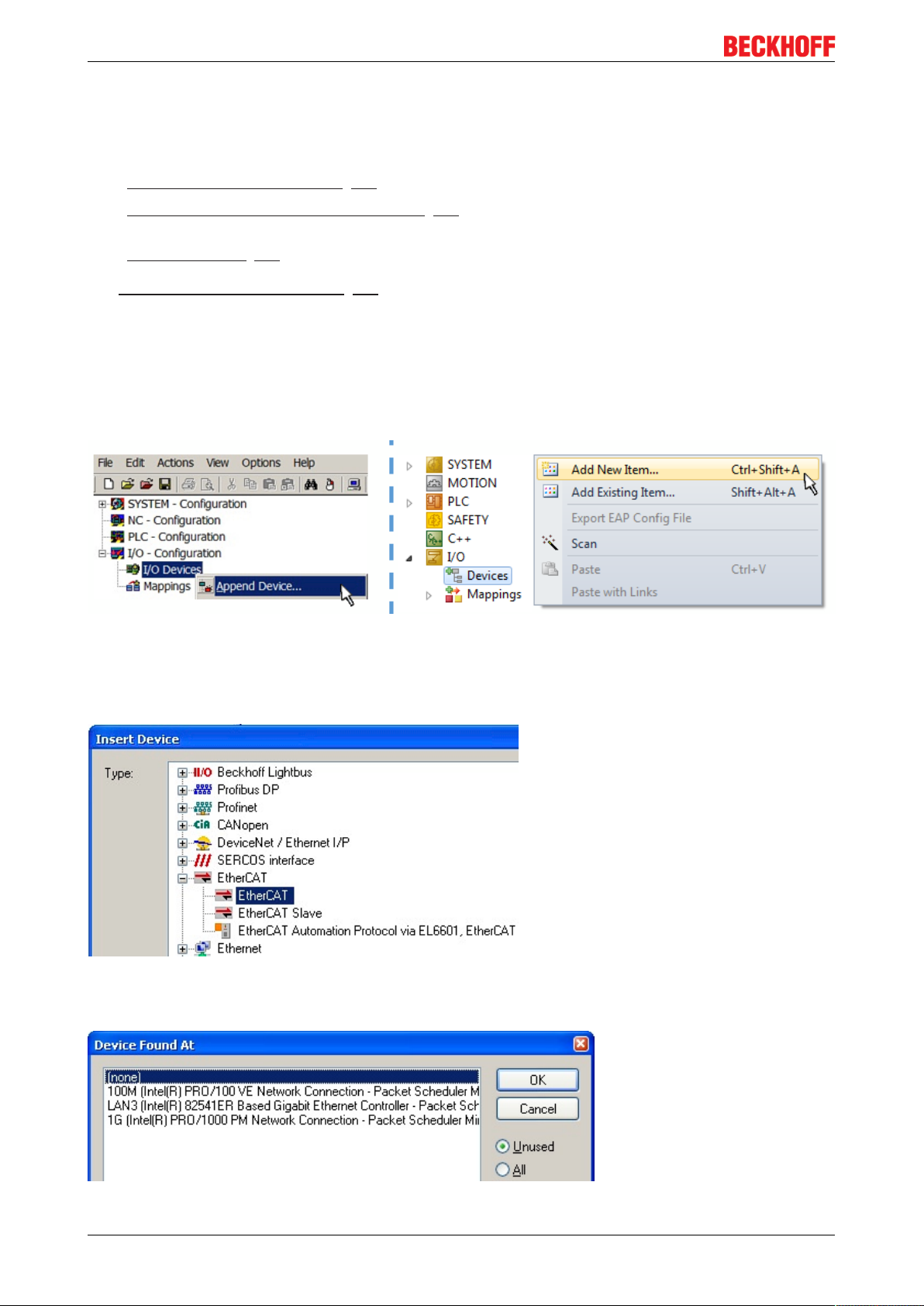
Commissioning
• the devices/modules be connected to the power supply and ready for communication
• TwinCAT must be in CONFIG mode on the target system.
The online scan process consists of:
• detecting the EtherCAT device [}67] (Ethernet port at the IPC)
• detecting the connected EtherCAT devices [}68]. This step can be carried out independent of the
preceding step
• troubleshooting [}71]
The scan with existing configuration [}72] can also be carried out for comparison.
6.1.5 OFFLINE configuration creation
Creating the EtherCAT device
Create an EtherCAT device in an empty System Manager window.
Fig.58: Append EtherCAT device (left: TwinCAT2; right: TwinCAT3)
Select type ‘EtherCAT’ for an EtherCAT I/O application with EtherCAT slaves. For the present publisher/
subscriber service in combination with an EL6601/EL6614 terminal select “EtherCAT Automation Protocol
via EL6601”.
Fig.59: Selecting the EtherCAT connection (TwinCAT2.11, TwinCAT3)
Then assign a real Ethernet port to this virtual device in the runtime system.
Fig.60: Selecting the Ethernet port
EL72x162 Version: 3.3
Page 63

Commissioning
This query may appear automatically when the EtherCAT device is created, or the assignment can be set/
modified later in the properties dialog; see Fig. “EtherCAT device properties (TwinCAT2)”.
Fig.61: EtherCAT device properties (TwinCAT2)
TwinCAT 3: the properties of the EtherCAT device can be opened by double click on “Device .. (EtherCAT)”
within the Solution Explorer under “I/O”:
Selecting the Ethernet port
Ethernet ports can only be selected for EtherCAT devices for which the TwinCAT real-time
Note
Defining EtherCAT slaves
Further devices can be appended by right-clicking on a device in the configuration tree.
Fig.62: Appending EtherCAT devices (left: TwinCAT2; right: TwinCAT3)
driver is installed. This has to be done separately for each port. Please refer to the respective installation page [}51].
The dialog for selecting a new device opens. Only devices for which ESI files are available are displayed.
Only devices are offered for selection that can be appended to the previously selected device. Therefore the
physical layer available for this port is also displayed (Fig. “Selection dialog for new EtherCAT device”, A). In
the case of cable-based Fast-Ethernet physical layer with PHY transfer, then also only cable-based devices
are available, as shown in Fig. “Selection dialog for new EtherCAT device”. If the preceding device has
several free ports (e.g. EK1122 or EK1100), the required port can be selected on the right-hand side (A).
Overview of physical layer
• “Ethernet”: cable-based 100BASE-TX: EK couplers, EP boxes, devices with RJ45/M8/M12 connector
EL72x1 63Version: 3.3
Page 64

Commissioning
• “E-Bus”: LVDS “terminal bus”, “EJ-module”: EL/ES terminals, various modular modules
The search field facilitates finding specific devices (since TwinCAT2.11 or TwinCAT3).
Fig.63: Selection dialog for new EtherCAT device
By default only the name/device type is used as selection criterion. For selecting a specific revision of the
device the revision can be displayed as “Extended Information”.
Fig.64: Display of device revision
In many cases several device revisions were created for historic or functional reasons, e.g. through
technological advancement. For simplification purposes (see Fig. “Selection dialog for new EtherCAT
device”) only the last (i.e. highest) revision and therefore the latest state of production is displayed in the
selection dialog for Beckhoff devices. To show all device revisions available in the system as ESI
descriptions tick the “Show Hidden Devices” check box, see Fig. “Display of previous revisions”.
EL72x164 Version: 3.3
Page 65

Fig.65: Display of previous revisions
Device selection based on revision, compatibility
The ESI description also defines the process image, the communication type between mas-
Note
ter and slave/device and the device functions, if applicable. The physical device (firmware,
if available) has to support the communication queries/settings of the master. This is backward compatible, i.e. newer devices (higher revision) should be supported if the EtherCAT
master addresses them as an older revision. The following compatibility rule of thumb is to
be assumed for Beckhoff EtherCAT Terminals/ Boxes/ EJ-modules:
device revision in the system >= device revision in the configuration
This also enables subsequent replacement of devices without changing the configuration
(different specifications are possible for drives).
Commissioning
Example:
If an EL2521-0025-1018 is specified in the configuration, an EL2521-0025-1018 or higher (-1019, -1020) can
be used in practice.
Fig.66: Name/revision of the terminal
If current ESI descriptions are available in the TwinCAT system, the last revision offered in the selection
dialog matches the Beckhoff state of production. It is recommended to use the last device revision when
creating a new configuration, if current Beckhoff devices are used in the real application. Older revisions
should only be used if older devices from stock are to be used in the application.
In this case the process image of the device is shown in the configuration tree and can be parameterised as
follows: linking with the task, CoE/DC settings, plug-in definition, startup settings, ...
EL72x1 65Version: 3.3
Page 66

Commissioning
Fig.67: EtherCAT terminal in the TwinCAT tree (left: TwinCAT2; right: TwinCAT3)
EL72x166 Version: 3.3
Page 67

Commissioning
6.1.6 ONLINE configuration creation
Detecting/scanning of the EtherCAT device
The online device search can be used if the TwinCAT system is in CONFIG mode. This can be indicated by
a symbol right below in the information bar:
• on TwinCAT2 by a blue display “Config Mode” within the System Manager window: .
• on TwinCAT3 within the user interface of the development environment by a symbol .
TwinCAT can be set into this mode:
• TwinCAT2: by selection of in the Menubar or by “Actions” → “Set/Reset TwinCATtoConfig
Mode…”
• TwinCAT3: by selection of in the Menubar or by „TwinCAT“ → “RestartTwinCAT(ConfigMode)“
Online scanning in Config mode
The online search is not available in RUN mode (production operation). Note the differenti-
Note
ation between TwinCAT programming system and TwinCAT target system.
The TwinCAT2 icon ( ) or TwinCAT3 icon ( ) within the Windows-Taskbar always shows the
TwinCAT mode of the local IPC. Compared to that, the System Manager window of TwinCAT2 or the user
interface of TwinCAT3 indicates the state of the target system.
Fig.68: Differentiation local/target system (left: TwinCAT2; right: TwinCAT3)
Right-clicking on “I/O Devices” in the configuration tree opens the search dialog.
Fig.69: Scan Devices (left: TwinCAT2; right: TwinCAT3)
This scan mode attempts to find not only EtherCAT devices (or Ethernet ports that are usable as such), but
also NOVRAM, fieldbus cards, SMB etc. However, not all devices can be found automatically.
EL72x1 67Version: 3.3
Page 68

Commissioning
Fig.70: Note for automatic device scan (left: TwinCAT2; right: TwinCAT3)
Ethernet ports with installed TwinCAT real-time driver are shown as “RT Ethernet” devices. An EtherCAT
frame is sent to these ports for testing purposes. If the scan agent detects from the response that an
EtherCAT slave is connected, the port is immediately shown as an “EtherCAT Device” .
Fig.71: Detected Ethernet devices
Via respective checkboxes devices can be selected (as illustrated in Fig. “Detected Ethernet devices” e.g.
Device 3 and Device 4 were chosen). After confirmation with “OK” a device scan is suggested for all selected
devices, see Fig.: “Scan query after automatic creation of an EtherCAT device”.
Selecting the Ethernet port
Ethernet ports can only be selected for EtherCAT devices for which the TwinCAT real-time
Note
Detecting/Scanning the EtherCAT devices
driver is installed. This has to be done separately for each port. Please refer to the respective installation page [}51].
Online scan functionality
During a scan the master queries the identity information of the EtherCAT slaves from the
Note
Fig.72: Example default state
slave EEPROM. The name and revision are used for determining the type. The respective
devices are located in the stored ESI data and integrated in the configuration tree in the default state defined there.
Attention
Slave scanning in practice in series machine production
The scanning function should be used with care. It is a practical and fast tool for creating an
initial configuration as a basis for commissioning. In series machine production or reproduction of the plant, however, the function should no longer be used for the creation of the con-
figuration, but if necessary for comparison [}72] with the defined initial configuration.Background: since Beckhoff occasionally increases the revision version of the delivered products for product maintenance reasons, a configuration can be created by such a
scan which (with an identical machine construction) is identical according to the device list;
however, the respective device revision may differ from the initial configuration.
EL72x168 Version: 3.3
Page 69

Commissioning
Example:
Company A builds the prototype of a machine B, which is to be produced in series later on. To do this the
prototype is built, a scan of the IO devices is performed in TwinCAT and the initial configuration ‘B.tsm’ is
created. The EL2521-0025 EtherCAT terminal with the revision 1018 is located somewhere. It is thus built
into the TwinCAT configuration in this way:
Fig.73: Installing EthetCAT terminal with revision -1018
Likewise, during the prototype test phase, the functions and properties of this terminal are tested by the
programmers/commissioning engineers and used if necessary, i.e. addressed from the PLC ‘B.pro’ or the
NC. (the same applies correspondingly to the TwinCAT3 solution files).
The prototype development is now completed and series production of machine B starts, for which Beckhoff
continues to supply the EL2521-0025-0018. If the commissioning engineers of the series machine production
department always carry out a scan, a B configuration with the identical contents results again for each
machine. Likewise, A might create spare parts stores worldwide for the coming series-produced machines
with EL2521-0025-1018 terminals.
After some time Beckhoff extends the EL2521-0025 by a new feature C. Therefore the FW is changed,
outwardly recognizable by a higher FW version and a new revision -1019. Nevertheless the new device
naturally supports functions and interfaces of the predecessor version(s); an adaptation of ‘B.tsm’ or even
‘B.pro’ is therefore unnecessary. The series-produced machines can continue to be built with ‘B.tsm’ and
‘B.pro’; it makes sense to perform a comparative scan [}72] against the initial configuration ‘B.tsm’ in order
to check the built machine.
However, if the series machine production department now doesn’t use ‘B.tsm’, but instead carries out a
scan to create the productive configuration, the revision -1019 is automatically detected and built into the
configuration:
Fig.74: Detection of EtherCAT terminal with revision -1019
This is usually not noticed by the commissioning engineers. TwinCAT cannot signal anything either, since
virtually a new configuration is created. According to the compatibility rule, however, this means that no
EL2521-0025-1018 should be built into this machine as a spare part (even if this nevertheless works in the
vast majority of cases).
In addition, it could be the case that, due to the development accompanying production in company A, the
new feature C of the EL2521-0025-1019 (for example, an improved analog filter or an additional process
data for the diagnosis) is discovered and used without in-house consultation. The previous stock of spare
part devices are then no longer to be used for the new configuration ‘B2.tsm’ created in this way.Þ if series
machine production is established, the scan should only be performed for informative purposes for
comparison with a defined initial configuration. Changes are to be made with care!
If an EtherCAT device was created in the configuration (manually or through a scan), the I/O field can be
scanned for devices/slaves.
EL72x1 69Version: 3.3
Page 70

Commissioning
Fig.75: Scan query after automatic creation of an EtherCAT device (left: TwinCAT2; right: TwinCAT3)
Fig.76: Manual triggering of a device scan on a specified EtherCAT device (left: TwinCAT2; right:
TwinCAT3)
In the System Manager (TwinCAT2) or the User Interface (TwinCAT3) the scan process can be monitored
via the progress bar at the bottom in the status bar.
Fig.77: Scan progressexemplary by TwinCAT2
The configuration is established and can then be switched to online state (OPERATIONAL).
Fig.78: Config/FreeRun query (left: TwinCAT2; right: TwinCAT3)
In Config/FreeRun mode the System Manager display alternates between blue and red, and the EtherCAT
device continues to operate with the idling cycle time of 4 ms (default setting), even without active task (NC,
PLC).
Fig.79: Displaying of “Free Run” and “Config Mode” toggling right below in the status bar
Fig.80: TwinCAT can also be switched to this state by using a button (left: TwinCAT2; right: TwinCAT3)
The EtherCAT system should then be in a functional cyclic state, as shown in Fig. “Online display example”.
EL72x170 Version: 3.3
Page 71

Commissioning
Fig.81: Online display example
Please note:
• all slaves should be in OP state
• the EtherCAT master should be in “Actual State” OP
• “frames/sec” should match the cycle time taking into account the sent number of frames
• no excessive “LostFrames” or CRC errors should occur
The configuration is now complete. It can be modified as described under manual procedure [}62].
Troubleshooting
Various effects may occur during scanning.
• An unknown device is detected, i.e. an EtherCAT slave for which no ESI XML description is available.
In this case the System Manager offers to read any ESI that may be stored in the device. This case is
described in the chapter "Notes regarding ESI device description".
• Device are not detected properly
Possible reasons include:
- faulty data links, resulting in data loss during the scan
- slave has invalid device description
The connections and devices should be checked in a targeted manner, e.g. via the emergency scan.
Then re-run the scan.
Fig.82: Faulty identification
In the System Manager such devices may be set up as EK0000 or unknown devices. Operation is not
possible or meaningful.
EL72x1 71Version: 3.3
Page 72

Commissioning
Scan over existing Configuration
Change of the configuration after comparison
With this scan (TwinCAT2.11 or 3.1) only the device properties vendor (manufacturer), de-
Attention
If a scan is initiated for an existing configuration, the actual I/O environment may match the configuration
exactly or it may differ. This enables the configuration to be compared.
Fig.83: Identical configuration (left: TwinCAT2; right: TwinCAT3)
If differences are detected, they are shown in the correction dialog, so that the user can modify the
configuration as required.
vice name and revision are compared at present! A ‘ChangeTo’ or ‘Copy’ should only be
carried out with care, taking into consideration the Beckhoff IO compatibility rule (see
above). The device configuration is then replaced by the revision found; this can affect the
supported process data and functions.
Fig.84: Correction dialog
It is advisable to tick the “Extended Information” check box to reveal differences in the revision.
Colour Explanation
green This EtherCAT slave matches the entry on the other side. Both type and revision match.
blue This EtherCAT slave is present on the other side, but in a different revision. This other
revision can have other default values for the process data as well as other/additional
functions.
If the found revision is higher than the configured revision, the slave may be used provided
compatibility issues are taken into account.
If the found revision is lower than the configured revision, it is likely that the slave cannot be
used. The found device may not support all functions that the master expects based on the
higher revision number.
light blue This EtherCAT slave is ignored (“Ignore” button)
EL72x172 Version: 3.3
Page 73
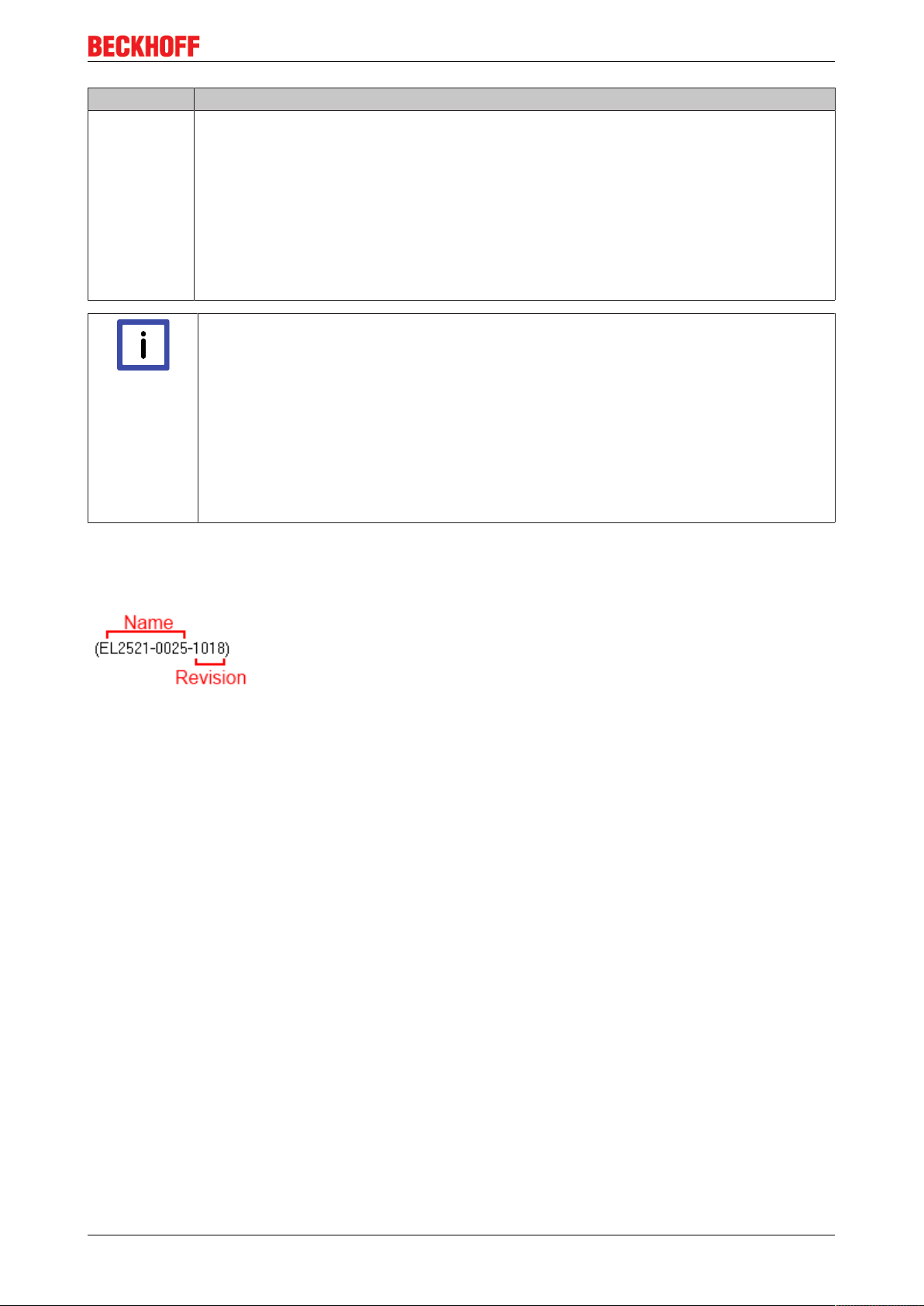
Colour Explanation
red • This EtherCAT slave is not present on the other side.
• It is present, but in a different revision, which also differs in its properties from the one
specified.
The compatibility principle then also applies here: if the found revision is higher than
the configured revision, use is possible provided compatibility issues are taken into
account, since the successor devices should support the functions of the predecessor
devices.
If the found revision is lower than the configured revision, it is likely that the slave
cannot be used. The found device may not support all functions that the master
expects based on the higher revision number.
Device selection based on revision, compatibility
The ESI description also defines the process image, the communication type between mas-
Note
ter and slave/device and the device functions, if applicable. The physical device (firmware,
if available) has to support the communication queries/settings of the master. This is backward compatible, i.e. newer devices (higher revision) should be supported if the EtherCAT
master addresses them as an older revision. The following compatibility rule of thumb is to
be assumed for Beckhoff EtherCAT Terminals/ Boxes/ EJ-modules:
device revision in the system >= device revision in the configuration
This also enables subsequent replacement of devices without changing the configuration
(different specifications are possible for drives).
Commissioning
Example:
If an EL2521-0025-1018 is specified in the configuration, an EL2521-0025-1018 or higher (-1019, -1020) can
be used in practice.
Fig.85: Name/revision of the terminal
If current ESI descriptions are available in the TwinCAT system, the last revision offered in the selection
dialog matches the Beckhoff state of production. It is recommended to use the last device revision when
creating a new configuration, if current Beckhoff devices are used in the real application. Older revisions
should only be used if older devices from stock are to be used in the application.
In this case the process image of the device is shown in the configuration tree and can be parameterised as
follows: linking with the task, CoE/DC settings, plug-in definition, startup settings, ...
EL72x1 73Version: 3.3
Page 74
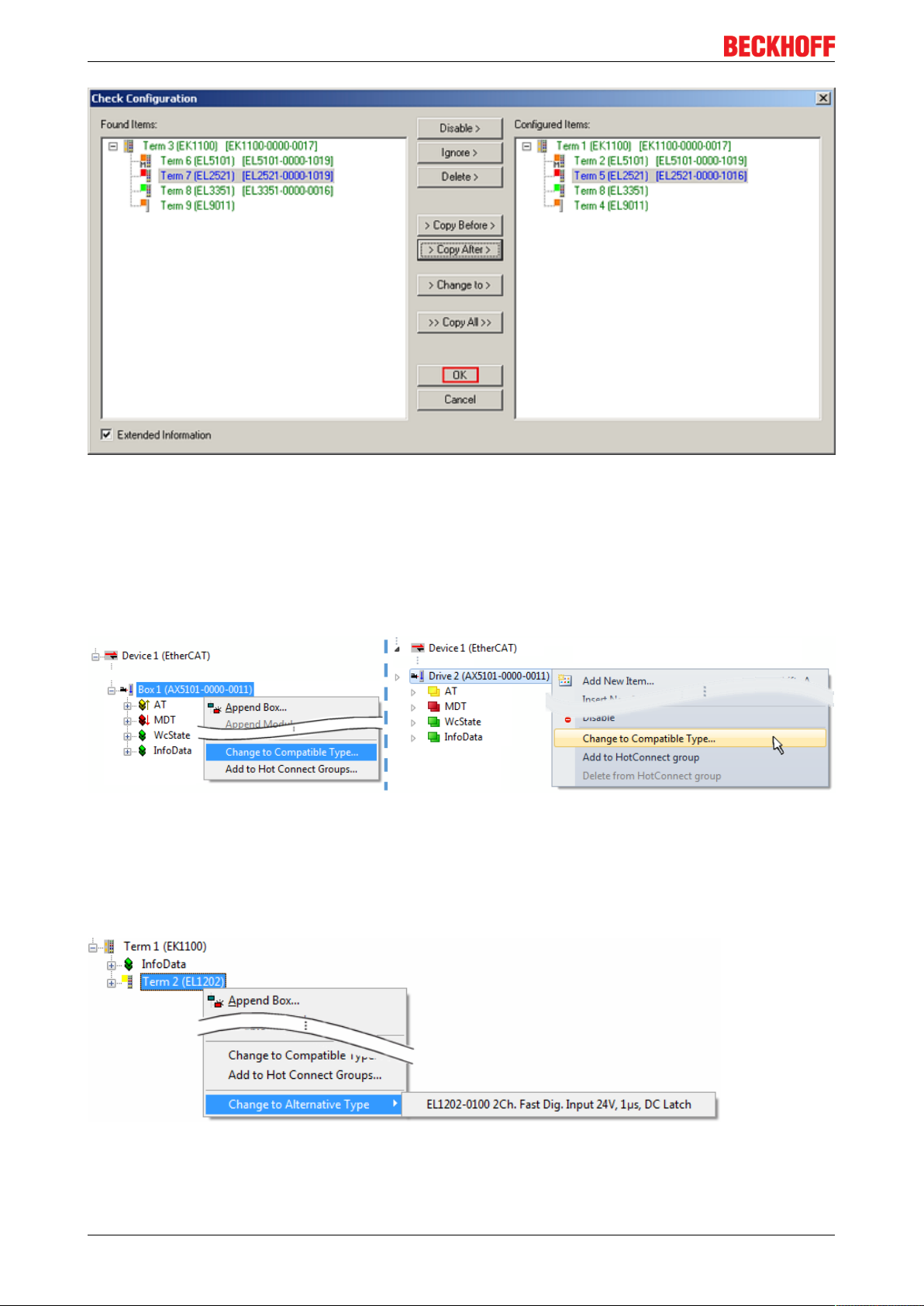
Commissioning
Fig.86: Correction dialog with modifications
Once all modifications have been saved or accepted, click “OK” to transfer them to the real *.tsm
configuration.
Change to Compatible Type
TwinCAT offers a function “Change to Compatible Type…” for the exchange of a device whilst retaining the
links in the task.
Fig.87: Dialog “Change to Compatible Type…” (left: TwinCAT2; right: TwinCAT3)
This function is preferably to be used on AX5000 devices.
Change to Alternative Type
The TwinCAT System Manager offers a function for the exchange of a device: Change to Alternative Type
Fig.88: TwinCAT2 Dialog Change to Alternative Type
EL72x174 Version: 3.3
Page 75
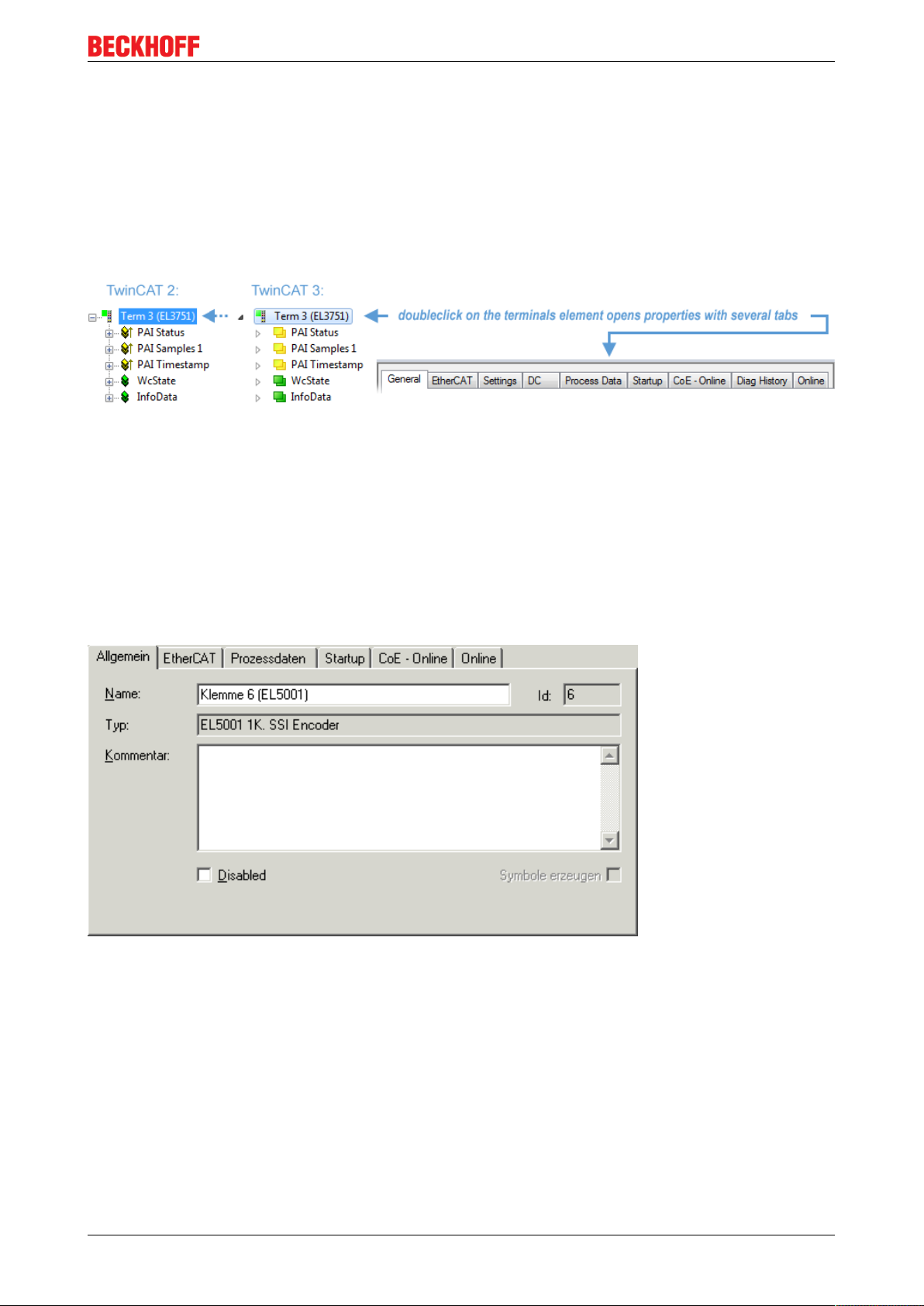
Commissioning
If called, the System Manager searches in the procured device ESI (in this example: EL1202-0000) for
details of compatible devices contained there. The configuration is changed and the ESI-EEPROM is
overwritten at the same time – therefore this process is possible only in the online state (ConfigMode).
6.1.7 EtherCAT subscriber configuration
In the left-hand window of the TwinCAT2 System Manager or the Solution Explorer of the TwinCAT3
Development Environment respectively, click on the element of the terminal within the tree you wish to
configure (in the example: EL3751 Terminal 3).
Fig.89: Branch element as terminal EL3751
In the right-hand window of the TwinCAT System manager (TwinCAT2) or the Development Environment
(TwinCAT3), various tabs are now available for configuring the terminal. And yet the dimension of
complexity of a subscriber determines which tabs are provided. Thus as illustrated in the example above the
terminal EL3751 provides many setup options and also a respective number of tabs are available. On the
contrary by the terminal EL1004 for example the tabs "General", "EtherCAT", "Process Data" and “Online“
are available only. Several terminals, as for instance the EL6695 provide special functions by a tab with its
own terminal name, so “EL6695” in this case. A specific tab “Settings” by terminals with a wide range of
setup options will be provided also (e.g. EL3751).
„General“ tab
Fig.90: “General” tab
Name Name of the EtherCAT device
Id Number of the EtherCAT device
Type EtherCAT device type
Comment Here you can add a comment (e.g. regarding the
system).
Disabled Here you can deactivate the EtherCAT device.
Create symbols Access to this EtherCAT slave via ADS is only
available if this control box is activated.
EL72x1 75Version: 3.3
Page 76

Commissioning
„EtherCAT“ tab
Fig.91: „EtherCAT“ tab
Type EtherCAT device type
Product/Revision Product and revision number of the EtherCAT device
Auto Inc Addr. Auto increment address of the EtherCAT device. The
auto increment address can be used for addressing
each EtherCAT device in the communication ring
through its physical position. Auto increment
addressing is used during the start-up phase when
the EtherCAT master allocates addresses to the
EtherCAT devices. With auto increment addressing
the first EtherCAT slave in the ring has the address
0000
decremented by 1 (FFFF
. For each further slave the address is
hex
, FFFE
hex
hex
etc.).
EtherCAT Addr. Fixed address of an EtherCAT slave. This address is
allocated by the EtherCAT master during the start-up
phase. Tick the control box to the left of the input field
in order to modify the default value.
Previous Port Name and port of the EtherCAT device to which this
device is connected. If it is possible to connect this
device with another one without changing the order of
the EtherCAT devices in the communication ring,
then this combination field is activated and the
EtherCAT device to which this device is to be
connected can be selected.
Advanced Settings This button opens the dialogs for advanced settings.
The link at the bottom of the tab points to the product page for this EtherCAT device on the web.
“Process Data” tab
Indicates the configuration of the process data. The input and output data of the EtherCAT slave are
represented as CANopen process data objects (Process Data Objects, PDOs). The user can select a PDO
via PDO assignment and modify the content of the individual PDO via this dialog, if the EtherCAT slave
supports this function.
EL72x176 Version: 3.3
Page 77
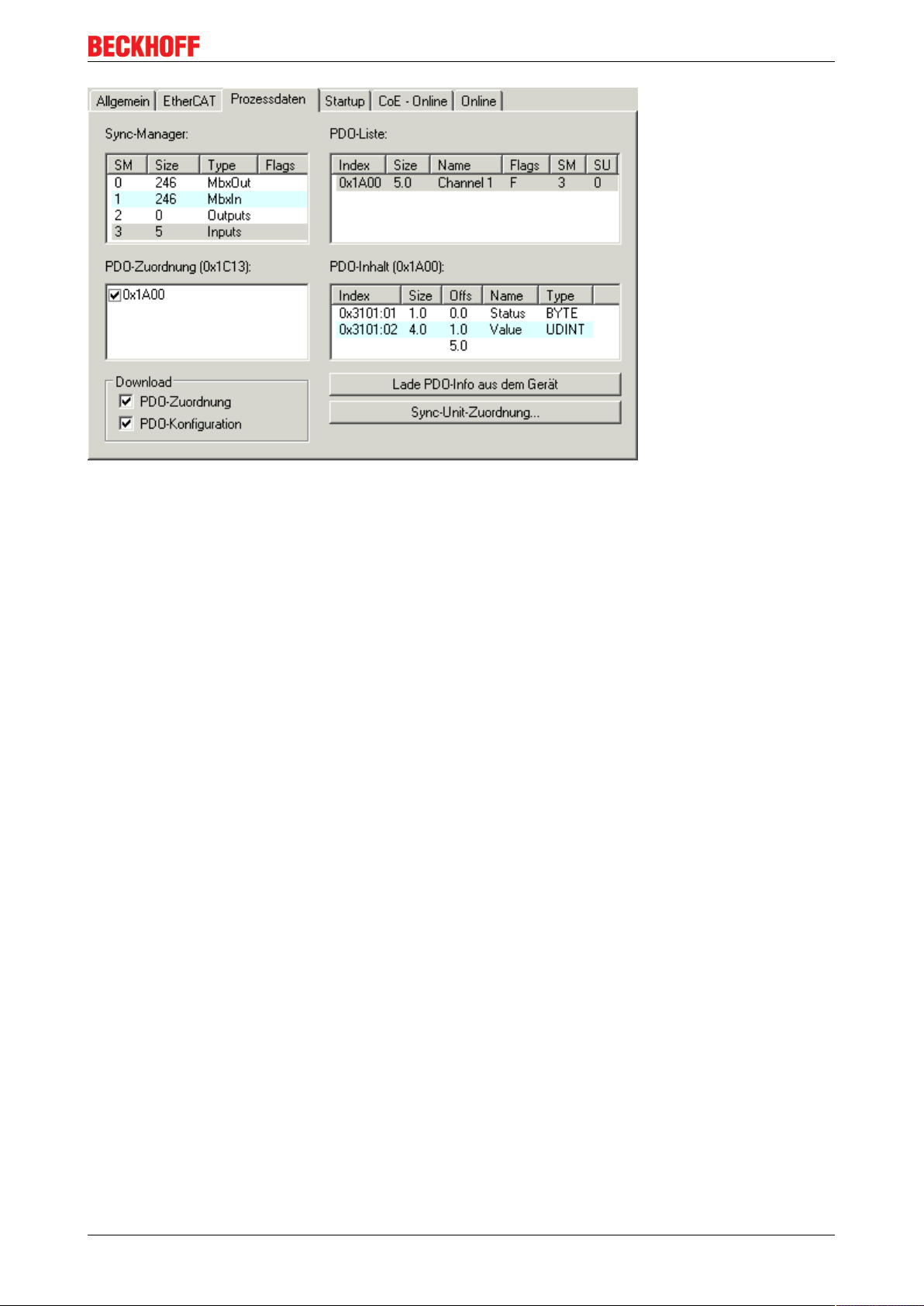
Fig.92: “Process Data” tab
Commissioning
The process data (PDOs) transferred by an EtherCAT slave during each cycle are user data which the
application expects to be updated cyclically or which are sent to the slave. To this end the EtherCAT master
(Beckhoff TwinCAT) parameterizes each EtherCAT slave during the start-up phase to define which process
data (size in bits/bytes, source location, transmission type) it wants to transfer to or from this slave. Incorrect
configuration can prevent successful start-up of the slave.
For Beckhoff EtherCAT EL, ES, EM, EJ and EP slaves the following applies in general:
• The input/output process data supported by the device are defined by the manufacturer in the ESI/XML
description. The TwinCAT EtherCAT Master uses the ESI description to configure the slave correctly.
• The process data can be modified in the system manager. See the device documentation.
Examples of modifications include: mask out a channel, displaying additional cyclic information, 16-bit
display instead of 8-bit data size, etc.
• In so-called “intelligent” EtherCAT devices the process data information is also stored in the CoE
directory. Any changes in the CoE directory that lead to different PDO settings prevent successful
startup of the slave. It is not advisable to deviate from the designated process data, because the
device firmware (if available) is adapted to these PDO combinations.
If the device documentation allows modification of process data, proceed as follows (see Figure “Configuring
the process data”).
• A: select the device to configure
• B: in the “Process Data” tab select Input or Output under SyncManager (C)
• D: the PDOs can be selected or deselected
• H: the new process data are visible as linkable variables in the system manager
The new process data are active once the configuration has been activated and TwinCAT has been
restarted (or the EtherCAT master has been restarted)
• E: if a slave supports this, Input and Output PDO can be modified simultaneously by selecting a socalled PDO record (“predefined PDO settings”).
EL72x1 77Version: 3.3
Page 78
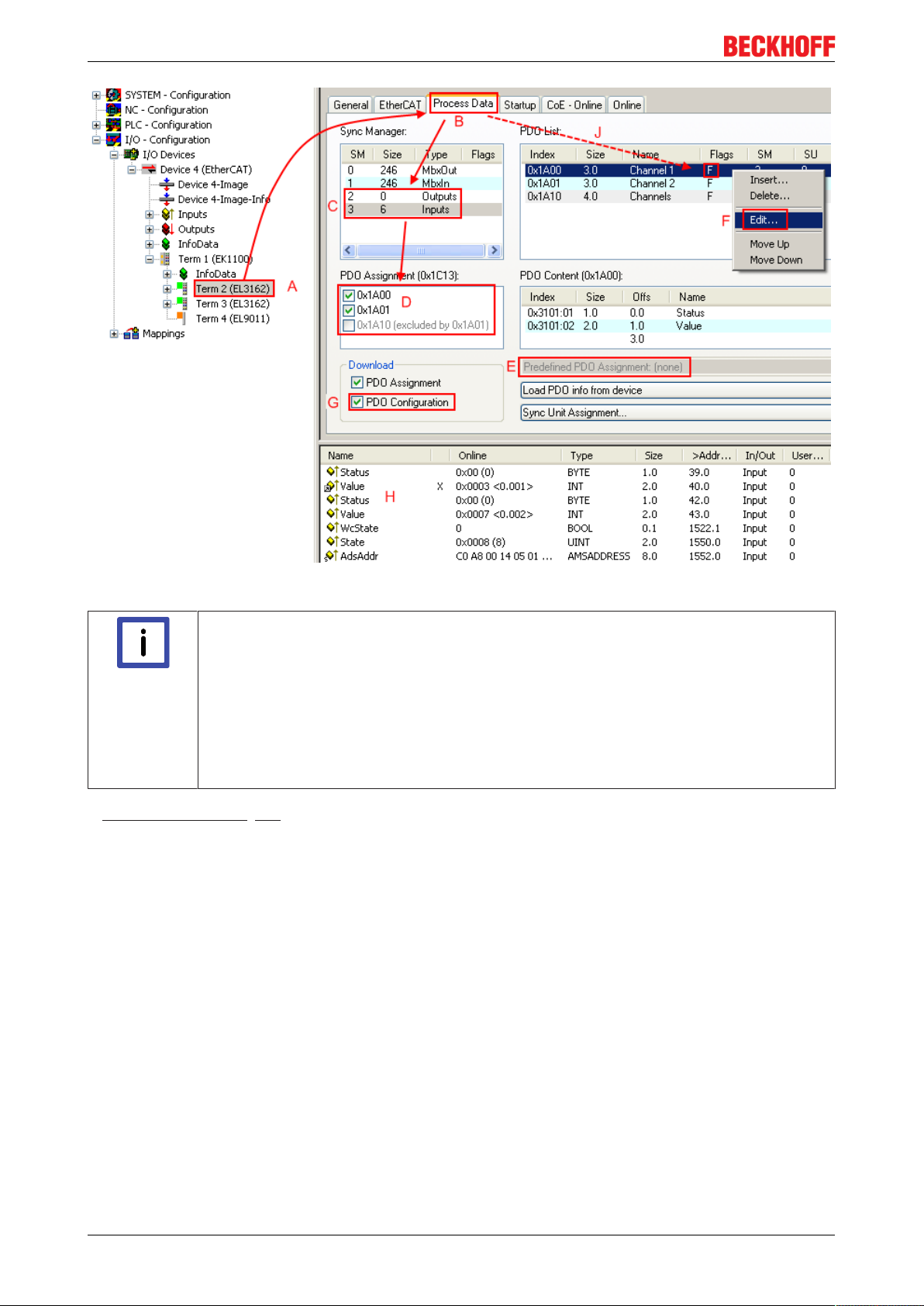
Commissioning
Fig.93: Configuring the process data
Manual modification of the process data
According to the ESI description, a PDO can be identified as “fixed” with the flag “F” in the
Note
A detailed description [}83] can be found at the end of this section.
„Startup“ tab
The Startup tab is displayed if the EtherCAT slave has a mailbox and supports the CANopen over EtherCAT
(CoE) or Servo drive over EtherCAT protocol. This tab indicates which download requests are sent to the
mailbox during startup. It is also possible to add new mailbox requests to the list display. The download
requests are sent to the slave in the same order as they are shown in the list.
PDO overview (Fig. “Configuring the process data”, J). The configuration of such PDOs
cannot be changed, even if TwinCAT offers the associated dialog (“Edit”). In particular, CoE
content cannot be displayed as cyclic process data. This generally also applies in cases
where a device supports download of the PDO configuration, “G”. In case of incorrect configuration the EtherCAT slave usually refuses to start and change to OP state. The System
Manager displays an “invalid SM cfg” logger message: This error message (“invalid SM IN
cfg” or “invalid SM OUT cfg”) also indicates the reason for the failed start.
EL72x178 Version: 3.3
Page 79
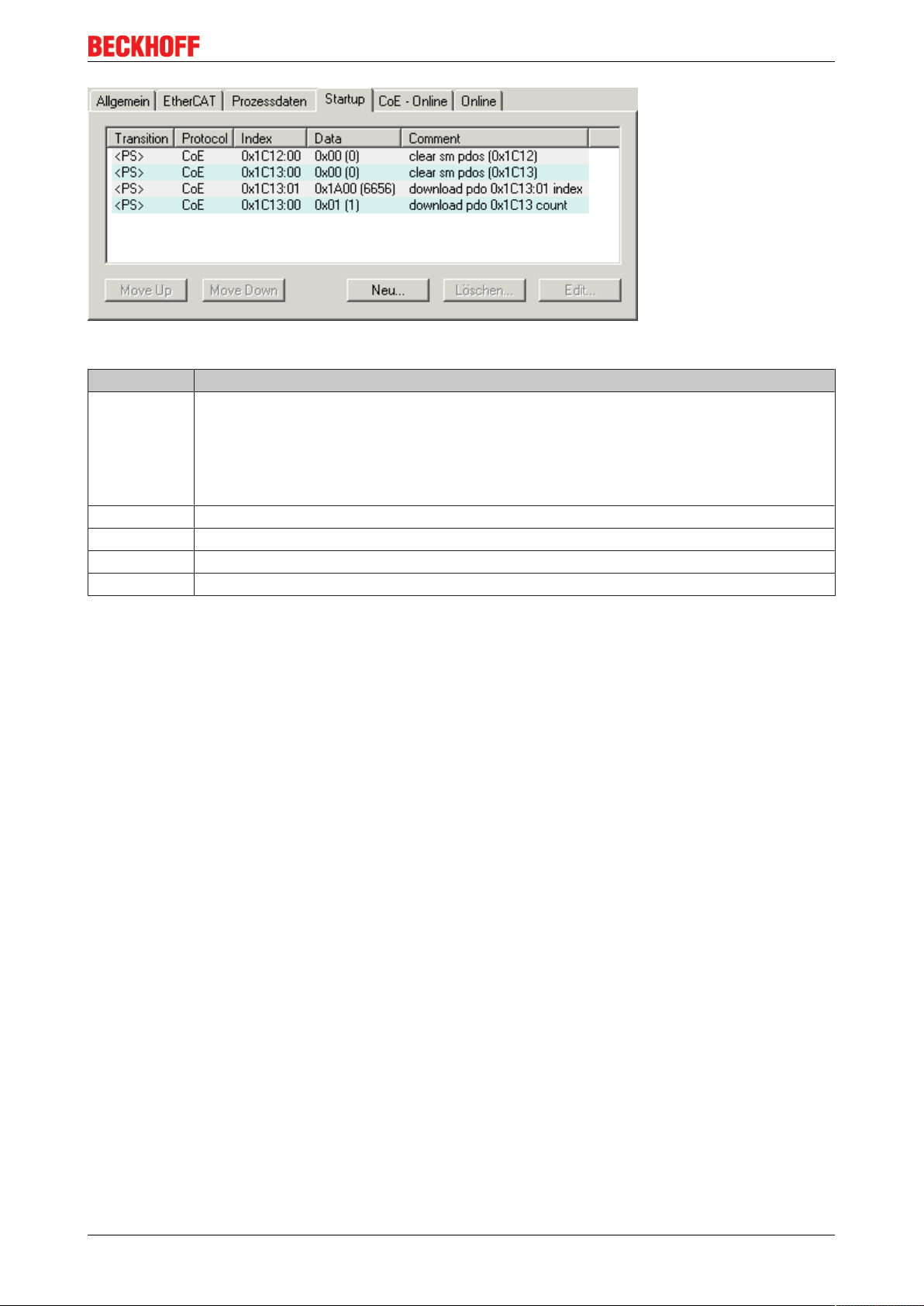
Fig.94: „Startup“ tab
Column Description
Transition Transition to which the request is sent. This can either be
• the transition from pre-operational to safe-operational (PS), or
• the transition from safe-operational to operational (SO).
If the transition is enclosed in "<>" (e.g. <PS>), the mailbox request is fixed and cannot be
modified or deleted by the user.
Protocol Type of mailbox protocol
Index Index of the object
Data Date on which this object is to be downloaded.
Comment Description of the request to be sent to the mailbox
Commissioning
Move Up This button moves the selected request up by one
position in the list.
Move Down This button moves the selected request down by one
position in the list.
New This button adds a new mailbox download request to
be sent during startup.
Delete This button deletes the selected entry.
Edit This button edits an existing request.
“CoE – Online” tab
The additional CoE - Online tab is displayed if the EtherCAT slave supports the CANopen over EtherCAT
(CoE) protocol. This dialog lists the content of the object list of the slave (SDO upload) and enables the user
to modify the content of an object from this list. Details for the objects of the individual EtherCAT devices can
be found in the device-specific object descriptions.
EL72x1 79Version: 3.3
Page 80

Commissioning
Fig.95: “CoE – Online” tab
Object list display
Column Description
Index Index and sub-index of the object
Name Name of the object
Flags RW The object can be read, and data can be written to the object (read/write)
RO The object can be read, but no data can be written to the object (read only)
P An additional P identifies the object as a process data object.
Value Value of the object
Update List The Update list button updates all objects in the
displayed list
Auto Update If this check box is selected, the content of the
objects is updated automatically.
EL72x180 Version: 3.3
Page 81

Commissioning
Advanced The Advanced button opens the Advanced Settings
dialog. Here you can specify which objects are
displayed in the list.
Fig.96: Dialog “Advanced settings”
Online - via SDO Information If this option button is selected, the list of the objects
included in the object list of the slave is uploaded
from the slave via SDO information. The list below
can be used to specify which object types are to be
uploaded.
Offline - via EDS File If this option button is selected, the list of the objects
included in the object list is read from an EDS file
provided by the user.
„Online“ tab
Fig.97: „Online“ tab
EL72x1 81Version: 3.3
Page 82

Commissioning
State Machine
Init This button attempts to set the EtherCAT device to
the Init state.
Pre-Op This button attempts to set the EtherCAT device to
the pre-operational state.
Op This button attempts to set the EtherCAT device to
the operational state.
Bootstrap This button attempts to set the EtherCAT device to
the Bootstrap state.
Safe-Op This button attempts to set the EtherCAT device to
the safe-operational state.
Clear Error This button attempts to delete the fault display. If an
EtherCAT slave fails during change of state it sets an
error flag.
Example: An EtherCAT slave is in PREOP state (preoperational). The master now requests the SAFEOP
state (safe-operational). If the slave fails during
change of state it sets the error flag. The current state
is now displayed as ERR PREOP. When the Clear
Error button is pressed the error flag is cleared, and
the current state is displayed as PREOP again.
Current State Indicates the current state of the EtherCAT device.
Requested State Indicates the state requested for the EtherCAT
device.
DLL Status
Indicates the DLL status (data link layer status) of the individual ports of the EtherCAT slave. The DLL status
can have four different states:
Status Description
No Carrier / Open No carrier signal is available at the port, but the port
is open.
No Carrier / Closed No carrier signal is available at the port, and the port
is closed.
Carrier / Open A carrier signal is available at the port, and the port is
open.
Carrier / Closed A carrier signal is available at the port, but the port is
closed.
File Access over EtherCAT
Download With this button a file can be written to the EtherCAT
device.
Upload With this button a file can be read from the EtherCAT
device.
EL72x182 Version: 3.3
Page 83

Commissioning
"DC" tab (Distributed Clocks)
Fig.98: "DC" tab (Distributed Clocks)
Operation Mode Options (optional):
• FreeRun
• SM-Synchron
• DC-Synchron (Input based)
• DC-Synchron
Advanced Settings… Advanced settings for readjustment of the real time determinant TwinCAT-
clock
Detailed information to Distributed Clocks are specified on http://infosys.beckhoff.com:
Fieldbus Components → EtherCAT Terminals → EtherCAT System documentation → EtherCAT basics →
Distributed Clocks
6.1.7.1 Download revision
Download revision in Start-up list
Several terminals / modules generate the entry from object 0xF081:01 in the Start-up list
Note
automatically (see fig. “Download revision in Start-up list“).
The object 0xF081:01 (Download revision) describes the revision of the terminal / module,
e.g. 0x0018000A for EL7201-0010-0024, and is necessary to ensure compatibility.
Please note, that you must not delete this entry from the Start-up list!
Fig.99: Download revision in Start-up list
6.1.7.2 Detailed description of Process Data tab
Sync Manager
Lists the configuration of the Sync Manager (SM).
If the EtherCAT device has a mailbox, SM0 is used for the mailbox output (MbxOut) and SM1 for the mailbox
input (MbxIn).
SM2 is used for the output process data (outputs) and SM3 (inputs) for the input process data.
EL72x1 83Version: 3.3
Page 84

Commissioning
If an input is selected, the corresponding PDO assignment is displayed in the PDO Assignment list below.
PDO Assignment
PDO assignment of the selected Sync Manager. All PDOs defined for this Sync Manager type are listed
here:
• If the output Sync Manager (outputs) is selected in the Sync Manager list, all RxPDOs are displayed.
• If the input Sync Manager (inputs) is selected in the Sync Manager list, all TxPDOs are displayed.
The selected entries are the PDOs involved in the process data transfer. In the tree diagram of the System
Manager these PDOs are displayed as variables of the EtherCAT device. The name of the variable is
identical to the Name parameter of the PDO, as displayed in the PDO list. If an entry in the PDO assignment
list is deactivated (not selected and greyed out), this indicates that the input is excluded from the PDO
assignment. In order to be able to select a greyed out PDO, the currently selected PDO has to be deselected
first.
Activation of PDO assignment
ü If you have changed the PDO assignment, in order to activate the new PDO assign-
Note
ment,
a) the EtherCAT slave has to run through the PS status transition cycle (from pre-opera-
tional to safe-operational) once (see Online tab [}81]),
b) and the System Manager has to reload the EtherCAT slaves
( button for TwinCAT2 or button for TwinCAT3)
PDO list
List of all PDOs supported by this EtherCAT device. The content of the selected PDOs is displayed in the
PDO Content list. The PDO configuration can be modified by double-clicking on an entry.
Column Description
Index PDO index.
Size Size of the PDO in bytes.
Name Name of the PDO.
If this PDO is assigned to a Sync Manager, it appears as a variable of the slave with this
parameter as the name.
Flags F Fixed content: The content of this PDO is fixed and cannot be changed by the
System Manager.
M Mandatory PDO. This PDO is mandatory and must therefore be assigned to a
Sync Manager! Consequently, this PDO cannot be deleted from the PDO
Assignment list
SM Sync Manager to which this PDO is assigned. If this entry is empty, this PDO does not take
part in the process data traffic.
SU Sync unit to which this PDO is assigned.
PDO Content
Indicates the content of the PDO. If flag F (fixed content) of the PDO is not set the content can be modified.
Download
If the device is intelligent and has a mailbox, the configuration of the PDO and the PDO assignments can be
downloaded to the device. This is an optional feature that is not supported by all EtherCAT slaves.
PDO Assignment
If this check box is selected, the PDO assignment that is configured in the PDO Assignment list is
downloaded to the device on startup. The required commands to be sent to the device can be viewed in the
Startup [}78] tab.
EL72x184 Version: 3.3
Page 85

Commissioning
PDO Configuration
If this check box is selected, the configuration of the respective PDOs (as shown in the PDO list and the
PDO Content display) is downloaded to the EtherCAT slave.
6.2 Start-up and parameter configuration
6.2.1 Integration into the NC configuration
(Master: TwinCAT 2.11 R3)
Installation of the latest XML device description
Please ensure that you have installed the corresponding latest XML device description in
Note
Integration into the NC can be accomplished as follows:
• The terminal must already have been added manually under I/O devices or have been scanned in by
the system (see section "Configuration set-up in TwinCAT [}51]").
TwinCAT. This can be downloaded from the Beckhoff Website and installed according to
the installation instructions.
Adding an axis automatically
• Once the terminals have been scanned successfully, TwinCAT detects the new axes automatically.
The user is asked whether the detected axes should be added
automatically (see Fig. Axis detected). If this is confirmed, all axes are automatically liked to the NC.
Fig.100: Axis detected
EL72x1 85Version: 3.3
Page 86

Commissioning
• Several parameters have to be set before the motor can be started up. The values can be found in
section "Configuration of the main parameters [}92]".
Please set these parameters before continuing with the motor commissioning procedure.
Adding an axis manually
• First add a new task. Right-click on NC configuration and select "Append Task..." (see Fig. Adding a
new task).
• Rename the task if required and confirm with OK.
Fig.101: Adding a new task
• Right-click on Axes, then add a new axis (see Fig. Adding a new axis).
Fig.102: Adding a new axis
• Select Continuous Axis type and confirm with OK (see Fig. Selecting and confirming the axis type).
EL72x186 Version: 3.3
Page 87

Commissioning
Fig.103: Selecting and confirming the axis type
• Left-click your axis to select it. Under the Settings tab select "Link To..." (see Fig. Linking the axis with
the terminal).
Fig.104: Linking the axis with the terminal
• Select the required terminal (CANopen DS402, EtherCAT CoE) and confirm with OK.
Fig.105: Selecting the right terminal
• All main links between the NC configuration and the terminal are set automatically (see Fig. "Automatic
linking of all main variables")
EL72x1 87Version: 3.3
Page 88

Commissioning
Fig.106: Automatic linking of all main variables
• Several parameters have to be set before the motor can be started up. The values can be found in
sections "CoE settings [}92]" and "NC settings".
Please set these parameters before continuing with the motor commissioning procedure.
6.2.2 Settings with the Drive Manager
(Master TwinCAT 2.11 R3)
The data provided in this section as an example refer to an AM3121-0200-0001 servomotor from Beckhoff
Automation. For other motors the values may vary, depending on the application.
Using the Drive Manager from revision -0019
The Drive Manager is only supported from revision -0019 [}179] of the EL72x1. If you use
Note
Table of contents
• Start-up with the Drive Manager [}89]
• Setting further parameters with the Drive Manager [}91]
- Integral velocity controller component Tn [}91]
- Proportional velocity controller component Kp [}92]
an older version, the settings have to be made manually. See chapters "CoE settings
[}92]" and "NC settings"
The TwinCAT Drive Manager is available for download in the AX5000 download package
The TwinCAT Drive Manager for parameterizing an EL72x1 servo terminal is integrated in the System
Manager, so that no separate configuration tool is required. Once a servo terminal has been detected or
entered, the TwinCAT Drive Manager is available in the Configuration tab.
The following instructions are intended to enable you to start up the servo terminal relatively quickly. More
detailed information on the Drive Manager can be found in the corresponding documentation "AX5000
Introduction in the TCDrivemanager"
EL72x188 Version: 3.3
Page 89

Commissioning
Start-up with the Drive Manager
• The terminal must already have been added manually under I/O devices or have been scanned in by
the system (see section "Configuration set-up in TwinCAT [}67]")
• The terminal must already be integrated in the NC (see section "Integration in the NC configuration
[}85]")
• Select the Configuration tab for the EL72x1.
• Select the connected voltage under Power Management.
Fig.107: Selecting the connected voltage
• Then select the connected motor under Motor and Feedback. Click on Select Motor.
Fig.108: Selecting the connected motor
• Select the suitable motor in the selection window and confirm with Ok.
EL72x1 89Version: 3.3
Page 90
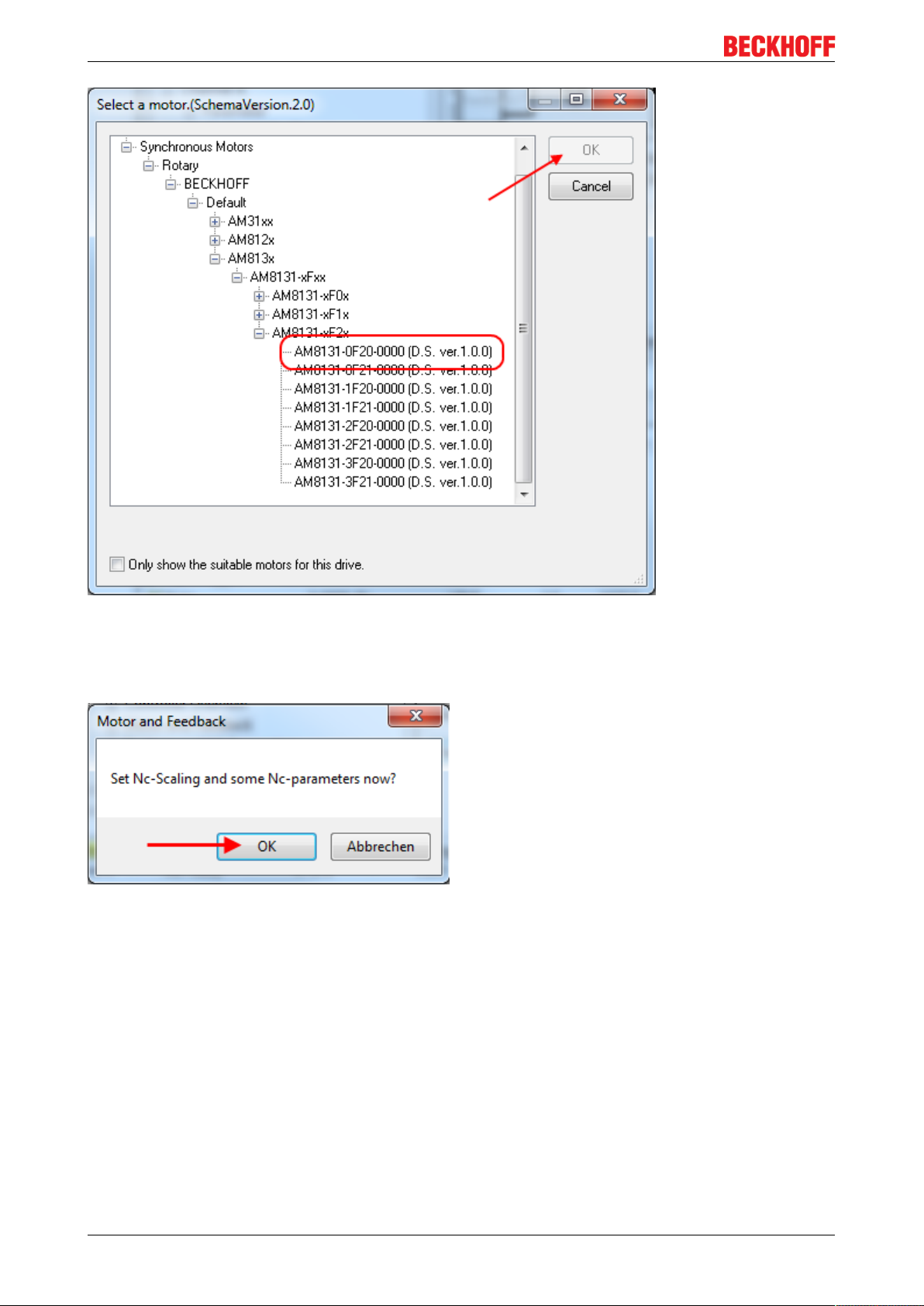
Commissioning
Fig.109: List of available motors
• Confirm the next dialog box with OK. All required parameters are automatically entered in the NC, and
the scaling factor is calculated. If this is not confirmed, these settings have to be entered manually. See
section "NC settings".
Fig.110: Confirmation of the automatic NC settings parameters
• The scaling can be determined under Scalings and NC Parameters. A motor revolution is defined as
360° as an example. All required parameters are adjusted automatically. The setting only becomes
active once the configuration is activated.
EL72x190 Version: 3.3
Page 91

Commissioning
Fig.111: Adapting the scaling
All main parameters for the commissioning the motor are now set. The motor can now be commissioned with
the NC, for example. A brief description can be found in section "Commissioning the motor with the NC
[}112]". Or the NC can be addressed from the PLC. A small (download: (https://infosys.beckhoff.com/
content/1033/el72x1/Resources/zip/1958948107.zip)) is included in the documentation.
Some parameters can be adjusted manually for your particular application.
Setting further parameters with the Drive Manager
The values specified here are exemplary, although in most cases they have led to excellent results.
Depending on the application, other values may yield better results.
These values can be changed during operation. Click on Download to apply the values.
Integral velocity controller component Tn
• Reduce the value, until the motor starts to oscillate slightly. Then increase the value by 10%.
EL72x1 91Version: 3.3
Page 92

Commissioning
Fig.112: Adapting Tn
Proportional velocity controller component Kp
• Increase the value, until the motor starts to oscillate slightly. Then reduce the value by 80%.
Fig.113: Adapting Kp
6.2.3 Settings in the CoE register
(Master TwinCAT 2.11 R3)
The data provided in this section as an example refer to an AM3121-0200-0001 servomotor from Beckhoff
Automation. For other motors the values may vary, depending on the application.
EL72x192 Version: 3.3
Page 93
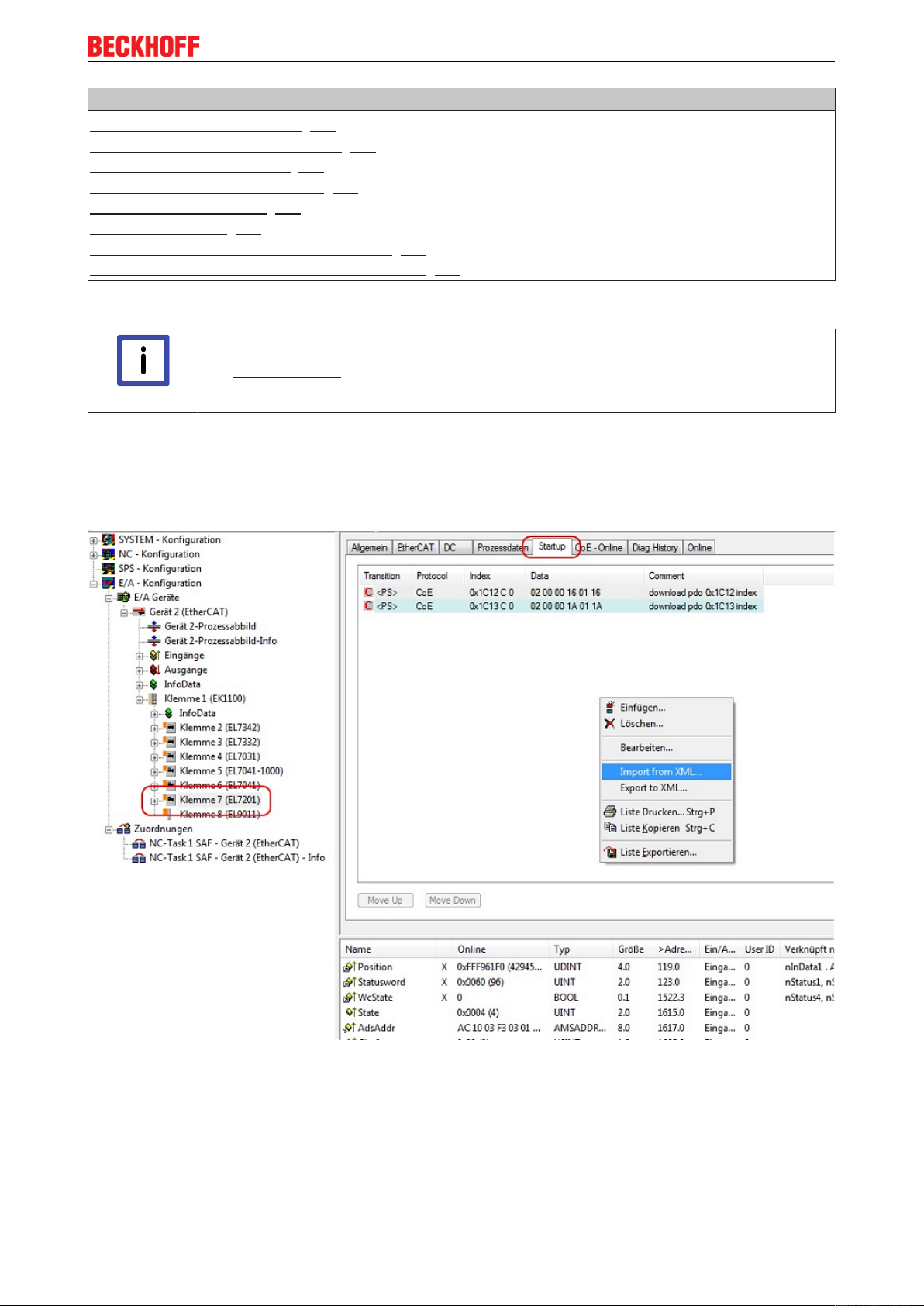
Commissioning
Table of contents
• Inserting the motor XML file [}92]
- Adaptation of current and voltage [}95]
• Setting further parameters [}95]
- Single turn bits / Multi turn bits [}95]
- Automatic gain control [}95]
- Torque limitation [}96]
- Integral velocity controller component Tn [}96]
- Proportional velocity controller component Kp [}96]
Inserting the motor XML file
Downloading the EL72x1 motor XML files
The motor XML files are available for download from the Beckhoff website.
Note
To facilitate commissioning of the EL72x1 servo terminal, motor XML files are provided for the servomotors
that are supported by the EL72x1. The XML files can be read in the System Manager. All CoE parameters
and DS 402 parameters are then set as required.
• To read the motor XML file select the EL72x1 and open the Startup tab. Right-click in the empty field
and select Import from XML...(see Fig. Importing the motor XML file).
Fig.114: Importing the motor XML file
• Select the motor XML file that matches the connected motor (see Fig. Selecting the correct motor XML
file)
EL72x1 93Version: 3.3
Page 94
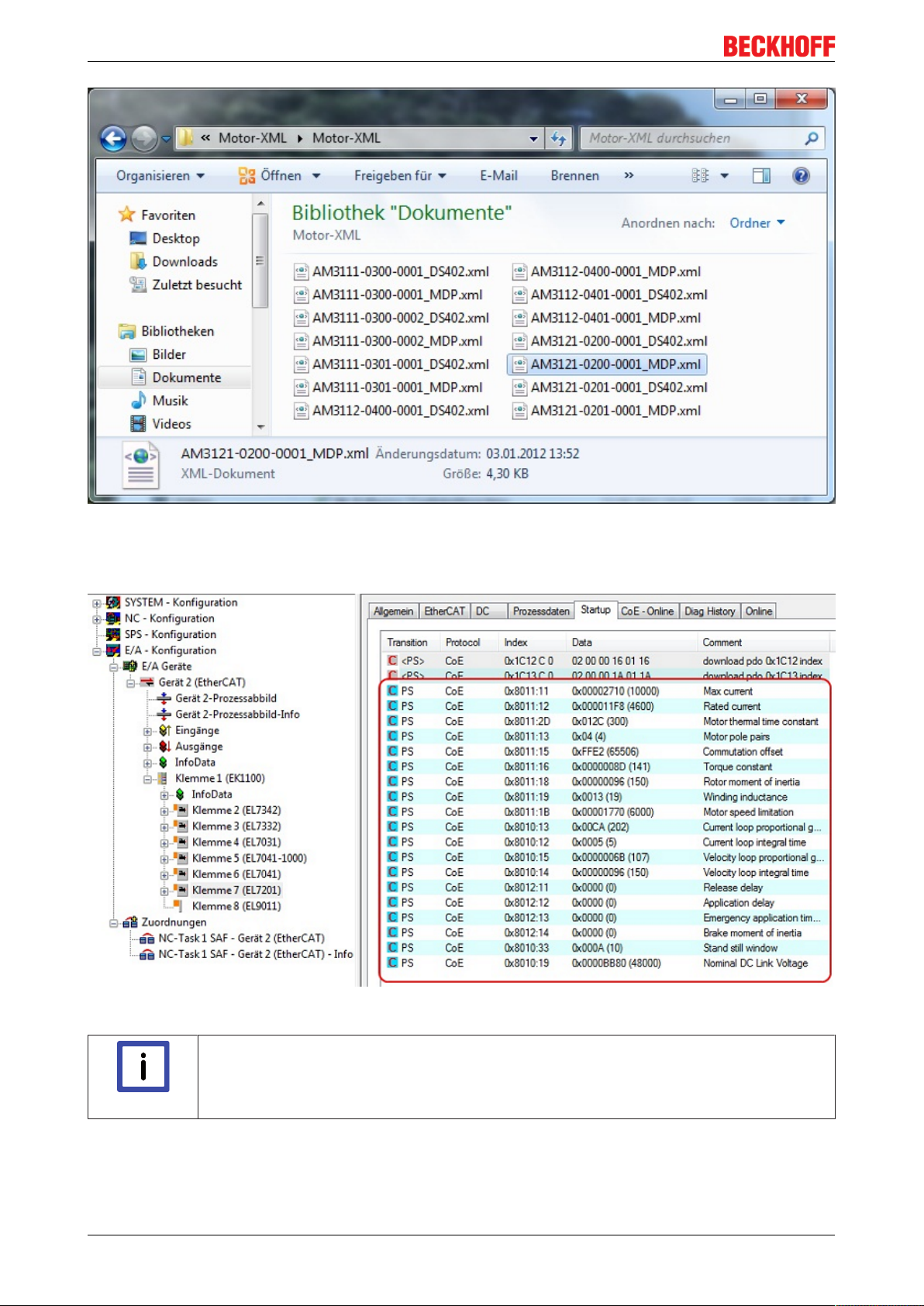
Commissioning
Fig.115: Selecting the correct motor XML file
• All required parameters are then set, and the motor can be put into operation (see Fig. CoE
parameters of the motor XML file).
Fig.116: CoE parameters of the motor XML file
Startup list
Any further application-specific settings should also be implemented in the Startup list. Otherwise the modified settings will be overwritten next time the terminal starts up.
Note
EL72x194 Version: 3.3
Page 95
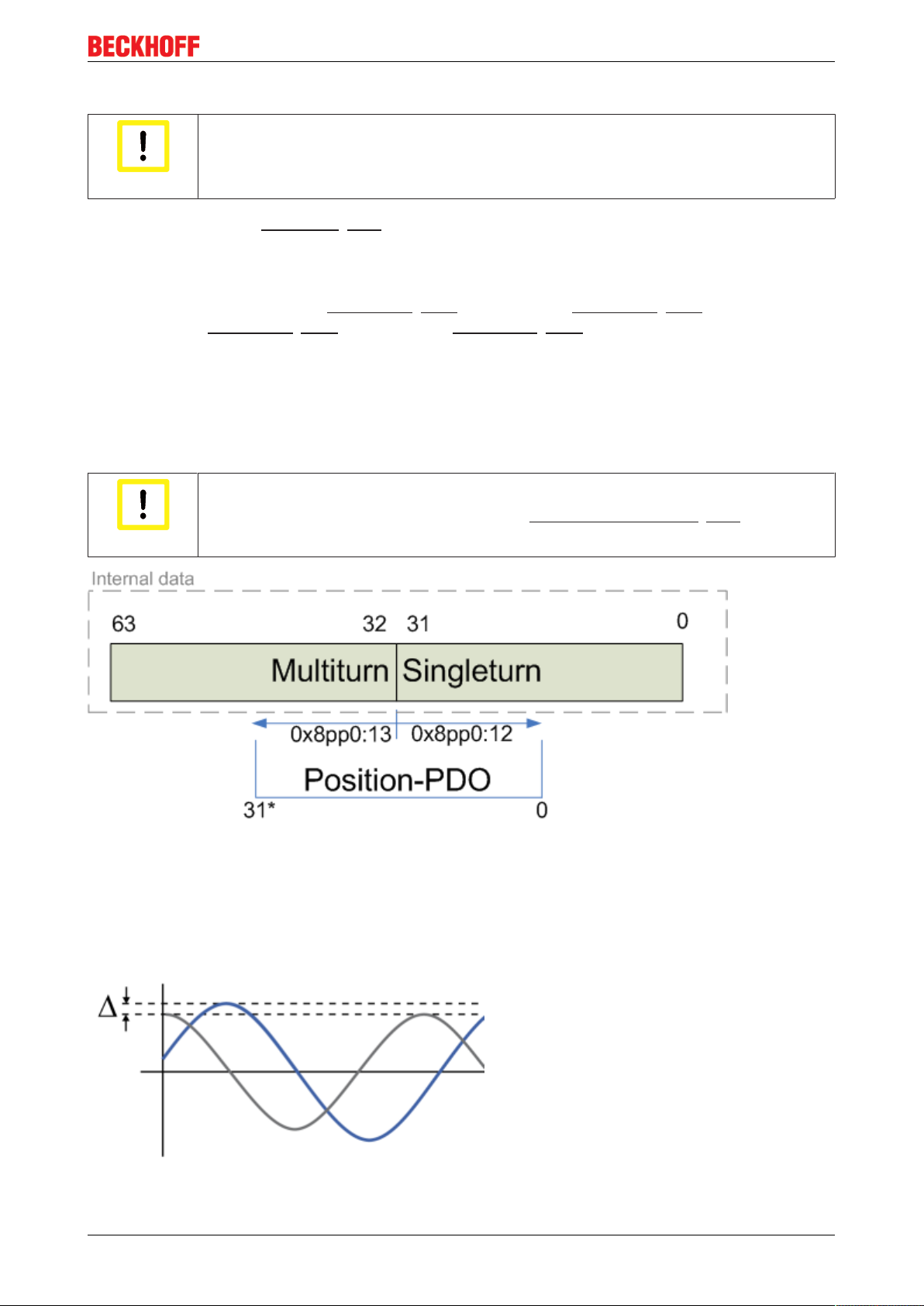
Commissioning
Adaptation of current and voltage
The motor may overheat!
In order to prevent overheating of the connected motor, it is important to adjust the voltage
Attention
To this end set the index 0x8010:19 [}137] "Nominal DC Link Voltage" of the connected voltage as required
Setting further parameters
Single-turn Bits (MDP742: Index 0x8000:12 [}136] / DS402: Index 0x2010:12 [}155]) / Multi-turn Bits
(MDP742: Index 0x8000:13 [}136] / DS402: Index 0x2010:13 [}155])
Here the user can specify how many single-turn and multi-turn bits the terminal should display. A total of 32
bits are available. These 32 bits can be subdivided as required.
The standard setting is 20 single-turn bits and 12 multi-turn bits.
Singleturn bits: number of bits relating to the resolution of one rotor rotation.
Multiturn bits: after a rotor rotation the multi-turn bits are incremented by one.
of the servo terminal to the actually connected voltage.
The motor may overheat!
If the number of single-turn bits is changed, the scaling factor in the NC [}110] has to be
Attention
Fig.117: Multi-turn / single-turn bits
Automatic gain control
Each resolver has a small difference between the amplitude of the sine and cosine tracks (see Fig. Resolver
gain adjustment). This deviation depends on the variance of the components and other factors and may vary
from motor to motor.
adjusted
Fig.118: Resolver gain adjustment
EL72x1 95Version: 3.3
Page 96

Commissioning
The EL72x1 automatically corrects this small difference in the resolver amplitudes, if the function "Automatic
gain control" is active. The correction takes some time, approx. 100 revolutions. The means that the
precision during this time is slightly lower than after the correction.
To avoid this small initial inaccuracy, during the commissioning phase, after approx. 100 revolutions, the
user can read the "Automatic resolver gain value" determined by the terminal (MDP742: 0x9008:12 [}145] /
DS402: Index 0x2058:12 [}162]) and transfer it to "Resolver gain adjustment" (MDP742: Index 0x8008:12
[}137] / DS402: Index 0x2018:12 [}162]). The value entered there is the starting point for the correction.
Please note that the value varies from motor to motor. If the motor is replaced, the process must be
repeated.
The function "Automatic gain control" can activated or deactivated with "Enable automatic gain
control" (MDP742: Index 0x8008:02 [}137] / DS402: Index 0x2018:02 [}156]).
Torque limitation (MDP742: Index 0x7010:0B [}144] / DS402: Index 0x6072:0 [}159])
Limits the current / torque to this value. The value is specified in 1000th of the rated current.
Integral velocity controller component Tn (MDP742: Index 0x8010:14 [}137] / DS402: Index
0x2002:14 [}154])
The values specified here are exemplary, although in most cases they have led to excellent results.
Depending on the application, other values may yield better results.
• Reduce the value, until the motor starts to oscillate slightly. Then increase the value by 10%.
Proportional velocity controller component Kp (MDP742: Index 0x8010:15 [}137] / DS402: Index
0x2002:15 [}154])
The values specified here are exemplary, although in most cases they have led to excellent results.
Depending on the application, other values may yield better results.
• Increase the value, until the motor starts to oscillate slightly. Then reduce the value by 80%.
6.2.4 Application example
EtherCAT XML Device Description
The display matches that of the CoE objects from the EtherCAT XML Device Description.
Note
Motor control with visualization
Download (https://infosys.beckhoff.com/content/1033/el72x1/Resources/zip/1958948107.zip):
Used Master: TwinCAT 2.11 (for older versions the control loop has to be programmed manually; in this case
it is already implemented in the NC).
This application example demonstrates movement of a motor to any position or in continuous mode with the
aid of visualization. The velocity, the starting acceleration and the deceleration can be specified.
We recommend downloading the latest XML file from the download area of the Beckhoff
website and installing it according to installation instructions.
The sample program consists of 2 files (PLC file and System Manager file).
First open the PLC file and compile it so that you have the *.tpy file available that is required for the System
Manager.
Please note that you may have to adjust the target platform in the PLC program (default: PC or CX 8x86). If
required, you can select the target platform under Resources -> Controller configuration.
EL72x196 Version: 3.3
Page 97

Commissioning
Fig.119: Selection of the target platform
Please note the following for the System Manager file:
• Start the System Manager in Config mode.
• Please ensure that the I/O configuration matches your actual configuration. In the sample program only
one EL7041 is integrated. If further terminals are connected you have to add them or re-scan your
configuration.
• You have to adjust the MAC address. To do this, click on your EtherCAT device, then select the
Adapter tab and click on Search after the MAC address (see Fig. Selecting the MAC address). Select
the right adapter.
Fig.120: Selecting the MAC address
EL72x1 97Version: 3.3
Page 98

Commissioning
• In the PLC configuration you have to adjust the path for the PLC program. Click on the appended PLC
program and select the tab IEC1131 (see Fig. Changing the PLC path). Select Change and enter the
correct path.
Fig.121: Changing the PLC path
• Under NC configuration an EL7041 is already linked to the NC. To change the link or add additional
devices proceed as described under “Integration into the NC configuration [}85]”.
The PLC program is configured as follows. The libraries TcMC.lib and TcNC.libmust be integrated (see Fig.
Required libraries).
Fig.122: Required libraries
Once this is done, certain global variables are declared (see Fig. Global variables). The data types
PLCTONC_AXLESTRUCT and NCTOPLC_AXLESTRUCTdeal with the communication between the PLC
and the NC.
Fig.123: Global variables
EL72x198 Version: 3.3
Page 99

Commissioning
Once the global variables have been declared, programming can commence. Start with declaring local
variables (see Fig. Local variables).
MC_Direction is an enumeration type that specifies the direction of travel for the block MC_MoveVelocity,
which in turn initiates continuous travel of the motor.
An axis reset is carried out with the function block MC_Reset. Absolute positioning is carried out with the
function block MC_MoveAbsolute. The current axis position can be read with the function block
MC_ActualPosition.
MC_Power enables the axis; MC_Stop is required for stopping the axis.
Fig.124: Local variables
The program code is as follows (see Fig. Program code):
EL72x1 99Version: 3.3
Page 100

Commissioning
Fig.125: Program code
The motor can then be operated with the aid of the following visualization (see Fig. Visualization).
Press Enable to enable the axis. In "Free run mode" you can now use the Left or Right buttons, and the
motor will run with a speed defined under fbMoveVelocity_Axis_1 in the selected direction. In "Absolute
mode" you can specify a Velocity, Acceleration, Deceleration and the Setpoint Position and initiate the
motion with Start Job. If no values are entered for acceleration and deceleration the default value of the NC
is used.
EL72x1100 Version: 3.3
