Page 1

CX1000 Embedded PC
Hardware documentation
CX1000-0xxx
CX1000-Nxxx
version: 1.1
date: 2006-06-21
Page 2
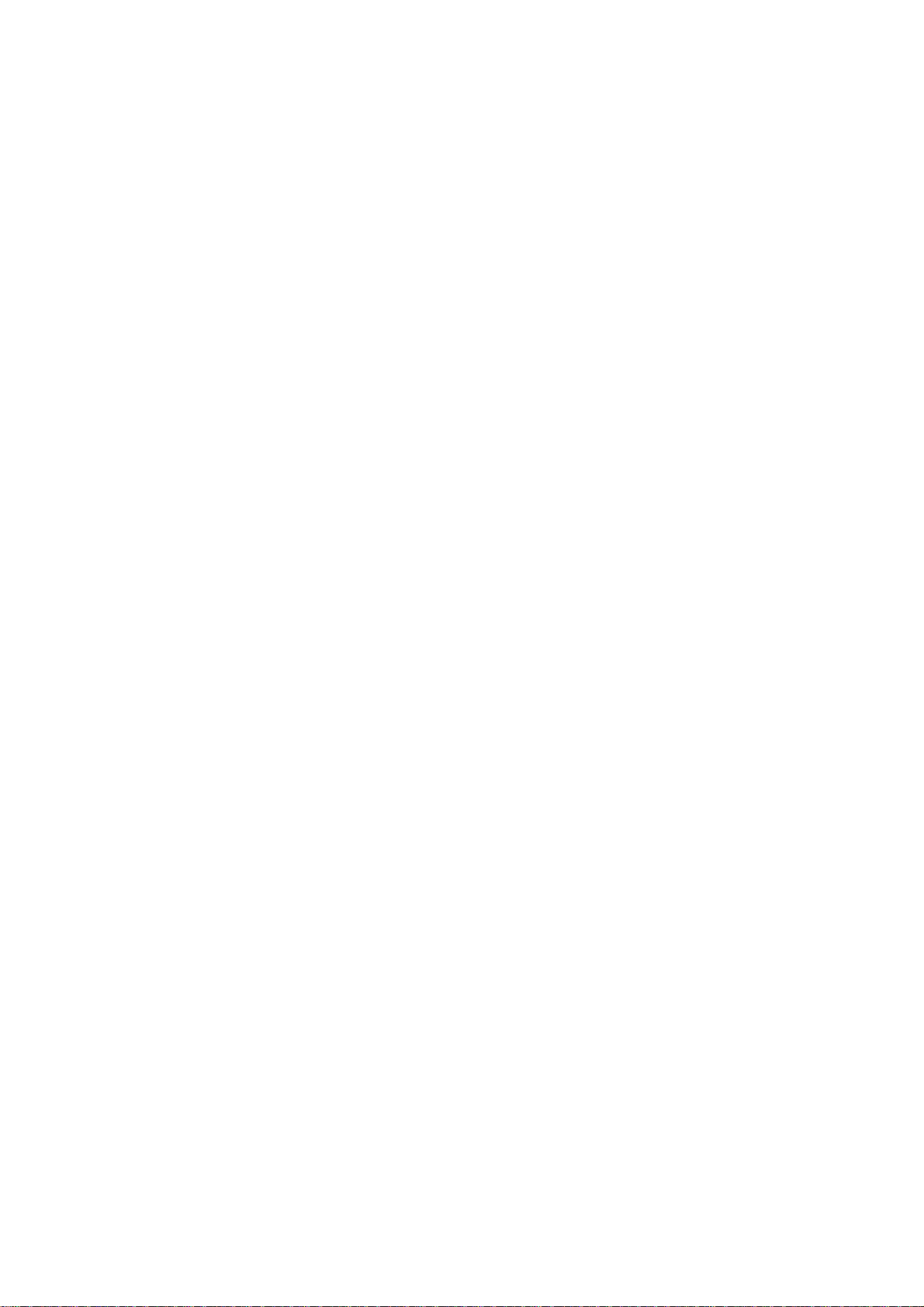
Page 3
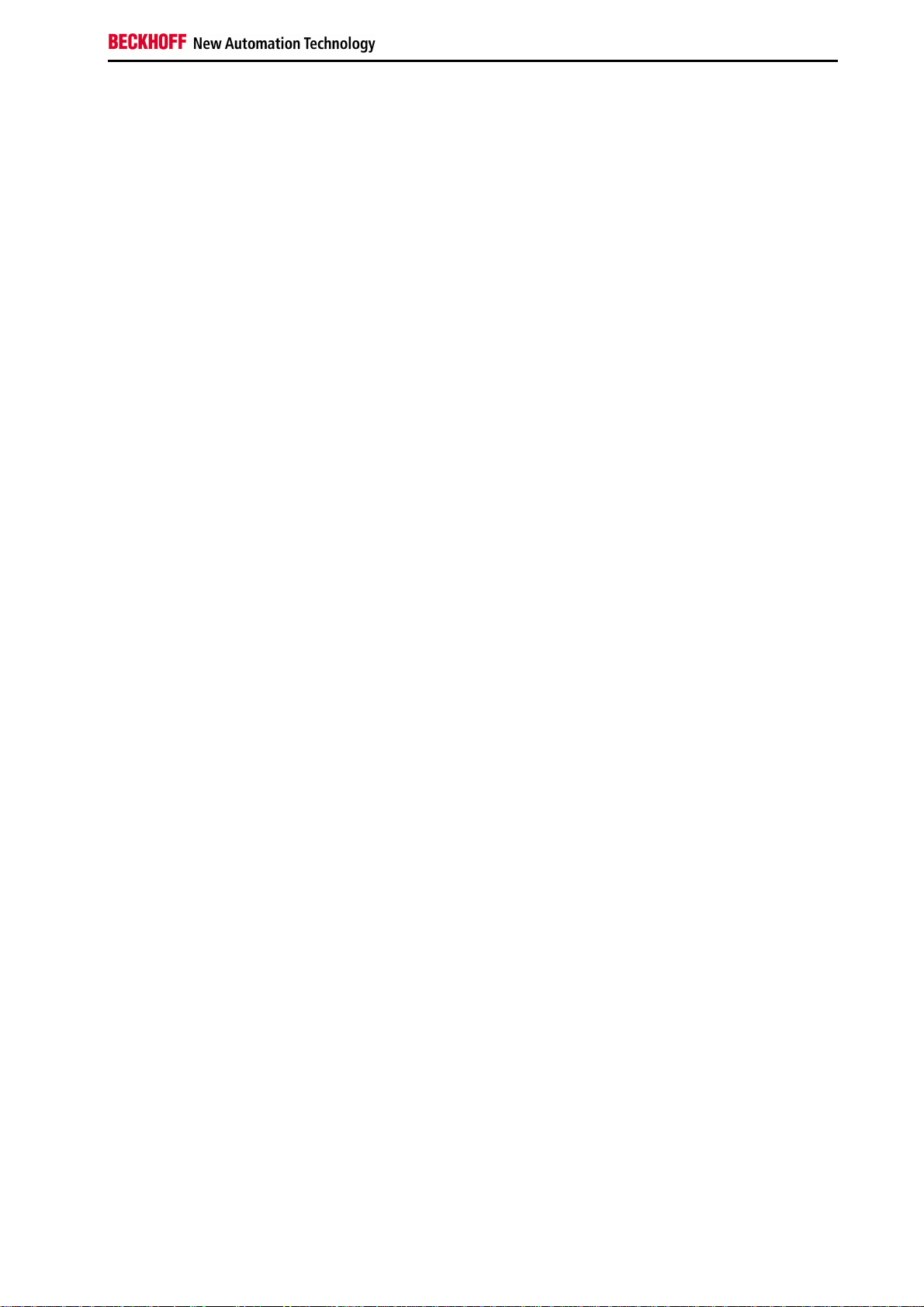
Table of contents
CX1000 Hardware Documentation
1. Foreword
Notes on the Manual
Safety instructions 4
Documentation Issue Status 5
2. Product Overview 6
Appropriate Use 6
System Overview 7
Base Modules 9
Technical Data 9
Types 10
Connections 12
Compact flash insert 14
Compact flash card 14
PC 104 bus 15
Table of contents
System interfaces 17
Technical Data 17
Connections CX1000-N001 18
Connections CX1000-N002 20
Connections CX1000-N003 21
Connections CX1000-N005 22
Power supply 24
Technical data CX1100-0001 24
Technical data CX1100-0002 / CX1100-0003 25
Connections CX1100-0001 26
Connections CX1100-0002 27
Connections CX1100-0003 28
LCD display 29
3. Transport 30
Unpacking, installation and transport 30
4. Fitting and wiring 31
Mechanical mounting 31
Dimensions 31
Mechanical Assembly of the base module 32
Mechanical Mounting of the Fieldbus modules 35
5. Error handling and diagnostics 37
CPU base module 37
LED CPU base module 37
Embedded PC 1
Page 4
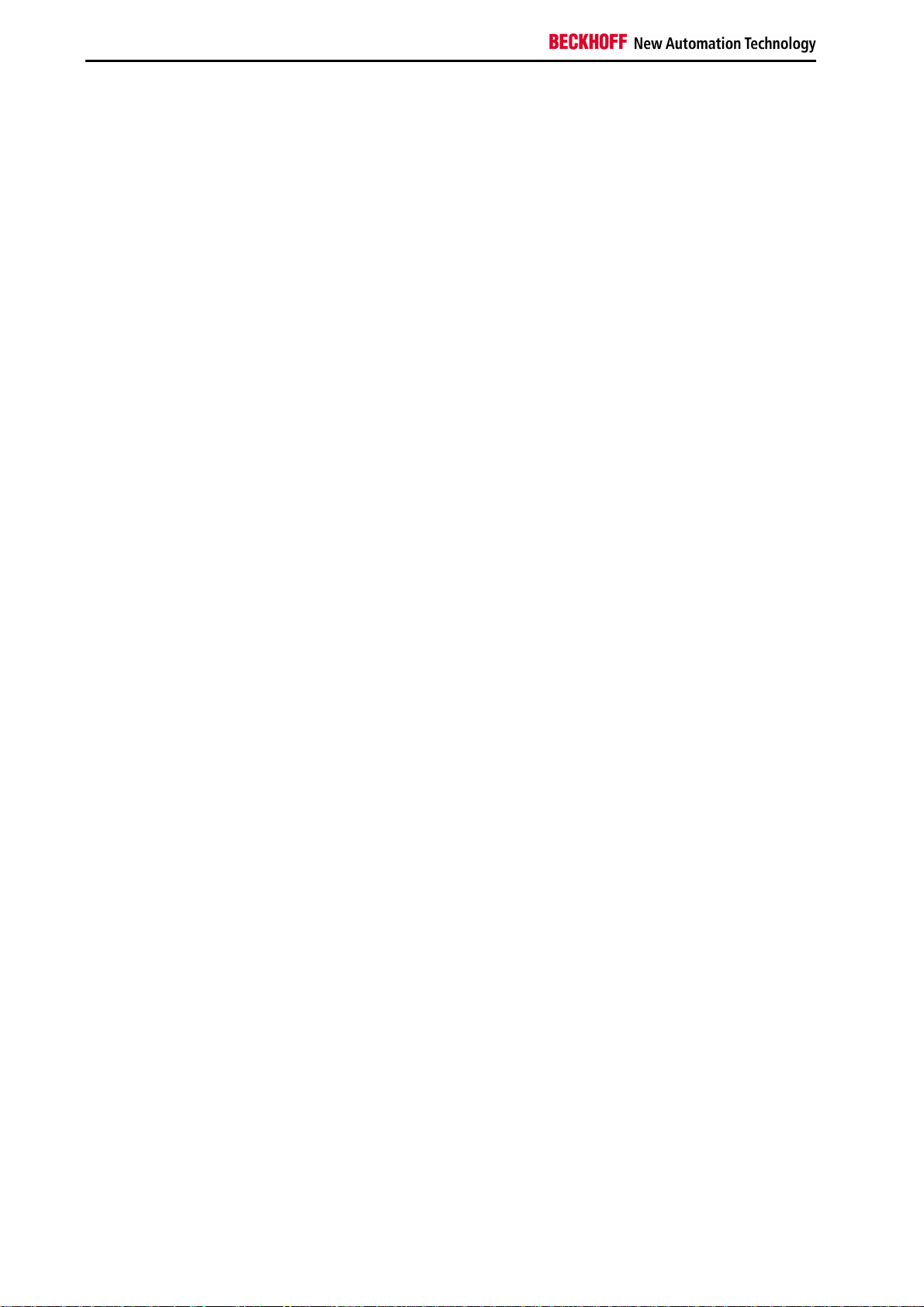
Table of contents
Power supplys 38
LED CX1100-0001 38
LED CX1100-0002 39
LED CX1100-0003 41
Trouble shooting 43
6. Decommissioning 44
Removal and disposal 44
7. Appendix 46
Accessories 46
Support 47
Certificates 48
2 Embedded PC
Page 5
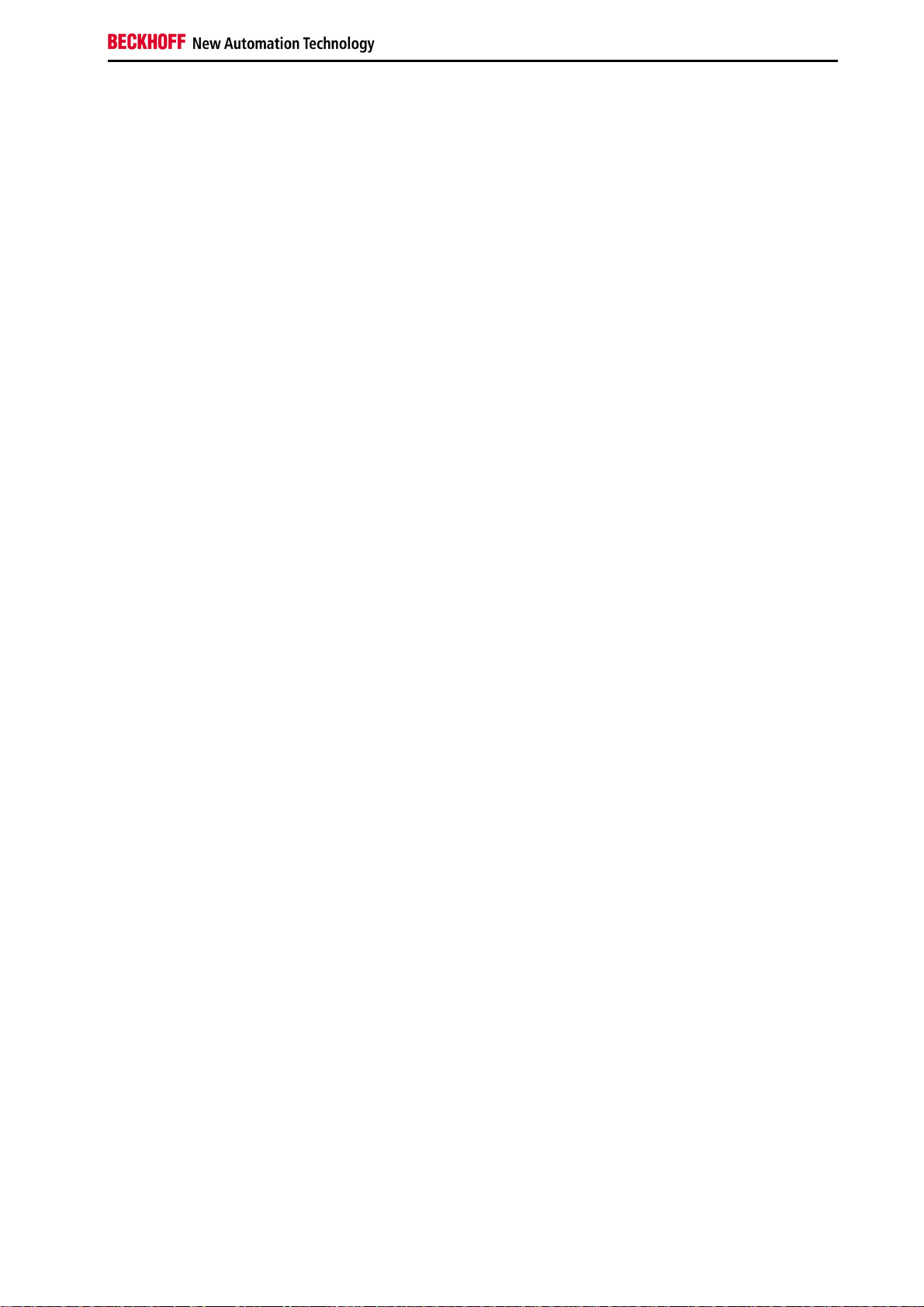
Foreword
1. Foreword
Notes on the Manual
This description is only intended for the use of trained specialists in control and automation engineering who are
familiar with the applicable national standards. It is essential that the following notes and explanations are followed
when installing and commissioning these components.
Liability Conditions
The responsible staff must ensure that the application or use of the products described satisfy all the requirements for
safety, including all the relevant laws, regulations, guidelines and standards.
The documentation has been prepared with care. The products described are, however, constantly under
development. For that reason the documentation is not in every case checked for consistency with performance data,
standards or other characteristics. None of the statements of this manual represents a guarantee (Garantie) in the
meaning of § 443 BGB of the German Civil Code or a statement about the contractually expected fitness for a
particular purpose in the meaning of § 434 par. 1 sentence 1 BGB. In the event that it contains technical or editorial
errors, we retain the right to make alterations at any time and without warning. No claims for the modification of
products that have already been supplied may be made on the basis of the data, diagrams and descriptions in this
documentation.
© This manual is copyrighted. Any reproduction or third party use of this publication, whether in whole or in part,
without the written permission of Beckhoff Automation GmbH, is forbidden.
Associated publication
For commissioning the use of the appropriate hardware documentation is recommended apart from this
documentation.
Embedded PC 3
Page 6
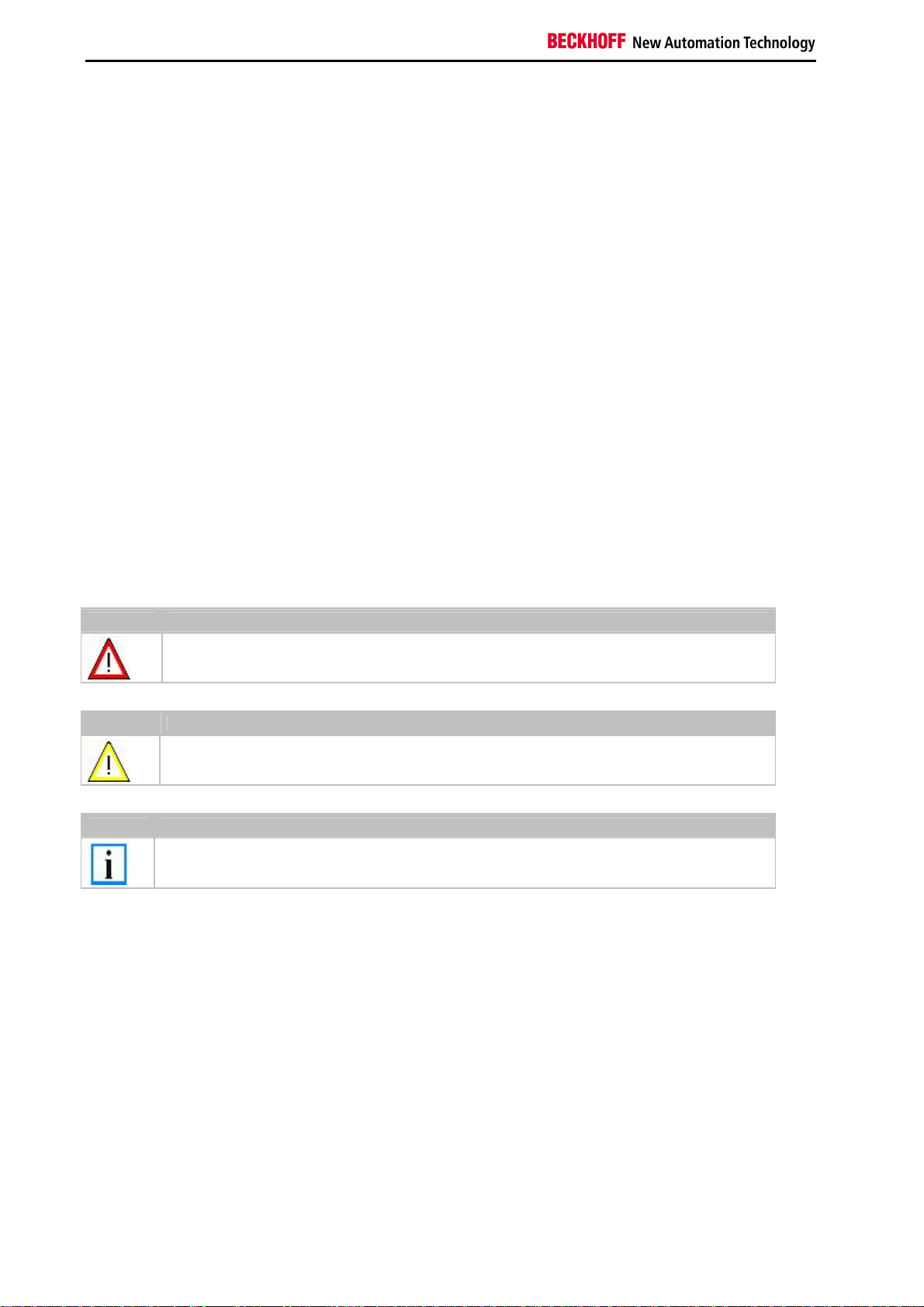
Foreword
Safety Instructions
Safety Rules
The responsible staff must ensure that the application or use of the products described satisfy all the requirements for
safety, including all the relevant laws, regulations, guidelines and standards.
State at Delivery
All the components are supplied in particular hardware and software configurations appropriate for the application.
Modifications to hardware or software configurations other than those described in the documentation are not
permitted, and nullify the liability of Beckhoff Automation GmbH.
Personnel Qualification
This description is only intended for the use of trained specialists in control and automation engineering who are
familiar with the applicable national standards.
Description of safety symbols
The following safety symbols are used in this operating manual. They are intended to alert the reader to the
associated safety instructions.
Danger
This symbol is intended to highlight risks for the life or health of personnel.
Warning
This symbol is intended to highlight risks for equipment, materials or the environment.
Note
This symbol indicates information that contributes to better understanding.
4 Embedded PC
Page 7
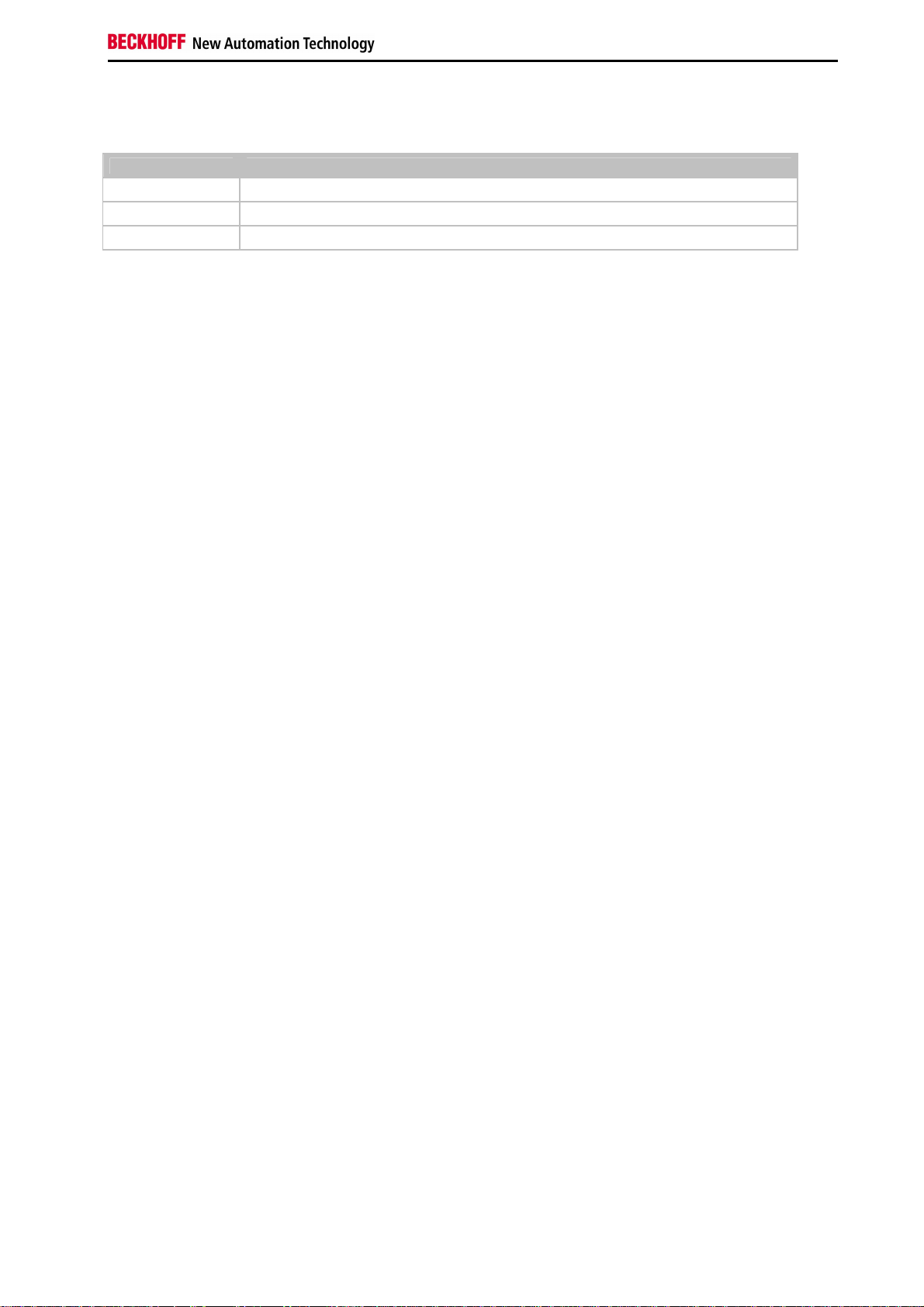
Documentation Issue Status
Version Changes
1.1 comments on hardware watchdog added
1.0 updated version
0.1 preliminarily version
Foreword
Embedded PC 5
Page 8
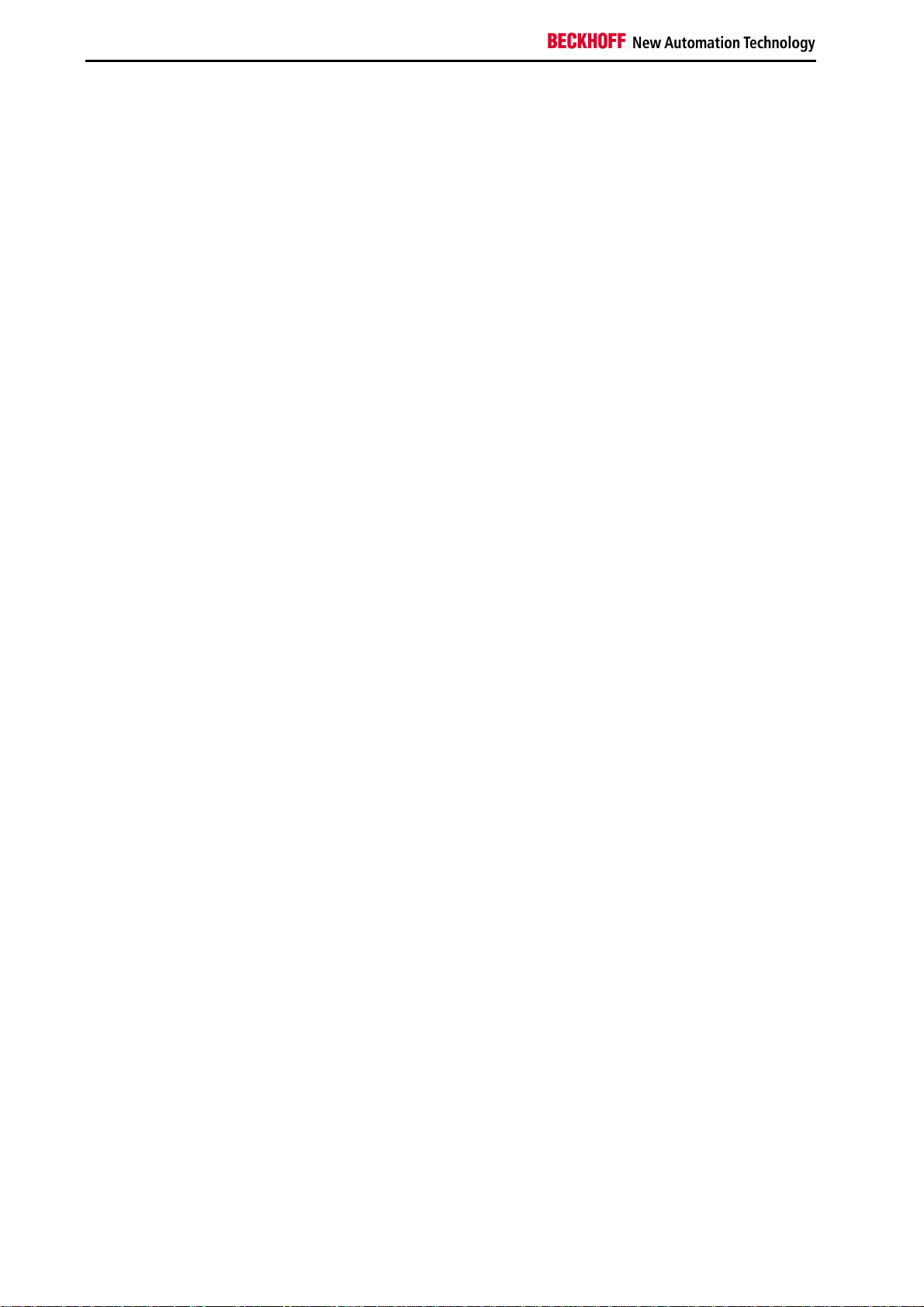
Product Overview
2. Product Overview
Appropriate Use
The CX1000 device series is a modular control system that can be mounted on top hat rails. Its components are
plugged together and installed in the control cabinet or junction box, depending on the required function.
6 Embedded PC
Page 9
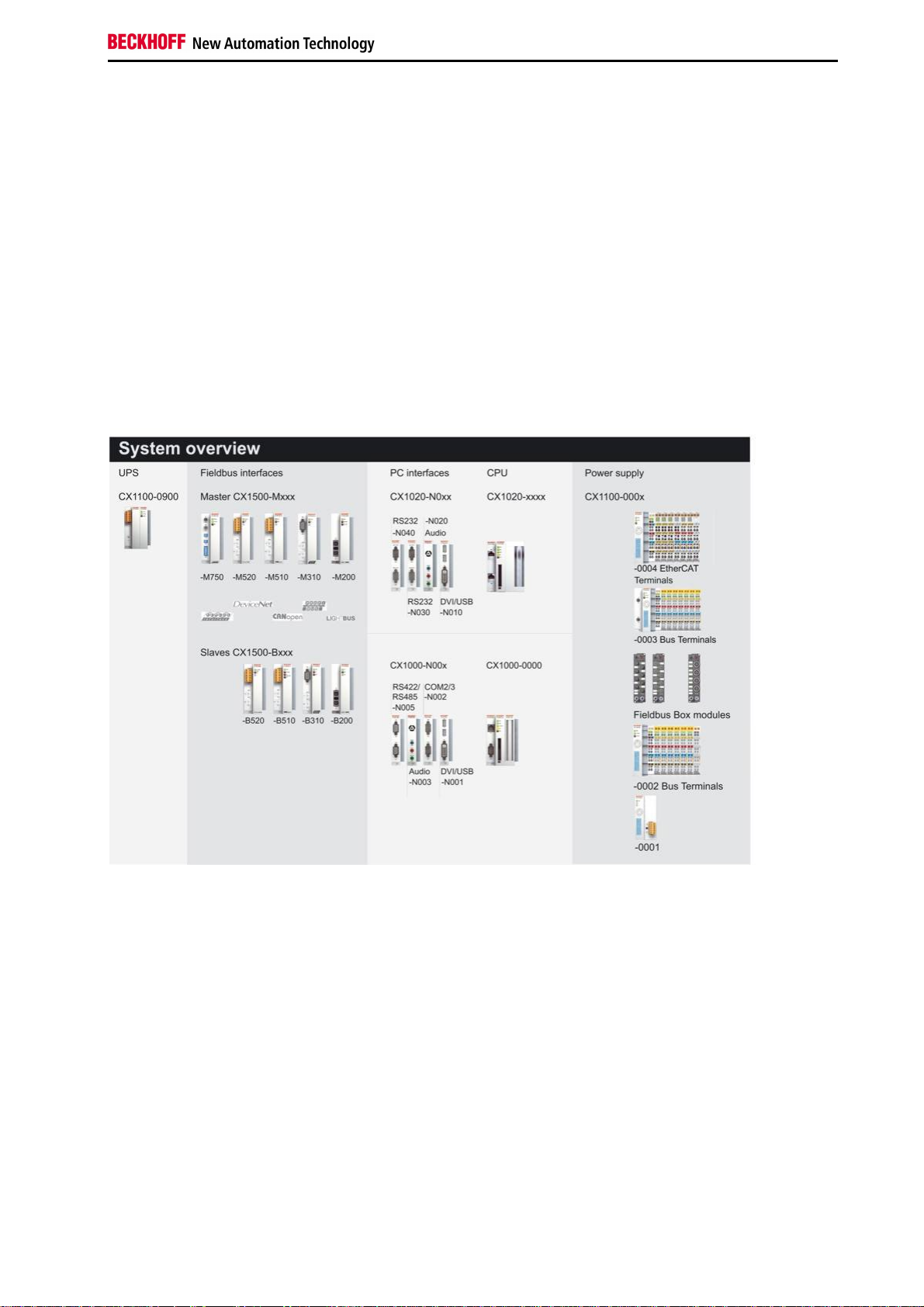
Product Overview
System Overview
The System
The CX1000 system covers the whole range of Beckhoff control technology both in terms of price and performance:
The new product range is designed for tasks requiring the characteristics and computing capacity of Industrial PCs,
but whose budget does not stretch to full-blown Industrial PCs.
The system only uses those components that are actually required. For example, a CX1000 can be operated in
„headless“mode, i.e. without display or keyboard; in this case, the associated interface is not required. Whilst the
resulting control system has no visualisation, it does have communications capability via the built-in Ethernet and RS
232 interfaces.
If local visualisation is required, this can be implemented via a DVI (digital video interface), to which all Beckhoff
Control Panels and all commercially available monitors with DVI-input can be connected. The touch screen signal is
read via one of the two available USB interfaces.
The components
The modules of the CX1000 series system are connected with each other via the standardised PC104 bus (16 bit).
The individual system components are modules that can be arranged in series. The basic unit consists of a CPU
module(CX1000-0000) and a power supply module(CX1100-000x). Further system interfaces for serial
communication(2x RS 232, and RS422, RS485) as well as audio signals are available separately.
CPU base module
The CPU module is available in several variants. These relate to:
– Internal memory configuration: there are two options – either 16 MB Flash/32 MB RAM or 64 MB Flash / 128 MB
RAM. The latter is required if the system is to be equipped with Windows XP Embedded.
– System interface configuration: as an option, a DVI and two USB Interfaces can be added to the combination of
Ethernet and RS 232 that is always present.
– Operating system: There is a choice between Microsoft Windows CE.NET and Microsoft Windows XP Embedded.
– Pre-installed TwinCAT software: CX1000 can be preinstalled without a TwinCAT system, with TwinCAT CE PLC or
with TwinCAT CE NC PTP, or with the associated full version of the individual TwinCAT levels for PLC and Motion
Control.
Embedded PC 7
Page 10
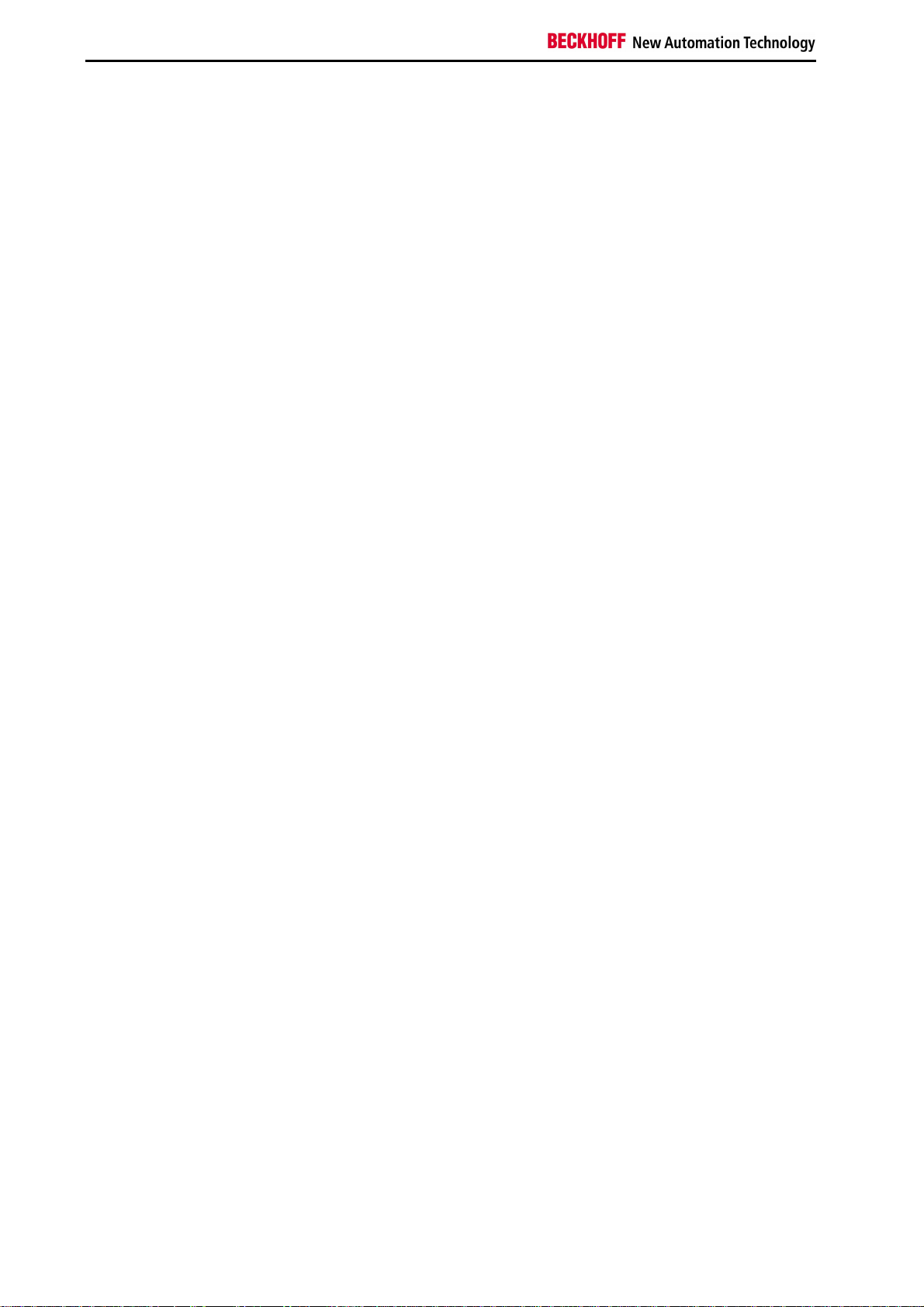
Product Overview
System interfaces
Further system interfaces for serial communication(2x RS 232, and RS422, RS485) as well as audio signals are
available separately.
Fieldbus interfaces
The range of optional modules for theCX1000 is complemented by fieldbus connectionsfor Profibus, CANopen,
DeviceNet,SERCOS interface and Lightbus, both asmaster and slave versions.
The following fieldbus interfaces are available:
Beckhoff Lightbus (master and slave), Profibus DP (master and slave), CANopen (master and slave), DeviceNet
(master and slave) und SERCOS Interface (only master).
The use of fieldbus master modules in a CX1000 system enables the utilisation of all Beckhoff fieldbus components
(e. g. Bus Coupler, Bus Terminal Controller, drive technology) as distributed control components for the assembly of
complex systems
The use of fieldbus slave modules enables the utilisation of a CX1000 system as subordinate distributed control for
the configuration of complex or modular systems.
The Software
In combination with the TwinCAT automation software, the CX1000 Industrial PC becomes a powerful IEC 61131-3
PLC with up to four user tasks. Additionally, MotionControl tasks can also be executed. Depending on the required
cycle time, several servo axes can be controlled. Even special functions such as flying saw, electronic gearbox and
cam plate can be realised.
The CX1000 system can be programmed in two ways, depending on the operating system used:
Remote programming via Ethernet
This option is used if the basic unit is equipped with Windows CE.NET. In this case, the system is programmed via a
laptop or a desktop PC, which is connected to the CX1000 via Ethernet (network or crossover cable). The programs
are developed on the laptop with a standard TwinCAT software licence and then loaded into the target device.
Visualisation
The Beckhoff OPC server is available for interfacing with SCADA software on both operating system variants
Windows CE.NET or Windows XP Embedded. In other words, the CX1000 also offers unproblematic visualisation
and simultaneous control in realtime on a single system. Beckhoff control devices
8 Embedded PC
Page 11
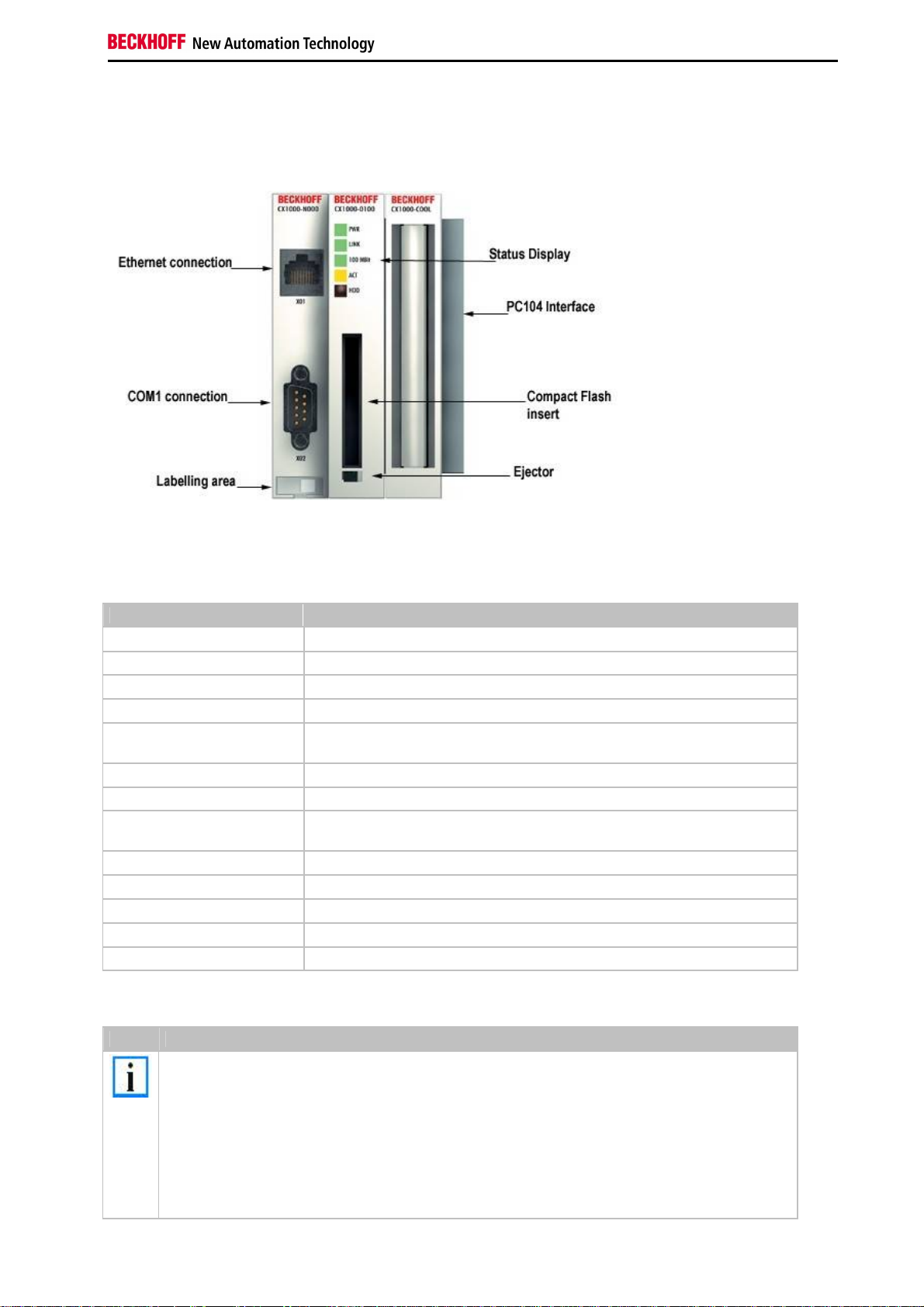
Base Modules
Technical Data
Product Overview
The CX1000 CPU module is the basic module of the CX system. It comprises the CPU and the internal flash memory
in two implementation levels and offers the option to operate an additional memory medium in Compact Flash type II
format. Ethernet and an RS 232 interface are also part of the basic configuration. All other CX family components can
be connected via the PC104 interface that is available on both sides. The CPU module requires a CX1100 type
power supply module.
Technical data CX1000-0000
Processor compatible with Pentium MMX, clock frequency 266 MHz
Flash memory 64 MByte Compact Flash card
Internal main memory 32 MByte RAM (expandable to 128 MByte)
Interfaces 1 x RJ45 (Ethernet) and 1 x 9-pinD-Sub (RS 232)
Diagnostics LED 1 x Power, 1 x Link, 1x 100 MBit , 1 x LAN Aktivität,
1 x Flash access
Expansion slot 1 x Compact Flash type II insert with ejector
Clock battery-powered internal clock for time and date
Operating system Microsoft Windows CE.NET or Microsoft
Windows XP Embedded
Control software TwinCAT PLC Runtime or TwinCAT NC PTP Runtime
System bus 16 Bit ISA (PC104 standard)
Power supply via system bus (through CX1100 power supply module)
Dimensions 57 mm x 100 mm x 91 mm
Weight approx. 355 g ( with DVI/USB 435 g)
The passive cooling module CX1000-COOL is included in the scope of supply.
Note
The Watchdog function is only supported by Beckhoff in combination of TwinCAT with WINDOWS
NT based systems. For other operating systems without TwinCAT it is not possible to give a general
solution. The user must find a solution to the implementation of watchdog access on his own. As the
only support Beckhoff can provide
the processor hardware description
the CX-architecture description (CX1100-000x power supply manual)
The documents can be found in the Download area of our webserver (www.beckhoff.com)..
Embedded PC 9
Page 12
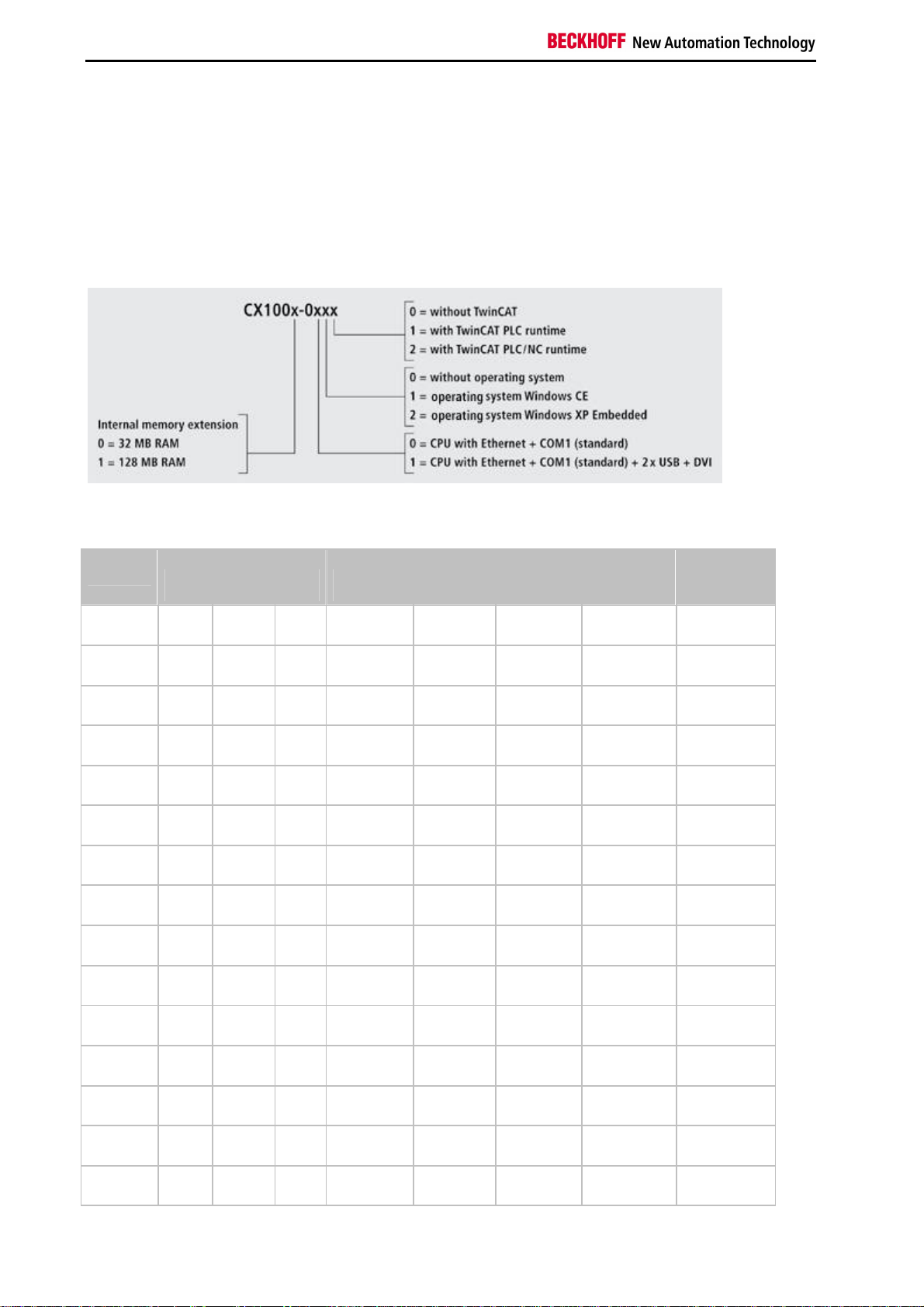
Product Overview
Types
The CPU module can be equipped with different hardware and software options: the internal memory is expandable
to 32 MB Flash/128 MB RAM; the operating systems can be Windows CE.NET or Windows XP Embedded. The
TwinCAT automation software transforms a CX1000 system into powerful PLC and Motion Control system that can
be operated with or without visualisation. Further system interfaces (pre-installed in the factory) or fieldbus
connections can be added to the basic CPU module.
Since not all combinations are sensible, the following table contains a breakdown of the permissible combinations.
The CX 1000 modules are available in the following types:
Modules
CX10000010
CX10000011
CX10000012
CX10000110
CX10000111
CX10000112
CX10010000
CX10010010
CX10010011
CX10010012
CX10010020
CX10010021
CX10010022
CX10010110
CX10010111
16/32 MB64/128 MBDVI /
USB
* * *
* * *
* * *
* * * *
* * * *
* * * *
*
* * *
* * *
* * *
* * *
* * *
* * *
* * * *
* * * *
Windows
CE.NET
Windows
XPE
without
TwinCAT
TwinCAT
PLC
Runtime
TwinCAT NC
PTP
Runtime
10 Embedded PC
Page 13
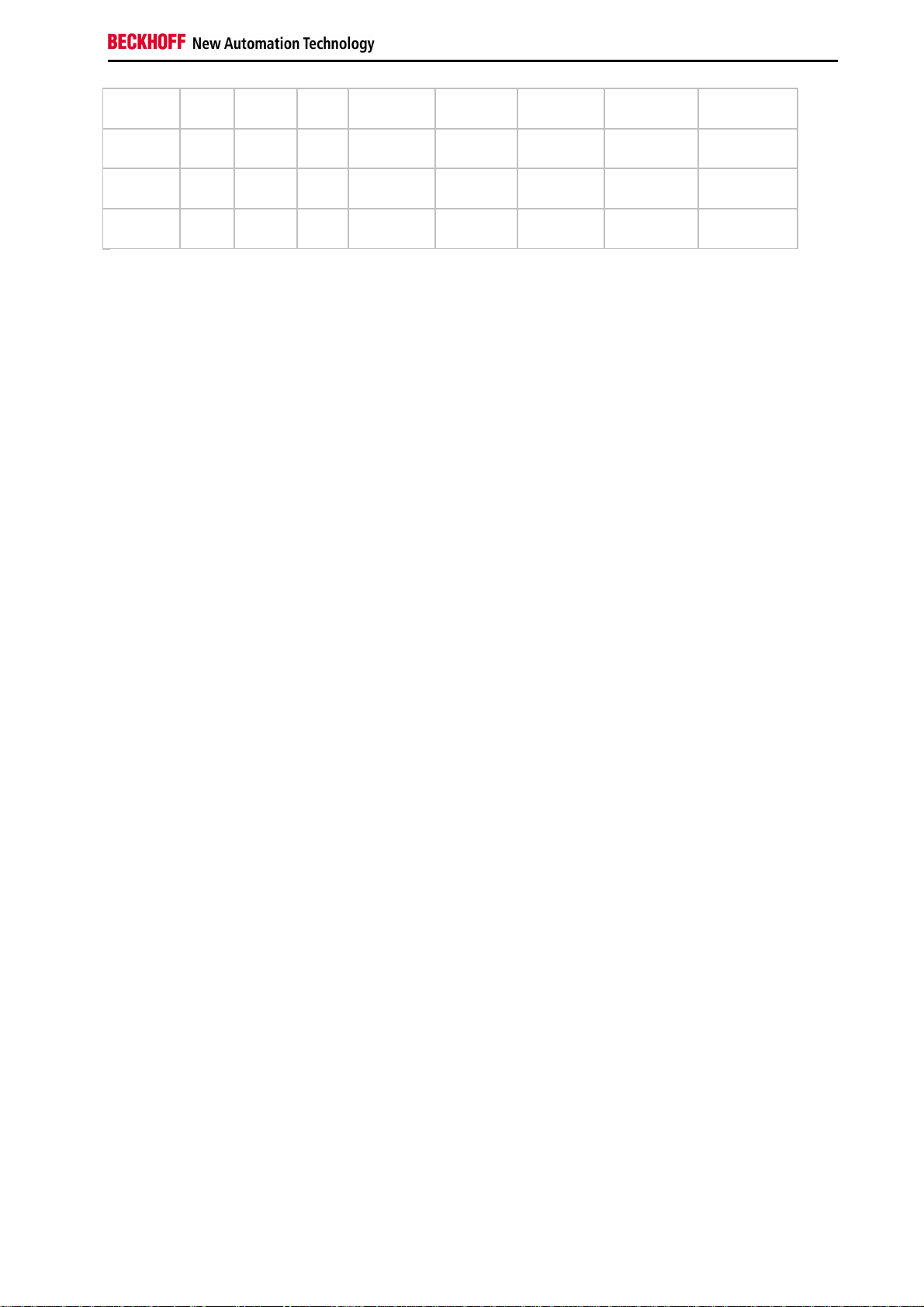
Product Overview
CX10010112
CX10010120
CX10010121
CX10010122
CX1000 systems with Windows XP Embedded require a Compact Flash card with a minimum capacity of 128 MB.
Note:
A list of the different software images can be found in the CX1000 Software Documentation.
* * * *
* * * *
* * * *
* * * *
Embedded PC 11
Page 14
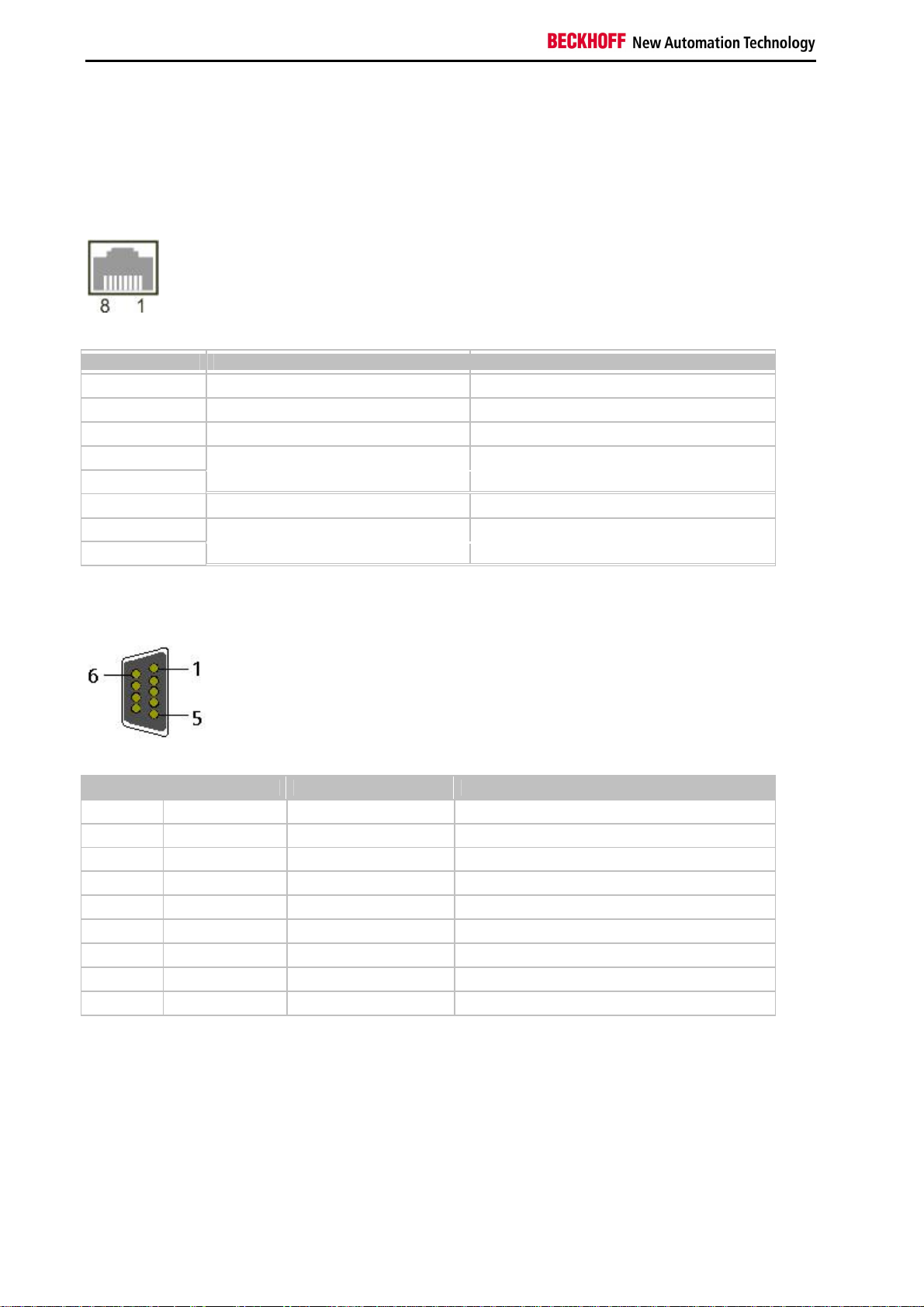
Product Overview
Connections
The basic CPU module is available with different hardware and software options. It is supplied from the power supply
unit, so that only the connections are described here.
Basic CPU module with Ethernet RJ 45 and COM1 (RS232) interface:
RJ 45 interface (socket):
Assignment of the RJ45 interface:
PIN Signal Description
1 TD + Transmit +
2 TD - Transmit 3 RD + Receive +
4
5
6 RD - Receive 7
8
TD & RD are exchanged at the hubs or between two PCs.
connected not used
connected not used
COM1 interface (connector):
Assignment of the COM1 interface:
PIN Signal Type Description
1 DCD Signal in Data Carrier Detect
2 RxD Signal in Receive Data
3 TxD Signal out Transmit Data
4 DTR Signal out Data Terminal Ready
5 GND Ground Ground
6 DSR Signal in Data Set Ready
7 RTS Signal out Request to Send
8 CTS Signal in Clear to Send
9 RI Signal in Ring Indicator
12 Embedded PC
Page 15
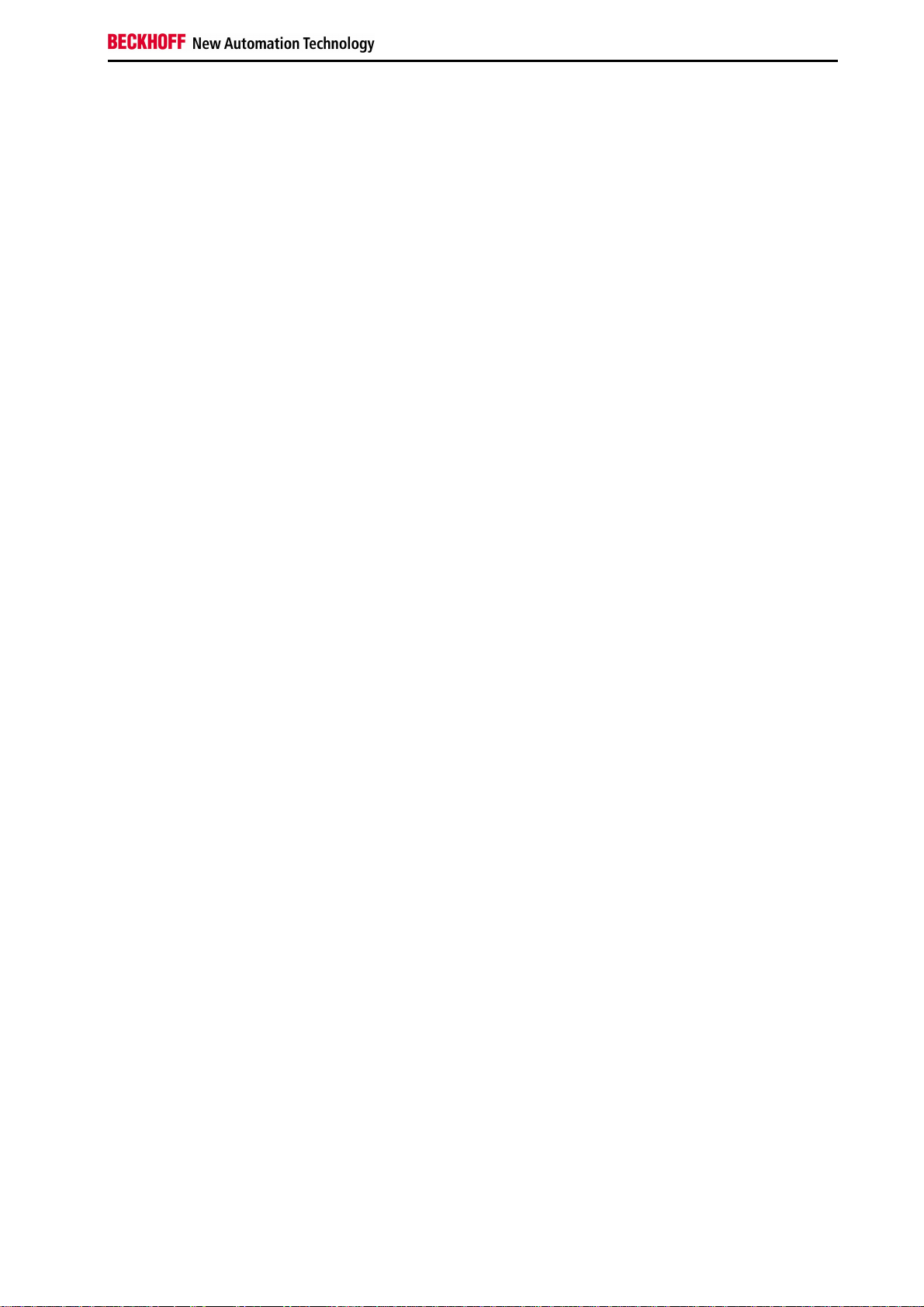
Product Overview
Basic CPU module with DVI/USB interface:
In addition to the Ethernet and COM interface, this basic module features a DVI-I and two USB interfaces. The pin
assignment of the basic CPU module with two USB and a DVI-I interface is explained under the associated system
interface CX1000-N001.
Applicable to all basic CPU modules:
LED
The green power LED (PWR) is on if the basic CPU module is connected correctly to a live power supply unit.
Compact Flash slot
Further information can be found under Compact Flash slot.
PC 104 Bus
The PC 104 bus is a standardised bus with 104 ISA signals for compact embedded systems.
Embedded PC 13
Page 16

Product Overview
Compact Flash slot
A Compact Flash slot is provided at the front of the basic CPU module. This enables an additional Compact Flash
memory medium (format I or II) to be operated. The change is only allowed while the system is powered down otherwise the system could crash. The card can be removed for maintenance or to extend the system storage
capacity. The Compact Flash cards (CF cards) are available as accessories with different storage capacities. It is
Activating the eject mechanism below the slot with a screwdriver causes the card to be ejected by approx. 4 mm
(FIGURE 1), so that it can be pulled out (FIGURE 2). If the card is pushed in (FIGURE 3), the eject mechanism will
re-engage. The card is positioned correctly, if it is located approx. 1 mm lower than the front of the housing.
Figure 1 Ejecting the CF card Figure 2 Removing CF-card
Figure 3 Inserting the CF card
Warning
The Compact Flash slot is a memory interface, not an I/O type CF slot.
Compact-Flash card
The Compact Flash card (CF card) is a non-volatile memory medium.
Data to be retained in the event of a power failure should be saved on the CF card. The CF card operates similar to a
hard disk.
Warning
It is recommended only use CF cards supplied by Beckhoff Automation GmbH.
The CF cards are made for industrial use. They possess a higher number of read / write cycles and
an enhance temperature range (up to + 85°C).
A proper operation of the CX-System can only be guaranteed with the use of CF cards from
Beckhoff Automation GmbH!
14 Embedded PC
Page 17
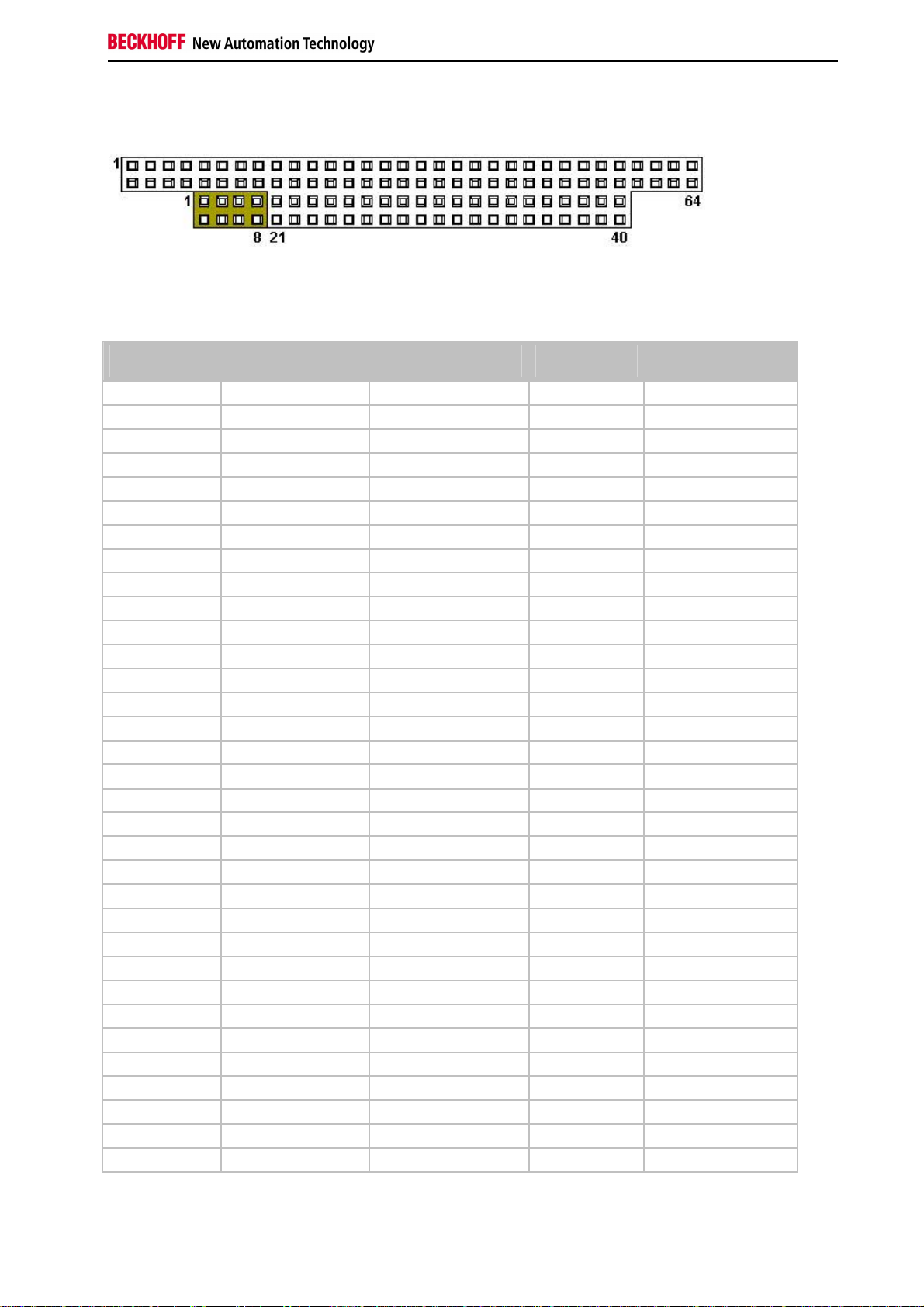
Product Overview
PC 104 Bus
The PC 104 bus is a standerdised bus with 104ISA signals for compact embedded systems.
For the functionality of the CX1000 modules eight further signals have been added ( here marked with color).
Pin assignment of 16 bit PC 104 bus:
Pin
Number
0 -- -- GND GND
1 IOCHCHK* GND SBHE* MEMCS16*
2 SD7 RESETDRV LA23 IOCS16*
3 SD6 +5V LA22 IRQ10
4 SD5 IRQ9 LA21 IRQ11
5 SD4 -5V LA20 IRQ12
6 SD3 DRQ2 LA19 IRQ13
7 SD2 -12V LA18 IRQ14
8 SD1 ENDXFR* LA17 DACK0*
9 SD0 +12V MEMR* DRQ0
10 IOCHRDY (KEY)² MEMW* DACK5*
11 AEN SMEMW* SD8 DRQ5
12 SA19 SMEMR* SD9 DACK6*
13 SA18 IOW* SD10 DRQ6
14 SA17 IOR* SD11 DACK7*
15 SA16 DACK3* SD12 DRQ7
16 SA15 DRQ3 SD13 +5V
17 SA14 DACK1* SD14 MASTER*
18 SA13 DRQ1 SD15 GND
19 SA12 REFRESH* (KEY)² GND
20 SA11 SYSCLK -- -21 SA10 IRQ7 -- -22 SA9 IRQ6 -- -23 SA8 IRQ5 -- -24 SA7 IRQ4 -- -25 SA6 IRQ3 -- -26 SA5 DACK2* -- -27 SA4 TC -- -28 SA3 BALE -- -29 SA2 +5V -- -30 SA1 OSC -- -31 SA0 GND -- -32 GND GND -- --
J1/P1
Row A
J1/P1
Row B
J1/P1
Row C
J1/P1
Row D
Embedded PC 15
Page 18

Product Overview
Remarks:
2. B10 and C19 are key locations.
3. Signal timing and function are as specified in ISA specification.
4. Signal source/sink current differ from ISA values.
Pin assignment of the addtional signals
Pin number Assignment
1 I²C SCL
2 USB D+
3 I²C SDA
4 USB D5 ONCTRL
6 U
7 POR
8 PWRBTN
Note:
Further information about the PC 104 bus can be found under http://www.pc104.org
stby
5 V
16 Embedded PC
Page 19

System interfaces
Technical Data
Product Overview
Unlike other CX components, the system interfaces cannot be upgraded or expanded in the field. They are supplied
ex factory in the specified configuration and cannot be separated from the CPU module. The system interfaces run
through the internal PC104, so that further CX components can be connected. The power supply of the system
interface modules is ensured via the internal PC104 bus.
Technical
data CX1000-N001 CX1000-N002 CX1000-N003 CX1000-N005*
Interfaces 1 x DVI +
2 x USB 1.1
Connection
type
Properties DVI-I interface also
Power
supply
Dimensions 19 mm x 100 mm x 91 mm
Weight
approx.
DVI-I 29-pin socket
+ 2 USB ports type
A
carries out VGA
signals (DVI-A)
via system bus (through CX1100 power supply module)
80 g
1 x COM2 +
1 x COM3
2 x 9-pin D-Sub 3.5 mm socket
max. Baud rate 115 kBaud on
both interfaces COM1: RXD,
TXD, DTR COM2: RXD, TXD
Line IN,
Line Mic IN,
Line OUT
for jack plug
built-in PC
Beeper
Line OUT
output, max.
200 mW,
suitable for
earphones
1 x COM2 +
1 x COM3
2 x 9-pin D-Sub
max. Baud rate 115
kBaud on both
interfaces
2 x RS485/422,
optically isolated
* can only be used instead of and not at the same time as CX1000-N002
Embedded PC 17
Page 20

Product Overview
CX1000-N001 connections
In addition to the Ethernet and RS232 interface, this module features a DVI-I and two USB interfaces.
DVI-I interface
The DVI-I interface transfers analog and digital data and is suitable for connection to analog graphics cards with 15
pin D-Sub connector and digital graphics cards with DVI-D output. The resolution at the screen or the Beckhoff
Control Panel depends on the distance (maximum 7 m).
The DVI interface uses VGA signals, so that the connection of CRT VGA monitors to the CX1000 system using a DVI
to VGA adapter is also possible.
This adapter is available as an accessory.
DVI-I socket:
Pin Assignment Pin Assignment Pin Assignment
1 TMDS Data 2- 9 TMDS Data 1- 17 TMDS Data 02 TMDS Data 2+ 10 TMDS Data 1+ 18 TMDS Data 0+
3 TMDS Data 2/4 Shield 11 TMDS Data 1/3 Shield 19 TMDS Data 0/5 Shield
4 not connected 12 not connected 20 not connected
5 not connected 13 not connected 21 not connected
6 DDC Clock 14 + 5V Power 22 TMDS Clock Shield
7 DDC Data 15 Ground ( +5V, Analog H/V Sync) 23 TMDS Clock +
8 Analog Vertical Sync 16 Hot Plug Detect 24 TMDA Clock -
Pin assignment (cross)
Pin Assignment
C1 Analog Red Video Out
C2 Analog Green Video Out
C3 Analog Blue Video Out
C4 Analog Horizontal Sync
Resolution at the monitor:
Resolution in pixels Distance of the interface from the monitor
1024 x 768 5 m
800 x 600 6 m
640 x 480 7 m
18 Embedded PC
Page 21

USB interface:
The USB socket is a type A socket. The USB interface complies to USB 1.1 specification
Pin Assignment Typical assignment
1 VBUS Red
2 D- White
3 D+ Green
4 GND Black
Shell Shield Drain Wire
Product Overview
Embedded PC 19
Page 22

Product Overview
CX1000-N002 connections
The CX1000-N002 system interface features two RS232 interfaces, COM2 and COM3 (9 pin Sub-D plug connector).
The maximum baud rate on both channels is 115 kBit.
RS232 COM interface (connector):
Pin assignment of the COM2 interface:
PIN Signal Type Description
2 RxD Signal in Receive Data
3 TxD Signal out Transmit Data
4 DTR Signal out Data Terminal Ready
5 GND Ground Ground
The pins not listed are not used.
Pin assignment of the COM3 interface:
PIN Signal Type Description
2 RxD Signal in Receive Data
3 TxD Signal out Transmit Data
5 GND Ground Ground
The pins not listed are not used.
20 Embedded PC
Page 23

Product Overview
CX1000-N003 connections
This system interface contains the audio interfaces Line In, Mic In (microphone signal input) and Line Out (also for
earphones), max. 200 mW.
It also features a PC beeper.
The 3.5 mm sockets are designed for jack plugs.
Line In / Line Out stereo jack plugs:
Pin assignment Line In /Line Out:
Signal Description
L Left Signal
R Right Signal
Gound Ground
The left channel is transferred via the tip of the jack plug, the right channel via the first ring. The remainder of the
sleeve is used for earthing.
Mic In mono jack plug:
The only existing channel is transferred via the tip, the remainder of the sleeve is used for earthing.
Embedded PC 21
Page 24

Product Overview
CX1000-N005 connections
The system interface CX1000-N005 contains two RS422, RS485 interfaces, COM2 and COM3 (9 pin Sub-D plug
connector).
The maximum baud rate on both channels is 115 kBit.
COM interface (plug):
Pin assignment of the COM interface:
PIN Signal Type Description
2 TxD+ Data-Out + Transmit 422
3 RxD+ Data-In + Receive 422
5 GND Ground Ground
6 VCC VCC +5V
7 TxD- Data-Out - Transmit 422
8 RxD- Data-In - Receive 422
For RS 485 Pin 2 and 3 ( Data +) as well as Pin7 and 8 (Data -) have to be connected.
The pins not listed are not used.
Settings DIP switches RS485:
RS485 without Echo, End-Point ( Terminated) DEFAULT SETTING
DIP Status Function
1 off Echo on
2 on Echo off
3 on Auto send on
4 off Always send on
5 on Auto receive on
6 off Always receive on
7 on Term on
8 on Term on
RS485 with Echo, End-Point ( Terminated)
DIP Status Function
1 on Echo on
2 off Echo off
3 on Auto send on
4 off Always send on
5 off Auto receive on
6 on Always receive on
7 on Term on
8 on Term on
22 Embedded PC
Page 25

RS485 without Echo, Drop-Point ( without Termination)
DIP Status Function
1 off Echo on
2 on Echo off
3 on Auto send on
4 off Always send on
5 off Auto receive on
6 on Always receive on
7 off Term on
8 off Term on
RS485 with Echo, Drop-Point ( without Termination)
DIP Status Function
1 on Echo on
2 off Echo off
3 on Auto send on
4 off Always send on
5 off Auto receive on
6 on Always receive on
7 off Term on
8 off Term on
Product Overview
Settings DIP Switches RS422:
RS422 full duplex end point
DIP Status Function
1 on Echo on
2 off Echo off
3 off Auto send on
4 on Always send on
5 off Auto receive on
6 on Always receive on
7 on Term on
8 on Term on
The dip switches for the configuration of the RS485/422 interfaces can be found at the left side of the module. If you
remove the grey cover you can see the switch.
Embedded PC 23
Page 26

Product Overview
Power supply
Technical Data CX1100-0001
One of three power supply modules can be selected for a CX1000 system. The power supply of all other system
components is ensured via the internal PC104 bus; no separate supply lines are required. However, the CX1100
components offer further important characteristics that go beyond a pure power supply: an integrated NOVRAM
enables the fail-safe storage of process data, an LCD display with two lines of 16 characters each is used for
displaying system and user messages.
The power supply CX1100-N001 has no I/O interfaces.
Technical data CX1100-0001
Power supply 24 V DC (-15%/+20%)
Dieletric strength 500 Veff (supply / internal electronics)
Max. power consumption 30 W
Recommended fuse at 24 V 2 A
K-Bus connection IP-Link connection Connection type 1 x open pluggable connector, 5-pin
NOVRAM 8 kByte
Display FSTN display 2 lines x 16 characters of text, illuminated
I/O-DPRAM Diagnostics LED 1 x PWR
Dimensions 45 mm x 100 mm x 91 mm
Weight approx. 180 g
24 Embedded PC
Page 27

Product Overview
Technical Data CX1100-0002 / CX1100-0003
Local I/O signals are connected via the CX1100-0002 power supply variant, to which all Beckhoff Bus Terminals can
be connected, or via CX1100-0003, which in addition to the Bus Terminals enables the connection of Extension Box
IExxxx type Beckhoff Fieldbus Box modules. The option to connect Bus Terminals or a Fieldbus Box creates a
control system with a very variable, expandable I/O level with large signal variety. The I/O data are stored in a
DPRAM, which is accessible by the CPU via the system bus. The power supplies of the CX system can be changed
in the field.
Technical Data CX1100-0002 CX1100-0003
Power supply 24 V DC (-15%/+20%)
Dielectric strength 500 Veff (supply / internal electronics)
Max. power consumption 30 W
Recommended fuse at 24 V 2 A
K-Bus connection yes (adapter terminal)
IP-Link connection - yes
Connection type Cage Clamp (adapter terminal)
NOVRAM 8 kByte
Display FSTN display 2 lines x 16 characters of text, illuminated
I/O-DPRAM 2 kByte 4 kByte
Diagnostics LED 1 x PWR, 1 x I/O Run, 1 x I/O Err
Dimensions 39 mm x 100 mm x 91 mm 58 mm x 100 mm x 91 mm
Weight approx. 250 g 330 g
Embedded PC 25
Page 28
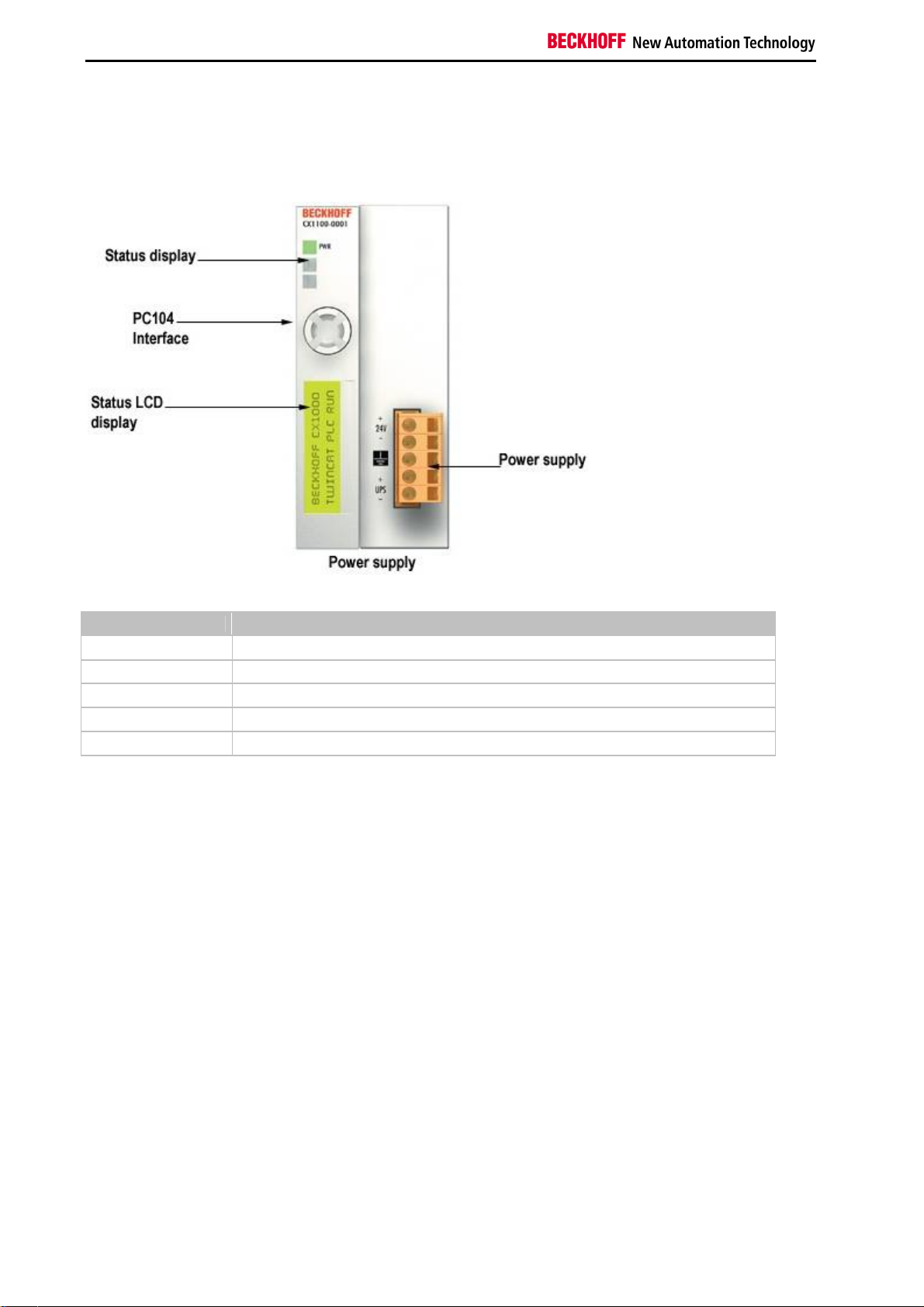
Product Overview
CX1100-0001 Connections
This power supply unit does not have an I/O interface. The power supply is therefore connected through the 5-pin
open pluggable connector. The power supply unit supplies all further system components with a voltage of 24 V DC (15 %/+20%) via the PC104 bus. The dielectric strength of the power supply unit is 500 V
The integrated NOVRAM permits storage of process data that is safe against power failure.
rms
.
Pin Allocation Open Style Connector:
Pin Assignment
1 +24 V DC
2 0 V DC
3 GROUND
4 +UPS (+ 24 V DC)
5 -UPS (0 V DC)
LED:
With proper connection of the power supply unit and with power supply turned on, the power LED (PWR) lights up
green. In the case of a short-circuit, it lights up red.
26 Embedded PC
Page 29

Product Overview
CX1100-0002 Connections
This power supply unit is equipped with an I/O interface, which permits connection of the Beckhoff Bus Terminals.
The power is supplied via the upper spring-loaded terminals labelled “24V” and “0V”.
The supply voltage feeds the CX system and supplies a voltage of 24 V DC (-15 %/+20%) to the Bus Terminals via
the K-Bus. The dielectric strength of the power supply unit is 500 V
on, a further power supply is necessary for the Bus Terminals. This is provided by means of the power contacts,
which are not connected to the power supply.
The integrated NOVRAM permits storage of process data that is safe against power failure.
. Since the K-Bus does no more than pass data
rms
LED:
With proper connection of the power supply unit and with power supply turned on, the power LED (PWR) lights up
green. In the case of a short-circuit, it lights up red.
The I/O LEDs display the operation status of the Bus Terminals. Error-free start-up of the configuration is signalled by
the red "I/O ERR" LED being extinguished. If the ”I/O ERR" LED blinks, an error in the area of the terminals is
indicated. The error code can be determined from the frequency and number of blinks.
PE power contacts
The ”PE" power contact must not be used for other potentials.
Embedded PC 27
Page 30

Product Overview
CX1100-0003 Connections
This power supply unit permits not only the connection of the Beckhoff Bus Terminals, but also the serial connection
of the Beckhoff fieldbus box modules of the type extension box IExxxx. The power is supplied via the upper springloaded terminals labelled “24V” and “0V”.
The supply voltage feeds the CX system and, over the K-Bus, the Bus Terminals. Since the K-Bus does no more
than pass data on, a further power supply is necessary for the Bus Terminals. This is provided by means of the
power contacts, which are not connected to the power supply.
Fieldbus connection:
Plug the IP link connector into the respective connections, i.e. one fibre-optic cable each into IN (x03) and OUT (x04).
You then connect the other end with the corresponding IP link interface of the extension box. The connection must be
made so that the output of the fieldbus connection is connected to the input of the extension box and vice versa.
LED:
With proper connection of the power supply unit and with power supply turned on, the power LED (PWR) lights up
green. In the case of a short-circuit, it lights up red. The I/O LEDs display the operation status of the Bus Terminals.
Error-free start-up of the configuration is signalled by the red "I/O ERR" LED being extinguished. If the ”I/O ERR" LED
blinks, an error in the area of the terminals is indicated. The error code can be determined from the frequency and
number of blinks.
PE power contacts
The ”PE" power contact must not be used for other potentials.
28 Embedded PC
Page 31

Product Overview
LCD Display
The LCD display of the power supply units has two rows of 16 characters each and is used for displaying system and
user messages.
"Index-Group/Offset" Specification for the LCD Display
ADS Port 300
Index
Group Index Offset Access
0x00005000
+ DeviceID
0x00005000
+ DeviceID
0x00005000
+ DeviceID
0x00005000
+ DeviceID
0x00005000
+ DeviceID
0x00005000
+ DeviceID
0x00005000
+ DeviceID
0x00005000
+ DeviceID
0x00005000
+ DeviceID
0x00005000
+ DeviceID
0xFFFF90FF R&W Cursor OFF
0xFFFF91FF R&W Cursor ON
0xFFFF92FF R&W Cursor blink
0xFFFF93FF R&W Cursor blink ON
0xFFFF94FF R&W Display OFF
0xFFFF95FF R&W Display ON
0xFFFF96FF R&W Backlight OFF
0xFFFF97FF R&W Backlight ON
0xFFFFA0FF R&W Write Text line 1
0xFFFF00FF R&W Write Text line 2
Data
type
Phys.
unit
Def.
range Description Remarks
OFF
Embedded PC 29
Page 32

Transport
3. Transport
Unpacking, installation and transport
The specified storage conditions must be adhered to (see "Technical data").
Dimensions and weight of the individual modules:
Dimensions (W x H x D): 19 x 100 x 91 mm (system interface) to 58 x 100 x 91 mm (power supply unit with I/O
interface)
Weight: 80 g (system interface) to 435 g (basic module)
Unpacking
Proceed as follows to unpack the unit:
1. Remove packaging.
2. Do not discard the original packaging. Keep it for future relocation.
3. Check the delivery for completeness by comparing it with your order.
4. Please keep the associated paperwork. It contains important information for handling the unit.
5. Check the contents for visible shipping damage.
6. If you notice any shipping damage or inconsistencies between the contents and your order, you should notify
Beckhoff Service.
Warning
Danger of damage to the unit!
During transport in cold conditions, or if the unit is subjected to extreme temperature swings, condensation on and
inside the unit must be avoided.
Prior to operation, the unit must be allowed to slowly adjust to room temperature. Should condensation occur, a delay
time of approximately 12 hours must be allowed before the unit is switched on.
Installation
The devices are designed for installation in control cabinets.
You will find installation instructions on the following pages.
Shipping and relocation
Despite the robust design of the unit, the components are sensitive to strong vibrations and impacts. During
transport, your computer should therefore be protected from excessive mechanical stress. Therefore, please use the
original packaging.
30 Embedded PC
Page 33

Fitting and wiring
4. Fitting and wiring
Mechanical mounting
Dimensions
The CX1000 product range is characterised by small overall installed size and high modularity. For project planning
purposes, a CPU module, a power supply unit and the associated system interfaces and fieldbus interfaces have to
be provided.
The overall width of the application is made up of the individual modules.
With a height of 100 mm, the module dimensions exactly match those of the Beckhoff Bus Terminals. Together with
the lowered connector surfaces, this means that it can be used in a standard terminal box with a height of 120 mm.
Basic CX1000 CPU modules:
The basic CPU module measures 57 x 100 x 91mm.
CX1000-N00x system interfaces:
The four system interfaces all measure 19 x 100 x 91 mm.
CX1100-000x power supplies:
CX1100-0001
Power supply without I/O interface
Dimensions in mm: 45 x 100 x 91
CX1100-0002
Power supply with I/O interface
Dimensions in mm: 39 x 100 x 91
CX1100-0003
Power supply with I/O interface and IP-Link
Dimensions in mm: 58 x 100 x 91
CX1100-0900 UPS module:
Dimensions in mm: 57 x 100 x 91
CX1500-Mxxx and CX1500-Bxxx fieldbus connections
The modules for the fieldbus connections measure 38 x 100 x 91 mm, irrespective of whether a master or slave type
connection is used.
Embedded PC 31
Page 34

Fitting and wiring
Mechanical Assembly of the base module
The installation of the modules takes place in three steps:
1. The Sequence of the Modules
The CPU basic module with system interfaces, which are factory-installed on the left side, is extended with the power
supply unit on the right and with the fieldbus connection (master or slave) left side if available. The mounting of an
filedbus module is described on the next page.
2. Assembly with Other Modules
The attachment of the individual modules is done by simple plugging them together (FIG. 1). Care must be taken that
the plug of the PC104 interface is not damaged.
When correctly assembled, no significant gap can be seen between the attached housings.
FIG. 1: Engaging of the Modules
3. Engaging on the top-hat rail
On the bottom of the modules, there is a white tension strap, which is connected with a latching mechanism. These
tension straps must be pulled down before attaching to the mounting rail. This can be done with a slotted screwdriver
and a small rotation. (FIG. 4). After engaging the module on the top-hat rail successfully (FIG. 5), the tension straps
must be shifted into the starting position again (FIG. 6).
FIG. 4: Tension straps down FIG. 5: Engaging on the top-hat rail
32 Embedded PC
Page 35

Fitting and wiring
FIG. 6: Tension straps back in starting position FIG.7: Tension straps not engaged / engaged
Note:
A locking mechanism prevents the individual housings from being pulled off again. More detailed information about
disassembling the CX configuration from the top-hat rail can be found on the page decommissioning.
By lowering the front surfaces, which contain the interfaces, installation can easily be done in a standard terminal box
of 120 mm height.
Installation position:
Warning
The CPU module installed on a top-hat rail may be operated only in case of ambient temperatures
up to 55°C. The orientation in which the device is fitted must be selected in such a way that cooling
air can flow vertically through the ventilation holes. The images show the permitted ( FIG. 8 and
FIG. 9) as well as a forbidden installation positions (FIG. 10).
Observe minimum clearance!
Mounting must provide a clearance of 30 mm both above and below a CX1000 device combination
to ensure adequate ventilation of the CPU base module and the power supply unit.
FIG. 8: Allowable installation position
Embedded PC 33
Page 36

Fitting and wiring
FIG. 9: Allowable installation position
FIG. 10: Unallowable installation position
34 Embedded PC
Page 37

Fitting and wiring
Mechanical mounting of the Fieldbus modules
The mounting of the Fieldbus modules takes place in several
steps:
1. Remove cover at CX1000/CX1020 basic module
In order to be able to fasten the connection of the fieldbus connection to the CPU basic module, the cover must first
be removed (FIG 1, 2). This can be achieved by a small pressure against the cover.
FIG.1+2: Remove Cover
2. Assembly with CX1000/CX1020 configuration
Because the CX1000 configuration is already on the top-hat rail, the fieldbus module first has to be pressed on the
top-hat rail. For that purpose the locking of the latching mechanism with the white tension straps (pull down) is
required.
The attachment of the individual modules is done by simple plugging them together (FIG. 3). Care must be taken that
the plug of the PC104 interface is not damaged.
When correctly assembled, no significant gap can be seen between the attached housings. At the end the white
tension strips must be shifted into the starting position again in order that the latching mechanism locks.
FIG. 3: Stick modules together
Embedded PC 35
Page 38
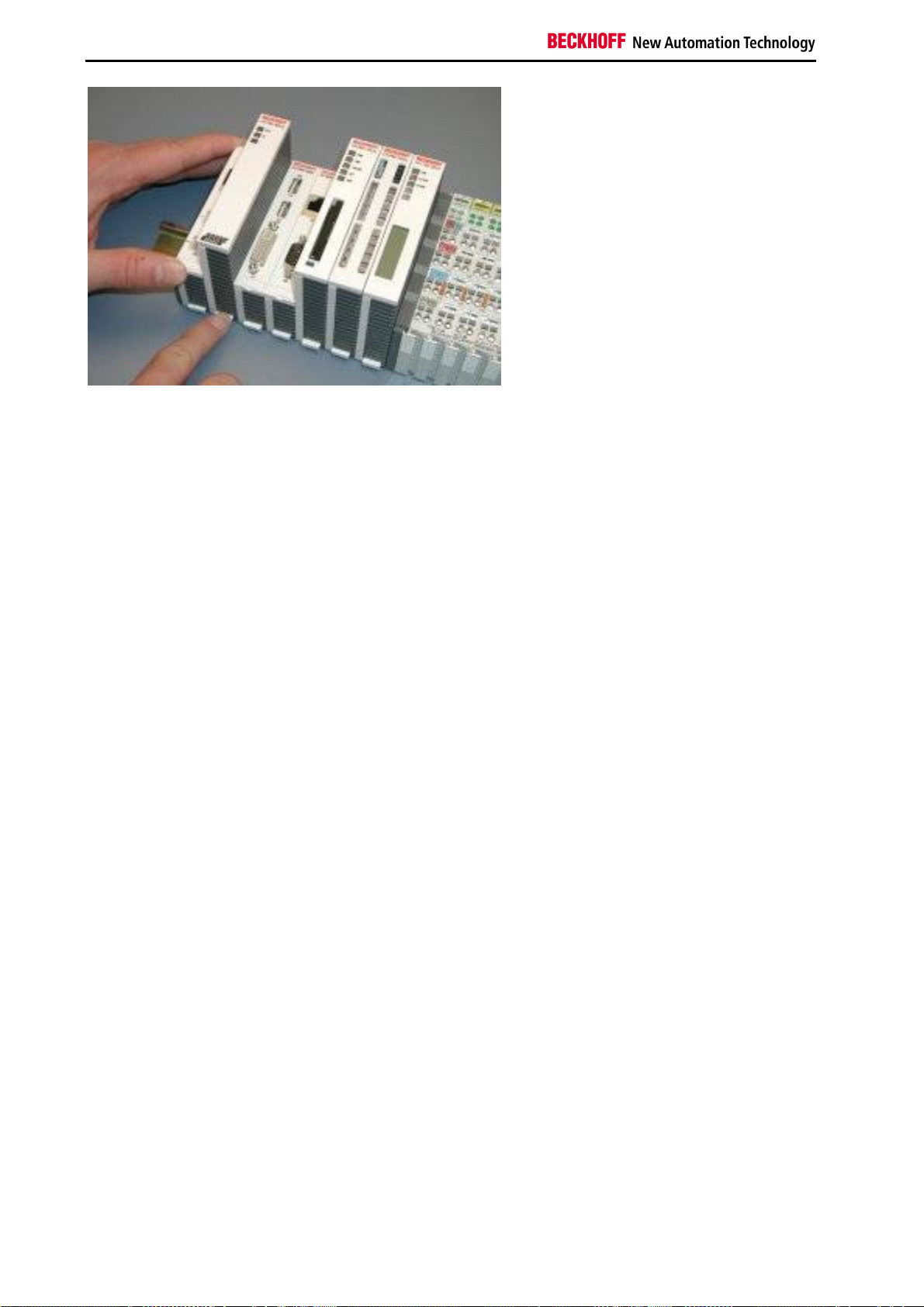
Fitting and wiring
FIG. 4: Tension straps back in starting position
3. Attach Cover
If the connection area does not have a closing cover on the left-hand side, the cover that was previously removed
should be pressed over the connections until it audibly engages.
Note:
If the CX1000/CX1020 configuration is not positioned on the top-hat rail it is possible to join the connection first with
the CX1000/CX1020 configuration, as shown in FIG. 3, and then to clip the entire module onto the top-hat rail.
Note:
A locking mechanism prevents the individual housings from being pulled off again.
36 Embedded PC
Page 39

5. Error handling and diagnostics
CPU base module
LEDs of the basic CPU module
Display LED Meaning
PWR Power supply
The Power LED comes on when the device is connected to a live power supply
unit.
Link LAN Link 10 MBit
This LED comes on when the network speed is 10 MBit or 100 MBit (if the device
is part of a network).
100MBit LAN Link 100 MBit
This LED comes on when the network speed is 100 MBit (if the device is part of a
network).
Activity Transmit /Receive Packets
This LED flashes once when data packets are being transferred within the LAN.
HDD Read/Write Compact Flash
Indicates access to the CF card.
Error handling and diagnostics
Network speed LED
The LINK LED comes on when the network speed is 10 MBit or 100 MBit.
The 100 MBit LED comes on when the network speed is 100 MBit.
Embedded PC 37
Page 40

Error handling and diagnostics
Power supplys
CX1100-0001 power supply LEDs
Display LED Meaning
Power Power supply
The LED lights up green when the power supply is correct, but red if there is a short
circuit.
38 Embedded PC
Page 41

Error handling and diagnostics
CX1100-0002 power supply LEDs
After switching on, the power supply immediately checks the connected Bus Terminal configuration. Error-free startup is signalled by the red "I/O ERR” LED being extinguished. If the ”I/O ERR" LED blinks, an error in the area of the
terminals is indicated. The error code can be determined from the frequency and number of blinks. This permits rapid
rectification of the error.
Display LED Meaning
Power Power supply
The LED lights up green when the power supply is correct, but red if there is a
short circuit.
I/O
Run
I/O
Error
The I/O error LED blink code
Fast blinking Start of the error code
First slow sequence Error code
Second slow sequence Error code argument
K-Bus diagnostics
The green LED lights up in order to indicate fault-free operation. "Fault-free"
means that the communication with the fieldbus system is also running.
K-Bus diagnostics
The red LED flashes to indicate an error. The red LED blinks with two different
frequencies.
LEDs for K-Bus diagnosis
Error code
Error code
Persistent,
continuous
blinking
1 pulse
2 pulses
3 pulses 0 K-Bus command error - No Bus Terminal inserted
4 pulses
5 pulses n K-Bus error in register
argument Description Remedy
EMC problems - Check power supply for overvoltage or
undervoltage peaks
- Implement EMC measures
- If a K-Bus error is present, it can be localised
by a restart of the power supply (by switching
it off and then on again)
0 EEPROM checksum error Revert to the manufacturer’s setting
1 Code buffer overflow Insert fewer Bus Terminals. The programmed
configuration has too many entries in the table
2 Unknown data type Software update required for the power supply
0 Programmed configuration
has an incorrect table entry
n (n > 0) Table comparison (Bus
Terminal n)
0 K-Bus data error, break
behind the power supply
n Break behind Bus Terminal nCheck whether the Bus End Terminal 9010 is
communication with Bus
Terminal n
0 Checksum error in Flash
program
n (n>0) Bus Terminal n is not Revert to the manufacturer's setting which will
Check programmed configuration for
correctness
Incorrect table entry
- One of the Bus Terminals is defective; halve
the number of Bus Terminals attached and
check whether the error is still present with the
remaining Bus Terminals. Repeat until the
defective Bus Terminal is located.
Check whether the n+1 Bus Terminal is
correctly connected; replace if necessary.
connected.
Exchange the nth bus terminal
Revert to the manufacturer’s setting9 pulses
Embedded PC 39
Page 42

Error handling and diagnostics
consistent with the
configuration that existed
when the boot project was
created
14 pulses n nth Bus Terminal has the
wrong format
15 pulses n Number of Bus Terminals is
no longer correct
16 pulses n Length of the K-Bus data is
no longer correct
Error code argument
The number of pulses indicates the position of the last Bus Terminal before the fault. Passive Bus Terminals, such as
a power feed terminal, are not included in the count.
In the case of some errors, rectification does not cause the power supply to leave the blink sequence. The power
supply can only be restarted by switching its supply voltage off and on again.
Note:
The supply voltage of the power supply unit, which is necessary to supply power to the CX1000 system, must not be
interrupted in the middle of operation. Switching off the supply voltage to the power supply unit refers here to the
power supply on the power contacts.
clear the boot project.
Start the power supply again, and if the error
occurs again then exchange the Bus
Terminal.
Start the power supply up again.
Start the power supply up again.
40 Embedded PC
Page 43

Error handling and diagnostics
CX1100-0003 power supply LEDs
After switching on, the power supply immediately checks the connected Bus Terminal configuration. Error-free startup is signalled by the red "I/O ERR” LED being extinguished. If the ”I/O ERR" LED blinks, an error in the area of the
terminals is indicated. The error code can be determined from the frequency and number of blinks. This permits rapid
rectification of the error.
Display LED Meaning
Power Power supply
The LED lights up green when the power supply is correct, but red if there is a
short circuit.
I/O
Run
I/O
Error
The I/O error LED blink code
Fast blinking Start of the error code
First slow sequence Error code
Second slow sequence Error code argument
K-Bus diagnostics
The green LED lights up in order to indicate fault-free operation. "Fault-free"
means that the communication with the fieldbus system is also running.
K-Bus diagnostics
The red LED flashes to indicate an error. The red LED blinks with two different
frequencies.
LEDs for K-Bus diagnosis
Error code
Error code
Persistent,
continuous
blinking
1 pulse
2 pulses
3 pulses 0 K-Bus command error - No Bus Terminal inserted
4 pulses
5 pulses n K-Bus error in register
argument Description Remedy
EMC problems - Check power supply for overvoltage or
undervoltage peaks
- Implement EMC measures
- If a K-Bus error is present, it can be localised
by a restart of the power supply (by switching
it off and then on again)
0 EEPROM checksum error Revert to the manufacturer’s setting
1 Code buffer overflow Insert fewer Bus Terminals. The programmed
configuration has too many entries in the table
2 Unknown data type Software update required for the power supply
0 Programmed configuration
has an incorrect table entry
n (n > 0) Table comparison (Bus
Terminal n)
0 K-Bus data error, break
behind the power supply
n Break behind Bus Terminal nCheck whether the Bus End Terminal 9010 is
communication with Bus
Terminal n
0 Checksum error in Flash
program
n (n>0) Bus Terminal n is not Revert to the manufacturer's setting which will
Check programmed configuration for
correctness
Incorrect table entry
- One of the Bus Terminals is defective; halve
the number of Bus Terminals attached and
check whether the error is still present with the
remaining Bus Terminals. Repeat until the
defective Bus Terminal is located.
Check whether the n+1 Bus Terminal is
correctly connected; replace if necessary.
connected.
Exchange the nth bus terminal
Revert to the manufacturer’s setting9 pulses
Embedded PC 41
Page 44

Error handling and diagnostics
consistent with the
configuration that existed
when the boot project was
created
14 pulses n nth Bus Terminal has the
wrong format
15 pulses n Number of Bus Terminals is
no longer correct
16 pulses n Length of the K-Bus data is
no longer correct
Error code argument
The number of pulses indicates the position of the last Bus Terminal before the fault. Passive Bus Terminals, such as
a power feed terminal, are not included in the count.
In the case of some errors, rectification does not cause the power supply to leave the blink sequence. The power
supply can only be restarted by switching its supply voltage off and on again.
Note:
The supply voltage of the power supply unit, which is necessary to supply power to the CX1000 system, must not be
interrupted in the middle of operation. Switching off the supply voltage to the power supply unit refers here to the
power supply on the power contacts.
clear the boot project.
Start the power supply again, and if the error
occurs again then exchange the Bus
Terminal.
Start the power supply up again.
Start the power supply up again.
42 Embedded PC
Page 45

Error handling and diagnostics
Störungen
Lesen Sie dazu auch das Kapitel Sicherheitshinweise.
Mögliche Störungen und ihre Beseitigung
Bitte geben Sie im Servicefall die Projektnummer Ihres PCs an, welche Sie dem Typenschild entnehmen können.
Die BECKHOFF-Support Nummer:
für Deutschland: 05246/963-157
international: +49-5246/963-157
Störung Ursache Maßnahmen
keine Funktion nach Starten des
Embedded-PCs
Der Embedded-PC bootet nicht
vollständig
Rechner bootet, Software wird
gestartet, aber Steuerung
arbeitet nicht einwandfrei
Fehler bei CF Card Zugriff Fehlerhafte CF Card, fehlerhafter CF
Embedded-PC funktioniert nur
teilweise oder nur zeitweise
fehlende Stromversorgung des
Embedded-PCs
andere Ursachen
Festplatte beschädigt (z.B. durch
Abschalten bei laufender Software),
Setupeinstellungen fehlerhaft,
andere Ursachen
Fehlerursache liegt bei der Software oder
bei Anlagenteilen außerhalb des
Embedded-PCs
Einschub
Komponenten im Embedded-PC defekt Beckhoff Support anrufen
1.Sicherung prüfen
2. Anschlussspannung
messen,
Steckerbelegung prüfen
Beckhoff Support anrufen
Setupeinstellungen prüfen
Beckhoff Support anrufen
Rufen Sie den Maschinenoder Softwarehersteller an.
Mit einer anderen CF Card
den CF Einschub überprüfen
Beckhoff Support anrufen
Embedded PC 43
Page 46

Decommissioning
6. Decommissioning
Removal and disposal
A CX1000 hardware configuration is dismantled in 2 stages:
1. Removing from the top-hat rail:
The white straps on the underneath of all the modules must be pulled downwards (FIG 1). This can be done using an
ordinary screwdriver and a slight turn. The latching mechanism that provides fixing to the top-hat rail opens up (this
procedure is not visible).
If the configuration has a power supply unit with an I/O interfaces, it is first necessary to release the first terminal from
the top-hat rail (FIG 2) so that the CX1000 configuration can be separated from the I/O hardware, allowing the
module to be removed from the top-hat rail (FIG 3).
FIG 1: Straps down FIG. 2: Releasing the I/O terminal from the top-hat rail
FIG. 3: Separating the module from the top-hat rail
2. Separating the individual modules:
Before separating the individual modules from one another, the entire CX1000 hardware block must first be removed
from the top-hat rail, as described in Step 1. The individual modules can then be separated from one another by
means of the separation mechanism mounted on the rear, as shown in Fig 4. This is done by inserting a flat
screwdriver with dimensions 1.0 x 5.5 x 150 mm into the locking mechanism, and then operating the slider by turning
it about 90 degrees. The rear-mounted locking mechanism creates a separation of approx. 2-3 mm in the mechanical
engagement of the modules, pushing them apart, so that the PC 104 interface connectors can then carefully be
pulled apart (FIG 5). Modules that cannot be separated from one another do not have a slider slot, but merely a
marking point (which may or may not be sealed with red lacquer). Applying force to these elements will destroy them.
44 Embedded PC
Page 47

Decommissioning
FIG. 4: Undoing the latching mechanism FIG 5: Separating the modules
The CPU can be separated from the power supply unit and the fieldbus connections in this way.
Note:
If the configuration has a power supply unit with an I/O interface, it is first necessary to release one terminal from the
top-hat rail so that the configuration can be separated from the I/O hardware.
Note:
The embedded PC must be shut down and the power supply disconnected before dismantling!
Warning
Forcibly opening the module housing (e.g. removing the cover) will destroy the housing.
Disposal
The device must be fully dismantled in order to dispose of it.
Electronic parts must be disposed of in accordance with national electronics scrap regulations.
Embedded PC 45
Page 48

Appendix
7. Appendix
Accessories
Compact flash cards
order number Description
CX1900-0015 128 MByte compact flash card type I
CX1900-0017 256 MByte compact flash card type I
CX1900-0021 512 MByte compact flash card type I
CX1900-0023 1 GByte compact flash card type I
CX1900-0025 2 GByte compact flash card type I
CX1900-0027 4 GByte compact flash card type I
Connectors and Adaptors
order
number Description
CX1900-0101 DVI-to-VGA passive Adaptor for connecting a standard desktop VGA monitor to the CX1000
system
– singles out the VGA signals of the DVI-I interface of the CX1000-N001 module
– 29-pin male DVI-A connector (bottom) to 15-pin female connector (top)
– weight approx. 40 g
– dimensions (W x H x D) 40 x 42 x 15 mm
Labelling Tags
order number Description
CX1900-0200 Universal plastic labels for the CX1000 system (package contains 1000 labels)
– snaps into the premoulded spots on the CX1000 components
– labelling can be done with a X-Y plotter
– dimension of the single label 15 x 5 mm
– material: white coloured plastic
– Murrplastik type KMR 5/15, order number 86401014
46 Embedded PC
Page 49

Appendix
Support and Service
Beckhoff and their partners around the world offer comprehensive support and service, making available fast and
competent assistance with all questions related to Beckhoff products and system solutions.
Beckhoff Support
Support offers you comprehensive technical assistance, helping you no only with the application of individual
Beckhoff products, but also with other, wide-ranging services:
world-wide support
design, programming and commissioning of complex automation systems
and extensive training program for Beckhoff system components
Hotline: +49(0)5246/963-157
Fax: +49(0)5246/963-9157
e-mail: support@beckhoff.com
Beckhoff Service
The Beckhoff Service Center supports you in all matters of after-sales service:
on-site service
repair service
spare parts service
hotline service
Hotline: +49(0)5246/963-460
Fax: +49(0)5246/963-479
e-mail: service@beckhoff.com
You will find further support and service addresses on our Internet pages under http://www.beckhoff.com.
Beckhoff Headquarters
Beckhoff Automation GmbH
Eiserstr. 5
33415 Verl
Germany
Phone: +49(0)5246/963-0
Fax: +49(0)5246/963-198
e-mail: info@beckhoff.com
The addresses of Beckhoff's branch offices and representatives round the world can be found on her internet pages:
http://www.beckhoff.com
You will also find further documentation for Beckhoff components there.
Embedded PC 47
Page 50

Appendix
Certifications
All products of the Embedded PC family are CE, UL and GOST-R certified. Since the product family is continuously
developed further, we are unable to provide a full listing here. The current list of certified products can be found on
the Embedded PC certificates web page or at www.beckhoff.de under Embedded PC.
48 Embedded PC
