Page 1

Manual | EN
CU8210-D001-0101
WLAN USB Stick for North America
3/9/2021 | Version: 1.2
Page 2
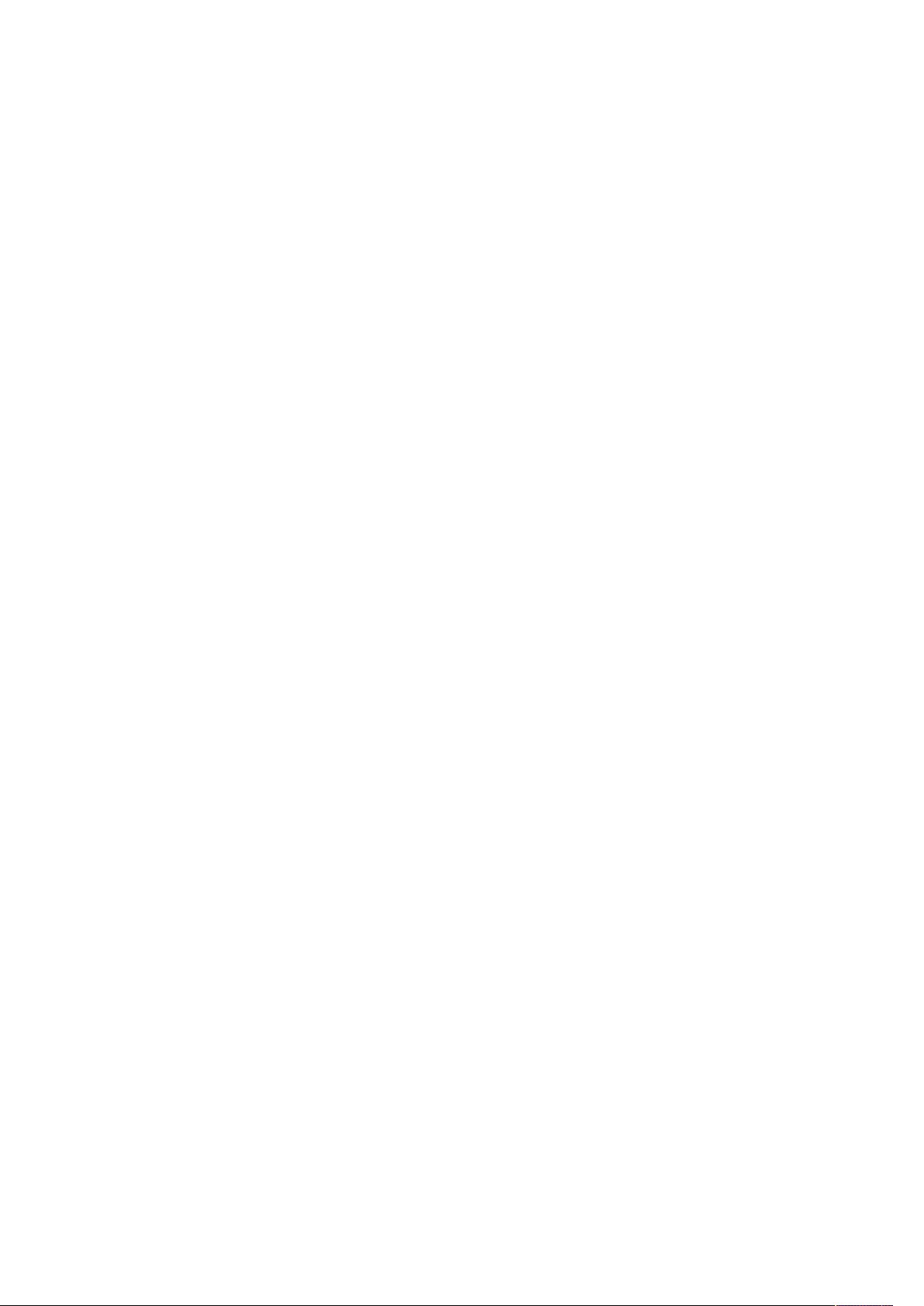
Page 3

Table of contents
Table of contents
1 Notes on the documentation ....................................................................................................................5
1.1 Representation and structure of warnings.........................................................................................6
1.2 Documentation issue status ..............................................................................................................7
2 For your safety...........................................................................................................................................8
2.1 Intended use......................................................................................................................................8
2.2 Staff qualification ...............................................................................................................................8
2.3 Safety instructions .............................................................................................................................9
3 Product overview.....................................................................................................................................10
3.1 Structure ..........................................................................................................................................10
3.2 Name plate ......................................................................................................................................11
3.3 System requirements.......................................................................................................................11
3.4 WLAN principles ..............................................................................................................................12
4 Configuration ...........................................................................................................................................13
4.1 Windows 7 .......................................................................................................................................13
4.1.1 Installing the driver........................................................................................................... 13
4.1.2 Connecting to WLAN ....................................................................................................... 14
4.1.3 Establishing a connection to Windows standard applications ......................................... 16
4.1.4 Configuring as access point............................................................................................. 17
4.2 Windows 10 .....................................................................................................................................19
4.2.1 Establishing a connection ................................................................................................ 19
4.2.2 Configuring as a hotspot.................................................................................................. 20
4.2.3 Configuring as access point............................................................................................. 22
5 Diagnostic LED ........................................................................................................................................24
6 Technical data..........................................................................................................................................25
6.1 WLAN channels...............................................................................................................................26
6.2 Dimensions......................................................................................................................................26
7 Support and Service................................................................................................................................27
List of tables.............................................................................................................................................28
List of figures...........................................................................................................................................29
CU8210-D001-0101 3Version: 1.2
Page 4
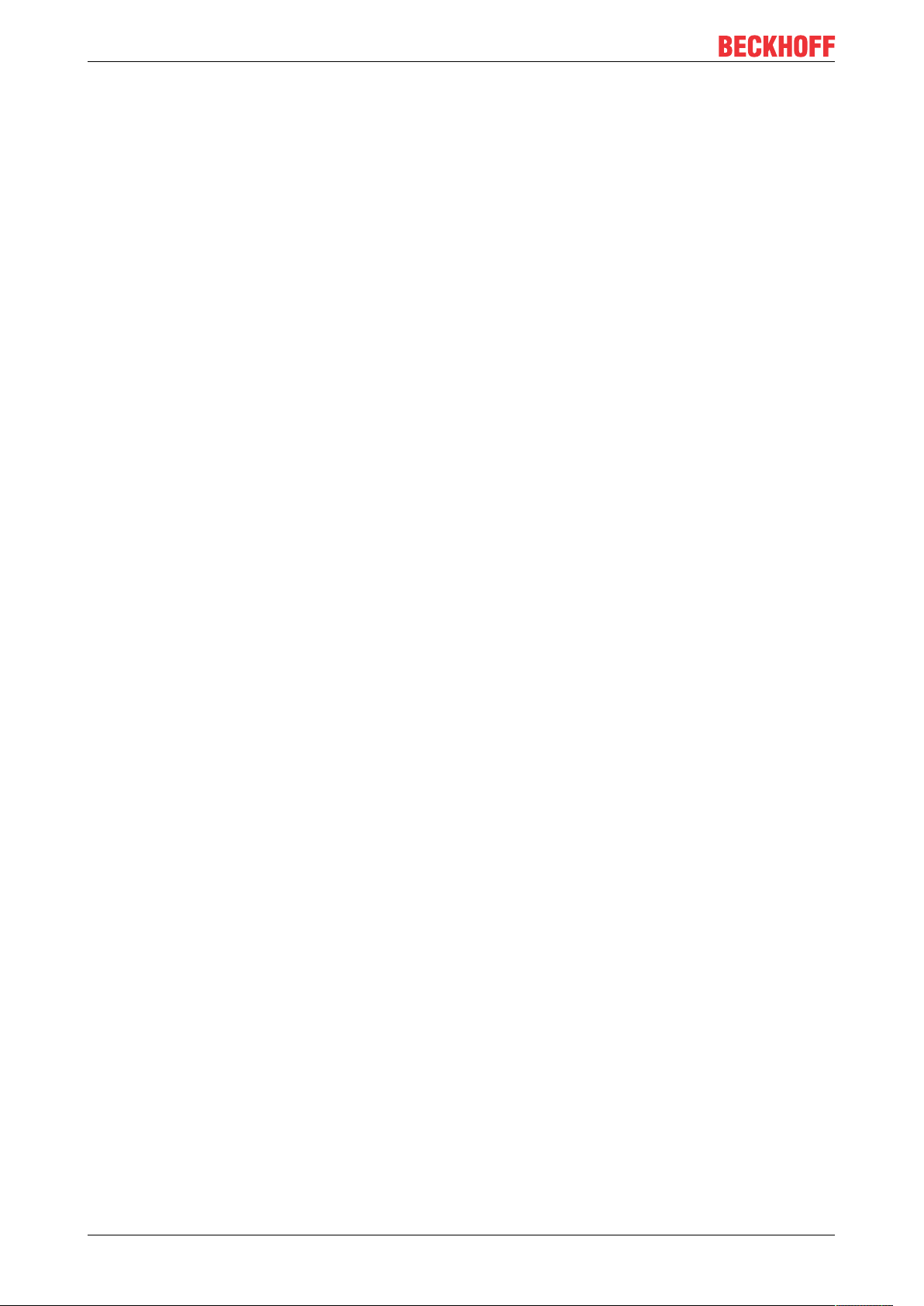
Table of contents
CU8210-D001-01014 Version: 1.2
Page 5
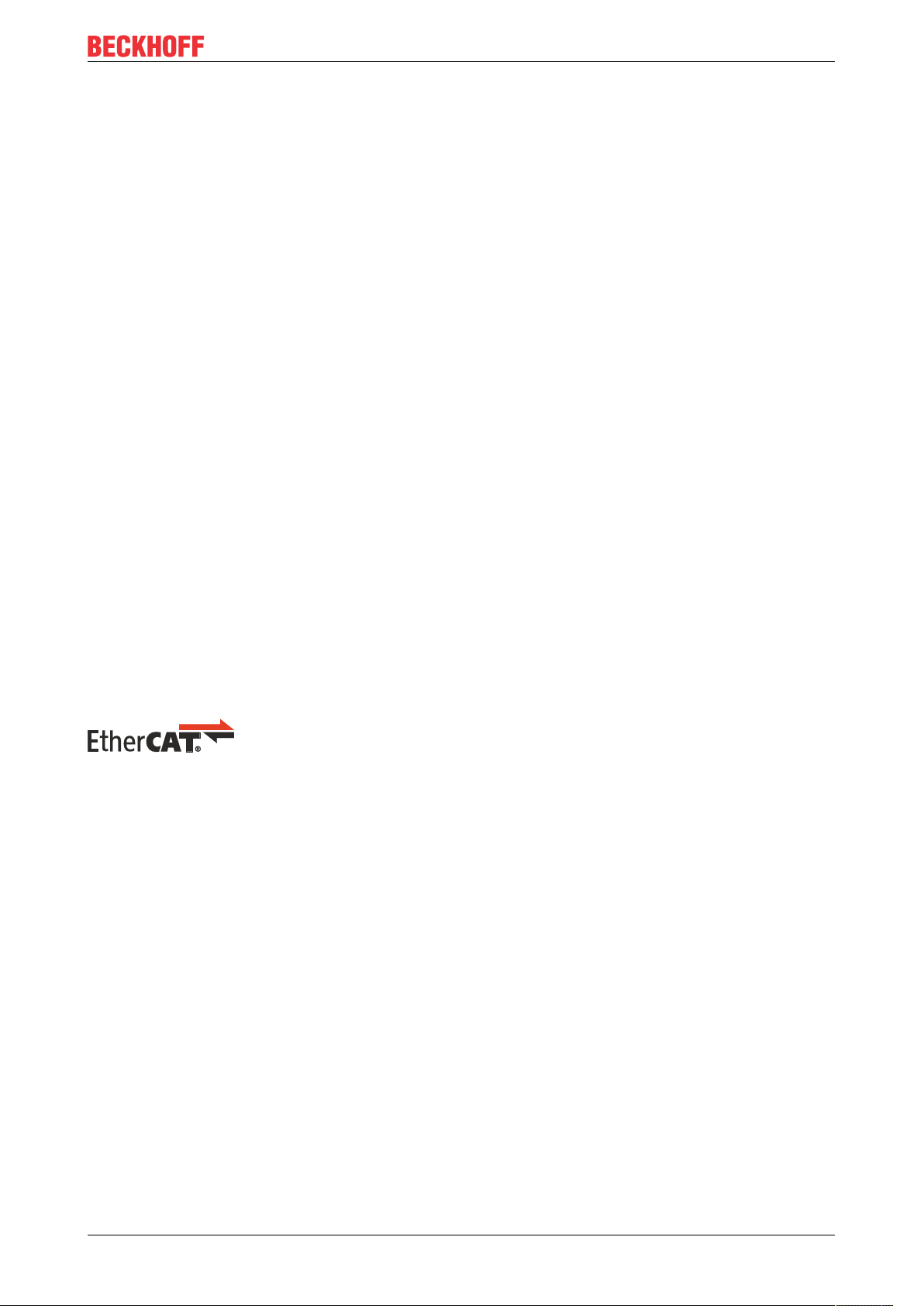
Notes on the documentation
1 Notes on the documentation
This description is only intended for the use of trained specialists in control and automation engineering who
are familiar with applicable national standards.
It is essential that the documentation and the following notes and explanations are followed when installing
and commissioning the components.
It is the duty of the technical personnel to use the documentation published at the respective time of each
installation and commissioning.
The responsible staff must ensure that the application or use of the products described satisfy all the
requirements for safety, including all the relevant laws, regulations, guidelines and standards.
Disclaimer
The documentation has been prepared with care. The products described are, however, constantly under
development.
We reserve the right to revise and change the documentation at any time and without prior announcement.
No claims for the modification of products that have already been supplied may be made on the basis of the
data, diagrams and descriptions in this documentation.
Trademarks
Beckhoff®, TwinCAT®, EtherCAT®, EtherCAT G®, EtherCAT G10®, EtherCAT P®, Safety over EtherCAT®,
TwinSAFE®, XFC®, XTS® and XPlanar® are registered trademarks of and licensed by Beckhoff Automation
GmbH.
Other designations used in this publication may be trademarks whose use by third parties for their own
purposes could violate the rights of the owners.
Patent Pending
The EtherCAT Technology is covered, including but not limited to the following patent applications and
patents:
EP1590927, EP1789857, EP1456722, EP2137893, DE102015105702
with corresponding applications or registrations in various other countries.
EtherCAT® is a registered trademark and patented technology, licensed by Beckhoff Automation GmbH,
Germany
Copyright
© Beckhoff Automation GmbH & Co. KG, Germany.
The reproduction, distribution and utilization of this document as well as the communication of its contents to
others without express authorization are prohibited.
Offenders will be held liable for the payment of damages. All rights reserved in the event of the grant of a
patent, utility model or design.
CU8210-D001-0101 5Version: 1.2
Page 6
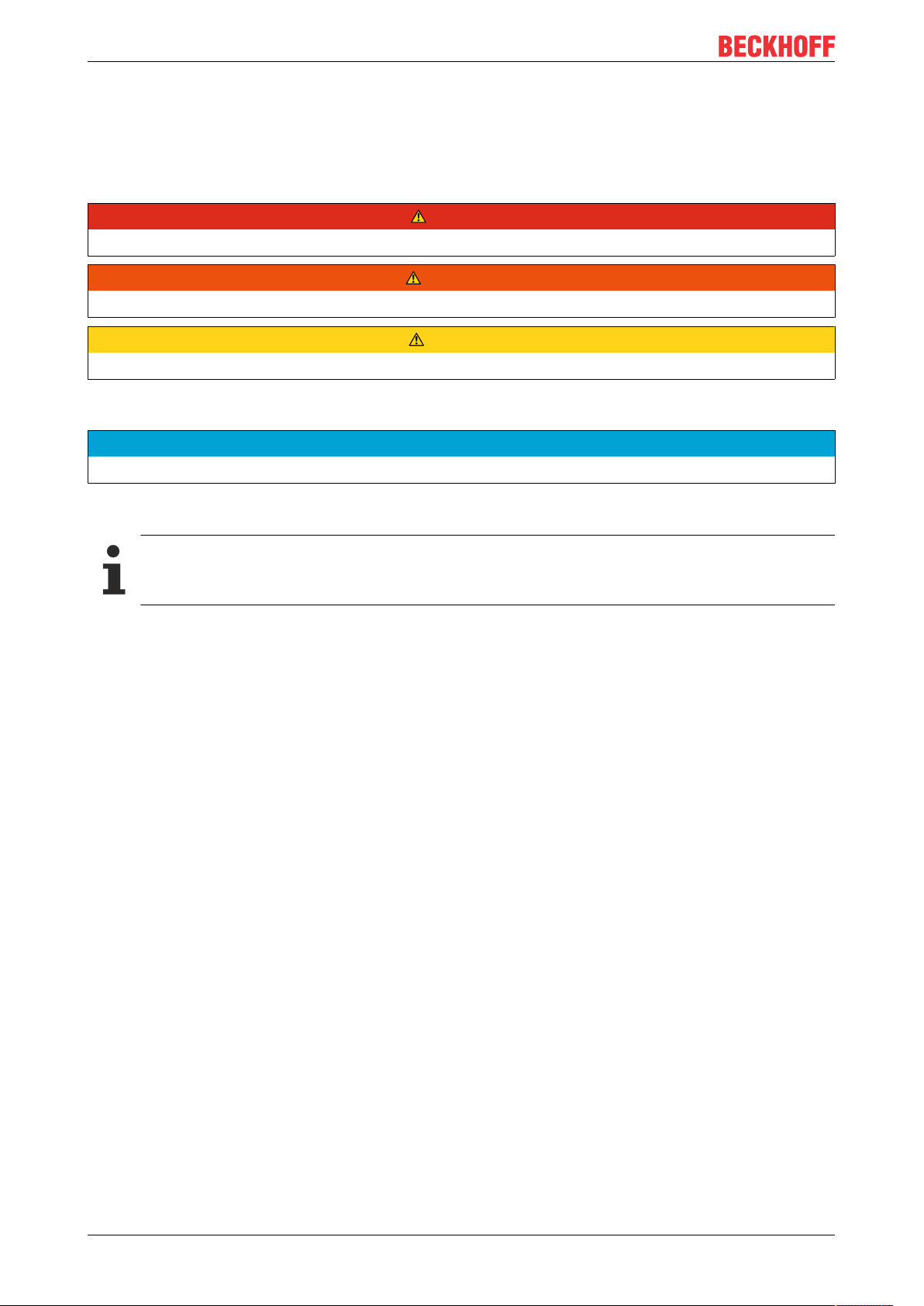
Notes on the documentation
1.1 Representation and structure of warnings
The following warnings are used in the documentation. Read and follow the warnings.
Warnings relating to personal injury:
DANGER
Hazard with high risk of death or serious injury.
WARNING
Hazard with medium risk of death or serious injury.
CAUTION
There is a low-risk hazard that can result in minor injury.
Warnings relating to damage to property or the environment:
NOTE
There is a potential hazard to the environment and equipment.
Notes showing further information or tips:
This notice provides important information that will be of assistance in dealing with the product or
software. There is no immediate danger to product, people or environment.
CU8210-D001-01016 Version: 1.2
Page 7
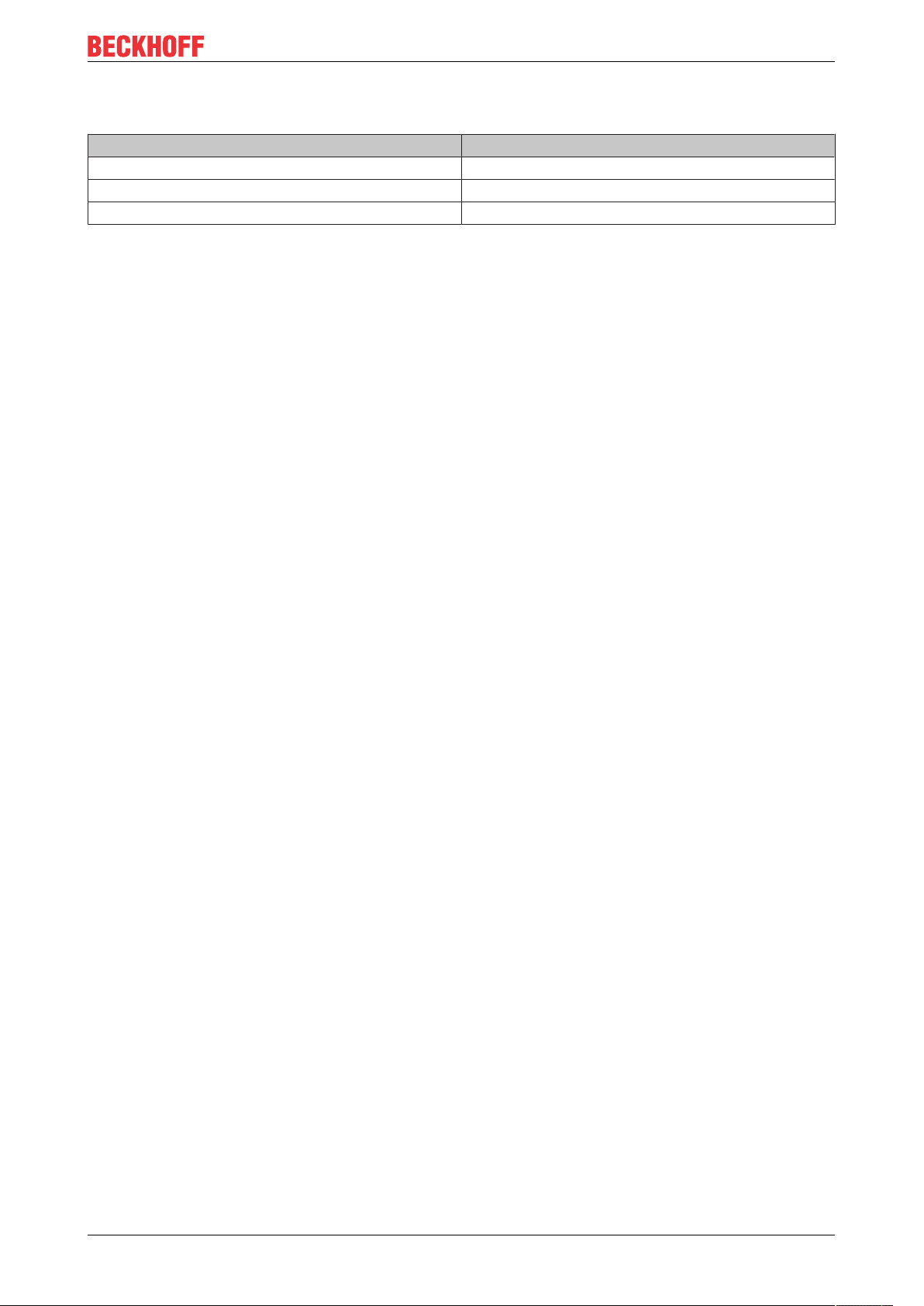
Notes on the documentation
1.2 Documentation issue status
Version Modifications
1.0 First version
1.1 Chapter Configuration revised
1.2 Chapter "Technical data" revised
CU8210-D001-0101 7Version: 1.2
Page 8
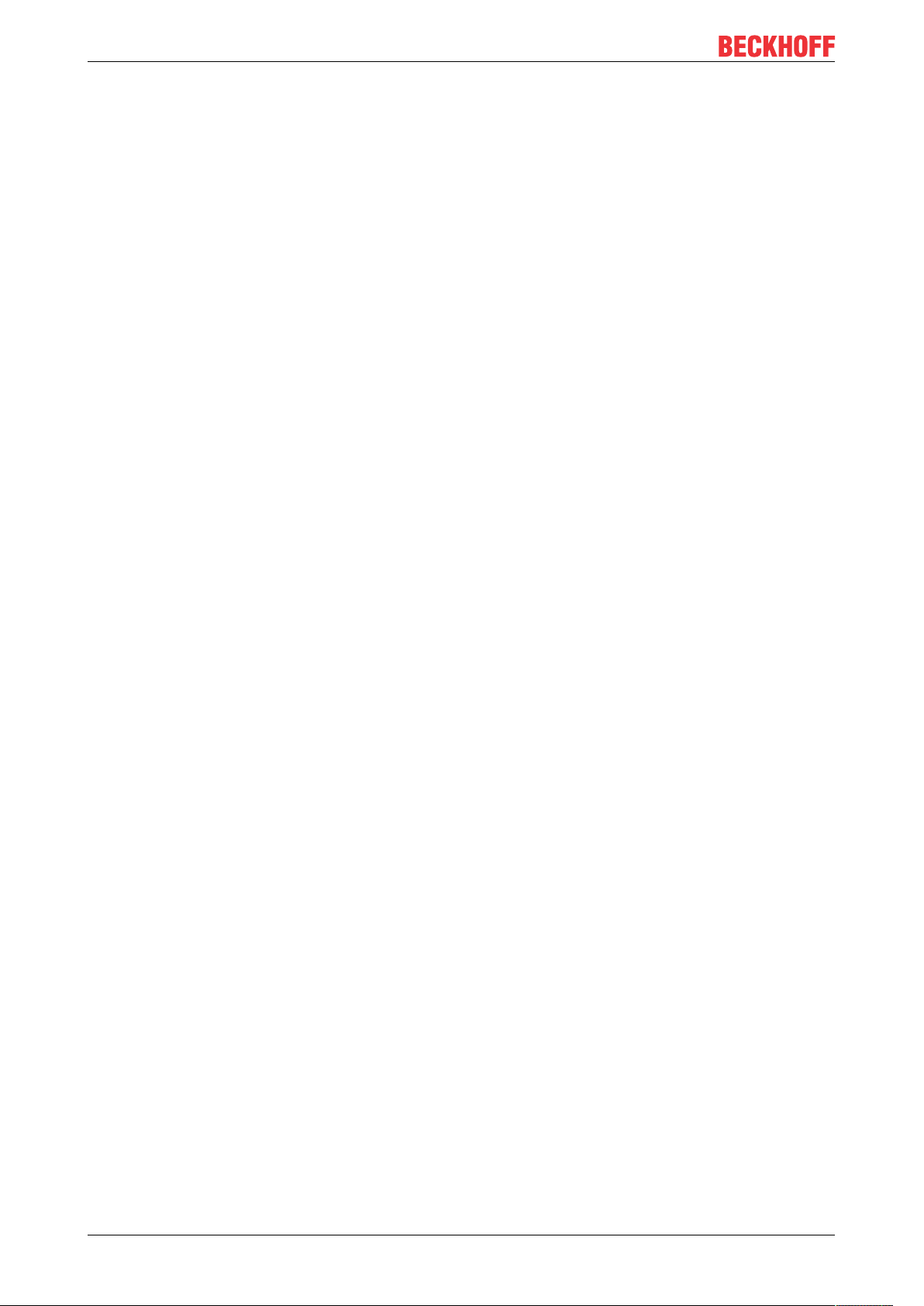
For your safety
2 For your safety
Read the chapter on safety and follow the instructions in order to protect from personal injury and damage to
equipment.
Limitation of liability
All the components are supplied in particular hardware and software configurations appropriate for the
application. Unauthorized modifications and changes to the hardware or software configuration, which go
beyond the documented options, are prohibited and nullify the liability of Beckhoff Automation GmbH & Co.
KG.
In addition, the following actions are excluded from the liability of Beckhoff Automation GmbH & Co. KG:
• Failure to comply with this documentation.
• Improper use.
• Use of untrained personnel.
• Use of unauthorized replacement parts.
2.1 Intended use
With the CU8210-D001-0101 WLAN stick, Beckhoff Industrial PCs can be equipped with a WLAN module
and subsequently connected to a network.
The WLAN stick was developed for a work environment that conforms to protection class IP20. This involves
finger protection and protection against solid foreign objects up to 12.5 mm, but not protection against water.
Operation of the devices in wet and dusty environments is not permitted, unless specified otherwise. The
specified limits for electrical and technical data must be adhered to.
The WLAN stick is used:
• to equip Industrial PCs with a network connection without a comprehensive cable-based infrastructure,
or
• to reach difficult to access machine or plants more easily.
Improper use
The WLAN stick is not suitable for operation in the following areas:
• areas in which the use of radio devices is prohibited.
• Potentially explosive atmospheres.
• Areas with an aggressive environment, e.g. aggressive gases or chemicals.
• applications that require real-time communication via radio.
2.2 Staff qualification
All operations involving Beckhoff software and hardware may only be carried out by qualified personnel with
knowledge of control and automation engineering. The qualified personnel must have knowledge of the
administration of the Industrial PC and the associated network.
All interventions must be carried out with knowledge of control programming, and the qualified personnel
must be familiar with the current standards and guidelines for the automation environment.
CU8210-D001-01018 Version: 1.2
Page 9
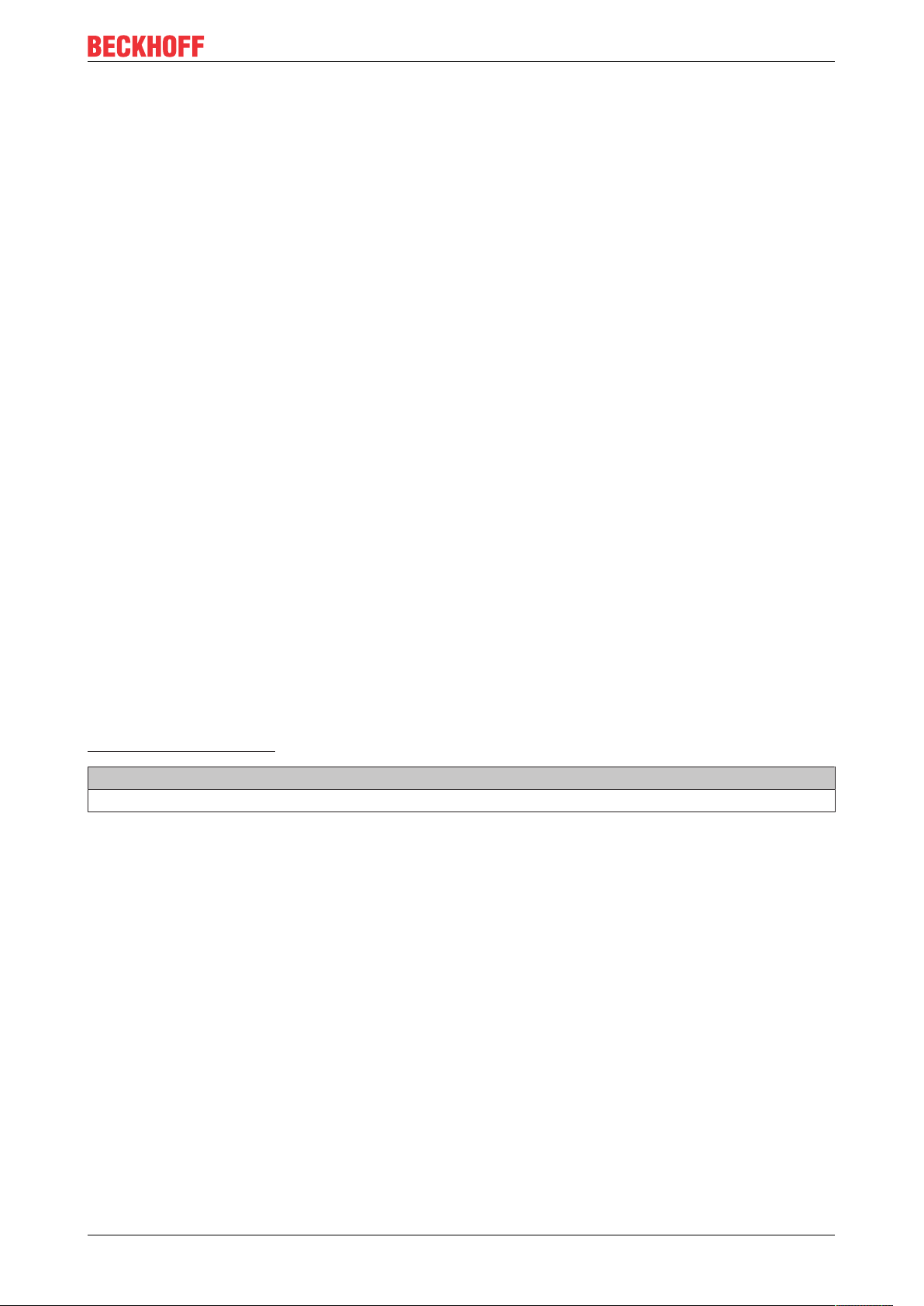
For your safety
2.3 Safety instructions
The following safety instructions must be followed during installation and working with networks and the
software.
WLAN
• The WLAN stick can be impaired in the vicinity of metal constructions or plants that emit
electromagnetic waves. Plan the distances and use the WLAN stick in such a way that the connection
between the WLAN stick and the WLAN is as unobstructed as possible.
• Do not allow any dust, liquids or vapors that could damage the WLAN stick to get inside it. Use the
WLAN stick together with the CU8210-M001-01x0 cabinet dome in order to protect it against
environmental influences.
• Encrypt the WLAN with the WPA2 security mechanism.
Working with networks
• Restrict access to all devices to an authorized circle of persons.
• Change the default passwords to reduce the risk of unauthorized access. Regularly change the
passwords.
• Protect the devices with a firewall.
• Apply the IT security precautions according to IEC 62443, in order to limit access to and control of
devices and networks.
Working with the software
• Use up-to-date security software. The safe function of the PC can be compromised by malicious
software such as viruses or Trojans.
• The sensitivity of a PC against malicious software increases with the number of installed and active
software.
• Uninstall or disable unnecessary software.
Further information about the safe handling of networks and software can be found in the Beckhoff
Information System:
http://infosys.beckhoff.com
Document name
IPC Security Guideline
CU8210-D001-0101 9Version: 1.2
Page 10
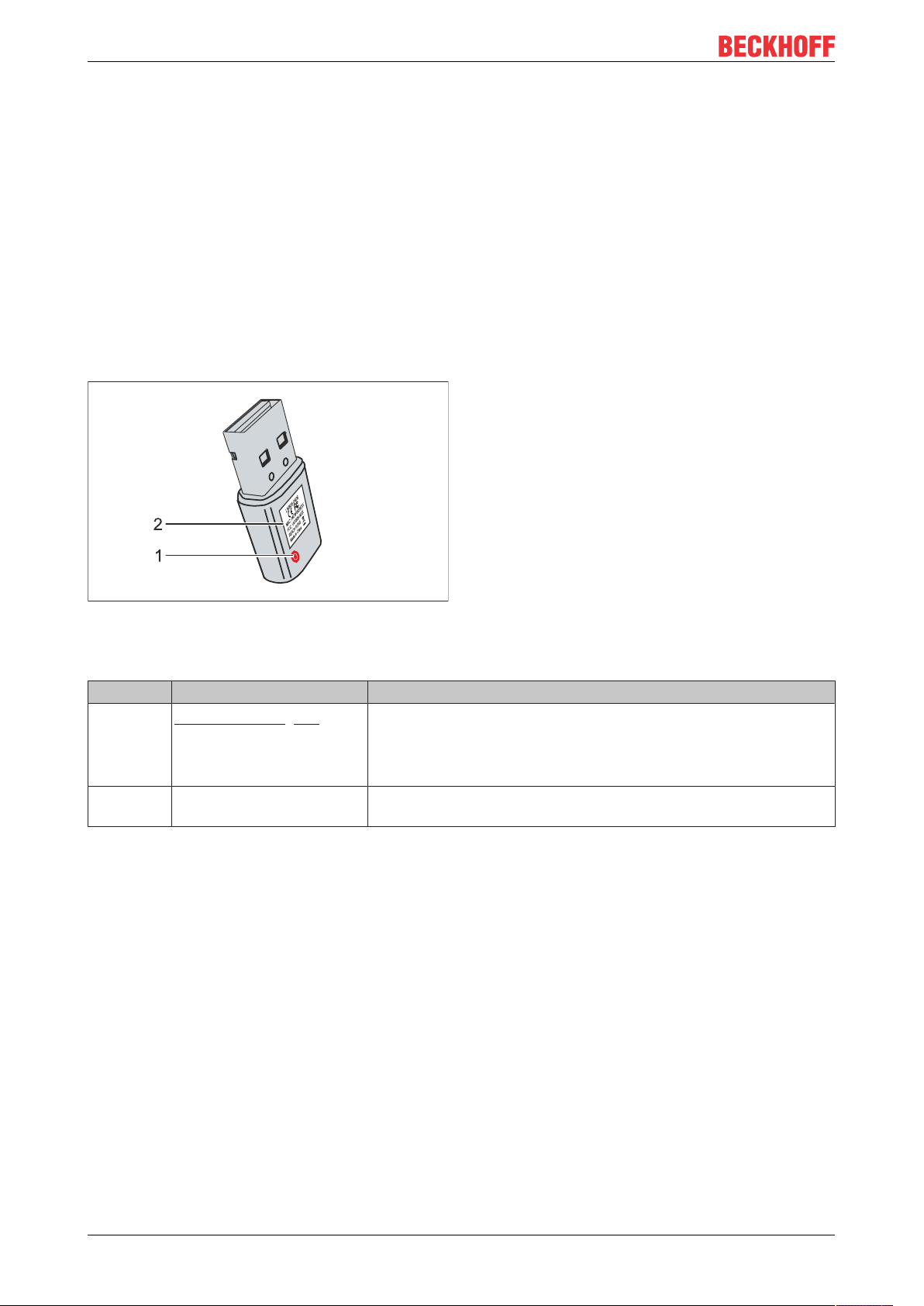
Product overview
3 Product overview
With the CU8210-D001-0101 WLAN stick, Beckhoff Industrial PCs can be equipped with a WLAN module
and operated in client mode or as an access point, depending on the operating system.
The WLAN stick offers the encrypted exchange of data at a transfer rate of up to 433.3 Mbit/s and supports
20 MHz, 40 MHz and 80 MHz transmission bandwidths. The WLAN stick supports the IEEE 802.11 ac Draft
2.0 and 802.11 a/b/g/n specifications. The WLAN stick is downwardly compatible and enables
communication with older devices.
In addition, the WLAN stick supports the WiFi-Direct standard. A connection can thus be established
between two WLAN end devices without a central access point.
3.1 Structure
Fig.1: Structure of a CU8210-D001-0101 WLAN stick.
Table1: Legend for the configuration.
No. Component Description
1
2 Name plate The name plate can be used for the identification of the model. The
Diagnostic LED [}24]
The LED is located below the plastic.
The diagnostic LED indicates the status of the WLAN stick and, for
example, whether the WLAN stick is switched on or is connected to
a network.
MAC address can be found here.
CU8210-D001-010110 Version: 1.2
Page 11
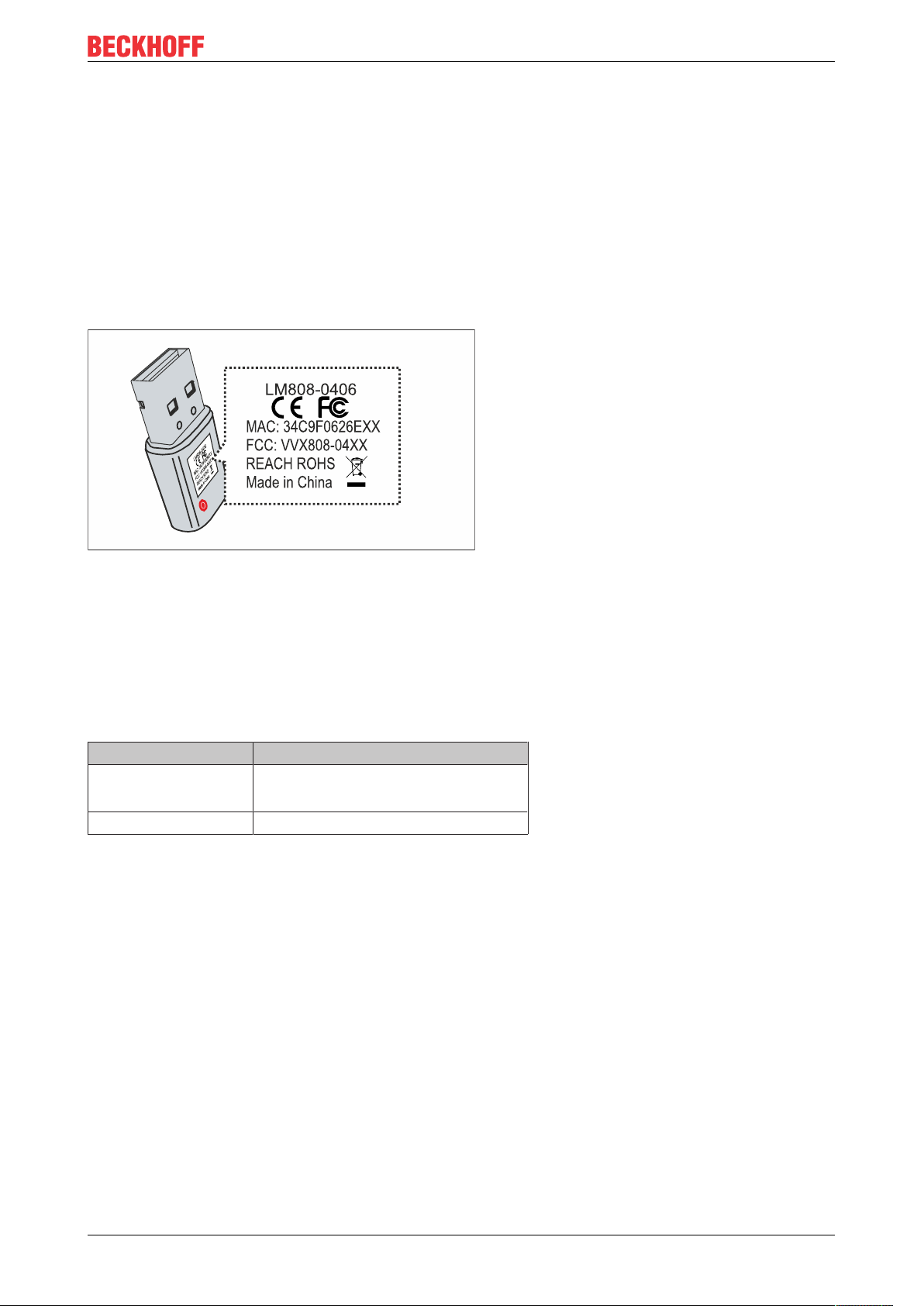
Product overview
3.2 Name plate
The WLAN sticks are available in two versions, which differ only in the type of certification. Depending on the
certification, the sticks can be used in certain regions or countries.
The name plate makes it easier to find a stick with the appropriate certification for a region or country. The
name plate is located on the housing of the WLAN stick:
• The marking LM808-0406 corresponds to the CU8210-D001-0101 WLAN stick, which is suitable for
operation in North America.
• The marking LM808-0407 corresponds to the CU8210-D001-0102 WLAN stick, which is suitable for
operation in Europe, Russia, South Africa, Korea, Israel, Taiwan, Australia, New Zealand, China,
Japan.
Fig.2: CU8210-D001-0101 name plate.
In addition, the MAC address of the WLAN stick is shown on the name plate and a list of certificates on the
USB plug.
3.3 System requirements
Table2: System requirements - CU8210-D001-0101.
Operating system Version
Windows Windows 7 (32 and 64-bit)
Windows 10 (32 and 64-bit)
TwinCAT/BSD TwinCAT/BSD v.12.1
CU8210-D001-0101 11Version: 1.2
Page 12
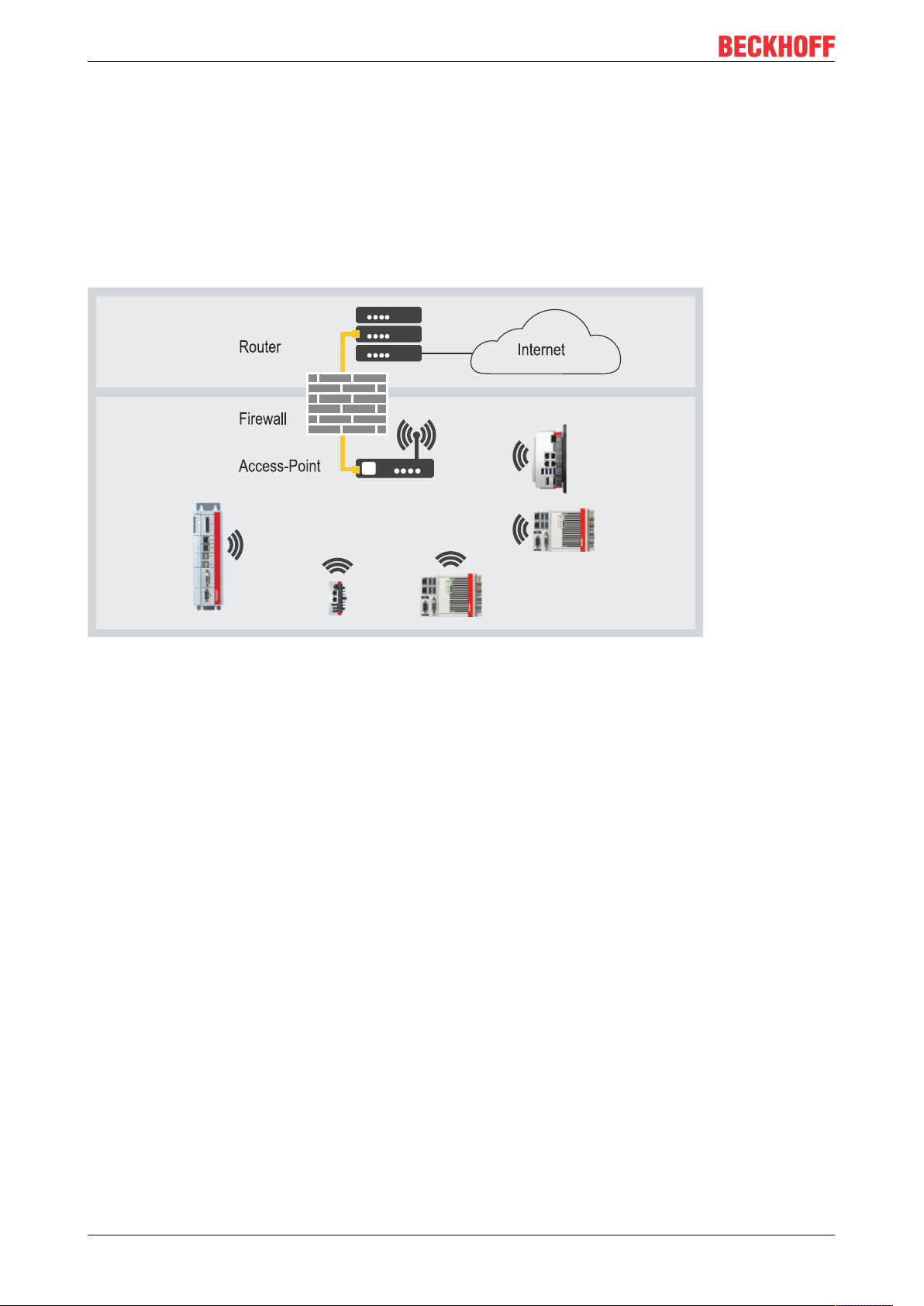
Product overview
3.4 WLAN principles
WLAN (Wireless Local Area Network) is a radio technology that makes wireless networks and wireless
internet access possible. WLAN, which is defined by the IEEE 802.11 standards family, can be configured in
the following mode:
Infrastructure network
The main difference between wireless infrastructure networks and wireless ad hoc networks is that the PCs
in a wireless infrastructure network can access the Internet via an access point.
Fig.3: Example of an infrastructure network.
Pay attention to security when setting up an infrastructure network, because a connection to the internet is a
potential vulnerable point in the network infrastructure.
Encryption
WLAN encryption is an important security setting and you must ensure that no unauthorized user can log on
and use the network resources. The WLAN stick supports the WPA2 (Wi-Fi Protected Access) security
mechanism,
where a key that is used to encrypt the data is defined in the access point or router. This key must be
entered in the clients' settings and must match the defined key.
Encryption with WEP is obsolete and can be decrypted in a short time.
Frequency range
If several WLANs are operated within a small radius, mutual interference can occur because both WLANs
work in the same frequency range or the distance between the channels is too small.
Only the transmission speed is affected by this; disconnections or data loss cannot occur due to frequency
sharing.
If there are persistent disturbances, select a different channel to prevent frequency sharing.
CU8210-D001-010112 Version: 1.2
Page 13

Configuration
4 Configuration
4.1 Windows 7
The WLAN stick only functions on Windows 7 systems after installing the driver. The configuration software
from Realtek, with which the WLAN stick can be configured, is also installed together with the driver.
• The WLAN stick can be configured as an access point with the configuration software from Realtek.
• A WLAN connection can also be established using Windows standard applications.
4.1.1 Installing the driver
The appropriate driver must first be installed in order to use the WLAN on Windows 7. During the installation,
the Realtek driver and configuration software will be installed. All other WLAN settings can be made with the
software.
Requirements:
• Driver: Provided by Beckhoff Service.
Install the driver as follows:
1. Make sure that the WLAN stick is not yet connected to the Industrial PC.
2. Run the Setup.exe file to start the installation.
3. Follow the further installation instructions.
ð Restart the Industrial PC after the installation and only then connect the WLAN stick to the Industrial PC.
The WLAN stick is now ready to operate.
CU8210-D001-0101 13Version: 1.2
Page 14

Configuration
4.1.2 Connecting to WLAN
In this work step we show you how to establish a WLAN connection. In addition, you will find out how to
search for WLANs and determine the SSID. In this example, the IP address is automatically assigned by a
DHCP server.
Requirements
• Existing WLAN with configured access point.
• WLAN key (password).
Proceed as follows:
1. Start the Realtek configuration software.
2. Click at the top on the Available Network tab to search for available networks. Networks that are within
range are listed with SSID, channel and encryption method.
CU8210-D001-010114 Version: 1.2
Page 15

Configuration
3. Select the network with which you wish to establish a WLAN connection and click Add to Profile. The
Wireless Network Properties window appears.
4. Enter the WLAN key of your WLAN and confirm with [OK].
ð Following a successful connection, a summary is automatically displayed on the General tab, where you
will find more information such as the speed, signal strength or IP address of the network.
CU8210-D001-0101 15Version: 1.2
Page 16

Configuration
4.1.3 Establishing a connection to Windows standard applications
In this work step we show you how to establish a WLAN connection to Windows standard applications. In
this example, the IP address is automatically assigned by a DHCP server.
Requirements:
• Existing WLAN with configured access point.
• WLAN key (password).
Proceed as follows:
1. Click the network icon at the bottom right in the taskbar to display all WLANs in range.
2. Choose the appropriate network and click Connect.
3. Enter the WLAN key for the network in order to establish the connection.
ð You have successfully established a WLAN connection. For more information about the network, see
Start > Control Panel > Network and Sharing Center.
CU8210-D001-010116 Version: 1.2
Page 17

Configuration
4.1.4 Configuring as access point
NOTE
Unwanted access over the internet
An access point with an internet connection poses a security risk. Take appropriate precautions with your IT
department. Adapt your infrastructure, e.g. firewall or VPN.
In this work step we show you how to configure a WLAN stick as a virtual access point, where the access
point is based on the Windows 7 hosted network function.
With the Internet Connection Sharing option (ISC), the access point can be configured in such a way that the
internet connection of the access point is shared with the clients.
Proceed as follows:
1. Start the Realtek configuration software.
2. To activate the access point, select the option Virtual WiFi allowed below.
3. In the IP Address field, set the address range for IP addresses that are subsequently assigned by the
DHCP server to the clients.
In this example the clients are given the IP addresses: 192.168.159.2... / 3... / 4... and so on.
Make sure when assigning addresses that you do not interfere with a higher-level DHCP server from the
network infrastructure.
4. Subsequently, select the option Start Virtual WiFi Soft AP to start the access point.
CU8210-D001-0101 17Version: 1.2
Page 18

Configuration
5. Click the Config button. The Network Properties window appears.
6. Change the network name if necessary (SSID) and define a WLAN key with at least eight characters for
the network.
7. Deactivate the option Setting Internet Connection Sharing (ISC) if the internet connection of the
access point is not to be shared.
The option Internet Connection Sharing (ISC) is active by default.
ð You have successfully configured the WLAN stick as an access point. Clients that connect to the access
point are listed in the Associated Table.
CU8210-D001-010118 Version: 1.2
Page 19

Configuration
4.2 Windows 10
The configuration software from Realtek is not required with Windows 10. The configuration is done using
standard Windows tools or with the help of configuration software from Beckhoff if the WLAN stick is to be
used as an access point.
4.2.1 Establishing a connection
In this work step we show you how to establish a WLAN connection. In this example, the IP address is
automatically assigned by a DHCP server.
Requirements:
• WLAN key (password).
Proceed as follows:
1. Click the network icon at the bottom right in the taskbar to display all WLANs in range.
2. Choose the appropriate network and click Connect.
3. Enter the WLAN key for the network in order to establish the connection.
ð You have successfully established a WLAN connection. For more information about the network, see
Start > Settings > Network & Internet > Wi-Fi.
CU8210-D001-0101 19Version: 1.2
Page 20

Configuration
4.2.2 Configuring as a hotspot
NOTE
Unwanted access over the internet
A hotspot with an internet connection poses a security risk. Take appropriate precautions with your IT department. Adapt your infrastructure, e.g. firewall or VPN.
In this step we show you how to configure a WLAN stick as a hotspot on Windows 10 systems. The hotspot
works only with an existing internet connection, which the hotspot then shares with the clients. You cannot
activate a hotspot on Windows 10 systems without an internet connection.
Requirements:
• Internet connection
Proceed as follows:
1. Click Start > Settings > Status > Network & Internet. The Settings window appears.
2. Click the Network and Sharing Center button.
3. On the left, click Change adapter settings. Right-click the WLAN adapter, then click Properties.
CU8210-D001-010120 Version: 1.2
Page 21

Configuration
4. Click the Configure button and select the appropriate value for the WLAN mode on the Advanced tab.
The value depends on your network environment and the desired transfer rate.
5. Click Mobile hotspot under Start > Settings. Under Edit, change the SSID and WLAN key of the
network.
6. Activate the hotspot with the button Share my Internet connection with other devices.
ð You have successfully activated the hotspot and can now connect clients to this hotspot. All devices are
listed under Devices connected.
CU8210-D001-0101 21Version: 1.2
Page 22

Configuration
4.2.3 Configuring as access point
The Beckhoff-Virtual-WLAN-Access-Point software must be installed so that the WLAN stick can be
configured and used as an access point with Windows 10. The network is managed with the help of the
software. Clients such as tablets, cell phones or notebooks can connect to the WLAN provided. In this way,
access to the web HMI of the Industrial PC or Condition Monitoring concepts are conceivable.
As the host of the WLAN network, the Industrial PC or the WLAN stick is given the IP address
192.168.137.1. The clients obtain their IP addresses from the integrated DHCP-Server and these addresses
cannot be changed due to WiFi-Direct restrictions.
Requirements:
• Beckhoff-Virtual-WLAN-Access-Point: The software is provided by Beckhoff Service.
Proceed as follows:
1. To start the installation, run the file Beckhoff Virtual WLAN Access Point.exe.
2. Follow the installation instructions.
3. Start the software under Start > Beckhoff > Beckhoff - Virtual WLAN Access Point.
4. Define an SSID for the WLAN network and issue a password with at least 8 characters.
5. Click Save and then Start to start the access point.
CU8210-D001-010122 Version: 1.2
Page 23

Configuration
ð The access point is started and the start is displayed under Status Messages. The WLAN network
becomes visible with the defined SSID. Connect your clients to the WLAN network. Connected clients
and their IP addresses are displayed under Connected Devices.
CU8210-D001-0101 23Version: 1.2
Page 24

Diagnostic LED
5 Diagnostic LED
Display Error code Description
Off The WLAN stick is deactivated.
Flashes quickly The connection is being
established.
Flashes continuously WLAN stick is active.
CU8210-D001-010124 Version: 1.2
Page 25

Technical data
6 Technical data
Table3: Technical data, dimensions and weights.
CU8210-D001-0101
Dimensions (W x H x D) 15 mm x 8 mm x 29.5 mm
Weight approx. 5 g
Table4: Technical data, general data.
CU8210-D001-0101
Chipset Realtek
Number of transmitters 1 transmitter, 1 receiver
Standards IEEE 802.11ac/a/b/g/n/d/e/h/i
Data transfer rate 1, 2, 5.5, 11, 6, 9, 12, 18, 24, 36, 48, 54, 60, 90, 120, 150, 173.3, 180, 240, 270,
300, and max. 433.3 Mbps
Encryption WEP, WPA/WPA2 (TKIP/AES)
Modulation method CCK, DQPSK, DBPSK, BPSK, QPSK,16QAM, 64QAM, 256QAM
Frequency band 2.4 GHz and 5 GHz (5.15-5.25 GHz - U-NII-1) ISM Bands
RF Output Power
(Tolerance ±2dBm)
Receiver sensitivity -67dBm – 802.11n @ MCS7_BW20
17dBm – 802.11b @ 11Mbps
15dBm – 802.11g @ 54Mbps
13dBm – 802.11a @ 54Mbps
13dBm – 802.11n @ MCS7_HT20
13dBm – 802.11n @ MCS7_HT40
11dBm – 802.11ac @ NSS1 MCS9_BW20, BW40, BW80
-82dBm – 802.11b @ 11Mbps -71dBm – 802.11g@54MBps
-64dBm – 802.11n @ MCS7_BW40
-57dBm – 802.11ac @ NSS1_MCS9_BW20
-54dBm – 802.11ac @ NSS1_MCS9_BW40
-51dBm – 802.11ac @ NSS1_MCS9_BW80
Table5: Technical data, approvals.
CU8210-D001-0101
Approvals North America
Table6: Technical data, environmental conditions.
CU8210-D001-0101
Ambient temperature
during operation
Ambient temperature
during storage
Protection class IP 20
0 °C ... +70 °C ambient temperature 5 to 95 % (non-condensing)
-40 °C ... +80 °C ambient temperature 5 to 95 % (non-condensing)
CU8210-D001-0101 25Version: 1.2
Page 26

Technical data
6.1 WLAN channels
Depending on the target market, there are differences in the number of WLAN channels to be used. The
channel identifiers, channel frequencies and regulation ranges of each 22 MHz-wide channel are shown in
the following table.
Table7: WLAN channels depending on the target market.
Channel
Frequency
(MHz)
1 2412 X X X
2 2417 X X X
3 2422 X X X X
4 2427 X X X X
5 2432 X X X X
6 2437 X X X X
7 2442 X X X X
8 2447 X X X X
9 2452 X X X X
10 2457 X X X X
11 2462 X X X X
12 2467 X X
13 2472 X X
14 2484 X
Japan ETSI North
America
Israel Mexico
6.2 Dimensions
Fig.4: CU8210-D001-0101 dimensions.
CU8210-D001-010126 Version: 1.2
Page 27

Support and Service
7 Support and Service
Beckhoff and their partners around the world offer comprehensive support and service, making available fast
and competent assistance with all questions related to Beckhoff products and system solutions.
Beckhoff's branch offices and representatives
Please contact your Beckhoff branch office or representative for local support and service on Beckhoff
products!
The addresses of Beckhoff's branch offices and representatives round the world can be found on her internet
pages: https://www.beckhoff.com
You will also find further documentation for Beckhoff components there.
Beckhoff Support
Support offers you comprehensive technical assistance, helping you not only with the application of
individual Beckhoff products, but also with other, wide-ranging services:
• support
• design, programming and commissioning of complex automation systems
• and extensive training program for Beckhoff system components
Hotline: +49 5246 963 157
Fax: +49 5246 963 9157
e-mail: support@beckhoff.com
Beckhoff Service
The Beckhoff Service Center supports you in all matters of after-sales service:
• on-site service
• repair service
• spare parts service
• hotline service
Hotline: +49 5246 963 460
Fax: +49 5246 963 479
e-mail: service@beckhoff.com
Beckhoff Headquarters
Beckhoff Automation GmbH & Co. KG
Huelshorstweg 20
33415 Verl
Germany
Phone: +49 5246 963 0
Fax: +49 5246 963 198
e-mail: info@beckhoff.com
web:
CU8210-D001-0101 27Version: 1.2
https://www.beckhoff.com
Page 28

List of tables
List of tables
Table 1 Legend for the configuration. ....................................................................................................... 10
Table 2 System requirements - CU8210-D001-0101. .............................................................................. 11
Table 3 Technical data, dimensions and weights. .................................................................................... 25
Table 4 Technical data, general data. ...................................................................................................... 25
Table 5 Technical data, approvals............................................................................................................ 25
Table 6 Technical data, environmental conditions.................................................................................... 25
Table 7 WLAN channels depending on the target market. ....................................................................... 26
CU8210-D001-010128 Version: 1.2
Page 29

List of figures
List of figures
Fig. 1 Structure of a CU8210-D001-0101 WLAN stick. ......................................................................... 10
Fig. 2 CU8210-D001-0101 name plate.................................................................................................. 11
Fig. 3 Example of an infrastructure network. ......................................................................................... 12
Fig. 4 CU8210-D001-0101 dimensions. ................................................................................................ 26
CU8210-D001-0101 29Version: 1.2
Page 30

Page 31

More Information:
www.beckhoff.com/CU8210-D001-0101
Beckhoff Automation GmbH & Co. KG
Hülshorstweg 20
33415 Verl
Germany
Phone: +49 5246 9630
info@beckhoff.com
www.beckhoff.com
