Page 1
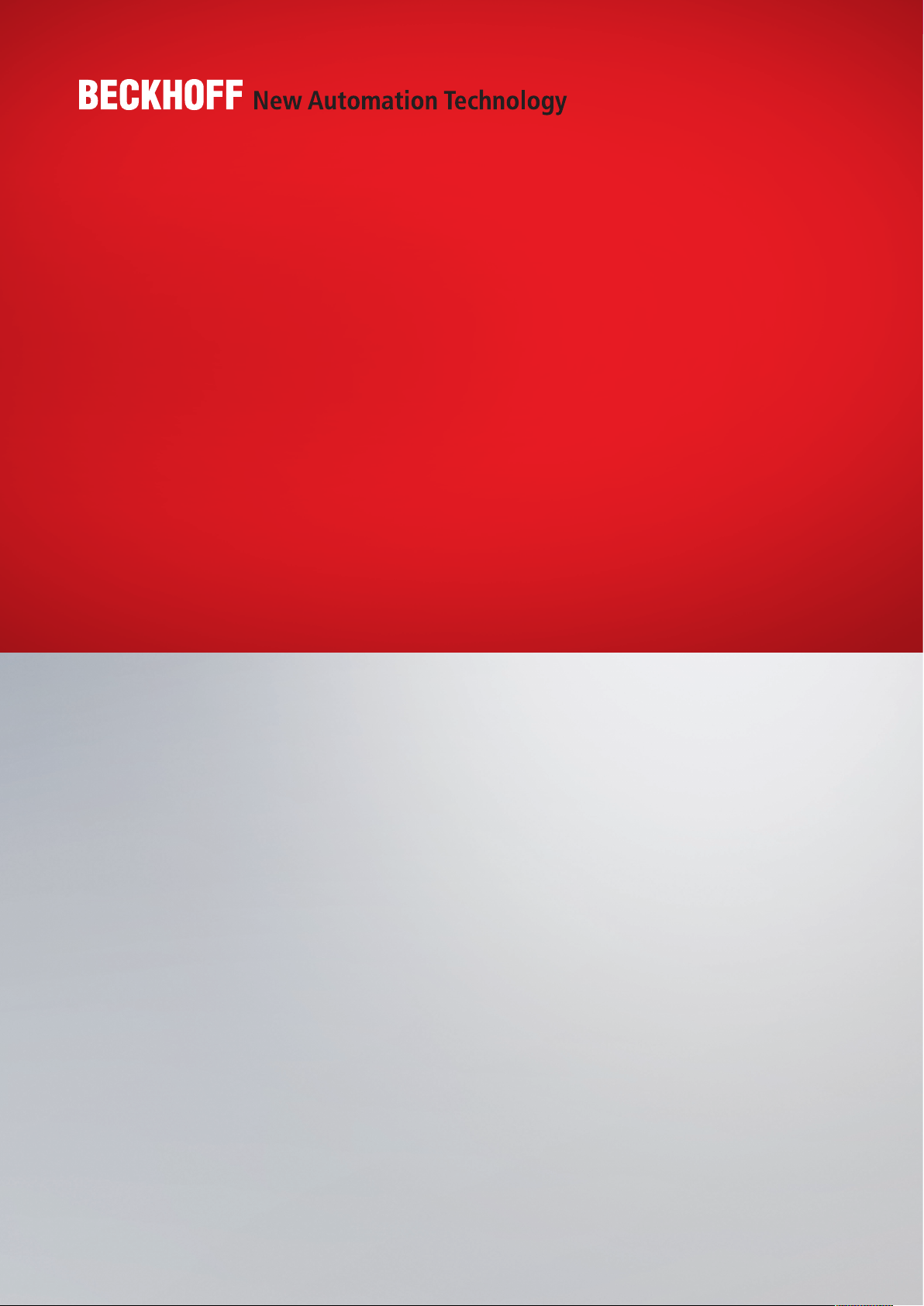
AS2000
Blindtext Blindtext Blindtext
Quickstart Guide | EN
CU81x0
Uninterruptible Power Supply
12/16/2020 | Version: 1.0
Page 2
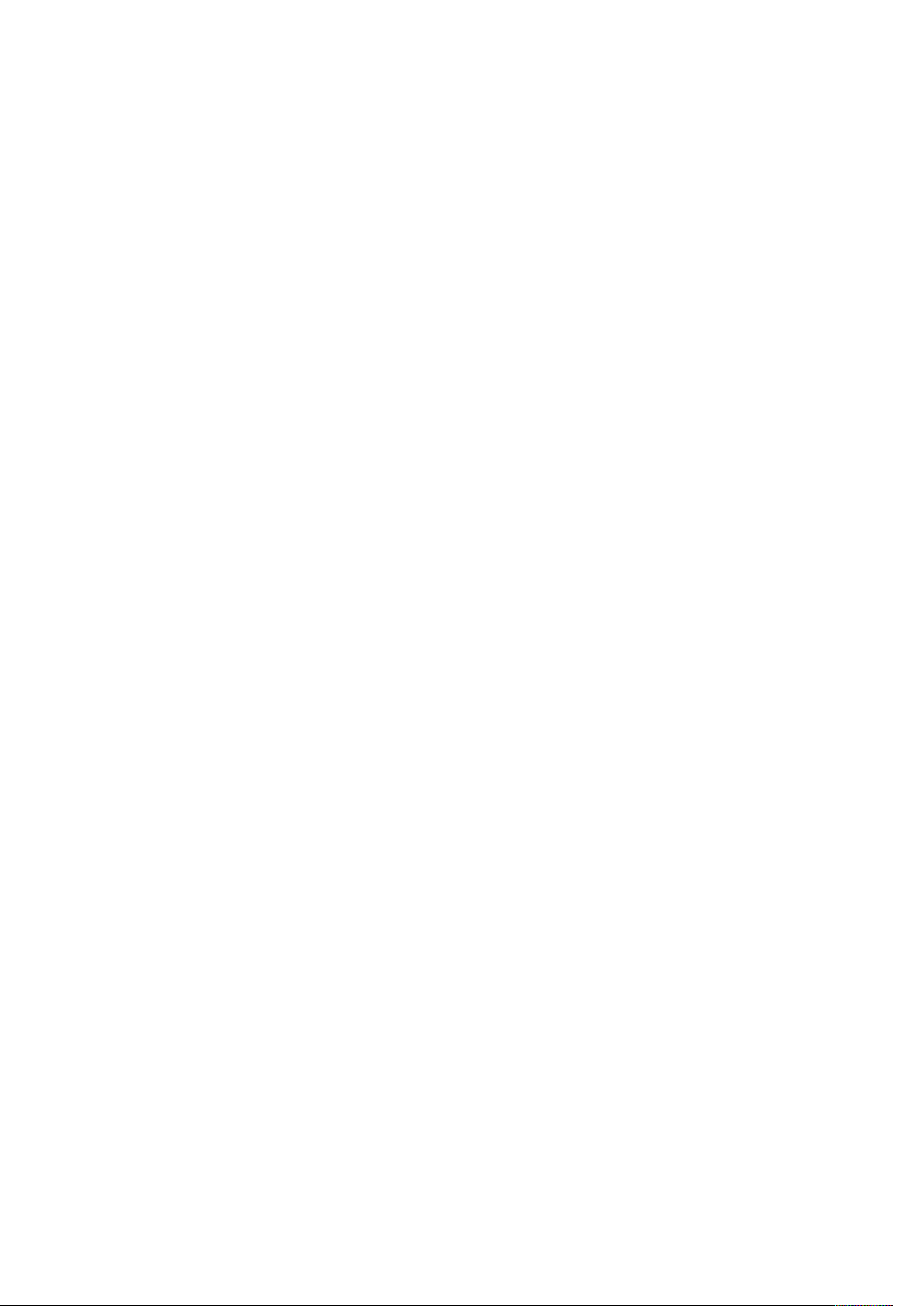
Page 3
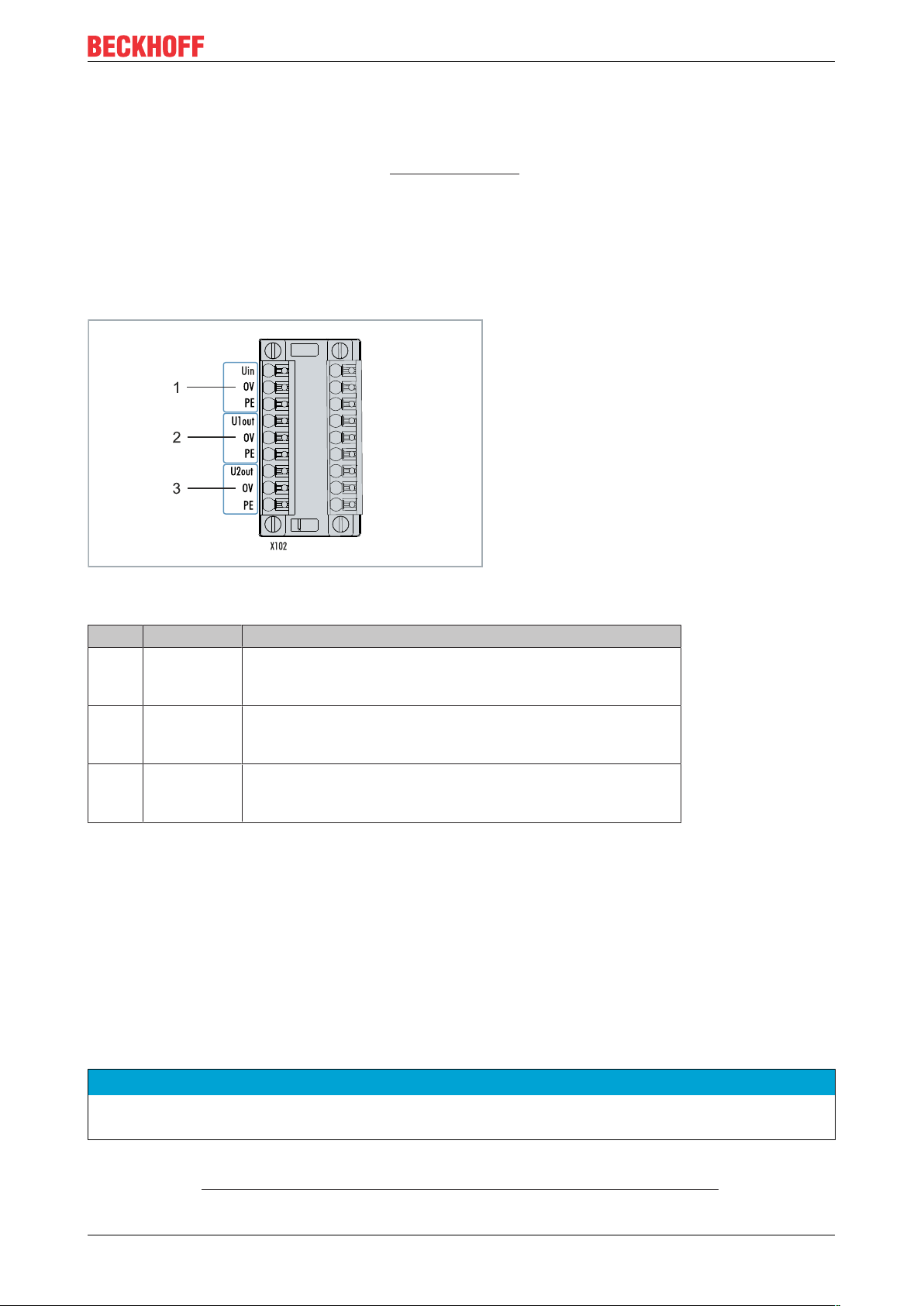
Quickstart
1 Quickstart
These manual describes the most important steps for commissioning the UPS with USB connection. Detailed
documentation is available for download at: www.beckhoff.com
1.1 Connecting the Power Supply
For the power supply of the UPS, an external power supply unit is required, which provides a 24 V DC
voltage (-15 % / +20 %). Connect the external power supply unit to the Uin input of the UPS. A power supply
with an output current of min. 10 A is recommended.
For the 9-pin connectors, cables with a cross-section of 0.5 mm² to 1.5 mm² or AWG20 to AWG16 are
required. With cable end sleeve max. 1 mm2 or AWG 17 are permissible.
No. Pin Description
1 Uin,
0V,
PE
2 U1out,
0V,
PE
3 U2out,
0V,
PE
+24 V DC input, power supply for UPS.
+24 V DC UPS output with UPS-OCT support, interface for the
device being supported.
+24 V DC UPS output, interface for a second device being
supported e.g. control panel (display).
1.2 Connecting the Industrial PC
If you sustain an additional device, the interfaces U1out and U2out combined must not exceed the maximum
output current of the UPS.
1. Connect the Industrial PC to the U1out output.
2. Connect the Industrial PC to the USB interface of the UPS.
1.3 Installing the UPS Software
NOTE
Older UPS software versions may cause errors during installation, since it may not be possible to update all
files. First uninstall the existing UPS software.
The UPS software is compatible with Windows 7 or Windows 10 (32 and 64 bit). Latest installation file
available under: http://ftp.beckhoff.com/download/software/embPC-Control/Tools/CU81x0/
CU81x0 3Version: 1.0
Page 4

Quickstart
1.4 Configuring the Software
This step shows how to configure the UPS in the Beckhoff UPS software. Two of the most important settings
that affect the behavior of the UPS in the event of a power failure are:
• Max. time on battery before critical alarm
• and Turn UPS off wait time.
In the software, set the time after which the critical alarm should be triggered and the Industrial PC should be
shut down in the event of a power failure.
In the next step, define the time after which the ups should switch off its supply outputs. Note that the
industrial PC must be shut down properly within this period. Make sure that you do not set a value that is too
low and that the set time covers the entire shutdown process.
Proceed as follows:
1. Start the UPS software and click Select.
2. Select Beckhoff USB UPS to configure the communication to the Industrial PC via USB.
3. Click Finish and in the main menu click Apply to start the UPS service.
4. The UPS service is running if the manufacturer and the communication type are displayed in the main
menu.
CU81x04 Version: 1.0
Page 5

Quickstart
5. Click on the Configure alarm button and define under Max. time on battery before critical alarm, after
which the critical alarm should be triggered in the event of a power failure. The critical alarm is not
triggered if the power supply returns within the set time.
6. Under Turn UPS off wait time, determine the time after which the UPS should switch off its outputs.
Define a time period in which the industrial PC has sufficient time to shut down properly. Always plan for
a sufficient headroom.
The outputs of the UPS are irrevocably switched off after the delay time has elapsed, even if the power
supply returns.
ð In this example, in the event of a power failure, the critical alarm is triggered after two minutes and
thereafter the Industrial PC is shutting down. As soon as the critical alarm is triggered, the set countdown
of 180 seconds is started. The shutdown of the Industrial PC must be successfully completed within this
time (180 seconds), since the outputs of the UPS are switched off directly after the 180 seconds have
elapsed.
CU81x0 5Version: 1.0
Page 6

Page 7

More Information:
www.beckhoff.de/CU81xx
Beckhoff Automation GmbH & Co. KG
Hülshorstweg 20
33415 Verl
Germany
Phone: +49 5246 9630
info@beckhoff.com
www.beckhoff.com
