Beckhoff CPX3715-0010, CPX3719-0010, CPX3721-0010 Installation And Operating Instructions Manual
Page 1

Installation and operating instructions
CPX37xx-0010
Multi-touch Panel PC for use in hazardous locations, zone 2/22
0.1
2018-05-09
Version:
Date:
Page 2
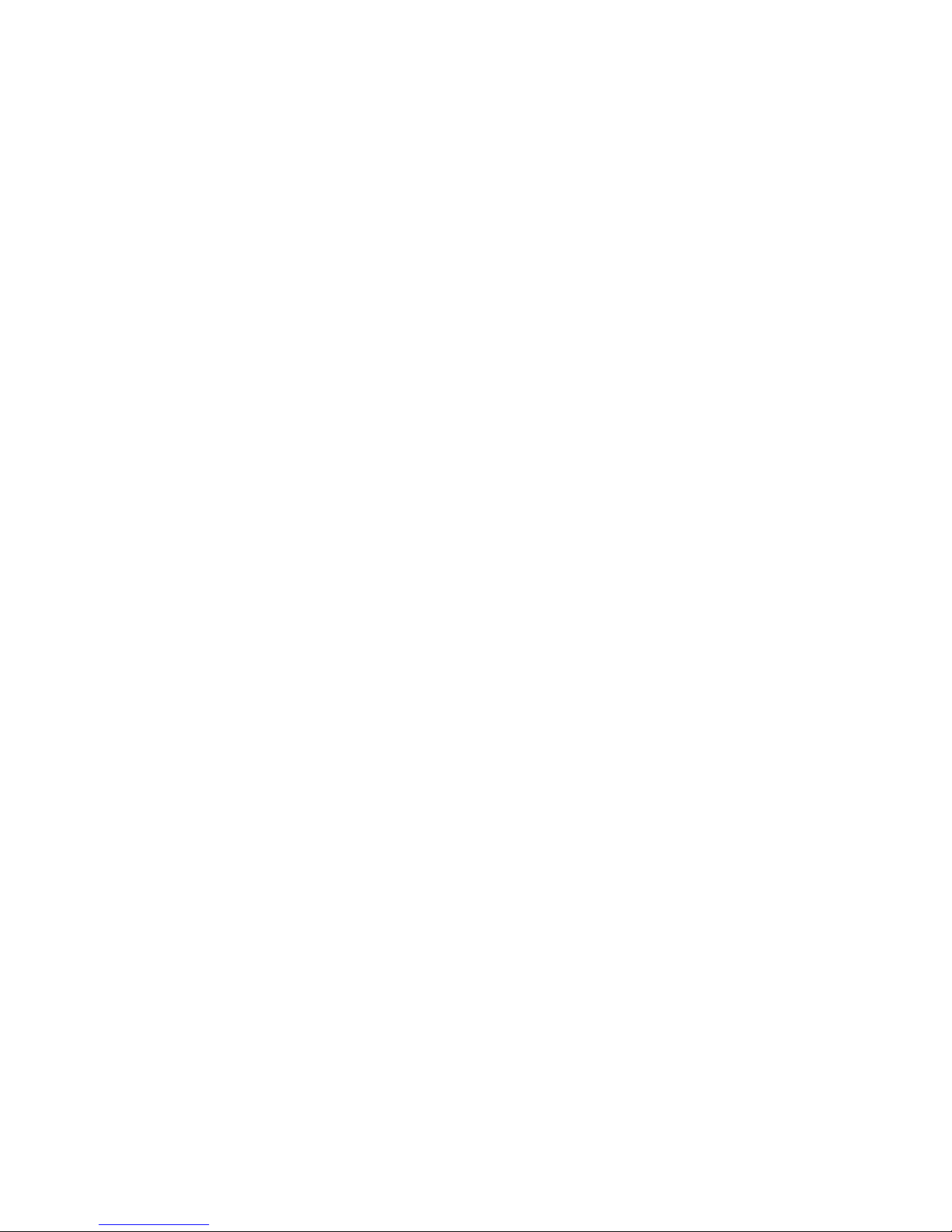
Page 3
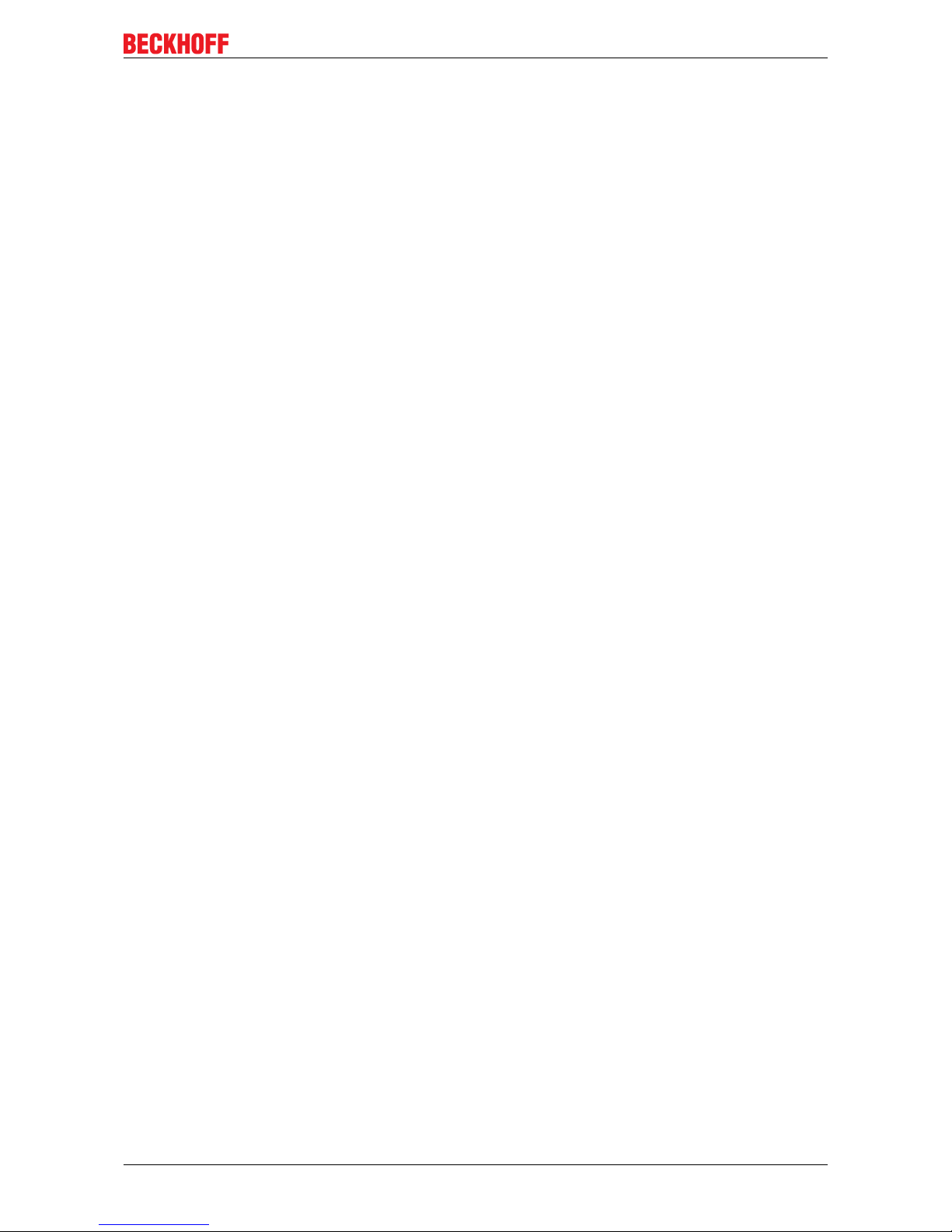
Table of Contents
CPX37xx-0010 3Version: 0.1
Table of Contents
1 Notes on the documentation ....................................................................................................................5
1.1 Explanation of symbols......................................................................................................................6
1.2 Documentation issue status ..............................................................................................................7
2 For your safety...........................................................................................................................................8
2.1 Intended use......................................................................................................................................8
2.2 Notes about operation in potentially explsive areas ..........................................................................9
2.2.1 Special conditions (ATEX) ................................................................................................. 9
2.2.2 Special conditions (IECEx) .............................................................................................. 10
2.2.3 Marking ............................................................................................................................ 11
2.3 Safety instructions ...........................................................................................................................12
2.4 Staff qualification .............................................................................................................................13
2.5 Operator's responsibility ..................................................................................................................13
3 Transport and storage.............................................................................................................................14
4 Product overview.....................................................................................................................................15
4.1 Access to the interfaces ..................................................................................................................16
4.2 Name plate ......................................................................................................................................17
4.3 Description of the interfaces ............................................................................................................18
4.3.1 Power supply (X101) ....................................................................................................... 18
4.3.2 LAN1, LAN2 (X104, X105)............................................................................................... 19
4.3.3 USB output (X102, X103) ................................................................................................ 19
4.3.4 Ground............................................................................................................................. 19
4.3.5 Access to the battery and the CFast card slot ................................................................. 20
5 Mounting and wiring................................................................................................................................22
5.1 Mounting..........................................................................................................................................22
5.1.1 Preparation of the Panel PC ............................................................................................ 22
5.1.2 Mounting the mounting arm tube ..................................................................................... 24
5.1.3 Mounting arm adapter (Optional C9900-M763) ............................................................... 24
5.2 Wiring...............................................................................................................................................26
5.2.1 Preparation and protective earthing................................................................................. 26
5.2.2 Connecting....................................................................................................................... 27
5.2.3 Fitting the power supply................................................................................................... 28
6 Operation..................................................................................................................................................29
6.1 Switching the Panel PC on and off ..................................................................................................29
6.2 Touch screen...................................................................................................................................29
6.3 Servicing and maintenance .............................................................................................................30
6.4 Emergency procedures ...................................................................................................................30
6.5 Shutting down..................................................................................................................................30
7 Troubleshooting ......................................................................................................................................31
8 Assembly dimensions.............................................................................................................................32
9 Technical Data .........................................................................................................................................35
10 Appendix ..................................................................................................................................................36
10.1 Standards reference for explosive atmospheres .............................................................................36
Page 4

Table of Contents
CPX37xx-00104 Version: 0.1
10.2 Approvals for USA and Canada ......................................................................................................37
10.3 Connection Kits/ Connecting Cables/ Accessories..........................................................................38
10.4 Support and Service ........................................................................................................................39
Page 5
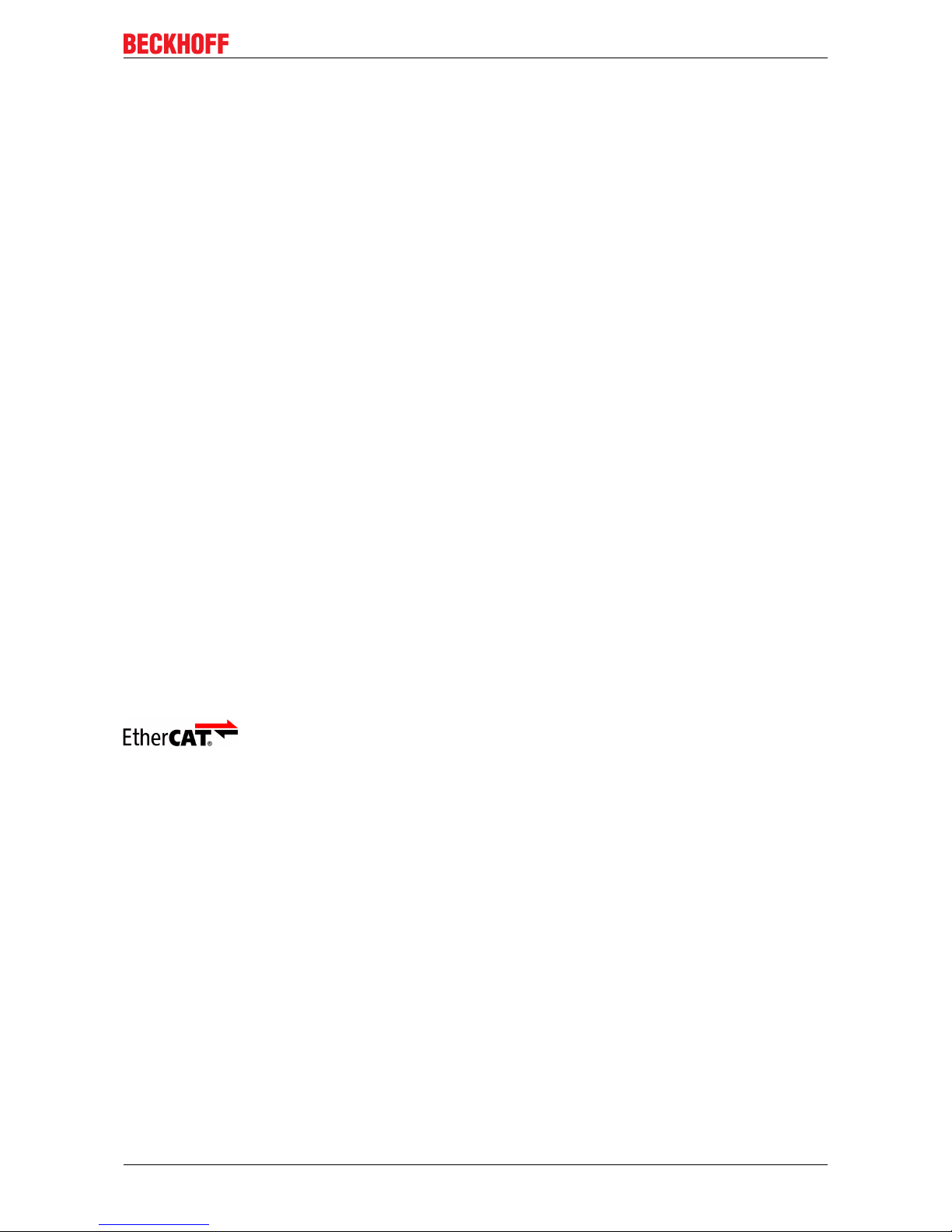
Notes on the documentation
CPX37xx-0010 5Version: 0.1
1 Notes on the documentation
This description is only intended for the use of trained specialists in control and automation engineering who
are familiar with the applicable national standards.
It is essential that the documentation and the following notes and explanations are followed when installing
and commissioning the components.
It is the duty of the technical personnel to use the documentation published at the respective time of each
installation and commissioning.
The responsible staff must ensure that the application or use of the products described satisfy all the
requirements for safety, including all the relevant laws, regulations, guidelines and standards.
Disclaimer
The documentation has been prepared with care. The products described are, however, constantly under
development.
We reserve the right to revise and change the documentation at any time and without prior announcement.
No claims for the modification of products that have already been supplied may be made on the basis of the
data, diagrams and descriptions in this documentation.
Trademarks
Beckhoff®, TwinCAT®, EtherCAT®, Safety over EtherCAT®, TwinSAFE®, XFC® and XTS® are registered
trademarks of and licensed by Beckhoff Automation GmbH.
Other designations used in this publication may be trademarks whose use by third parties for their own
purposes could violate the rights of the owners.
Patent Pending
The EtherCAT Technology is covered, including but not limited to the following patent applications and
patents:
EP1590927, EP1789857, DE102004044764, DE102007017835
with corresponding applications or registrations in various other countries.
The TwinCAT Technology is covered, including but not limited to the following patent applications and
patents:
EP0851348, US6167425 with corresponding applications or registrations in various other countries.
EtherCAT® is registered trademark and patented technology, licensed by Beckhoff Automation GmbH,
Germany
Copyright
© Beckhoff Automation GmbH & Co. KG, Germany.
The reproduction, distribution and utilization of this document as well as the communication of its contents to
others without express authorization are prohibited.
Offenders will be held liable for the payment of damages. All rights reserved in the event of the grant of a
patent, utility model or design.
Page 6
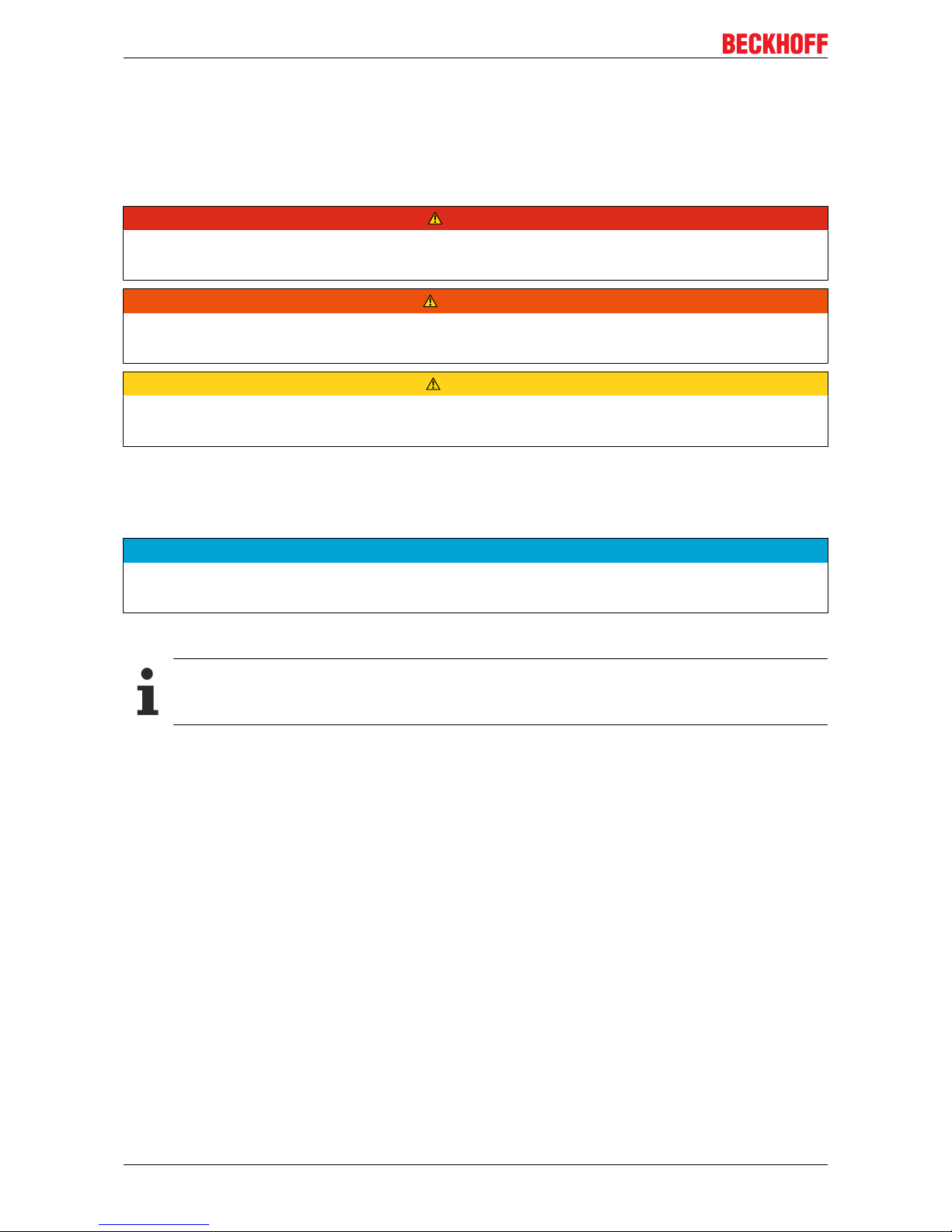
Notes on the documentation
CPX37xx-00106 Version: 0.1
1.1 Explanation of symbols
The following symbols with corresponding warnings or explanatory text are used in the documentation. Read
and follow the warnings.
Symbols that warn of personal injury:
DANGER
Serious risk of injury
Note this warning. Hazard with high risk of death or serious injury.
WARNING
Risk of injury
Note this warning. Hazard with medium risk of death or serious injury.
CAUTION
Personal injuries
Note this warning. Hazard with a low degree of risk, which could lead to minor or moderate injury.
Symbols that warn of damage to property or equipment:
NOTE
Damage to the devices or environment
Note this warning. Risk of damage to the environment and equipment.
Symbols indicating further information or tips:
Tip or pointer
This symbol indicates information that contributes to better understanding.
Page 7

Notes on the documentation
CPX37xx-0010 7Version: 0.1
1.2 Documentation issue status
Version Comment
0.1 Preliminary Version
Page 8
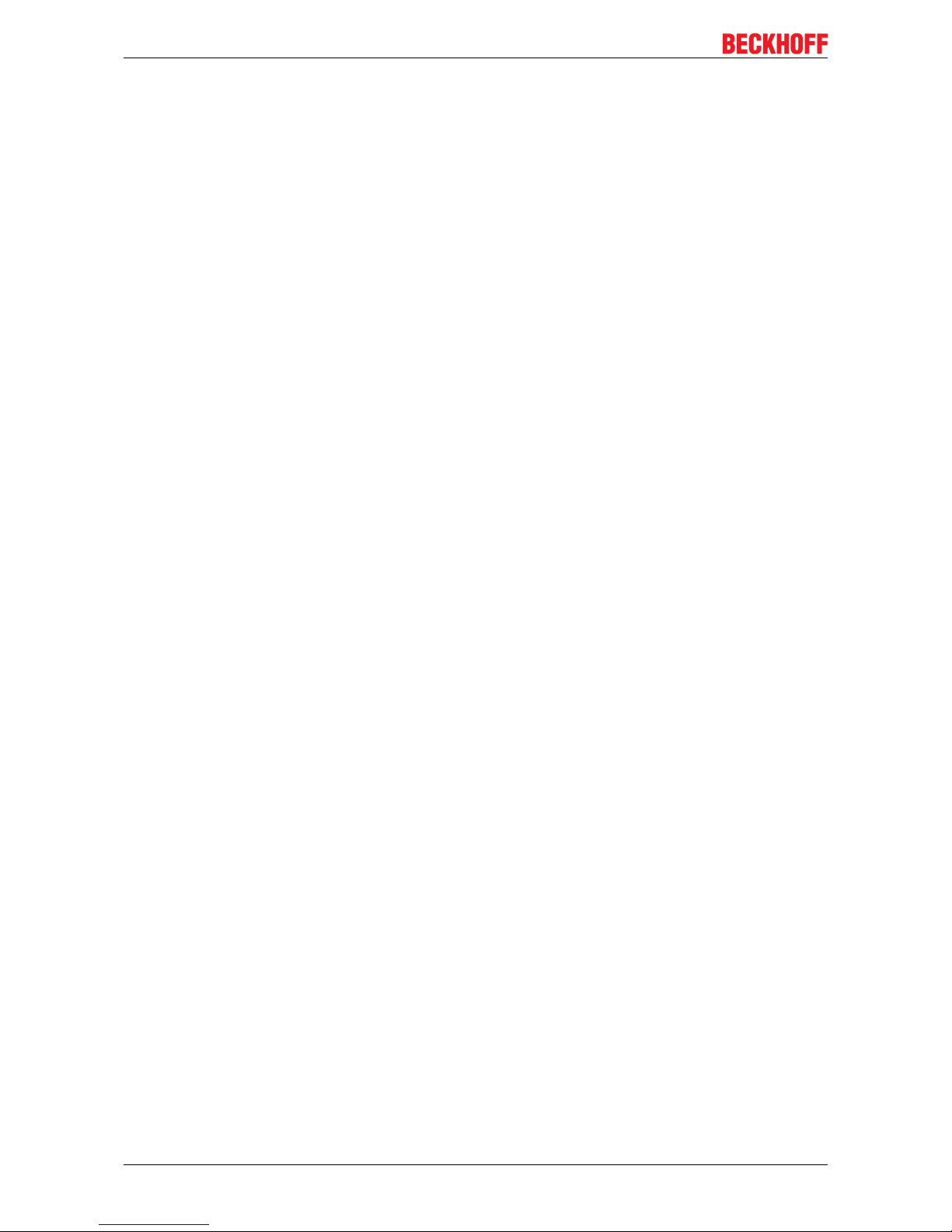
For your safety
CPX37xx-00108 Version: 0.1
2 For your safety
Read the chapter on safety and follow the instructions in order to protect from personal injury and damage to
equipment.
Limitation of liability
All the components are supplied in particular hardware and software configurations appropriate for the
application. Unauthorized modifications and changes to the hardware or software configuration, which go
beyond the documented options, are prohibited and nullify the liability of Beckhoff Automation GmbH & Co.
KG.
In addition, the following actions are excluded from the liability of Beckhoff Automation GmbH & Co. KG:
• Failure to comply with this documentation.
• Improper use.
• Untrained personnel.
• Use of unauthorized replacement parts.
2.1 Intended use
The Panel PC CPX37xx is designed for industrial application in machine and plant engineering. The Panel
PC is intended for mounting arm installation either via 100x100 mm mounting interface or optional available
mounting arm adapter for mounting arm systems with 48mm tube (C9900-M763).
The Panel PC has no sparking components and is designed for a working environment that meets the
requirements of protection class IP 65.
The specified limits for electronical and technical data must be adhered to.
Potentially explosive atmospheres
The Panel PC is only suitable for the following potentially explosive atmosphere:
1. For Zone 2 areas in which gas is present as a combustible material. Zone 2 means that an explosive
atmosphere does usually not occur during normal operation, or only for a short time.
2. For Zone 22 areas in which dust is present as a combustible material. Zone 22 means that an explosive atmosphere in the form of a cloud does usually not occur during normal operation, or only for a
short time.
Improper use
The Panel PC is not suitable for operation in the following areas:
• The Panel PC must not be used in other zones except for 2/22.
• Areas with an aggressive environment, e.g. aggressive gases or chemicals.
• Living areas. In living areas, the relevant standards and guidelines for interference emissions must be
adhered to, and the devices must be installed in housings or control cabinets with suitable shielding.
Page 9
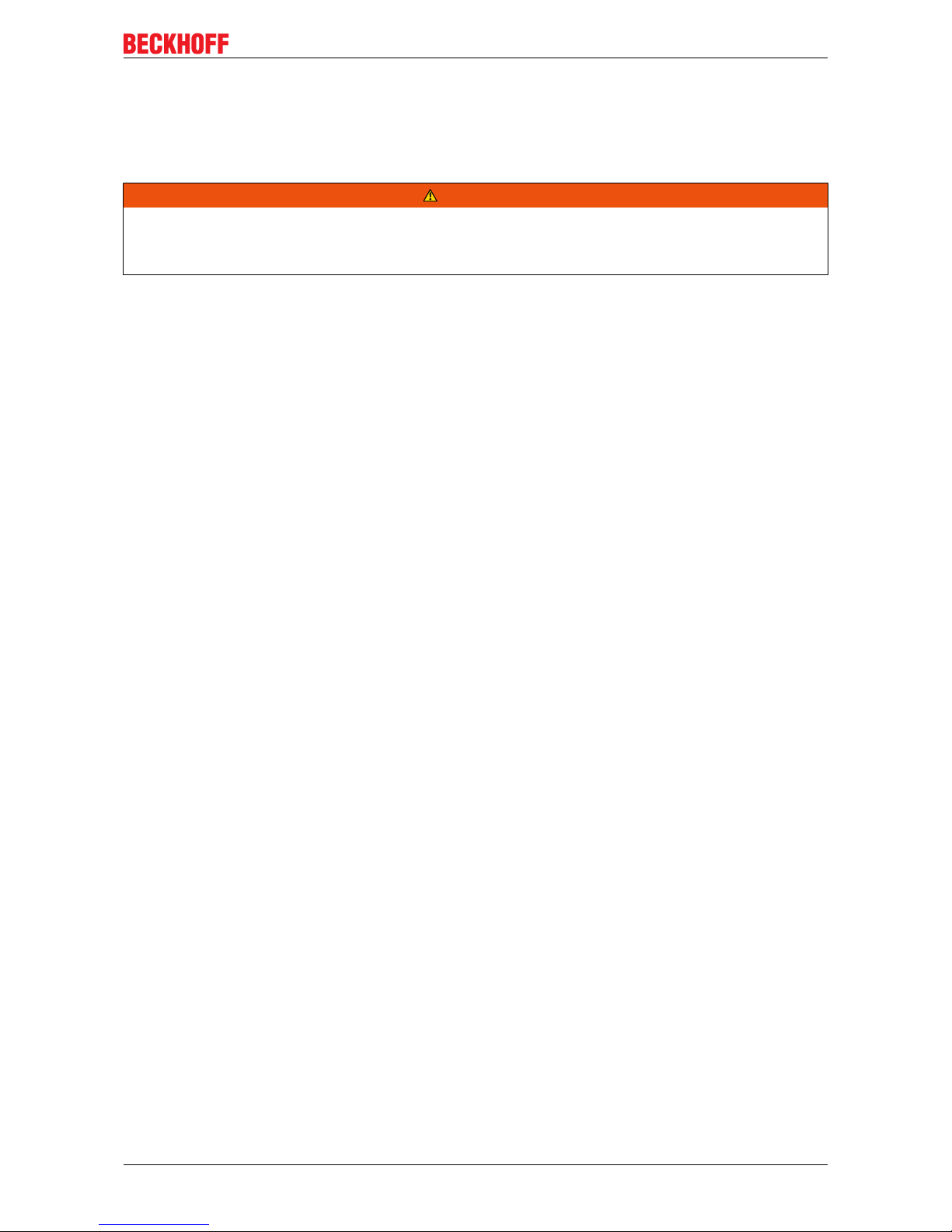
For your safety
CPX37xx-0010 9Version: 0.1
2.2 Notes about operation in potentially explsive areas
2.2.1 Special conditions (ATEX)
WARNING
Danger of explosion
Gases or dusts can be ignited in potentially explosive areas. Read and follow the safety instructions to prevent deflagration or explosions.
Provisions shall be made to prevent the rated voltage from being exceeded by transient disturbances of
more than 119 V.
If the temperatures during rated operation are higher than 70 °C at the feed-in points of cables, lines or
pipes, or higher than 80°C at the wire branching points, then cables must be selected whose temperature
data correspond to the actual measured temperature values.
Observe the permissible ambient temperature during operation in potentially explosive areas. The
permissible ambient temperature range during operation is 0 °C to +45 °C.
The connections of the Panel PC may only be connected or disconnected if the supply voltage has been
switched off or if a non-explosive atmosphere is ensured.
Switch off the power supply and ensure that no explosive atmosphere occurs when the CFast card is
replaced.
Switch off the power supply and ensure that no explosive atmosphere occurs when changing the battery of
the system clock.
The connectors on the backside of the Panel PC must be protected against mechanical damage either with
Beckhoff mounting arm adapter C9900-M763 or on site by customer installation.
The protective cap of the USB socket (X102, X103) must be fully tightened to meet the IP65 rating.
Do not use the USB socket on the back side of the Panel PC unless the area is known to be non-hazardous.
The Ethernet sockets (X104, X105) must be closed with the connector of the connection cables
(Accessories) or by the protection cover mounted with the nylon cord to meet the IP65 rating.
The cover plate of the CFast card and the battery must be tightened with a torque of 0.5 - 0.6 Nm.
The equipment shall be installed in such a way that the risk of mechanical danger is low.
The equipment shall only be used in an area of not more than pollution degree 2, as defined in IEC 60664-1.
The Panel PC may only be mounted horizontally (see: Mounting).
Page 10
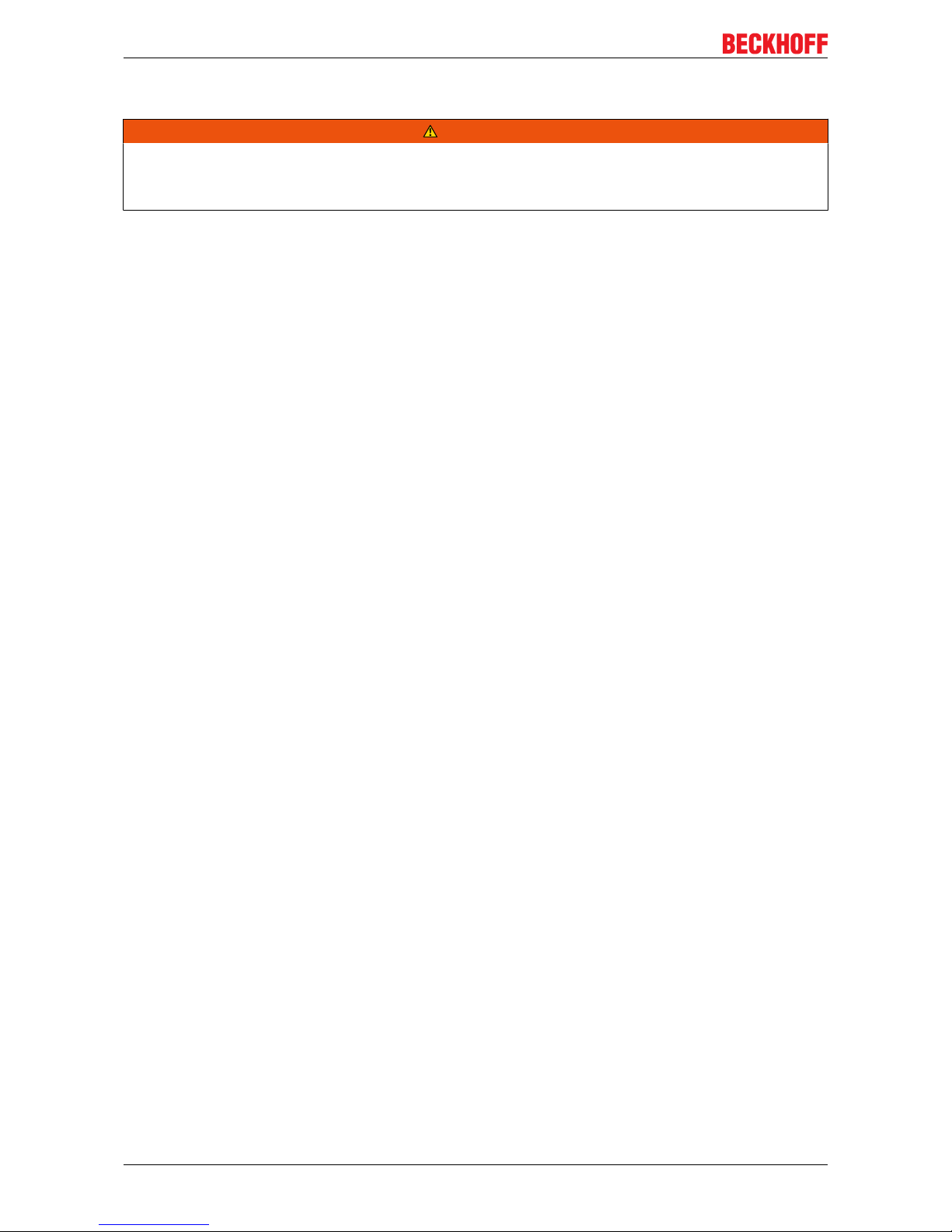
For your safety
CPX37xx-001010 Version: 0.1
2.2.2 Special conditions (IECEx)
WARNING
Danger of explosion
Gases or dusts can be ignited in potentially explosive areas. Read and follow the safety instructions to prevent deflagration or explosions.
Provisions shall be made to prevent the rated voltage from being exceeded by transient disturbances of
more than 119 V.
If the temperatures during rated operation are higher than 70 °C at the feed-in points of cables, lines or
pipes, or higher than 80°C at the wire branching points, then cables must be selected whose temperature
data correspond to the actual measured temperature values.
Observe the permissible ambient temperature during operation in potentially explosive areas. The
permissible ambient temperature range during operation is 0 °C to +45 °C.
The connections of the Panel PC may only be connected or disconnected if the supply voltage has been
switched off and if a non-explosive atmosphere is ensured.
Switch off the power supply and ensure that no explosive atmosphere occurs when the CFast card is
replaced.
Switch off the power supply and ensure that no explosive atmosphere occurs when changing the battery of
the system clock.
The connectors on the backside of the Panel PC must be protected against mechanical damage either with
Beckhoff mounting arm adapter C9900-M763 or on site by customer installation.
The protective cap of the USB socket (X102, X103) must be fully tightened to meet the IP65 rating.
Do not use the USB socket on the back side of the Panel PC unless the area is known to be non-hazardous.
The Ethernet sockets (X104, X105) must be closed with the connector of the connection cables
(Accessories) or by the protection cover mounted with the nylon cord to meet the IP65 rating.
The cover plate of the CFast card and the battery must be tightened with a torque of 0.5 - 0.6 Nm.
The equipment shall be installed in such a way that the risk of mechanical danger is low.
The equipment shall be installed only be used in an area of not more than pollution degree 2, as defined in
IEC 60664-1.
The Panel PC may only be mounted horizontally (see: Mounting).
Page 11

For your safety
CPX37xx-0010 11Version: 0.1
2.2.3 Marking
The Panel PC CPX37xx-0010 bears a
continuous serial number, markings
and a production date on the name
plate:
The Panel PC CPX37xx-0010 is
certified for potentially explosive areas
and bears the following:
ATEX:
DEKRA 18ATEX0053 X
II 3G Ex nA IIC T5 Gc
II 3D Ex tc IIIC T100°C Dc
IECEx:
IECEx DEK 18.0028 X
Ex nA IIC T5 Gc
Ex tc IIIC T100°C Dc
Page 12
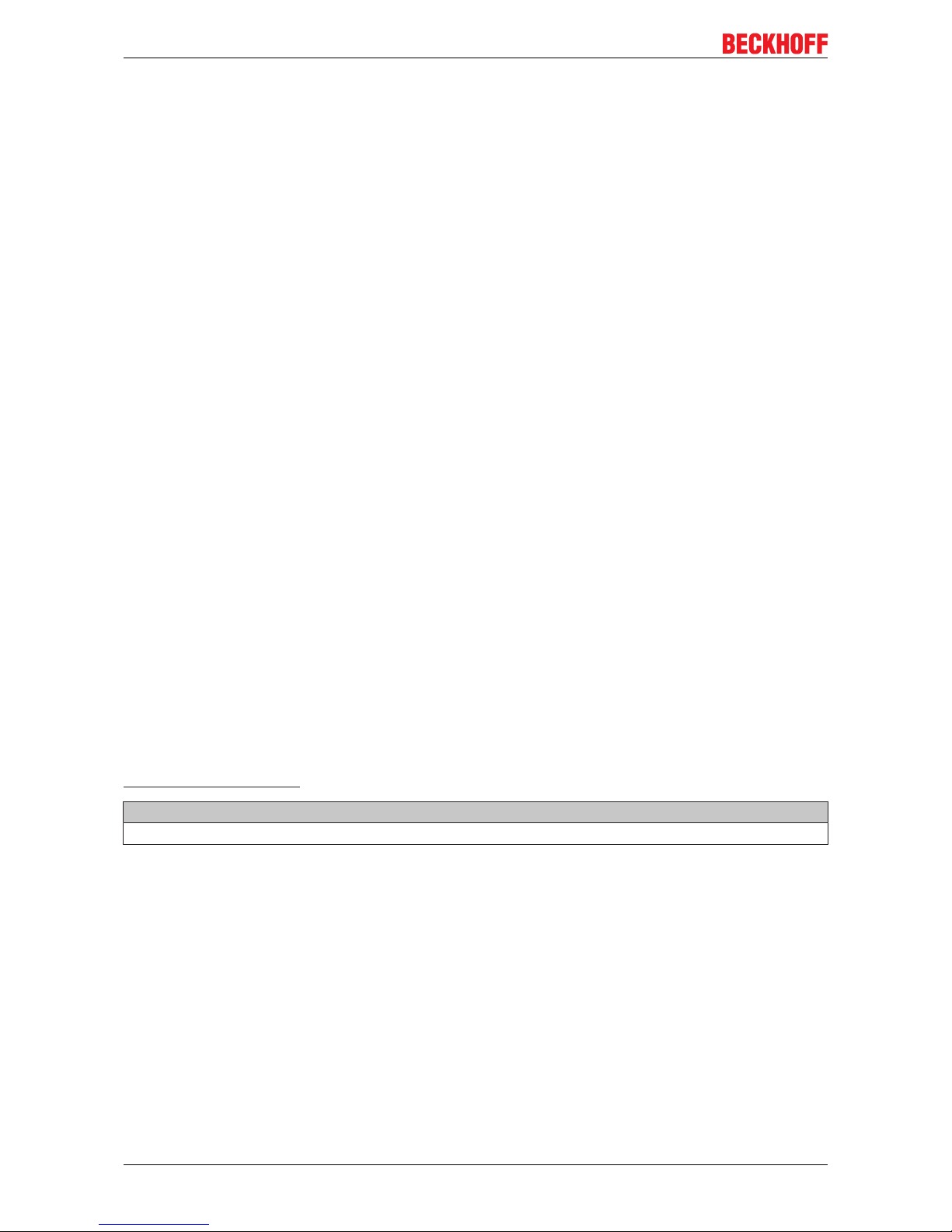
For your safety
CPX37xx-001012 Version: 0.1
2.3 Safety instructions
The following safety instructions must be followed during installation and working with networks and the
software.
Mounting
• Never work on live equipment. Always switch off the power supply for the device before installation,
troubleshooting or maintenance. Protect the device against unintentional switching on.
• Observe the relevant accident prevention regulations for your machine (e.g. the BGV A 3, electrical
systems and equipment).
• Ensure standard-compliant connection and avoid risks to personnel. Ensure that data and supply
cables are laid in a standard-compliant manner and ensure correct pin assignment.
• Observe the relevant EMC guidelines for your application.
• Avoid polarity reversal of the data and supply cables, as this may cause damage to the equipment.
• The devices contain electronic components, which may be destroyed by electrostatic discharge when
touched. Observe the safety precautions against electrostatic discharge according to DIN EN
61340-5-1/-3.
Working with networks
• Limit physical and electronic access to all devices to an authorized group of persons.
• Change the default passwords to reduce the risk of unauthorized access. Regularly change the
passwords.
• Install the devices behind a firewall.
• Apply the IT security precautions according to IEC 62443, in order to limit access to and control of
devices and networks.
Working with the software
• Use up-to-date security software. The safe function of the Panel PC can be compromised by malicious
software such as viruses or Trojans.
• The sensitivity of an Panel PC against malicious software increases with the number of installed and
active software.
• Uninstall or disable unnecessary software.
Further information about the safe handling of networks and software can be found in the Beckhoff
Information System:
http://infosys.beckhoff.com
Document name
Documentation about IPC Security
Page 13

For your safety
CPX37xx-0010 13Version: 0.1
2.4 Staff qualification
All operations involving Beckhoff software and hardware may only be carried out by qualified personnel with
knowledge of control and automation engineering. The qualified personnel must have knowledge of the
administration of the Panel PC and the associated network.
All interventions must be carried out with knowledge of control programming, and the qualified personnel
must be familiar with the current standards and guidelines for the automation environment.
2.5 Operator's responsibility
The operator must ensure that:
• the product is only used as intended.
• the product is in a sound condition and in working order during operation.
• the product is operated, maintained and repaired only by qualified and authorized personnel.
• the personnel is instructed regularly about relevant safety aspects, and is familiar with the operating
manual and in particular the safety instructions contained herein.
• the operation manual is in good condition and complete, and always available for reference at the
location of the product.
National regulations
Depending on the type of machine and plant in which the Panel PC is used, national regulations governing
the controllers of such machines will apply, and must be observed by the operator. These regulations cover,
amongst other things, the intervals between inspections of the controller. The operator must initiate such
inspections in good time.
Procedure in the event of a fault
In the event of faults at the Panel PC, the list in the section Troubleshooting [}31] can be used to
determine the measures to be taken.
Operator requirements
Anyone who uses the Panel PC must have read these operating instructions and must be familiar with all the
functions of the software installed on the Industrial PC to which he has access.
Page 14

Transport and storage
CPX37xx-001014 Version: 0.1
3 Transport and storage
Transport
NOTE
Short circuit due to moisture
Moisture can form during transport in cold weather or in the event of large temperature fluctuations.
Avoid moisture formation (condensation) in the Panel PC, and leave it to adjust to room temperature slowly.
If condensation has occurred, wait at least 12 hours before switching on the Panel PC.
Despite the robust design of the unit, the components are sensitive to strong vibrations and impacts. During
transport the Panel PC must be protected from:
• excessive mechanical stress
• and the original packaging should be used.
Table1: Dimensions and weight of the individual Panels.
CPX3715 CPX3719 CPX3721
Dimensions (W x H x D) 375 x 290,9 x 70 mm 445,1 x 364,8 x 70 mm 549,8 x 330,3 x 70 mm
Weight approx. 6.9 kg approx. 9 kg approx. 9.6 kg
Storage
Store the Panel PC in the original packaging in a dry environment at a temperature between -20°C and
70°C.
Unpacking
Proceed as follows to unpack the unit:
1. Remove packaging.
2. Do not discard the original packaging. Keep it for future relocation.
3. Check the delivery for completeness by comparing it with your order.
4. Please keep the associated paperwork. It contains important information for handling the unit.
5. Check the contents for visible shipping damage.
If you notice any shipping damage or inconsistencies between the contents and your order, you should notify
Beckhoff Service.
Page 15

Product overview
CPX37xx-0010 15Version: 0.1
4 Product overview
No. Component Description
1 Multi-touch display Display with multi-touch technology. A special
touch-sensitive interface for the operation and
the input of data with the help of gestures.
2 Name plate Contains information about Serial No.,
production date and markings for potentially
explosive areas.
3 Card slot and battery CFast card slot and lithium battery of the system
clock behind the cover plate
4 Connection block. With all the interfaces like power supply,
Ethernet and USB
5 Fixing holes 100x100 mm For mounting arm option C9900-M763
The CPX37xx Panel PC series is characterised by a modern operating concept with multi-touch display as
well as an advanced, elegant device design. The mounting arm Panel PC is suitable for use in hazardous
locations, zone 2/22. The CPX37xx combine reliable Beckhoff Control Panel design with state-of-the-art
Industrial PC technology. The right display size is available for every application. With their highly integrated
3½-inch motherboards, the CPX37xx Panel PCs represent a high-performance platform for machine
construction and plant engineering applications.
The multi-touch Panel PCs offer the following benefits:
• aluminium housing with glass front.
• all connectors at the backside, all components easily accessible.
• 1 slots for CFast card, accessible from the side.
• Protection class IP 65.
• multi-finger touch screen.
• TFT display in three sizes.
Page 16

Product overview
CPX37xx-001016 Version: 0.1
4.1 Access to the interfaces
The interface of the Panel PC are located at the back side of the housing and at the side.
Fig.1: Connection block of the Panel PC CPX37xx-0010 with all interfaces
Fig.2: CFast card slot and battery of the system clock behind the cover plate
Page 17

Product overview
CPX37xx-0010 17Version: 0.1
4.2 Name plate
The Panel PC CPX37xx-0010 bears a
continuous serial number, markings
and a production date on the name
plate:
The Panel PC CPX37xx-0010 is
certified for potentially explosive areas
and bears the following:
ATEX:
DEKRA 18ATEX0053 X
II 3G Ex nA IIC T5 Gc
II 3D Ex tc IIIC T100°C Dc
IECEx:
IECEx DEK 18.0028 X
Ex nA IIC T5 Gc
Ex tc IIIC T100°C Dc
Page 18

Product overview
CPX37xx-001018 Version: 0.1
4.3 Description of the interfaces
No. Interface
1 Power supply (X101)
2 LAN1 (X104)
3 LAN2 (X105) optional
4 USB output (X102-X103)
Also see about this
2 Ground [}19]
4.3.1 Power supply (X101)
Conductive cross-section
The connector is specified for 7.5 A and can lift conductive cross-sections of 1.5 mm2.
The power supply for the Panel-PC is established via the socket X101. The power supply connector is
included in delivery.
The power supply and the external circuit of the Panel PC are connected via the 4-pole plug connector
(Conec SAL-12S-RKC4-S/075/BF, 43-00333):
Fig.3: Power supply X101 of the CPX37xx-0010.
Table2: Power supply (X101), pin assignment.
Pin Function Pin Function
1 24V DC 3 GND
2 GND 4 24V DC
Page 19

Product overview
CPX37xx-0010 19Version: 0.1
4.3.2 LAN1, LAN2 (X104, X105)
X104, X105
Connection via standard-RJ45-cabel
The RJ-45 connectors (X104, X105) allow the PC to be connected to a 100/1000 BASE-T Local Area
Network (LAN).
The standard configuration is only with one LAN Port X104.
Optional a second LAN port X105 is available.
4.3.3 USB output (X102, X103)
X102, X103
Socket USB-A 2-port M23
The USB interface (X102, X103, connector type A) are connecting peripheral devices with USB connection.
USB 2.0 standard is supported.
Pin Signal Pin Signal
1 5V 3 D+
2 D- 4 GND
4.3.4 Ground
Malfunction possible with missing ground connection
A proper ground connection of the device is absolutely necessary for the correct function of the
touchscreen.
The Panel PC is grounded via the screw connection (Ground).
A wire cross section of min. 4 mm2 is required.
Page 20

Product overview
CPX37xx-001020 Version: 0.1
4.3.5 Access to the battery and the CFast card slot
The battery and the CFast card slot are located behind a cover plate at the side of the Panel PC.
After removing the screws with a star screwdriver Torx size 10 the cover plate can be taken off.
Page 21

Product overview
CPX37xx-0010 21Version: 0.1
Removing the cover plate allows access to the CFast card slot and the battery.
WARNING
Danger of Explosion!
Replace battery only with the identical type or an alternative type recommended by the
manufacturer. Notice correct polarity!
Page 22

Mounting and wiring
CPX37xx-001022 Version: 0.1
5 Mounting and wiring
5.1 Mounting
The Panel PC CPX37xx is designed for industrial application in machine and plant engineering. The Panel
PC is intended for mounting arm installation either via 100 x 100 mm mounting interface or optional available
mounting arm adapter for mounting arm systems with 48 mm tube (C9900-M763). The ambient conditions
specified for operation must be observed (see chapter: Technical Data).
Permitted mounting position
The Panel PC may only be mounted horizontally.
5.1.1 Preparation of the Panel PC
Circulation of air
In order to ensure adequate ventilation of the Panel PC, 20 cm free space is required around the
PC for air circulation.
Please note the following points during installation of the Panel PC:
• Position the Panel PC in such a way that reflections on the screen are avoided as far as possible.
• Use the position of the screen as a guide for the correct installation height; it should be optimally visible
for the user at all times.
• The Panel PC should not be exposed to direct sunlight.
• When the unit is in its mounting position, the ventilation openings must not be obstructed.
NOTE
Avoid extreme environmental conditions
Extreme environmental conditions should be avoided as far as possible. Protect the Panel PC from dust,
moisture and heat.
Page 23

Mounting and wiring
CPX37xx-0010 23Version: 0.1
Earthing measures
Earthing connections dissipate interference from external power supply cables, signal cables or cables to
peripheral equipment. Establish a low-impedance connection from the earthing point on the Panel PC
housing to the central earthing point on the control cabinet wall, in which the Panel PC is being installed.
Malfunction possible with missing ground connection
A proper ground connection of the device is absolutely necessary for the correct function of the
touchscreen.
Page 24

Mounting and wiring
CPX37xx-001024 Version: 0.1
5.1.2 Mounting the mounting arm tube
After feeding the connection cables of the Panel PC thought the mounting arm tube (1), the mounting arm
tube will be positioned into the mounting arm adapter. Also the mounting arm tube is locked by tightening the
Allen screw in the region of the socket (3) with a 3 mm Allen key.
Proceed as follows to install the mounting arm tube:
• First unscrew the Allen screw in the region of the socket (3) several cycles with a 3 mm Allen key.
• Push the mounting arm tube (1) into the mounting arm adapter all the way to stop.
• Now the slotted nut of the mounting arm adapter is tightened carefully clockwise, using a hook wrench
SW 58-62 (2).
• Also the mounting arm tube is locked by tightening the Allen screw (3) with the 3 mm Allen key with a
torsion moment of 4.0 till 4.5 mm.
Order Number Description
C9900-Z263 Hook wrench size 58-62 for tying up the slotted nut of the mounting arm adapter C9900-
M75x
The mounting arm adapter enables to tilt the Panel PC at +/- 20°.
After loosening the fixing knob (4) you can rotate the Panel PC about +/- 150°.
NOTE
Anti-twist protection
The mounting arm adapter is fitted with an anti-twist safeguard to avoid over winding the Panel PC and
damaging the connection cables.
5.1.3 Mounting arm adapter (Optional C9900-M763)
The Panel PC is designed for mounting arm installation from top or bottom. The mounting arm adapter is
designed for Rittal- and Rolec mounting arm system with 48 mm tubes.
Page 25

Mounting and wiring
CPX37xx-0010 25Version: 0.1
NOTE
Tolerance of the mounting arm tube diameter
The mounting arm tube must have a diameter of 48 mm with a maximum tolerance of -0.1 mm/ +0.8 mm.
Page 26

Mounting and wiring
CPX37xx-001026 Version: 0.1
5.2 Wiring
5.2.1 Preparation and protective earthing
NOTE
The mains plug must be disconnected
Please read the documentation for the external devices prior to connecting them! During thunderstorms,
plug connector must neither be inserted nor removed! When disconnecting a plug connector, always handle
it at the plug. Do not pull the cable!
Connecting cables
The connections are located at the back of the Panel PC and are documented in the chapter Interfaces.
When connecting cables to the Panel PC, please adhere to the following order:
• Disconnect the Panel PC from the power supply.
• Connect all cables at the Panel PC and at the devices to be connected.
• Ensure that all screw connections between connectors and sockets are tight!
• Reconnect all devices to the power supply.
Protective Earthing
Malfunction possible with missing ground connection
A proper ground connection of the device is absolutely necessary for the correct function of the
touchscreen.
The low resistance protective earthing connection of the Control Panel is established via the screw
connection, which is located in the connection area.
A wire cross-section of min. 4 mm2 is required.
Page 27
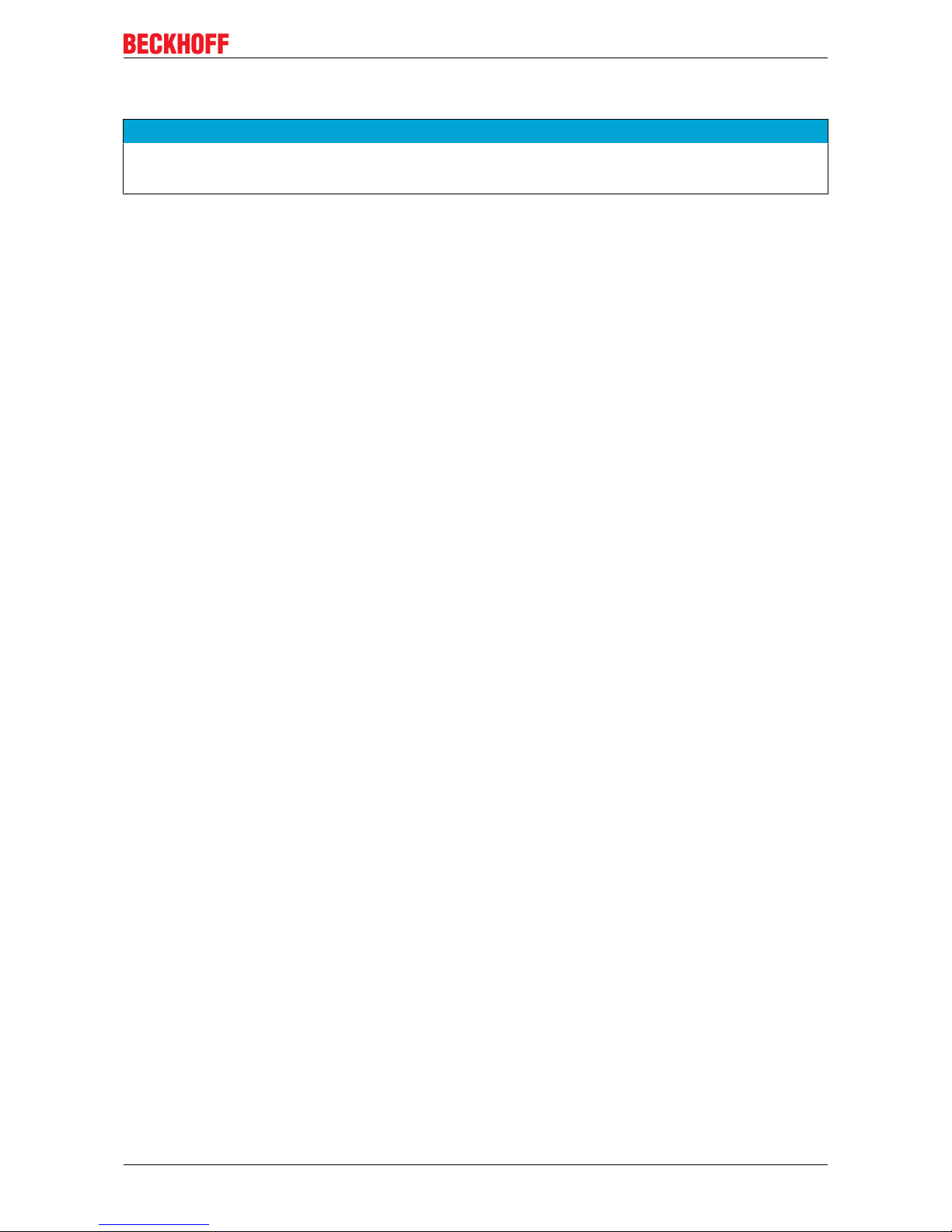
Mounting and wiring
CPX37xx-0010 27Version: 0.1
5.2.2 Connecting
NOTE
Use the correct fuse
The power supply must be protected with maximum 4 A.
Cable Cross Sections
For the connection of the power supply, wiring with a cable-cross-section of 0.5 … 1.5 mm² must be used.
With bigger distances between voltage source and PC, you take the voltage drop as a function of the cablecross-section as well as voltage fluctuations of your distribution voltage into account, so that is secured that
the voltage doesn't fall under 22 V at the power supply.
Check voltage rating and connect
Fitted with the 24 VDC power supply unit:
1. Check that the external power supply is providing the correct voltage.
2. Insert the power supply cable that you have assembled into the Industrial PC's power supply socket.
Then connect it to your external 24 V power supply.
Page 28
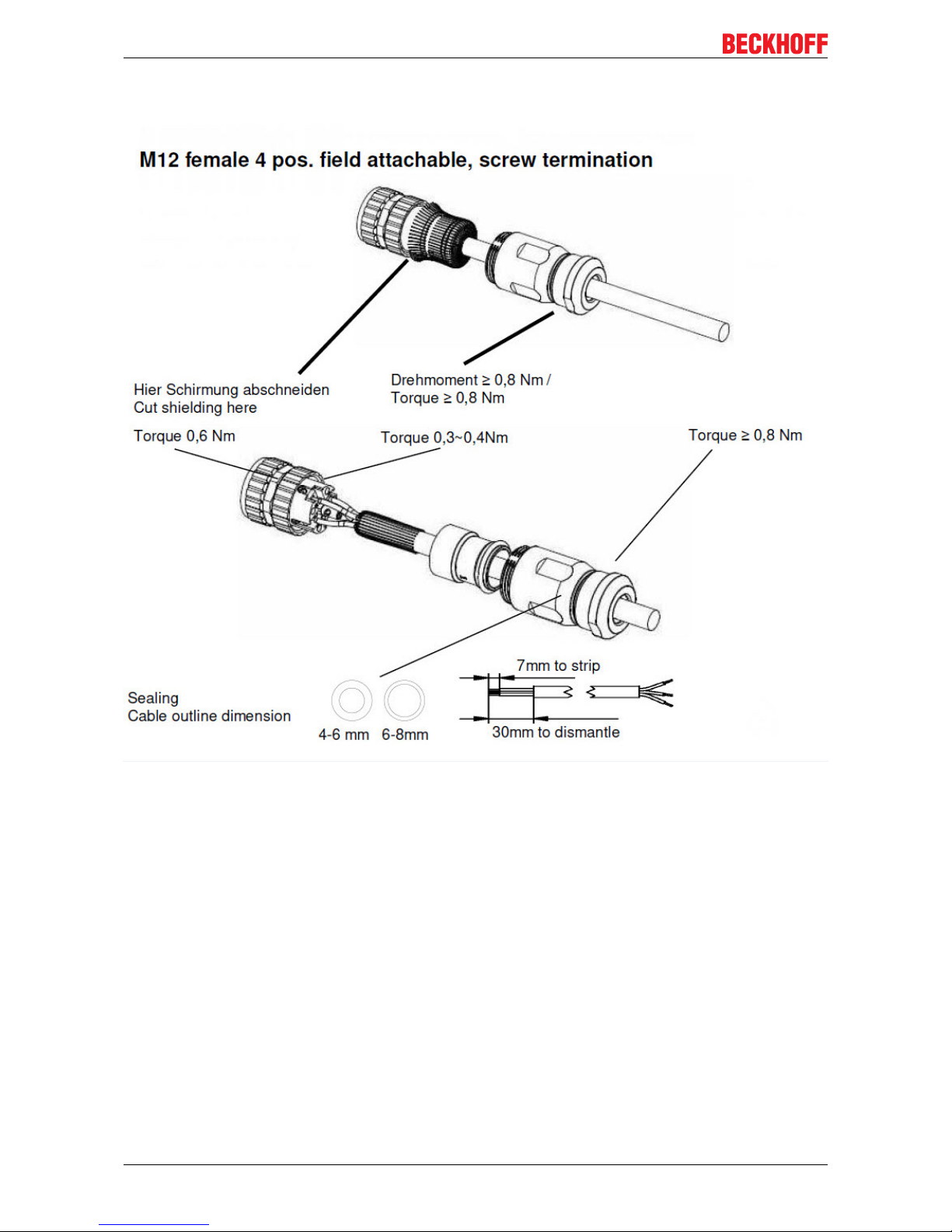
Mounting and wiring
CPX37xx-001028 Version: 0.1
5.2.3 Fitting the power supply
Page 29

Operation
CPX37xx-0010 29Version: 0.1
6 Operation
6.1 Switching the Panel PC on and off
Switching on
The Panel PC does not have its own mains power switch. As soon as the power supply is switched on the
Panel PC is activated.
Shutting down and switching off
Control software such as is typically used on Industrial PCs permits various users to be given different rights.
A user who may not close software may also not switch the Industrial PC off, since data can be lost from the
storage medium by switching off while software is running.
NOTE
First shut down, then switch off!
If the Industrial PC is switched off as the software is writing a file to the storage medium, the file will be destroyed. Control software typically writes something to the storage medium every few seconds, so that the
probability of causing damage by switching off while the software is running is very high.
NOTE
Switch off power supply
When you have shut down the Industrial PC, you have to switch off power supply for at least 10 seconds
before rebooting the system.
After resetting power supply the Industrial PC will start booting automatically.
6.2 Touch screen
The operation of the Panel PC occurs via the Touch Screen.
NOTE
Risk of damaging the Touch Screen
The touch screen may only be actuated by finger tips or with the touch screen pen. The operator may wear
gloves but there must be no hard particles such as metal shavings, glass splinters embedded in the glove.
NOTE
Properly installation of the system and the multi-touch device
Capacitive Touch Screens use the functional principle of capacitive alternation of the electrical field. Strong
electrical fields can influence the functionality of the multi-touch devices.
To ensure the correct function of the Touch Screen take care of a standardized installation of all parts of the
system and an EMC-environment conforming to standards.
Page 30

Operation
CPX37xx-001030 Version: 0.1
6.3 Servicing and maintenance
Cleaning
WARNING
Disconnect power supply
Switch off the device and all connected devices, and disconnect the device from the power supply.
The device can be cleaned with a soft, damp cleaning cloth. Do not use any aggressive cleaning materials,
thinners, scouring material or hard objects that could cause scratches.
Maintenance
The Panel PC is maintenance-free. Do not open the Panel PC. For hardware problems, please contact the
Beckhoff Service
6.4 Emergency procedures
In case of fire, the Panel PC should be extinguished with powder or nitrogen.
6.5 Shutting down
Disposal
Observe national electronics scrap regulations
Observe the national electronics scrap regulations when disposing of the device.
In order to dispose of the device, it must be removed and fully dismantled:
• Housing components (polycarbonate, polyamide (PA6.6)) are suitable for plastic recycling.
• Metal parts can be sent for metal recycling.
• Electronic parts such as disk drives and circuit boards must be disposed of in accordance with national
electronics scrap regulations.
Page 31

Troubleshooting
CPX37xx-0010 31Version: 0.1
7 Troubleshooting
Pixel errors
Pixel errors in the TFT display are production-caused and represent no complaint- reason!
Anomalies of the Touchscreen
Anomalies of the touchscreen sensor are production-caused and represent no complaint-reason!
Fault Cause Measures
The Panel PC shows no function No power supply to the Panel PC/
Industrial PC
Cable not connected
Check power supply cable
1. Correctly connect cable
2. Call Beckhoff Service
Computer boots, software starts, but
control does not operate correctly
Cause of the fault is either in the
software or in parts of the plant
outside the Industrial PC
Call the manufacturer of the
machine or the software
Malfunction of the touchscreen Bad or missing ground connection of
the device
Establish ground connection
Bad or missing ground connection of
the user
User must stand on the floor
with ordinary shoes
USB error while TwinCAT access via
USB
Cycle time in TwinCAT is set on 10
ms (standard)
Increase the cycle time up to
50 ms till 80 ms
The Panel PC functions only partially
or only part of the time, e.g. no or
dark picture
Faulty backlight in the display
Defective components in the Panel
PC
Call Beckhoff Service
Call Beckhoff Service
Page 32

Assembly dimensions
CPX37xx-001032 Version: 0.1
8 Assembly dimensions
CPX3715-0010
Page 33
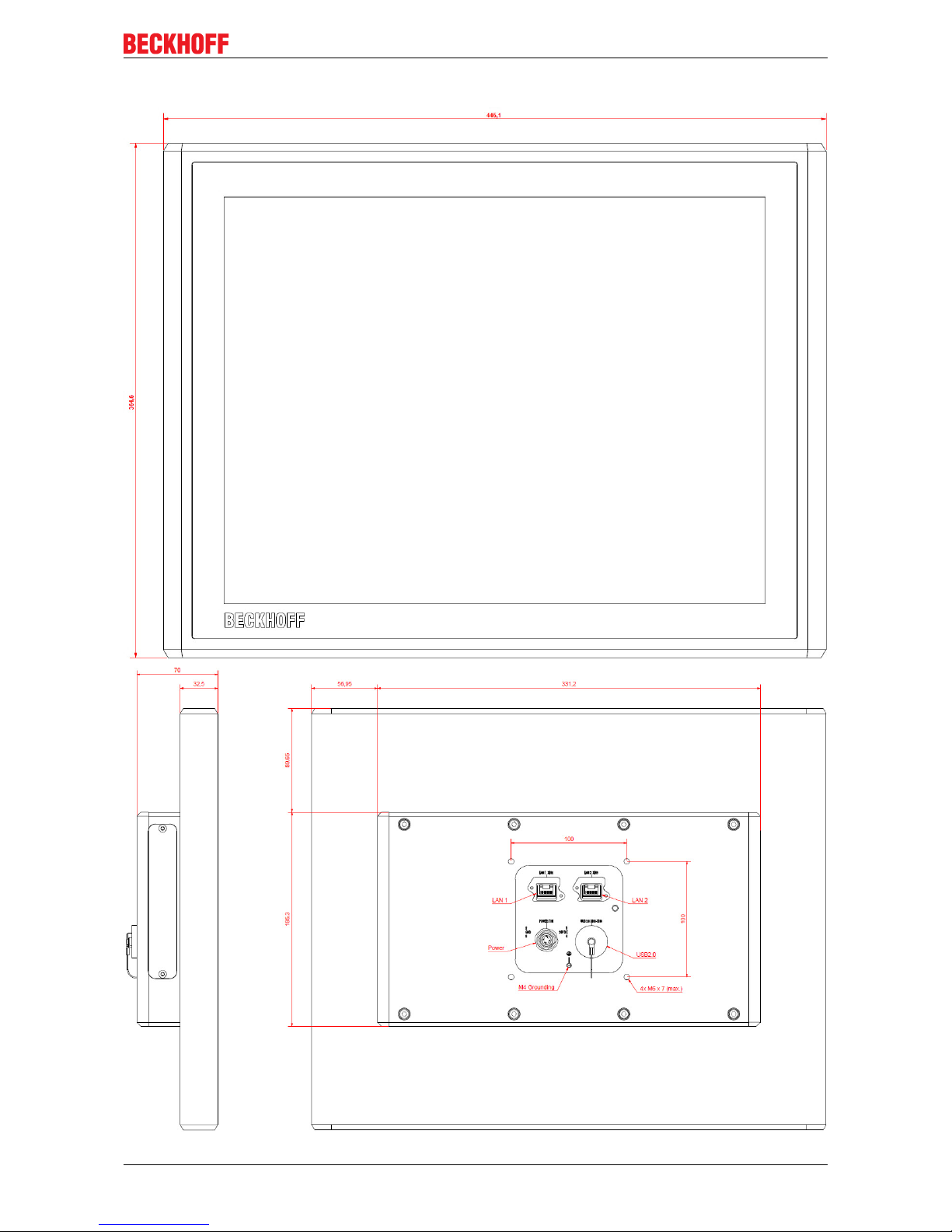
Assembly dimensions
CPX37xx-0010 33Version: 0.1
CPX3719-0010
Page 34

Assembly dimensions
CPX37xx-001034 Version: 0.1
CPX3721-0010
Page 35

Technical Data
CPX37xx-0010 35Version: 0.1
9 Technical Data
Product name CPX3715-0010 CPX3719-0010 CPX3721-0010
Dimensions (W x H x D) 375 x 290.9 x 70mm445.1 x 364.8 x 70mm549.8 x 330.3 x 70
mm
Weight approx. 6.9 kg approx. 9 kg approx. 9.6 kg
Supply voltage 24 V DC (22 – 30 V DC)
Power consumption max. 25 W max. 35 W max. 40 W
UL-compliance (in progress) • Using a power supply class 2 or
• Fuse protection with 4 A, according to UL 60950.2
chapter 2.5, table 2C
Interfaces 1 Ethernet adapter 10/100/1000BASE-T with RJ-45
connection
Second Ethernet adapter optional
2 USB 2.0 interfaces
Protection class IP65
Shock resistance (Sinusoidal
vibration)
EN 60068-2-6: 10 bis 58 Hz: 0,035 mm
58 bis 500 Hz 0,5 G (~ 5 m/ s2)
Shock resistance (Shock) EN 60068-2-27: 5 G (~ 50 m/ s2), duration: 30 ms
EMC compatibility Resistance to interference conforms to EN 61000-6-2
EMC compatibility Emission of interference conforms to EN 61000-6-4
Permissible ambient
temperature
Operation: 0°C to +45° Transport/ storage: -20°C to +70°C
Pollution degree 2
Permissible relative humidity to 95%, no condensation
Transport and storage The same values for atmospheric humidity and shock
resistance are to be observed during transport and storage
as in operation. Suitable packaging of the Panel PC can
improve the resistance to impact during transport.
Certifications CE
Page 36

Appendix
CPX37xx-001036 Version: 0.1
10 Appendix
10.1 Standards reference for explosive atmospheres
The following standards have been used:
ATEX
Standard Description
EN 60079-0:2012+A11:2013 Explosive atmospheres- Part0: Equipment- General requirements
EN 60079-15:2010 Explosive atmospheres - Part 15: Equipment protection by type of protection
“n”
EN 60079-31:2014 Explosive atmospheres - Part 31: Equipment dust ignition protection by
enclosure "t"
IECEx
Standard Description
IEC 60079-0:2011 Explosive atmospheres- Part0: Equipment- General requirements
IEC 60079-15:2017 Explosive atmospheres – Part 15: Equipment protection by type of protection
“n”
IEC 60079-31:2013 Explosive atmospheres - Part 31: Equipment dust ignition protection by
enclosure "t"
Page 37

Appendix
CPX37xx-0010 37Version: 0.1
10.2 Approvals for USA and Canada
FCC: Federal Communications Commission Radio Frequency Interference Statement
This equipment has been tested and found to comply with the limits for a Class A digital device, pursuant to
Part 15 of the FCC Rules. These limits are designed to provide reasonable protection against harmful
interference when the equipment is operated in a commercial environment. This equipment generates, uses,
and can radiate radio frequency energy and, if not installed and used in accordance with the instruction
manual, may cause harmful interference to radio communications. Operation of this equipment in a
residential area is likely to cause harmful interference in which case the user will be required to correct the
interference at his own expense.
Technical modifications
Technological changes to the device may cause the loss of the FCC approval.
FCC: Canadian Notice
This equipment does not exceed the Class A limits for radiated emissions as described in the Radio
Interference Regulations of the Canadian Department of Communications.
Page 38

Appendix
CPX37xx-001038 Version: 0.1
10.3 Connection Kits/ Connecting Cables/ Accessories
One 4-pole power supply connector is provided with the Panel PC. Optionally prefabricated connection
cables for the network connection are available.
Connecting cables
Network cable with IP65 connector
C9900-K281 network cable for CP32xx, CP37xx, CPX37xx and CP72xx, length 3
m, assembled, Harting push-pull Ethernet connector IP 65, second
end RJ45, IP 20
C9900-K282 network cable for CP32xx, CP37xx, CPX37xx and CP72xx, length 5
m, assembled, Harting push-pull Ethernet connector IP 65, second
end RJ45, IP 20
C9900-K283 network cable for CP32xx, CP37xx, CPX37xx and CP72xx, length 10
m, assembled, Harting push-pull Ethernet connector IP 65, second
end RJ45, IP 20
C9900-K284 network cable for CP32xx, CP37xx, CPX37xx and CP72xx, length 15
m, assembled, Harting push-pull Ethernet connector IP 65, second
end RJ45, IP 20
C9900-K285 network cable for CP32xx, CP37xx, CPX37xx and CP72xx, length 20
m, assembled, Harting push-pull Ethernet connector IP 65, second
end RJ45, IP 20
C9900-K286 network cable for CP32xx, CP37xx, CPX37xx and CP72xx, length 30
m, assembled, Harting push-pull Ethernet connector IP 65, second
end RJ45, IP 20
C9900-K287 network cable for CP32xx, CP37xx, CPX37xx and CP72xx, length 40
m, assembled, Harting push-pull Ethernet connector IP 65, second
end RJ45, IP 20
C9900-K288 network cable for CP32xx, CP37xx, CPX37xx and CP72xx, length 50
m, assembled, Harting push-pull Ethernet connector IP 65, second
end RJ45, IP 20
Accessories Mounting arm adapter
C9900-M763 Rotatable and tiltable mounting arm adapter for customised Multi-
touch Panel PC CPX37xx-0010, for Rittal and Rolec mounting arm
systems with 48 mm tube, wiring through the mounting arm. For
mounting four M6 tapped holes at a distance of 100 x 100 mm and 70
x 130 mm. Turnable by customer, not mounted at the factory.
Page 39

Appendix
CPX37xx-0010 39Version: 0.1
10.4 Support and Service
Beckhoff and their partners around the world offer comprehensive support and service, making available fast
and competent assistance with all questions related to Beckhoff products and system solutions.
Beckhoff's branch offices and representatives
Please contact your Beckhoff branch office or representative for local support and service on Beckhoff
products!
The addresses of Beckhoff's branch offices and representatives round the world can be found on her internet
pages:
http://www.beckhoff.com
You will also find further documentation for Beckhoff components there.
Beckhoff Headquarters
Beckhoff Automation GmbH & Co. KG
Huelshorstweg 20
33415 Verl
Germany
Phone: +49(0)5246/963-0
Fax: +49(0)5246/963-198
e-mail: info@beckhoff.com
Beckhoff Support
Support offers you comprehensive technical assistance, helping you not only with the application of
individual Beckhoff products, but also with other, wide-ranging services:
• support
• design, programming and commissioning of complex automation systems
• and extensive training program for Beckhoff system components
Hotline: +49(0)5246/963-157
Fax: +49(0)5246/963-9157
e-mail: support@beckhoff.com
Beckhoff Service
The Beckhoff Service Center supports you in all matters of after-sales service:
• on-site service
• repair service
• spare parts service
• hotline service
Hotline: +49(0)5246/963-460
Fax: +49(0)5246/963-479
e-mail: service@beckhoff.com
