Bayer Clinitek Service manual
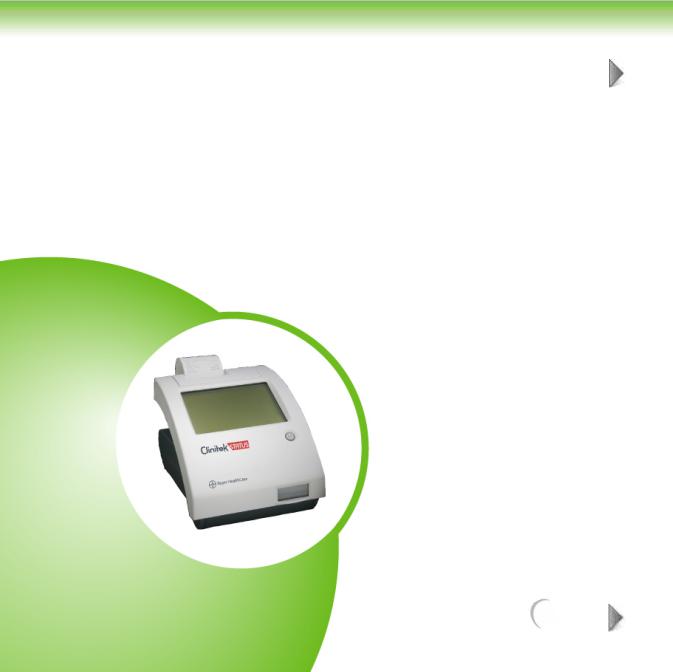
1 INTRODUCTION AND GENERAL DESCRIPTION
1 OF 8
Introduction ......................................................................................... |
2 |
Features ............................................................................................... |
3 |
General Specifications ......................................................................... |
5 |
NEXT
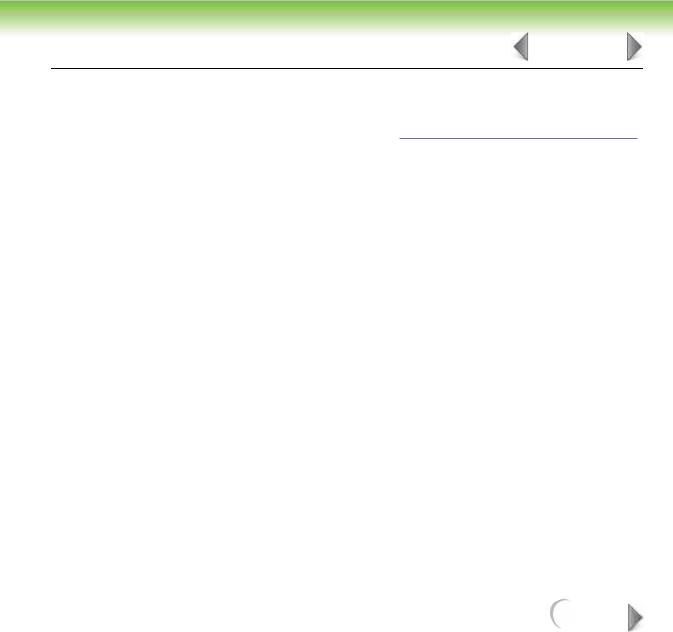
INTRODUCTION AND GENERAL DESCRIPTION |
2 OF 8 |
1.1 Introduction
This manual is to be used in conjunction with the Clinitek Status Operator’s Manual in performing routine troubleshooting and service on an instrument. Each section of the service manual is dedicated to specific areas of interest: General features, methods overview, troubleshooting, error code descriptions, repair, functional diagrams, and parts breakdown. Any future service information or instrument revisions would be covered through service bulletins and/or revisions of this manual.
The CLINITEK® Status instrument is a small, portable urine chemistry analyzer capable of reading a range of Bayer Urine Reagent Strips along with the Bayer Clinitest hCG Immunoassay Cassette. It was developed as a next generation instrument combining features of the CLINITEK® 50 along with the CLINITEK® 100 plus the ability to read and interpret immunoassay cassette tests.
NEXT
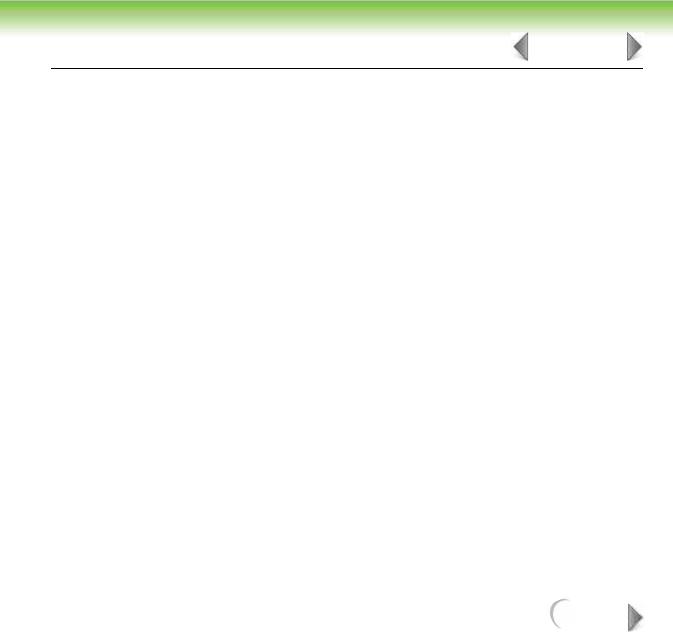
INTRODUCTION AND GENERAL DESCRIPTION |
3 OF 8 |
1.2 Features
The major feature is the lower cost and size, portability, centered around small office placement, converting from visual user to instrument. Thus, reducing the subjectivity in visual interpretation and combined with better patient to sample tracking.
•Touch screen display for easier and faster operation,
•Internal automatic calibration to improve reliability of readings,
•Memory recall which allows customers to display the test results from specific samples,
•Entry of patient information along with operator for each test result for improved traceability,
•Allows for entry of color and clarity of sample which can be printed along with results,
•User Interface available in English, German, French, Spanish, Italian, and Swedish.
NEXT
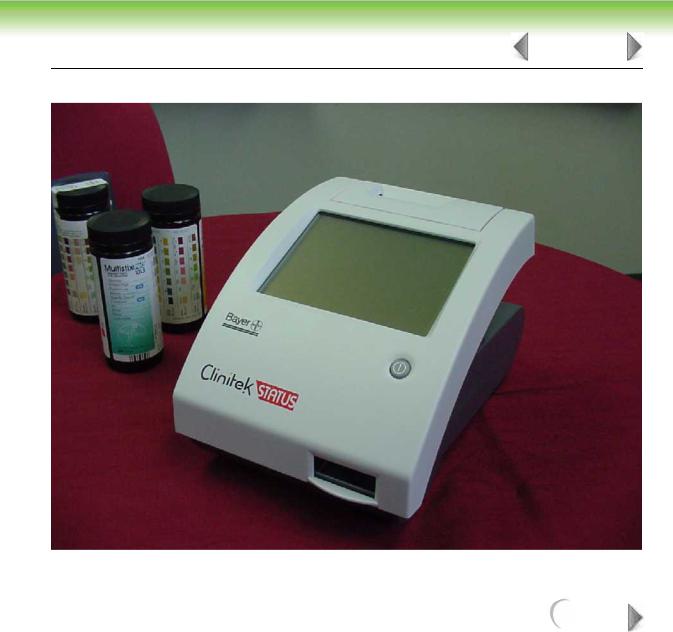
INTRODUCTION AND GENERAL DESCRIPTION |
4 OF 8 |
Figure 1-1: Clinitek Status
NEXT
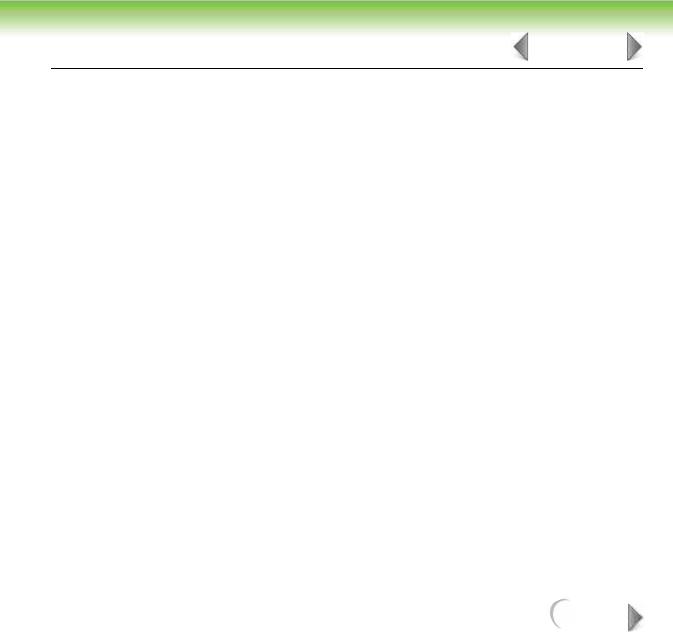
INTRODUCTION AND GENERAL DESCRIPTION |
5 OF 8 |
1.3 General Specifications
SIZE:
Depth – 27.2 cm (10.7 in.)
Width – 17.1 cm (6.7 in.)
Height – 15.8 cm (6.2 in.)
WEIGHT:
1.66 Kg (3.65 lb)
INPUT VOLTAGE:
110 VAC ± 20%
45-65 Hz (US only)
220 VAC ± 20%
45-65 Hz (European)
9 VDC
(6 AA Batteries)
MAXIMUM POWER INPUT:
Maximum power input to battery eliminator is 18.4 VA
Maximum power output from battery eliminator / input to instrument is 7.2 VA
NEXT
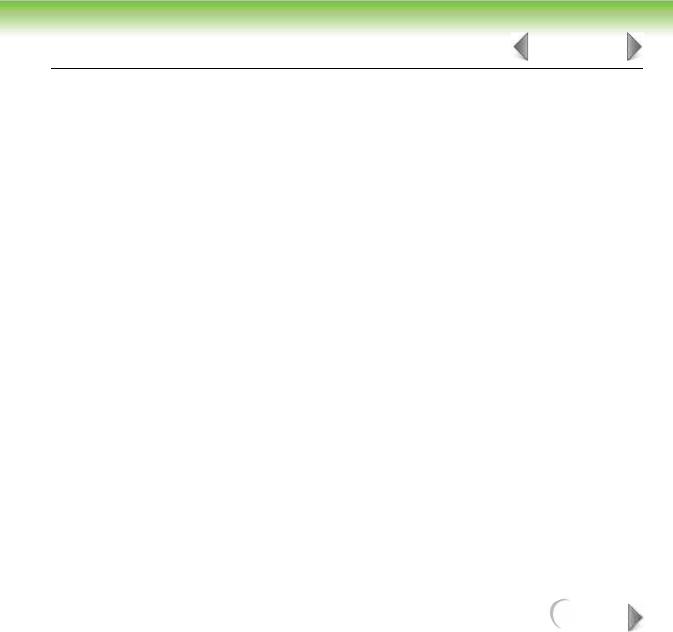
INTRODUCTION AND GENERAL DESCRIPTION |
6 OF 8 |
THERMAL OUTPUT:
Battery eliminator 62.7 BTU/hr
Instrument 24.6 BTU/hr
Line Leakage Current:
170 microamperes in normal condition
Power supply is double insulated type, no leakage in fault condition.
(Testing protocol and allowable limits as specified by the safety standards for laboratory equipment outlined in UL 3101-1; CSA 22.2 No. 1010.1; IEC 1000-4 Sections 2, 3, 4, 5, 6, 8, and 11; CISPR 11; EN 50082-1 Jan. 1992; EN60950 5.2.2 and 5.2.3; and EN 50081-1 Jan. 1992.)
AMBIENT OPERATING TEMPERATURE RANGE:
10˚C to 40˚C (50˚F to 104˚F)
AMBIENT OPERATING HUMIDITY RANGE:
10% to 90% relative humidity
OPTIMUM OPERATING CONDITIONS:
18˚C to 30˚C (64˚F to 86˚F)
10% to 85% relative humidity
This device complies to FCC Part 15 as a Class A device.
COMPUTER INTERFACE:
9-Pin RS-232 protocol with comma deliminated output. Null modem cable required.
NEXT

INTRODUCTION AND GENERAL DESCRIPTION |
7 OF 8 |
PRINTER PAPER:
(Ludlow C-696)
Width — 5.8 cm (2.28 in.)
Length — 2500 cm (82 ft.)
Shelf Life — 5 years
Storage — <25˚C; <65% RH
DEFAULT SETTINGS:
Default settings are defined in the Operator’s Manual. New instruments are shipped from the manufacture set to English-Conventional.
NEXT
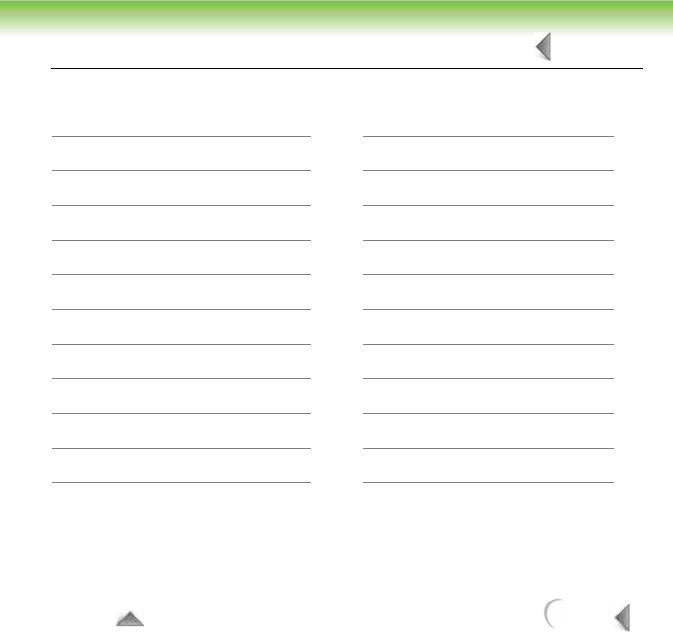
INTRODUCTION AND GENERAL DESCRIPTION |
8 OF 8 |
Instrument Programmed Reagent Strip Multiples and Cassettes:
Multistix® 10 SG (N-Multistix® SG-L)
Multistix® 8 SG (Multistix® GP)
Multistix® 7
Multistix® 5
Multistix® SG
Multistix PRO® 10LS
Multistix PRO® 7PH
Multistix PRO® 7G
Multistix PRO® 6B
Multistix PRO® 6K
N-Multistix® SG
Uro-Hema-Combistix® SG-L
Uro-Hema-Combistix®
Hema-Combistix®
Uristix® 4
Uristix®
Labstix® SG
N-Neostix®
Uro-Uristix®
Combistix® SG
Clinitek® Microalbumin
Clinitest® hCG
TO TOP |
BACK |
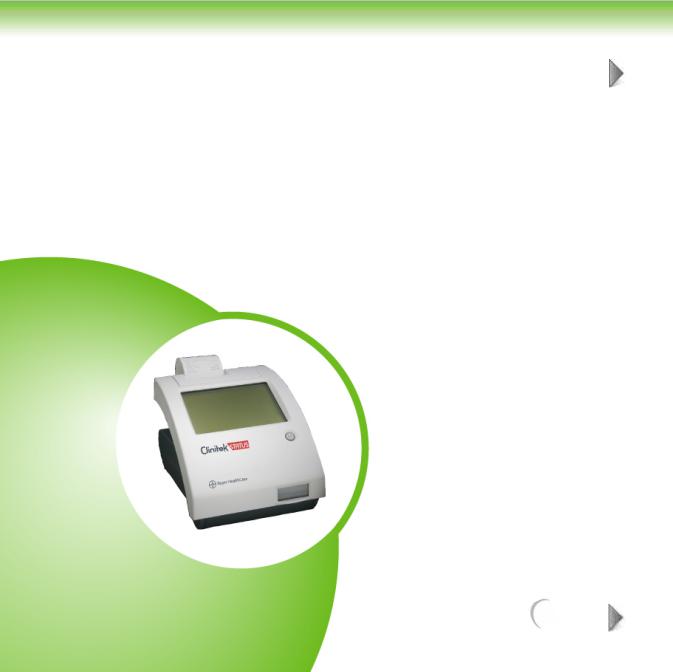
2 METHODS OVERVIEW
1 OF 2
Introduction ........................................................................................ |
2 |
NEXT
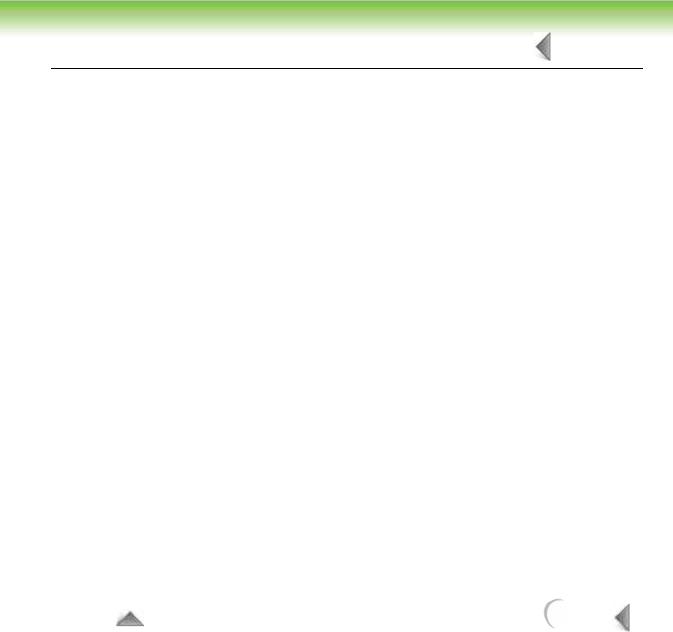
METHODS OVERVIEW |
2 OF 2 |
2.1 Introduction
The CLINITEK® Status instrument is a reflectance photometer, which reads the changes in color of the Bayer urine reagent strips and immunoassay cassettes. A series of six light emitting diodes (LED) each at a different wavelength illuminates the entire strip or cassette length. Reflected light from the strip is then passed through a lens and focused on a photodiode detector array (CCD) which then converts the light energy into an electronic signal. This signal is then passed through an A/D converter and then onto a microprocessor. Once there, the signal is processed into percent reflectances and then decodes. These decode values are compared to lookup tables containing specific decode ranges for each reagent and their respective clinical values. Results are reported to the customer via the touch screen, onboard printer, and/or through a computer interface.
For methods used on the urine reagent strips and immunoassay cassettes, refer to their specific product inserts.
TO TOP |
BACK |
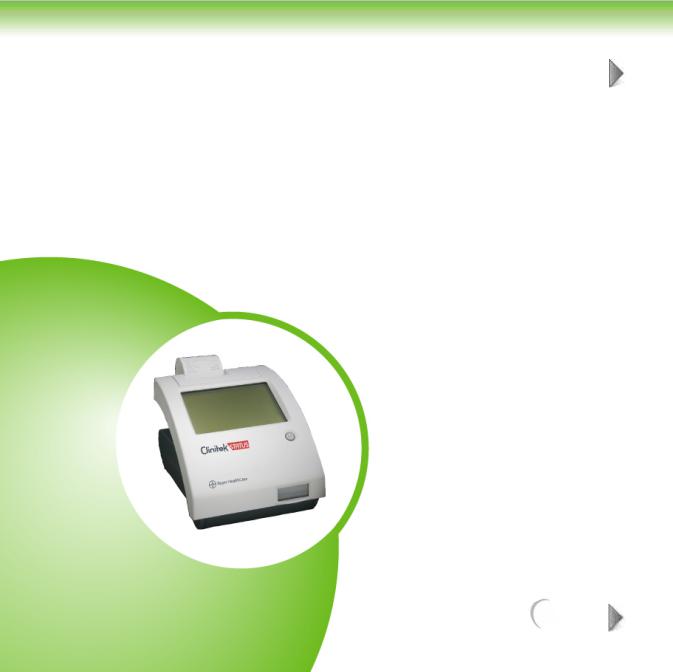
3 INSTALLATION
1 OF 2
Introduction ........................................................................................ |
2 |
NEXT
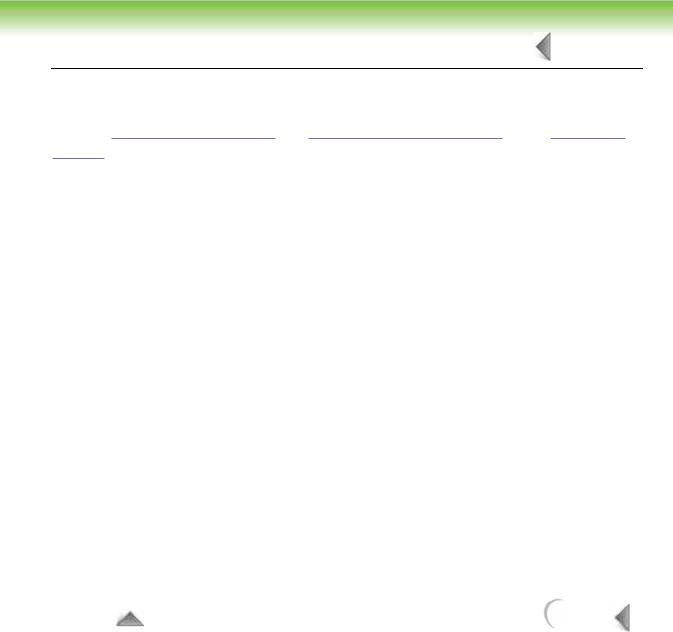
INSTALLATION |
2 OF 2 |
3.1 Introduction
Refer to Section 1 “Introduction” and Section 3 “Start-Up Wizard” of the Operators
Manual for the proper installation and set up of the CLINITEK® Status Analyzer.
1Unpack the instrument from the shipping packaging.
2Remove package tape from the front of the instrument, table shutter.
3Insert test table with table insert approximately one half to two thirds of the way into the instrument.
4Plug the power supply into a mains outlet.
5Connect the power supply plug into the back of the instrument using the power jack on the instrument.
6Push the power button momentarily to turn instrument on, instrument should beep once.
7For initial, first time power up for the instrument, follow the “Start-Up Wizard.”
8Subsequent power ups after the initial, the instrument should return to the “Select Ready” screen after instrument hardware and software checks.
TO TOP |
BACK |
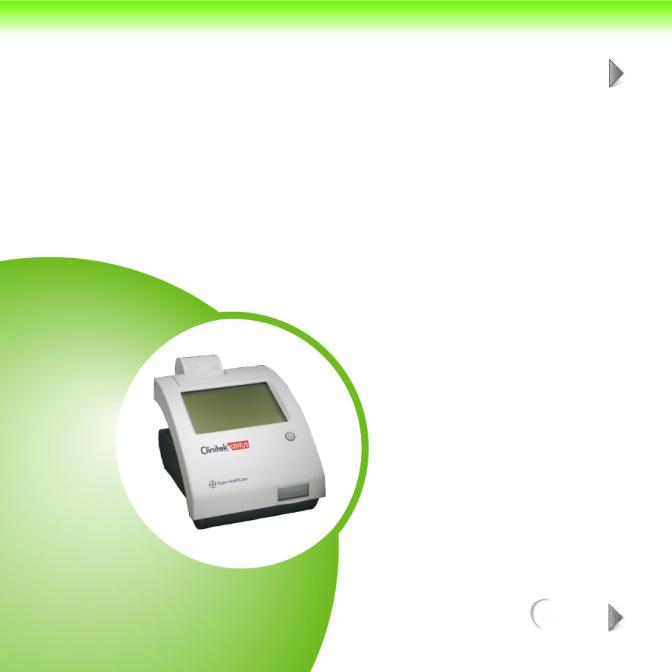
4 OPERATIONS / PROCEDURES
1 OF 18
Introduction........................................................................ |
.................. 1 |
Urinalysis Strip Test ............................................................................ |
3 |
Cassette Method ................................................................................ |
12 |
NEXT
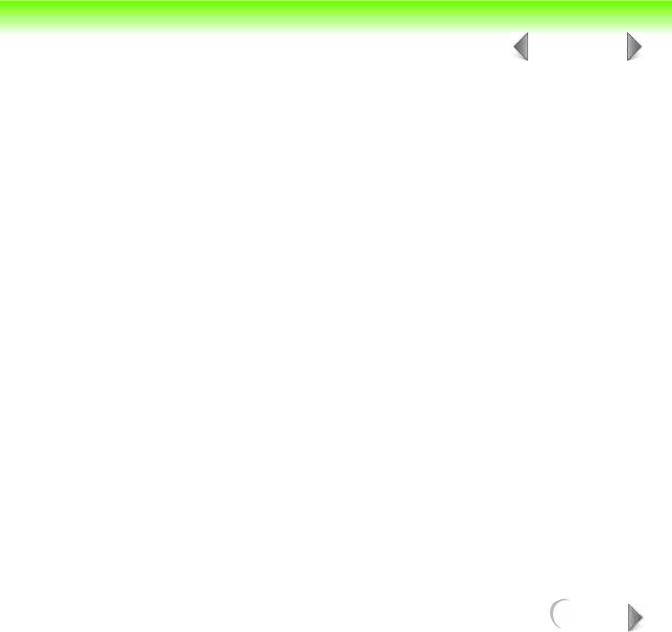
OPERATIONS / PROCEDURES |
|
2 OF 18 |
|
|
|
|
|
|
|
|
|
|
|
|
4.1 Introduction
Refer to Section 4 “Instrument Operations” of the Operators Manual for the operation of the CLINITEK® Status Analyzer. This section describes both strip and cassette test procedures.
NEXT
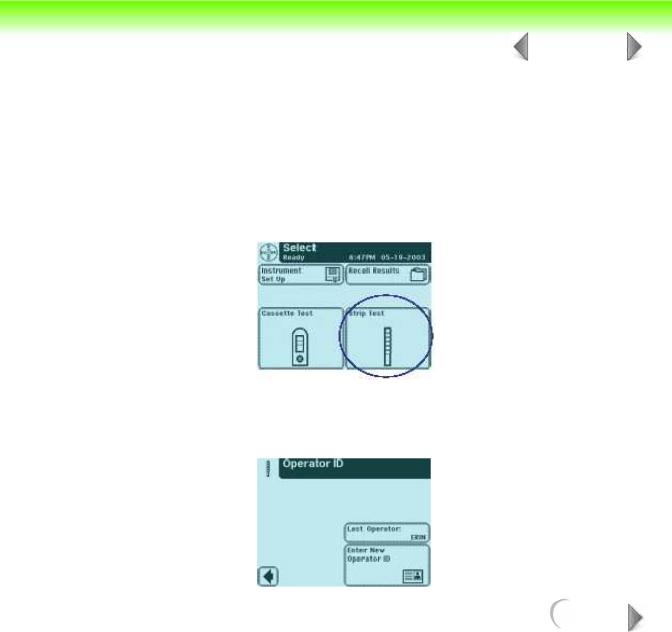
OPERATIONS / PROCEDURES |
|
3 OF 18 |
|
|
|
|
|
|
|
|
|
|
|
|
4.2 Urinalysis Strip Test
A Full Strip Test allows you the option to enter an Operator ID, Patient Name and/or Patient ID prior to inserting a strip. The procedures to enter the Operator and Patient data are presented in this section. The strip testing process is identical to a
Quick Strip Test.
Testing is started from the main Select screen.
Touch Strip Test to conduct a Bayer urinalysis strip test.
The next screen that appears is Operator ID.
NEXT

OPERATIONS / PROCEDURES |
|
4 OF 18 |
|
|
|
|
|
|
|
|
|
|
|
|
There are two options under Operator ID: Last Operator or Enter New Operator ID.
OPTION 1: LAST OPERATOR
If this option is enabled, the last operator that entered his/her ID will be displayed on the screen in the lower right side of the box. If you are this operator, then touch the Last Operator button to proceed.
OPTION 2: ENTER NEW OPERATOR ID
In order to enter the information for a new operator, touch Enter New Operator ID button. The next screen that is displayed is Enter Operator ID.
NEXT
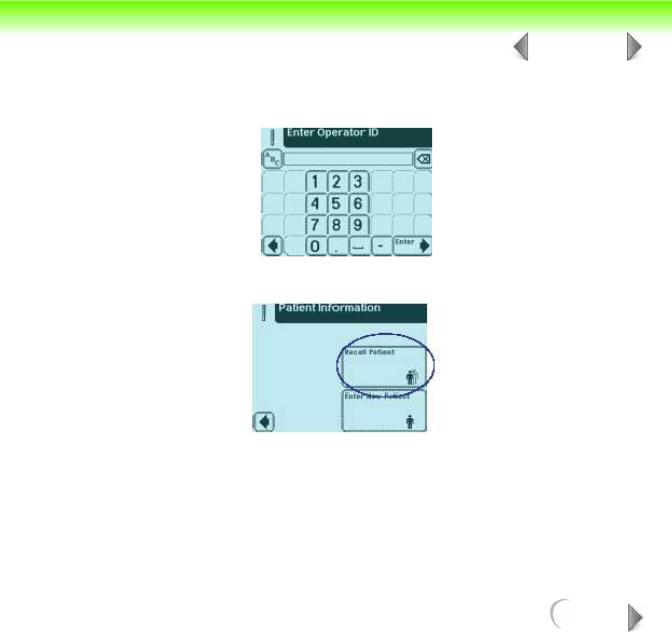
OPERATIONS / PROCEDURES |
|
5 OF 18 |
|
|
|
|
|
|
|
|
|
|
|
|
Use the keyboards to enter Operator ID using a maximum of 13 characters. Touch Enter when you have finished entering the ID and to move to the next screen.
The next screen displayed is Patient Information.
There are two options under Patient Information: Recall Patient or Enter New Patient.
NEXT

OPERATIONS / PROCEDURES |
|
6 OF 18 |
|
|
|
|
|
|
|
|
|
|
|
|
OPTION 1: RECALL PATIENT
In order to look up previous patients, touch Recall Patient.
If previous patient identification has been entered, a list of up to 200 patient results will appear on the screen. Use the up and down arrow buttons to scroll through the list of patients. The most recently performed test will be shown at the top. Once the patient is highlighted, touch Select button.
The next screen will be Prepare Test.
NOTE: A total of 200 patient tests can be stored in the analyzer. The tests are listed in chronological order. When the limit of 200 has been reached, the oldest test will be deleted from the analyzer. Deleted information cannot be retrieved from the analyzer.
NEXT

OPERATIONS / PROCEDURES |
|
7 OF 18 |
|
|
|
|
|
|
|
|
|
|
|
|
OPTION 2: ENTER NEW PATIENT
In order to enter the information for a new patient, touch Enter New Patient button. The next screen displayed is Enter Patient Name.
Use the keyboards to enter Patient Name using a maximum of 20 characters. Touch Enter when you have finished entering the patient’s name and to proceed to the next screen.
The next screen that appears is Prepare Test.
While the strip is being analyzed, a Select Appearance screen will be displayed. The urine sample must be visually observed and then the appropriate color and clarity must be selected.
NEXT

OPERATIONS / PROCEDURES |
|
8 OF 18 |
|
|
|
|
|
|
|
|
|
|
|
|
If the urine sample is yellow and clear, touch the Yellow and Clear button.
If the urine sample is not yellow and clear, touch the Other button for more choices.
If you touched the Other button, then select the appropriate color by touching the circle button that corresponds to the correct description.
NEXT
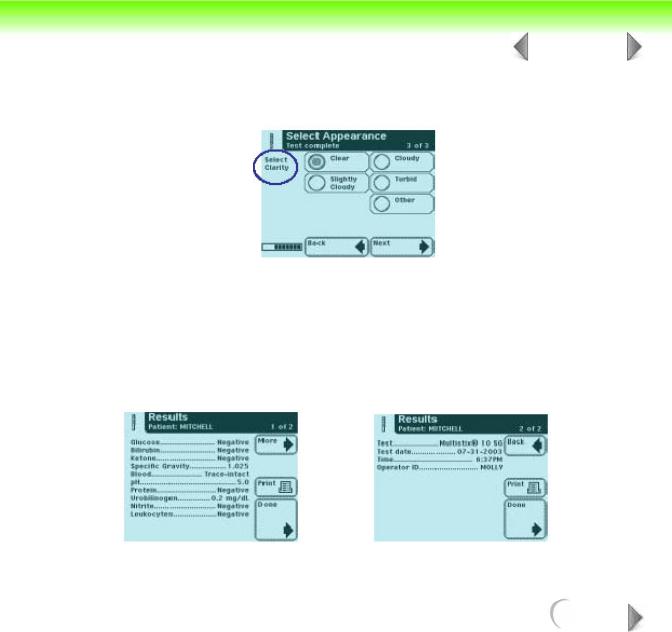
OPERATIONS / PROCEDURES |
|
9 OF 18 |
|
|
|
|
|
|
|
|
|
|
|
|
Select the clarity by touching the circle that corresponds to the correct description. Then touch Next.
There is a time indicator on the Select Appearance screen that is counting down the time remaining in the analysis of the strip.
After color and clarity have been entered the next screen displayed will either be:
•Analyzing — if the strip is still being analyzed
•Results — if analyzing the strip has been completed
NEXT
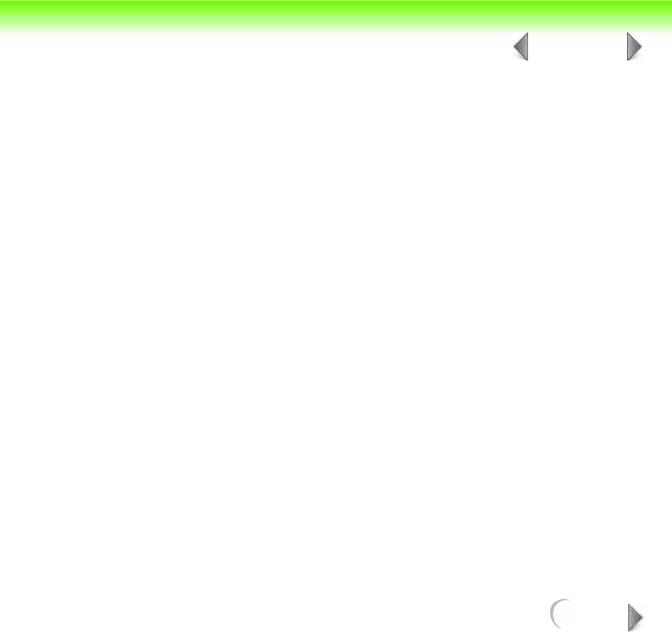
OPERATIONS / PROCEDURES |
|
10 OF 18 |
|
|
|
|
|
|
|
|
|
|
|
|
The test results displayed on the screen and the printout will include the following information:
•Patient Name or ID
•Type of strip used
•Test date
•Time
•Operator
•Test Number
•Color
•Clarity
•Results
NEXT

OPERATIONS / PROCEDURES |
|
11 OF 18 |
|
|
|
|
|
|
|
|
|
|
|
|
NOTE: If the results are positive, an asterisk* will appear next to the results (if “mark positive results” was selected in Instrument Set Up).
NEXT
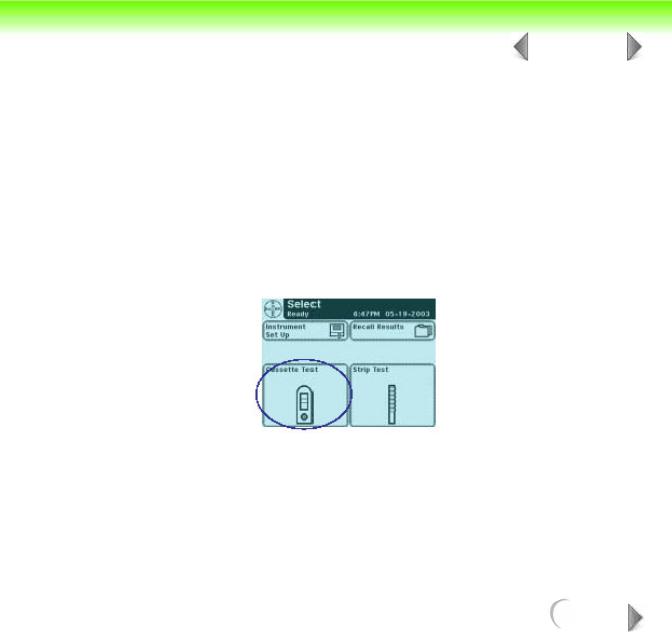
OPERATIONS / PROCEDURES |
|
12 OF 18 |
|
|
|
|
|
|
|
|
|
|
|
|
4.3 Cassette Method
A Full Cassette Test allows you the option to enter an Operator ID,
Patient Name and/or Patient ID prior to inserting a cassette.
The procedures to enter the Operator and Patient data are presented in this section.
The cassette testing process is identical to a Quick Cassette Test. Testing is started from the main Select screen.
Touch Cassette Test to conduct an hCG pregnancy test.
NEXT
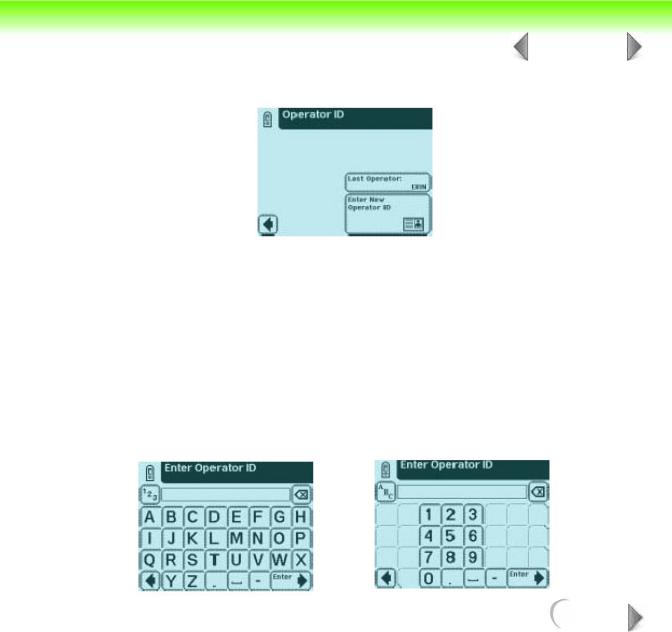
OPERATIONS / PROCEDURES |
|
13 OF 18 |
|
|
|
|
|
|
|
|
|
|
|
|
The next screen that appears is Operator ID.
There are two options under Operator ID: Last Operator or Enter New Operator ID.
OPTION 1: LAST OPERATOR
If this option is enabled, the last operator that entered his/her ID will be displayed on the screen in the lower right side of the box. If you are this operator, then touch the Last Operator button to proceed.
OPTION 2: ENTER NEW OPERATOR ID
In order to enter the information for a new operator, touch Enter New Operator ID button. The next screen that is displayed is Enter Operator ID.
NEXT

OPERATIONS / PROCEDURES |
|
14 OF 18 |
|
|
|
|
|
|
|
|
|
|
|
|
Use the keyboards to enter Operator ID using a maximum of 13 characters. Touch Enter when you have finished entering the ID and to move to the next screen.
The next screen displayed is Patient Information.
There are two options under Patient Information: Recall Patient or Enter New Patient.
OPTION 1: RECALL PATIENT
In order to look up previous patients, touch Recall Patient.
NEXT
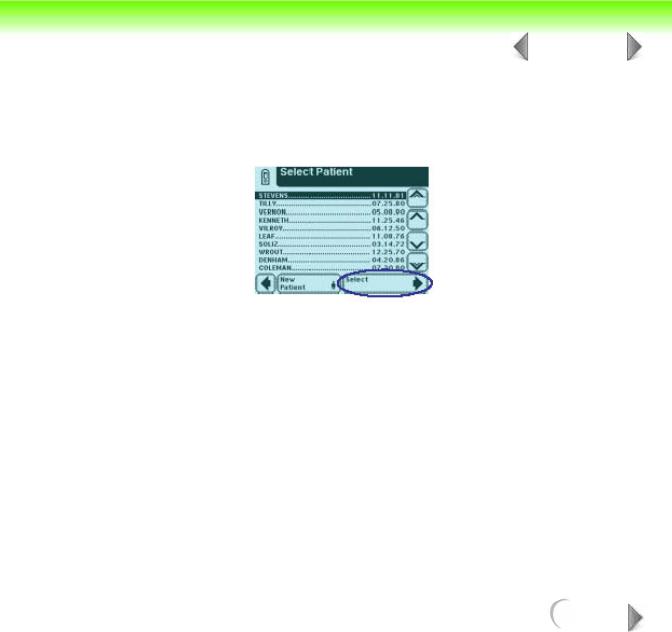
OPERATIONS / PROCEDURES |
|
15 OF 18 |
|
|
|
|
|
|
|
|
|
|
|
|
If the previous patient identification has been entered, a list of up to 200 patients will appear on the screen. Use the up and down arrow buttons to scroll through the list of patients. The most recently performed test will be shown at the top. Once the patient is highlighted, touch the Select button.
The next screen will be Test Type.
NOTE: A total of 200 patient tests can be stored in the analyzer. The tests are listed in chronological order. When the limit of 200 has beenreached, the oldest test will be deleted from the analyzer. Deleted information cannot be retrieved from the analyzer.
NEXT
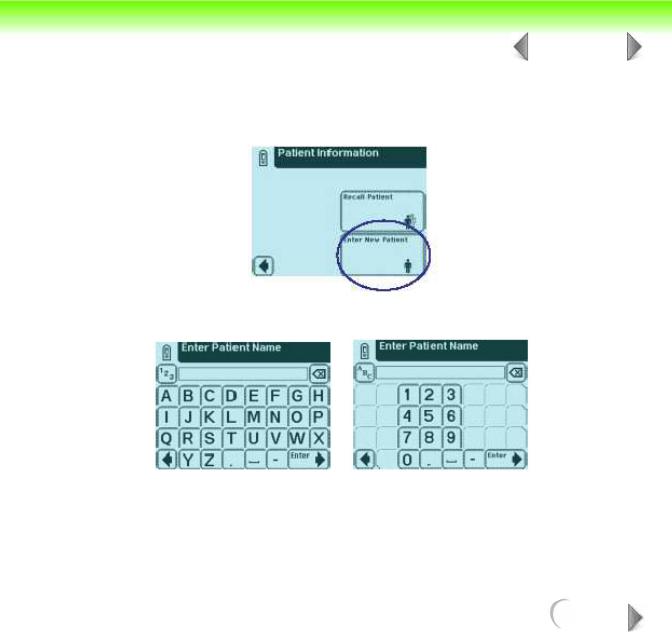
OPERATIONS / PROCEDURES |
|
16 OF 18 |
|
|
|
|
|
|
|
|
|
|
|
|
OPTION 2: ENTER NEW PATIENT
In order to enter the information for a new patient, touch the Enter New Patient button.
The next screen displayed is Enter Patient Name.
Use the keyboards to enter Patient Name using a maximum of 20 characters. Touch
Enter when you have finished entering the patient’s name and to move to the next screen.
NEXT

OPERATIONS / PROCEDURES |
|
17 OF 18 |
|
|
|
|
|
|
|
|
|
|
|
|
The next screen displayed is Enter Patient ID. Use the keyboards to enter Patient Identification using a maximum of 13 characters. Touch Enter when you have finished entering the patient’s ID and are ready to proceed to the next screen.
The next screen that appears is Test Type.
The test results displayed on the screen and the printout will include the following information:
•Patient Name or ID
•Type of Clinitest cassette test
•Test date
NEXT
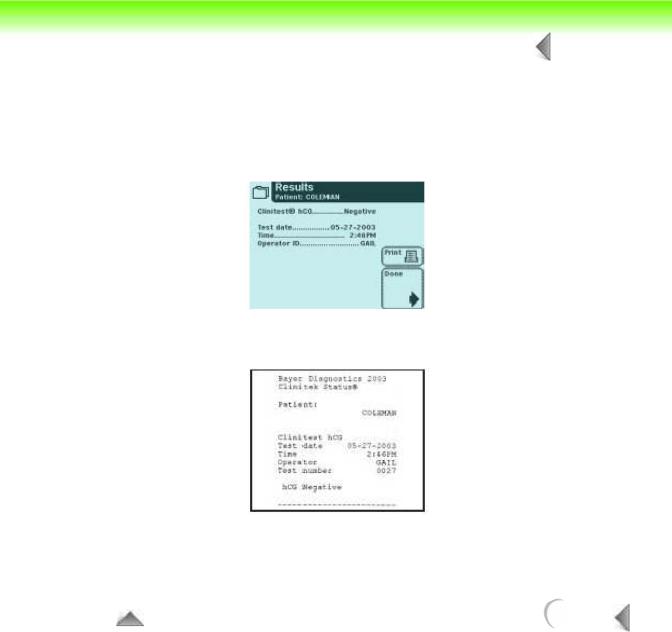
OPERATIONS / PROCEDURES |
|
18 OF 18 |
|
|
|
|
|
|
•Time
•Operator
•Test Number
•Result
NOTE: If the result is positive, an asterisk* will appear next to the result (if “mark positive results” was selected in Instrument Set Up).
TO TOP |
BACK |
