Bang and Olufsen Beosound 9000 Mk2 Owners manual
B E O S O U N D 9 0 0 0 |
1 |
|
The BeoSound 9000 is the ultimate music entertainment centre, an impressive CD player with a built-in radio. A technological revelation, a masterpiece of craftsmanship as well as a decorative piece of art.
The system can be placed anywhere you want music – in traditional placements; on a table or hanging on a wall, or in a novel, original placement; on the specially designed, vertical stand. All in all, the choice is entirely up to you.
The BeoSound 9000 represents a new and visual way of experiencing music. Please refer to the quick guide on pages 8-9 to experience ‘what you see is what you hear’…
User’s guide

2
This User’s guide describes the operation of the BeoSound 9000. Each function described in this guide is accompanied by a set of buttons, situated either to the far left or right of the page, which refer to the buttons on the BeoSound 9000 closeup operation panel.
For most functions, inserts with step-by-step guidance to the Beo4 remote control are also included. These sets of buttons will guide you through the operations step-by-step.
The BeoSound 9000 may be used with various types of active Bang & Olufsen loudspeakers, or it may be used as a music centre in a Bang & Olufsen AV system. This guide applies to both situations.
Note:
Complete setting-up and maintenance instructions are found in the Setting-up guide, which is also enclosed with the BeoSound 9000.
Be sure to keep the Setting-up guide. You will need it for cleaning and maintenance instructions, and when you move or rearrange your BeoSound 9000 setup in the future.
C O N T E N T S |
3 |
|
Complete list of contents and page references
4 |
What you see is what you hear... |
23 |
Using the radio |
6 |
Principles of operation |
24 |
Presetting radio stations |
7 |
Close-up operation panel |
25 |
Clearing presets |
8 |
Quick guide to daily operations |
25 |
Radio program list |
10 |
Beo4 remote control |
26 |
Fine tuning a radio station |
|
|
26 |
Mono/stereo reception |
11 |
Using the Compact Disc player |
27 |
Naming radio programs |
12 |
Loading CDs |
28 |
Playing radio programs |
13 |
Positioning CDs |
29 |
Switching displays |
14 |
CD playback |
|
|
16 |
Switching displays |
31 |
Using the Timer |
17 |
Choosing a sequence of discs |
32 |
Programming Timers |
18 |
Playing CDs and tracks in random |
34 |
Checking or clearing Timers |
|
order |
35 |
Switching the Timer function to |
19 |
Programming a series of tracks for |
|
on or off |
|
one CD |
36 |
Setting and using the built-in |
20 |
Playing edited CDs |
|
clock |
21 |
Naming CDs |
37 |
Nice to know about Timers |
22 |
Listing CDs |
|
|
|
|
39 |
Nice to know |
|
|
40 |
Adjusting sound |
|
|
42 |
Playing auxiliary sources |
|
|
43 |
Music throughout the house |
|
|
44 |
From audio to video – or vice versa |

4 |
W H A T Y O U S E E I S W H A T Y O U H E A R … |
|
Your BeoSound 9000 is versatile,
beautiful, and responsive...
BeoSound 9000 can be compared to a piece of art and will light up any living room. – Its principle is ”What you see is what you hear…” – It mirrors your personal musical and artistic taste. BeoSound 9000 conveys a strong visual expression design-wise and represents an original statement.
BeoSound 9000 gives you perfect sound reproduction and changes tracks and CDs at an unbelievable pace. You will experience 6 Compact Discs as one piece of music – virtually one CD.
Your BeoSound 9000 is designed for both remote control operation via Beo4 and close-up operation via the BeoSound 9000 operation panel.
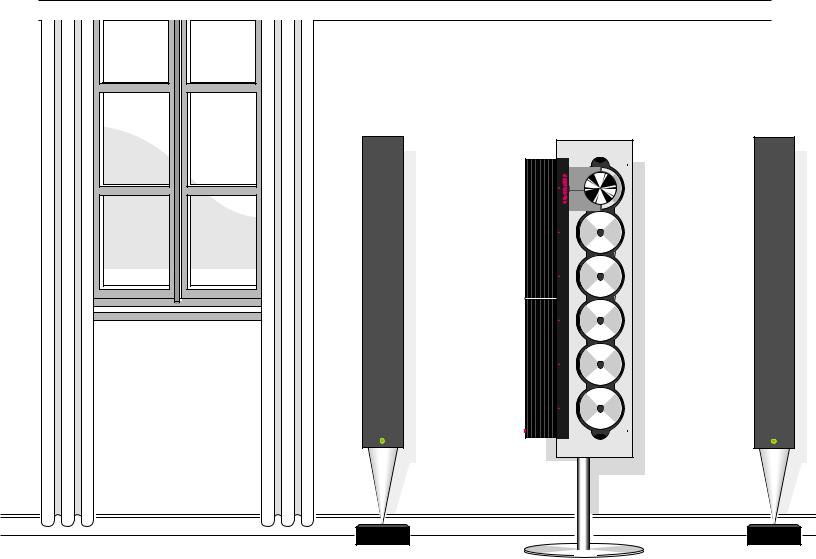
5

6 |
P R I N C I P L E S O F O P E R A T I O N |
||||||
|
|||||||
|
Operation Panel |
|
|
|
|
|
▲ Load button |
|
Whether you place BeoSound 9000 on a table, |
AUX |
|
|
|
|
The LOAD button is situated in a low position on |
|
vertically or horizontally on the wall or on the |
|
|
|
• |
the BeoSound 9000. |
|
|
A. |
|
|
|
|
||
|
specially designed BeoSound 9000 stand, you can |
|
|
|
|
|
Direct CD selection button |
|
adjust the position of the operation panel in |
RADIO |
|
|
|
CLEAR |
|
|
|
|
|
|
|
A selection button is situated next to all 6 |
|
|
order to facilitate your operation of the |
|
|
OK |
|
|
|
|
|
AM/FM |
|
P. NO. |
NAMING |
Compact Disc compartments in a low position on |
|
|
BeoSound 9000. |
TUNE |
|
||||
|
|
the BeoSound 9000. Press this button to play the |
|||||
|
|
|
|
|
|
||
|
|
|
|
|
|
|
|
|
Please refer to the setting-up guide for |
CD |
PAUSE |
|
EDITING |
CLEAR |
CD in the compartment. |
|
|
|
|||||
|
|
|
|
|
|
|
|
|
instructions of how to remove and replace the |
|
|
OK |
|
|
|
|
RANDOM |
|
|
SELECT |
NAMING |
|
|
|
operation panel. |
EDIT |
|
Compact Disc player |
|||
|
|
|
|
|
|
||
|
|
|
|
|
|
|
|
|
|
ON/OFF |
|
|
|
CLEAR |
The BeoSound 9000 contains 6 Compact Disc |
|
|
|
OK |
|
compartments and a carriage moves between |
||
|
Radio |
TIMER |
CHECK |
|
|
CLOCK |
compartments and enables CD playback. You |
|
|
|
|
|
|
move the carriage by pressing the direct CD |
|
|
The BeoSound 9000 radio only becomes visible |
RESET |
MUTE |
|
VOL |
VOL |
selection button next to the CD compartment. |
|
when it is being used. The display then lights up |
OK |
|
||||
|
with radio program information. |
TREBLE |
BASS |
|
BALANCE |
LOUDNESS |
When you switch the BeoSound 9000 to stand-by, |
|
|
|
the carriage will always situate itself next to |
||||
|
|
|
|
|
|
|
|
|
|
|
|
|
|
|
the operation panel and the CD compartment |
|
|
|
|
|
|
|
number 1. |
|
|
|
|
|
|
|
If you choose to place the BeoSound 9000 |
|
|
|
|
|
|
|
vertically, the carriage will move to the top end of |
|
|
|
|
|
|
|
BeoSound 9000. If you choose to place the |
|
|
|
|
|
|
|
BeoSound 9000 horizontally, the carriage will |
|
|
|
|
|
|
|
situate itself next to the operation panel. |
|
Mains switch |
|
|
|
|
|
• Stand-by button |
|
|
|
|
|
|
|
The STAND-BY button is situated in a low position |
|
|
|
|
|
|
|
on the BeoSound 9000. |
Socket for headphones
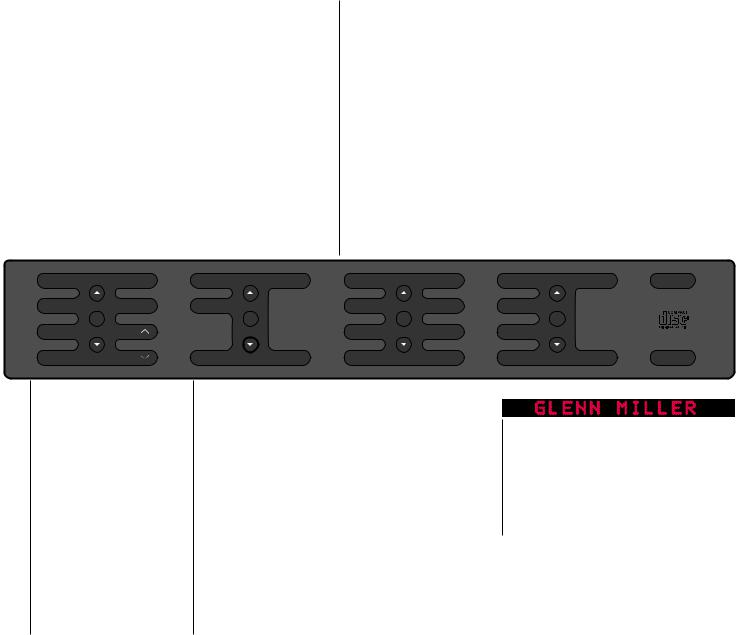
C L O S E - U P O P E R A T I O N P A N E L |
7 |
|
General functions for close-up operation
The buttons OK and ▲ and ▼ are included in all the sections of buttons which are illustrated below. These buttons are used together with primary and secondary functions for radio, CD, timer and sound:
OK: Accepts and stores operations and outcomes STEP BUTTONS ▲ and ▼: Change programs and change or identify values for radio tuning, program numbering, CD, timer and sound adjustment functions.
Primary and secondary CD |
Primary and secondary |
Stand-by function |
functions |
radio functions |
The button switches |
The buttons give access to CD |
The buttons give access to |
the BeoSound 9000 |
functions: |
radio functions: |
to stand-by. |
CD: Plays the CDs. |
RADIO: Plays the radio. |
|
PAUSE: Pauses playback. |
TUNE, AM/FM and P.NO.: Tune |
|
SELECT and EDITING: |
in to stations and number |
A. AUX function |
Programming sequences of |
them. |
The button enables |
discs and tracks. |
NAMING: Names stations. |
you to switch on |
RANDOM and EDIT: Operate |
CLEAR: Clears stations. |
extra audio |
special random and edited |
|
equipment. |
play functions for the CDs. |
|
|
NAMING: Names discs and |
|
|
sequences. |
|
|
CLEAR: Clears programmed |
|
|
values. |
|
|
|
|
|
TREBLE |
RESET |
TIMER |
ON/OFF |
RANDOM |
CD |
TUNE |
RADIO |
A. AUX |
BASS |
MUTE |
CHECK |
|
EDIT |
PAUSE |
AM/FM |
|
|
OK |
|
|
OK |
|
OK |
|
OK |
|
BALANCE |
VOL |
|
|
SELECT |
EDITING |
P. NO. |
|
|
LOUDNESS |
VOL |
CLOCK |
CLEAR |
NAMING |
CLEAR |
NAMING |
CLEAR |
• |
|
Sound adjustment functions
The buttons give access to sound adjustment functions:
VOL and VOL : Raise and lower the volume level. MUTE: Mutes or activates the loudspeakers.
TREBLE, BASS, BALANCE and LOUDNESS: Regulate the sound from the loudspeakers.
RESET: Resets the settings for sound to their default settings.
Timer functions
The buttons give access to timer functions:
TIMER: Sets timers for when the BeoSound 9000 should begin to play or switch off. ON/OFF: On or off decides where a timer will be heard or executed.
CHECK: Checks your timers. CLEAR: Clears your timers. CLOCK: Sets or displays the inbuilt clock.
Status display
The display keeps you informed about what the BeoSound 9000 is doing and ongoing operations. E.g. playing a CD sequence named GLENN MILLER (see above display).
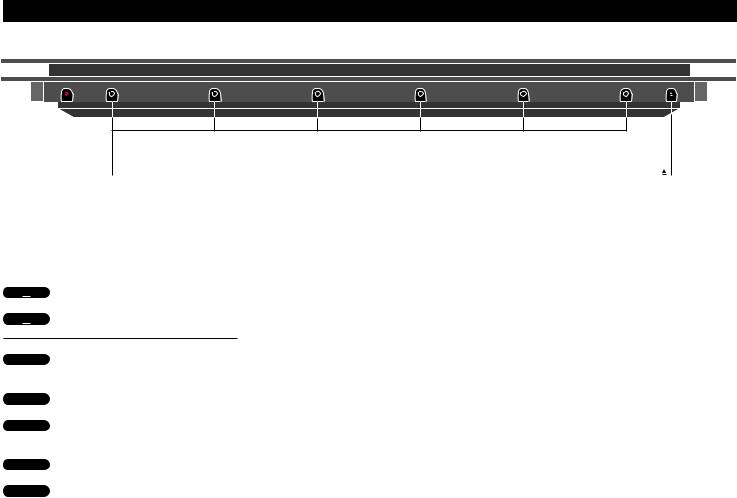
8 |
Q U I C K G U I D E T O … |
|
Direct CD selection buttons |
Load button |
▲Press to raise the glass door
▲Press again to lower the glass door
Press to play a CD
Press to step through CD tracks
▼
Press to resume playback
Loading and playing CDs
You press the LOAD button to raise the glass door and you will now be able to load your CDs.
If the carriage is situated over the CD compartment where you want to load a new CD, simply press the direct selection button next to another CD compartment to make the carriage move to this compartment.
to the left to start playback and step through the tracks on the CD where the carriage is situated.
If you wish to step through the tracks on another CD, you can either step through all the tracks on the current CD and then continue to press the ▲ button, the carriage will then move to the next CD compartment or you can press the direct selection button next to the CD you want to hear.
See page 12 for further information about loading CDs and pages 20-23 for
CD
playback…
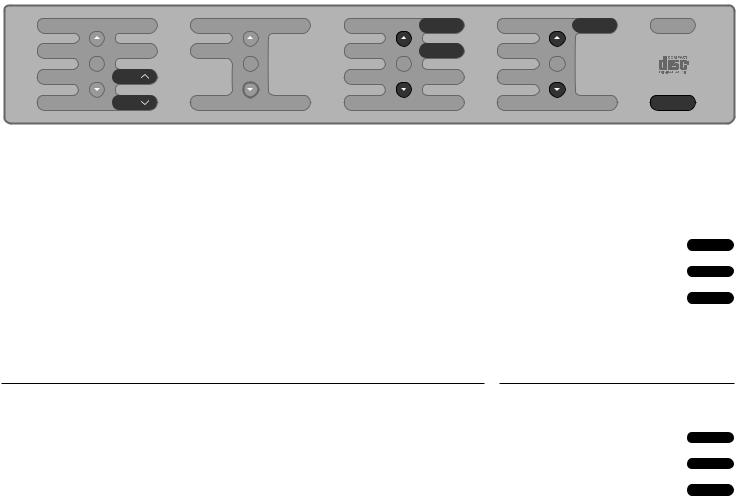
… D A I L Y O P E R A T I O N S |
9 |
|
TREBLE |
RESET |
TIMER |
ON/OFF |
RANDOM |
CD |
TUNE |
RADIO |
A. AUX |
BASS |
MUTE |
CHECK |
|
EDIT |
PAUSE |
AM/FM |
|
|
OK |
|
|
OK |
|
OK |
|
OK |
|
BALANCE |
VOL |
|
|
SELECT |
EDITING |
P. NO. |
|
|
LOUDNESS |
VOL |
CLOCK |
CLEAR |
NAMING |
CLEAR |
NAMING |
CLEAR |
• |
|
Close-up of the BeoSound 9000 operation panel…
The buttons used for your daily operations are highlighted on the panel.
Switching on and playing the radio
To switch on and play the radio, simply press the buttons shown to the right.
You can step through your radio programs and on the display you will be able to see which radio station you have selected.
On the display you will see the indication RADIO followed by a program number or a program name if you have named the particular program.
See pages 16-17 for further information…
Press to turn on the radio
Press to step through radio programs
RADIO
▲
▼
Volume adjustments and switching off
The volume level can be turned up or |
To switch off the BeoSound 9000, press |
down at any time by pressing the |
the red stand-by button on the |
VOL or VOL volume buttons. |
operation panel. |
Press to raise the volume
Press to lower the volume
Press to switch to stand-by
VOL
VOL
•

10 |
B E O 4 R E M O T E C O N T R O L |
|
Using the Beo4
The BeoSound 9000 CD-player is operated from a distance via the Beo4 remote control. The Beo4 step-by-step operating sequences are shown as inserts framed in boxes throughout this user’s guide.
The Beo4 remote control operates all the primary functions in the BeoSound 9000 such as switching on the radio or the CD player, changing radio programs, CD tracks or CDs. It also selects programs or CDs to be played, adjusts sound functions, pauses playback and finally switches to stand-by.
The Beo4 remote control also enables you to select specific tracks on CDs, select sequences of specific discs to be played, search forward and backward on CDs, switch on the random order playback and edited order playback functions as well as select auxiliary equipment.
Note: Please refer to the Beo4 User’s guide for further information about the Beo4 principles of operation.
In order to perform certain functions with Beo4, you have to add to the Beo4 list of functions. Throughout this user’s guide you will be informed when such an addition is called for. Please refer to your Beo4 User’s guide and the chapter Customizing your Beo4 for further instruction.
Nice to know…
In the step-by-step operating sequences, the buttons on the Beo4 and cues in the display will be illustrated like this:
|
CD |
|
Rectangular buttons for e.g. |
|
|
|
sources, numbers, and volume |
|
|
|
regulation |
|
|
|
Buttons incorporated in the large |
|
|
|
star-shaped button for stepping up |
|
|
|
or down and forwarding and |
|
|
|
rewinding |
|
GO |
|
A small, round GO button incorpo- |
|
|
|
rated in the large star-shaped |
|
|
|
button which stores, accepts and |
|
|
|
executes control operations |
|
|
|
Coloured buttons incorporated in |
|
|
|
the star-shaped button for special |
|
|
|
functions |
|
|
|
The double-button means ‘press |
|
LIST |
|
|
|
|
|
repeatedly’ on LIST |
|
|
|
|
RANDOM |
|
Cues in the Beo4 display |
|
TV |
LIGHT |
RADIO |
SAT |
DVD |
CD |
V TAPE |
RECORD |
A TAPE |
7 |
8 |
9 |
4 |
5 |
6 |
1 |
2 |
3 |
TEXT |
0 |
MENU |
GO
LIST
STOP
The Beo4 remote control is not a standard component of the BeoSound 9000. Beo4 is available as an optional extra from your Bang & Olufsen dealer.
EXIT |
U S I N G T H E C O M P A C T D I S C P L A Y E R |
11 |
|
12Loading CDs
13Positioning CDs
14CD playback
16Switching displays
17Choosing a sequence of discs
18Playing CDs and tracks in random order
19Programming a series of tracks for one CD
20Playing edited CDs
21Naming CDs
22Listing CDs

12
▲
▲
or
CD
U S I N G T H E C O M P A C T D I S C P L A Y E R
be loaded with the text side facing CD by its edges and insert the CD
. To unload the CD, hold it by its push the CD a little forward to release
Press to lower the glass door
Press to lower the door and start playing
Loading CDs
Pressing the load button raises the glass door. You can then remove the CDs from their compartments and load the CDs you want to play. Always load the CD with the text side facing you and then push the CD into place!
Press the load button again to lower the glass door. You can also press the CD button to lower the door and the CD where the carriage is situated will start playing at once.
The carriage will situate itself in
various positions depending on the placement you have chosen for your BeoSound 9000. Please refer to the
If the glass door is open and the carriage is placed over a CD you want to remove, simply move the carriage to another position by pressing the direct CD selection button next to a compartment.
BEO4
CD Press to play a CD
ttPress tt to move the carriage up or to the right
or
ssPress ss to move the carriage down or to the left
Alternatively, key in the CD compartment number you want the carriage to move to.
Nice to know…
•The carriage registers whether the CD compartments you ask for are empty or not, and until the glass door is opened again, it will remember the state of the compartments.
leave the glass door open, it will close automatically after 5 minutes.
•If BeoSound 9000 is left paused or stopped for more than 30 minutes, it automatically switches to stand-by.

13
Positioning CDs
By positioning your individual CDs, you create your own design with a particular collection of CDs on BeoSound 9000. When you load CDs on the BeoSound 9000, you can adjust their positions manually so that for example the graphical design and the text on the actual CD present themselves to your satisfaction.
When you have loaded a CD and pushed it in place in a CD compartment, you adjust the position of the CD manually. Then you move the carriage to this particular CD and access the positioning function for CDs in order to store the position you have chosen. Please refer to the procedure to the right of this page.
If you store a position for each CD, the BeoSound 9000 will now remember these positions. No matter how many times you remove and reload the CDs, the individual CDs will be returned to these positions every time they stop turning*.
If you wish to change or cancel the positions of your CDs while still in the positioning function, you press the CLEAR button instead of OK to cancel the position you have already chosen.
*Note: Some particular CDs do not contain the information which is required by the BeoSound 9000 in order to store positions for CDs. Therefore you may experience that the position you have attempted to store for a CD is not adhered to by the BeoSound 9000. You will of course still be able to play the CD in question.
Load and adjust a CD manually… |
|
Then press the direct CD selection |
|
button next to this CD to move the |
|
carriage to the CD… |
|
then |
|
Press to save the position for the |
SELECT |
CD while it is playing |
|
|
SELECT |
|
then |
Press to store the position you |
OK |
chose for the CD when it was loaded |
|
Repeat this procedure for all the CDs |
|
you have loaded… |
|
|
|
If you want to clear the position for |
|
a CD, move the carriage to the |
|
CD in question… |
|
Press to access the positioning |
SELECT |
function to clear the position |
|
|
SELECT |
|
then |
Press to clear the position |
CLEAR |
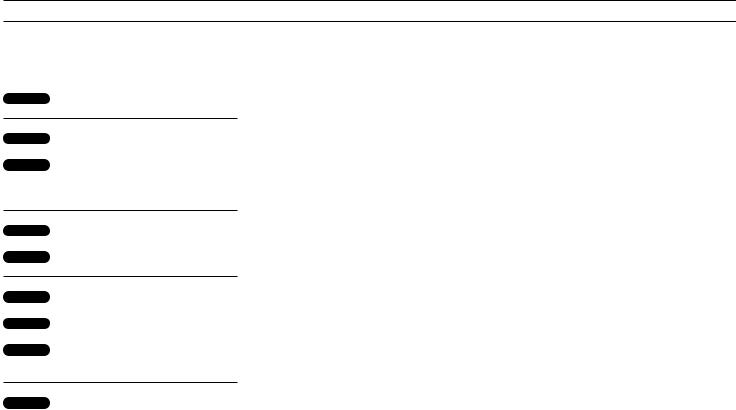
14 > Using the Compact Disc player
CD
▲Press to play the next track on a CD
▼Press to play the same track again or press twice to play the previous track
PAUSE Press to pause playback
CD Press to resume playing
VOL Press to raise the volume
VOL Press to lower the volume
Press to silence the speakers
Press again to recall the sound
•Press to switch to stand-by
CD playback
When you press the CD button on the operation panel, the CD where the carriage is situated starts to play. You can also start playback by pressing the OK button in the CD section of buttons.
If you want to play a specific CD, simply press the direct CD selection button placed next to the CD compartment. The carriage then moves to the CD you have chosen, and playback starts.
While a CD is playing, you can step through the tracks by pressing the step buttons ▲ or ▼. When you have stepped through the tracks of one CD, pressing the step button ▲ will start playback of the first track on the next CD. You can now step through the tracks of this CD.
When your first CD has finished playing, the carriage automatically moves to the next CD you have loaded and starts playing this new CD.
After 12 hours of uninterrupted playing, the BeoSound 9000 stops. If you choose to hear another source, the CD player switches off automatically.
Nice to know…
When you play your BeoSound 9000 CD player, a tiny red indicator is lit beside all the CD compartments where you have loaded a CD.
If you for example choose a sequence of discs to be played, only the indicators next to the CDs you have chosen will be lit even though you have loaded six CDs.
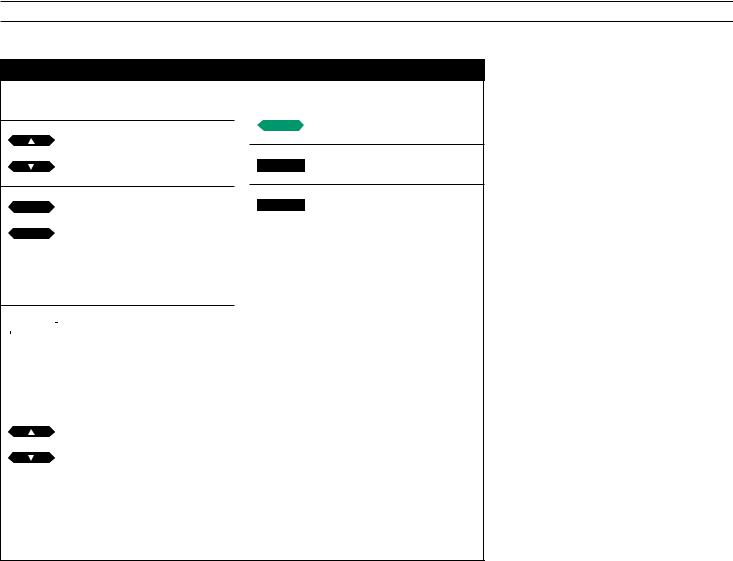
15
|
CD |
|
Press to start playback of a CD |
|
|
|
Press to change tracks on a CD |
or |
|
|
|
|
tt |
|
Press to change to the next or |
or |
|
previous disc |
|
|
ss |
|
|
|
|
|
Press to choose a disc number |
1 |
|||
through |
|
directly |
|
|
|
|
|
6 |
|
|
|
|
|
|
Press list to display TRACK* to |
|
LIST |
|
|
|
|
|
choose a specific track |
then |
|
||
|
|
||
|
|
|
Press to choose a track number |
1 |
|||
through |
|
|
|
|
|
|
|
9 |
|
|
|
or |
|
|
|
|
|
|
Press to choose a track directly |
or |
|
|
|
BEO4
 Press to search forward on a disc or
Press to search forward on a disc or
Press to search backward
STOP Press to pause playback
•Press to switch to stand-by
*Note: In order to display TRACK on Beo4, you have to add this function to its list of functions, please refer to your Beo4 user’s guide and the chapter Customizing your Beo4 for further instruction.
