Page 1
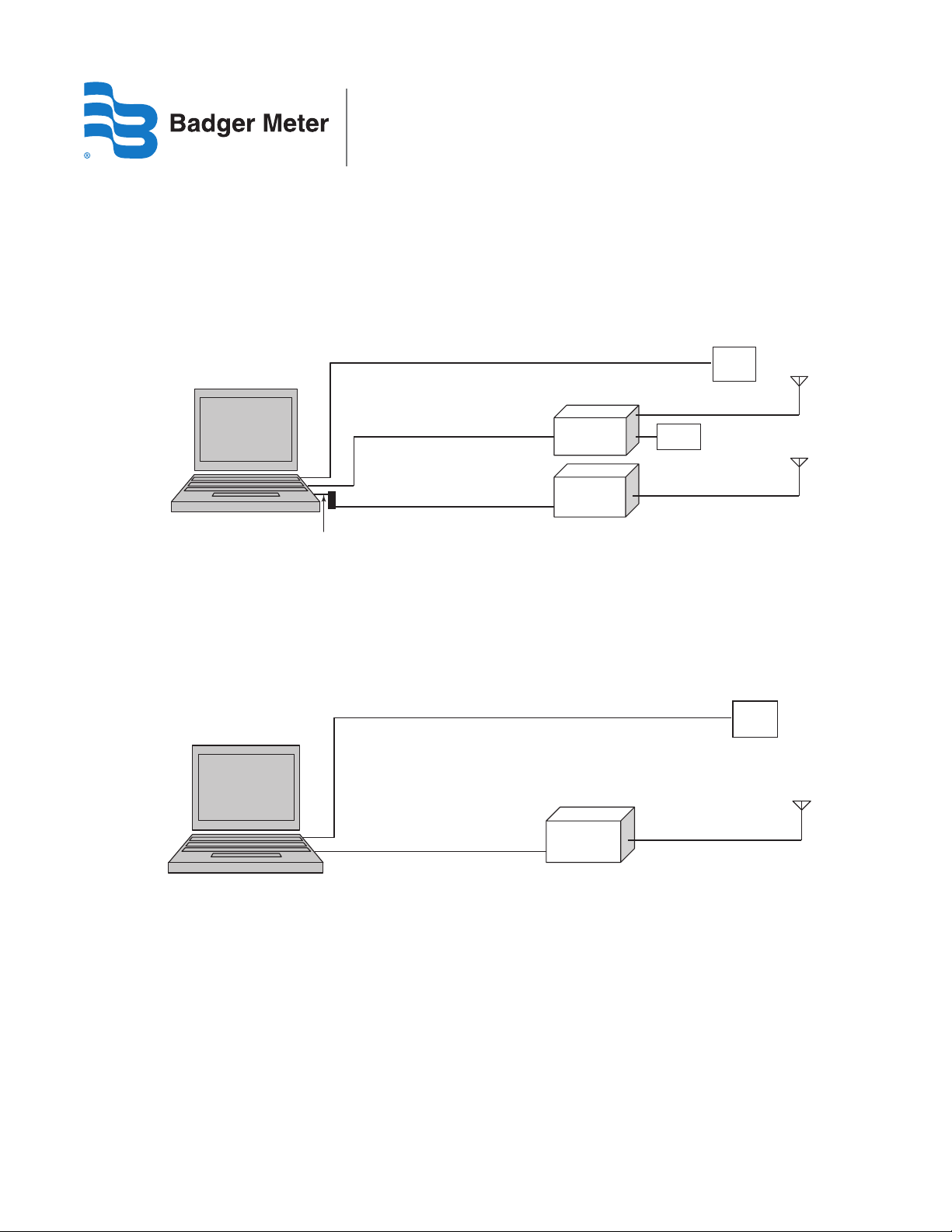
ORION®
pp
y
Multi-Lingual Radio Frequency Reading System
SETUP – ORION / RAMAR®/ BluTower FastTrackIT
To make the connection between the ORION receiver, customer supplied FastTrackIT receiver with antenna and power supply and the ORS
laptop, use the cables provided with the reading kit. Refer to the diagram below for connections.
1. Connect the customer supplied FastTrackIT receiver with antenna and power supply to the ORS laptop using the serial cable
provided with the reading kit. Turn on the FastTrackIT and choose COM1 in the setup.
2. Connect the ORION receiver to the ORS laptop using the USB to Serial converter provided with the reading kit. Turn on the ORION
receiver. The USB to Serial converter creates a new COM port. Accept the default COM port.
Lapt op
Pow e r
Suppl y
Antenna
Serial Cable (COM 1)
RAMAR/BluTower
FastTrack IT
Pow e r
Su
l
USB to Serial
Converter
Serial Cable
ORION/
Datamatic
Receiver
Antenna
If used with a BluTower HandTrackIT, the customer must use their existing special cable used in their dual read system. Additional cables can
be purchased through BluTower.
SETUP – ORION / Datamatic®
To make the connection between the ORION/Datamatic receiver and the ORS laptop, use the serial cable provided with the reading kit.
Refer to the diagram below for connections.
Lapt op
Pow e r
Suppl y
Serial Cable
ORION/
Datamatic
Receiver
Antenna
TROUBLESHOOTING
1. Power – The ORION receiver receives power through the USB to Serial converter. When the LED light next to the ORION receiver
toggle switch is on (red in color), power is applied to the ORION receiver. Check the light on the FastTrackIT power supply. A green
LED should light when the power supply is functioning properly.
2. Receivers – The LED light on the ORION receiver flashes green when an ORION transmission has occurred. If applicable, check the
two lights on the RAMAR FastTrackIT, the status light should remain steady, while the data light should periodically blink when a
RAMAR transmission has occurred. If neither light is on, unplug the serial cable from the FastTrackIT for a few seconds. Plug the
cable back into the FastTrackIT to re-initialize the connection.
If all lights are on but no data is being received verify you are in a proper location to receive transmitter data by performing a
Quick Read function in the ORS software (ORION only, RAMAR only, Datamatic only or All).
3. Cables – Check cables for proper connection to the ORION receiver and, if applicable, to the RAMAR FastTrackIT receiver ports
(ORION must be connected to the bottom port) and for cable connections to the laptop.
ORI-I-47 (7-11)
PN: 62014-074 Rev 2
Installation Data
Page 2
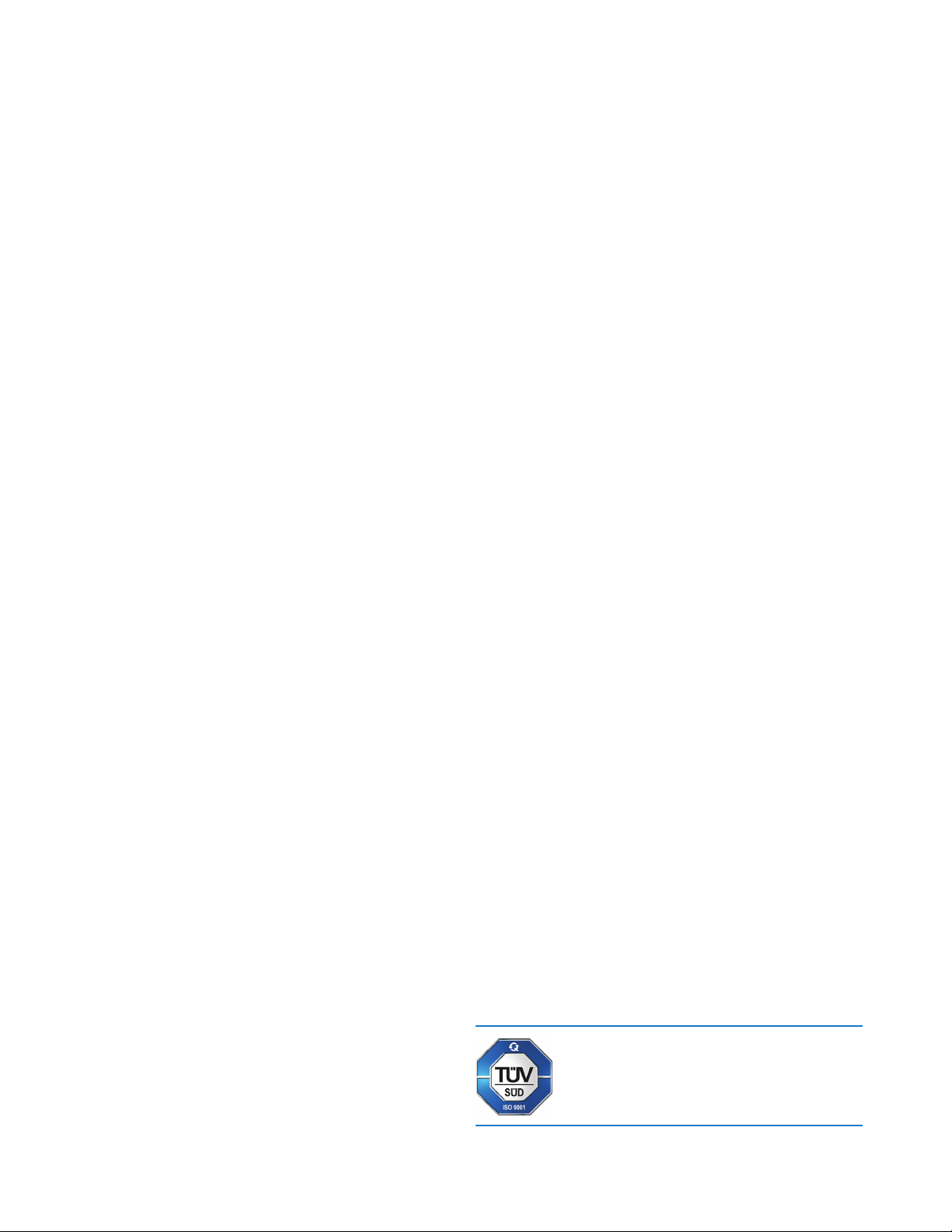
ORION is a registered trademark of Badger Meter, Inc.
Other trademarks appearing in this document are the property of their respective
entities.
©2011 Badger Meter, Inc. All rights reserved.
Due to continuous research, product improvements
and enhancements, Badger Meter reserves the right
to change product or system specications without
notice, except to the extent an outstanding contractual
obligation exists.
Badger Meter | P.O. Box 245036, Milwaukee, Wisconsin 53224-9536
800-876-3837 | infocentral@badgermeter.com | www.badgermeter.com
