Badger Meter HR-E LCD Operating Manual
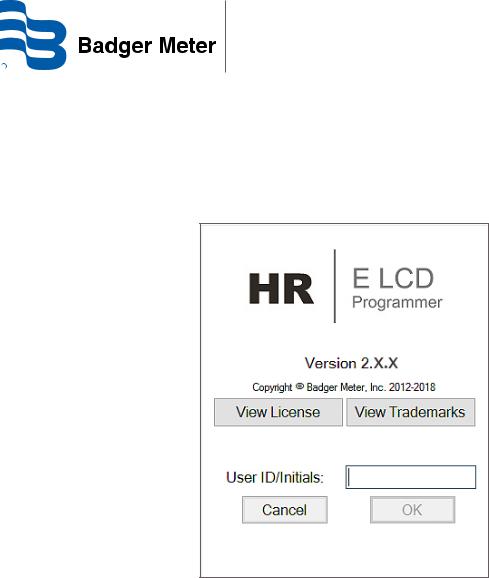
High Resolution LCD Encoder Programmer
HR-E® LCD, HR-E® LCD 4-20
ENC-PM-02040-EN-03 (May 2018)
Programmer Manual
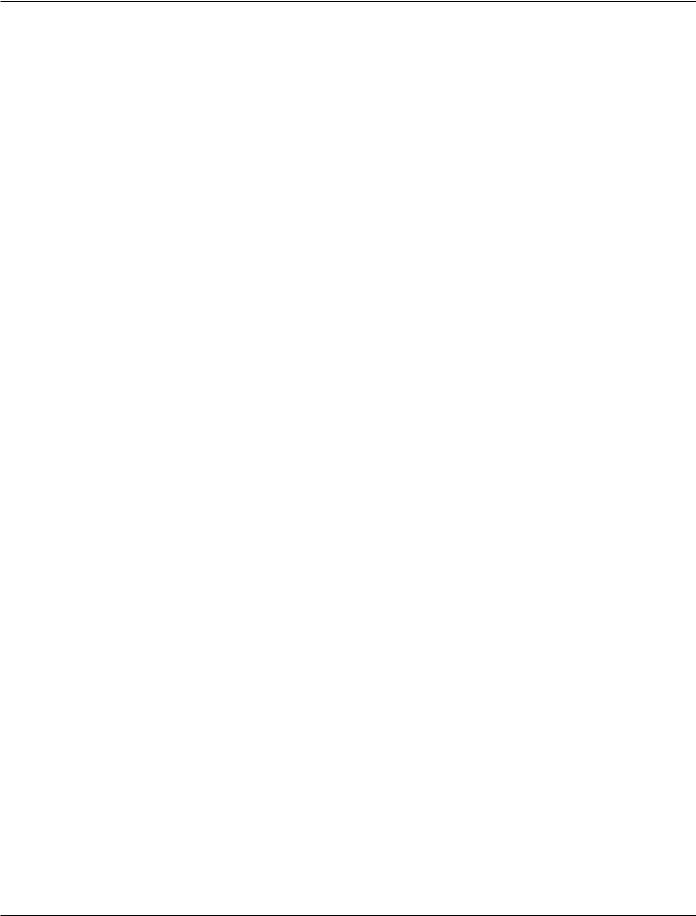
High Resolution LCD Encoder Programmer
Page ii |
ENC-PM-02040-EN-03 |
May 2018 |
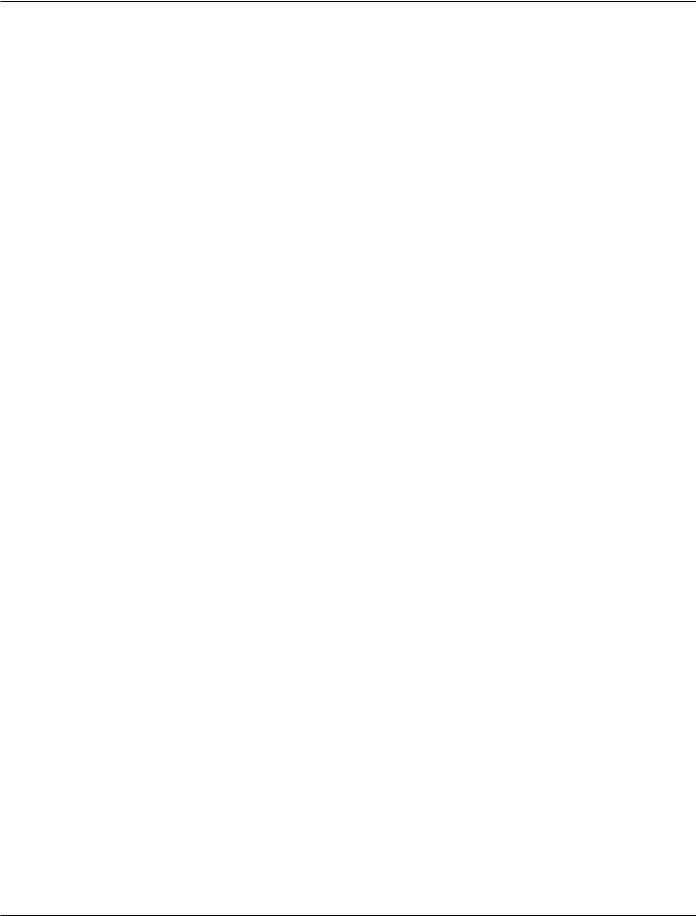
Programmer Manual
CONTENTS
Introduction . . . . . . . . . . . . . . . . . . . . . . . . . . . . . . . . . . . . . . . . . . . . . . . . . . . . . . . . . . . . . . . . . . . . . . . |
. |
|
5 |
System Requirements . . . . . . . . . . . . . . . . . . . . . . . . . . . . . . . . . . . . . . . . . . . . . . . . . . . . . . . . . . . . . . . . . |
. |
|
5 |
Parts List . . . . . . . . . . . . . . . . . . . . . . . . . . . . . . . . . . . . . . . . . . . . . . . . . . . . . . . |
|
. |
5. . . . . |
IR Head Bracket . . . . . . . . . . . . . . . . . . . . . . . . . . . . . . . . . . . . . . . . . . . . . . . . . . . . . . . . . . . . . . . . . . . . . |
. |
|
6 |
Attaching the bracket to an encoder . . . . . . . . . . . . . . . . . . . . . . . . . . . . . . . . . . . . . . . . |
|
. |
6. . . . . |
Removing the bracket from an encoder . . . . . . . . . . . . . . . . . . . . . . . . . . . . . . . . . . . . . . |
. |
|
.6 . . . . . |
Using the Programmer Software . . . . . . . . . . . . . . . . . . . . . . . . . . . . . . . . . . . . . . . . . . . . . . . . . . . . . . . . . . . 7 |
|||
Performing a Read . . . . . . . . . . . . . . . . . . . . . . . . . . . . . . . . . . . . . . . . . . . . . . . . . . . . . . . . . . . . . . . . . |
. |
|
8 |
Read Errors . . . . . . . . . . . . . . . . . . . . . . . . . . . . . . . . . . . . . . . . . . . . . . . . . . . . . . . . . . . . . . . . . . |
. |
. |
8 |
Encoder Types . . . . . . . . . . . . . . . . . . . . . . . . . . . . . . . . . . . . . . . . . . . . . . . . . . |
. |
|
.9 . . . . . |
Change Current Settings . . . . . . . . . . . . . . . . . . . . . . . . . . . . . . . . . . . . . . . . . . . . . . . . . . . . . . . . . . . . . |
|
10 |
|
Apply Current Settings . . . . . . . . . . . . . . . . . . . . . . . . . . . . . . . . . . . . . . . . . . . . . . |
. |
10. . . . . . |
|
Updating Multiple Encoders . . . . . . . . . . . . . . . . . . . . . . . . . . . . . . . . . . . . . . . . . . . . . . . . . . . . . . . . 10 |
|||
Programmer Parameters . . . . . . . . . . . . . . . . . . . . . . . . . . . . . . . . . . . . . . . . . . . . . . . |
. |
11. . . . . . |
|
Serial # Field . . . . . . . . . . . . . . . . . . . . . . . . . . . . . . . . . . . . . . . . . . . . . . . . . . . . . . . . . . . . . . . . . . . . . |
|
11 |
|
Version Field . . . . . . . . . . . . . . . . . . . . . . . . . . . . . . . . . . . . . . . . . . . . . . . . . . . . . . . . . . . . . . . . . . . . . |
|
11 |
|
Meter Type Field . . . . . . . . . . . . . . . . . . . . . . . . . . . . . . . . . . . . . . . . . . . . . . . . . |
. |
11. . . . . . |
|
Meter Model/Size Field . . . . . . . . . . . . . . . . . . . . . . . . . . . . . . . . . . . . . . . . . . . . . . |
. |
12. . . . . . |
|
Unit of Measure Field . . . . . . . . . . . . . . . . . . . . . . . . . . . . . . . . . . . . . . . . . . . . . . . |
. |
12. . . . . . |
|
Billing Units Field . . . . . . . . . . . . . . . . . . . . . . . . . . . . . . . . . . . . . . . . . . . . . . . . . . . . . . . . . . . . . . . . . . |
|
13 |
|
Digits from Encoder Field . . . . . . . . . . . . . . . . . . . . . . . . . . . . . . . . . . . . . . . . . . . . . |
.13. . . . . |
||
Visual Reading and Encoder Output Fields . . . . . . . . . . . . . . . . . . . . . . . . . . . . . . . . . . . . . |
|
14. . . . . . |
|
Rate of Flow Units Field . . . . . . . . . . . . . . . . . . . . . . . . . . . . . . . . . . . . . . . . . . . . . . . . . . . . . . . . . . . . . . |
|
14 |
|
Rate of Flow Time Field . . . . . . . . . . . . . . . . . . . . . . . . . . . . . . . . . . . . . . . . . . . . . . |
. |
15. . . . . . |
|
Deactivate 6-Digit Display . . . . . . . . . . . . . . . . . . . . . . . . . . . . . . . . . . . . . . . . . . . . . |
.15. . . . . |
||
View Indicators . . . . . . . . . . . . . . . . . . . . . . . . . . . . . . . . . . . . . . . . . . . . . . . . . . |
. |
16. . . . . . |
|
Clear Reading .. .. .. .. .. .. .. .. .. .. .. .. .. .. .. .. .. .. .. .. .. .. .. .. .. .. .. .. .. .. .. .. .. .. .. .. .. .. .. .. .. .. .. .. .. .. .. .. .. .. .. .. .. .. .. .. .. .. .. .. .. .. .. .. .. .. .. .. |
|
16 |
|
4-20 mA Parameters . . . . . . . . . . . . . . . . . . . . . . . . . . . . . . . . . . . . . . . . . . . . . . . . . . . . . . . . . . . . . . . . |
|
17 |
|
Exiting the Software Application . . . . . . . . . . . . . . . . . . . . . . . . . . . . . . . . . . . . . . . . . . . . . . . . . . . . . . . . . . |
|
18 |
|
Appendix |
|
|
|
Installing the Programmer Software . . . . . . . . . . . . . . . . . . . . . . . . . . . . . . . . . . . . . . . . . . . . . . . . . . . . . . . . |
|
20 |
|
COM Port . . . . . . . . . . . . . . . . . . . . . . . . . . . . . . . . . . . . . . . . . . . . . . . . . . . . . . . . . . . . . . . . . . . . . . . . . |
|
22 |
|
Troubleshooting . . . . . . . . . . . . . . . . . . . . . . . . . . . . . . . . . . . . . . . . . . . . . . . . . . . |
.22. . . . . |
||
May 2018 |
ENC-PM-02040-EN-03 |
Page iii |
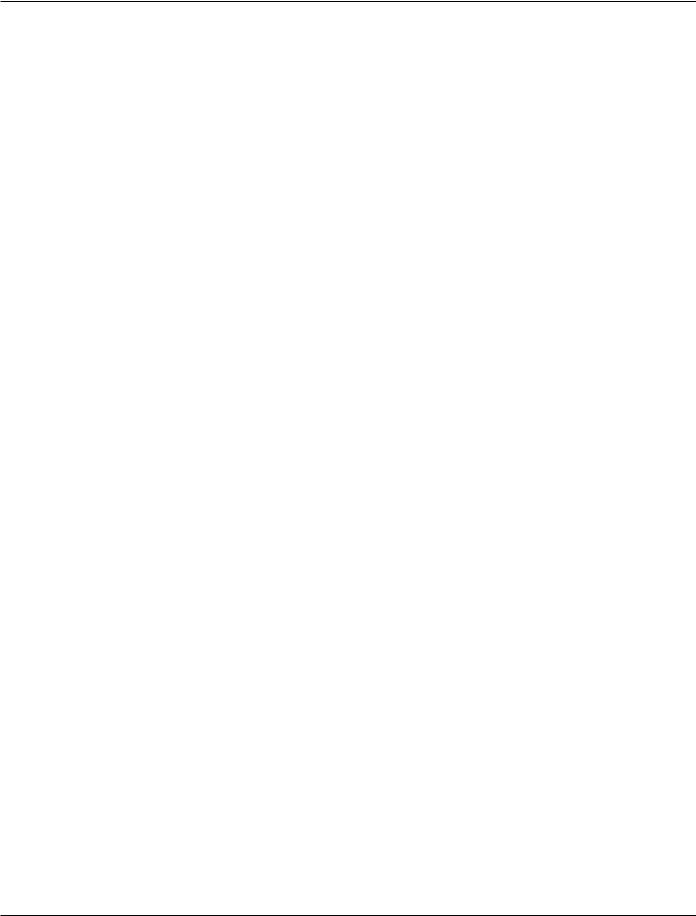
High Resolution LCD Encoder Programmer
Page iv |
ENC-PM-02040-EN-03 |
May 2018 |
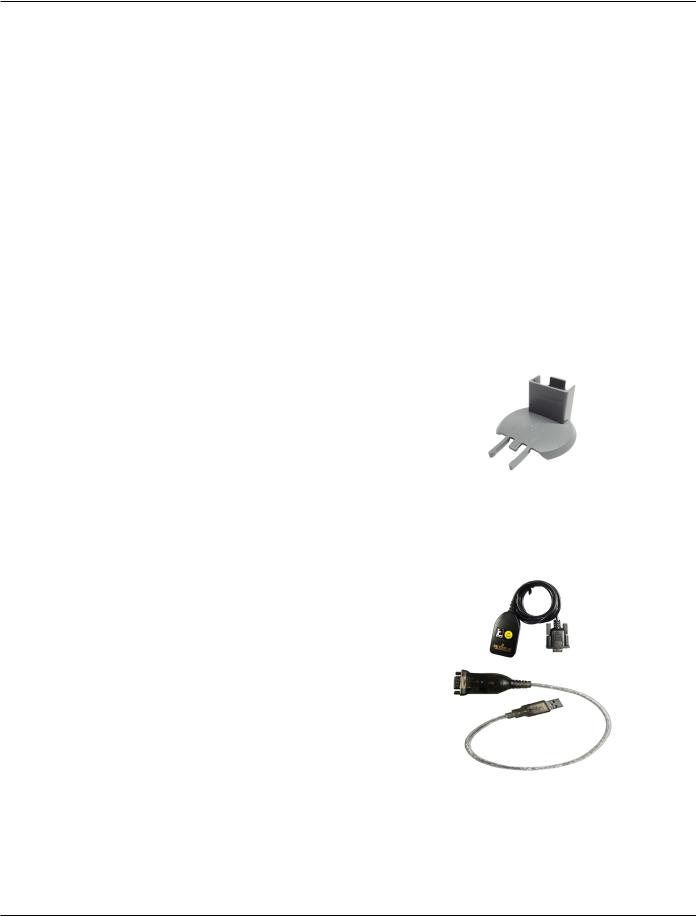
Introduction
INTRODUCTION
This manual has instructions for programming HR-E LCD and HR-E LCD 4-20 high resolution (HR) encoders.. Instructions for installing the Programmer software can be found in the "Appendix" on page 19.
Audience and Purpose
This manual is intended to be used by utilities for programming Badger Meter high resolution encoders..
SYSTEM REQUIREMENTS
A computer with a Windows® 7 (or newer) operating system is required for programming the HR LCD encoders..
PARTS LIST
The following parts are necessary for programming HR LCD encoders..
67660-001 |
Programming kit (CD) |
Kit includes IR head bracket and |
|
programmer software (CD) |
|||
|
|
||
|
|
|
|
68468-001 |
Programming kit (USB) |
Kit includes IR head bracket, programmer software (USB) |
|
and programming cable (USB) |
|||
|
|
||
|
|
|
|
67451-001 |
IR head bracket |
|
|
(Included in the 67660-001, 68468-001 kits) |
|
||
|
|
||
|
|
|
|
67572-009 |
HR-E LCD encoder programmer software (CD) |
Available on CD |
|
(Included in the 67660-001 kit) |
|||
|
|
||
|
|
|
|
67572-012 |
HR-E LCD encoder programmer software (USB) |
Available on USB flash drive |
|
(Included in the 68468-001 kit) |
|||
|
|
||
|
|
|
|
|
IR programming and data profile cable |
|
|
64436-042 |
(Required, but not included in the |
|
|
|
67660-001 kit) |
|
|
|
|
|
|
64436-029 |
Serial-to-USB adapter |
|
|
(Optional) |
|
||
|
|
||
|
|
|
|
NNOTE: Software version 2..0..x is required for programming the HR-E LCD 4-20 encoder.. |
|||
May 2018 |
ENC-PM-02040-EN-03 |
Page 5 |

IR Head Bracket
IR HEAD BRACKET
To facilitate reading and programming multiple encoders, the IR head bracket is recommended.. The bracket is easy to attach and remove..
Attaching the bracket to an encoder
1.Open the lid of the encoder..
2.With the bracket guide pointing to the encoder lid hinge, slide the bracket onto the encoder (Figure 2) so the guide fits on both sides of the hinge..
Push gently to make sure the bracket guide is completely seated against the encoder lid hinge, and you can see the IR port through bracket opening as shown in Figure 2..
Figure 1: Slide bracket onto encoder |
Figure 2: Bracket attached to encoder - top view |
|
3.Place the optical head of the IR cable in the bracket, with the nubs on the back seated in the slots of the bracket.. See Figure 3.. This placement facilitates correct alignment between the IR head and the encoder
IR port..
The encoder is ready for programming..
Figure 3: Head of IR cable inserted
Removing the bracket from an encoder
When you are finished programming an encoder, remove the bracket..
Hold the encoder with one hand and pull the bracket gently with the other hand, straight off the encoder.. The bracket should come off will little resistance..
Page 6 |
ENC-PM-02040-EN-03 |
May 2018 |
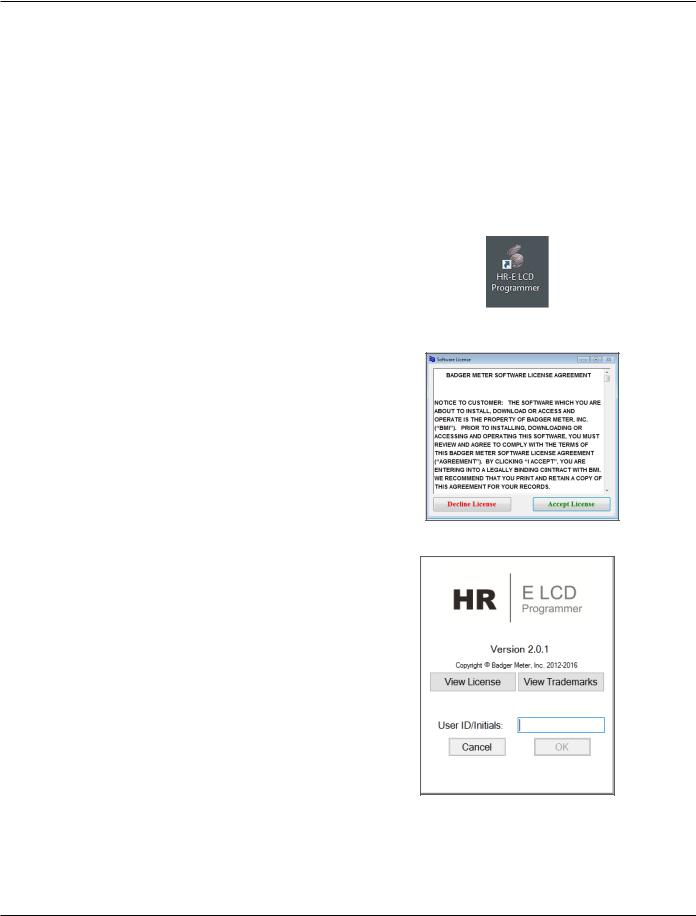
Using the Programmer Software
USING THE PROGRAMMER SOFTWARE
Use the Programmer software to view and change the parameters that are currently programmed into the encoder, and program new parameters, if needed.. You can also clear the encoder reading..
NNOTE: If you need help installing the software, see the instructions "Installing the Programmer Software" on page 20.
1.Connect the IR programming and data profile cable (IR cable) to the serial port of the computer with the installed programming software..
If the computer does not have a serial port, use a Serial-to-USB adapter.. See the "Parts List" on page 5.
NNOTE: Connect the IR cable before you start the software to make sure the software recognizes the IR cable connection..
2.Double-click the LCD Programmer shortcut to start the software application..
The License Agreement displays the first time you access the software..
Figure 4: Software shortcut
3.Read the License Agreement and click
Accept License..
NNOTE: The License Agreement must be accepted by an authorized representative of the customer/licensee.. If you select Decline License, the application will not start..
The Splash (sign-in) screen displays (Figure 6).. The screen includes the software version, access to the license and trademarks information, and the User ID/Initials field..
Figure 5: Software license agreement
4.Enter your initials in the UserID/Initials field..
A user ID of 3…7 characters is required to activate the OK button..
Then click OK..
NNOTE: Your sign-in initials are used in the product log file to record any changes you make to the LCD encoder..
The software Programmer screen opens..
Figure 6: Splash screen
May 2018 |
ENC-PM-02040-EN-03 |
Page 7 |
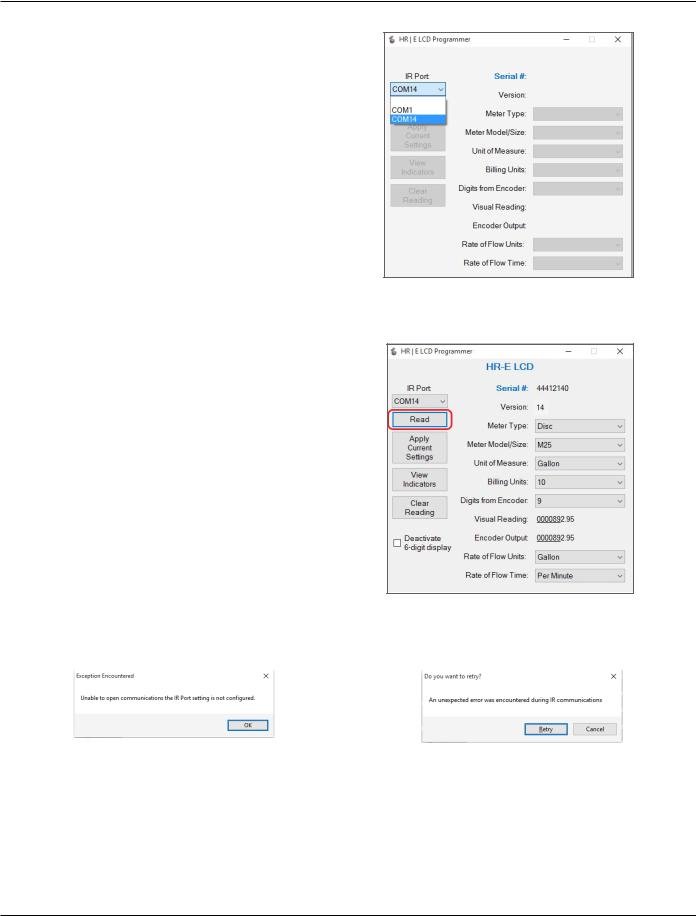
Using the Programmer Software
5.When the Programmer screen opens, select the correct COM port for the IR cable using the IR Port drop-down menu..
NNOTE: If the correct COM port is not selected, the software will be unable to read the encoder.. For help with the COM port, see "COM Port" on page 22.
Figure 7: Select the COM port
Performing a Read
Make sure the IR head is aligned with the IR port of the encoder.. Then click the Read button..
If the correct COM port is selected and a good response is received, the software determines the encoder type and populates the Programmer screen data fields as shown in Figure 8.. For more information, see"Encoder Types" on page 9.
If the encoder is programmed the way you want, disconnect it from the IR bracket.. If not, see "Change Current Settings" on page 10..
Figure 8: Encoder Read
Read Errors
If no COM port is selected, the error message in Figure 9 displays.. Click OK, select the COM port, and click Read again..
|
|
|
Figure 9: No COM port selected |
|
|
Figure 10: Wrong COM port selected |
||
If the wrong COM port is selected, the error message in Figure 10 displays.. Click Cancel, select the correct COM port, and click Read again..
Page 8 |
ENC-PM-02040-EN-03 |
May 2018 |
