Page 1
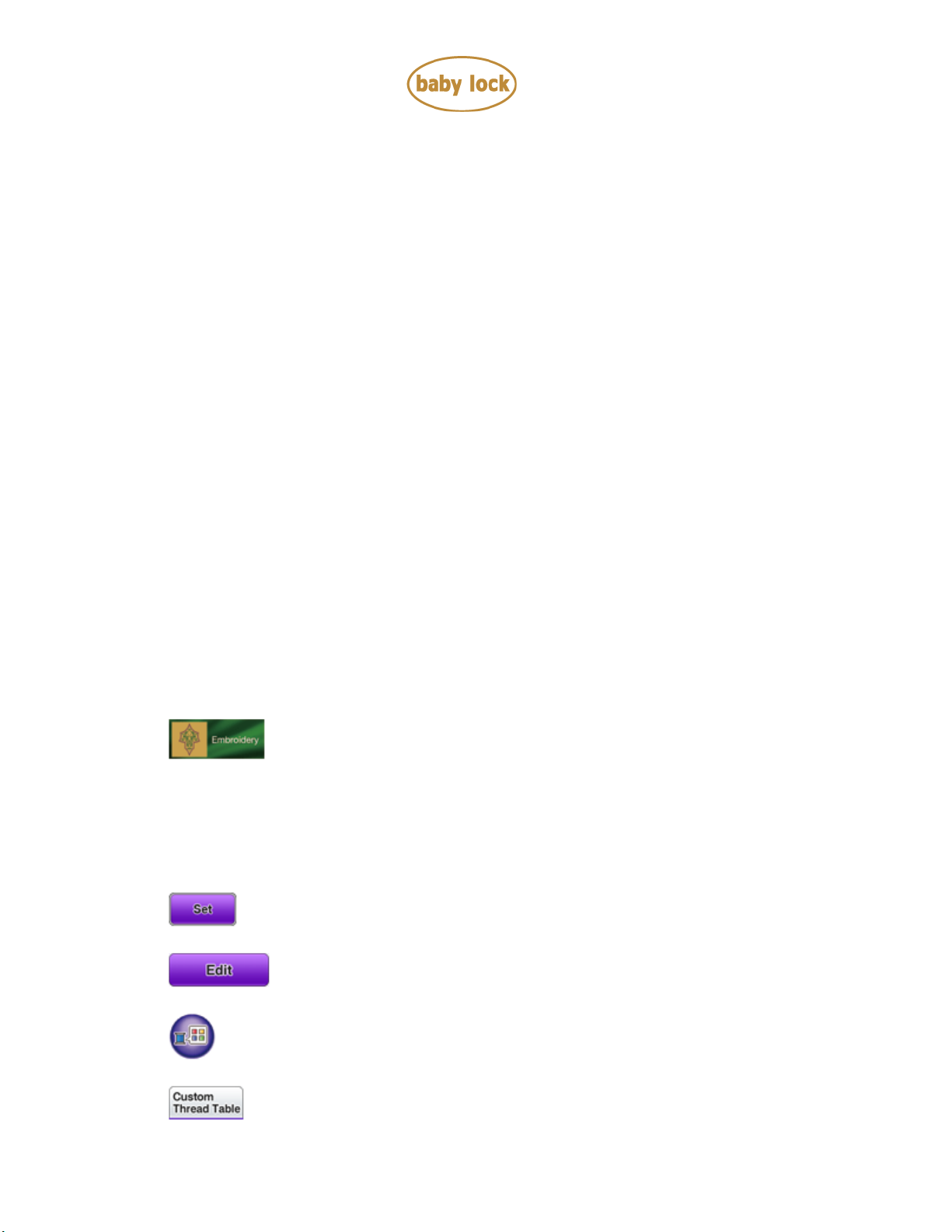
300 Robison-Anton thread colors table data
for BLDY – p.1
Baby Lock Destiny
(Model BLDY)
300 Robison-Anton Thread Colors Table Data
September 2014
Introduction
The Baby Lock BLDY gives you the option to restore the 300 Robison-Anton thread colors table data
to the Custom Thread Table on your machine.
How to restore 300 Robison-Anton thread colors table data to the
Custom Thread Table in your machine using the USB flash drive
1. Save only the file "RA300_DY.PCP" to the USB flash drive on your PC.
Note:
For the most efficient download, start with a blank USB flash drive before loading
"RA300_DY.PCP" file. If the USB flash drive contains other files at the same time, the machine
may work incorrectly.
2. Turn on the machine.
3. Press (Embroidery key) to enter the embroidery mode.
4. Press the category tab and then press the pattern type selection key or pattern key you want to
embroider.
5. Press the key of the pattern you want to embroider.
6. Press (Set key).
7. Press (Edit key) to display the editing window.
8. Press (Thread Palette key) to display the thread color palette screen.
9. Press (Custom Thread Table tab) to display the Custom Thread Table.
Copyright 2004-2014 Baby Lock USA
Customer Support: 1-800-313-4110
Page 2
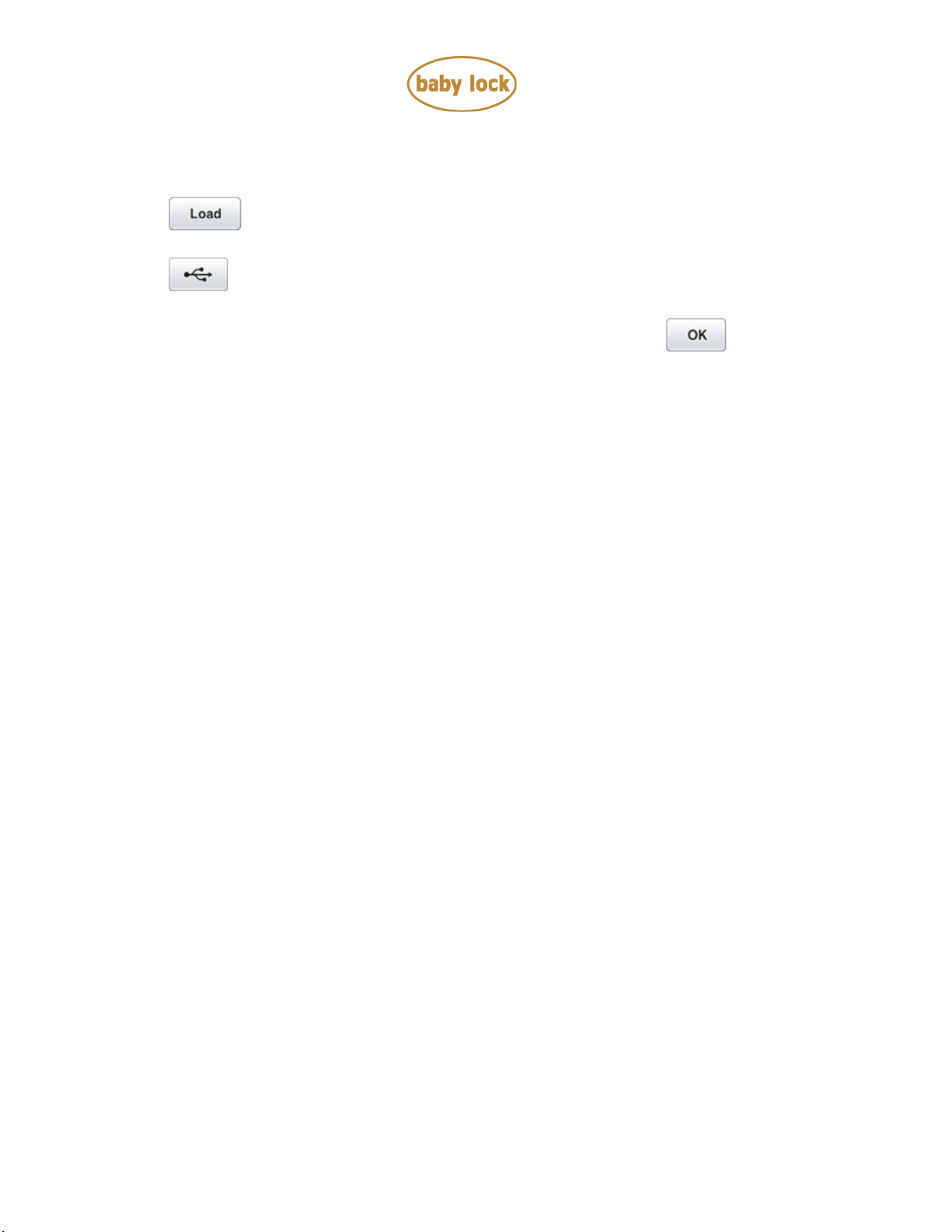
300 Robison-Anton thread colors table data
for BLDY – p.2
10. Insert the USB Flash drive into the primary (top) USB port on the machine.
11. Press (LOAD key).
12. Press (USB media key).
13. If the message "OK to overwrite the custom thread?" is displayed, press (OK key).
14. The 300 Robison-Anton Thread Colors Table data is restored to the Custom Thread Table.
Copyright 2004-2014 Baby Lock USA
Customer Support: 1-800-313-4110
