Axis Q8685-LE User Manual
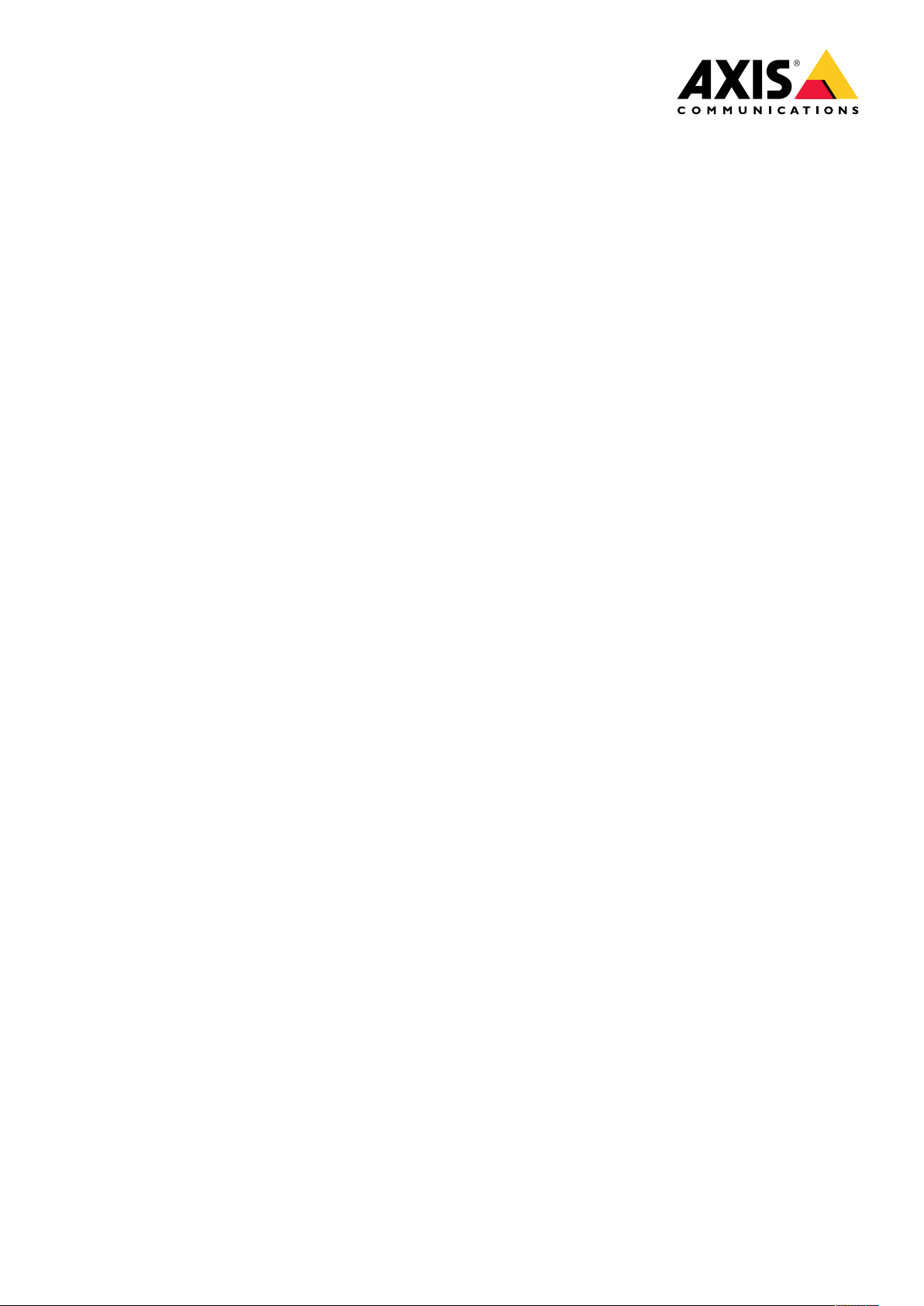
AXISQ8685-LEPTZNetworkCamera
UserManual
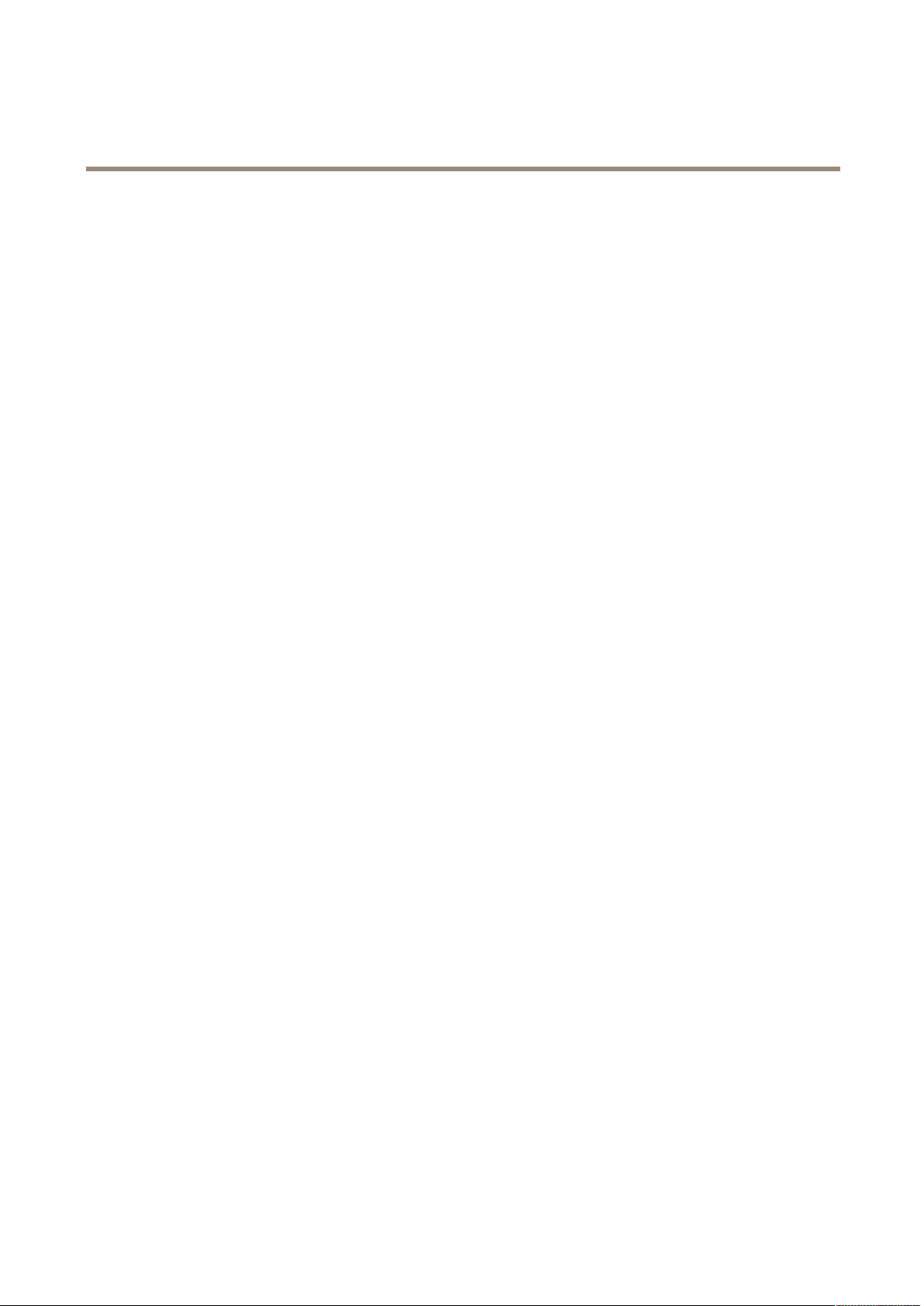
AXISQ8685-LEPTZNetworkCamera
TableofContents
Productoverview...........................................3
Findthedeviceonthenetwork................................5
Accessthedevice...............................................5
Aboutsecurepasswords..........................................5
Setup.....................................................6
Productwebpageoverview........................................6
Imagequality...................................................8
Privacymasks..................................................12
Overlays.......................................................13
PTZ(PanTiltZoom)..............................................14
Streamingandstorage...........................................15
Events........................................................17
Applications....................................................22
Troubleshooting............................................23
Resettofactorydefaultsettings...................................23
Checkthecurrentrmware.......................................23
Upgradethermware............................................23
Technicalissues,cluesandsolutions................................24
Performanceconsiderations.......................................25
Specications..............................................26
SDcardslot....................................................
Connectors....................................................
26
26
2
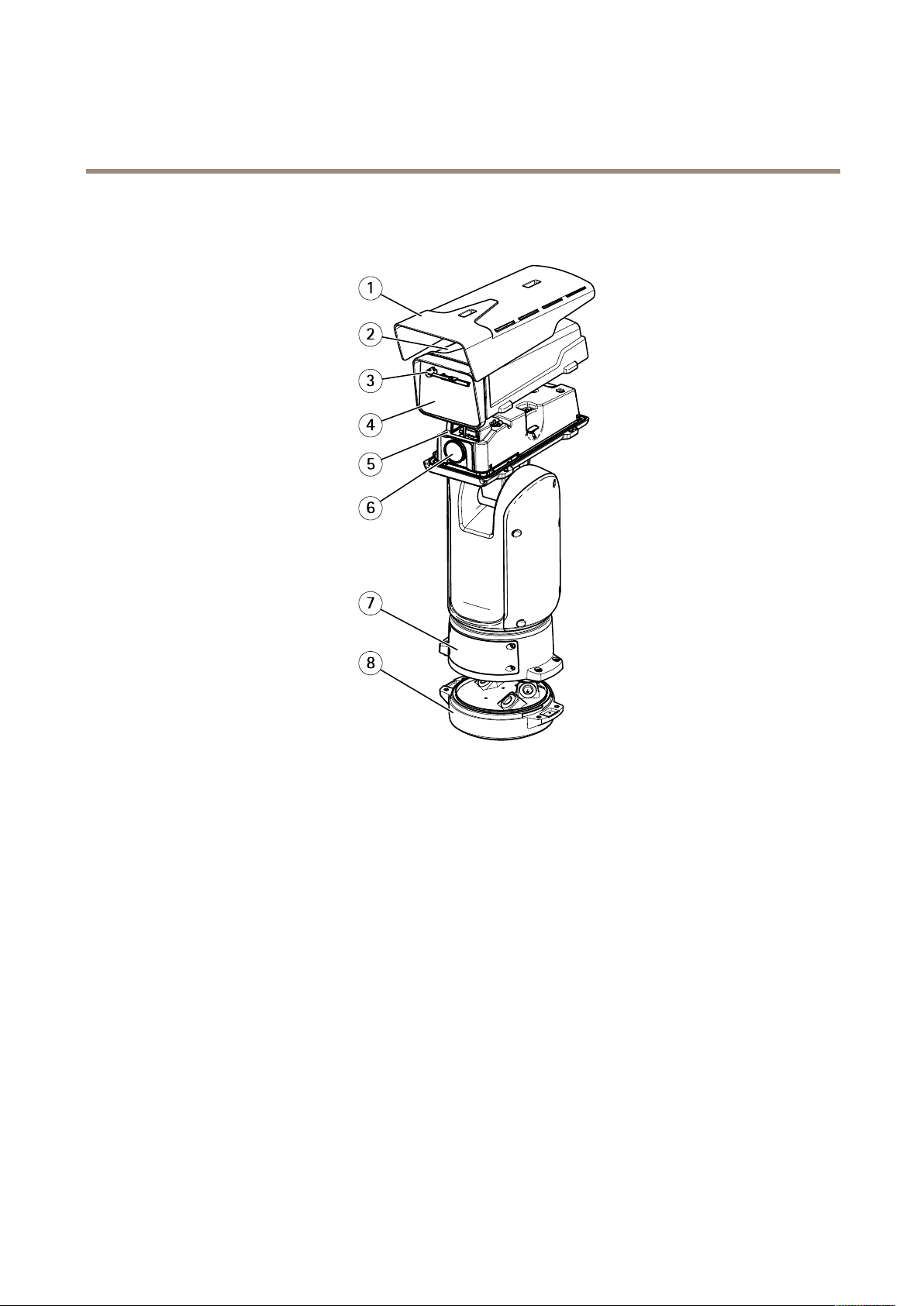
AXISQ8685-LEPTZNetworkCamera
Productoverview
Productoverview
1
Sunshield
2
Topcover
3
Wiper
4
Frontwindow
5
Innercover
6
Lens
7
Lid
8
Baseunit
3
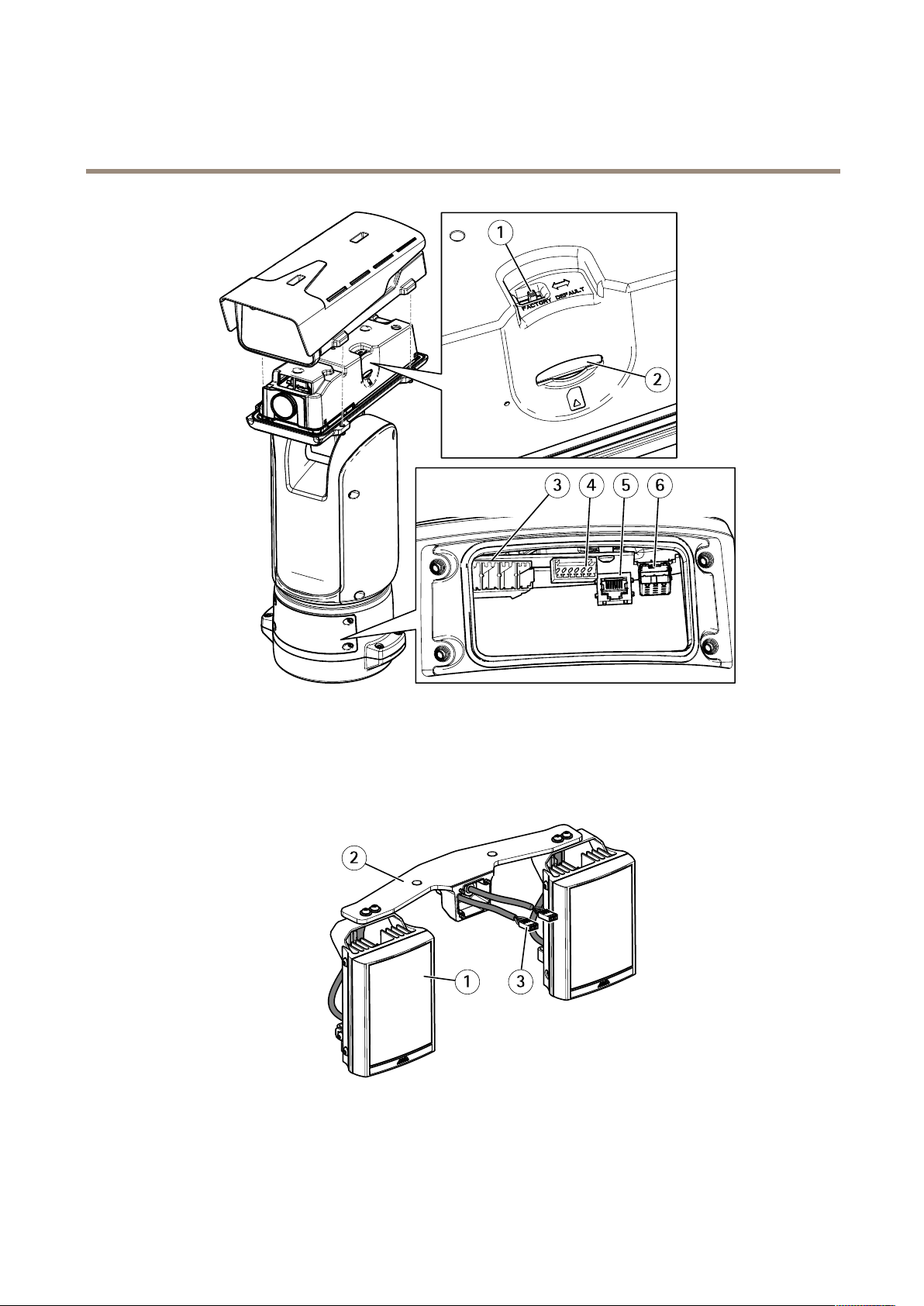
AXISQ8685-LEPTZNetworkCamera
Productoverview
1
Factorydefaultswitch
2
SDmemorycardslot
3
Inputpowerconnector
4
I/Oconnector
5
RJ45connector
6
SFPslotforSFPmodule(SFPmodulenotincluded)
1
Illuminator(x2)
2
Illuminatorbracket
3
Illuminatorconnector(x2)
4
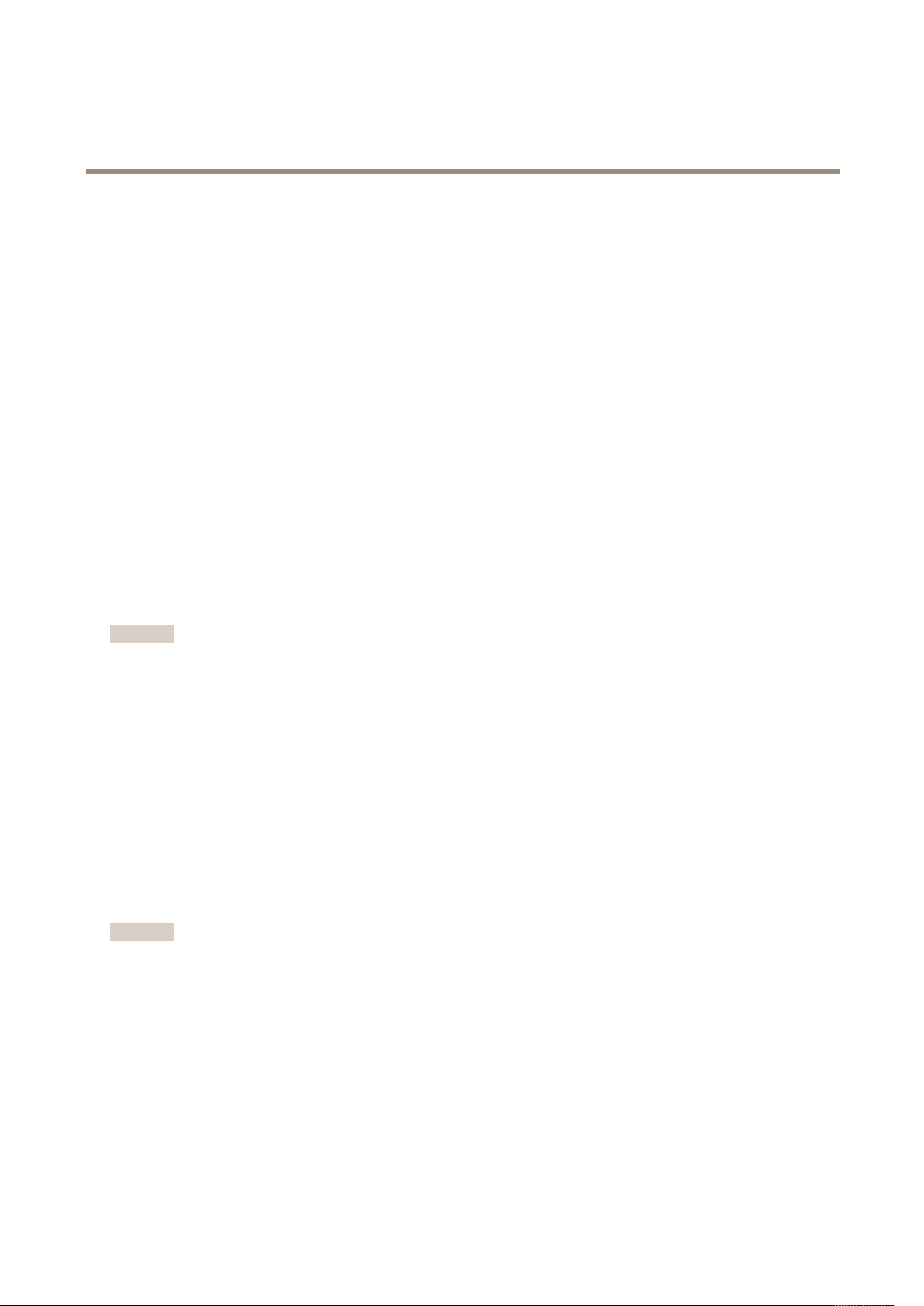
AXISQ8685-LEPTZNetworkCamera
Findthedeviceonthenetwork
Findthedeviceonthenetwork
TondAxisdevicesonthenetworkandassignthemIPaddressesinWindows®,useAXISIPUtilityorAXISDeviceManager.Both
applicationsarefreeandcanbedownloadedfromaxis.com/support
FormoreinformationabouthowtondandassignIPaddresses,seethedocumentHowtoassignanIPaddressandaccessyour
deviceonthedevicepageataxis.com
Accessthedevice
1.OpenabrowserandentertheIPaddressorhostnameoftheAxisdevice.
IfyouhaveaMaccomputer(OSX),gotoSafari,clickonBonjourandselectthedevicefromthedrop-downlist.Toadd
Bonjourasabrowserbookmark,gotoSafari>Preferences.
IfyoudonotknowtheIPaddress,useAXISIPUtilityorAXISDeviceManagertondthedeviceonthenetwork.
2.Entertheusernameandpassword.Ifyouaccessthedeviceforthersttime,youmustsettherootpassword.See
Setasecurepasswordfortherootaccountonpage5.
3.Theliveviewpageopensinyourbrowser.
Aboutsecurepasswords
Important
Axisdevicessendtheinitiallysetpasswordincleartextoverthenetwork.Toprotectyourdeviceaftertherstlogin,set
upasecureandencryptedHTTPSconnectionandthenchangethepassword.
Thedevicepasswordistheprimaryprotectionforyourdataandservices.Axisdevicesdonotimposeapasswordpolicyasthey
maybeusedinvarioustypesofinstallations.
Toprotectyourdatawestronglyrecommendthatyou:
•Changethedefaultpasswordthatcomeswitheachdevice.
•Useapasswordwithatleast8characters,preferablycreatedbyapasswordgenerator .
•Don’texposethepassword.
•Changethepasswordatarecurringinterval,atleastonceayear.
Setasecurepasswordfortherootaccount
Important
Thedefaultadministratorusernameisroot.Ifthepasswordforrootislost,resetthedevicetofactorydefaultsettings.
1.Typeapassword.Followtheinstructionsaboutsecurepasswords.SeeAboutsecurepasswordsonpage5.
2.Retypethepasswordtoconrmthespelling.
3.ClickCreatelogin.Thepasswordhasnowbeencongured.
5
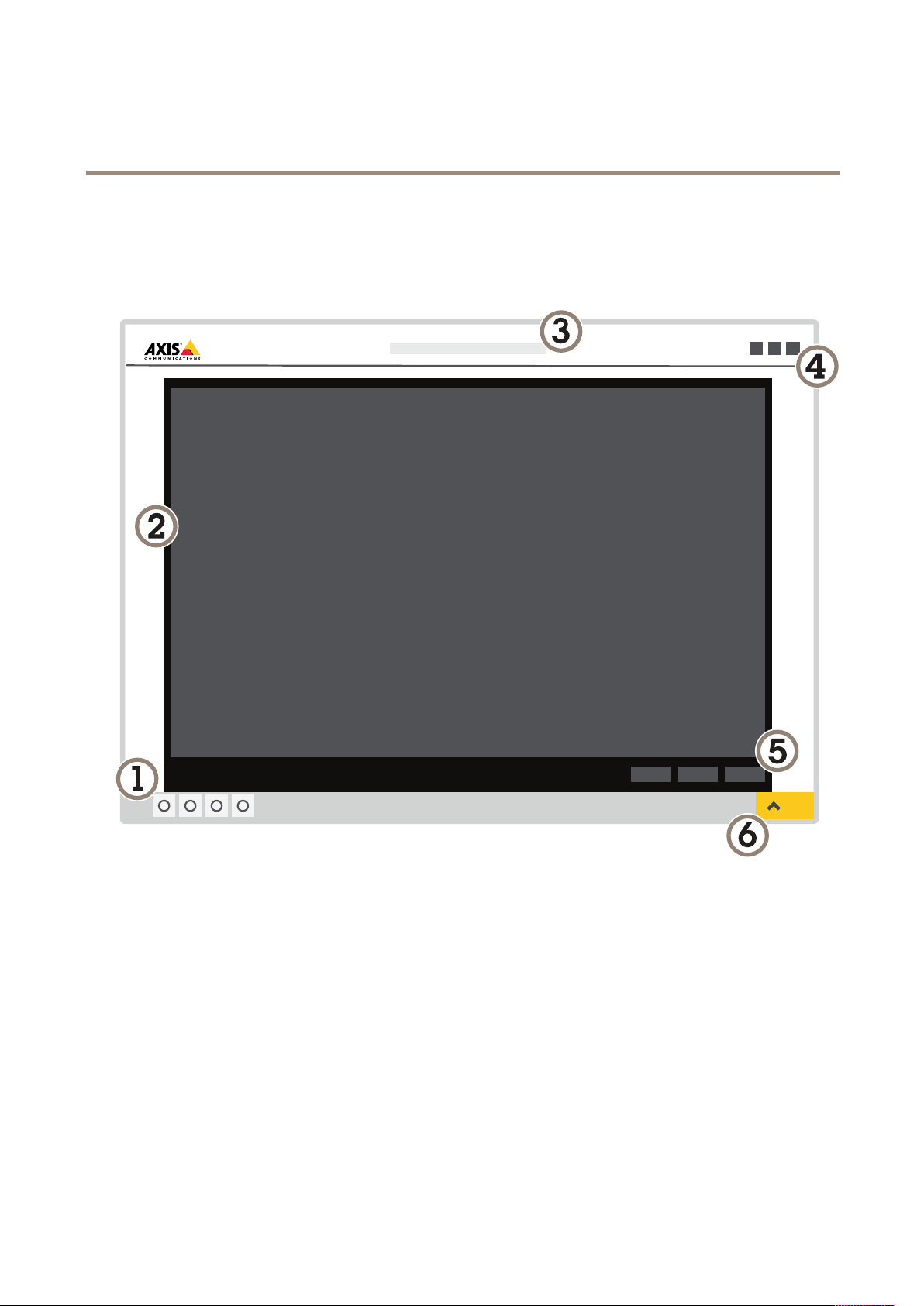
AXISQ8685-LEPTZNetworkCamera
Setup
Setup
Productwebpageoverview
1
Liveviewcontrolbar
2
Liveview
3
Productname
4
Controls
5
Videocontrolbar
6
Settingstoggle
6
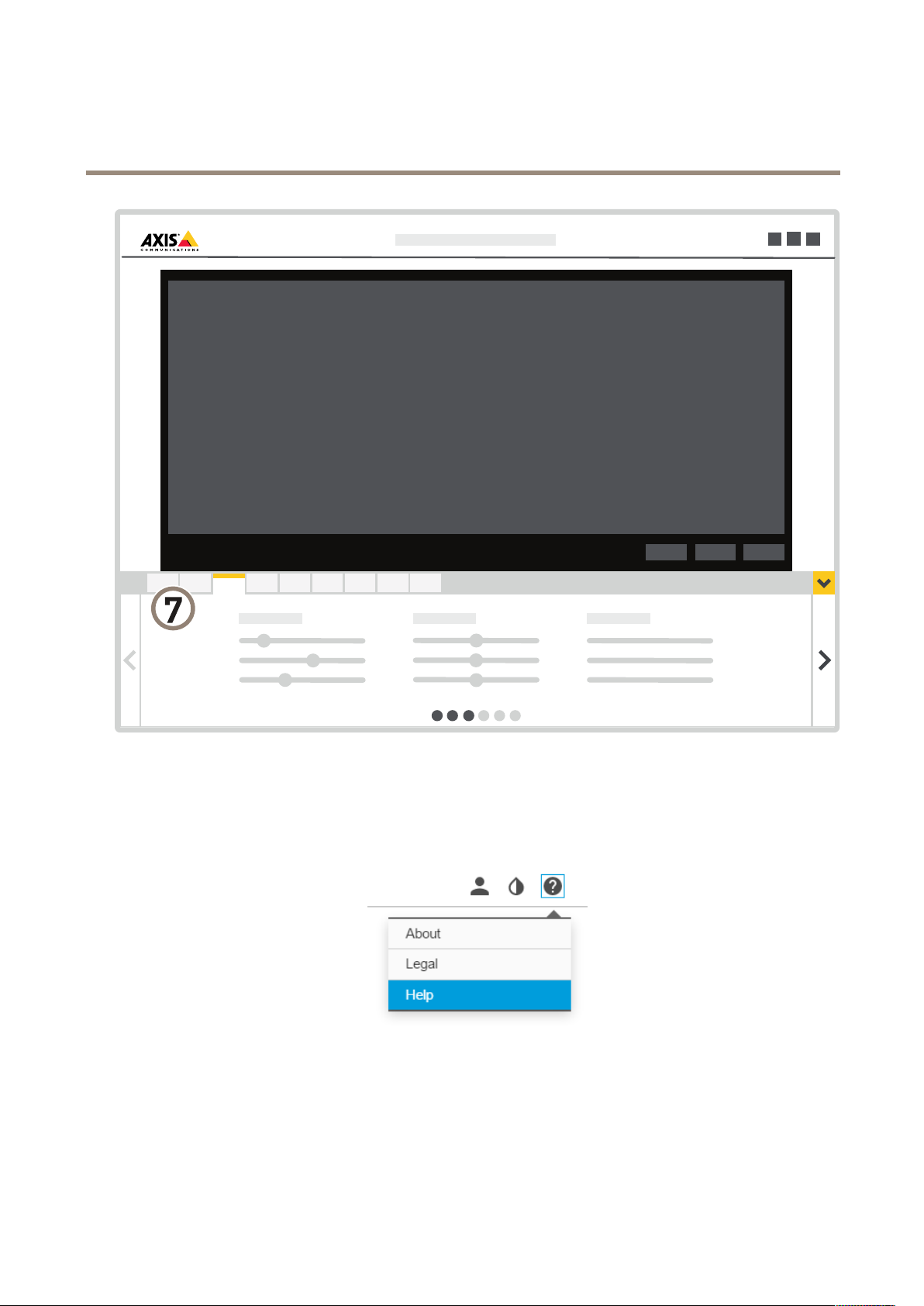
AXISQ8685-LEPTZNetworkCamera
Setup
7
Settingstabs
Abouttheproduct'sbuilt-inhelp
Youcanaccessthebuilt-inhelpfromtheproduct’swebpage.Thehelpprovidesmoredetailedinformationontheproduct’s
featuresandtheirsettings.
7
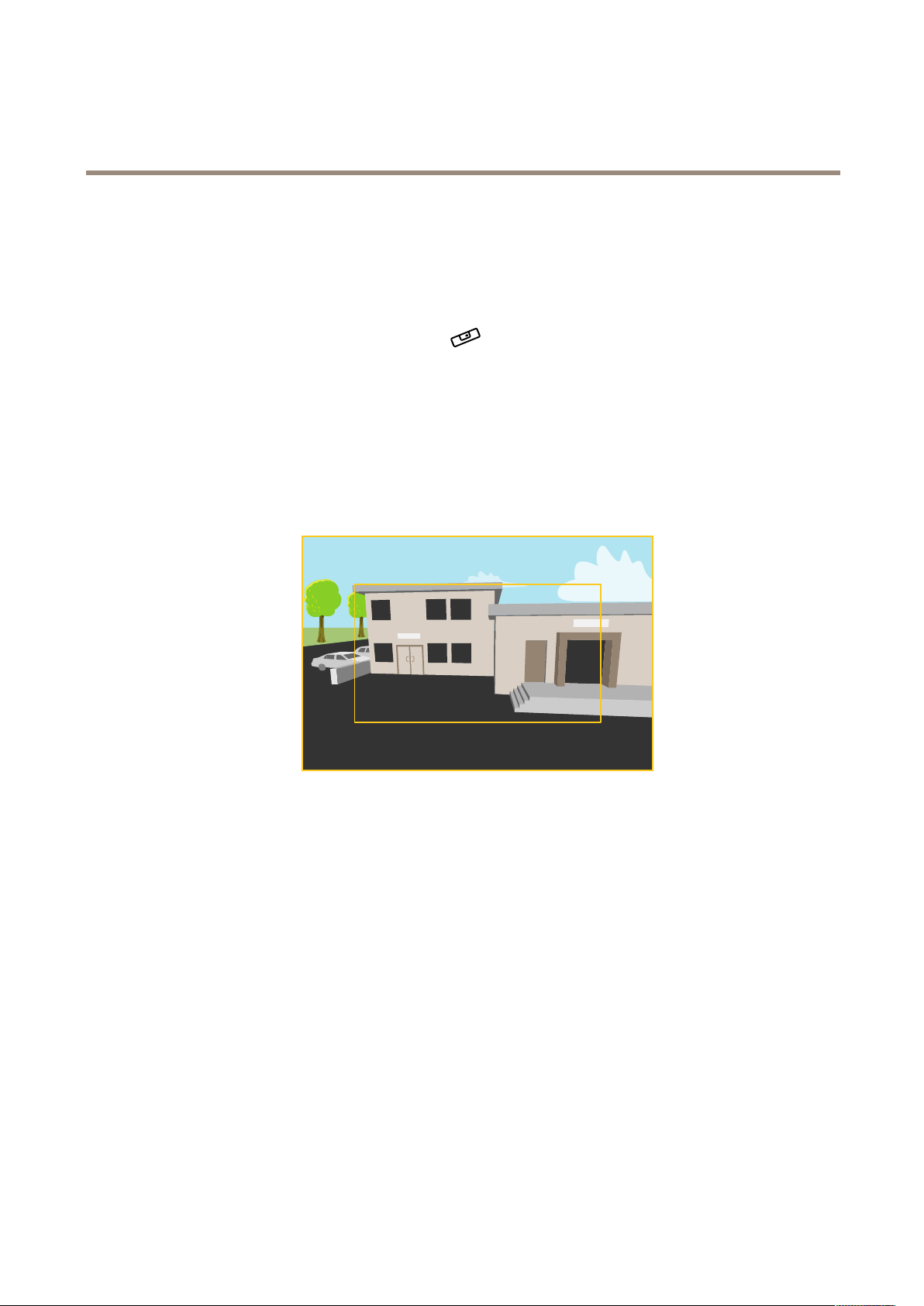
AXISQ8685-LEPTZNetworkCamera
Setup
Imagequality
Howtouselevelingguide
Toadjusttheviewinrelationtoareferenceareaorobject,usethelevelingguideincombinationwithmechanicaladjustment
ofthecamera.
1.GotoSettings>System>Orientationandclick
2.Adjustthecameramechanicallyuntilthepositionofthereferenceareaorobject,isalignedwiththelevelingguide.
.
Aboutcapturemodes
CapturemodedenesthemaximumresolutionandmaximumframerateavailableintheAxisproduct.Ifusingacapturemodewith
asmallerresolutionthanthemaximumresolution,theangleofviewisreduced.Thecapturemodealsoaffectslightsensitivity.A
capturemodewithahighmaximumframeratehasreducedlightsensitivityandviceversa.
Thelowerresolutioncapturemodeiscroppedoutfromthehighestresolution.
Theimageshowshowtheeldofviewandaspectratiocanchangebetweentwodifferentcapturemodes.
Howtoselectcapturemode
Whichcapturemodetochoosedependsontherequirementsofframerateandresolutionforthespecicsurveillancesetup.For
specicationsaboutavailablecapturemodes,seetheproduct’sdatasheet.Tondthelatestversionofthedatasheet,gotoaxis.com
Howtofocusfasterusingfocusrecallareas
Tosavethefocussettingsataspecicpan/tiltrange,addafocusrecallarea.Eachtimethecameramovesintothatareaitrecallsthe
previouslysavedfocus.It’senoughtocoverhalfofthefocusrecallareaintheliveview.
Werecommendthefocusrecallfeatureinthefollowingscenarios:
•Whenthereisalotofmanualoperationinliveview,forexamplewithajoystick.
•WherePTZpresetpositionswithmanualfocusarenotefcient,forexamplemovementswherethefocussettingchanges
continuously.
•Inlow-lightscenarios,wheretheautofocusischallengedbythelightingconditions.
8
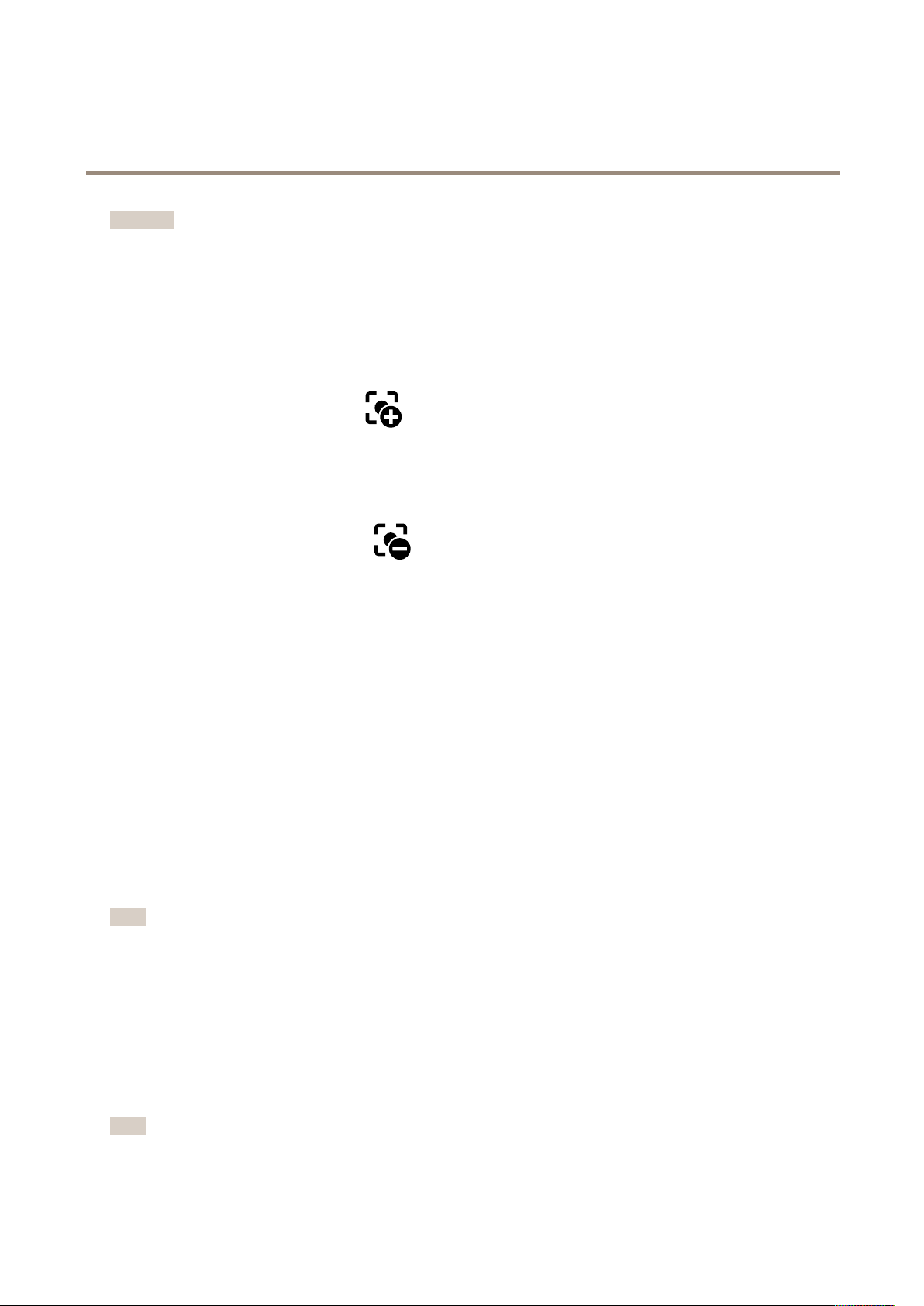
AXISQ8685-LEPTZNetworkCamera
Setup
Important
•Thefocusrecalloverridesthecamera’sautofocusatthespecicpan/tiltrange.
•Apresetpositionoverridesthefocussettingsavedinthefocusrecallarea.
•Themaximumamountoffocusrecallareasis20.
Howtoaddafocusrecallarea
1.Pan,tiltandzoomintotheareawhereyouwouldliketohavefocus.
2.Setthefocus,eitherusetheautofocusoradjustmanually.Aslongasthefocusrecallbuttonshowsaplus,youcanadda
focusrecallareainthatposition.
3.Clickonthefocusrecallbutton.
Howtoremoveafocusrecallarea
1.Pan,tiltandzoomintothefocusrecallareayouwanttoremove.Thefocusrecallbuttontogglestominuswhenthe
cameradetectsafocusrecallarea.
2.Clickonthefocusrecallbutton.
Howtoselectexposuremode
Therearedifferentexposuremodeoptionsinthecamerathatadjustsaperture,shutterspeed,andgaintoimproveimagequalityfor
specicsurveillancescenes.GotoSettings>Image>Exposureandselectbetweenthefollowingexposuremodes:
HowtobenetfromIRlightinlow-lightconditionsusingnightmode
Yourcamerausesvisiblelighttodelivercolorimagesduringtheday.Astheavailablelightdiminishes,youcansetthecamerato
automaticallyshifttonightmode,inwhichthecamerausesbothvisiblelightandnear-infraredlighttodeliverblack-and-white
images.Sincethecamerausesmoreoftheavailablelightitcandeliverbrighter,moredetailed,images.
1.GotoSettings>Image>Dayandnight,andmakesurethattheIRcutlterissettoAuto.
2.EnableAllowIRilluminationandSynchronizeIRilluminationtousethecamera’sIRlightwhennightmodeisactivated.
Howtoreducenoiseinlow-lightconditions
Toreducenoiseinlow-lightconditions,youcanadjustoneormoreofthefollowingsettings:
Note
Increasingthemaxshuttervaluecanresultinmotionblur.
•Theshutterspeedshouldbeasslowaspossible,whichmeansyoushouldsetmaxshuttertothehighestpossiblevalue.
•Reducesharpnessintheimage.
•Tryloweringthemaxgainvalue.
Reducemotionblurinlow-lightconditions
Toreducemotionblurinlow-lightconditions,youcanadjustoneormoreofthefollowingsettings:
Note
Imagenoisewillincreaseifyouincreasethegain.
9
