Page 1

AXISQ1798-LENetworkCamera
UserManual
Page 2
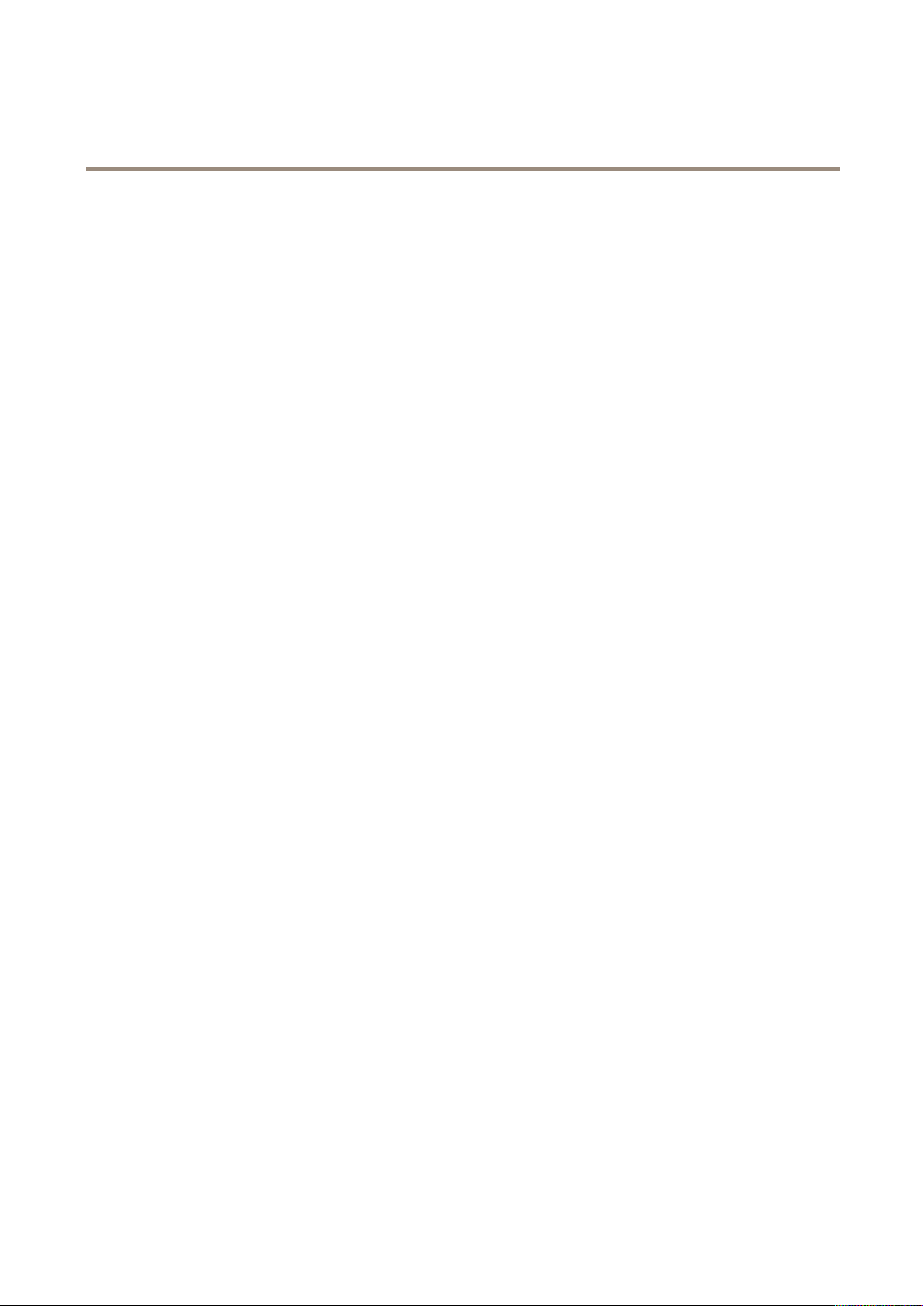
AXISQ1798-LENetworkCamera
TableofContents
Solutionoverview...........................................3
..............................................................3
Getstarted................................................4
Findthedeviceonthenetwork....................................4
Accessthedevice...............................................4
Webpageoverview..............................................5
Setup.....................................................7
Adjusttheimage................................................7
Viewandrecordvideo............................................13
Setuprulesandalerts...........................................14
Addaudio.....................................................21
Learnmore................................................22
Cleaningrecommendations.......................................22
Long-distanceconnections........................................22
Imagequality...................................................22
Streamingandstorage...........................................24
Applications....................................................25
Troubleshooting............................................26
Resettofactorydefaultsettings...................................26
Firmwareoptions...............................................26
Checkthecurrentrmware.......................................
Upgradethermware............................................27
Technicalissues,cluesandsolutions................................
Performanceconsiderations.......................................
Needmorehelp?................................................29
Specications..............................................30
Productoverview................................................
LEDindicators..................................................
Buzzer........................................................
SDcardslot....................................................
Buttons.......................................................
Connectors....................................................
26
27
28
30
31
31
31
32
32
2
Page 3

AXISQ1798-LENetworkCamera
Solutionoverview
Solutionoverview
3
Page 4
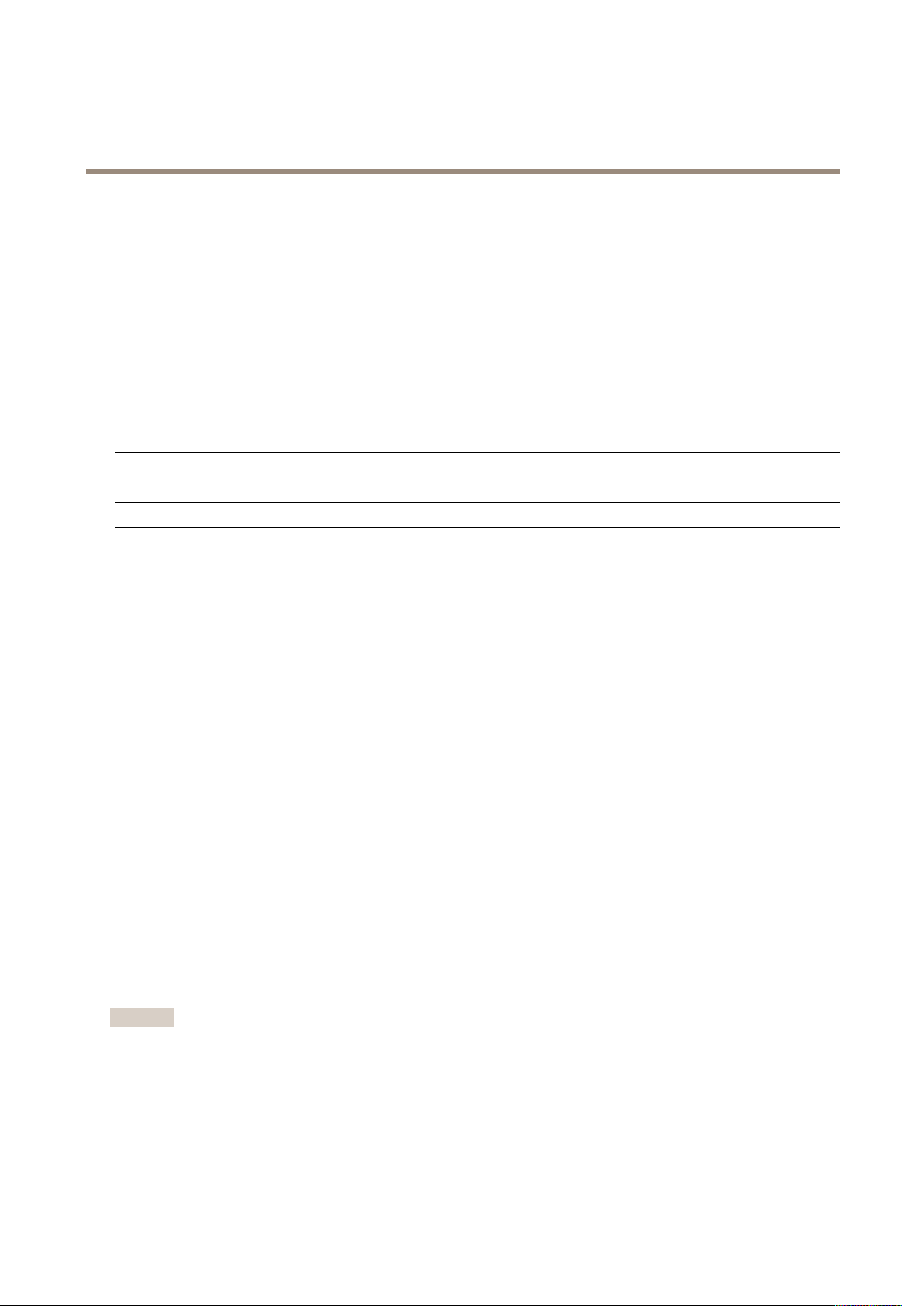
AXISQ1798-LENetworkCamera
Getstarted
Getstarted
Findthedeviceonthenetwork
TondAxisdevicesonthenetworkandassignthemIPaddressesinWindows®,useAXISIPUtilityorAXISDeviceManager.Both
applicationsarefreeandcanbedownloadedfromaxis.com/support.
FormoreinformationabouthowtondandassignIPaddresses,seethedocumentHowtoassignanIPaddressandaccessyour
deviceonthedevicepageataxis.com.
Browsersupport
Youcanusethedevicewiththefollowingbrowsers:
TM
Chrome
Windows
OSX
Otheroperatingsystems
Ifyouneedmoreinformationaboutrecommendedbrowsers,gotoaxis.com/browser-support.
®
®
recommended
recommended
xx
®
Firefox
xx
®
Edge
Accessthedevice
1.OpenabrowserandentertheIPaddressorhostnameoftheAxisdevice.
IfyouhaveaMaccomputer(OSX),gotoSafari,clickonBonjourandselectthedevicefromthedrop-downlist.Toadd
Bonjourasabrowserbookmark,gotoSafari>Preferences.
IfyoudonotknowtheIPaddress,useAXISIPUtilityorAXISDeviceManagertondthedeviceonthenetwork.
2.Entertheusernameandpassword.Ifyouaccessthedeviceforthersttime,youmustsettherootpassword.See
Setasecurepasswordfortherootaccountonpage4.
3.Theliveviewpageopensinyourbrowser .
Verifythatnoonehastamperedwiththermware
TomakesurethatthedevicehasitsoriginalAxisrmware,ortotakefullcontrolofthedeviceafterasecurityattack:
1.Resettofactorydefaultsettings.SeeResettofactorydefaultsettingsonpage26.
®
Safari
x
Afterthereset,securebootguaranteesthestateofthedevice.
2.Congureandinstallthedevice.
Setasecurepasswordfortherootaccount
Important
Thedefaultadministratorusernameisroot.Ifthepasswordforrootislost,resetthedevicetofactorydefaultsettings.
1.Typeapassword.Followtheinstructionsaboutsecurepasswords.SeeSecurepasswordsonpage5.
2.Retypethepasswordtoconrmthespelling.
3.ClickCreatelogin.Thepasswordhasnowbeencongured.
4
Page 5

AXISQ1798-LENetworkCamera
Getstarted
Securepasswords
Important
Axisdevicessendtheinitiallysetpasswordincleartextoverthenetwork.Toprotectyourdeviceaftertherstlogin,set
upasecureandencryptedHTTPSconnectionandthenchangethepassword.
Thedevicepasswordistheprimaryprotectionforyourdataandservices.Axisdevicesdonotimposeapasswordpolicyasthey
maybeusedinvarioustypesofinstallations.
Toprotectyourdatawestronglyrecommendthatyou:
•Useapasswordwithatleast8characters,preferablycreatedbyapasswordgenerator.
•Don’texposethepassword.
•Changethepasswordatarecurringinterval,atleastonceayear.
Webpageoverview
1
Liveviewcontrolbar
2
Liveview
3
Productname
4
Userinformation,colorthemes,andhelp
5
Videocontrolbar
5
Page 6
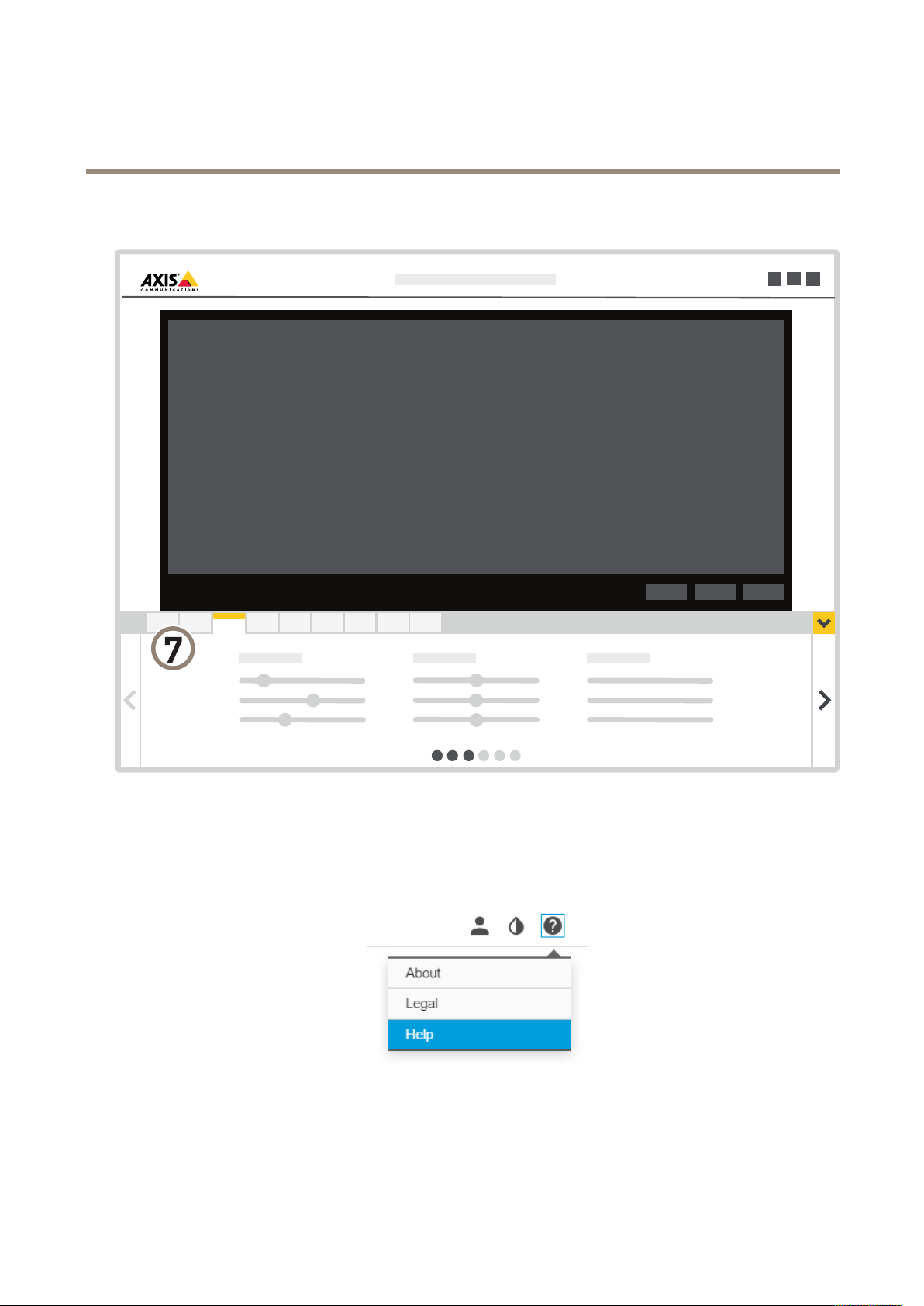
AXISQ1798-LENetworkCamera
Getstarted
6
Settingstoggle
7
Settingstabs
Needmorehelp?
Youcanaccessthebuilt-inhelpfromthedevice’swebpage.Thehelpprovidesmoredetailedinformationonthedevice’sfeaturesand
theirsettings.
6
Page 7

AXISQ1798-LENetworkCamera
Setup
Setup
Adjusttheimage
Tondoutmoreaboutwhatyoucandowiththeimage,seeLearnmoreonpage22.
Levelthecamera
Toadjusttheviewinrelationtoareferenceareaorobject,usethelevelingguideincombinationwithamechanicaladjustment
ofthecamera.
1.GotoSettings>System>Orientationandclick
2.Adjustthecameramechanicallyuntilthepositionofthereferenceareaorobject,isalignedwiththelevelingguide.
.
Adjustthefocus
Thisproducthasthreefocusmodes:
•Auto:Thecameraautomaticallyadjustsfocusbasedontheentireimage.
•Area:Thecameraautomaticallyadjustsfocusbasedonaselectedareaoftheimage.
•Manual:Thefocusissetmanuallyataxeddistance.
Toturnoffautofocusandadjustthefocusmanually:
1.Intheliveviewwindow,iftheZoomsliderisvisible,clickZoomandselectFocus.
2.ClickMandusetheslidertosetthefocus.
Selectexposuremode
Therearedifferentexposuremodeoptionsinthecamerathatadjustsaperture,shutterspeed,andgaintoimproveimagequalityfor
specicsurveillancescenes.GotoSettings>Image>Exposureandselectbetweenthefollowingexposuremodes:
•Formostusecases,selectAutomaticexposure.
•Forenvironmentswithcertainarticiallighting,forexampleuorescentlighting,selectFlicker-free.
Selectthesamefrequencyasthepowerlinefrequency.
•Forenvironmentswithcertainarticiallightandbrightlight,forexampleoutdoorswithuorescentlightingatnightand
sunduringdaytime,selectFlicker-reduced.
Selectthesamefrequencyasthepowerlinefrequency.
•Tolockthecurrentexposuresettings,selectHoldcurrent.
OptimizeIRillumination
Inmostcases,theexposureoftheimageisautomaticallyadjustedtoobtainoptimalimagequality.Ifthecameraisplacedclosetoa
walloracorner,itcansometimesresultinsaturationofpartsoftheimage.Whenthishappens,theLED’sclosesttothewallor
cornerareautomaticallydimmedtoavoidsaturatingtheimage.
Dependingontheinstallationenvironmentandtheconditionsaroundthecamera,forexampleexternallightsourcesinthescene,
youcansometimesimprovetheIRilluminationifyoumanuallyadjusttheintensityoftheLED’s.
1.GotoSettings>Image>Dayandnight,andturnonAllowIRillumination.
7
Page 8

AXISQ1798-LENetworkCamera
Setup
2.TurnonLiveviewcontrol.
3.MinimizeSettings.
4.Intheliveview,clicktheIlluminationbutton,turnonIRlightandselectManual.
5.Adjusttheintensity.
BenetfromIRlightinlow-lightconditionsusingnightmode
Yourcamerausesvisiblelighttodelivercolorimagesduringtheday.Astheavailablelightdiminishes,youcansetthecamerato
automaticallyshifttonightmode,inwhichthecamerausesbothvisiblelightandnear-infraredlighttodeliverblack-and-white
images.Sincethecamerausesmoreoftheavailablelightitcandeliverbrighter,moredetailed,images.
1.GotoSettings>Image>Dayandnight,andmakesurethattheIRcutlterissettoAuto.
2.Todetermineatwhatlightlevelyouwantthecameratoshifttonightmode,movetheThresholdslidertowardBright
orDark.
3.EnableAllowIRilluminationandSynchronizeIRilluminationtousethecamera’sIRlightwhennightmodeisactivated.
Note
Ifyousettheshifttooccurwhenit’sbrighter,theimageremainssharperastherewillbelesslow-lightnoise.Ifyouset
theshifttooccurwhenit’sdarker,theimagecolorsaremaintainedforlonger,buttherewillbemoreimageblurdue
tolow-lightnoise.
Reducenoiseinlow-lightconditions
Toreducenoiseinlow-lightconditions,youcanadjustoneormoreofthefollowingsettings:
•Settheexposuremodetoautomatic.
Note
Ahighmaxshuttervaluecanresultinmotionblur.
•Toslowdowntheshutterspeed,setmaxshuttertothehighestpossiblevalue.
•Reducesharpnessintheimage.
•Setthemaxgaintoalowervalue.
Reducemotionblurinlow-lightconditions
Toreducemotionblurinlow-lightconditions,youcanadjustoneormoreofthefollowingsettings:
Note
Imagenoisewillincreaseifyouincreasethegain.
•Increaseshutterspeedandgain.GotoSettings>Image>ExposureandsetMaxshuttertoashortertime,andMaxgain
toahighervalue.
Ifyouarestillexperiencingmotionblur,youcantryoneofthefollowing:
•Increasethelightlevelinthescene.
•Mountthecamerasothatobjectsmovetowarditorawayfromitratherthansideways.
Maximizedetailsinanimage
Important
Ifyoumaximizedetailsinanimage,thebitratewillprobablyincreaseandyoumightgetareducedframerate.
8
Page 9

AXISQ1798-LENetworkCamera
Setup
•Setthecompressionaslowaspossible.
•SelectMJPEGstreaming.
•TurnoffZipstreamfunctionality.
Handlesceneswithstrongbacklight
Dynamicrangeisthedifferenceinlightlevelsinanimage.Insomecasesthedifferencebetweenthedarkestandthebrightest
areascanbesignicant.Theresultisoftenanimagewhereeitherthedarkorthebrightareasarevisible.Widedynamicrange
(WDR)makesbothdarkandbrightareasoftheimagevisible.
1.GotoSettings>Image>Widedynamicrange.
2.Ifrequired,turnonWDR.
ImagewithoutWDR.
ImagewithWDR.
Note
WDRmaycauseartifactsintheimage.
FindoutmoreaboutWDRandhowtouseitataxis.com/web-articles/wdr.
StabilizeashakyimagewithElectronicImageStabilization(EIS)
ElectronicImageStabilization(EIS)canbeusedinenvironmentswheretheproductismountedinanexposedlocationandsubjectto
vibrations,forexample,windorpassingtrafc.TurnonEIStogetasmootherandsteadierimagewithoutblur.
EISalsoreducesthelesizeofthecompressedimageandlowersthebitrateofthevideostream.
Note
WhenEISisturnedontheimageiscroppedslightly,loweringthemaximumresolution.
1.GotoSettings>Image>Imagecorrection.
9
Page 10

AXISQ1798-LENetworkCamera
Setup
2.TurnonEIS.
Compensateforbarreldistortion
Barreldistortionisaphenomenonwherestraightlinesappearincreasinglybentclosertotheedgesoftheframe.Awideeldofview
oftencreatesbarreldistortioninanimage.Barreldistortioncorrectioncompensatesforthisdistortion.
Note
Barreldistortioncorrectionaffectstheimageresolutionandeldofview.
1.GotoSettings>Image>Imagecorrection.
2.TurnonBarreldistortioncorrection(BDC).
3.Setthelevelofcorrectionthatgivesyouthebestimage.
Monitorlongandnarrowareas
Usecorridorformattobetterutilizethefulleldofviewinalongandnarrowarea,forexampleastaircase,hallway,road,ortunnel.
1.Dependingonyourdevice,turnthecameraorthe3-axislensinthecamera90°or270°.
2.Ifthedevicedoesn’trotatetheviewautomatically,logintothewebpageandgotoSettings>System>Orientation.
3.Click
4.Rotatetheview90°or270°.
Findoutmoreataxis.com/axis-corridor-format.
.
Improvefacialrecognition
Tobetterrecognizethefaceofapersonpassingbythecamera,youcansettheoptimalpixelresolutionwiththecamera’spixel
counter.
10
Page 11

AXISQ1798-LENetworkCamera
Setup
1.GotoSettings>System>Orientationandclick.
2.Inthecamera’sliveview,adjustthesizeandplacementoftherectanglearoundtheareaofinterest,forexample,where
thefacesofpassingpersonsareexpectedtoappear.Youcanthenseethenumberofpixelsrepresentedbythesidesof
therectangle.
Note
Youcanuseanobjectofaknownsizeintheviewasareferencetodecidehowmuchresolutionisneededforrecognition.
Improvelicenseplaterecognition
Tobetterrecognizethelicenseplateofacarpassingbythecamera,youcanapplyandadjustanumberofthings.
Oneoptionistousethepixelcounterinyourcameratosettheoptimalpixelresolution:
1.GotoSettings>System>Orientationandclick
2.Adjustthesizeandplacementoftherectangleinthecamera’sliveviewaroundtheareaofinterest,forexample
wherethelicenseplatesofpassingcarsareexpectedtoappear.Youcanthenseethenumberofpixelsrepresentedby
thesidesoftherectangle.
Note
Youcanuseanobjectofaknownsizeintheviewasareferencetodecidehowmuchresolutionisneededforrecognition.
Inaddition,youcantrytoadjustthefollowingtooptimizelicenseplaterecognition:
•Shutterspeed
•Gain
•Zoom
.
Optimizetheimagefortrafcsurveillance
Togetthebestpossibleimagefortrafcsurveillance,usetheAXISTrafcWizardincombinationwiththeTrafcoverviewscene
prole.
1.GotoSettings>Apps>AXISTrafcWizard.
2.Starttheapplicationifitisnotalreadyrunning.
11
Page 12
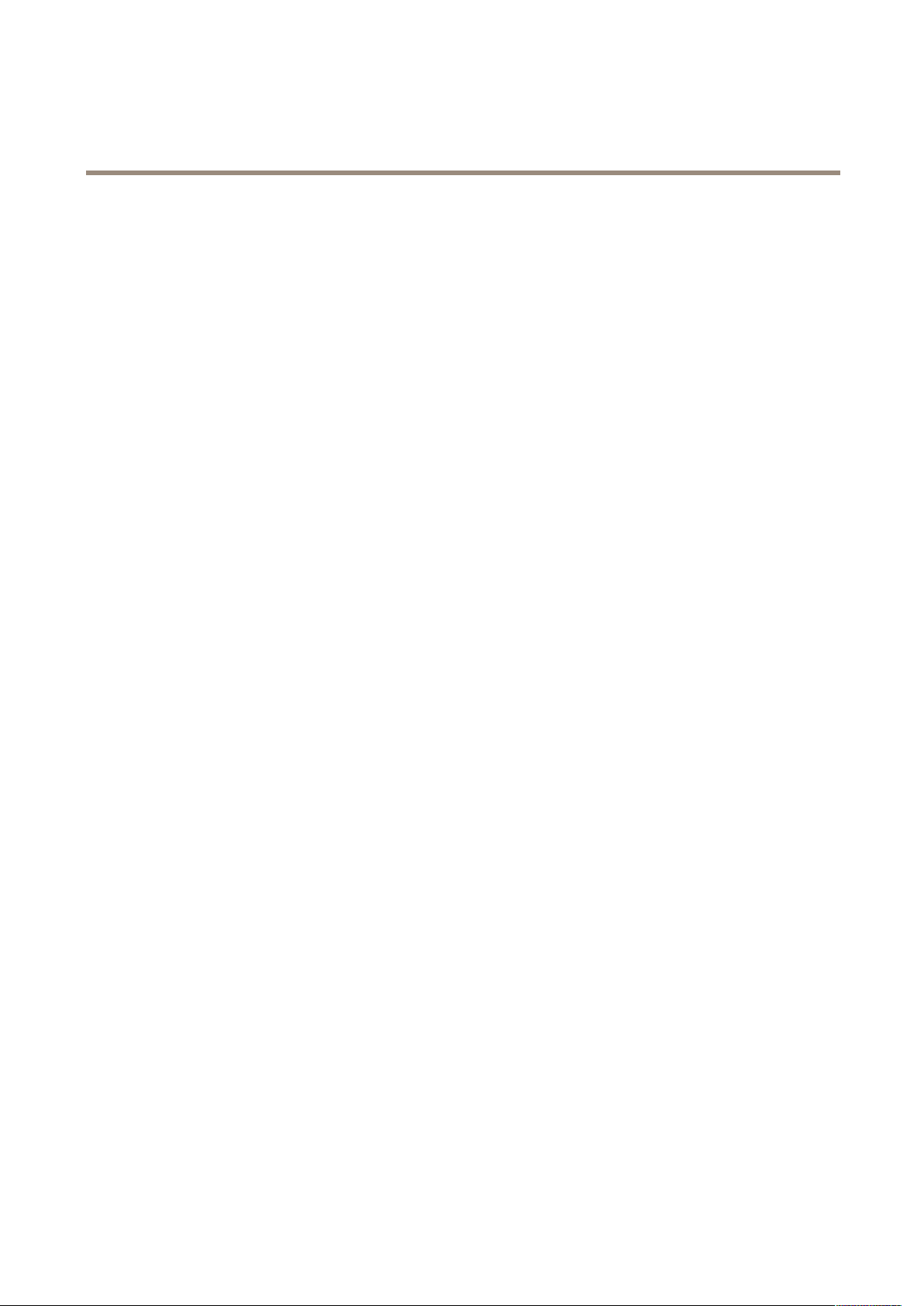
AXISQ1798-LENetworkCamera
Setup
3.Tosetuptheapplication,clickOpen.
4.Selectunits(metricorimperial).
5.EnterthevaluesforRoaddistance,Cameraheight,VehicledistanceandMaxspeed.
6.Tomakebothdarkandbrightareasoftheimagevisible,turnonWDR.
7.Settheleveloflow-lightgaindependingonthelightconditions.
8.IfexternalIRilluminationisavailable,selecttheSupplementalIRilluminationcheckbox.
9.ClickSave.
10.GotoSystem>Orientation.
11.SelectTrafcoverviewunderSceneprole.
12.ClickDone.
Hidepartsoftheimagewithprivacymasks
Createaprivacymasktohideapartoftheimage:
1.GotoSettings>Privacymask.
2.ClickNew.
Showanimageoverlay
Toaddanimageasanoverlayinthevideostream:
1.GotoSettings>Overlay.
2.ClickImagelist.
3.UploadanimageandclickDone.
4.ClickCreateoverlay.
5.SelectImageandclickCreate.
6.Selecttheimagefromthedrop-downlist.
7.Topositiontheimageoverlay,chooseCustomoroneofthepresets.
8.ClickCreate.
Showatextoverlayinthevideostreamwhenthedevicedetectsmotion
Thisexampleexplainshowtodisplaythetext“Motiondetected”whenthedevicedetectsmotion:
MakesuretheAXISVideoMotionDetectionapplicationisrunning:
1.GotoSettings>Apps>AXISVideoMotionDetection.
2.Starttheapplicationifitisnotalreadyrunning.
3.Makesureyouhavesetuptheapplicationaccordingtoyourneeds.
Addtheoverlaytext:
4.GotoSettings>Overlay.
5.SelectCreateoverlayandselectTextoverlay.
12
Page 13
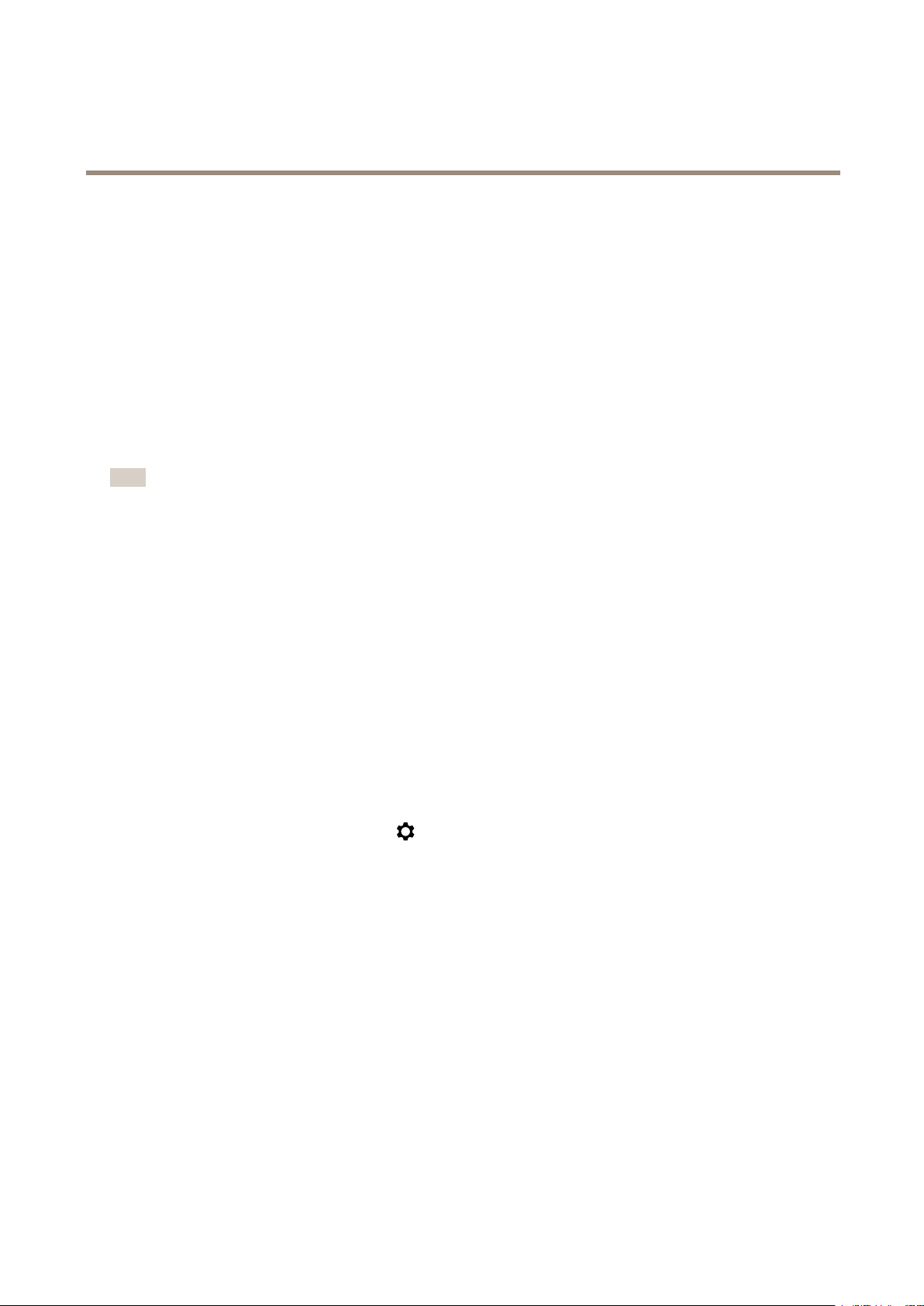
AXISQ1798-LENetworkCamera
Setup
6.Enter#Dinthetexteld.
7.Choosetextsizeandappearance.
8.Topositionthetextoverlay,chooseCustomoroneofthepresets.
Createanactionrule:
9.GotoSystem>Events>Actionrules.
10.CreateanactionrulewithAXISVideoMotionDetectionastrigger.
11.Fromthelistofactions,selectOverlaytext.
12.Type“Motiondetected”.
13.Settheduration.
Note
Ifyouupdatetheoverlaytextitwillbeautomaticallyupdatedonallvideostreamsdynamically.
Tolearnmoreaboutdifferentpan,tilt,andzoomsettings,see.
Limitthezoommovements
Iftherearepartsofthescenethatyoudon’twantthecameratobeabletozoominon,youcanlimitthemaximumzoomlevel.For
example,youwanttoprotecttheprivacyofresidentsinanapartmentbuilding,whichislocatedclosetoaparkinglotthatyou
intendtomonitor.Tolimitthemaximumzoomlevel,gotoSettings>PTZ>Limits.
Createaguardtourwithpresetpositions
Aguardtourdisplaysthevideostreamfromdifferentpresetpositionseitherinapredeterminedorrandomorder,andforcongurable
periodsoftime.
1.GotoSettings>PTZ>Guardtours.
2.Click+.
3.SelectPresetposition.
4.Toedittheguardtour’sproperties,click
5.Typeanamefortheguardtourandspecifythepauselengthinminutesbetweeneachtour.
6.Ifyouwanttheguardtourtogotothepresetpositionsinarandomorder,turnonShufe.
7.ClickDone.
8.ClickAddtoaddthepresetpositionsthatyouwantinyourguardtour.
9.ClickDonetoexittheguardtoursettings.
10.Toscheduletheguardtour,gotoSystem>Events.
.
Viewandrecordvideo
Tolearnmoreaboutsettingsforviewingandrecordingvideo,seeStreamingandstorageonpage24.
13
Page 14
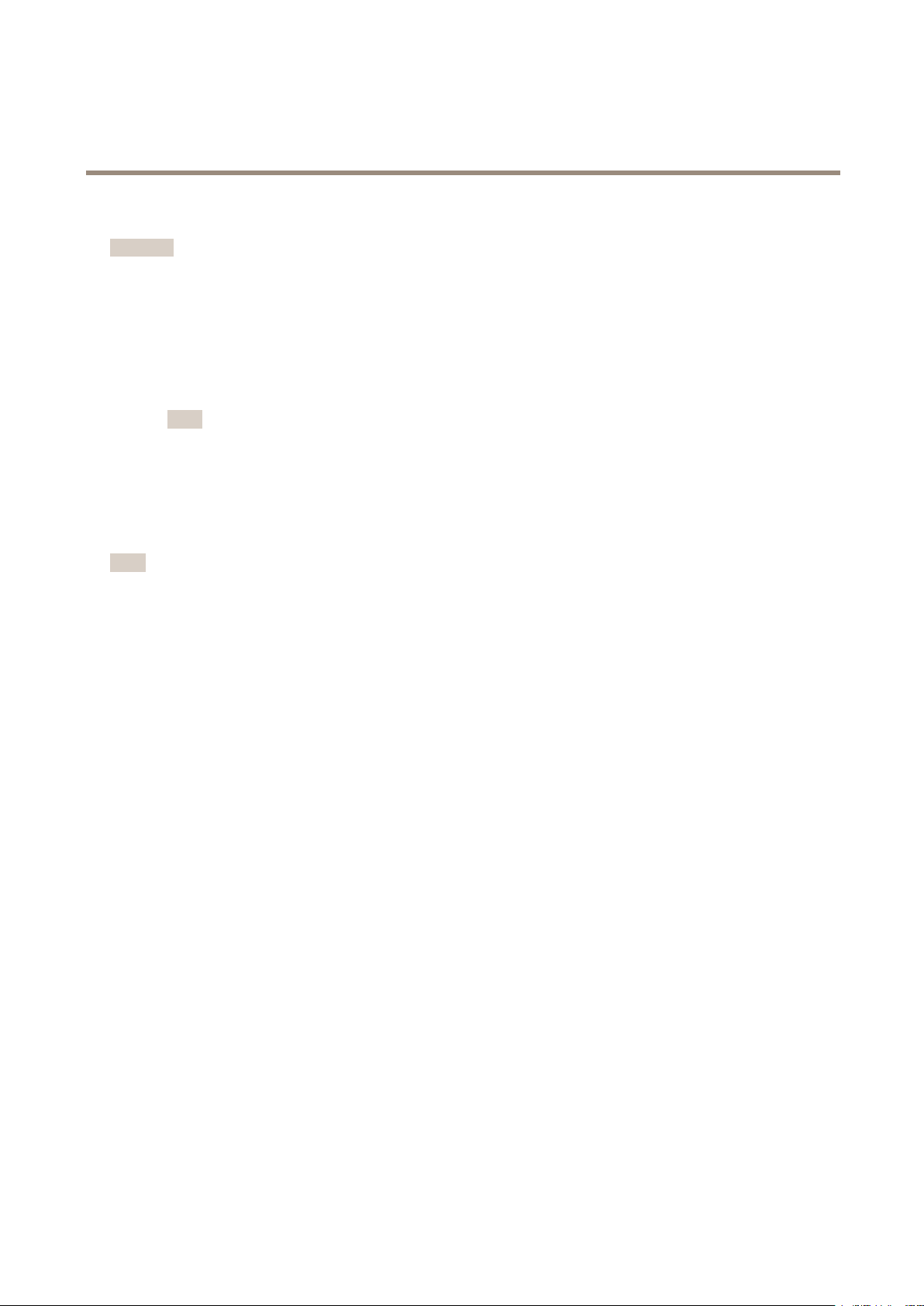
AXISQ1798-LENetworkCamera
Setup
Reducebandwidthandstorage
Important
Ifyoureducethebandwidthitcanresultinlossofdetailsinthepicture.
1.GotoliveviewandselectH.264.
2.GotoSettings>Stream.
3.Dooneormoreofthefollowing:
-TurnontheZipstreamfunctionalityandselectthedesiredlevel.
Note
ThezipstreamsettingsareusedforbothH.264andH.265.
-TurnondynamicGOPandsetahighGOPlengthvalue.
-Increasethecompression.
-TurnondynamicFPS.
Note
WebbrowsersdonotsupportH.265decoding.UseavideomanagementsystemorapplicationsupportingH.265decoding.
Setupnetworkstorage
Tostorerecordingsonthenetwork,youneedtosetupnetworkstorage:
1.GotoSettings>System>Storage.
2.ClickSetupunderNetworkstorage.
3.EntertheIPaddressofthehostserver.
4.Enterthenameofthesharedlocationonthehostserver .
5.Movetheswitchifthesharerequiresalogin,andenterusernameandpassword.
6.ClickConnect.
Recordandwatchvideo
Torecordvideoyoumustrstsetupnetworkstorage,seeSetupnetworkstorageonpage14,orhaveanSDcardinstalled.
1.Gotothecamera’sliveview.
2.ClickonRecordoncetostartrecordingandonemoretimetostoprecording.
Towatchyourrecording:
1.ClickonStorage>Gotorecordings.
2.Selectyourrecordinginthelistanditwillplayautomatically.
Setuprulesandalerts
Youcancreaterulestomakeyourdeviceperformanactionwhencertaineventsoccur.Aruleconsistsofconditionsandactions.
Theconditionscanbeusedtotriggertheactions.Forexample,thedevicecanstartarecordingorsendanemailwhenitdetects
motion,orshowanoverlaytextwhenitrecords.
14
Page 15

AXISQ1798-LENetworkCamera
Setup
Triggeranaction
1.GotoSettings>System>Eventstosetupanactionrule.Theactionruledeneswhenthecamerawillperformcertain
actions.Actionrulescanbesetupasscheduled,recurring,orforexample,triggeredbymotiondetection.
2.SelectwhatTriggermustbemettotriggertheaction.Ifyouspecifymorethanonetriggerfortheactionrule,all
ofthemmustbemettotriggertheaction.
3.SelectwhichActionthecamerashouldperformwhentheconditionsaremet.
Note
Ifyoumakechangestoanactiveactionrule,theactionruleneedstoberestartedforthechangestotakeeffect.
Note
Ifyouchangethedenitionofastreamprolethatisusedinarule,thenyouneedtorestartalltherulesthatusethat
streamprole.
Recordvideowhenthecameradetectsmotion
ThisexampleexplainshowtosetupthecameratostartrecordingtotheSDcardvesecondsbeforeitdetectsmotionandto
stoponeminuteafter.
MakesuretheAXISVideoMotionDetectionapplicationisrunning:
1.GotoSettings>Apps>AXISVideoMotionDetection.
2.Starttheapplicationifitisnotalreadyrunning.
3.Makesureyouhavesetuptheapplicationaccordingtoyourneeds.
Createanactionrule:
1.GotoSettings>System>Eventsandaddanactionrule.
2.Typeanamefortheactionrule.
3.Fromthelistoftriggers,selectApplicationsandthenselectAXISVideoMotionDetection(VMD).
4.Fromthelistofactions,selectRecordvideo.
5.Selectanexistingstreamproleorcreateanewone.
6.Enableandsetthepre-triggertimeto5seconds.
7.EnableWhiletheruleisactive.
8.Enableandsetthepost-triggertimeto60seconds.
9.SelectSDcardfromthelistofstorageoptions.
10.ClickOk.
RecordvideowhenaPIRdetectorsensesmotion
ThisexampleexplainshowtoconnectanAxisPIRdetectortothecamera,andsetupthecameratostartrecordingwhenthe
detectorsensesmotion.
Requiredhardware
•3-wirecable(ground,power,I/O)
•AxisPIRdetector
15
Page 16

AXISQ1798-LENetworkCamera
Setup
NO
TICE
NO NO
TICE TICE
Disconnectthecamerafrompowerbeforeconnectingthewires.Reconnecttopowerafterallconnectionsaredone.
Connectthewirestothecamera’sI/Oconnector
Note
ForinformationontheI/Oconnector,seeConnectorsonpage32.
1.Connectthegroundwiretopin1(GND/-).
2.Connectthepowerwiretopin2(12VDCoutput).
3.ConnecttheI/Owiretopin3(I/Oinput).
ConnectthewirestothePIRdetector’sI/Oconnector
1.Connecttheotherendofthegroundwiretopin1(GND/-).
2.Connecttheotherendofthepowerwiretopin2(DCinput/+).
3.ConnecttheotherendoftheI/Owiretopin3(I/Ooutput).
ConguretheI/Oportinthecamera’swebpage
1.GotoSettings>System>I/Oports.
2.SelectInputinthePort1drop-downlist.
3.Givetheinputmoduleadescriptivename.
4.TomakethePIRdetectorsendasignaltothecamerawhenitsensesmotion,selectClosedcircuitinthedrop-downlist.
TotriggerthecameratostartrecordingwhenitreceivesasignalfromthePIRdetector,youneedtocreateanactionrulein
thecamera’swebpage.
Recordvideowhenthecameradetectsloudnoises
ThisexampleexplainshowtosetupthecameratostartrecordingtotheSDcardvesecondsbeforeitdetectsloudnoiseandto
stoponeminuteafter.
Note
Thefollowinginstructionsrequirethatamicrophoneisconnectedtoaudio-in.
Turnonaudio:
1.Setupthestreamproletoincludeaudio,seeAddaudiotoyourrecordingonpage21.
Setupaudiodetection:
2.GotoSettings>System>Detectors>Audiodetection.
3.Adjustthealarmlevelaccordingtoyourneeds.
Createarule:
4.GotoSettings>System>Eventsandaddarule.
16
Page 17

AXISQ1798-LENetworkCamera
Setup
5.Typeanamefortherule.
6.Inthelistoftriggers,selectDetectorsandthenselectAudioDetection.
7.Inthelistofactions,selectRecordvideo.
8.Selectthestreamprolewhereaudiohasbeenturnedonorcreateanewone.
9.Enableandsetthepre-triggertimeto5seconds.
10.EnableWhiletheruleisactive.
11.Enableandsetthepost-triggertimeto60seconds.
12.SelectSDcardfromthelistofstorageoptions.
13.ClickOK.
Recordvideowhenthecameradetectsimpact
Shockdetectionallowsthecameratodetecttamperingcausedbyvibrationsorshock.Vibrationsduetotheenvironmentortoan
objectcantriggeranactiondependingontheshocksensitivityrange,whichcanbesetfrom0to100.Inthisscenario,someoneis
throwingrocksatthecameraafterhoursandyouwouldliketogetavideoclipoftheevent.
1.GotoSettings>System>Detectors.
2.Setshockdetectiontoon,andsetavaluefortheshocksensitivity.
Createanactionrule:
3.GotoSettings>System>Eventsandaddanactionrule.
4.Typeanamefortheactionrule.
5.Fromthelistoftriggers,selectDetectorsandthenselectShockdetection.
6.Fromthelistofschedules,selectAfterHours.
7.Fromthelistofactions,selectSendVideoClip.
8.Selectanexistingstreamproleorcreateanewone.
9.Enableandsetthepre-triggertimeto5seconds.
10.EnableWhiletheruleisactive.
11.Enableandsetthepost-triggertimeto60seconds.
12.Selectanexistingrecipientorcreateanewone.
13.ClickOK.
Providevisualindicationofanongoingevent
YouhavetheoptiontoconnecttheAXISI/OIndicationLEDtoyournetworkcamera.ThisLEDcanbeconguredtoturnonwhenever
certaineventsoccurinthecamera.Forexample,toletpeopleknowthatvideorecordingisinprogress.
Requiredhardware
•AXISI/OIndicationLED
•AnAxisnetworkvideocamera
Note
ForinstructionsonhowtoconnecttheAXISI/OIndicationLED,seetheinstallationguideprovidedwiththeproduct.
17
Page 18

AXISQ1798-LENetworkCamera
Setup
ThefollowingexampleshowshowtocongurearulethatturnsontheAXISI/OIndicationLEDtoindicatethatcameraisrecording.
1.GotoSettings>System>I/OPorts.
3.GotoSettings>System>Events.
4.Createanewrule.
5.SelecttheConditionthatmustbemettotriggerthecameratostartrecording.Itcan,forexample,beatimescheduleor
motiondetection.
6.Inthelistofactions,selectRecordvideo.Selectastreamproleorcreateanew.Alsosetdurationasrequired.
7.Savetherule.
8.CreateasecondruleandselectthesameConditionasintherstrule.
9.Inthelistofactions,selectOutputport,andthenselecttheporttheAXISI/OIndicationLEDisconnectedto.Setthe
statetoActiveandsetdurationasrequired.
11.Savetherule.
OtherscenarioswhereAXISI/OIndicationLEDcanbeusedareforexample:
•ConguretheLEDtoturnonwhenthecamerastarts,toindicatethepresenceofthecamera.SelectSystemreadyas
acondition.
•ConguretheLEDtoturnonwhenlivestreamisactivetoindicatethatapersonoraprogramisaccessingastreamfrom
thecamera.SelectLivestreamaccessedasacondition.
CongureI/Oports
Youneedtoconnecttheswitchrelaytothecamerafromthecamera’swebpage.First,conguretheI/Oports:
SetthePIRdetectortoaninputport
1.GotoSystem>I/Oports.
2.SelectInputinthePort1drop-downlist.
3.Givetheinputmoduleadescriptivename,forexample“PIRdetector”.
4.TotriggeraneventwheneverthePIRdetectorsensesmotion,selectOpencircuitinthedrop-down
list.
Settheswitchrelaytoanoutputport
1.GotoSystem>I/Oports.
18
Page 19

AXISQ1798-LENetworkCamera
Setup
2.SelectOutputinthePort2drop-downlist.
3.Givetheoutputmoduleadescriptivename,forexample“Gateswitch”.
4.Toopenthegatewheneveraneventistriggered,selectClosedcircuitinthedrop-downlist.
Createrules
ForthecameratoopenthegatewhenthePIRdetectorsensessomeonenearby,youneedtocreatearuleinthecamera:
1.GotoSystem>Events>Actionrules.
2.ClickAdd.
3.Givetheactionruleaname,forexample“Opengate”.
4.IntheTriggerdrop-downmenu,selectInputsignal.
5.SelectDigitalinputsignal.
6.Select”PIRdetector”,inthisexampleconnectedtoport1.
7.UnderActions,selectOutputportfromtheTypedrop-downmenu.
8.InthePortdrop-downmenu,select“Gateswitch”.
9.ClickOk.
10.Createanotheractionrulewiththename“Directthecameratothegate".
11.Selectthesameinputsignalasbefore,butasactionselectthepreviouslycreated“Gateentrance”presetposition.
12.ClickOk.
Setupintrusionalarm
Beforeyoustart
•Connecttheintrusionalarmswitchtopin1(ground)andpin3(digitalI/O)ofthecamera’sI/Oconnector .
Conguretheinputport
1.GotoSettings>System>I/Oports.
2.ForPort1:
2.1SelectInputinthedrop-downmenu
.
19
Page 20
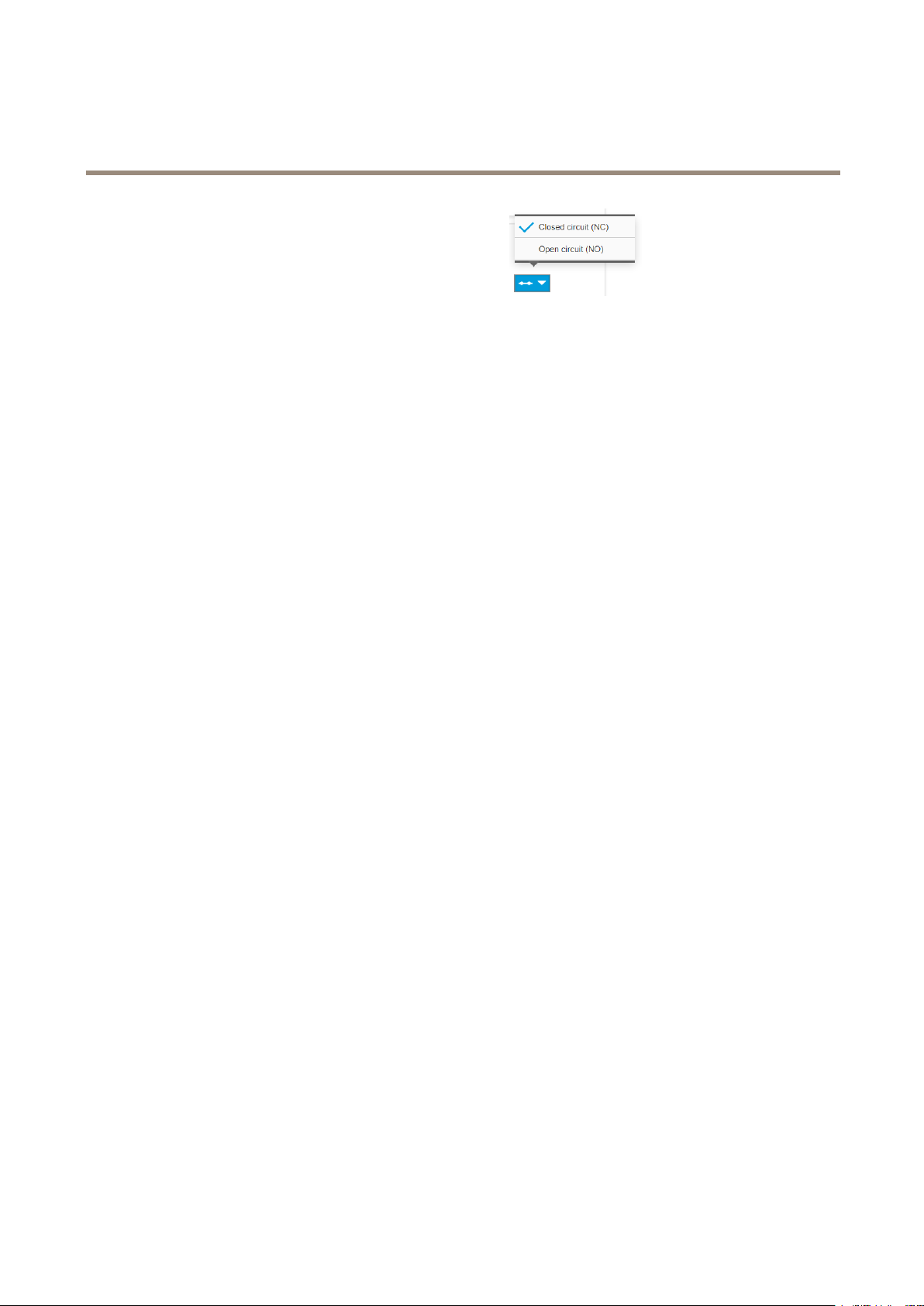
AXISQ1798-LENetworkCamera
Setup
2.2SelectClosedcircuit(NC)inthedrop-downmenu.
Createarule
1.GotoSettings>System>Eventsandcreateanactionrule.
2.Typeanamefortheactionrule.
3.FromtheTriggerdrop-downlist,selectInputsignalandDigitalInputPort.
4.SetActivetoYes.
5.FromtheScheduledrop-downlist,selectSendNoticationandselectarecipientorcreateanewrecipient.
6.ClickOK.
Detecttamperingwithinputsignal
Thisexampleexplainshowtotriggeranalarmwhentheinputsignalhasbeencutorshort-circuited.Formoreinformationaboutthe
I/Oconnector,seepage33.
1.GotoSettings>System>I/OPortsandturnonSupervisedI/Oforoneoftheports.
Createanactionrule:
1.GotoSettings>System>Eventsandcreateanactionrule.
2.Typeanamefortheactionrule.
3.Fromthelistoftriggers,selectInputSignalandthenSupervisedinputport.SetTamperedtoYes.
4.Fromthelistofschedules,selectAlways.
5.Fromthelistofactions,selectSendNoticationandthenselectarecipientorcreateanewrecipient.
6.ClickOK.
Sendanemailautomaticallyifsomeonespraypaintsthelens
1.GotoSystem>Detectors.
2.TurnonTriggerondarkimages.Thiswilltriggeranalarmifthelensissprayed,covered,orrenderedseverelyoutoffocus.
3.SetadurationforTriggerafter.Thevalueindicatesthetimethatmustpassbeforeanemailissent.
Createanactionrule:
1.GotoEvents>Actionrulesandaddanactionrule.
2.Enteranamefortheactionrule.
3.Fromthelistoftriggers,selectDetectorsandthenselectTampering.
4.Fromthelistofactions,selectSendNoticationandthenselectarecipientfromthelistorclickNewRecipient
tocreateanewrecipient.
5.Enternameandaddressfortheemail.
6.ClickOk.
20
Page 21
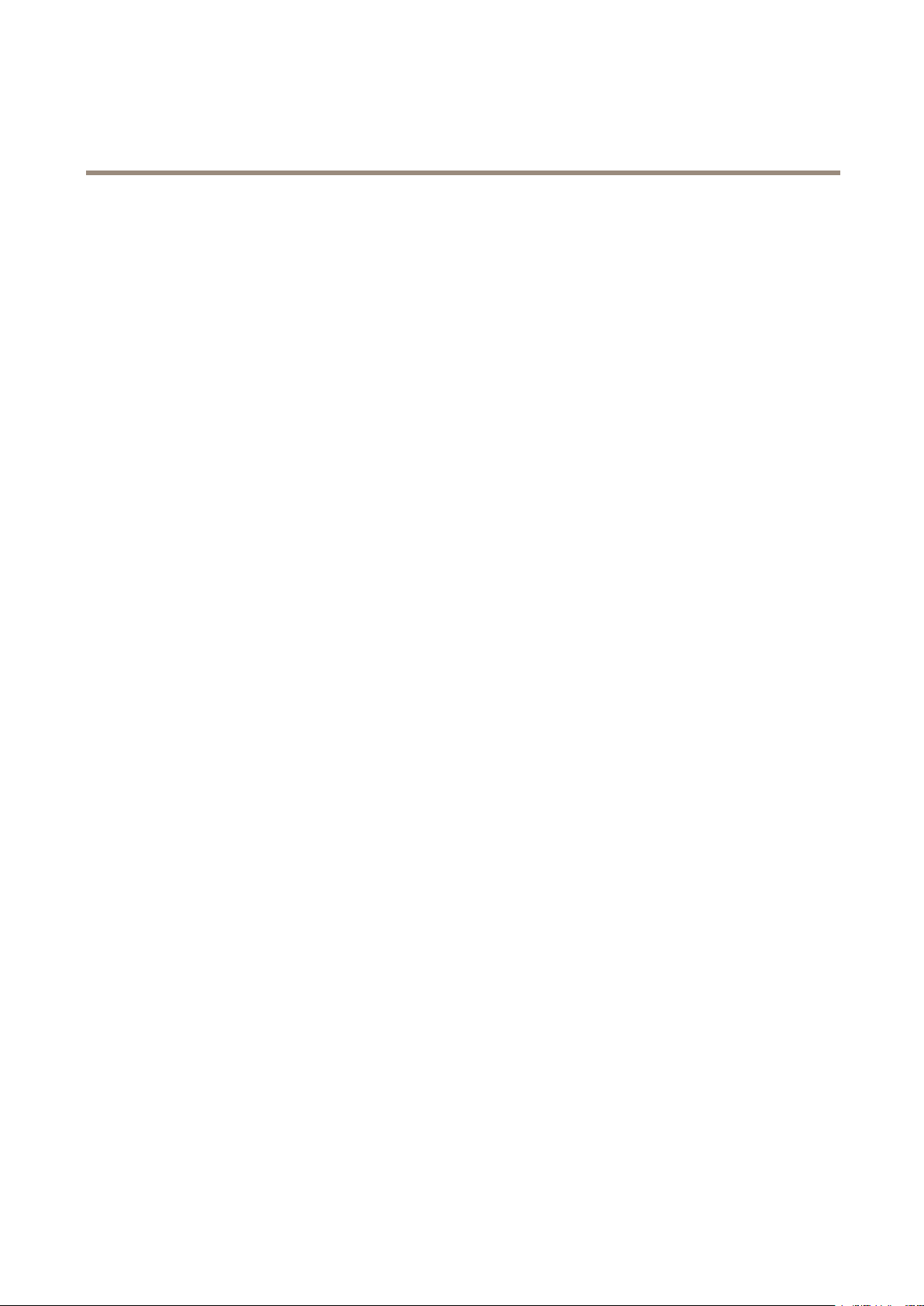
AXISQ1798-LENetworkCamera
Setup
Addaudio
Addaudiotoyourrecording
Editthestreamprolewhichisusedfortherecording:
1.GotoSettings>StreamandclickStreamproles.
2.SelectthestreamproleandclickAudio.
3.SelectthecheckboxandselectInclude.
4.ClickSave.
5.ClickClose.
21
Page 22
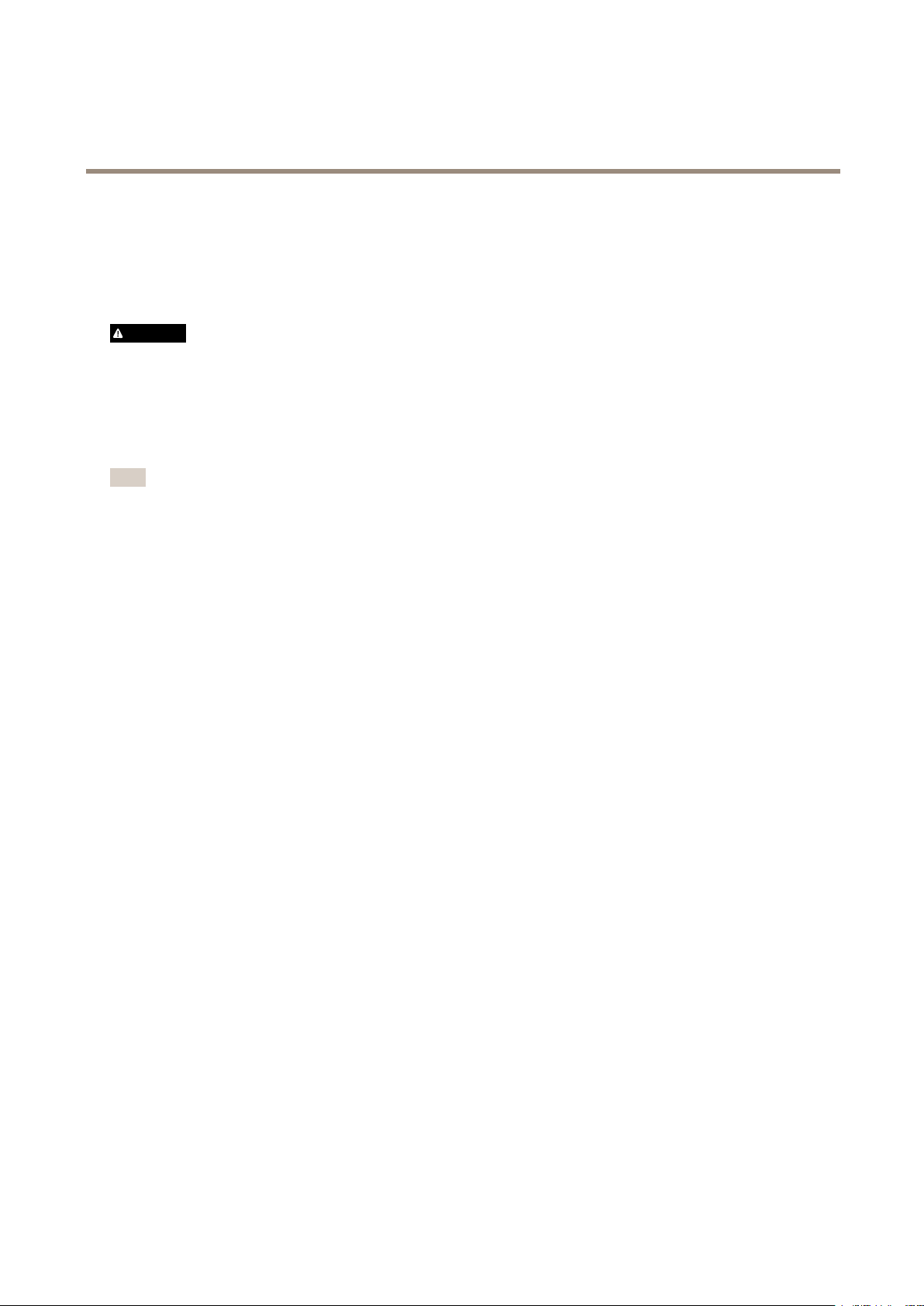
AXISQ1798-LENetworkCamera
Learnmore
Learnmore
Cleaningrecommendations
Ifthecameragetsgreasestainsorbecomesheavilysoiled,youcancleanitwithmild,solvent-freesoapordetergent.
WARNING
Neveruseharshdetergent,forexamplegasoline,benzeneoracetone.
1.Useacanofcompressedairtoremoveanydustorloosedirtfromthedevice.
2.Cleanthedevicewithasoftclothdampenedwithmilddetergentandlukewarmwater.
3.Wipecarefullywithadrycloth.
Note
Avoidcleaningindirectsunlightoratelevatedtemperatures,asthismaycausestainswhenthewaterdropletshavedried.
Long-distanceconnections
Thisproductsupportsber-opticcableinstallationsthroughamediaconverter.Fiber-opticcableinstallationsofferanumber
ofbenetssuchas:
•Long-distanceconnection
•Highspeed
•Longlifetime
•Largecapacityofdatatransmission
•Electromagneticinterferenceimmunity
Findoutmoreaboutber-opticcableinstallationsonaxis.com/technologies/ber-optics.
ForinformationabouthowtoinstallthemediaconverterseetheInstallationGuideforthisproduct.
Imagequality
Remotefocusandzoom
Theremotefocusandzoomfunctionalityallowsyoutomakefocusandzoomadjustmentstoyourcamerafromacomputer.Itisa
convenientwaytoensurethatthescene’sfocus,viewingangleandresolutionareoptimizedwithouthavingtovisitthecamera’s
installationlocation.
22
Page 23

AXISQ1798-LENetworkCamera
Learnmore
Left:nofocus.Right:remotefocusapplied.
Left:nozoom.Right:remotezoomapplied.
Privacymasks
Aprivacymaskisauser-denedareathatcoversapartofthemonitoredarea.Inthevideostream,privacymasksappeareitheras
blocksofsolidcolororwithamosaicpattern.
Theprivacymaskisrelativetothepan,tilt,andzoomcoordinates,soregardlessofwhereyoupointthecamera,theprivacy
maskcoversthesameplaceorobject.
You’llseetheprivacymaskonallsnapshots,recordedvideo,andlivestreams.
YoucanusetheVAPIX®applicationprogramminginterface(API)toturnofftheprivacymasks.
Important
Ifyouusemultipleprivacymasksitmayaffecttheproduct’sperformance.
Overlays
Overlaysaresuperimposedoverthevideostream.Theyareusedtoprovideextrainformationduringrecordings,suchasatimestamp,
orduringproductinstallationandconguration.Youcanaddeithertextoranimage.
23
Page 24

AXISQ1798-LENetworkCamera
Learnmore
Guardtours
Aguardtourdisplaysthevideostreamfromdifferentpresetpositionseitherinapredeterminedorrandomorder,andforcongurable
periodsoftime.Oncestarted,aguardtourcontinuestorununtilstopped,evenwhentherearenoclients(webbrowsers)viewingthe
images.
Streamingandstorage
Bitratecontrol
Bysettingthebitratecontrolyoucanmanagethebandwidthconsumptionforyourvideostream.
Variablebitrate(VBR)
Withvariablebitratethebandwidthvariesbasedonthelevelofactivityinthescene.Themoreactivityinthescene,themore
bandwidthisrequired.Thisoptionguaranteesthatimagequalityisconstantbutrequiresstoragemargins.
Maximumbitrate(MBR)
Themaximumbitrateoptionallowsyoutosetatargetbitratevaluetobeabletohandlesystembitratelimitations.Tokeepthe
instantaneousbitratebelowthespeciedtargetbitrate,theremaybeadecreaseinimagequalityortheframeratemaydecrease.
Youhavetheoptiontoprioritizeeitherimagequalityorframerate.Itisrecommendedtocongurethetargetbitratehigherthanthe
expectedbitratetohavemarginsforadditionalcomplexitythatneedstobecaptured.
Averagebitrate(ABR)
Withaveragebitrate,thebitrateisautomaticallyadjustedoveralongertimescaletomeetthespeciedtargetandprovidethe
bestqualityonthevideostreambasedonavailablestorage.Imagequalityisdecreaseduniformly.Youcanstillgetgoodimage
qualitywhenthereisactivityinthescene.Theaveragebitrateoptionallowsyoutodenethetotalstoragerequiredtostorethe
videostreamforaspeciedamountoftime(retentiontime)whenimagequalityisadjustedtomeetthespeciedtargetbitrate.
Specifytheaveragebitratesettingsinoneofthefollowingways:
•Setthetargetbitrateandtheretentiontimetocalculatetheestimatedstorageneed.
•Usethetargetbitratecalculatortocalculatetheaveragebitrate,basedonavailablestorageanddesiredretentiontime.
Youhavealsotheoptiontoturnonmaximumbitratetospecifyabitratelimit.
Videocompressionformats
Decidewhichcompressionmethodtousebasedonyourviewingrequirements,andonthepropertiesofyournetwork.The
availableoptionsare:
MotionJPEG
Note
ToensuresupportfortheOpusaudiocodec,theMotionJPEGstreamisalwayssentoverRTP.
MotionJPEG,orMJPEG,isadigitalvideosequencethatismadeupofaseriesofindividualJPEGimages.Theseimagesarethen
displayedandupdatedataratesufcienttocreateastreamthatshowsconstantlyupdatedmotion.Fortheviewertoperceivemotion
videotheratemustbeatleast16imageframespersecond.Fullmotionvideoisperceivedat30(NTSC)or25(PAL)framespersecond.
TheMotionJPEGstreamusesconsiderableamountsofbandwidth,butprovidesexcellentimagequalityandaccesstoeveryimage
containedinthestream.
H.264orMPEG-4Part10/AVC
Note
H.264isalicensedtechnology.TheAxisproductincludesoneH.264viewingclientlicense.Toinstalladditionalunlicensed
copiesoftheclientisprohibited.Topurchaseadditionallicenses,contactyourAxisreseller.
24
Page 25

AXISQ1798-LENetworkCamera
Learnmore
H.264can,withoutcompromisingimagequality,reducethesizeofadigitalvideolebymorethan80%comparedtotheMotion
JPEGformatandbyasmuchas50%comparedtotheMPEG-4standard.Thismeansthatlessnetworkbandwidthandstoragespace
arerequiredforavideole.Orseenanotherway,highervideoqualitycanbeachievedforagivenbitrate.
H.265orMPEG-HPart2/HEVC
Note
H.265islicensedtechnology.TheAxisproductincludesoneH.265viewingclientlicense.Toinstalladditionalunlicensed
copiesoftheclientisprohibited.Topurchaseadditionallicenses,contactyourAxisreseller.
HowdoImage,Stream,andStreamprolesettingsrelatetoeachother?
TheImagetabcontainscamerasettingsthataffectallvideostreamsfromtheproduct.Ifyouchangesomethinginthistab,it
immediatelyaffectsallvideostreamsandrecordings.
TheStreamtabcontainssettingsforvideostreams.Yougetthesesettingsifyourequestavideostreamfromtheproductanddon’t
specifyforexampleresolution,orframerate.WhenyouchangethesettingsintheStreamtab,itdoesn’taffectongoingstreams,but
itwilltakeeffectwhenyoustartanewstream.
TheStreamprolessettingsoverridethesettingsfromtheStreamtab.Ifyourequestastreamwithaspecicstreamprole,the
streamcontainsthesettingsofthatprole.Ifyourequestastreamwithoutspecifyingastreamprole,orrequestastreamprole
thatdoesn'texistintheproduct,thestreamcontainsthesettingsfromtheStreamtab.
Applications
AXISCameraApplicationPlatform(ACAP)isanopenplatformthatenablesthirdpartiestodevelopanalyticsandotherapplications
forAxisproducts.Tondoutmoreaboutavailableapplications,downloads,trialsandlicenses,gotoaxis.com/applications.
TondtheusermanualsforAxisapplications,gotoaxis.com.
Note
•Severalapplicationscanrunatthesametimebutsomeapplicationsmightnotbecompatiblewitheachother.Certain
combinationsofapplicationsmightrequiretoomuchprocessingpowerormemoryresourceswhenruninparallel.Verify
thattheapplicationsworktogetherbeforedeployment.
25
Page 26
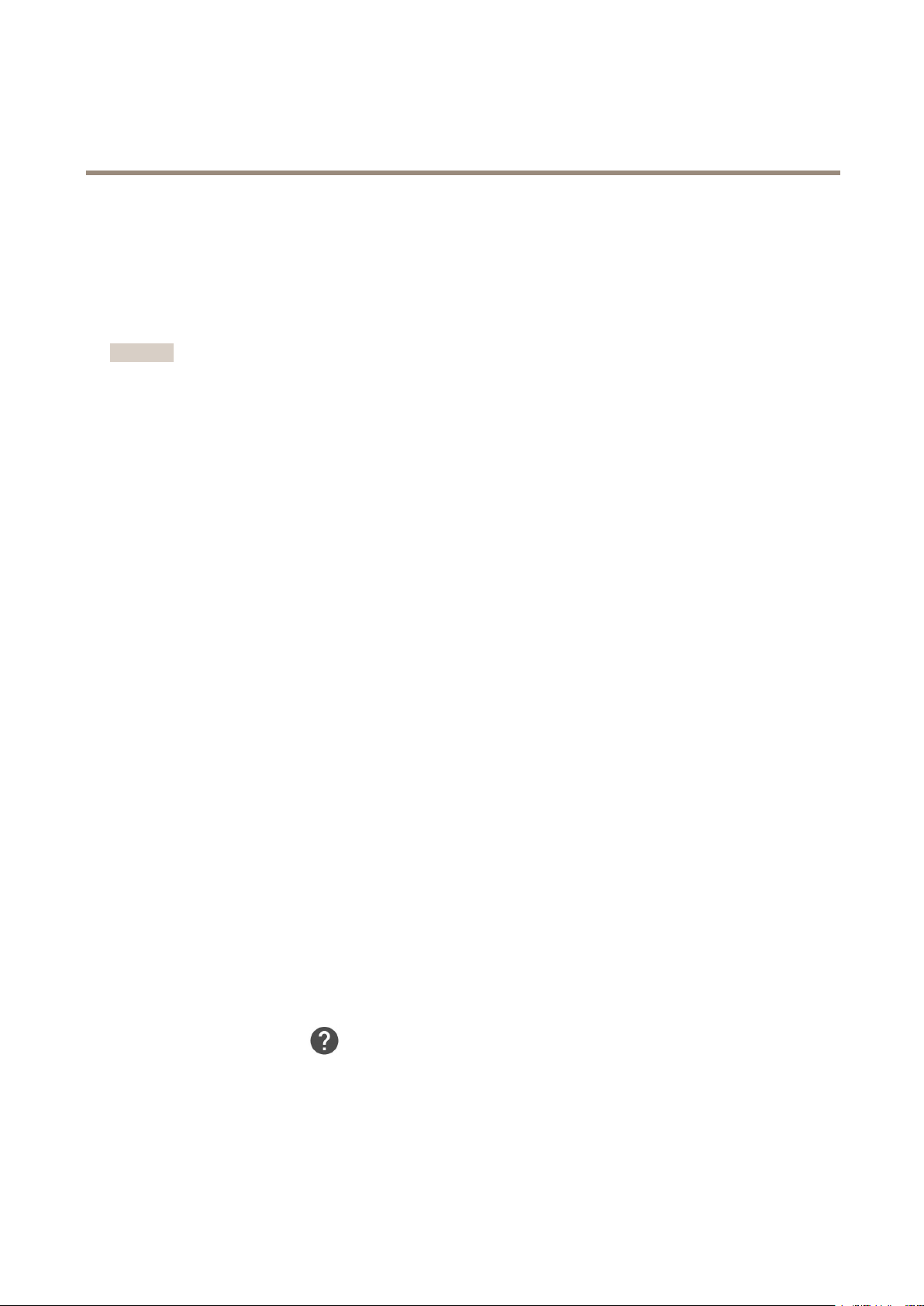
AXISQ1798-LENetworkCamera
Troubleshooting
Troubleshooting
Ifyoucan’tndwhatyou’relookingforhere,trythetroubleshootingsectionataxis.com/support.
Resettofactorydefaultsettings
Important
Resettofactorydefaultshouldbeusedwithcaution.Aresettofactorydefaultresetsallsettings,includingtheIPaddress,to
thefactorydefaultvalues.
Toresettheproducttothefactorydefaultsettings:
1.Disconnectpowerfromtheproduct.
2.Pressandholdthecontrolbuttonwhilereconnectingpower.SeeProductoverviewonpage30.
3.Keepthecontrolbuttonpressedfor15–30secondsuntilthestatusLEDindicatorashesamber.
4.Releasethecontrolbutton.TheprocessiscompletewhenthestatusLEDindicatorturnsgreen.Theproducthasbeenreset
tothefactorydefaultsettings.IfnoDHCPserverisavailableonthenetwork,thedefaultIPaddressis192.168.0.90.
5.UsetheinstallationandmanagementsoftwaretoolstoassignanIPaddress,setthepassword,andaccessthevideostream.
Theinstallationandmanagementsoftwaretoolsareavailablefromthesupportpagesonaxis.com/support.
Itisalsopossibletoresetparameterstofactorydefaultthroughthewebinterface.GotoSettings>System>Maintenanceand
clickDefault.
Firmwareoptions
Axisoffersproductrmwaremanagementaccordingtoeithertheactivetrackorthelong-termsupport(LTS)tracks.Beingonthe
activetrackmeanscontinuouslygettingaccesstoallthelatestproductfeatures,whiletheLTStracksprovideaxedplatformwith
periodicreleasesfocusedmainlyonbugxesandsecurityupdates.
Usingrmwarefromtheactivetrackisrecommendedifyouwanttoaccessthenewestfeatures,orifyouuseAxisend-to-endsystem
offerings.TheLTStracksarerecommendedifyouusethird-partyintegrations,whicharenotcontinuouslyvalidatedagainstthelatest
activetrack.WithLTS,theproductscanmaintaincybersecuritywithoutintroducinganysignicantfunctionalchangesoraffecting
anyexistingintegrations.FormoredetailedinformationaboutAxisproductrmwarestrategy,gotoaxis.com/support/rmware.
Checkthecurrentrmware
Firmwareisthesoftwarethatdeterminesthefunctionalityofnetworkdevices.Oneofyourrstactionswhentroubleshootinga
problemshouldbetocheckthecurrentrmwareversion.Thelatestversionmaycontainacorrectionthatxesyourparticular
problem.
Tocheckthecurrentrmware:
1.Gototheproduct’swebpage.
2.Clickonthehelpmenu.
3.ClickAbout.
26
Page 27

AXISQ1798-LENetworkCamera
Troubleshooting
Upgradethermware
Important
Preconguredandcustomizedsettingsaresavedwhenthermwareisupgraded(providedthatthefeaturesareavailablein
thenewrmware)althoughthisisnotguaranteedbyAxisCommunicationsAB.
Important
Makesuretheproductremainsconnectedtothepowersourcethroughouttheupgradeprocess.
Note
Whenyouupgradetheproductwiththelatestrmwareintheactivetrack,theproductreceivesthelatestfunctionality
available.Alwaysreadtheupgradeinstructionsandreleasenotesavailablewitheachnewreleasebeforeupgradingthe
rmware.Tondthelatestrmwareandthereleasenotes,gotoaxis.com/support/rmware.
1.Downloadthermwareletoyourcomputer,availablefreeofchargeataxis.com/support/rmware.
2.Logintotheproductasanadministrator .
3.GotoSettings>System>Maintenance.Followtheinstructionsonthepage.Whentheupgradehasnished,the
productrestartsautomatically.
AXISDeviceManagercanbeusedformultipleupgrades.Findoutmoreataxis.com/products/axis-device-manager.
Technicalissues,cluesandsolutions
Ifyoucan’tndwhatyou’relookingforhere,trythetroubleshootingsectionataxis.com/support.
Problemsupgradingthermware
FirmwareupgradefailureIfthermwareupgradefails,thedevicereloadsthepreviousrmware.Themostcommonreason
Problemsafterrmware
upgrade
ProblemssettingtheIPaddress
Thedeviceislocatedona
differentsubnet
TheIPaddressisbeingused
byanotherdevice
PossibleIPaddressconict
withanotherdeviceonthe
samesubnet
isthatthewrongrmwarelehasbeenuploaded.Checkthatthenameofthermwarele
correspondstoyourdeviceandtryagain.
Ifyouexperienceproblemsafterarmwareupgrade,rollbacktothepreviouslyinstalledversion
fromtheMaintenancepage.
IftheIPaddressintendedforthedeviceandtheIPaddressofthecomputerusedtoaccessthe
devicearelocatedondifferentsubnets,youcannotsettheIPaddress.Contactyournetwork
administratortoobtainanIPaddress.
DisconnecttheAxisdevicefromthenetwork.Runthepingcommand(inaCommand/DOSwindow,
typepingandtheIPaddressofthedevice):
•Ifyoureceive:Replyfrom<IPaddress>:bytes=32;time=10...
thismeansthattheIPaddressmayalreadybeinusebyanotherdeviceonthenetwork.
ObtainanewIPaddressfromthenetworkadministratorandreinstallthedevice.
•Ifyoureceive:Requesttimedout,thismeansthattheIPaddressisavailable
forusewiththeAxisdevice.Checkallcablingandreinstallthedevice.
ThestaticIPaddressintheAxisdeviceisusedbeforetheDHCPserversetsadynamicaddress.
ThismeansthatifthesamedefaultstaticIPaddressisalsousedbyanotherdevice,theremay
beproblemsaccessingthedevice.
27
Page 28
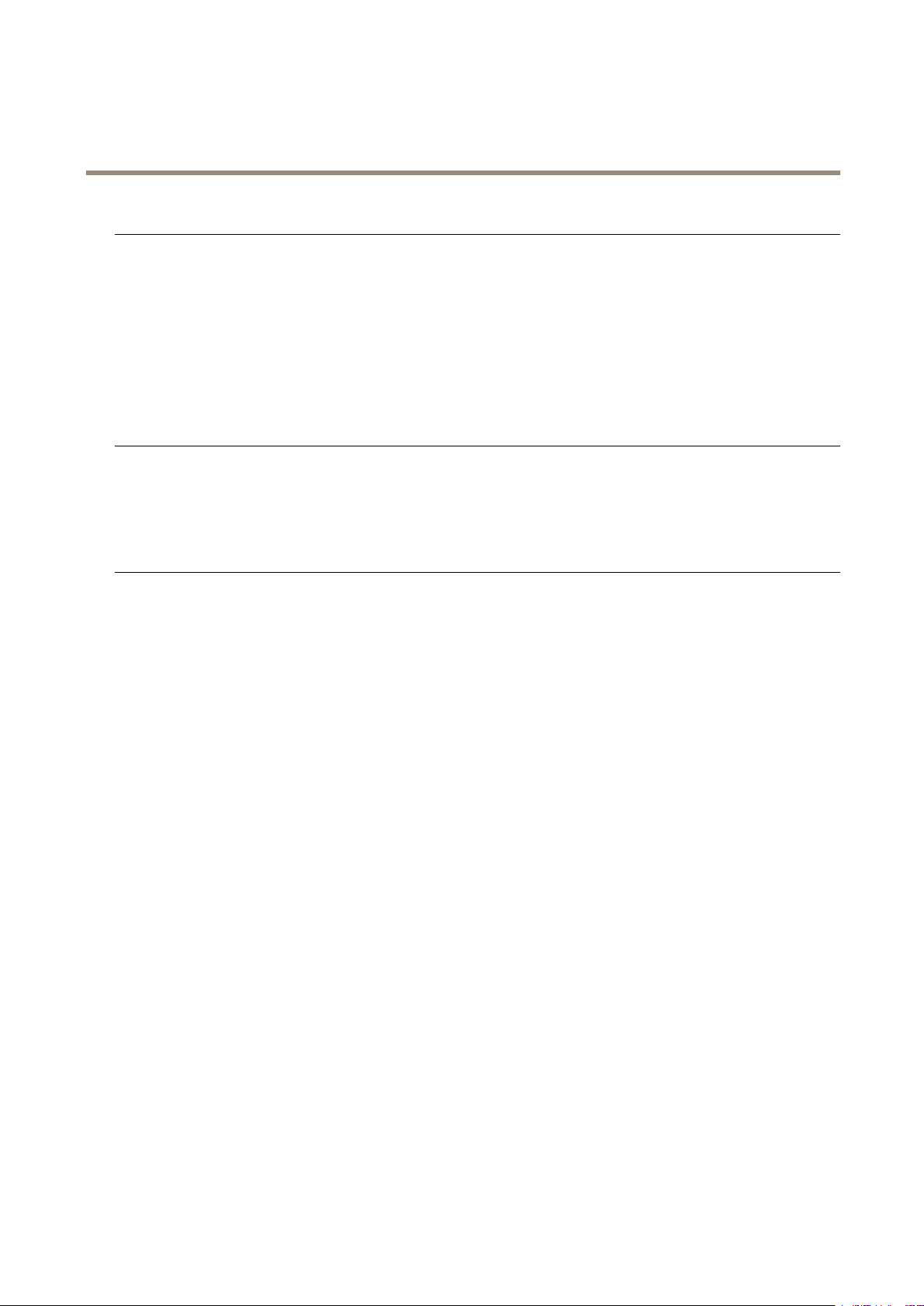
AXISQ1798-LENetworkCamera
Troubleshooting
Thedevicecannotbeaccessedfromabrowser
Cannotlogin
TheIPaddresshasbeen
changedbyDHCP
Thedeviceisaccessiblelocallybutnotexternally
Toaccessthedeviceexternally,werecommendusingoneofthefollowingapplicationsforWindows
•AXISCompanion:freeofcharge,idealforsmallsystemswithbasicsurveillanceneeds.
•AXISCameraStation:30-daytrialversionfreeofcharge,idealforsmalltomid-sizesystems.
Forinstructionsanddownload,gotoaxis.com/products/axis-companion.
WhenHTTPSisenabled,ensurethatthecorrectprotocol(HTTPorHTTPS)isusedwhenattempting
tologin.Youmayneedtomanuallytypehttporhttpsinthebrowser’saddresseld.
Ifthepasswordfortheuserrootislost,thedevicemustberesettothefactorydefaultsettings.
SeeResettofactorydefaultsettingsonpage26.
IPaddressesobtainedfromaDHCPserveraredynamicandmaychange.IftheIPaddresshasbeen
changed,useAXISIPUtilityorAXISDeviceManagertolocatethedeviceonthenetwork.Identify
thedeviceusingitsmodelorserialnumber,orbytheDNSname(ifthenamehasbeencongured).
Ifrequired,astaticIPaddresscanbeassignedmanually.Forinstructions,gotoaxis.com/support.
®
:
Problemswithstreaming
MulticastH.264only
accessiblebylocalclients
NomulticastH.264
displayedintheclient
PoorrenderingofH.264
images
Colorsaturationisdifferent
inH.264andMotionJPEG
Lowerframeratethan
expected
Can'tselectH.265encoding
inliveview
Checkifyourroutersupportsmulticasting,oriftheroutersettingsbetweentheclientandthe
deviceneedtobecongured.TheTTL(TimeToLive)valuemayneedtobeincreased.
CheckwithyournetworkadministratorthatthemulticastaddressesusedbytheAxisdevice
arevalidforyournetwork.
Checkwithyournetworkadministratortoseeifthereisarewallpreventingviewing.
Ensurethatyourgraphicscardisusingthelatestdriver .Thelatestdriverscanusuallybe
downloadedfromthemanufacturer’swebsite.
Modifythesettingsforyourgraphicsadapter.Gototheadapter’sdocumentationformore
information.
•SeePerformanceconsiderationsonpage28.
•Reducethenumberofapplicationsrunningontheclientcomputer.
•Limitthenumberofsimultaneousviewers.
•Checkwiththenetworkadministratorthatthereisenoughbandwidthavailable.
•Lowertheimageresolution.
WebbrowsersdonotsupportH.265decoding.Useavideomanagementsystemorapplication
supportingH.265decoding.
Performanceconsiderations
Whensettingupyoursystem,itisimportanttoconsiderhowvarioussettingsandsituationsaffecttheperformance.Somefactors
affecttheamountofbandwidth(thebitrate)required,otherscanaffecttheframerate,andsomeaffectboth.Iftheloadonthe
CPUreachesitsmaximum,thisalsoaffectstheframerate.
Thefollowingfactorsarethemostimportanttoconsider:
•Highimageresolutionorlowercompressionlevelsresultinimagescontainingmoredatawhichinturnaffectsthe
bandwidth.
•RotatingtheimageintheGUIwillincreasetheproduct'sCPUload.
•AccessbylargenumbersofMotionJPEGorunicastH.264clientsaffectsthebandwidth.
28
Page 29

AXISQ1798-LENetworkCamera
Troubleshooting
•Simultaneousviewingofdifferentstreams(resolution,compression)bydifferentclientsaffectsbothframerateand
bandwidth.
Useidenticalstreamswhereverpossibletomaintainahighframerate.Streamprolescanbeusedtoensurethat
streamsareidentical.
•AccessingMotionJPEGandH.264videostreamssimultaneouslyaffectsbothframerateandbandwidth.
•Heavyusageofeventsettingsaffectstheproduct’sCPUloadwhichinturnaffectstheframerate.
•UsingHTTPSmayreduceframerate,inparticularifstreamingMotionJPEG.
•Heavynetworkutilizationduetopoorinfrastructureaffectsthebandwidth.
•Viewingonpoorlyperformingclientcomputerslowersperceivedperformanceandaffectsframerate.
•RunningmultipleAXISCameraApplicationPlatform(ACAP)applicationssimultaneouslymayaffecttheframerateand
thegeneralperformance.
Needmorehelp?
Usefullinks
•HowtoassignanIPaddressandaccessyourdevice
Contactsupport
Contactsupportataxis.com/support.
29
Page 30

AXISQ1798-LENetworkCamera
Specifications
Specifications
Tondthelatestversionoftheproduct’sdatasheet,gototheproductpageataxis.comandlocateSupport&Documentation.
Productoverview
1
Networkconnector
2
Partnumber(P/N)&Serialnumber(S/N)
3
Safetywire
4
Powerconnector
5
I/Oconnector
6
Audioconnector
7
Controlbutton
8
microSDcardslot
9
Functionbutton
10
StatusLEDindicator
30
Page 31

AXISQ1798-LENetworkCamera
Specifications
1
IDCnetworkconnector
2
Foot
3
Groundingscrew
4
Mountingplate
LEDindicators
StatusLED
Unlit
GreenShowssteadygreenfor10secondsfornormaloperationafterstartupcompleted.
Amber
Amber/RedFlashesamber/redifnetworkconnectionisunavailableorlost.
Indication
Connectionandnormaloperation.
Steadyduringstartup.Flashesduringrmwareupgradeorresettofactorydefault.
Buzzer
Buzzersignalforlevelingassistant
Forinformationonthefunctionbuttonusedforlevelingthecamera,seepage32.
Pressandholdthefunctionbuttonformorethantwosecondstolevelthecamera.
•Whenthecameraislevel,thebeepiscontinuous.
•Whenthecameraisnotlevel,thebeepoccursatslowintervals.
SDcardslot
NO
TICE
NO NO
TICE TICE
•RiskofdamagetoSDcard.Donotusesharptools,metalobjects,orexcessiveforcewheninsertingorremovingthe
SDcard.Useyourngerstoinsertandremovethecard.
•Riskofdatalossandcorruptedrecordings.DonotremovetheSDcardwhiletheproductisrunning.UnmounttheSDcard
fromtheproduct’swebpagebeforeremoval.
ThisproductsupportsmicroSD/microSDHC/microSDXCcards.
ForSDcardrecommendations,seeaxis.com.
31
Page 32
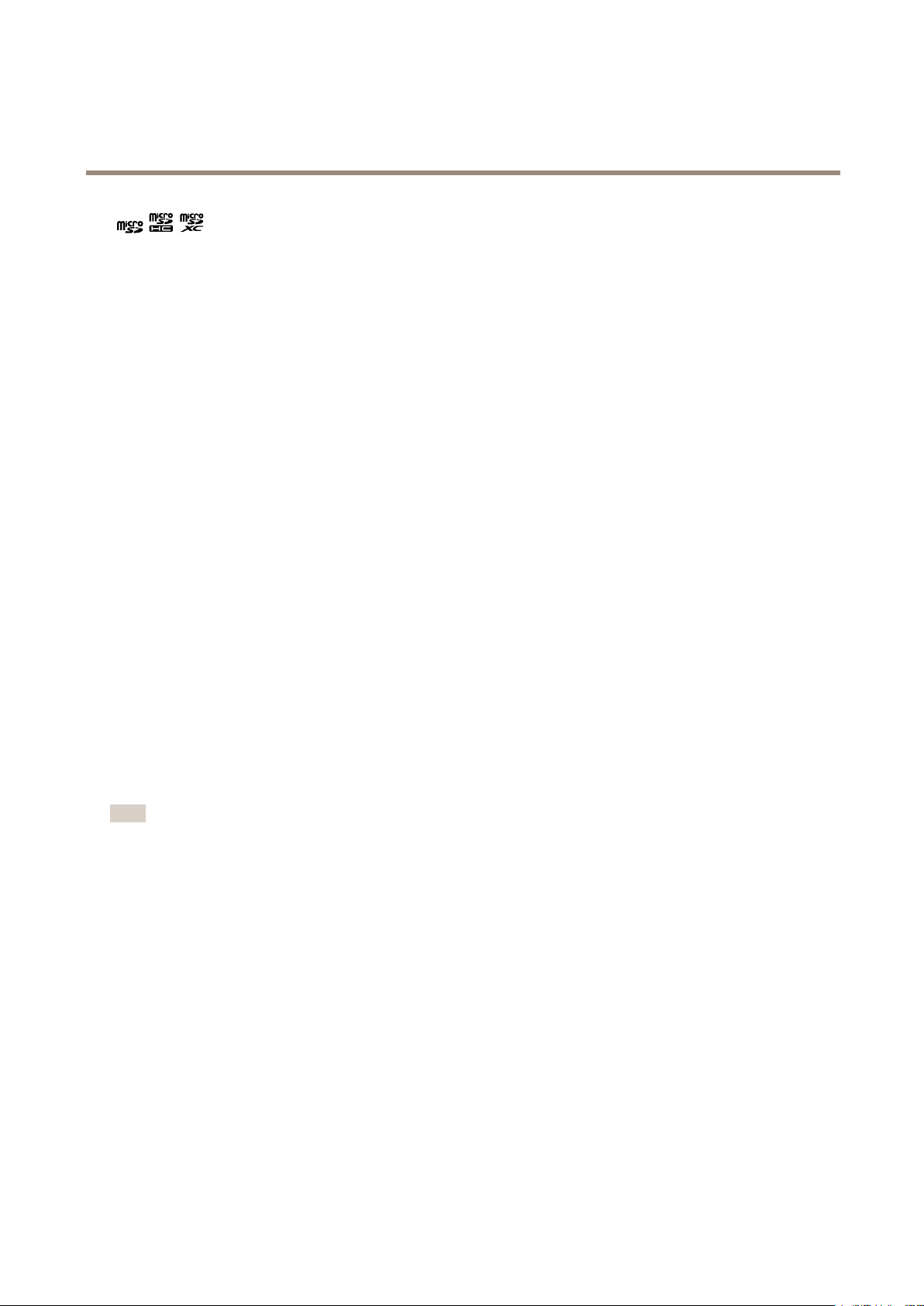
AXISQ1798-LENetworkCamera
Specifications
trademarksorregisteredtrademarksofSD-3C,LLCintheUnitedStates,othercountriesorboth.
microSD,microSDHC,andmicroSDXCLogosaretrademarksofSD-3CLLC.microSD,microSDHC,microSDXCare
Buttons
Controlbutton
Thecontrolbuttonisusedfor:
•Resettingtheproducttofactorydefaultsettings.SeeResettofactorydefaultsettingsonpage26.
•ConnectingtoanAXISVideoHostingSystemservice.Toconnect,pressandholdthebuttonforabout3secondsuntilthe
statusLEDashesgreen.
FunctionButton
Thefunctionbuttonhasmultiplefunctions:
•AslevelingAssistant–Thisfunctionhelpstoensurethecameraislevel.Pressthebuttonforabout3secondstostart
thelevelingassistantandpressagaintostop.ThestatusLED(see)andbuzzersignalassistlevelingofthecamera.
Thecameraislevelwhenthebuzzerbeepscontinuously.
•ToviewtheStatusLED–PressthebuttononcetolightuptheStatusLEDs.Pressagaintoturnthemoff.TheLEDs
willturnoffautomaticallyafter10seconds.
Connectors
Networkconnector
RJ45EthernetconnectorwithPoweroverEthernetPlus(PoE+).
IDCconnector
Usetheinsulation-displacementconnector(IDC)toconnectanetworkcablewithoutanRJ45-connector.
Note
WhenusingtheIDCconnector,connectapatchcablebetweenthepatchcableconnectoronthefootandthenetwork
connectoronthecameraassembly.
32
Page 33

AXISQ1798-LENetworkCamera
Specifications
1–8
IDCconnectors
9
Patchcableconnector
Pinassignment
PositionT586AT586B
1
2
3
4
5
6
7
8
BlueandwhiteBlueandwhite
BlueBlue
OrangeandwhiteGreenandwhite
OrangeGreen
GreenandwhiteOrangeandwhite
GreenOrange
BrownandwhiteBrownandwhite
BrownBrown
Audioconnector
•Audioin–3.5mminputforamonomicrophone,oraline-inmonosignal(leftchannelisusedfromastereosignal).
1Tip2Ring
AudioInput
Microphone/Linein
Microphonebiasvoltage
3Sleeve
Ground
Foraudioin,theleftchannelisusedfromastereosignal.
I/Oconnector
UsetheI/Oconnectorwithexternaldevicesincombinationwith,forexample,motiondetection,eventtriggering,andalarm
notications.Inadditiontothe0VDCreferencepointandpower(DCoutput),theI/Oconnectorprovidestheinterfaceto:
Digitalinput-Forconnectingdevicesthatcantogglebetweenanopenandclosedcircuit,forexamplePIRsensors,door/window
contacts,andglassbreakdetectors.
33
Page 34

AXISQ1798-LENetworkCamera
Specifications
Digitaloutput-ForconnectingexternaldevicessuchasrelaysandLEDs.ConnecteddevicescanbeactivatedbytheVAPIX®
ApplicationProgrammingInterfaceorfromtheproduct’swebpage.
4-pinterminalblock
Example
1
DCground
2
DCoutput12V,max50mA
3
I/Oconguredasinput
4
I/Oconguredasoutput
Powerconnector
2-pinterminalblockforDCpowerinput.UseaSafetyExtraLowVoltage(SELV)compliantlimitedpowersource(LPS)witheither
aratedoutputpowerlimitedto≤100Woraratedoutputcurrentlimitedto≤5A.
34
Page 35

UserManualVer.M3.2
AXISQ1798-LENetworkCameraDate:September2019
©AxisCommunicationsAB,2019
PartNo.T10140463
