Page 1
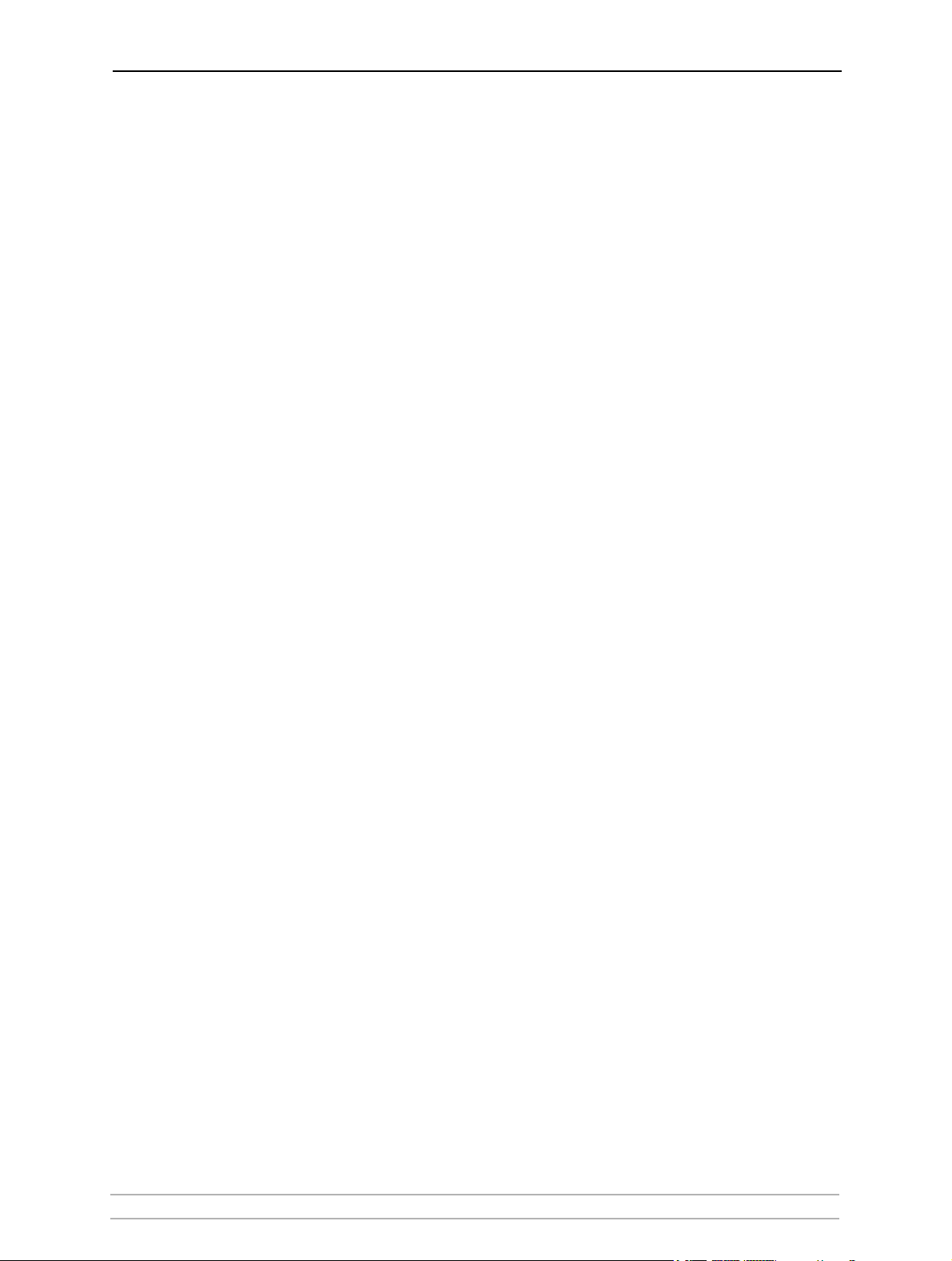
AXIS OfficeBasic
Network Print Server
User’s Manual
AXIS OfficeBasic User’s Manual 1
Page 2
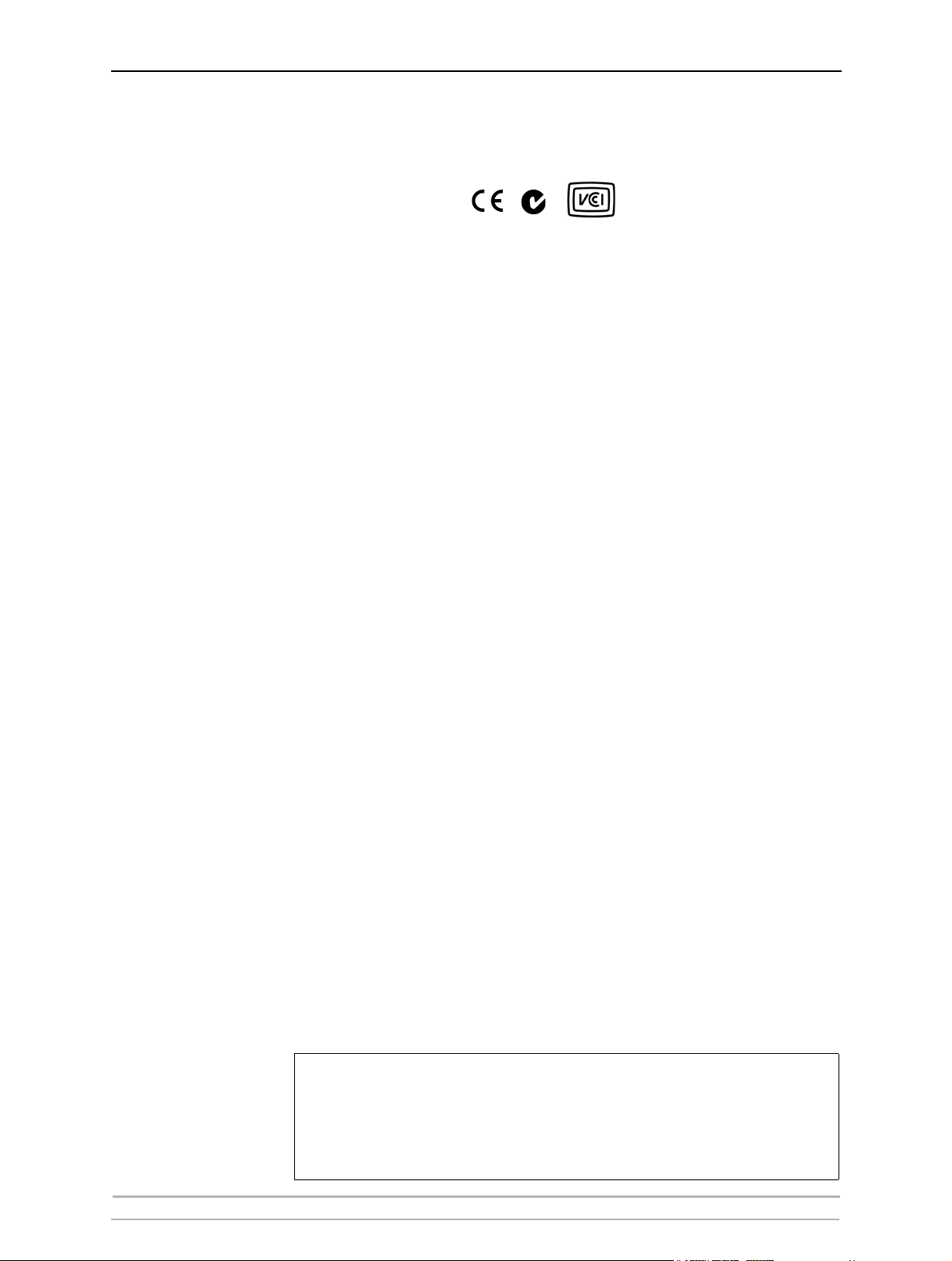
Safety Notices Take some time to read through the safety notices before installing the print server. Please observe all safety markings and
Important: Observe “Important:” in the text to avoid operational impairment. Do not proceed until you have fully understood the
instructions when using this product.
implications.
Electromagnetic Compatibility
(EMC)
USA This equipment has been tested and found to comply with the limits for a Class B digital device, pursuant to Part 15 of the FCC
Europe This digital equipment fulfils the requirements for radiated emission according to limit B of EN55022, and the requirements
Japan This is a class B product based on the standard of the Voluntary Control Council for Interference from Information
Australia This electronic device meets the requirements of the Radio communications (Electromagnetic Compatibility) Standard 1998
Liability Every care has been taken in the preparation of this manual; if you detect any inaccuracies or omissions, please inform your
Rules. These limits are designed to provide reasonable protection against harmful interference in a residential installation. This
equipment generates, uses and can radiate radio frequency energy and, if not installed and used in accordance with the
instructions, may cause harmful interference to radio communications. However, there is no guarantee that interference will not
occur in a particular installation. If this equipment does cause harmful interference to radio or television reception, which can be
determined by turning the equipment off and on, the user is encouraged to try to correct the interference by one or more of the
following measures:
- reorient or relocate the receiving antenna
- increase the separation between the equipment and receiver
- connect the equipment into an outlet on a circuit different from that to which the receiver is connected
- consult the dealer or an experienced radio/TV technician for help. Shielded (STP) network cables must be used with this unit to
ensure compliance with the class B limits.
for immunity according to EN55024 residential, commercial, and light industry. Compliance is not valid for unshielded
network cables.
Technology Equipment (VCCI). If this is used near a radio or television receiver in a domestic environment, it may cause radio
interference. Install and use the equipment according to the instruction manual. Compliance is not valid for unshielded
network cables.
AS/NZS CISPR22:1997. Compliance is not valid for unshielded network cables.
local Axis office, which can be found on the cover of this document. Axis Communications AB cannot be held responsible for
any technical or typographical errors and reserves the right to make changes to the product and manuals without prior
notice. Axis Communications AB makes no warranty of any kind with regard to the material contained within this document,
including, but not limited to, the implied warranties of merchantability and fitness for a particular purpose. Axis
Communications AB shall not be liable nor responsible for incidental or consequential damages in connection with the
furnishing, performance or use of this material.
Axis’ Trademarks AXIS Print Monitor, AXIS AddPrinter.
Other Trademark
Acknowledgments
Support Services Should you require technical assistance, please contact your Axis dealer. If your questions cannot be answered immediately,
Patent information Axis AB has intellectual property rights relating to technology embodied in the product that is described in this document. In
Adobe Acrobat Reader, Apple, Ethernet, Internet Explorer, Macintosh, Microsoft, Mozilla, NetScape, Windows, are registered
trademarks of the respective holders.
your Axis dealer will forward your queries through the appropriate channels to ensure you a rapid response. If you are
connected to the Internet, you can find online manuals, technical support, software updates, application software, corporate
information, etc. at http://www.axis.com/techsup/
particular, and without limitation, these intellectual property rights may include one or more of the patents listed at
http://www.axis.com/patent.htm and one or more additional patents or pending patent applications in the US and other
countries.
USER’S MANUAL AXIS OfficeBasic
Part No: 27978, Revision 1.5
Date: November 2006 — Copyright © Axis Communications AB
This manual applies to the AXIS OfficeBasic with firmware version 7.10 or
higher.
2AXIS OfficeBasic User’s Manual
Page 3
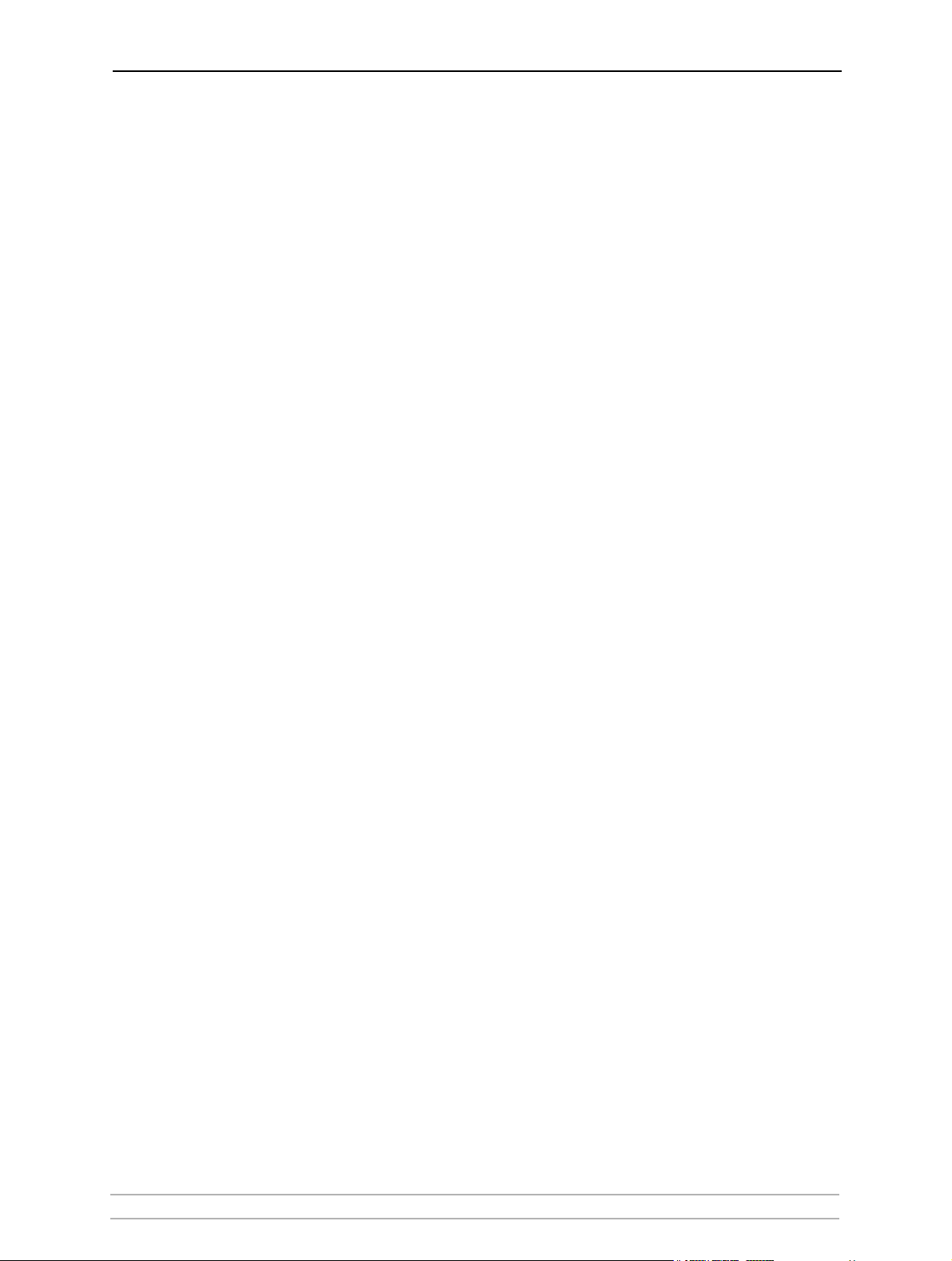
Table of Contents
Section 1 Introduction . . . . . . . . . . . . . . . . . . . . . . . . . . . . . . . . . . . . . . 5
About this Manual . . . . . . . . . . . . . . . . . . . . . . . . . . . . . 5
Support Services . . . . . . . . . . . . . . . . . . . . . . . . . . . . . . 5
Supported Environments . . . . . . . . . . . . . . . . . . . . . . . . 5
Section 2 Product Overview . . . . . . . . . . . . . . . . . . . . . . . . . . . . . . . . . . 6
Package Contents . . . . . . . . . . . . . . . . . . . . . . . . . . . . . 6
AXIS Network Product CD . . . . . . . . . . . . . . . . . . . . . . . 7
Physical Description . . . . . . . . . . . . . . . . . . . . . . . . . . . . 8
Installation Methods . . . . . . . . . . . . . . . . . . . . . . . . . . 10
Features and Benefits . . . . . . . . . . . . . . . . . . . . . . . . . 11
Section 3 Basic Installation . . . . . . . . . . . . . . . . . . . . . . . . . . . . . . . . . 12
Connecting the Hardware . . . . . . . . . . . . . . . . . . . . . . 12
Mounting AXIS OfficeBasic . . . . . . . . . . . . . . . . . . . . . 13
Methods for Setting the IP Address . . . . . . . . . . . . . . . 13
Dynamic IP Address Assignment . . . . . . . . . . . . . . . . . 15
Static IP Address Assignment . . . . . . . . . . . . . . . . . . . . 15
Adding a Network Printer to your Workstation . . . . . . 17
Section 4 Adding Printers in Windows . . . . . . . . . . . . . . . . . . . . . . . . . 18
Adding Printers in Windows 2000 / XP / 2003 using AXIS
AddPrinter Wizard . . . . . . . . . . . . . . . . . . . . . . . . . . . . 19
Adding Printers in Windows 2000 / XP / 2003 using
Windows Add Printer Wizard . . . . . . . . . . . . . . . . . . . . 22
Adding Printers in Windows NT using the Microsoft LPR
Monitor . . . . . . . . . . . . . . . . . . . . . . . . . . . . . . . . . . . . 24
Adding Printers in Windows using AXIS Print Monitor . 25
Adding NetBIOS/NetBEUI Printers in Windows 2000 using
AXIS Print Monitor . . . . . . . . . . . . . . . . . . . . . . . . . . . . 26
Adding NetBIOS/NetBEUI Printers in Windows NT using
AXIS Print Monitor . . . . . . . . . . . . . . . . . . . . . . . . . . . . 27
Adding Printers in Windows 98, Me over TCP/IP using AXIS
Print Monitor . . . . . . . . . . . . . . . . . . . . . . . . . . . . . . . . 28
Adding Printers in Windows NT over TCP/IP using AXIS Print
Monitor . . . . . . . . . . . . . . . . . . . . . . . . . . . . . . . . . . . . 29
Adding Printers in Windows 98 and Me over
NetBIOS/NetBEUI using AXIS Print Monitor . . . . . . . . . 30
Section 5 Adding Printers in Macintosh . . . . . . . . . . . . . . . . . . . . . . . . 31
Bonjour Printing in Mac OS X . . . . . . . . . . . . . . . . . . . 31
Installation in Mac OS X using AppleTalk . . . . . . . . . . . 34
Installation of LPR printing in MAC OS X . . . . . . . . . . . 34
Installation on an Mac OS 9.1 or older, using AppleTalk .
35
Choosing a Printer . . . . . . . . . . . . . . . . . . . . . . . . . . . . 35
Section 6 Print Server Management Methods . . . . . . . . . . . . . . . . . . . 39
AXIS OfficeBasic User’s Manual 3
Page 4
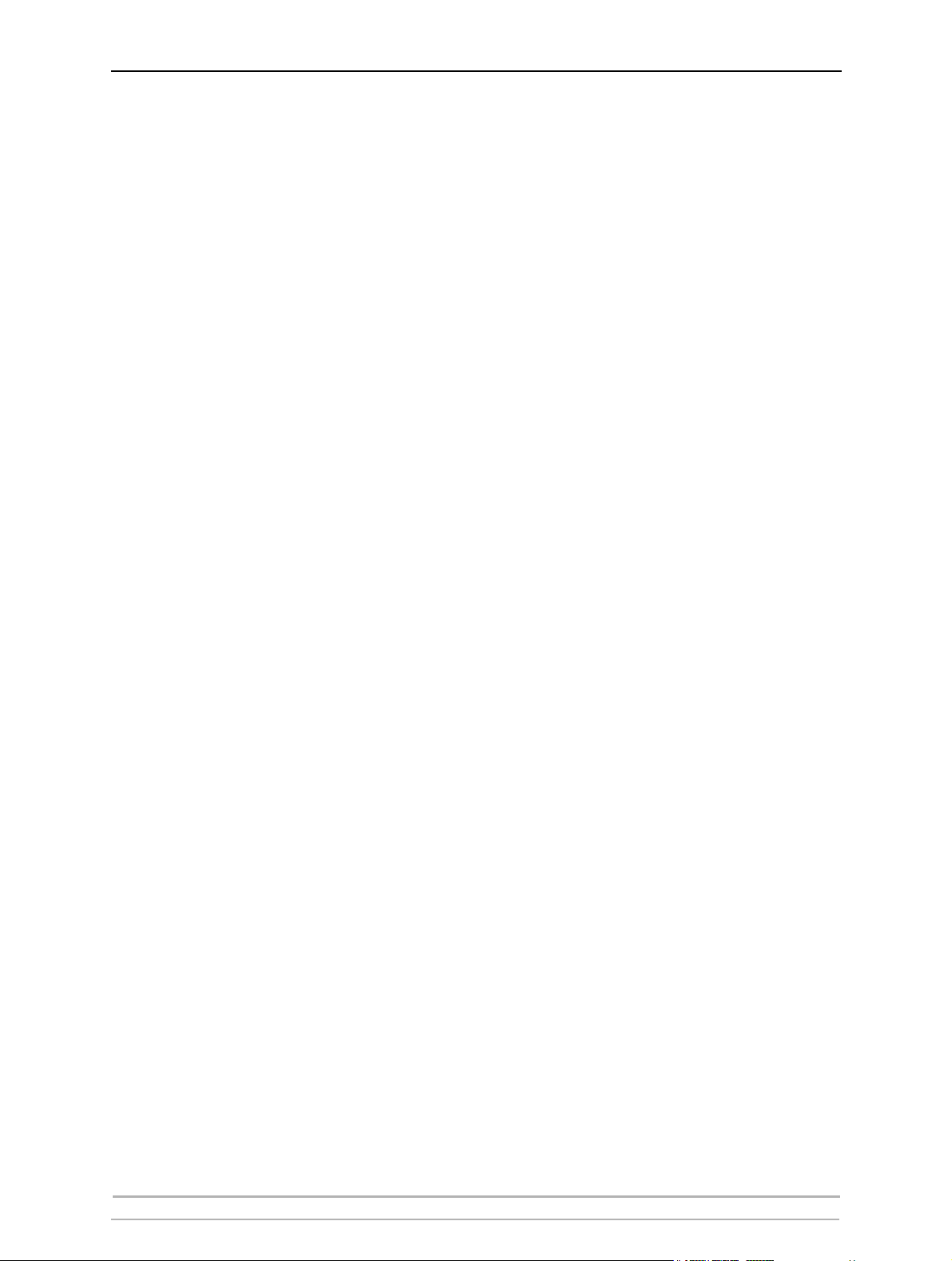
Using a Web Browser for Print Server Management . . 40
Using FTP for Print Server Management . . . . . . . . . . . 45
Section 7 Troubleshooting . . . . . . . . . . . . . . . . . . . . . . . . . . . . . . . . . . 49
Section 8 Updating the Firmware . . . . . . . . . . . . . . . . . . . . . . . . . . . . 51
Upgrading the Firmware . . . . . . . . . . . . . . . . . . . . . . . 51
Section 9 The Test Button . . . . . . . . . . . . . . . . . . . . . . . . . . . . . . . . . . 54
Section 10 Technical Specification . . . . . . . . . . . . . . . . . . . . . . . . . . . . 55
Section 11 The Parameter List . . . . . . . . . . . . . . . . . . . . . . . . . . . . . . . . 58
Section 12 Glossary . . . . . . . . . . . . . . . . . . . . . . . . . . . . . . . . . . . . . . . . 60
Index . . . . . . . . . . . . . . . . . . . . . . . . . . . . . . . . . . . . . . . . . . 63
4AXIS OfficeBasic User’s Manual
Page 5
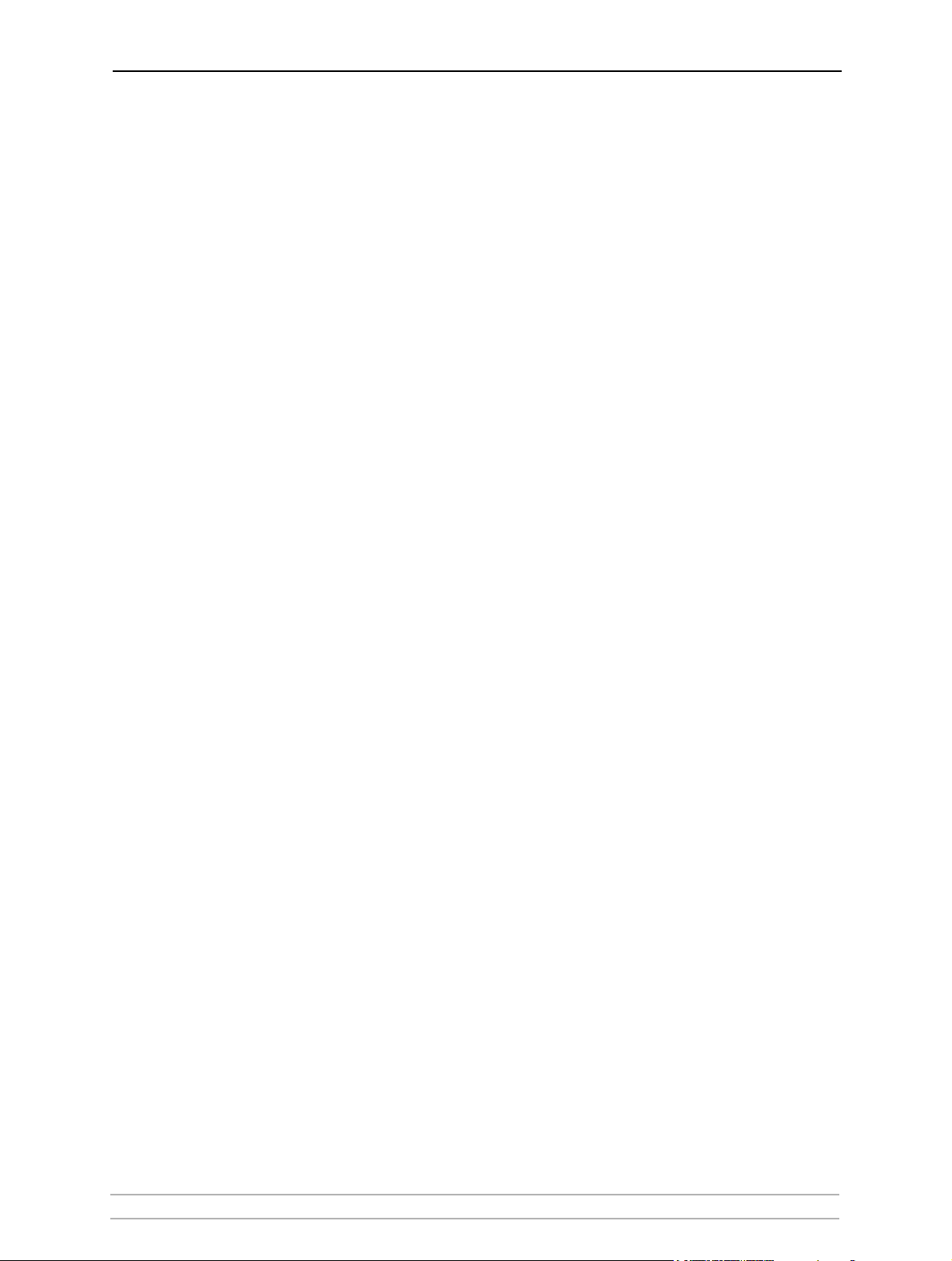
Section 1 Introduction
Thank you for purchasing the AXIS OfficeBasic. This product has been
developed to connect your printers anywhere in your network, allowing
all network users access to shared printer resources.
About this Manual
This manual is applicable for the AXIS OfficeBasic with firmware version
7.06 or higher, providing introductory information as well as detailed
instructions on how to set up and manage the print server in various
network environments. It is intended for everyone involved in installing
and managing the print server. To fully benefit from this manual, you
should be familiar with basic networking principles.
These instructions are based on the settings in a new and unconfigured
print server. To reload the default parameters, you can perform a Factory
Default, which will restore most of the settings. See “Performing a Factory
Default” on page 54.
Introduction
Support Services
Should you require any technical assistance, please contact your Axis
reseller. If your questions cannot be answered immediately, your Axis
reseller will forward your queries through the appropriate channels to
ensure a rapid response.
If you are connected to the Internet, you can:
• Download user documentation and firmware updates
• Find answers to previously resolved problems in the FAQ database.
• Report problems to Axis support staff by logging in to your private
• Visit Axis support Web on www.axis.com/techsup
Supported Environments
Network Printing • Windows
•Macintosh
Search by product, category or phrase
support area
AXIS OfficeBasic User’s Manual 5
Page 6
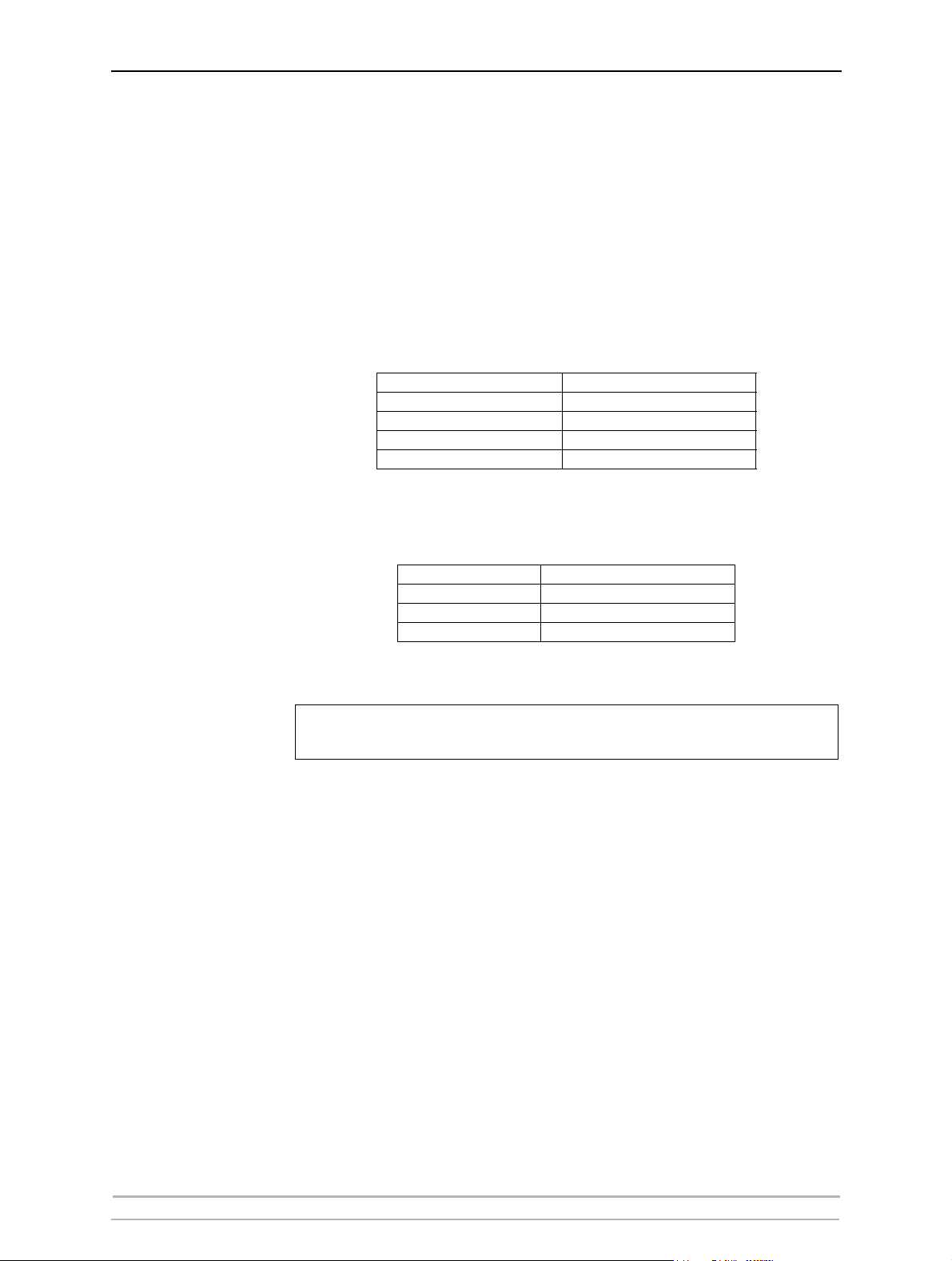
Product Overview
Section 2 Product Overview
Package Contents
Verify that nothing is missing from the print server package by using the
check list below. Please contact your dealer if anything is missing or
damaged. All packing materials are recyclable.
AXIS OfficeBasic
Hardware Model
Network Print Server
Adhesive Holder & Clip
USB Cable*
Power Adapter
The USB cable shipped with this product supports USB Low-Speed and Full-
*
Speed, Hi-Speed is
not supported.
AXIS OfficeBasic print server
ACC AXIS 5500 CLIPS KIT
Length: 70 cm, 28 inches
PS-H
Media Title
CD
Warranty Sheet
Printed Material
AXIS Network Product CD
Warranty Axis Servers
AXIS OfficeBasic Installation Guide
Ensure that the print server’s Power Adapter is marked with the correct
voltage! Refer to the tables above for details.
6AXIS OfficeBasic User’s Manual
Page 7
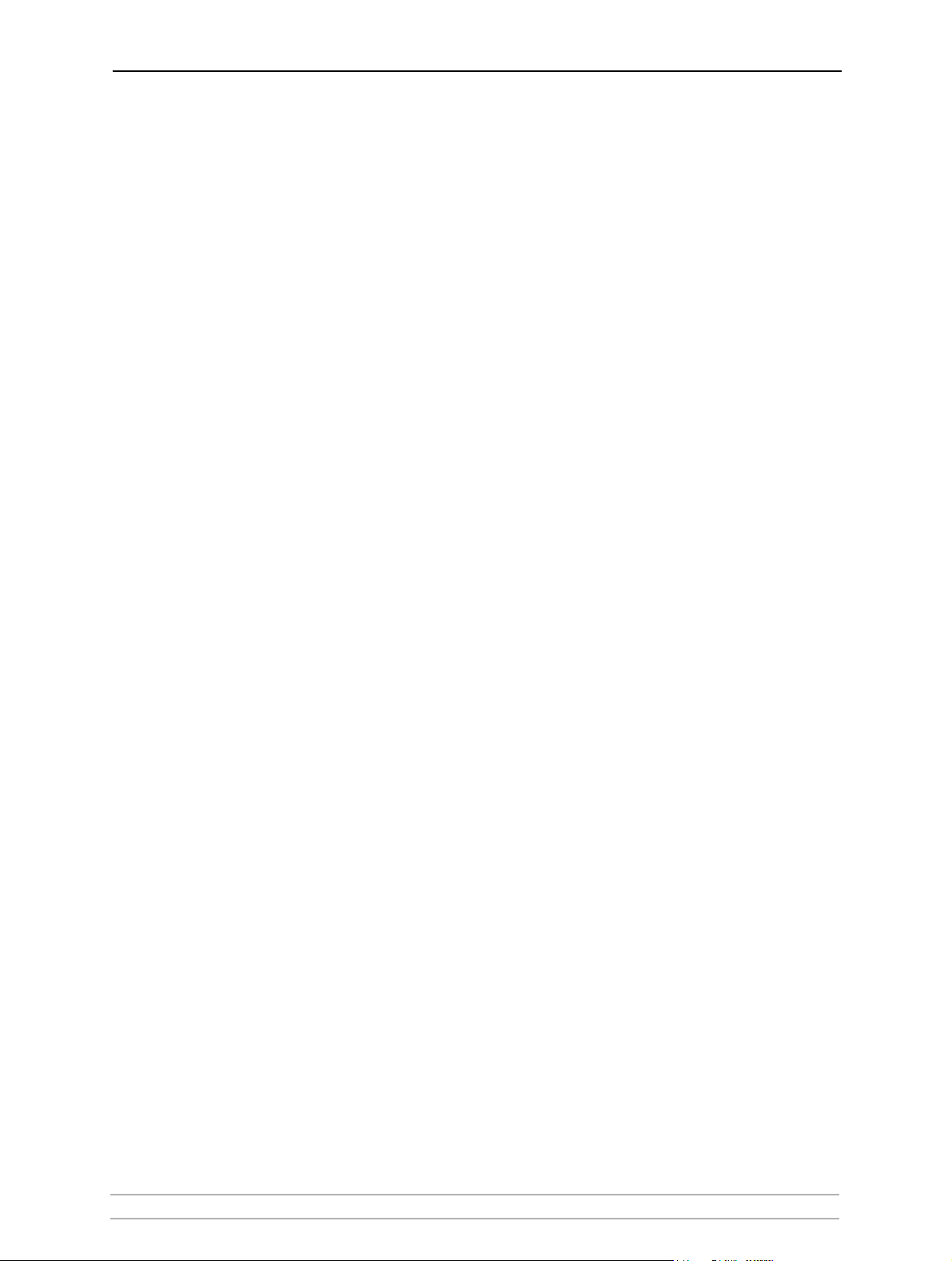
AXIS Network Product CD
The AXIS Network Product CD provides an easy-to-use electronic catalog,
that includes Axis software, firmware and user documentation. If your
computer is set to French, German, Italian or Spanish, the information
will automatically be presented in that language, otherwise you will see
the English version.
To read the PDF documents you need an Acrobat Reader, which can be
fetched at http://www.adobe.com/products/acrobat/readermain.html
Latest Versions The latest version of Axis documentation, software and firmware is
available on www.axis.com
Product Overview
AXIS OfficeBasic User’s Manual 7
Page 8
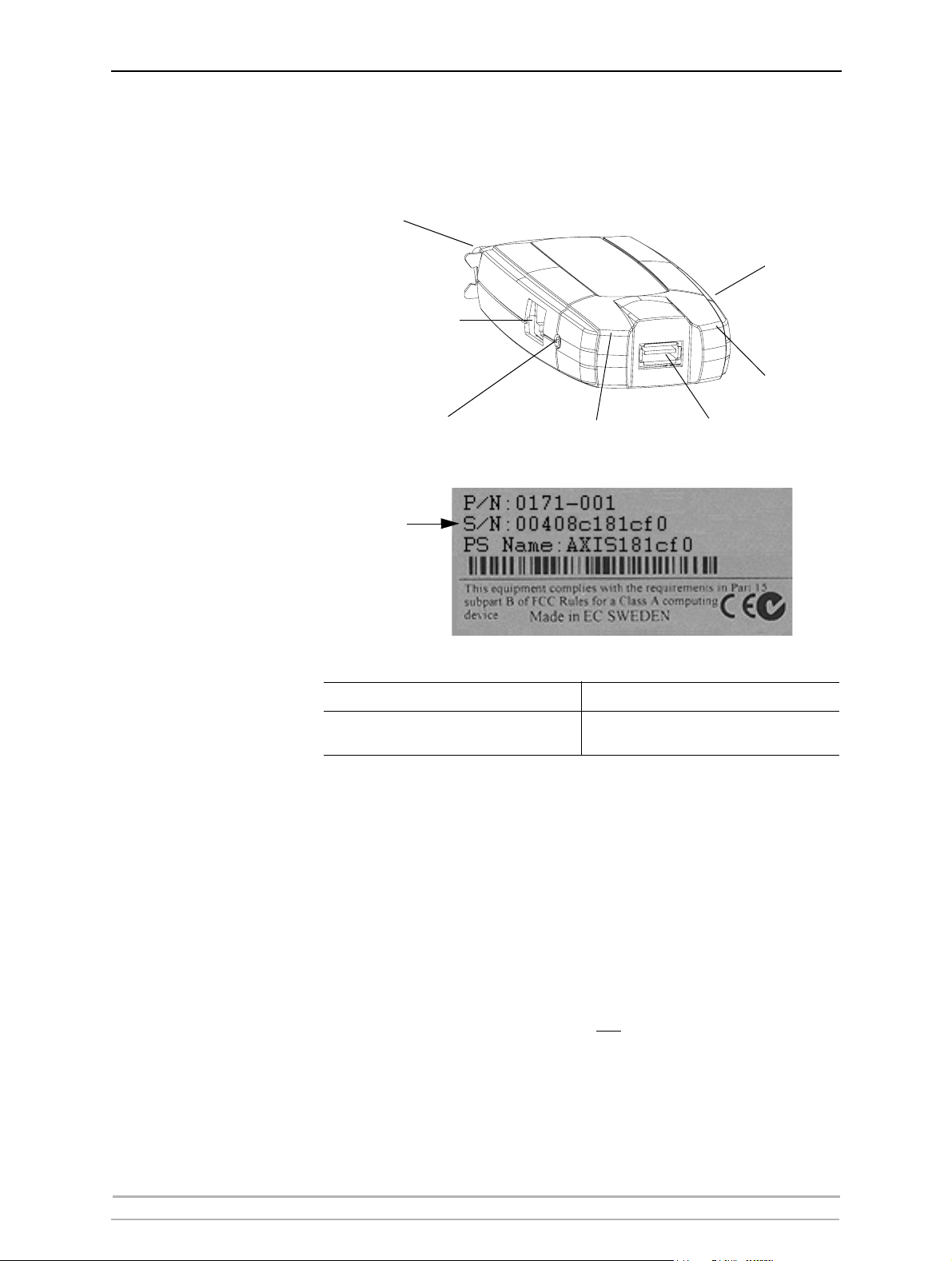
Product Overview
Physical Description
AXIS OfficeBasic
Parallel printer port (LPT1)
Test button
Ethernet connector
Network
Indicator
Power Adapter
connector
Power
Indicator
USB printer port (USB1)
Underside Label on
Print Server
Serial number
Serial number MAC/Ethernet address:
00408c181cf0 =
Network Connector AXIS OfficeBasic is designed for 10 Mbps or 100 Mbps Ethernet networks
and connect to the network via a twisted pair category 5 cable (10baseT
or 100baseTX) or better.
00-40-8c-18-1c-f0 (Windows)
00:40:8c:18:1c:f0 (Macintosh)
Printer Ports
• One Low-Speed/Full-speed USB 1.1 port. The port also works with USB
v 2.0 in Low-Speed/Full-Speed.
Note: The USB cable shipped with the product supports Low-Speed and
Full-Speed. IMPORTANT! Hi-Speed is not
supported.
• One high-speed IEEE 1284 compatible parallel port.
8AXIS OfficeBasic User’s Manual
Page 9
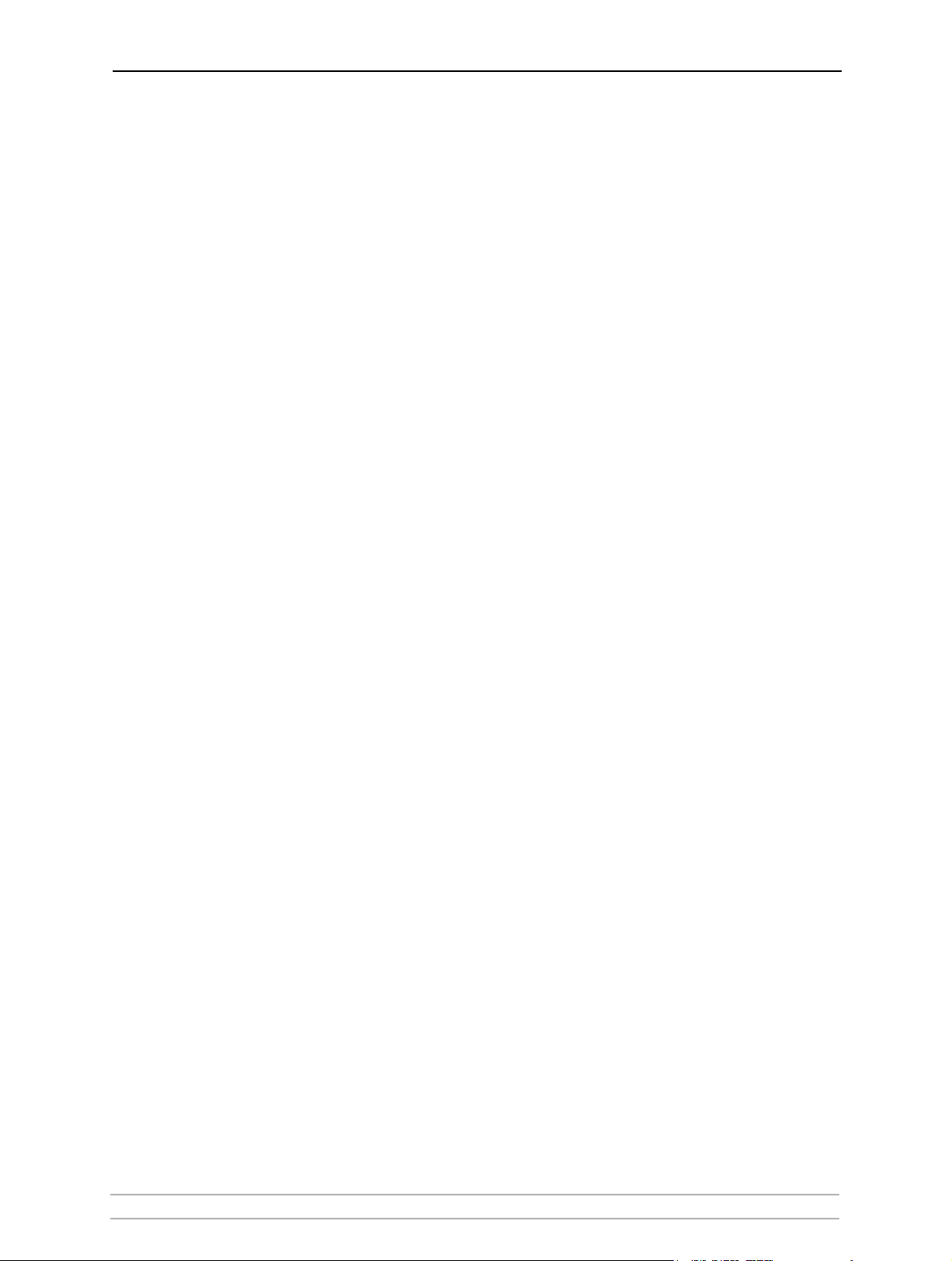
Product Overview
Test Button The test button is used for:
• Printing a test page to check the connection to the printer.
• Printing the parameter list showing the print server settings.
• Performing a Factory Default of the print server, which will restore the
parameters and settings to their factory default values.
See “The Test Button” on page 54 for details.
Network Indicator The network indicator flashes to indicate network activity.
Power Indicator The power indicator is lit while power is applied. If it is not lit, or if it
flashes, there is a problem with the print server or its Power Adapter. See
Troubleshooting, on page 49.
Printer Compatibility All printers can be used except host-based printers (also known as CAPT,
GDI, PPA or Windows-based printers).
AXIS OfficeBasic User’s Manual 9
Page 10
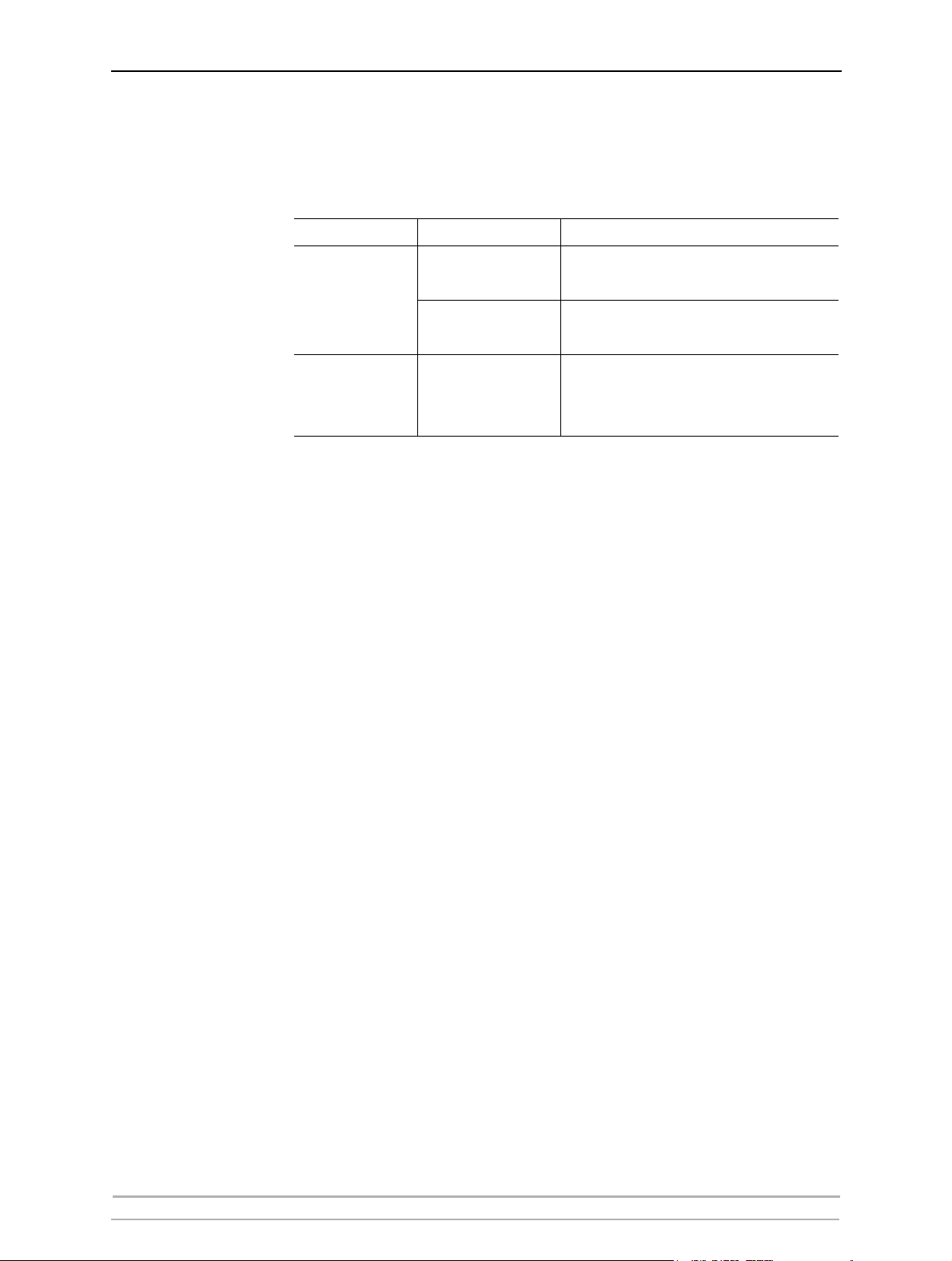
Product Overview
Installation Methods
Installation and
Integration
Configuration and
Management
Refer to the table below to select the appropriate installation method. All
Axis client software is available on www.axis.com
Environment Method/Client Software Description
Used for adding network printers to your workstation
in Windows 2000, XP and 2003
Used for adding network printers to your workstation
in Windows 98/Me/NT
Used for installing network printers in Macintosh
Windows
Macintosh
AXIS AddPrinter Wizard
AXIS Print Monitor
Bonjour and Macintosh
standard methods in native/classic mode
The print server can be configured and managed from its internal Web
pages, using HTTP. These Web pages offer you a platform independent
management tool that is suitable for all supported network environments.
See Using a Web Browser for Print Server Management, on page 40 for
details.
10 AXIS OfficeBasic User’s Manual
Page 11
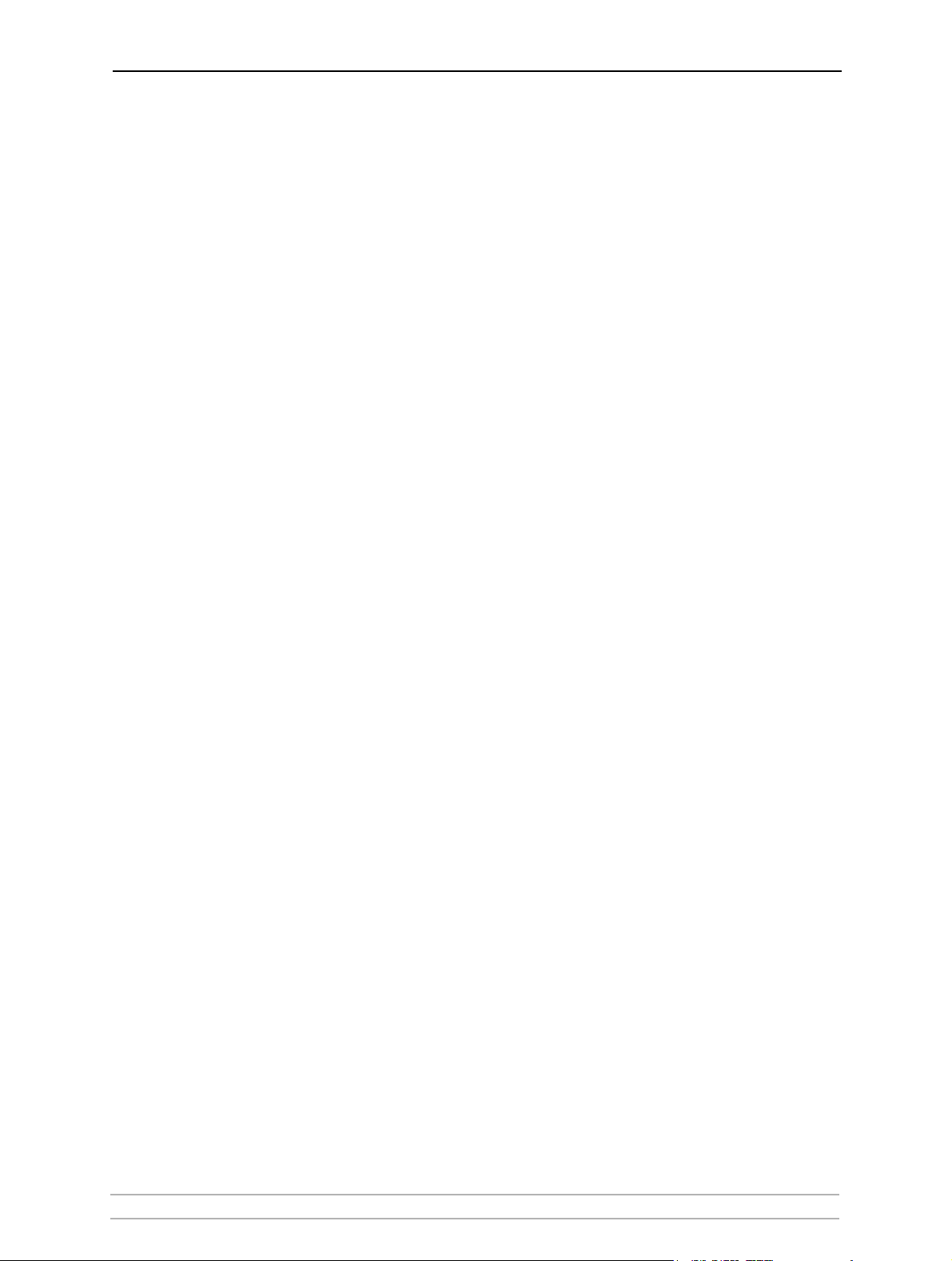
Features and Benefits
Reliability The print server provides high performance and reliability combined with
Flexibility The print server supports printing in Windows and Mac OS environments.
Speed The AXIS ETRAX 100 LX chip has been specifically designed for LAN
Easy to Install The print server installs, operates and is managed in a reliable and easy
Security You can assign a password to restrict unauthorized configuration of the
Product Overview
low power consumption. The electronic circuits are based on the AXIS
ETRAX 100 LX chip, which comprises an integrated 32 bit RISC processor
and associated network controllers.
products.
fashion.
print server.
Monitoring The internal print server Web pages allow you to continuously monitor
printer status.
Future Proof The firmware stored in the print server’s Flash memory can be upgraded
over the internal Web pages or FTP. This allows you to quickly update
and enhance its operational features when new print server software
becomes available.
AXIS OfficeBasic User’s Manual 11
Page 12
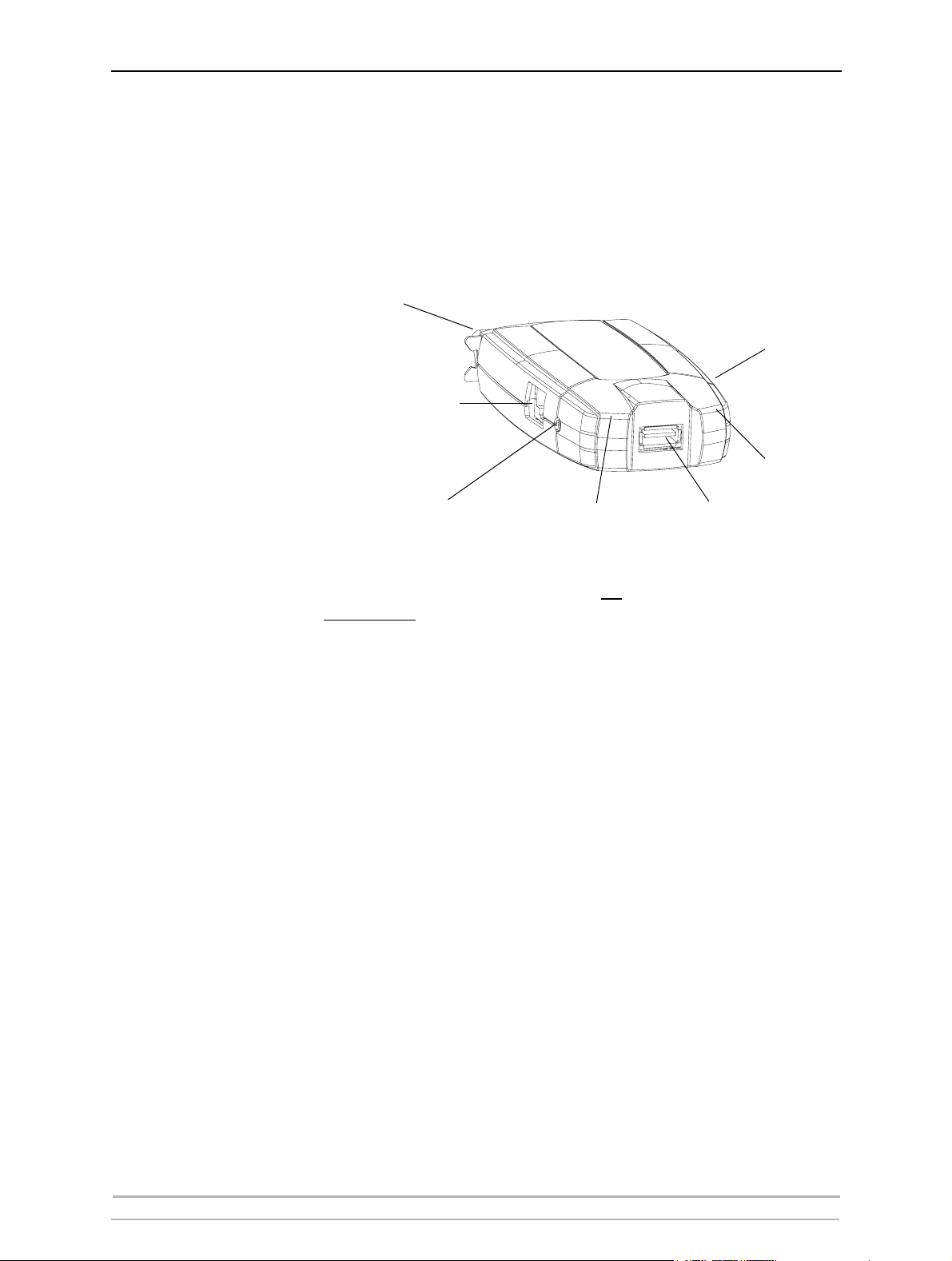
Basic Installation
Section 3 Basic Installation
Connecting the Hardware
AXIS OfficeBasic
Parallel printer port (LPT1)
Ethernet connector
Test button
Network
Indicator
Power Adapter
connector
1. Make sure that your printer is switched off
disconnected
from the print server.
Power
Indicator
USB printer port (USB1)
and that the Power Adapter is
2. Locate the serial number, found on the underside label of the print server,
and write it down. You will need this number to configure the print server.
Example: S/N: 00408c181cf0
3. Connect the printer to the AXIS OfficeBasic:
• Connect the printer to the USB port using the USB cable, and/or
• Connect the printer directly to the LPT port or using a printer cable.
4. Connect the print server to the network using a twisted pair (category 5 or
better) RJ45 cable, 10baseT or 100baseTX.
5. Switch on the printer and make sure it is ready for use.
6. Connect the Power Adapter to the print server. The Power indicator will light
up. When the Network indicator starts to flash, the print server is correctly
connected to the network.
7. Wait 1 minute. Then press the test button on the print server once. A test
page will be printed on the connected printer. The test page will show a list
of the most important parameters.
12 AXIS OfficeBasic User’s Manual
Page 13
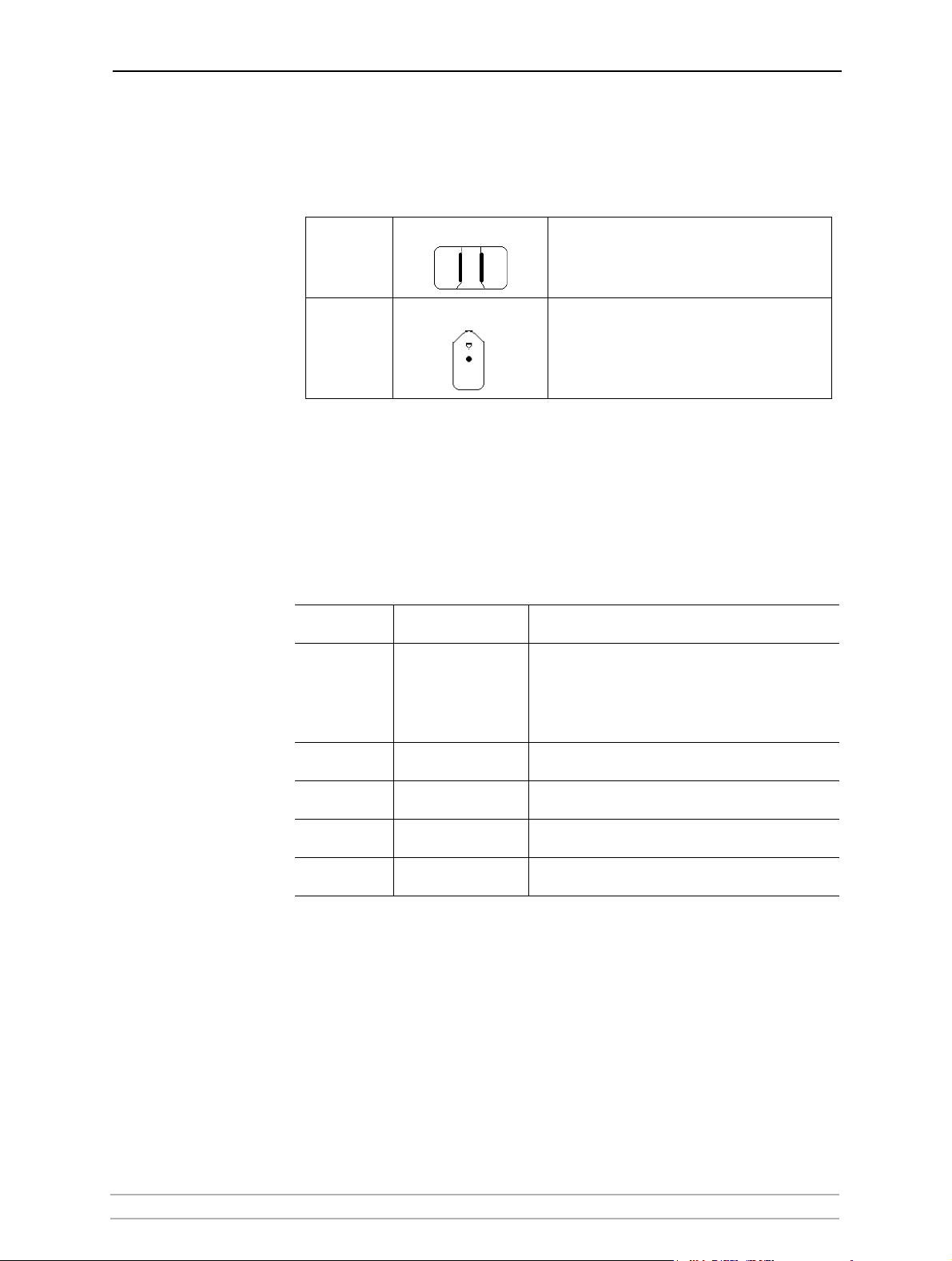
Mounting AXIS OfficeBasic
Using the supplied clip and holder, your AXIS OfficeBasic can be
mounted in many ways, e.g. on the back of the printer or on a wall.
Basic Installation
Adhesive
Clip
Adhesive
Holder
Methods for Setting the IP Address
The IP address of your print server can be set using one of the following
methods, depending on your network operating environment:
Dynamic IP Address
Assignment
Method
AXIS
AddPrinter
Wizard
DHCP DHCP server
Auto-IP
RARP RARP server
BOOTP BOOTP server
Environment/
Server required
Windows 2000, XP
and 2003
Windows environment
Fasten to print server by peeling off adhesive
tape.
Fasten to mounting surface by peeling off
adhesive tape.
Comment
Axis software that allows you to find print
servers in your network and assign an IP address to them. See “Adding Printers in Windows
2000 / XP / 2003 using AXIS AddPrinter Wizard”
on page 19
Dynamic assignment of IP addresses. See Dynamic IP
Address Assignment, on page 15
Automatic assignment of IP addresses. See Dynamic
IP Address Assignment, on page 15
Static assignment of IP addresses. Cannot be used
over routers. See IP Address Management, on page 47
Static assignment of IP addresses. See IP Address
Management, on page 47
AXIS OfficeBasic User’s Manual 13
Page 14
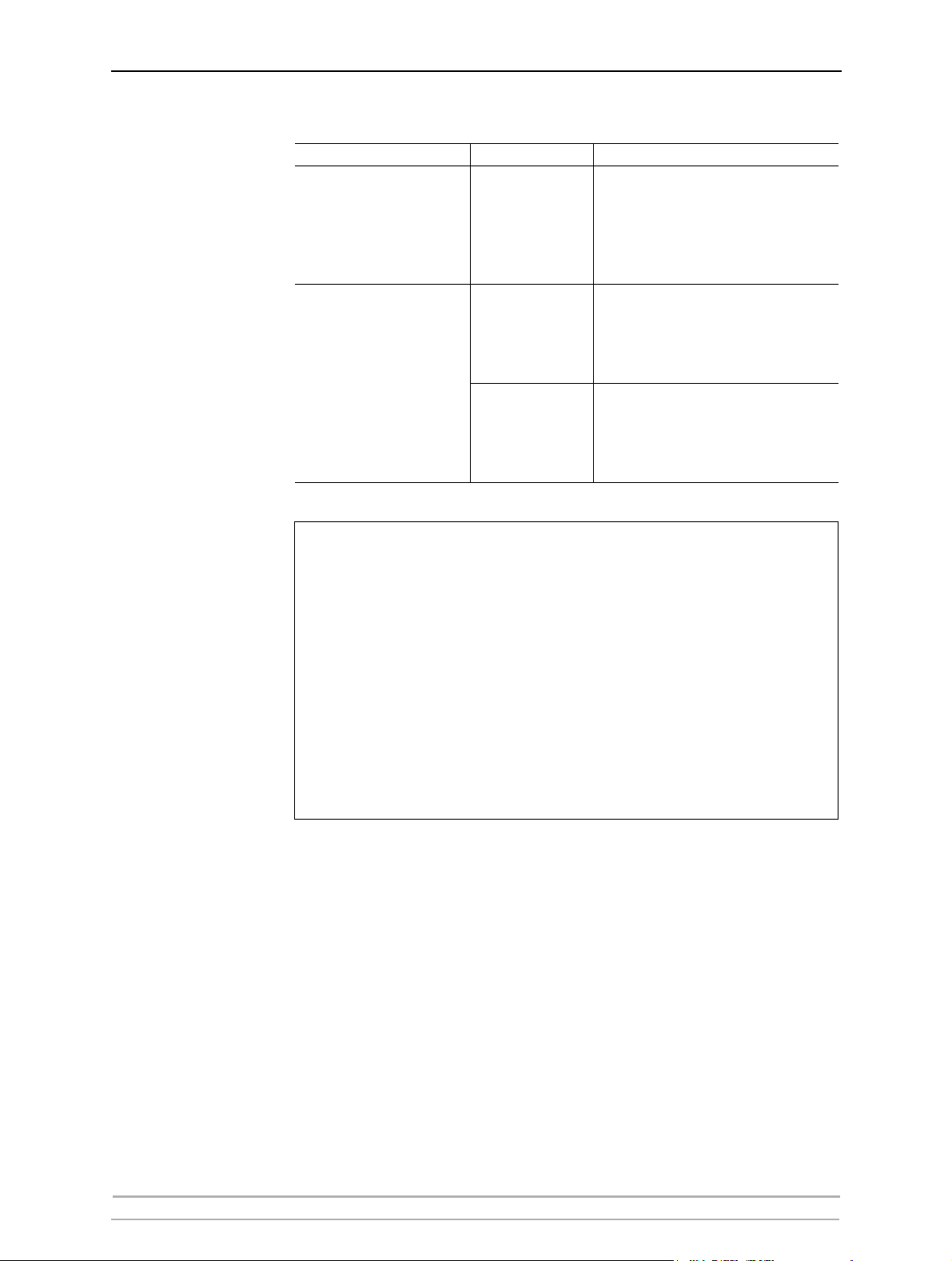
Basic Installation
Static IP Address
Assignment
Important:
Method Platform Comment
Axis software that allows you to find
print servers in your network and as-
AXIS AddPrinter Wizard
Windows 2000
Windows XP
sign an IP address to them. See
“Adding Printers in Windows 2000 /
XP / 2003 using AXIS AddPrinter
Wizard” on page 19
Requires the IP address for each device to be set individually. Cannot be
Windows
used over routers. See “Set the IP Ad-
dress using ARP in Windows 98/NT/
arp/ping
Me/2000/XP/2003” on page 15
Requires the IP address for each de-
vice to be set individually. Cannot be
Mac OS X
used over routers. See “Set the IP Ad-
dress with ARP in Mac OS X” on page
16
• The ability to set the IP address with ARP and PING will only be enabled the first
10 minutes after restarting the print server.
• Ping operates on single network segments only, i.e. it cannot be used over routers.
• DO NOT use the IP addresses used in the following examples when installing your print
server. Consult your network administrator before assigning an IP address to your print
server.
• The default host name of the print server is ’AXIS’ followed by the last 6 digits in the serial
number. e.g. AXIS181636. The host name (Print server name) can be changed in the
PS_NAME. field on the Admin | General Settings page.
• The host name limitations conclude that if you want to register the same host name at a
WINS server and a DDNS server, the host name should be no longer than 15 characters and
it should only contain the characters ‘A-Z’, ‘a-z’, ’0-9’ and ‘-’.
• Refer to your system manuals or to your network administrator for instructions on how
host name resolutions are performed on your system.
14 AXIS OfficeBasic User’s Manual
Page 15
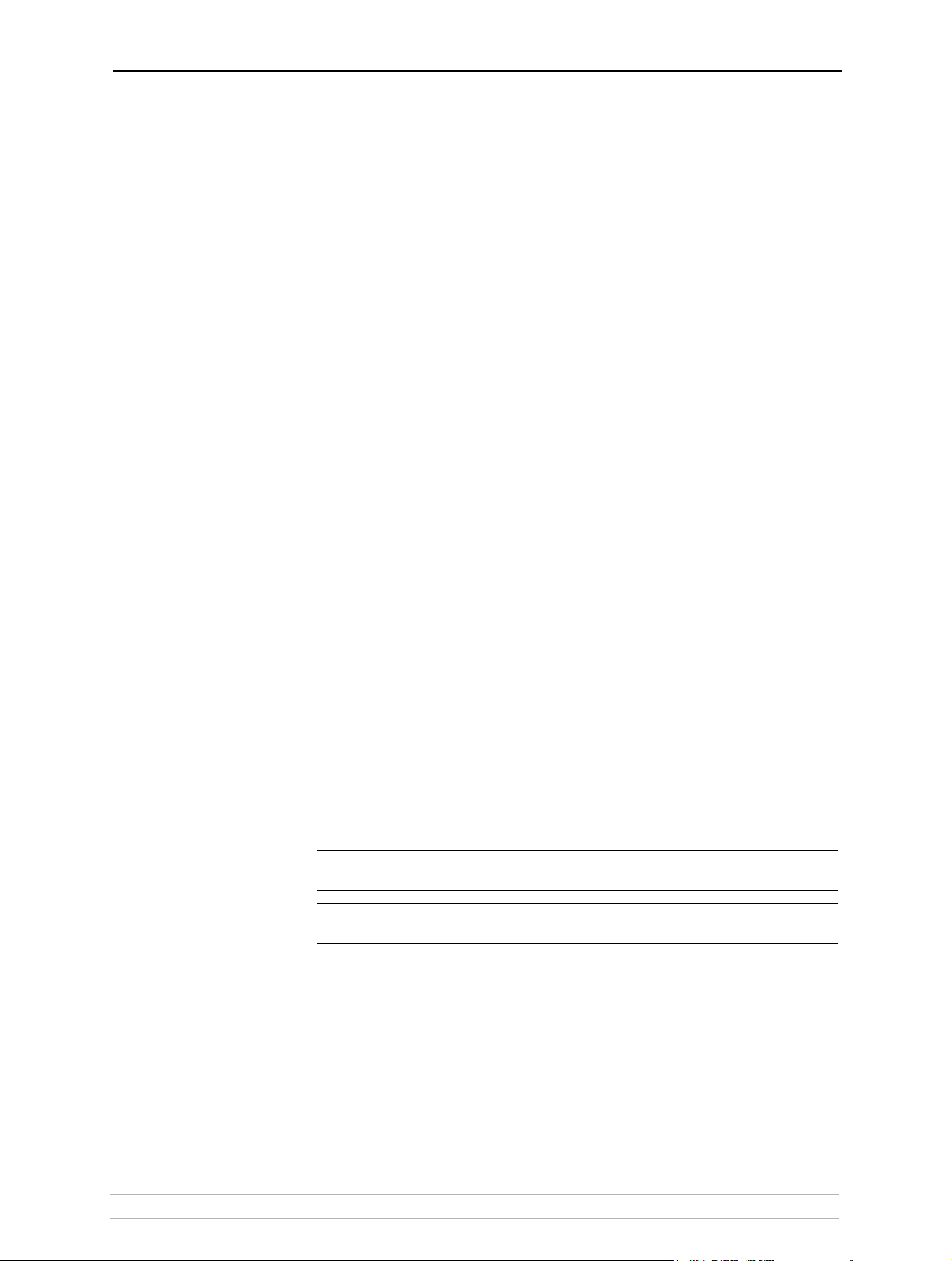
Dynamic IP Address Assignment
Basic Installation
Obtaining an IP
Address through
DHCP
Obtaining an IP
Address through
Auto-IP
If you have a DHCP server on your network, your print server will receive
an IP address automatically. The IP address will then appear on the test
page printed when you press the test button once. You should now be
able to access the print server’s internal Web pages as described on
“Accessing the Web Pages” on page 40.
If you are not
working in a DHCP network, you need to set the IP address
of the print server manually. See Static IP Address Assignment, below..
Auto-IP may be used to set the IP address automatically in the absence of
a DHCP server. The Auto-IP address structure is: 169.254.xxx.xxx.
Note that the Auto-IP function will only work when the DHCP parameter
is enabled in the print server. This function is enabled automatically upon
installation of a brand new print server. If you perform a Factory Default
using the test button on the print server and you do not have a DHCP
server on your network, Auto-IP will automatically set the IP address of
the print server.
The DHCP Enabled parameter is enabled/disabled in the print server’s
Web pages: Admin | Network Settings | Detailed View | TCP/IP
Network > DHCP Enabled.
Static IP Address Assignment
Set the IP Address
using ARP in
Windows 98/NT/
Me/2000/XP/2003
Example
Follow the instructions below to set the IP address using arp/ping in
Windows
1. Open a Command Prompt and write:
arp -s <IP address> <Ethernet address>
ping -t <IP address>
arp -s 192.168.3.191 00-40-8c-10-00-86
ping -t 192.168.3.191
2. Without interrupting the “ping -t” loop, restart the print server by
disconnecting and then re-connecting the power supply.
AXIS OfficeBasic User’s Manual 15
Page 16
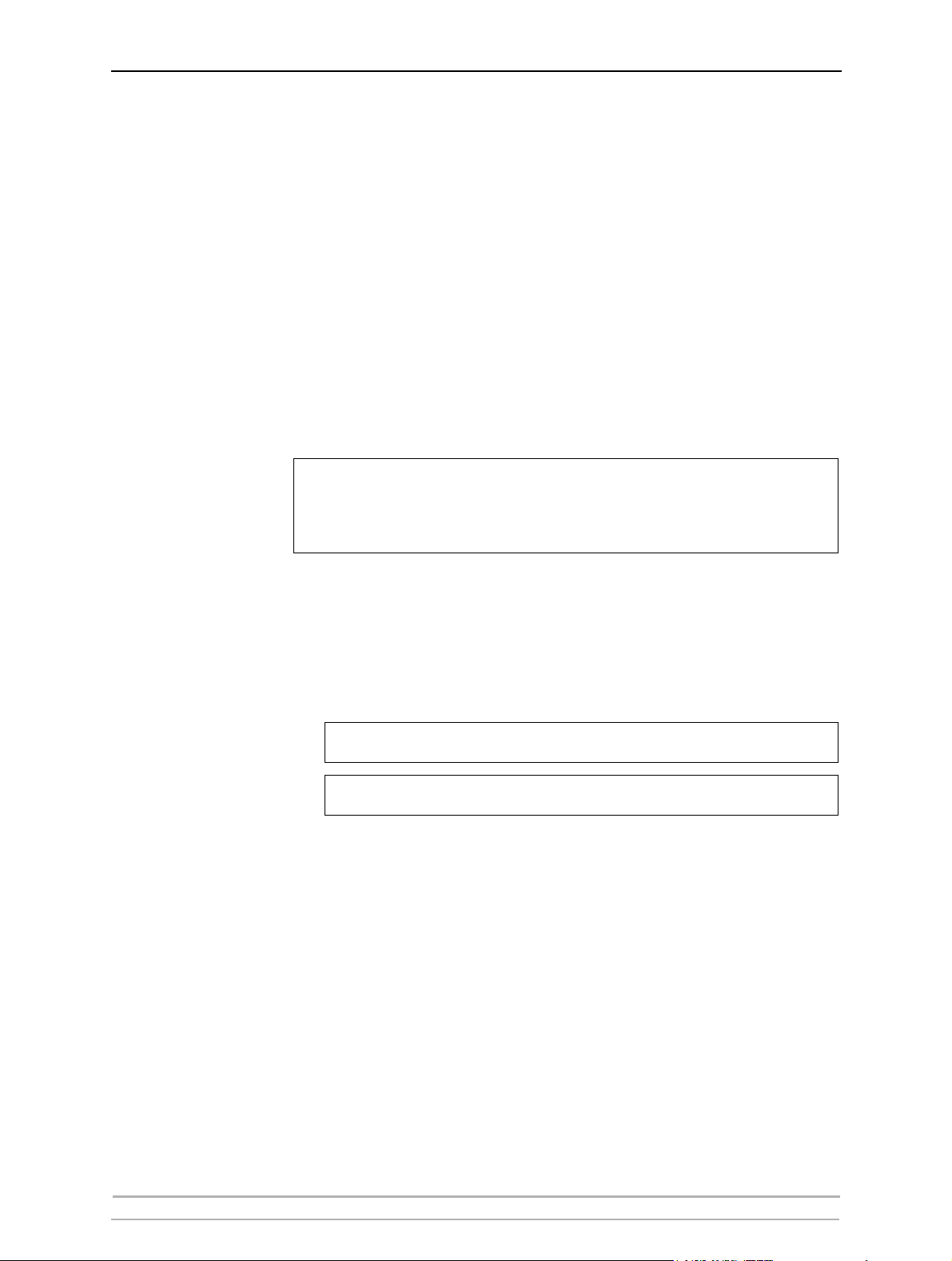
Basic Installation
Note:
3. If the host returns Reply from 192.168.3.191 ... or a similar
message, the IP address has been set successfully.
Interrupt the “ping -t” loop by pressing CTRL+C on your keyboard.
If the host returns Request timed out you need to reboot the print
server and perform steps 1-3 above again. Rebooting the print server is done
by disconnecting and then re-connecting the print server’s Power Adapter.
4. Log in to the print server’s Web pages (see “Using a Web Browser for Print
Server Management” on page 40), select Admin | Network Settings |
Detailed View | TCP/IP Network and define the Default Router and Subnet
Mask.
You have now set the IP address of the print server. Continue to “Adding
a Network Printer to your Workstation” on page 17.
• When you execute the ping command for the first time, you will experience a significantly
longer response time than is usual
• The ability to set the IP address with ARP and PING will only be enabled the first 10
minutes after restarting the print server.
.
Set the IP Address
with ARP in Mac OS X
Example
Follow the instructions below to set the IP address using arp/ping in
Macintosh
1. Open a Terminal and write:
arp -s <IP address> <Ethernet address>
ping <IP address>
arp -s 192.168.3.191 00:40:8c:10:00:86
ping 192.168.3.191
2. Restart the print server by disconnecting and then re-connecting the Power
Adapter.
3. If the host returns psname is alive... or a similar message, the
IP address has been set successfully.
If the host returns Request timed out you need to reboot the print
server and perform steps 1-3 above again. Rebooting the print server is done
by disconnecting and then re-connecting the print server’s Power Adapter.
4. Log in to the print server’s Web pages (see “Using a Web Browser for Print
Server Management” on page 40), select Admin | Network Settings |
Detailed View | TCP/IP Network and define the Default Router and Subnet
Mask.
You have now successfully set the IP address of the print server. Continue
to “Adding a Network Printer to your Workstation” on page 17.
16 AXIS OfficeBasic User’s Manual
Page 17
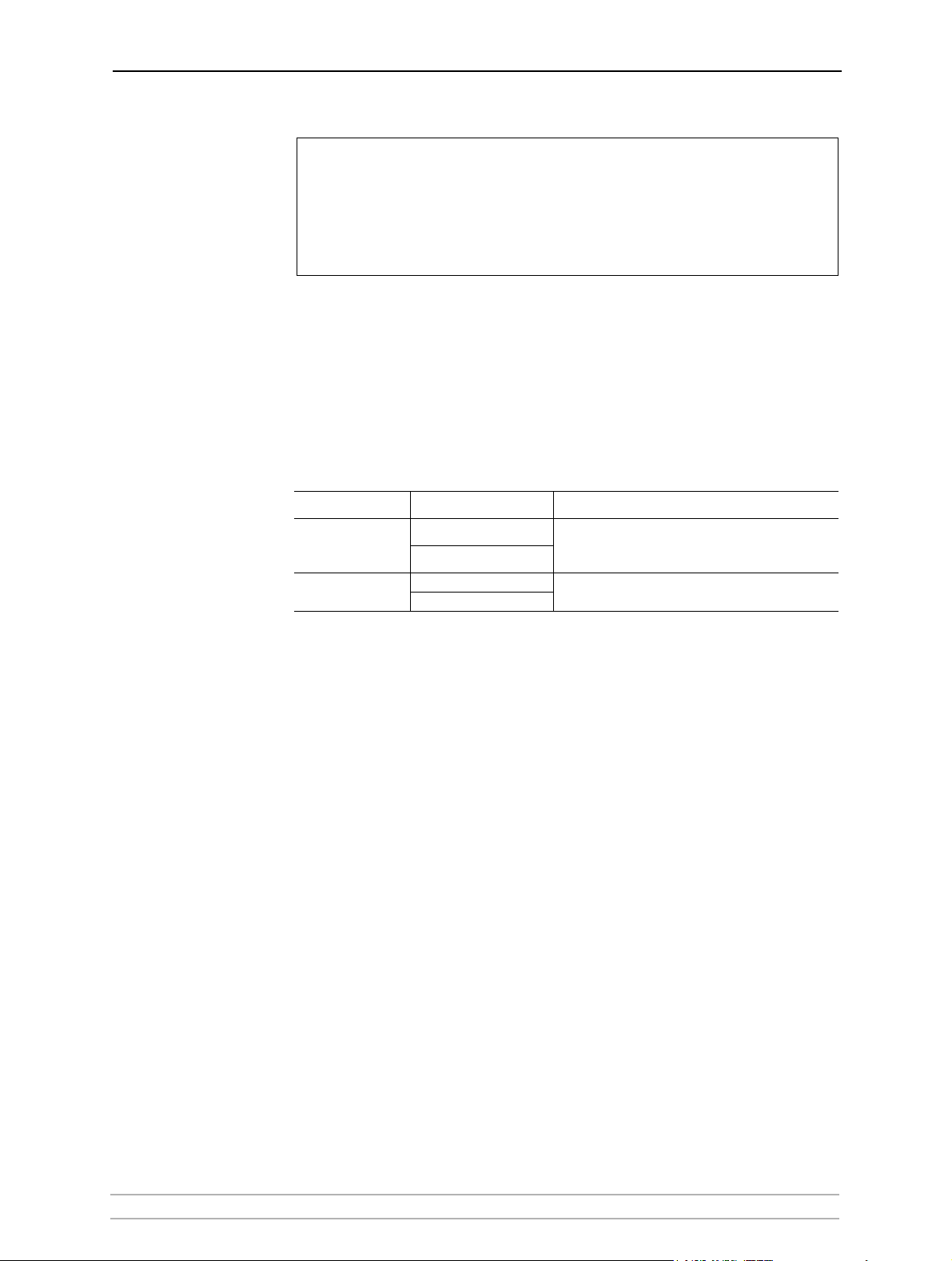
Notes:
• If the host name has not been mapped to an IP address, simply replace the host name entry
with the IP address.
• When you execute the ping command for the first time, you may experience a
significantly longer response time than is usual
• The ability to set the IP address with ARP and PING will only be enabled the first 10
minutes after restarting the print server
Adding a Network Printer to your Workstation
Basic Installation
.
Configuration
Methods
Once you have set the IP address of your print server, your network
printer can be added to any PC on your network. The method that you
choose should be dictated by your printing requirements and your
supported network environments. Select the appropriate method from the
table below:
Operating system Network Protocol See...
Windows
Macintosh
TCP/IP
NetBIOS/NetBEUI
TCP/IP
AppleTalk
“Adding Printers in Windows” on page 18
“Adding Printers in Macintosh” on page 31
AXIS OfficeBasic User’s Manual 17
Page 18
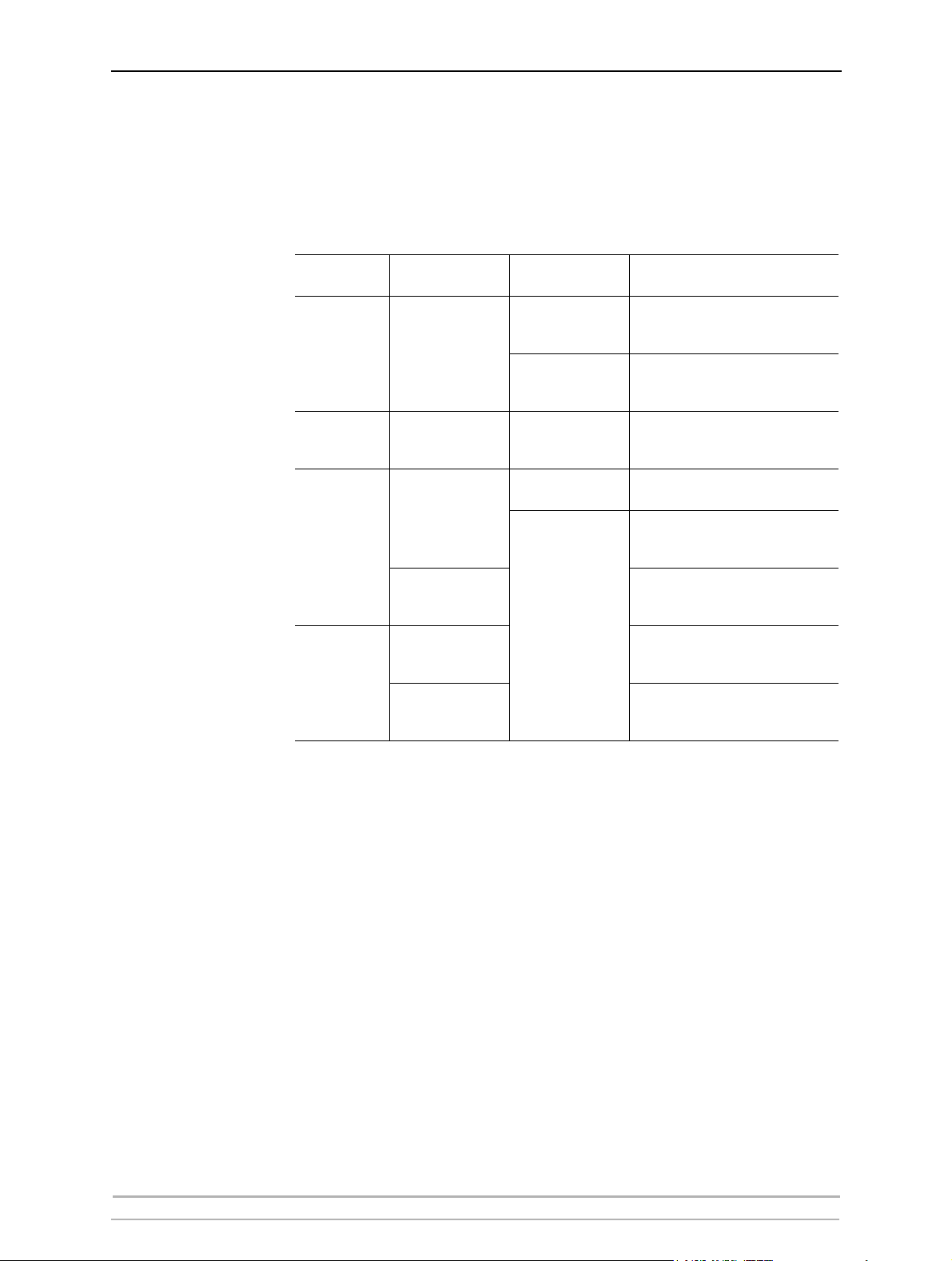
Adding Printers in Windows
Section 4 Adding Printers in Windows
Overview of
Installation Methods
This section describes how to add network printers to a computer running
Windows. Refer to the table below to determine the most appropriate
installation method according to your computer environment:
Windows
Platform
Windows 2000
Windows XP
Windows 2000 NetBIOS/NetBEUI
Windows NT
Windows
98/Me
Printing Protocol Method/Software See...
AXIS AddPrinter
Wizard
TCP/IP (LPR)
Windows
Add Printer Wizard
AXIS Print Monitor
software
Microsoft
LPR Monitor
TCP/IP
NetBIOS/NetBEUI
AXIS Print Monitor
software
TCP/IP (LPR)
NetBIOS/NetBEUI
“Adding Printers in Windows 2000 / XP /
2003 using AXIS AddPrinter Wizard” on
page 19
“Adding Printers in Windows 2000 / XP /
2003 using Windows Add Printer Wizard” on page 22
Adding NetBIOS/NetBEUI Printers in
Windows 2000 using AXIS Print Monitor, on page 26
Adding Printers in Windows NT using
the Microsoft LPR Monitor, on page 24
Adding Printers in Windows NT over
TCP/IP using AXIS Print Monitor, on
page 29
“Adding NetBIOS/NetBEUI Printers in
Windows NT using AXIS Print Monitor”
on page 27
“Adding Printers in Windows 98, Me
over TCP/IP using AXIS Print Monitor”
on page 28
“Adding Printers in Windows 98 and Me
over NetBIOS/NetBEUI using AXIS Print
Monitor” on page 30
If you intend to use the print server in a multi-protocol environment,
refer to the chapters pertaining to the respective operating systems in this
manual.
18 AXIS OfficeBasic User’s Manual
Page 19
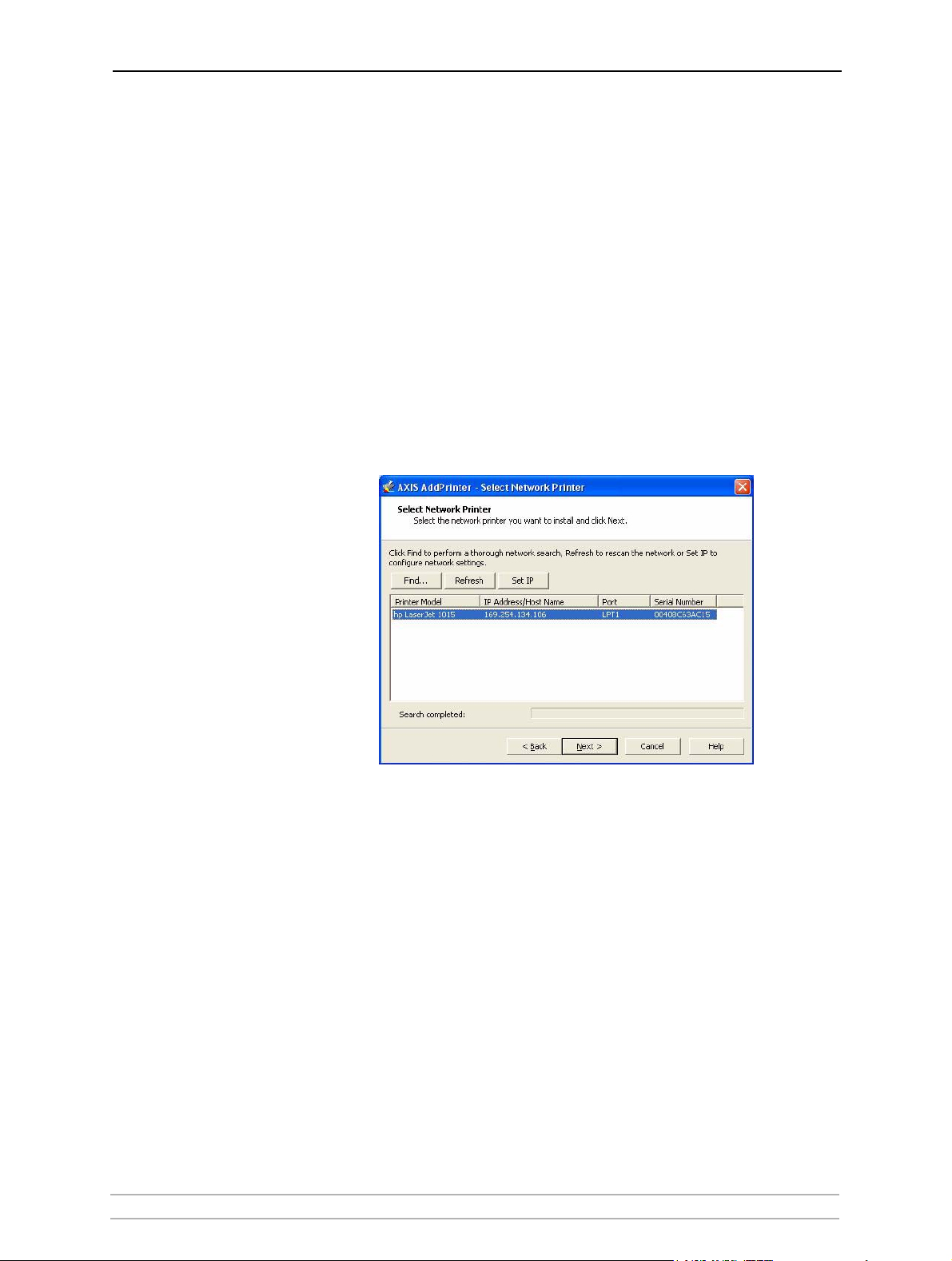
Adding Printers in Windows
Adding Printers in Windows 2000 / XP / 2003 using AXIS AddPrinter Wizard
AXIS AddPrinter is a Wizard that locates your network printers and helps
you install them in your Windows environment. When you have
completed the Wizard, the network printer is ready for use. To install a
network printer you must be logged in as an Administrator or be a
member of the Administrators' group.
1. Install AXIS AddPrinter Wizard on all Windows 2000, Windows XP and
Windows Server 2003 workstations that will print via the print server.
2. Before you continue, ensure that the print server is properly connected to
the printer, network and power.
3. Start AXIS AddPrinter. Click Next. The Wizard will perform an automatic
search for all Axis network printers, which is indicated by the progress bar
at the bottom of the screen.
4. Select a printer from the Select Network Printer list and click Next.
If the printer does not appear, see Easy Access to All Network Printers,
below.
AXIS OfficeBasic User’s Manual 19
Page 20
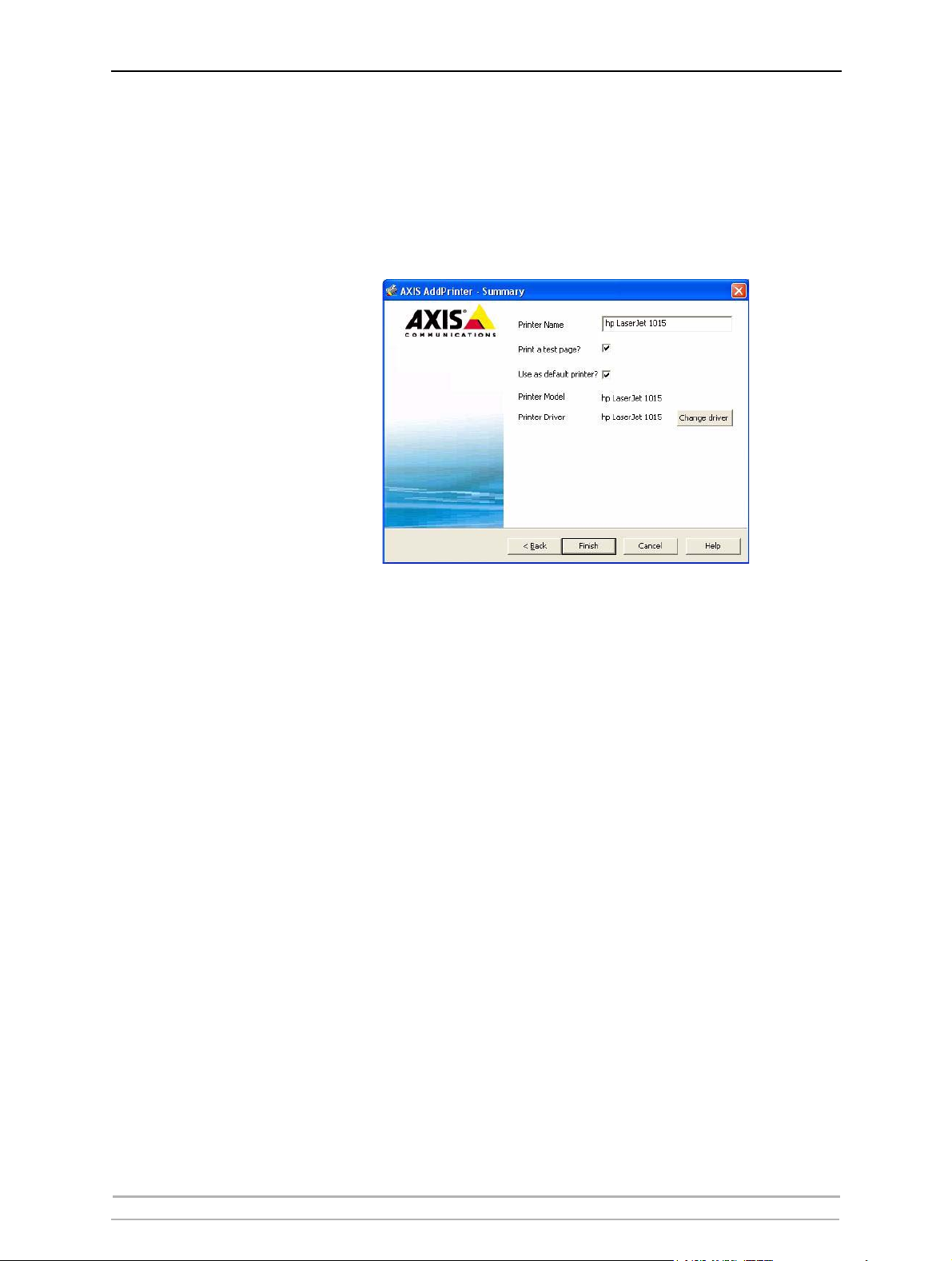
Adding Printers in Windows
5. The Wizard searches for a suitable printer driver.
If a suitable driver is not found, you will be asked to select a driver, otherwise
the Wizard suggests which Printer Model and Printer Driver to use.
Click Change driver to select another driver, or click Finish to accept and
install the suggested driver.
Easy Access to All
Network Printers
Find... If the print server is located outside your local subnet it will not appear in
Refresh If the print server has just been switched on, the printer has not had time
Set IP To set or change the IP address, select the print server and click Set IP.
The installation is complete and you can start using the network printer.
The Wizard's Select Network Printer list also provides quick and easy
access to all connected and configured network printers.
the list. This may be the case if your router blocks SLP traffic. Click Find.
Enter the IP address or host name displayed on the print server’s Test page
and click OK. Example: 192.168.3.191 or AXIS181cf0
to report its presence. This process can take a few minutes. In this case,
Printer Model is stated as No printer connected. Click Refresh to rescan
your local network segment for available print servers and update the
status. If you still do not see the expected values, click Help and select
Troubleshooting.
Decide whether you want to configure the IP settings manually or want
the Wizard to suggest a static IP address.
Example: Select Suggest... and click OK. Confirm — or modify — the
Wizard’s suggested IP settings. Click OK.
Note: The Suggest... option is only available when the computer has one
network card.
20 AXIS OfficeBasic User’s Manual
Page 21

Adding Printers in Windows
Go Straight to the
Print Server’s Web
Interface
Right-click on a printer in the Select Network Printer list and select Print
server home page to configure the print server from its embedded Web
pages.
AXIS OfficeBasic User’s Manual 21
Page 22

Adding Printers in Windows
Adding Printers in Windows 2000 / XP / 2003 using Windows Add Printer Wizard
Follow the instructions below to use the standard Windows method
(TCP/IP over LPR) for adding a network printer in Windows 2000/
Windows XP/Windows Server 2003.
Windows XP/2003:
1. Go to Start | (Settings) | Printers and Faxes and click the Add a Printer
icon to start the Add Printer Wizard. Click Next.
Windows 2000:
1. Go to Start | Settings | Printers and click the Add Printer icon to start
the Add Printer Wizard. Click Next.
2. Select Local Printer attached to this computer and make sure the
Automatically detect and install my Plug and Play printer check box is
not
checked. Click Next.
3. Click the Create a new port radio button and select Standard TCP/IP Port
from the list. Click Next and the Add Standard TCP/IP Printer Port
Wizard starts. Click Next.
4. In the Printer Name or IP Address field, enter the IP address of the print
server (Example: 192.168.3.191). The Port Name field will be filled in
automatically. Click Next.
5. Choose Device Port:
• LPT1 if your print server is connected to the parallel port of a
printer, or
• USB1 if your print server is connected to the USB port of a printer.
Click Next.
6. Select Manufacturer and Printer from the driver list. Click Next.
22 AXIS OfficeBasic User’s Manual
Page 23

* *Tcpmon.ini
Adding Printers in Windows
7. Choose whether you want to keep the existing driver or replace it. Click Next.
Supply a name for the printer and choose whether you want to make it your
default printer. Click Next. Choose whether you want to share the printer
with other network users, print a test page, etc. Select the appropriate radio
button and click Next and Finish
If you use an older version of Windows, the USB port will not be shown.
For the USB port to appear as an option in the Windows Device Port list (see Step 5 above),
install Axis tcpmon Upgrade Utility. This script upgrades the tcpmon.ini file (in the system32
directory) by adding new Axis print server ports in the Windows Available Ports list. The old
tcpmon.ini file will be saved as tcpmon.ini_bak in the same directory, no other information
will be affected. You have to be logged in as an Administrator to use this program. The
program is available at ftp.axis.com/pub_soft/prt_srv/tcpmon
AXIS OfficeBasic User’s Manual 23
Page 24

Adding Printers in Windows
Adding Printers in Windows NT using the Microsoft LPR Monitor
If you have not already done so, you should perform the TCP/IP basic
setup procedures prior to installing a printer for LPR printing.
Preparing for
LPR Printing
Installing an LPR
Printer
In the Control Panel, double-click the Network icon. Select the Services
tab. If the TCP/IP Printing entry appears, then TCP/IP is already installed.
Close the Network folder and go on to Installing an LPR printer, below.
First, prepare for LPR printing:
1. Open the Control Panel and double-click the Network icon.
2. Select Protocols.
3. Add TCP/IP Protocol.
4. Select Services.
5. Add Microsoft TCP/IP Printing.
6. Add extension cable as optional accessory: (article #13522 Printer Extension
Cable).
1. Go to Start | Settings | Printers | Add Printer. Select My Computer (for
peer-to-peer printing) and click Next.
2. From the Available Ports list, choose the appropriate printer port, which will
appear as the host name or IP address of the print server.
3. If the host name or IP address of the print server you wish to use does not
appear in the list, click Add Port.
4. Choose LPR Port from Available Printer Ports and click New Port.
5. Type the print server’s name or IP address in the field Name or address of
server providing lpr (Example: 10.13.6.198).
Then enter which port to use in the field Name of printer or print queue
on that server:
•USB1
•LPT1
Click OK and then Close.
6. The added print server will now appear in the Available Ports list.
7. Click Next, choose an appropriate driver and finish the installation in the
normal manner.
24 AXIS OfficeBasic User’s Manual
Page 25

Adding Printers in Windows using AXIS Print Monitor
AXIS Print Monitor is the recommended tool to use for network printing
in Windows 98 and Me. AXIS Print Monitor is available free of charge on
www.axis.com
Adding Printers in Windows
AXIS Print Monitor
Overview
Printing Environments AXIS Print Monitor supports printing over NetBIOS/NetBEUI and TCP/IP
Peer-to-Peer Printing The AXIS Print Monitor needs to be installed on each workstation to
Client/Server Printing AXIS Print Monitor needs only to be installed on one server to perform
AXIS Print Monitor allows a print server to be connected in the same
simple fashion as connecting a local printer. Once installed, it is
automatically initialized upon system startup. AXIS Print Monitor has
been developed for peer-to-peer printing, allowing your print jobs to be
sent directly to the print server.
(LPR and Raw TCP). To enable printing in these environments, please
ensure that the desired printing protocols are running on your client.
perform peer-to-peer printing. Once installed, the AXIS Print Monitor
allows you to access all network printers, just as if they were connected
directly to your workstation.
client/server printing. The installed printers must be configured to be
shared to allow clients to use them. Pop-up messages should not be
enabled on the server as they will not be displayed on the client
platforms.
AXIS OfficeBasic User’s Manual 25
Page 26

Adding Printers in Windows
Adding NetBIOS/NetBEUI Printers in Windows 2000 using AXIS Print Monitor
See to it that the NetBEUI protocol is installed on your client. Follow the
procedure below to install Axis Printer Ports from a Windows 2000
workstation:
1. Install AXIS Print Monitor on all workstations that will print via the Axis
print server. AXIS Print Monitor is available free of charge on
www.axis.com
2. To start the Add Printer Wizard, select Settings | Printers from the Start
menu and double-click the Add Printer icon. Start the installation by
clicking Next.
3. The Wizard asks you to select Local printer or Network printer. Select Local
printer and click Next.
4. Click Create a new port. In the Available Ports dialog, select AXIS Port and
click Next.
5. Select NetBIOS/NetBEUI as your choice of network protocol and click OK.
Note:
6. Select the AXIS Port you want to add from the list of available ports.
The port appears as <name>.<port> AX100086.US1 or AXIS100086.LP1
•US1
•LP1
7. Choose the appropriate printer driver for your printer. Click Next and
proceed directly to step 9. It is only necessary to perform steps 7 - 8 if your
printer does not appear in the list.
Even if the desired printer is available in the Manufacturers and Printers
lists, you are advised to use the printer driver provided with the printer. This
assures you of the latest driver software.
8. Click the Have Disk... button. Insert the printer driver diskette/CD that was
provided with your printer, select the appropriate diskette/CD drive and click
OK.
9. Select the printer driver you want to install and click Next.
10. Enter an appropriate name for your printer and click Next.
11. Choose whether you want to share the printer with other network users and
click Next.
12. Choose whether you want to print a test page, click Next and then Finish.
26 AXIS OfficeBasic User’s Manual
Page 27

Adding Printers in Windows
Adding NetBIOS/NetBEUI Printers in Windows NT using AXIS Print Monitor
See to it that the NetBEUI protocol is installed on your client. Follow the
procedure below to install Axis Printer Ports from a Windows NT
workstation:
1. Install AXIS Print Monitor on all workstations that will print via the Axis
print server. AXIS Print Monitor is available free of charge on
www.axis.com
2. To start the Add Printer Wizard, select Settings | Printers from the Start
menu and double-click the Add Printer icon.
3. The Wizard asks you to select My Computer or Network printer server.
Select My Computer, click Next.
4. Click Add Port... In the Available Ports dialog, select AXIS Port and click New
Port...
5. Select NetBIOS/NetBEUI as your choice of network protocol and click OK.
6. Select the AXIS Port you want to add from the list of available ports. The
port appears as <name>.<port>:
Note:
• US1 Example: AX1000086.US1
• LP1 Example: AX1000086.LP1
Click OK.
7. Close the Printer Ports window.
8. Click the Configure Port... button. Choose whether error condition pop-up
messages are to be displayed by checking the box in the Configure Axis Ports
dialog. Define the frequency at which the error messages should be
displayed after retry. Click OK. Continue the installation by clicking Next.
9. Choose the appropriate printer driver for your printer. Click Next and
proceed directly to step 11. It is only necessary to perform steps 9 - 10 if
your printer does not appear in the list.
Even if the desired printer is available in the Manufacturers and Printers
lists, you are advised to use the printer driver provided with the printer. This
assures you of the latest driver software.
10. Click Have Disk... Insert the printer driver diskette/CD that was provided
with your printer, select the appropriate diskette/CD drive and click OK.
11. Select the printer driver you want to install and click Next.
12. Enter an appropriate name for your printer and click Next.
13. Choose whether you want to share the printer with other network users and
click Next.
14. Choose whether you want to print a test page and then click Finish.
AXIS OfficeBasic User’s Manual 27
Page 28

Adding Printers in Windows
Adding Printers in Windows 98, Me over TCP/IP using AXIS Print Monitor
1. Install AXIS Print Monitor on all workstations that will print via the Axis
print server. AXIS Print Monitor is available free of charge on
www.axis.com
2. Next, start the Windows Add Printer Wizard: select Settings | Printers from
the Start menu and double-click the Add Printer icon.
3. After clicking Next in the first dialog, the Wizard asks you to select between
Local Printer and Network Printer. You must select Local Printer as the print
server emulates a local printer port. Click Next.
4. Choose the appropriate print driver for your printer. If the desired print
driver already appears within the displayed Manufacturers and printers
lists, highlight your selection, click Next and proceed directly to step 7. It
is only necessary to perform steps 5- 6 if your printer does not feature in
the model list.
5. Click the Have Disk... button. Insert the printer driver diskette/CD into the
appropriate disk drive of your computer.
6. Select the type of printer you want to install from the diskette/CD and click
Next.
7. Select the Printers@TCP/IP Port and click Next.
8. Enter an appropriate name for your printer and choose whether you want
it to be the default printer. Click Next.
9. In the next window, do not
10. The printer you have defined will now be displayed in the Printers Folder.
Right-click the printer object and select Properties.
11. Click the Details tab within the Properties page and then click Add Port to
display the available monitors.
12. Click the radio button “other”. Select AXIS Port and then click OK.
13. Select LPR (TCP/IP) as your choice of protocol and click OK.
14. Enter the IP address or the host name of your print server (Example IP
address: 192.168.3.191, host name: AXIS181636).
In the Logical Printer Name field, enter the port you wish to use:
•USB1
•LPT1
order a Test Page to be written, just click Finish.
15. The TCP/IP port will then be added automatically to the list of available ports.
Click Apply and OK.
16. You may now configure the port, as described below. The Axis Printer Port
is now installed.
28 AXIS OfficeBasic User’s Manual
Page 29

Adding Printers in Windows
Configure the Port 1. Select Settings | Printers from the Start menu and highlight the printer
you wish to configure. Select File | Properties | Details and click Port
Settings. Click the Configure Port button.
2. Choose whether error condition pop-up messages are to be displayed by
checking the box in the Configure AXIS Ports dialog. Define the frequency
at which the error messages should be displayed after retry. Click OK.
Note:
Even if the desired printer is available in the Manufacturers and Printers lists, you are
advised to use the print driver provided with the printer. This assures you of the latest
driver software.
Adding Printers in Windows NT over TCP/IP using AXIS Print Monitor
1. Install AXIS Print Monitor on all workstations that will print via the Axis
print server.
AXIS Print Monitor is available free of charge on www.axis.com
2. To start the Add Printer Wizard, select Settings | Printers from the Start
menu and double-click the Add Printer icon.
3. The Wizard asks you to select My Computer or Network printer server.
Select My Computer, click Next.
4. Click Add Port... In the Available Ports dialog, select AXIS Port and click New
Port...
5. Select LPR (TCP/IP) as your choice of network protocol and click OK.
6. Enter the IP address or the host name of your print server (Example IP
address: 192.168.3.191, host name: AXIS181636). In the Logical Printer
Name field, enter the port you wish to use:
•USB1
•LPT1
7. Close the Printer Ports window.
8. Your print server will be marked automatically in the list. Click the Configure
Port... button. Choose whether error condition pop-up messages are to be
displayed by checking the box in the Configure Axis Ports dialog. Define the
frequency at which the error messages should be displayed after retry. Click
OK. Continue the installation by clicking Next.
9. Choose the appropriate printer driver for your printer. Click Next and
proceed directly to step 11. It is only necessary to perform steps 9 - 10 if
your printer does not appear in the list
10. Click the Have Disk... button. Insert the printer driver diskette/CD that was
provided with your printer, select the appropriate diskette/CD drive and click
OK.
11. Select the printer driver you want to install and click Next.
AXIS OfficeBasic User’s Manual 29
Page 30

Adding Printers in Windows
12. Enter an appropriate name for your printer and click Next.
13. Choose whether you want to share the printer with other network users and
click Next.
14. Choose whether you want to print a test page and then click Finish.
Adding Printers in Windows 98 and Me over NetBIOS/NetBEUI using AXIS Print Monitor
Follow the procedures below to install Axis NetBIOS/NetBEUI printer
ports on a Windows 98 workstation, using AXIS Print Monitor:
1. Install AXIS Print Monitor on all workstations that will print via the Axis
print server. AXIS Print Monitor is available free of charge on
www.axis.com
2. To start the Add Printer Wizard, select Settings | Printers from the Start
menu and double-click the Add Printer icon.
3. After clicking Next in the first dialog, the Wizard asks you to select Local
printer or Network printer. Select Local printer and click Next. Choose the
appropriate printer driver for your printer. If the desired printer driver
appears in the displayed Manufacturers and Printers lists, highlight your
selection, click Next and proceed directly to step 6. It is only necessary to
perform steps 4 - 5 if your printer does not appear in the model list.
4. Click the Have Disk... button. Insert the printer driver diskette/CD that was
provided with your printer, select the appropriate diskette/CD drive and click
OK.
5. Select the printer driver you want to install and click Next.
6. Select the AXIS Printer Port from the Available Ports list. The port names
appears as <name>.<port>. Here, <name> is AX followed by the last six
digits of the print server’s serial number (e.g. AX100086) and <port> is
•US1
•LP1
Click the Configure Port button.
7. Choose whether error condition pop-up messages are to be displayed by
checking the box in the Configure AXIS Ports dialog. Define the frequency
at which the error messages should be displayed after retry. Click OK and
Next.
8. Enter an appropriate name for your printer and click Next.
9. Choose whether you wish to print a test page and click Finish.
30 AXIS OfficeBasic User’s Manual
Page 31

Section 5 Adding Printers in Macintosh
Having set up the print server to your network, this section now describes
how to set up your print server for printing in Mac OS X and earlier
MacOS environments using TCP/IP or AppleTalk.
If you intend to use the print server in a multi-protocol environment,
refer to the chapters pertaining to the respective operating systems in this
manual.
Bonjour Printing in Mac OS X
Bonjour is available from Mac OS X 10.2 and up. Bonjour is enabled by
default in the print server. You can alter the Bonjour parameters from the
print server’s Web interface: select Admin | Network Settings | Detailed
View | TCP/IP Network.
1. From the Apple menu, select Go | Applications | Utilities and start the
Print Center or the Printer Setup Utility.
Adding Printers in Macintosh
2. Click Add in the Printer List.
3. From the drop-down list, select Bonjour.
4. High-light the printer you want to install. The print server’s default name
is AXISxxxxxx Network Print Server (where the xs represent the last six
digits of the print server’s serial number) followed by the ports available.
Examples:
• AXIS610282 Network Print Server_USB1
• AXIS610282 Network Print Server_LPT1
5. Select printer manufacturer and model from the drop-down list. (For some
printer drivers, Printer Manufacturer and Model are selected automatically.)
AXIS OfficeBasic User’s Manual 31
Page 32

Adding Printers in Macintosh
6. Click Add to finish the installation. The print server has now been added to
the Printer List.
7. If you wish to configure printer settings, click Printers | Configure Printer.
32 AXIS OfficeBasic User’s Manual
Page 33

Adding Printers in Macintosh
8. The print server web interface will now be opened using the Bonjour specific
local address (located in the Address bar) allowing you to configure your
printer.
To Change the
Bonjour Service Name
You can change the print server’s Bonjour service name via the print server’s
Web interface: Admin | Network Settings | Detailed View | TCP/IP Network
=> Bonjour Service Name.
If the print server using Bonjour is already installed and the print server
name or service name is changed, the print server must be removed from
the Printer List and then re-installed with the new Bonjour service name.
AXIS OfficeBasic User’s Manual 33
Page 34

Adding Printers in Macintosh
Installation in Mac OS X using AppleTalk
This section describes setting up your print server for printing in the Mac
OS X.
1. Start Print Center (from Go | Applications | Utilities => Print Center) or
the Printer Setup Utility.
2. Select Printers | Add Printer...
3. From the Printer List dialog, select AppleTalk.
4. Now, the port of your print server will appear in the list of available printers.
The port is shown as <host name>_<port>.
• The <port> is USB1. Example: AXIS610282_USB1
• The <port> is LPT1. Example: AXIS610282_LPT1
Select the print server port you want to use.
5. Select an appropriate printer driver for your printer from the Printer Model
drop-down list. If the printer is not available in the list, select Generic. (Note:
Generic is only used for postscript printers.)
You can also browse for a printer driver on your computer or network by
selecting Other... from the list.
6. Click Add to complete the installation.
Installation of LPR printing in MAC OS X
If you want to print using LPR, select:
1. Printers | Add Printer...
2. From the Printer List dialog, select LPR printers using IP.
3. Enter the IP address or host name of the print server in the LPR printer’s
Address field. You must uncheck
box and enter a Queue Name:
•Enter USB1
•Enter LPT1
4. Choose a printer driver from the Printer Model list and click Add to finish.
the Use Default Queue on Server check
34 AXIS OfficeBasic User’s Manual
Page 35

Adding Printers in Macintosh
Installation on an Mac OS 9.1 or older, using AppleTalk
Basic Configuration On Mac OS 9.1 or older, basic configuration in AppleTalk is performed
simply by opening the Chooser window and selecting a printer.
You can change the default name of your print server or any of default
parameters by editing the print server’s config file. To access the config
file from a Macintosh, you can use:
• any Web browser with Javascript enabled
• FTP using MacTCP, Fetch or Anarchie
In order to use any of these methods, you must assign an IP address to the
print server as described in “Setting Parameters” on page 37.
Choosing a Printer
Selecting a Printer The method for choosing a printer varies depending on which version of
LaserWriter printer driver you are using.
Autodetect Printer
Type
• The LaserWriter 7.0 driver assumes that you use a standard PostScript
driver, and cannot take advantage of any printer specific features.
• The LaserWriter 8.0 driver uses PPD files that contain printer
descriptions. This gives you full control over any features your printer
might have.
The print server can automatically detect the type of printer you are using if you enable Autodetect Printer Type. The print server can then recognize Epson and Hewlett Packard InkJet printers. Most Epson and Hewlett Packard InkJet printers that have Mac OS printer drivers for network printing are supported. Without the Autodetect Printer Type function, the AppleTalk printer type has to be specified manually in the print server. For Epson InkJets it would be "EPSONLQ2" and for HP InkJets it would be "DeskWriter". If the print server does not recognize the connected printer, the default setting "LaserWriter" will be used as printer type. "LaserWriter" is the recommended setting to be used with all PostScript printers.
To enable Autodetect Printer Type, log in to your print server’s Web
interface and select Admin | Network Settings | Detailed View |
Macintosh | Auto Detect Printer Type | Yes.
See the Help pages in the print server’s Web interface for details.
LaserWriter 7.0 Printer
Driver
AXIS OfficeBasic User’s Manual 35
Follow the instructions below to choose a printer:
1. Select Chooser from the Apple menu.
2. Click the LaserWriter icon.
3. If your network has more than one zone, click on the zone you want. (If your
network does not have any zones, this box will not appear.)
Page 36

Adding Printers in Macintosh
4. Click the name of the printer you want — the ports are shown as <host
name>_<port>:
• The <port> is USB1. Example: AXIS610282_USB1
• The <port> is LPT1. Example: AXIS610282_LPT1
5. Click the Close box. This completes the configuration and closes the
Chooser.
Repeat this procedure for each Macintosh computer on the network using
the print server.
LaserWriter 8.0
Printer Driver
Follow the instructions below to choose a printer:
1. Select Chooser from the Apple menu.
2. Click the LaserWriter 8.0 icon.
3. If your network has more than one zone click on the zone you want. (If your
network does not have any zones, this box will not appear.)
4. Click the name of the printer you want — the ports are shown as <host
name>_<port>:
• The <port> is USB1. Example: AXIS610282_USB1
• The <port> is LPT1. Example: AXIS610282_LPT1
5. Click Setup... and then Auto Setup. If the selected printer supports bidirectional printing and the appropriate PPD file is available, the installation
is performed automatically and you can therefore proceed directly to step
7 (if this is not the case, the PPD file must be selected manually, as described
in step 6).
6. Choose the PPD file matching your printer, and click OK.
If your printer does not appear in the PPD file list, please contact your printer
vendor. Use the Generic PPD if you do not need any printer specific features.
7. Click OK, and then click the Close box. This completes the configuration and
closes the Chooser.
Repeat this procedure for each Macintosh computer on the network using
the print server.
Bi-directional
Support
The print server allows the printer driver to communicate directly with
the printer and consequently facilitates complete functional control over
print jobs, e.g. automatic downloading of fonts not resident in the printer.
This functionality has backward compatibility with older printers and
Macintosh computers, which means that the print server can generate
appropriate responses to Macintosh printer queries when the connected
printer does not support bi-directional communication.
Verifying the Setup You simply need to print a document from the Macintosh computer to
verify communication to the chosen printer. The basic installation can be
considered complete if the print test is satisfactory. print server is now
36 AXIS OfficeBasic User’s Manual
Page 37

Adding Printers in Macintosh
ready for use.
Note:
For information on advanced AppleTalk functions such as non-PostScript
printer support, please refer to the Technical Reference on www.axis.com.
BCP and TBCP You should specify if you want to enable or disable binary transfer of
print data in the print server’s Web interface (Admin | Network Settings
| Detailed View | Macintosh | Binary Protocol for Printer (1). By
enabling binary transfer you reduce printing time, provided that the print
job is sent as binary data to the print server. This is particular true when
you are printing large bitmaps.
• TBCP enables the print server to use the TBCP (Tagged Binary
Communication Protocol) to transfer print data to the printer. Select
this alternative when using Postscript printers.
• BCP enables the print server to use the BCP (Binary Communications
Protocol) to transfer print data to the printer. Select this alternative
when using Postscript printers.
• None disables all binary transfers, select this alternative for all nonPostScript printers and for ASCII PostScript printing.
Notes:
• If you have set the Autodetect Printer Type parameter to YES, the text output format will
be chosen automatically (Admin | Network Settings | Detailed View | Macintosh | Auto
Detect Printer (1) Type | Yes).
• Some printers, e.g. Epson InkJet printers, can not be used when TBCP is enabled.
Setting Parameters In AppleTalk, you can change a limited number of the parameters of the
print server. You can:
• enable and disable binary data transfers for your printing
• select the type of binary transfer protocol to use
• specify the AppleTalk printer type
• set the IP address
However, by assigning an IP address to your print server, you have access
to all of the print server parameters via any standard Web browser or via
FTP. Refer to “Print Server Management Methods” on page 39 for more
information.
Example: The following example describes how you set the print server parameters
in AppleTalk.
Important:
DO NOT use the parameter values from this example when configuring your
print server. You should select values that are appropriate for your printers
and network settings.
AXIS OfficeBasic User’s Manual 37
Page 38

Adding Printers in Macintosh
Note:
1. Open the Chooser from the Apple menu.
2. Select a network printer driver — any LaserWriter will do.
3. Select the printer port ending with _CFG.
4. Close the Chooser.
5. Open a text editor, e.g. SimpleText.
6. Write a text file containing the parameters you want to set:
BINARY_TYPE_1. :BCP
INT_ADDR. :192.168.3.191
ATYPE_1. :EPSONLQ2
Parameters that you do not want to set should be excluded from the text
file. Refer to the Parameter list in this manual for information about which
values that are valid for each parameter.
Note:
7. Print the text file. The settings will be stored in the print server.
8. Open the Chooser and select the printer port you wish to use for printing
documents.
9. Close the Chooser.
The _CFG port disappears 60 minutes after the print server has been
powered on. If you want it to reappear, you must restart your print server.
38 AXIS OfficeBasic User’s Manual
Page 39

Print Server Management Methods
Section 6 Print Server Management Methods
The management and configuration tools that are supported by these
print servers allow you to:
Configuration
Overview
• Change the print server parameters, i.e. editing the
config
file
• Receive extended information about the print jobs
• Receive printer port status
• Monitor your printers
• Perform a Software Default on the print server
• Upgrade the print server’s firmware. See
Updating the Firmware
, on
page 51.
• Ignore false printer port messages. See
Overriding Port Status
, on page
48.
The method you should use to manage and configure your print server
depends on the operating systems and protocols of your network. The
table below displays which method to use for each supported
environment.
Protocol Configuration/Management methods
TCP/IP
AppleTalk, pre-Mac OS X Chooser - See page 35
Web Browser - See page 40
FTP - See page 45
AXIS OfficeBasic User’s Manual 39
Page 40

Print Server Management Methods
Using a Web Browser for Print Server Management
Once you have assigned a valid IP address to the print server, you are free
to access the print server’s Web pages from any Web browser with
Javascript enabled.
The Web interface of the print server is divided into two modes of
operation: User mode and Admin mode.
User In User mode you can change language, but you have no rights to change
any other parameters. This mode is intended for regular users who are
only interested in using the print server's interface for checking print jobs
or viewing printer properties. If you want to change any of the print
server's settings, you must enter the Admin mode. However, if you have
access rights to the Admin mode, you can change some of the basic
parameters from User mode via the Configuration Wizard.
Admin When in Admin mode, you have access to all the print server's parameters
and you can change them to your liking. This mode is intended for
network administrators and is password protected to prevent
unauthorized changing of the print server parameters.
Accessing the
Web Pages
Follow the steps below to access the internal Web pages of the print
server:
1. Start your Web browser.
2. In the Location/Address field, type the host name or the IP address of your
print server. Press Enter. The User Mode Printer Overview page of the print
server will appear in the browser window.
40 AXIS OfficeBasic User’s Manual
Page 41

Print Server Management Methods
3. Click Admin to enter the Admin mode.
If the management password is set to anything but pass, you must enter
root as the user.
The password pass is the default password of the print server.
****
Axis print server internal Web page - main view and login. If you use the default
User/Password combination, Enter Network Password will not appear.
AXIS OfficeBasic User’s Manual 41
Page 42

Print Server Management Methods
Axis print server internal Web pages - examples*
Admin | General Settings | General
Admin | Network Settings | Detailed View | TCP/IP Network
* All print server models may not display the same parameter options as
shown in these examples.
42 AXIS OfficeBasic User’s Manual
Page 43

Print Server Management Methods
Services Available
from the User Mode
The following services are available from the User mode. An additional
link to the Axis home page is available from this mode.
Printer Overview The Printer Overview page contains a section that allows you to view the
general parameter setting of the print server, including the print server
name and the location of the print server in your organization, if defined.
If you have admin access rights you can use the Configuration Wizard to
perform basic configuration of the print server.
By clicking a printer icon, a printer page opens, allowing you to view the
status and the supported capabilities of the connected printer. The extent
of this information is depending on the printer model. From the printer
page, you can also print a test page to the selected printer.
Print Jobs From the Print Jobs page you can view the status of the current print
jobs, including the number of printed bytes and the origin of the print
job. You can also view a log of the 20 latest print jobs that includes user,
printing protocol and file size. A log that displays accumulated usage of
the connected printers allows you to control the usage of the connected
printers.
Help The Help page presents you with basic information about the print server
and the Web user interface. A short description of the Axis installation
tools you should use when installing a printer on your computer is also
included.
Configuration Wizard The Configuration Wizard will guide you through the procedure of
verifying some default settings and configure a few parameters. When
you are finished, the print server is correctly configured for all printers
and network environments.
Changing Language
and Character Set
You can change the language and character set used in the print server’s
Web interface from the User mode. Available languages are English
(default), French, German, Spanish, Italian and Japanese. The available
character sets are SHIFT_JIS, ISO-8859-1 and UTF-8. When choosing a
character set, it is important that your Web browser uses the same
character set as you print server.
ISO-8859-1 is the default character set.
• For Japanese, SHIFT_JIS or UTF-8 should be used.
SHIFT_JIS is default for Japanese.
• Other languages should use UTF-8 or ISO-8859-1.
AXIS OfficeBasic User’s Manual 43
Page 44

Print Server Management Methods
Services available
from the Admin Mode
The following services are available from the Admin mode. An additional
link to the Axis home page is available from this mode.
This Print Server The This Print Server page contains a section that allows you to view and
modify the general parameter settings of the print server, including print
server name, node address, password and base URL. Management
operations, like restarting the print server and resetting most of its
parameters to their software default values, are also available.
By clicking on a printer icon, a printer page opens, allowing you to view
the status and the supported capabilities of the connected printer. The
extent of this information depends on the printer model. From the printer
page, you can also send a test page to the selected printer.
Print Jobs From the Print Jobs page you can view the status of the current print
jobs, including the number of printed bytes and the origin of the print
job. You can also view a log of the 20 latest print jobs that includes user,
printing protocol and file size. A log that displays the accumulated usage
of the connected printers allows you to control the usage of the connected
printers.
To delete an ongoing print job, use the delete button next to the job.
Network Settings From the Network Settings page you can set all parameters that control
the network traffic to and from the print server. You can enable or disable
network protocols and fine-tune parameter settings. For additional
information, see the Online Help.
Caution!
Any network configuration should involve the Network Administrator.
Support Using the Support page you can receive assistance to resolve any
installation or print problems that might occur. If your problems persist,
the Support page also allows you to produce a Server Report. The Server
Report includes the settings of the print server, information about your
connected printers as well as current network settings. The Server Report
is of great value for support assistance, so please mail, email or fax it to
your support channel together with a detailed description of the problem.
Statistics The Statistics page displays information about the network traffic to and
from the print server as well as information about the connections to
different network servers and services.
Help Help displays a comprehensive description of the configuration and
management activities that can be performed from the internal Web
pages of the print server. Theses activities include instructions on how to
install the print server in various environments and how to upgrade it
with new firmware. A detailed index is also available.
44 AXIS OfficeBasic User’s Manual
Page 45

Print Server Management Methods
Parameter List Shows all print server parameters and their current settings.
Restart Restarts the print server.
Software Default By pressing the Software Default button in the print server’s Web
interface all print server parameters and settings will be reset to their
factory default values, except:
• Node Address (NODE_ADDR.)
• IP Address (INT_ADDR.)
• DHCP enabled (DHCP_ENB.)
Also see “The Test Button” on page 54 for instructions on performing a
Factory Default.
Firmware Upgrade Upgrades the print server’s internal software.
Using FTP for Print Server Management
Having assigned an IP address to your print server, as described earlier in
this manual, you can change its parameter settings using the File
Transport Protocol (FTP).
Ensure that FTP Enabled is set to yes. To check this parameter, browse to
the print server and select Admin
TCP/IP Network.
Editing the config File Follow the instructions below to edit the config file using FTP:
1. Log in to the print server by typing:
ftp <host name>
- or -
ftp <IP address>
in a Windows Command window.
2. Enter user id and password. (The default entries are
3. Download the config file to your host by typing:
get config
4. Edit the file using your preferred text editor.
| Network Settings | Detailed View |
root and pass.)
5. Save the config file to the print server by typing
put config CONFIG
AXIS OfficeBasic User’s Manual 45
Page 46

Print Server Management Methods
Notes:
• It is important that the destination file is specified in capital letters. Otherwise the edits
are temporary and will be lost once the print server has been powered down.
• To edit the config file on a older MacOS versions (pre-MacOSX) you will need FTP support
such as MacTCP, Fetch or Anarchie. The procedure for editing the file is the same as
described above.
The example on the next page shows how to upload and download the
config file using FTP from a Command window.
Example:
> ftp npserver
connected to npserver.
220 Axis OfficeBasic USB FTP Network Print Server
v7.10 October 04 2006 ready.
Name (npserver:thomas): root
331 User name ok, need password
Password: pass
230 User logged in
ftp> get config
200 PORT command successful.
150 Opening data connection for config
(192,36,253,4,13,223), (mode ascii).
226 Transfer complete.
8588 bytes received in 0.24 seconds (35.63 kbytes/s)
ftp> put config CONFIG
200 PORT command successful.
150 Opening data connection for CONFIG
(192,36,253,4,13,223), (mode ascii).
226 Transfer complete.
8588 bytes received in 0.45 seconds (19.04 kbytes/s)
ftp> bye
221 Goodbye.
>
(not visible)
Viewing
the Account File
The account file contains data concerning the 10 last print jobs. It
specifies an internal job number, the user that initiated the job, the
protocol used, current status (Completed, Off-line, or Printing), number of
bytes printed, elapsed time and off-line time.
Follow the instructions below to view the account file using FTP:
1. Log in to the print server by typing:
ftp <host name> or ftp <IP address> in a Windows Command
window.
2. Enter user id and password. (The default entries are
3. Download the account file to your host by typing
root and pass.)
get account
4. View the account file using your preferred text editor.
46 AXIS OfficeBasic User’s Manual
Page 47

Print Server Management Methods
FTP Help By typing help in step 3 in the FTP instruction sets above, a list of all
general FTP commands will be displayed.
IP Address
Management
By typing
remotehelp (or rhelp, depending on your FTP program) in step
3 in the FTP instruction sets above, a list of all print server specific
commands will be displayed.
You need root privileges on your Mac OS X system, or administrator
privileges on a Windows NT server to
• set the IP address using RARP, DHCP
• add an entry to the ARP table with the command 'arp -s'
• You need to know the Ethernet address of your print server in order to
assign an IP address to it. The Ethernet address is based upon the serial
number of your print server. This means, for example, that a print server
with the serial number of 00408C100086, will have the corresponding
Ethernet address of 00 40 8C 10 00 86. The serial number is located on
the backside label of the print server.
• Unless you are assigning an IP address using DHCP or Auto-IP, you
must obtain an unused IP address from your network administrator.
• DDNS supports 47 character long host names and can only consist of
the characters ‘A-Z’, ’a-z’, ’0-9’ and ‘-’. If your host name consists of
any other characters, they are converted to ‘-’ when registering with a
DDNS server. You can view which host name that is registered at a
DDNS server in the print server’s Web interface. Refer to
Management Methods”
on page 39. If the host name matches another
“Print Server
entry in the DDNS data base, the print server deletes that entry before
registering.
• In order to register the host name of the print server in networks with
dynamic IP address settings, WINS (Windows Internet Name Service)
and DDNS (Dynamic Domain Name System) are supported. It is
recommended that at least one of these methods should be used if you
are setting the IP address of the print server using DHCP.
• The host name of the print server is specified by the PS_NAME.
parameter. Refer to the
“The Parameter List”
on page 58.
• WINS only supports 15 character long host names. If your host name is
longer than 15 characters, the print server truncates the host name to
15 characters when registering with a WINS server. You can view the
print server host name that is registered at a WINS server in the print
server’s Web interface. Refer to
“Print Server Management Methods”
on
page 39.
Follow these instructions to edit or create a scope in the DHCP manager
of the DHCP daemon. The entries included in this scope should contain
the following parameters:
• range of IP addresses
• subnet mask
• default router IP address
• WINS server IP address(es) or DDNS server IP address(es)
• lease duration
AXIS OfficeBasic User’s Manual 47
Page 48

Print Server Management Methods
Activate the scope. The print server automatically downloads the DHCP
parameters. If you are using WINS or DDNS, you should include at least
one WINS or DNS server IP address in the DHCP scope. Immediately after
the IP address has been received, the print server registers its host name
and IP address on the WINS alternatively DNS server. The print server can
automatically download a customized config file from a TFTP server. Just
add the name of the config file and the TFTP server’s IP address to your
DHCP scope. The config file is downloaded immediately after the print
server receives its IP address.
Overriding Port Status Some USB printers do not deliver correct port status to the print server
(for instance always reporting printer off-line even if the printer is online). If you set the Override Portstatus parameter to Yes, the print server
will ignore the port status. To set this parameter, select Admin | General
Settings | USB1 from the print server’s Web interface.
48 AXIS OfficeBasic User’s Manual
Page 49

Troubleshooting
Section 7 Troubleshooting
This section provides useful information to help you resolve difficulties
you may experience with your Axis print server. Fault symptoms, possible
causes and remedial actions are provided within a quick reference table.
Please visit www.axis.com for the latest troubleshooting tips, more
support and additional help through the FAQ database or to fill in and
submit a Support question.
LED Indicators, on page 49
Web Interface, on page 49
IP Address Check with Ping, on page 50
Axis Support Server Report, on page 50
Overriding Port Status Some USB printers do not deliver correct port status to the print server
(for instance always reporting printer off-line even if the printer is online). To override this, see “Overriding Port Status” on page 48.
LED Indicators The LED indicators on the print server will flash in sequences to indicate
different conditions:
Indicator Color/Behavior Explanation
Power
Network
Green OK
Not lit No power/Error
Orange OK - network connected
Orange flashing Activity on network
Not lit No physical connection to the network
Web Interface
Symptoms Possible causes Remedial actions
1. Check Power and Network indicator.
2. Check that assignment of IP addresses
for the print server is correct.
The print server is not connected
properly.
The print server’s Web interface
cannot be accessed from a Web
browser.
Problem with your proxy server.
3. To further check the IP addresses, run
the Ping command from another computer as described in "IP address check"
at the end of this chapter. Follow the
appropriate recommendations.
Verify the proxy server settings in your
Web browser.
1. Verify that your network is accessible
Other networking problems.
through your network socket.
2. Verify that your network cable is functional.
AXIS OfficeBasic User’s Manual 49
Page 50

Troubleshooting
IP Address Check with
Ping
By sending a data packet to a specific IP address and waiting for a reply,
Ping can determine whether that IP address is accessible. Ping can also
help you to determine IP address conflicts with your print server and
troubleshoot TCP/IP problems on the network. Follow the instructions
below to diagnose your problem.
1. Start a Command window/Terminal.
2. Type "ping x.x.x.x", where x.x.x.x is the IP address you want to check — for
example the IP address of your Axis print server.
3. Subsequent replies will provide an explanation of the cause of the problem.
Replies from DOS can be interpreted as defined in the table below:
Ping Reply
bytes = 32 time = 2 ms......
- or something similar
destination host unreachable
request timed out
Print server connected Print server disconnected
The print server is responding correctly. There are probably no conflicts with
the IP address — disconnect the print
server and ping again to verify.
The print server is not accessible.
Check your network settings.
The IP address is not in use. You are either pinging the wrong IP address or
your print server does not have the
correct IP address.
Interpretation and recommendation
The IP address is already in use and
cannot be used again. You must obtain
a new IP address for your print server..
—
This IP address is not used by anyone
and is available for use for your print
server. Set the IP address again, power
on the print server and then try accessing the unit.
Axis Support
Server Report
no response from ping
command
The print server is not accessible.
Check your network settings.
—
In order to obtain optimal support from Axis support technicians, please
follow these instructions when filling in and submitting a support
question:
1. Go to the print server’s Web pages by typing the print server’s IP address
in the Address/Location field of your Web browser.
2. Go to Admin | Support. Click the Server Report link. A new window will
open.
3. Save the Server report as an HTML file (with an .html file extension) and go
to the Axis Web site.
4. Choose Support and report your case, attaching the Server Report.
Please visit the Axis Web site for more support and additional help
through the FAQ database.
50 AXIS OfficeBasic User’s Manual
Page 51

Section 8 Updating the Firmware
Upgrading the Firmware
You can upgrade the print server’s firmware using one of the following
methods:
• From the print server’s internal Web pages (TCP/IP)
• FTP (TCP/IP)
Updating the Firmware
Upgrading from the
Print Server’s Internal
Web Pages
Upgrading over the
Network using FTP
Caution!
Follow these instructions to upgrade the firmware of your print server
from its internal Web pages (flash loading over the Web):
1. Open your Web browser, enter the IP address of your print server and
press Enter. (See “Using a Web Browser for Print Server Management” on
page 40 for detailed instructions on accessing your Axis print server on
the Web).
2. From the Admin mode, click the Firmware Upgrade button. From here you
can upgrade your print server with the latest available firmware.
To upgrade over the network using FTP you will need a file with the new
print server firmware. The name of this file is in the form
product_version.bin.
Ensure that FTP Enabled is set to yes. To check this parameter, browse to
the print server and select Admin
TCP/IP Network.
You must assign an IP address to the print server before you can use this
upgrading method. Follow the procedures below to upgrade the print
server:
Be careful not to interrupt the file transfer. If the transfer is interrupted, the
print server may have to be re-initialized by your dealer.
| Network Settings | Detailed View |
FTP is a standard protocol to move files in a TCP/IP network and it is the
same procedure to load new program files into a print server. The
procedure to upgrade the print server software is as follows:
AXIS OfficeBasic User’s Manual 51
Page 52

Updating the Firmware
Obtaining the new
firmware
Upgrading the
firmware using FTP
You can obtain all the print server firmware as well as the latest utility
software from the following locations:
• http://www.axis.com => Support => Firmware
• your local dealer
The objective of this example is to upgrade an AXIS OfficeBasic Parallel
print server to firmware version 7.10.
The description below from a typical Windows session uses the following
sample values:
• Print server model: AXIS OfficeBasic
• IP address of print server: 10.13.4.105
• New firmware version name: ob_7_10.bin
• Location of firmware and upgrade procedure: c:\Axis
1. From www.axis.com, download the firmware and save it to a new
directory on your computer, e.g. c:\Axis (if the directory does not exist,
create it).
2. Open a command prompt from Start
| Run. The Run window will appear.
Type cmd and click OK. (Windows 98: Type command and click OK.)
The DOS Command Prompt window will open.
52 AXIS OfficeBasic User’s Manual
Page 53

Updating the Firmware
3. Make sure you are working from the correct directory:
type cd c:\Axis and press Enter.
4. Connect to the print server using ftp:
type ftp 10.13.4.105 followed by Enter.
(Example using print server IP address 10.13.4.105)
5. Enter the user name, the default user is root. Press Enter. If the default
password has been changed then it must also be entered. When you enter
the password, it will not be echoed to the screen, nor will the cursor move.
6. Change to binary mode transfer.
Type bin hash (or binary hash) and press Enter.
7. Use the put command to upload the upgrade file to the flash location:
(Example using firmware named ob_v2.bin):
Type put ob_v2.bin FLASH followed by Enter. (Note that FLASH is written
in capital letters!) A stream of hash (#) marks will appear.
Wait 30 seconds... You will receive a message stating Transfer complete.
Flash programming finished OK. The print server will restart in five seconds
running the new software.
When you see a new ftp prompt the procedure has been completed
successfully.
8. Type bye followed by Enter to end the ftp session.
AXIS OfficeBasic User’s Manual 53
Page 54

The Test Button
Section 9 The Test Button
The test button is located on the front right hand side of the print server
and is used for:
• Printing a test page to check the connection to the printer.
• Printing a server report and parameter list.
• Performing a Factory Default of the print server.
To change any of the parameters, use one of the methods described in
“Print Server Management Methods” on page 39.
The Test Page Press the test button once to print a test page. The test page contains
basic information about the print server. It is recommended that you print
a test page when you connect the print server to a printer.
Printing the Server
Report & Parameter
List
Server Report The Server Report includes the settings of the Axis Network Print Server,
Parameter List This list provides comprehensive details of all the parameters and their
Performing a Factory
Default
Press the test button twice to print a server report and parameter list
showing the current AXIS OfficeBasic settings.
information about your connected printers as well as the current network
settings.
current status. Refer to “The Parameter List” on page 58 for details.
Follow the instructions below to restore the factory default values:
1. Remove the external power supply to switch off the print server.
2. Press and hold down the test button while you reconnect the external power
supply.
3. Continue to hold down the test button until the network indicator remains
constantly lit. This should take about 20 seconds.
4. Restart the print server by disconnecting and reconnecting the external
power supply.
Important:
A factory default will reset all print server parameters and settings to their default values.
54 AXIS OfficeBasic User’s Manual
Page 55

Technical Specification
Section 10 Technical Specification
Supported Printers All printers except host-based printers and copiers, such as CAPT, GDI,
PPA
Supported Systems
Microsoft Windows 98, Me, NT, 2000, XP and 2003
Print Methods: NetBEUI, LPR, Raw TCP
Additional Systems All computers supporting the TCP/IP suite of protocols
Apple Mac OS 7, 8, 9, Max OS X version 10.X
Apple EtherTalk Print Method: AppleTalk Phase 2
Supported Web
Browsers
Supported Protocols
Windows NetBIOS/NetBEUI orTCP/IP
TCP/IP LPR, FTP, ARP, RARP, DHCP, ICMP, IGMP, IP, TCP, UDP, HTTP, TFTP,
Apple EtherTalk AAPR, ATP, DDP, NBP, PAP, RTMP, ZIP
Supported Languages English, French, German, Italian, Japanese and Spanish
Logical Connection
Ethernet Use of IEEE 802.2, IEEE 802.3, SNAP and Ethernet II frame types
Any standard Web browser (Netscape 6.x or higher and MS Internet
Explorer 5.x or higher)
SLP, Raw TCP, Auto-IP, DDNS, Bonjour
simultaneously
Fast Ethernet Supports NWay that provides autodetection of network speed. Use of IEEE
802.2, IEEE 802.3, SNAP and Ethernet II frame types simultaneously, full
duplex
AXIS OfficeBasic User’s Manual 55
Page 56

Technical Specification
Wired Network
Attachments
Ethernet RJ-45 connector (Category 5 twisted pair cable) for 10baseT Ethernet or
100base TX Fast Ethernet
Printer Ports
• One Low-Speed/Full-Speed USB 1.1 port, which also works with USB
v 2.0 (Low-Speed/Full-Speed)
Note: The USB cable shipped with the product supports LowSpeed/Full-Speed. IMPORTANT! Hi-Speed is not
supported
• One high-speed IEEE 1284 compatible parallel port
Power Consumption Maximum 5.6 W. Power provided by Power Adapter type PS-H: 5.1V DC
2000 mA
Dimensions
AXIS OfficeBasic Height x Width x Depth
1.1in, 2.4in, 5.1in (29 mm, 62 mm, 130 mm)
Weight: 0.17lb (77g)
Environmental
Temperature 40 - 105 °F (5 - 40 °C)
Approvals
EMC EN 55 024:1998
EN 55 022:1998 + A1 (CISPR 22:1997 + A1) Class B
EN 61000-3-2:2000
EN 61000-3-3:1995+A1
VCCI:2002 Class B, ITE
(CISPR 22:1997 + A1:2000, Class B
C-tick AS/NZS CISPR22:1997
FCC part 15, subpart B, Class B, demonstrated by compliance with
EN 55022:1998 (CISPR 22:1997) Class B
Safety EN 60950, approved power supplies for all countries
Hardware 32-bit 100 MHz AXIS ETRAX 100LX RISC Controller, 2 MB Flash
memory, 8 MB RAM
56 AXIS OfficeBasic User’s Manual
Page 57

Front Panel 2 LED indicators for Power and Network
Test button for information printouts
All specifications are subject to change without prior notice.
Technical Specification
AXIS OfficeBasic User’s Manual 57
Page 58

The Parameter List
Section 11 The Parameter List
These are the default parameters in a new, unconfigured print server. A
complete list of all Axis print server parameters can be found on
www.axis.com
(AXIS OfficeBasic Network Print Server V7.10 Nov 14
2006. S/N: 00408C70E54E)
Parameter settings:
--- General Menu
NODE_ADDR. : 00 40 8C 70 E5 4E
NETWORK_SPEED. : AUTO_SENSE (AUTO_SENSE, 10_HALF_DX,
10_FULL_DX, 100_HALF_DX, 100_FULL_DX)
PS_NAME. : AXIS70E54E
ROOT_PWD. : pass
BASE_URL. : www.axis.com
CHARSET. : ISO-8859-1 (SHIFT_JIS, ISO-8859-1, UTF-
8)
LANG. : English (English, French, German,
Spanish, Italian, Japanese)
AXIS_PRINT_SYSTEM. : YES
DEF_OUT. : LPT1 (LPT1, USB1)
SYS_LOC. :
SYS_CONT. :
--- LLC Menu
LLC_RESPONSE. : 1300
LLC_REC_ACK. : 20
LLC_INACTIVITY. : 15
--- TCP/IP Network Menu
INT_ADDR. : 10 94 138 4
DEF_ROUT. : 10 94 0 1
NET_MASK. : 255 255 0 0
DHCP_ENB. : NO
AUTOIP_ENB. : NO
BOOTP_ENB. : NO
RARP_ENB. : NO
WINS_ENB. : YES
WINS_ADDR1. : 192 168 35 2
WINS_ADDR2. : 0 0 0 0
NBT_SCOPE_ID. : OEM
DNS_ENB. : YES
DNS_ADDR1. : 192 168 35 5
DNS_ADDR2. : 0 0 0 0
DOMAIN_NAME. : OEM
SLP_ENB. : YES
SLP_SCOPE_LIST. : DEFAULT
BONJOUR_ENB. : YES
BONJOUR_SRVNAME_LPT1. :
BONJOUR_SRVNAME_USB1. :
FTP_ENB. : YES
DEF_IP_FRAME_TYPE. : EthernetII (EthernetII, SNAP)
58 AXIS OfficeBasic User’s Manual
Page 59

The Parameter List
--- TCP/IP Printing Menu
TCP_ENB. : YES
LPD_BANN. : OFF (OFF, AUTO, LAST)
DEFAULT_RAW_TCP. : 9100-9101 (9100-9101, CLOSED)
--- SNMP Menu
SNMP_V1_ENB. : YES
READ_COM. : public
WRT_COM. : pass
TRAPADDR. : 0 0 0 0
TRAP_COM. : public
SYS_NAME. :
SNMP_AUT. : DISABLE (DISABLE, ENABLE)
TRAP_PRT. : DISABLE (DISABLE, ENABLE)
--- NetBIOS/NetBEUI Menu
LSLM_ENB. : YES
NB_FR_TYPE. : FR_802_2 (FR_AUTO, FR_802_2, FR_DIX)
LPRINT_1. : AX70E54E.LP1
LLOGIC_1. : LPT1 (LPT1, USB1)
LPRINT_2. : AX70E54E.US1
LLOGIC_2. : USB1 (LPT1, USB1)
--- AppleTalk Menu
ATLK_ENB. : YES
ATK_ZONE. :
ZONER_EN. : YES
ATK_FONT. : DEFAULT (DEFAULT, 35N, ALL)
AUTO_DT_PRIN1. : YES
APRINT_1. : AXIS70E54E_LPT1
ATYPE_1. : LaserWriter
BINARY_TYPE_1. : TBCP (TBCP, BCP, NONE)
AUTO_DT_PRIN2. : YES
APRINT_2. : AXIS70E54E_USB1
ATYPE_2. : LaserWriter
BINARY_TYPE_2. : TBCP (TBCP, BCP, NONE)
--- LPT1 Menu
L1_CENTR. : HISPEED (IBM_PC, STNDRD, FAST, HISPEED,
HINOACK, ECP)
L1_BSYTM. : 60
L1_MGM_INFO. : AUTO (DISABLE, AUTO)
L1_COMMENT. :
L1_BIDIR. : AUTO (DISABLE, AUTO)
L1_READT. : 3
--- USB1 Menu
U1_MGM_INFO. : AUTO (DISABLE, AUTO)
U1_COMMENT. :
U1_BIDIR. : AUTO (DISABLE, AUTO)
U1_READT. : 3
U1_BUFFER_SIZE. : 0
U1_PORT_STATUS_OVERRIDE. : YES
AXIS OfficeBasic User’s Manual 59
Page 60

Glossary
Section 12 Glossary
AppleTalk A local area network protocol for communication between Apple
Computer products and other computers and peripherals.
ARP Address Resolution Protocol. A protocol within the TCP/IP suite of
network protocols that allows a host to find the physical address of a
node on the same network. ARP cannot be used across routers.
Auto-IP A method to automatically set an IP address in the absence of a DHCP
server.
Bonjour Bonjour enables automatic discovery of computers, devices, and services
on IP networks without the need to enter IP addresses or configure DNS
servers.
config
File This is a file that resides in the print server’s memory and contains all the
parameters that determine the print server’s functionality. By editing the
config file (changing the parameter settings), you can configure the print
server to meet the printing needs of your network.
DHCP Dynamic Host Configuration Protocol. DHCP enables a host (e.g. print
server) to automatically obtain an unused IP address. It also provides
validation data that defines for how long the IP addresses will remain
valid.
To fully benefit from this method, the print servers described in this
manual also support the DDNS, which is available in Windows 2000
networks.
DNS Domain Name System. Resolves host names into IP addresses.
Dynamic DNS Dynamic Domain Name System. Allows hosts to dynamically change IP
addresses in DNS, e.g. when the host is given a new IP address by DHCP.
Firmware Firmware is the print server’s internal software.
Factory Default A Factory Default is performed by pressing the test button on the print
server in specific sequences. A Factory Default will restore all settings to
their default values.
Flash Memory The print server firmware is stored in Flash memory
.
60 AXIS OfficeBasic User’s Manual
Page 61

Glossary
FTP File Transfer Protocol. A TCP/IP protocol used for logging in to network
servers and for transferring files.
HTML Hypertext Markup Language. A standard hypertext language used for
creating World Wide Web pages and other hypertext documents.
HTTP Hypertext Transfer Protocol. The TCP/IP protocol for Web based
communication.
IP Internet Protocol. The TCP/IP network layer protocol that regulates packet
forwarding by tracking IP addresses, routing outgoing messages and
recognizing incoming messages.
LAN Local Area Network.
LED Light Emitting Diode.
LPT LPT (line print terminal) is the usual designation for a parallel port
connection to a printer or other device on a personal computer.
NetBIOS/NetBEUI Network Basic Input Output System, a network protocol with special
functions for local area networks. NetBIOS Enhanced User Interface is an
enhanced version of NetBIOS.
PCL Printer Control Language — A PCL driver is a small program that works
between the operating system and the printer.
Peer-to-Peer Printing When selecting Peer-to-peer printing, all print jobs are sent directly to the
print server, rather than through a file server (client/server).
RISC Reduced Instruction Set Computing. A processor designed to increase
performance, using a limited set of assembly language instruction.
SNMP Simple Network Management Protocol. Standard management protocol
for network attached devices.
Software Default A Software Default is performed by clicking the Software Default button
in the print server’s Web interface. A Software Default will restore all
settings to their default values, except NODE_ADDR., INT_ADDR. and
DHCP_ENB.
TCP Transmission Control Protocol. The connection-oriented, transport-level
protocol used in the TCP/IP suite of protocols.
AXIS OfficeBasic User’s Manual 61
Page 62

Glossary
TFTP Trivial File Transfer Protocol (TFTP) is an Internet software utility for
transferring files that is simpler to use than the File Transfer Protocol
(FTP) but less capable. It is used where user authentication and directory
visibility are not required. TFTP uses the User Datagram Protocol (UDP)
rather than the Transmission Control Protocol (TCP).
URL Uniform Resource Locator. A way of specifying the location of
information on the Internet.
USB Universal Serial Bus.
WINS Windows Internet Name Service. A NetBIOS Name Server that maps
NetBIOS names to dynamically assigned IP addresses.
Wizard A special form of user assistance that automates a task through a dialog
with the user. Wizards help the user to accomplish tasks that are complex
and require experience, and even for the experienced user can help to
speed up an operation.
62 AXIS OfficeBasic User’s Manual
Page 63

Index
Index
A
Account File . . . . . . . . . . . . . . . . . . . . . . . . . . . . . . . . . . . . . . . . . . . . . . . . . 46
Adhesive Clip. . . . . . . . . . . . . . . . . . . . . . . . . . . . . . . . . . . . . . . . . . . . . . . . . 13
Adhesive Holder . . . . . . . . . . . . . . . . . . . . . . . . . . . . . . . . . . . . . . . . . . . . . . 13
Admin Mode . . . . . . . . . . . . . . . . . . . . . . . . . . . . . . . . . . . . . . . . . . . . . . 41, 44
Services . . . . . . . . . . . . . . . . . . . . . . . . . . . . . . . . . . . . . . . . . . . . . . . . . 44
AppleTalk . . . . . . . . . . . . . . . . . . . . . . . . . . . . . . . . . . . . . . . . . . . . . . . . . . . 60
Assistance . . . . . . . . . . . . . . . . . . . . . . . . . . . . . . . . . . . . . . . . . . . . . . . . . . . . 5
Autodetect . . . . . . . . . . . . . . . . . . . . . . . . . . . . . . . . . . . . . . . . . . . . . . . . . . 35
Autodetect Printer Type . . . . . . . . . . . . . . . . . . . . . . . . . . . . . . . . . . . . . . . . 37
Auto-IP . . . . . . . . . . . . . . . . . . . . . . . . . . . . . . . . . . . . . . . . . . . . . . . . . . . . . 60
Address Structure . . . . . . . . . . . . . . . . . . . . . . . . . . . . . . . . . . . . . . . . . . 15
AXIS AddPrinter Wizard. . . . . . . . . . . . . . . . . . . . . . . . . . . . . . . . . . . . . . . . . 19
AXIS Print Monitor . . . . . . . . . . . . . . . . . . . . . . . . . . . . . . . . . . . . . . . . . . . . 25
B
Basic setup
TCP/IP . . . . . . . . . . . . . . . . . . . . . . . . . . . . . . . . . . . . . . . . . . . . . . . . . . . 15
BCP and TBCP . . . . . . . . . . . . . . . . . . . . . . . . . . . . . . . . . . . . . . . . . . . . . . . . 37
Binary Protocol for Printer . . . . . . . . . . . . . . . . . . . . . . . . . . . . . . . . . . . . . . 37
Bonjour . . . . . . . . . . . . . . . . . . . . . . . . . . . . . . . . . . . . . . . . . . . . . . . . . . . . . 60
Change Service Name. . . . . . . . . . . . . . . . . . . . . . . . . . . . . . . . . . . . . . . 33
Printing . . . . . . . . . . . . . . . . . . . . . . . . . . . . . . . . . . . . . . . . . . . . . . . . . 31
C
Change Bonjour Service Name . . . . . . . . . . . . . . . . . . . . . . . . . . . . . . . . . . . 33
Character Set . . . . . . . . . . . . . . . . . . . . . . . . . . . . . . . . . . . . . . . . . . . . . . . . 43
Config File. . . . . . . . . . . . . . . . . . . . . . . . . . . . . . . . . . . . . . . . . . . . . . . . 39, 60
Configuration
Overview. . . . . . . . . . . . . . . . . . . . . . . . . . . . . . . . . . . . . . . . . . . . . . . . . 39
Configuration Methods . . . . . . . . . . . . . . . . . . . . . . . . . . . . . . . . . . . . . . . . . 17
FTP . . . . . . . . . . . . . . . . . . . . . . . . . . . . . . . . . . . . . . . . . . . . . . . . . . . . . 45
Web Browser . . . . . . . . . . . . . . . . . . . . . . . . . . . . . . . . . . . . . . . . . . . . . 40
Configuration Wizard . . . . . . . . . . . . . . . . . . . . . . . . . . . . . . . . . . . . . . . . . . 43
D
DDNS . . . . . . . . . . . . . . . . . . . . . . . . . . . . . . . . . . . . . . . . . . . . . . . . . . . . . . 47
Default . . . . . . . . . . . . . . . . . . . . . . . . . . . . . . . . . . . . . . . . . . . . . . . . . . . . . 54
Default Password . . . . . . . . . . . . . . . . . . . . . . . . . . . . . . . . . . . . . . . . . . . . . 41
Default User Login
Description . . . . . . . . . . . . . . . . . . . . . . . . . . . . . . . . . . . . . . . . . . . . . . . . . . . 8
DHCP Enabled parameter . . . . . . . . . . . . . . . . . . . . . . . . . . . . . . . . . . . . . . . 15
DNS. . . . . . . . . . . . . . . . . . . . . . . . . . . . . . . . . . . . . . . . . . . . . . . . . . . . . . . . 60
Dynamic DNS . . . . . . . . . . . . . . . . . . . . . . . . . . . . . . . . . . . . . . . . . . . . . . . . 60
F
Factory Default . . . . . . . . . . . . . . . . . . . . . . . . . . . . . . . . . . . . . . . . . . . . 45, 54
Firmware. . . . . . . . . . . . . . . . . . . . . . . . . . . . . . . . . . . . . . . . . . . . . . . . . 60, 61
Upgrade . . . . . . . . . . . . . . . . . . . . . . . . . . . . . . . . . . . . . . . . . . . . . . . . . 45
. . . . . . . . . . . . . . . . . . . . . . . . . . . . . . . . . . . . . . . . . . . . . 41
AXIS OfficeBasic User’s Manual 63
Page 64

Index
Flash Loading over the Web . . . . . . . . . . . . . . . . . . . . . . . . . . . . . . . . . . . . . 51
Flash Memory . . . . . . . . . . . . . . . . . . . . . . . . . . . . . . . . . . . . . . . . . . . . . . . . 60
FTP . . . . . . . . . . . . . . . . . . . . . . . . . . . . . . . . . . . . . . . . . . . . . . . . . . . . . 45, 61
FTP Enabled. . . . . . . . . . . . . . . . . . . . . . . . . . . . . . . . . . . . . . . . . . . . . . . 45, 51
H
Help . . . . . . . . . . . . . . . . . . . . . . . . . . . . . . . . . . . . . . . . . . . . . . . . . . . . 43, 44
HTML. . . . . . . . . . . . . . . . . . . . . . . . . . . . . . . . . . . . . . . . . . . . . . . . . . . . . . . 61
HTTP . . . . . . . . . . . . . . . . . . . . . . . . . . . . . . . . . . . . . . . . . . . . . . . . . . . . . . . 61
I
IEEE 1284 parallel port . . . . . . . . . . . . . . . . . . . . . . . . . . . . . . . . . . . . . . . 8, 56
Indicators . . . . . . . . . . . . . . . . . . . . . . . . . . . . . . . . . . . . . . . . . . . . . . . . . 9, 49
IP . . . . . . . . . . . . . . . . . . . . . . . . . . . . . . . . . . . . . . . . . . . . . . . . . . . . . . . . . 61
IP Address
Automatic Assignment Methods. . . . . . . . . . . . . . . . . . . . . . . . . . . . . . . 13
Checking, using Ping. . . . . . . . . . . . . . . . . . . . . . . . . . . . . . . . . . . . . . . . 50
Manual Assignment Methods . . . . . . . . . . . . . . . . . . . . . . . . . . . . . . . . . 14
Setting - Macintosh . . . . . . . . . . . . . . . . . . . . . . . . . . . . . . . . . . . . . . . . 37
Setting, using ARP . . . . . . . . . . . . . . . . . . . . . . . . . . . . . . . . . . . . . . 15, 16
Setting, using Auto-IP . . . . . . . . . . . . . . . . . . . . . . . . . . . . . . . . . . . . . . 15
Setting, using DHCP . . . . . . . . . . . . . . . . . . . . . . . . . . . . . . . . . . . . . . . . 15
Setting, using RARP . . . . . . . . . . . . . . . . . . . . . . . . . . . . . . . . . . . . . . . . 48
IP Address Management . . . . . . . . . . . . . . . . . . . . . . . . . . . . . . . . . . . . . . . . 47
ISO-8859-1. . . . . . . . . . . . . . . . . . . . . . . . . . . . . . . . . . . . . . . . . . . . . . . . . . 43
L
LAN . . . . . . . . . . . . . . . . . . . . . . . . . . . . . . . . . . . . . . . . . . . . . . . . . . . . . . . . 61
Language Settings. . . . . . . . . . . . . . . . . . . . . . . . . . . . . . . . . . . . . . . . . . . . . 43
LED . . . . . . . . . . . . . . . . . . . . . . . . . . . . . . . . . . . . . . . . . . . . . . . . . . . . . 49, 61
LPR printing . . . . . . . . . . . . . . . . . . . . . . . . . . . . . . . . . . . . . . . . . . . . . . . . . 34
M
MAC
LPR Printing . . . . . . . . . . . . . . . . . . . . . . . . . . . . . . . . . . . . . . . . . . . . . . 34
Macintosh
Choosing a Printer . . . . . . . . . . . . . . . . . . . . . . . . . . . . . . . . . . . . . . . . . 35
Methods for Setting the IP Address. . . . . . . . . . . . . . . . . . . . . . . . . . . . . . . .
13
Mounting the AXIS OfficeBasic USB . . . . . . . . . . . . . . . . . . . . . . . . . . . . . . . 13
N
NDS. . . . . . . . . . . . . . . . . . . . . . . . . . . . . . . . . . . . . . . . . . . . . . . . . . . . . . . . 61
NetBIOS/NetBEUI . . . . . . . . . . . . . . . . . . . . . . . . . . . . . . . . . . . . . . . . . . . . . 61
Network
Connector. . . . . . . . . . . . . . . . . . . . . . . . . . . . . . . . . . . . . . . . . . . . . . . . . 8
Indicator. . . . . . . . . . . . . . . . . . . . . . . . . . . . . . . . . . . . . . . . . . . . . . . 9, 49
Settings . . . . . . . . . . . . . . . . . . . . . . . . . . . . . . . . . . . . . . . . . . . . . . . . . 44
O
Obtaining the new firmware . . . . . . . . . . . . . . . . . . . . . . . . . . . . . . . . . . . . . 52
Overriding Port Status. . . . . . . . . . . . . . . . . . . . . . . . . . . . . . . . . . . . . . . . . . 48
64 AXIS OfficeBasic User’s Manual
Page 65

Index
P
Parameter List. . . . . . . . . . . . . . . . . . . . . . . . . . . . . . . . . . . . . . . . . . . . . 45, 54
password. . . . . . . . . . . . . . . . . . . . . . . . . . . . . . . . . . . . . . . . . . . . . . . . . . . . 41
PCL . . . . . . . . . . . . . . . . . . . . . . . . . . . . . . . . . . . . . . . . . . . . . . . . . . . . . . . . 61
Peer-to-Peer Printing . . . . . . . . . . . . . . . . . . . . . . . . . . . . . . . . . . . . . . . . . . 61
Port status
Override . . . . . . . . . . . . . . . . . . . . . . . . . . . . . . . . . . . . . . . . . . . . . . . . . 48
Ports . . . . . . . . . . . . . . . . . . . . . . . . . . . . . . . . . . . . . . . . . . . . . . . . . . . . . . . . 8
Power
Indicator. . . . . . . . . . . . . . . . . . . . . . . . . . . . . . . . . . . . . . . . . . . . . . . 9, 49
Print Jobs . . . . . . . . . . . . . . . . . . . . . . . . . . . . . . . . . . . . . . . . . . . . . . . . . . . 43
Delete. . . . . . . . . . . . . . . . . . . . . . . . . . . . . . . . . . . . . . . . . . . . . . . . . . . 44
Print Server
Resetting . . . . . . . . . . . . . . . . . . . . . . . . . . . . . . . . . . . . . . . . . . . . . . . . 54
Print Server Management . . . . . . . . . . . . . . . . . . . . . . . . . . . . . . . . . . . . . . . 40
FTP . . . . . . . . . . . . . . . . . . . . . . . . . . . . . . . . . . . . . . . . . . . . . . . . . . . . . 45
Printer
Autodetect . . . . . . . . . . . . . . . . . . . . . . . . . . . . . . . . . . . . . . . . . . . . . . . 35
Overview. . . . . . . . . . . . . . . . . . . . . . . . . . . . . . . . . . . . . . . . . . . . . . . . . 43
Ports. . . . . . . . . . . . . . . . . . . . . . . . . . . . . . . . . . . . . . . . . . . . . . . . . . . . . 8
Printer Compatibility. . . . . . . . . . . . . . . . . . . . . . . . . . . . . . . . . . . . . . . . . . . . 9
Printer Ports USB compatibility. . . . . . . . . . . . . . . . . . . . . . . . . . . . . . . . . . . 56
Printing
Peer-to-Peer. . . . . . . . . . . . . . . . . . . . . . . . . . . . . . . . . . . . . . . . . . . . . . 61
Test Page . . . . . . . . . . . . . . . . . . . . . . . . . . . . . . . . . . . . . . . . . . . . . . . . 54
R
Remotehelp. . . . . . . . . . . . . . . . . . . . . . . . . . . . . . . . . . . . . . . . . . . . . . . . . . 47
Reset. . . . . . . . . . . . . . . . . . . . . . . . . . . . . . . . . . . . . . . . . . . . . . . . . . . . . . . 54
Restart . . . . . . . . . . . . . . . . . . . . . . . . . . . . . . . . . . . . . . . . . . . . . . . . . . . . . 45
Rhelp. . . . . . . . . . . . . . . . . . . . . . . . . . . . . . . . . . . . . . . . . . . . . . . . . . . . . . . 47
RISC . . . . . . . . . . . . . . . . . . . . . . . . . . . . . . . . . . . . . . . . . . . . . . . . . . . . . . . 61
S
Server Report . . . . . . . . . . . . . . . . . . . . . . . . . . . . . . . . . . . . . . . . . . . . . 50, 54
Settings
Character Set . . . . . . . . . . . . . . . . . . . . . . . . . . . . . . . . . . . . . . . . . . . . . 43
Language . . . . . . . . . . . . . . . . . . . . . . . . . . . . . . . . . . . . . . . . . . . . . . . . 43
SHIFT_JIS . . . . . . . . . . . . . . . . . . . . . . . . . . . . . . . . . . . . . . . . . . . . . . . . . . . 43
SNMP . . . . . . . . . . . . . . . . . . . . . . . . . . . . . . . . . . . . . . . . . . . . . . . . . . . . . .
61
Software Default. . . . . . . . . . . . . . . . . . . . . . . . . . . . . . . . . . . . . . . . . . . . . . 39
Statistics . . . . . . . . . . . . . . . . . . . . . . . . . . . . . . . . . . . . . . . . . . . . . . . . . . . . 44
Support . . . . . . . . . . . . . . . . . . . . . . . . . . . . . . . . . . . . . . . . . . . . . . . . 5, 44, 50
Supported Environments . . . . . . . . . . . . . . . . . . . . . . . . . . . . . . . . . . . . . . . . . 5
T
TCP . . . . . . . . . . . . . . . . . . . . . . . . . . . . . . . . . . . . . . . . . . . . . . . . . . . . . . . . 61
Tcpmon.ini. . . . . . . . . . . . . . . . . . . . . . . . . . . . . . . . . . . . . . . . . . . . . . . . . . . 23
Technical Assistance . . . . . . . . . . . . . . . . . . . . . . . . . . . . . . . . . . . . . . . . . 5, 50
Test Button . . . . . . . . . . . . . . . . . . . . . . . . . . . . . . . . . . . . . . . . . . . . . . . . 9, 54
Test Page. . . . . . . . . . . . . . . . . . . . . . . . . . . . . . . . . . . . . . . . . . . . . . . . . . . . 54
TFTP. . . . . . . . . . . . . . . . . . . . . . . . . . . . . . . . . . . . . . . . . . . . . . . . . . . . . . . . 62
AXIS OfficeBasic User’s Manual 65
Page 66

Index
Troubleshooting . . . . . . . . . . . . . . . . . . . . . . . . . . . . . . . . . . . . . . . . . . . . . . 49
U
Upgrading . . . . . . . . . . . . . . . . . . . . . . . . . . . . . . . . . . . . . . . . . . . . . . . . . . . 51
Upgrading the firmware using FTP . . . . . . . . . . . . . . . . . . . . . . . . . . . . . . . . 52
URL . . . . . . . . . . . . . . . . . . . . . . . . . . . . . . . . . . . . . . . . . . . . . . . . . . . . . . . . 62
USB. . . . . . . . . . . . . . . . . . . . . . . . . . . . . . . . . . . . . . . . . . . . . . . . . . . . . . . . 62
UTF-8 . . . . . . . . . . . . . . . . . . . . . . . . . . . . . . . . . . . . . . . . . . . . . . . . . . . . . . 43
W
WINS. . . . . . . . . . . . . . . . . . . . . . . . . . . . . . . . . . . . . . . . . . . . . . . . . . . . . . . 47
Wizard . . . . . . . . . . . . . . . . . . . . . . . . . . . . . . . . . . . . . . . . . . . . . . . . . . . . . 62
66 AXIS OfficeBasic User’s Manual
