Page 1
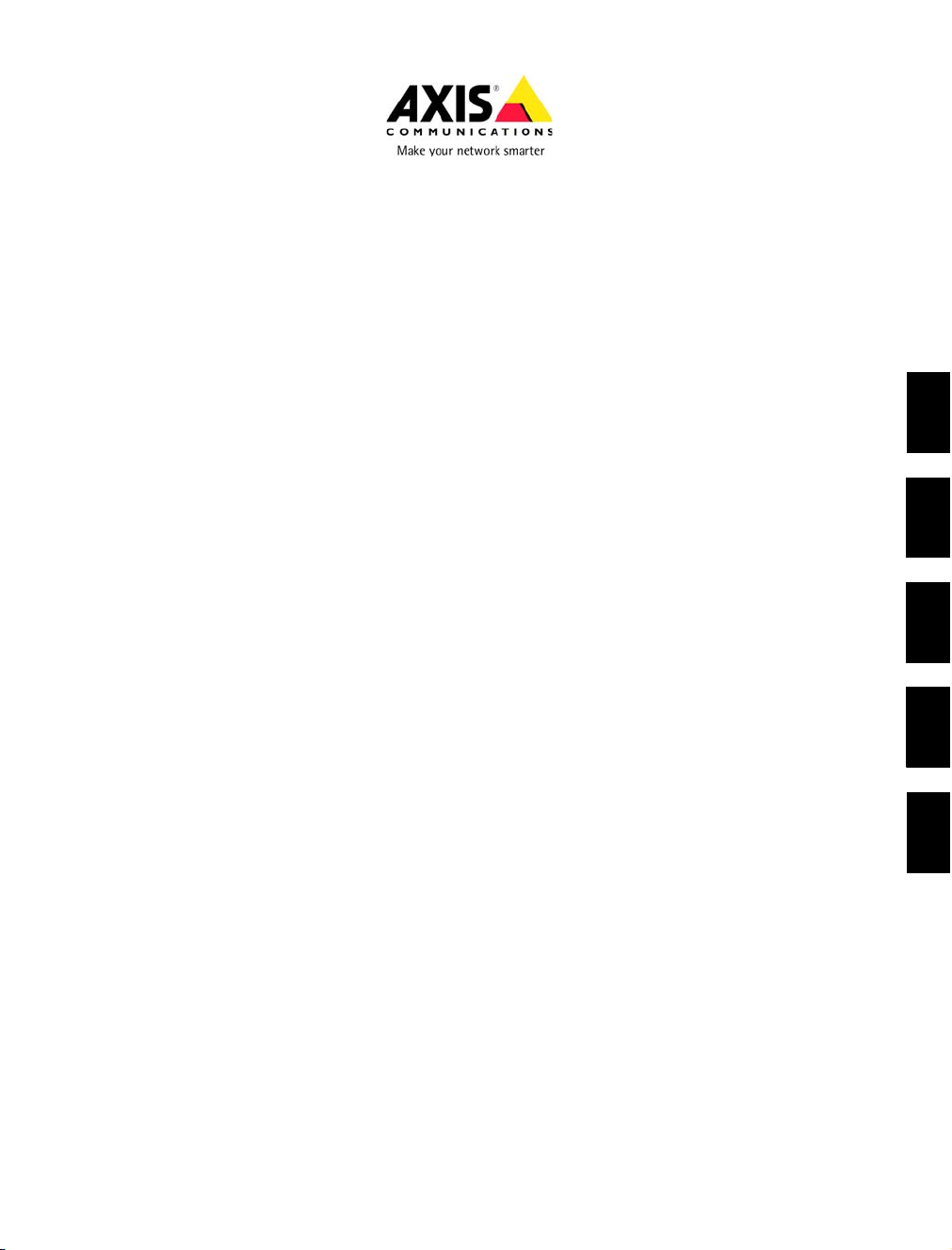
AXIS 231D+/232D+
Network Dome Camera
Installation Guide
ENGLISH
FRANCAIS
DEUTSCH ESPAÑOL
ITALIANO
Page 2
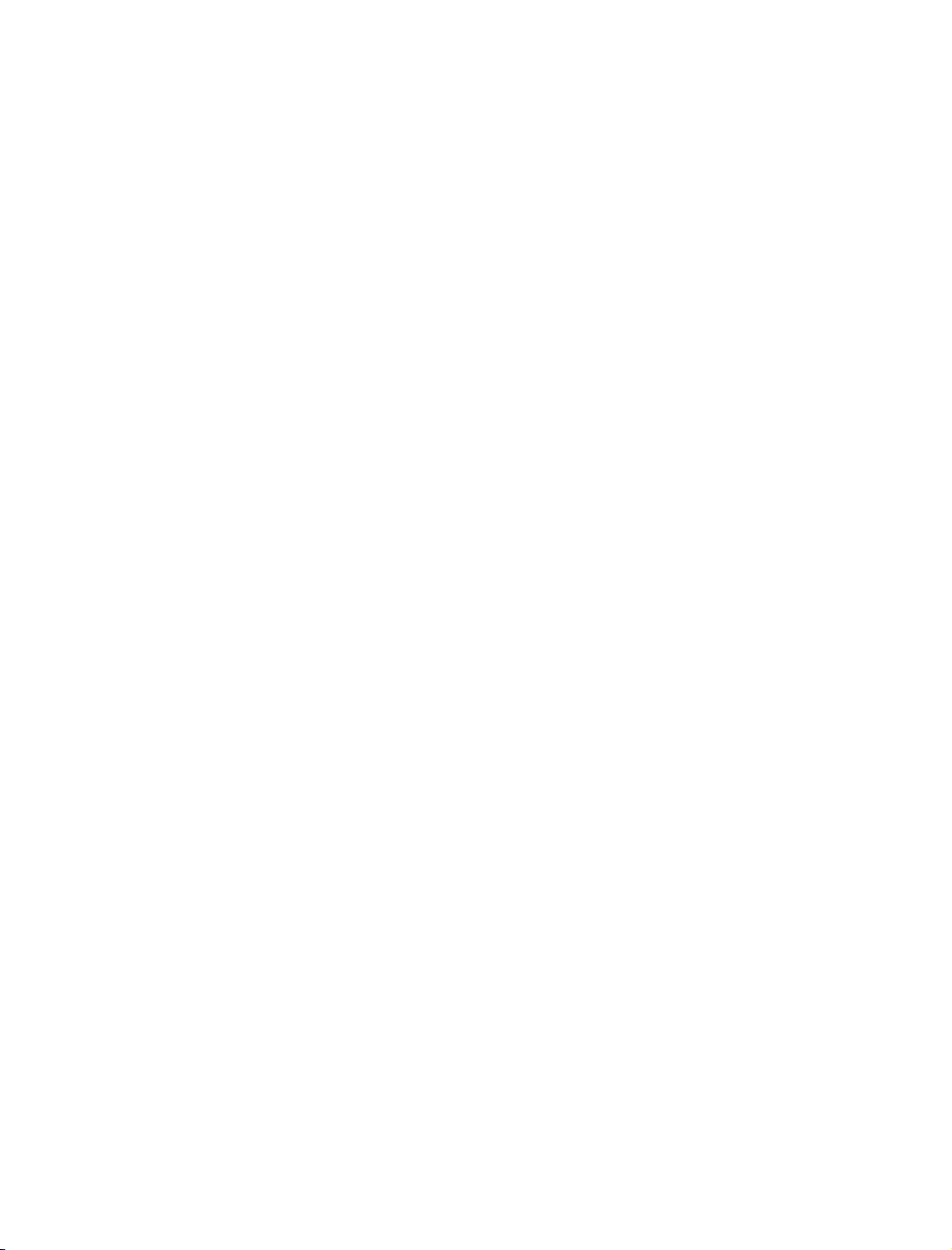
Page 3
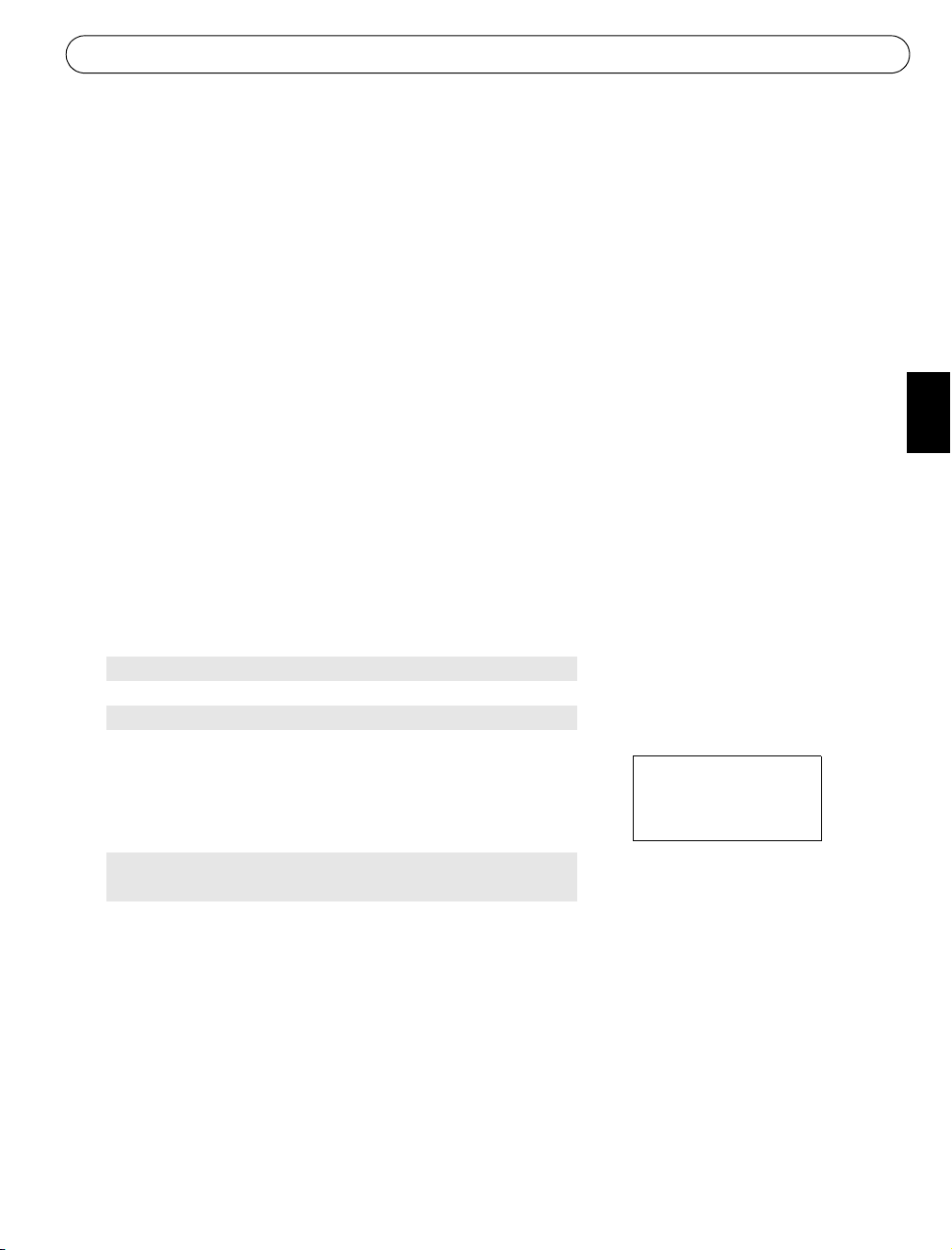
AXIS 231D+/232D+ Installation Guide Page 3
AXIS 231D+/232D+ Network Dome Camera
Installation Guide
This installation guide provides instructions for installing the AXIS 231D+/232D+ Network
Dome Camera on your network. For all other aspects of using the product, please see the AXIS
231D+/232D+ User’s Manual, available from www.axis.com
Installation steps
Follow these steps to install the AXIS 231D+/232D+ on your local network (LAN):
1. Check the package contents against the list below.
2. Connect the camera. See page 4 and page 5.
3. Set an IP address. See page 5.
4. Set the password. See page 13.
Package contents
Item Title/Variants
Network Dome Camera AXIS 231D+/232D+
Connection Module
Connection Module Cable
Indoor Power Supply with
power cable
Mounting Kits Hard Ceiling Mount for Indoor Use
This document AXIS 231D+/232D+ Installation Guide
Warranty Document
Europe
UK
Australia
USA/Japan
Korea
Drop Ceiling Mount for Indoor Use
The power supply is country
specific, please check that the
type of power supply you are
using is correct.
ENGLISH
Optional accessories are available for mounting on ceiling, wall, corner and pole, for both
indoor and outdoor use. For more information, please visit the Axis Web site at
http://www.axis.com
Before you begin:
If the AXIS 231D+/232D+ is to be mounted in a position where it is difficult to access, it is
recommended that you set the IP address and get the camera up and running before
completing the hardware installation.
Page 4
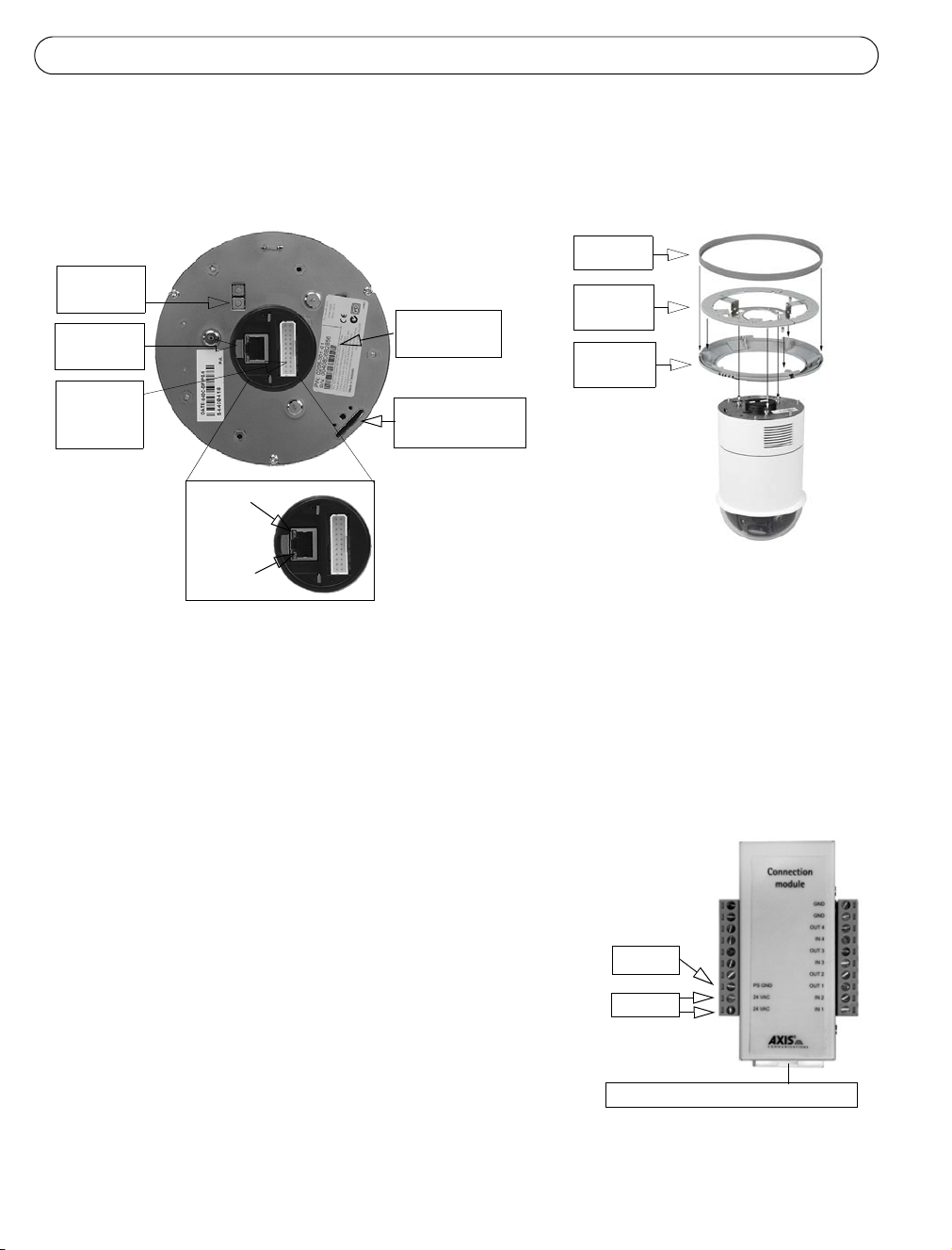
Page 4 AXIS 231D+/232D+ Installation Guide
Hard Ceiling Mount
Side view
Control
button
Network
connector
Connection
module
connector
Rear view
Power
Indicator
Network
Indicator
Serial number
S/N
Mounting slot for
fixing screw
Cover ring
Ceiling
bracket
Decoration
ring
Referring to the image above, follow these instructions to mount the dome camera:
1. Using the supplied drill template, drill three holes in the ceiling and secure the bracket to
the ceiling with three screws.
2. Slide the decoration ring and cover ring on to the AXIS 231D+/232D+.
3. Insert the fixing screw holder into the mounting slot.
4. Connect the connection module cable to the
Connection module
connection module.
5. Connect the Ethernet cable and connection module to
the AXIS 231D+/232D+.
6. Connect the power cable (24V AC) to the connection
module and check that the power and network LEDs
light up green.
7. Mount the dome body onto the bracket and rotate it
clockwise. Make sure the screw hole on the side of
PS GND
24V AC
dome is aligned with the bracket. Tighten the fixing
screw to secure the dome.
8. Attach and secure the cover ring and decoration ring
Connection module cable connector
to the bracket.
9. The hardware installation is now complete, proceed to Setting the IP address, on page 7
to install the AXIS 231D+/232D+ on your network.
Page 5
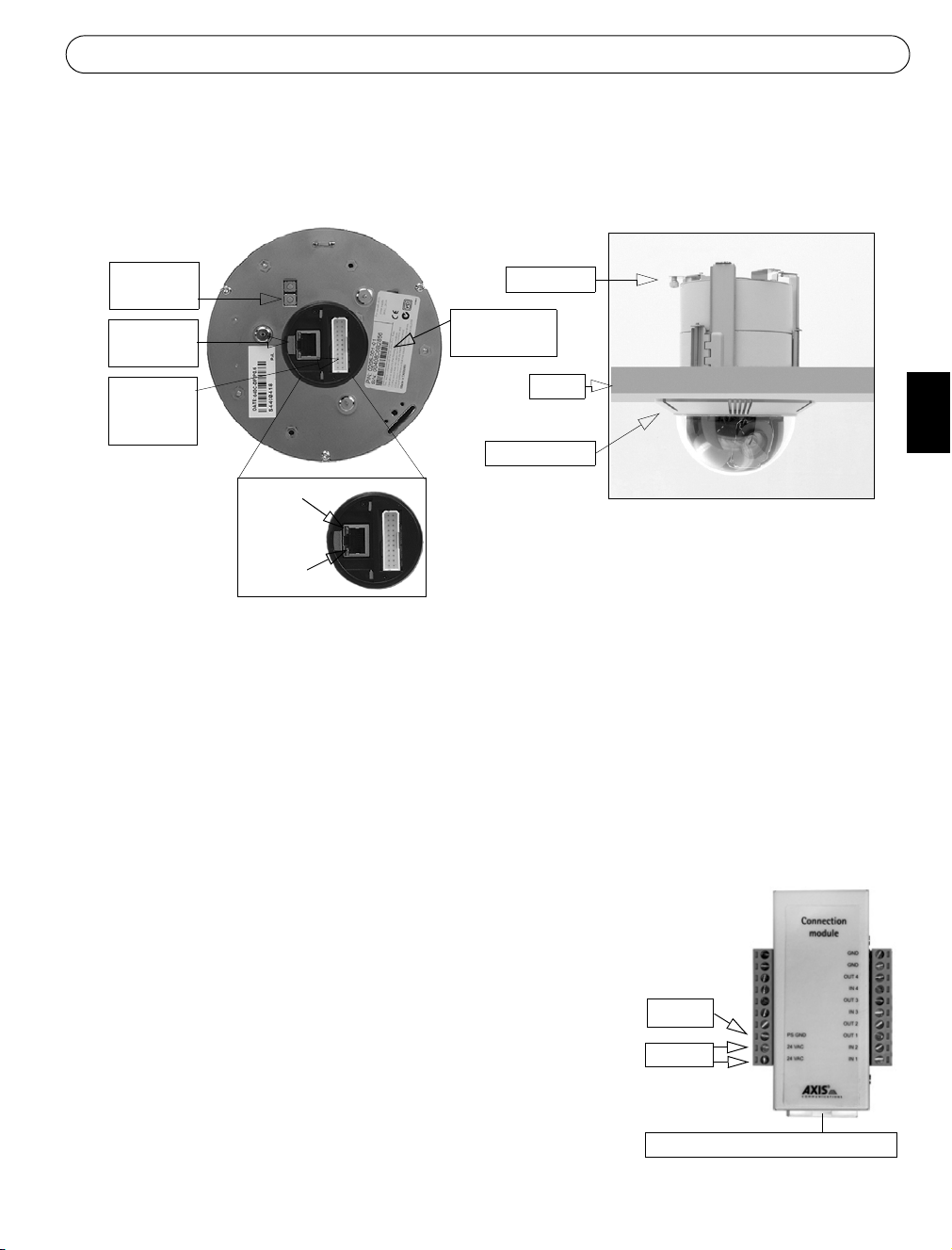
AXIS 231D+/232D+ Installation Guide Page 5
Drop Ceiling Mount
Control
button
Network
connector
Connection
module
connector
Rear view
Fixing screw
Serial number
S/N
Ceiling
Decoration ring
Power
Indicator
Network
Indicator
Side view
Follow these instructions to mount the dome camera:
1. Place the decoration ring on the ceiling and mark the three screw holes and the inner
circle of the decoration cover.
2. Cut the hole in the ceiling according to the markings.
ENGLISH
3. Insert the mounting bracket in the ceiling with the holders folded in. Once in place, fold
out the holders over the inner ceiling and secure the bracket by tightening the screws.
4. Connect the connection module cable to the connection module.
5. Connect the Ethernet cable and connection module to
Connection module
the AXIS 231D+/232D+.
6. Connect the power cable (24V AC) to the connection
module and check that the power and network LEDs
light up green.
7. Insert the fixing screw holder into the mounting slot.
8. Push the dome body up into the installed bracket and
twist it clockwise to lock it into the bracket.
PS GND
24V AC
9. Make sure the fixing screw is aligned with the bracket.
Tighten the fixing screw to secure the dome.
10.The hardware installation is now complete, proceed to
Connection module cable connector
Setting the IP address, on page 7 to install the AXIS
231D+/232D+ on your network.
Page 6
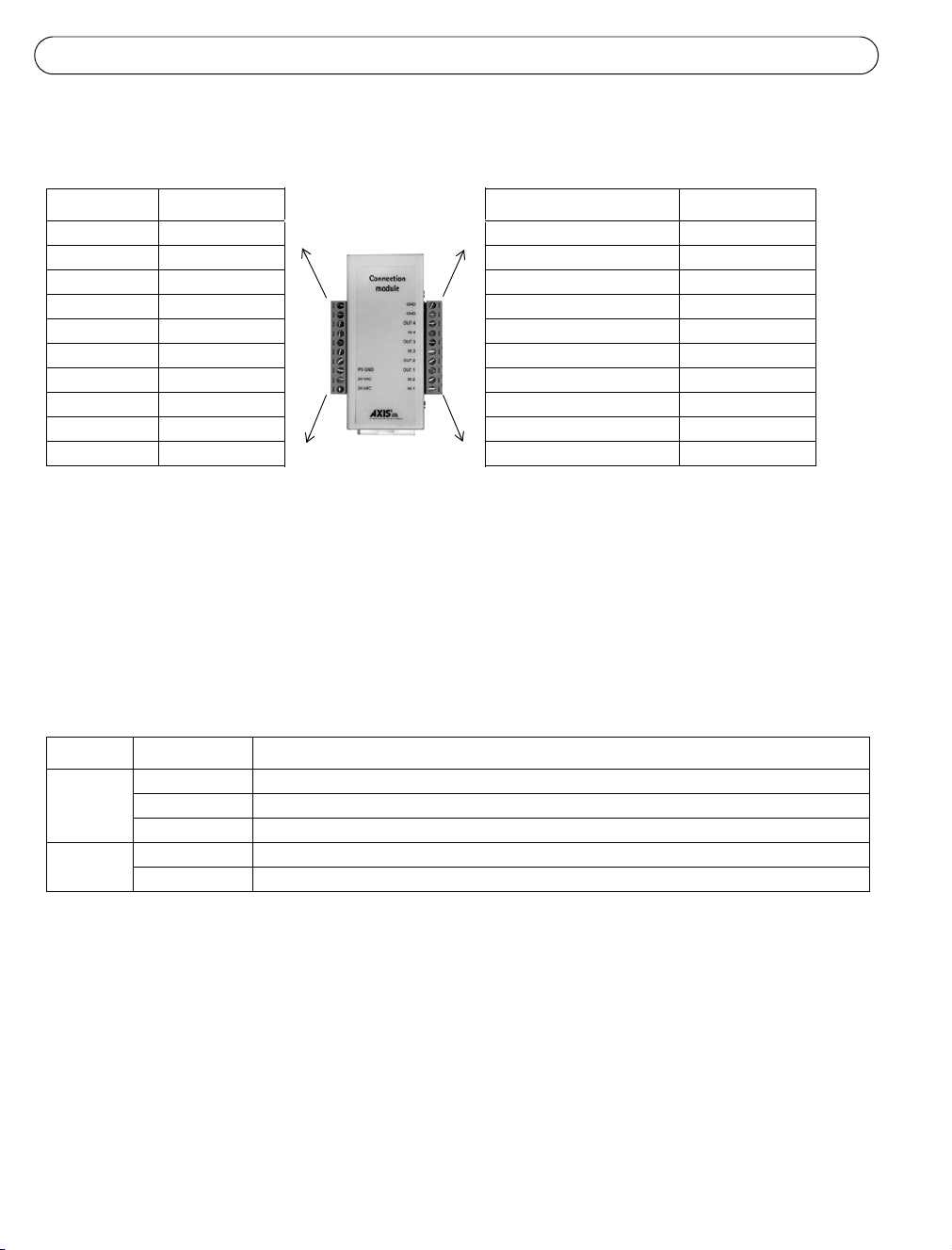
Page 6 AXIS 231D+/232D+ Installation Guide
Connection Module Pinout
Function Description Function Description
n/a not used GND ground
n/a not used GND ground
n/a not used Transistor Output 4 See below
n/a not used Digital Input 4 See below
n/a not used Transistor Output 3 See below
n/a not used Digital Input 3 See below
n/a not used Transistor Output 2 See below
PS GND ground Transistor Output 1 See below
24 VAC 24 VAC Digital Input 2 See below
24 VAC 24 VAC Digital Input 1 See below
• Digital Input (1-4) - connect to GND to activate or leave floating (unconnected) to deactivate
• Transistor Output (1-4) - Max. load 100mA, max. voltage 24V DC. An open-collector NPN transistor
with the emitter connected to pin 2 (GND). If used with an external relay, a diode must be connected
in parallel with the load for protection against any voltage transients.
LED indicators
LED Color Description
Network Green Steady for connection to 100 Mbit/s network. Flashes for network activity.
Amber Steady for connection to 10 Mbit/s network. Flashes for network activity.
Unlit No connection.
Power Green Normal operation.
Amber Flashes green/amber during firmware upgrade.
Page 7
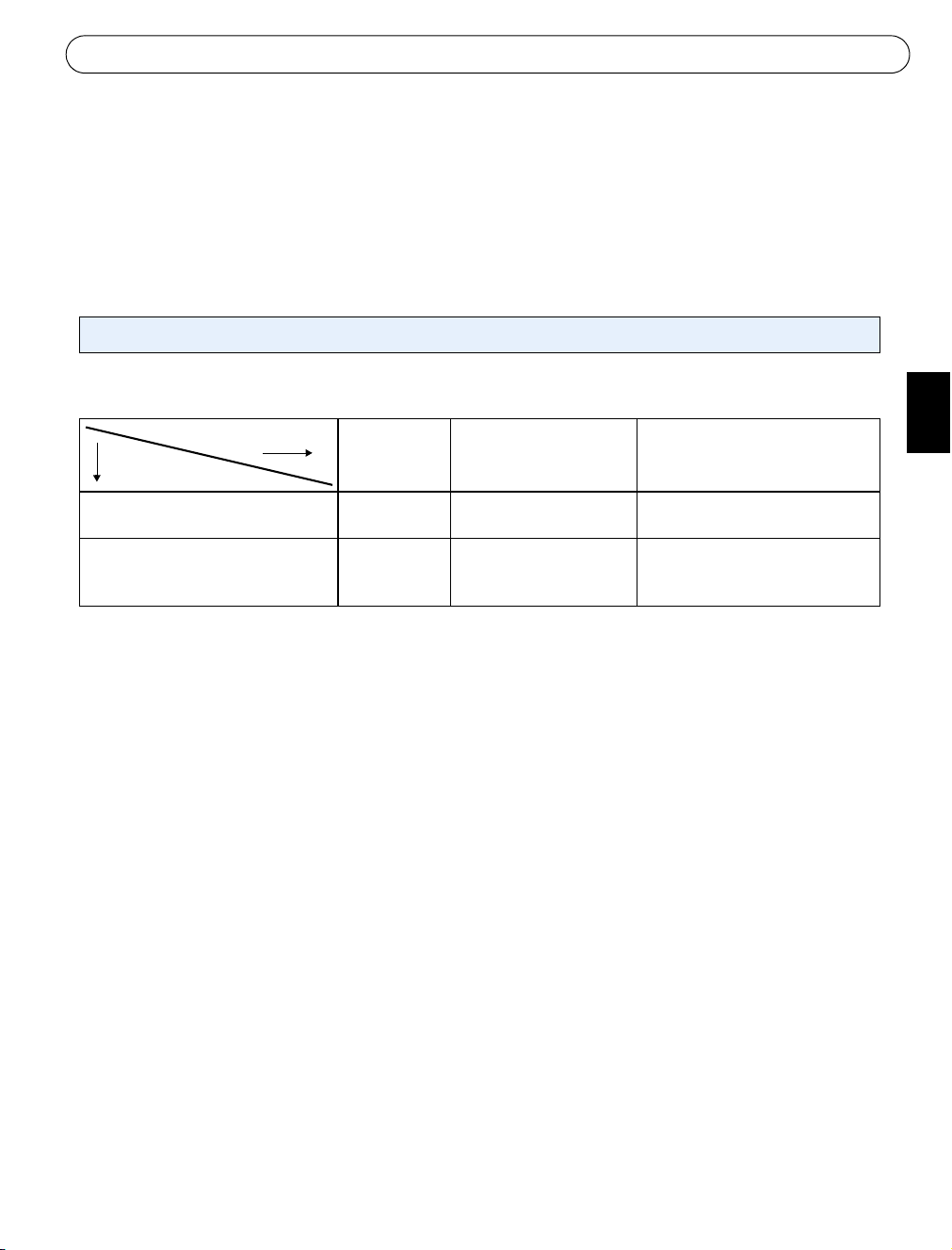
AXIS 231D+/232D+ Installation Guide Page 7
Setting the IP address
The AXIS 231D+/232D+ is designed for use on an Ethernet network and must be assigned an
IP address to make it accessible.
Windows
AXIS IP Utility and AXIS Camera Management are the recommended methods for setting an IP address in Windows.
ENGLISH
Requirements
Installation methods
AXIS IP Utility
See page 8
AXIS Camera Management
See page 9
DHCP Server
in network
Optional Windows Single camera / small
Optional Windows 2000
Operating system Recommended
method for:
installations
Multiple cameras / large
Windows XP Pro
Windows 2003 Server
installations
Notes:
• The AXIS 231D+/232D+ has the default IP address 192.168.0.90
• To view the admin pages for the DHCP server, please see the server’s own documentation. You may need to
contact your network administrator.
• If setting the IP address fails, check that there is no firewall blocking the operation.
See page 10 for other available methods for setting or discovering the IP address of the
AXIS 231D+/232D+, e.g. in other operating systems.
Page 8
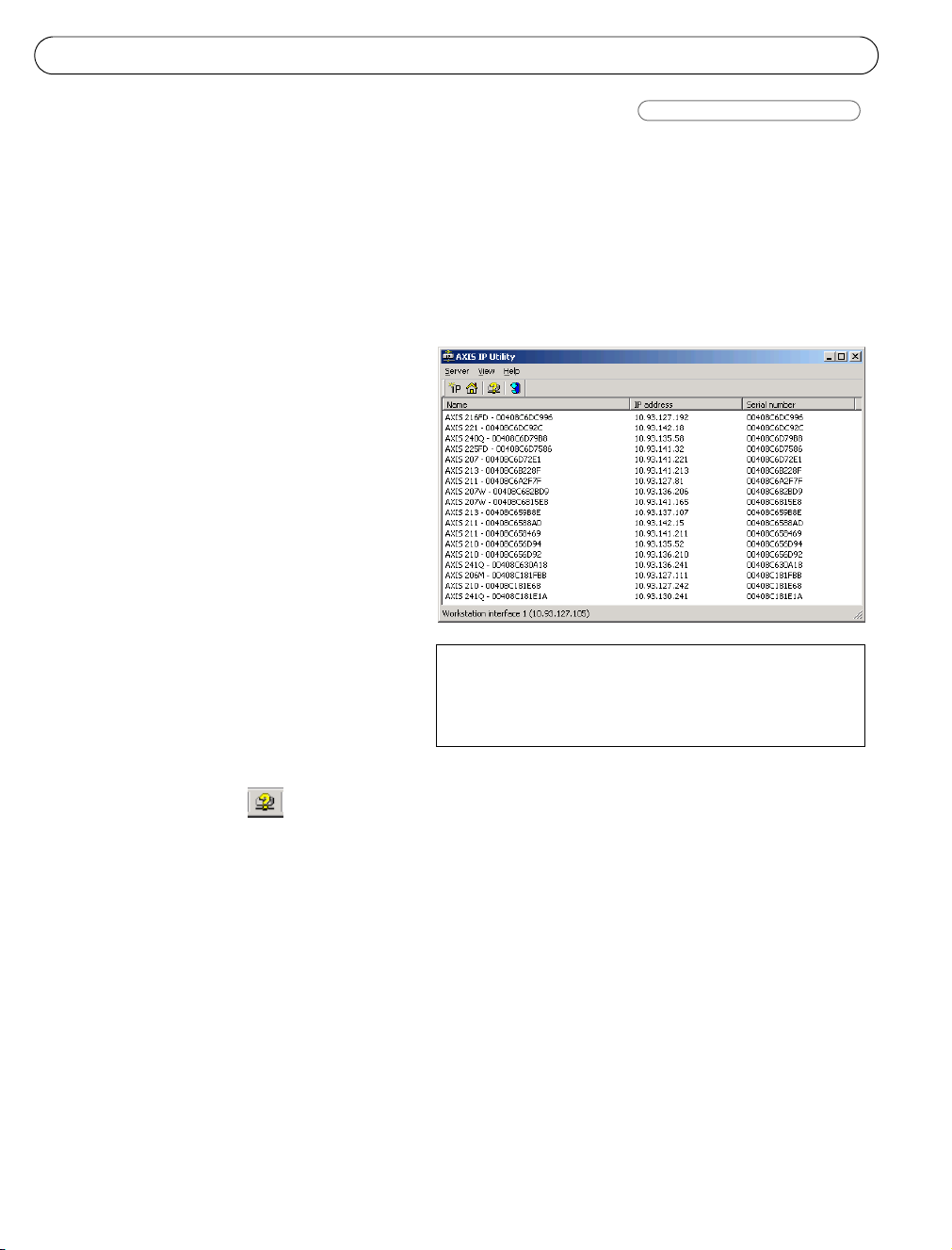
Page 8 AXIS 231D+/232D+ Installation Guide
AXIS IP Utility
Single camera / small installations
AXIS IP Utility automatically discovers and displays Axis devices on your network. The
application can also be used to manually set a static IP address. AXIS IP Utility is available on
the Axis Network Video Product CD, or it can be downloaded from www.axis.com/techsup
Note that you must install the AXIS 231D+/232D+ on the same network segment (physical
subnet) as the computer running AXIS IP Utility.
Automatic discovery
1. Check that the AXIS 231D+/232D+ is
connected to the network and that
power has been applied.
2. Start AXIS IP Utility.
When the AXIS 231D+/232D+
appears in the window, double-click
it to open the camera’s home page.
3. See Setting the Password, on page 13
for further instructions.
Notes:
Set the IP address manually
1. Acquire an unused IP address on the
same network segment your
Set the IP address using IP Utility within 2 minutes of starting
the camera.
AXIS IP Utility can be used to change a dynamically set
IP address to a static one.
computer is connected to.
2. Click the button Set IP address using serial number and enter the serial number
and IP address for the AXIS 231D+/232D+. The serial number is located on the product
label.
3. Click the Set IP button and follow the instructions.
4. Click View Home Page to access the AXIS 231D+/232D+ web pages.
5. See Setting the Password, on page 13 for further instructions.
Page 9
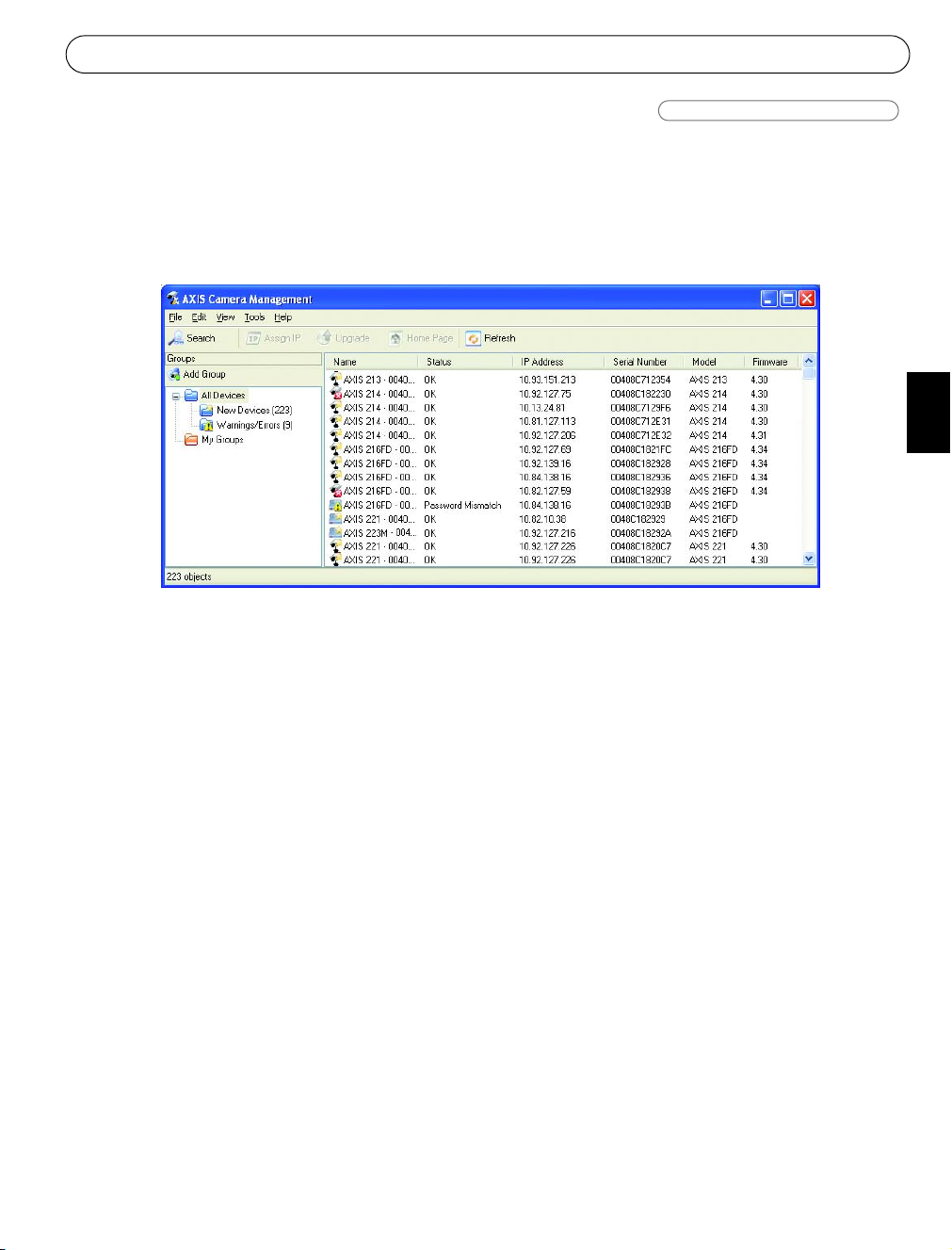
AXIS 231D+/232D+ Installation Guide Page 9
AXIS Camera Management
Multiple cameras / large installations
AXIS Camera Management can automatically find and set IP addresses, show connection
status and manage firmware upgrades of multiple Axis video products. AXIS Camera
Management is available on the Axis Network Video Product CD, or can be downloaded from
www.axis.com/techsup
ENGLISH
Set the IP address
1. Check that the AXIS 231D+/232D+ is connected to the network and that power has been
applied.
2. Start AXIS Camera Management. When the AXIS 231D+/232D+ appears in the window,
double-click it to open the camera’s home page.
3. See Setting the Password, on page 13 for further instructions.
Set the IP address in multiple devices
AXIS Camera Management speeds up the process of assigning IP addresses in multiple devices
by suggesting available IP addresses from a specified range.
Select the devices that you want to configure (you can even select different models) and click
the Assign IP icon.
Enter the range of IP addresses, the subnet mask and default router that the devices can use.
Click Find and the program will search in the specified range and suggest an available IP
address for each device.
Page 10
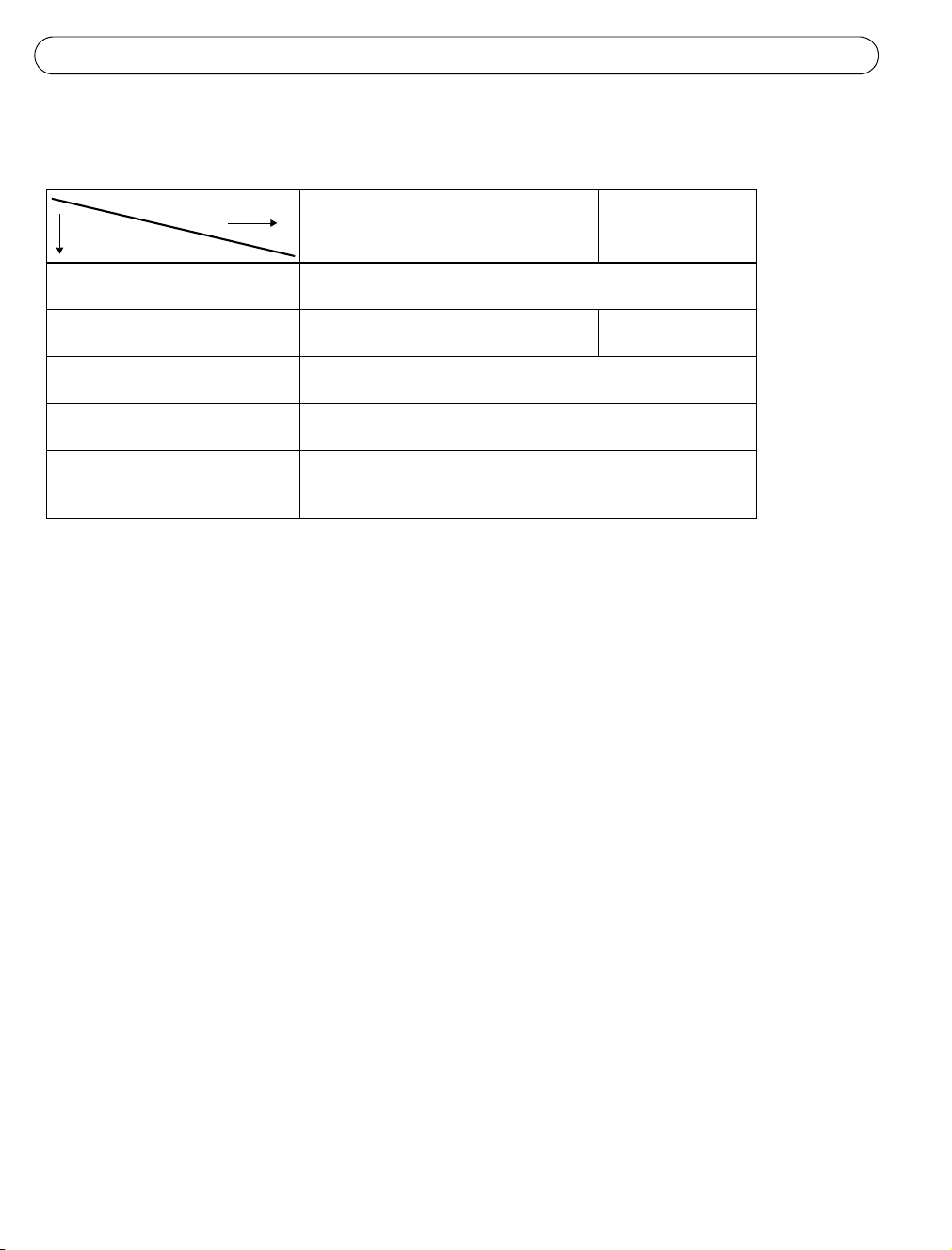
Page 10 AXIS 231D+/232D+ Installation Guide
Other available methods
This table shows alternative methods for setting or discovering the IP address.
Requirements
Installation methods
UPnP™
See page 11
Bonjour
See page 11
AXIS Dynamic DNS Service
See page 11
ARP/Ping
See page 12
View DHCP server
admin pages for IP address
(See note below)
Notes:
• UPnP™, DHCP and Bonjour are enabled by default in the AXIS 231D+/232D+.
• The AXIS 231D+/232D+ has the default IP address 192.168.0.90
• To view the admin pages for the DHCP server, please see the server’s own documentation. You may need to
contact your network administrator.
• If setting the IP address fails, check that there is no firewall blocking the operation.
• AXIS Dynamic DNS Service requires an Internet connection without an HTTP proxy.
• Bonjour - applicable only in browsers with support for Bonjour, e.g. Safari.
DHCP Server
in network
Optional Windows (ME or XP)
Optional Mac OSX (10.4 or later) Macintosh
Required All
Operating system Recommended
method for:
All
All
Page 11
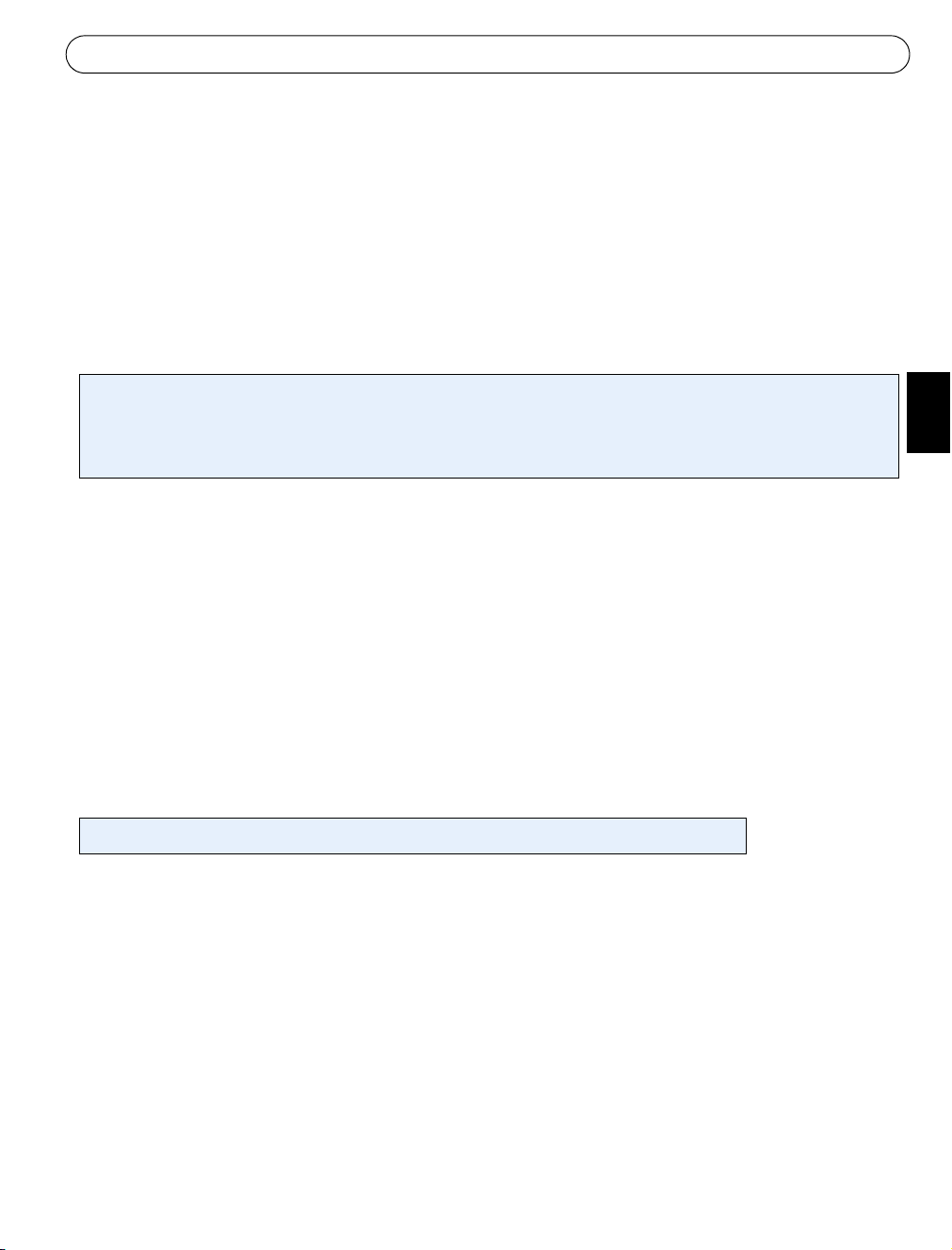
AXIS 231D+/232D+ Installation Guide Page 11
UPnP™
UPnP™ functionality is enabled by default in the AXIS 231D+/232D+. If also enabled on your
computer (Windows ME or XP), the camera will automatically be detected and a new icon will
be added to “My Network Places.” Click this icon to access the AXIS 231D+/232D+. See also
page 13 for instructions on how to set the password.
Note that you must install the AXIS 231D+/232D+ on the same network segment (physical
subnet) as the computer handling the installation.
Note:
To install the UPnP™ service on your computer, open the Control Panel from the Start Menu and select Add/Remove
Programs. Select Add/Remove Windows Components and open the Networking Services section. Click Details and then
select UPnP as the service to add.
UPnP™ is a certification mark of the UPnP™ Implementers Corporation.
Bonjour
ENGLISH
Bonjour (Mac OSX) will automatically discover the AXIS 231D+/232D+ once it is connected to
the network. Simply navigate to the Bonjour bookmark in your browser (e.g. Safari) and click
on the camera’s link to access the Web pages. See page 13 for instructions on how to set the
password.
Note that you must install the AXIS 231D+/232D+ on the same network segment (physical
subnet) as the computer handling the installation.
Bonjour is a trademark of Apple Computer, Inc.
AXIS Internet Dynamic DNS Service
The AXIS Internet Dynamic DNS Service is a free service provided by Axis, which allows you
to quickly and simply install your camera. More information about the AXIS Internet Dynamic
DNS Service is available at www.axiscam.net
Page 12
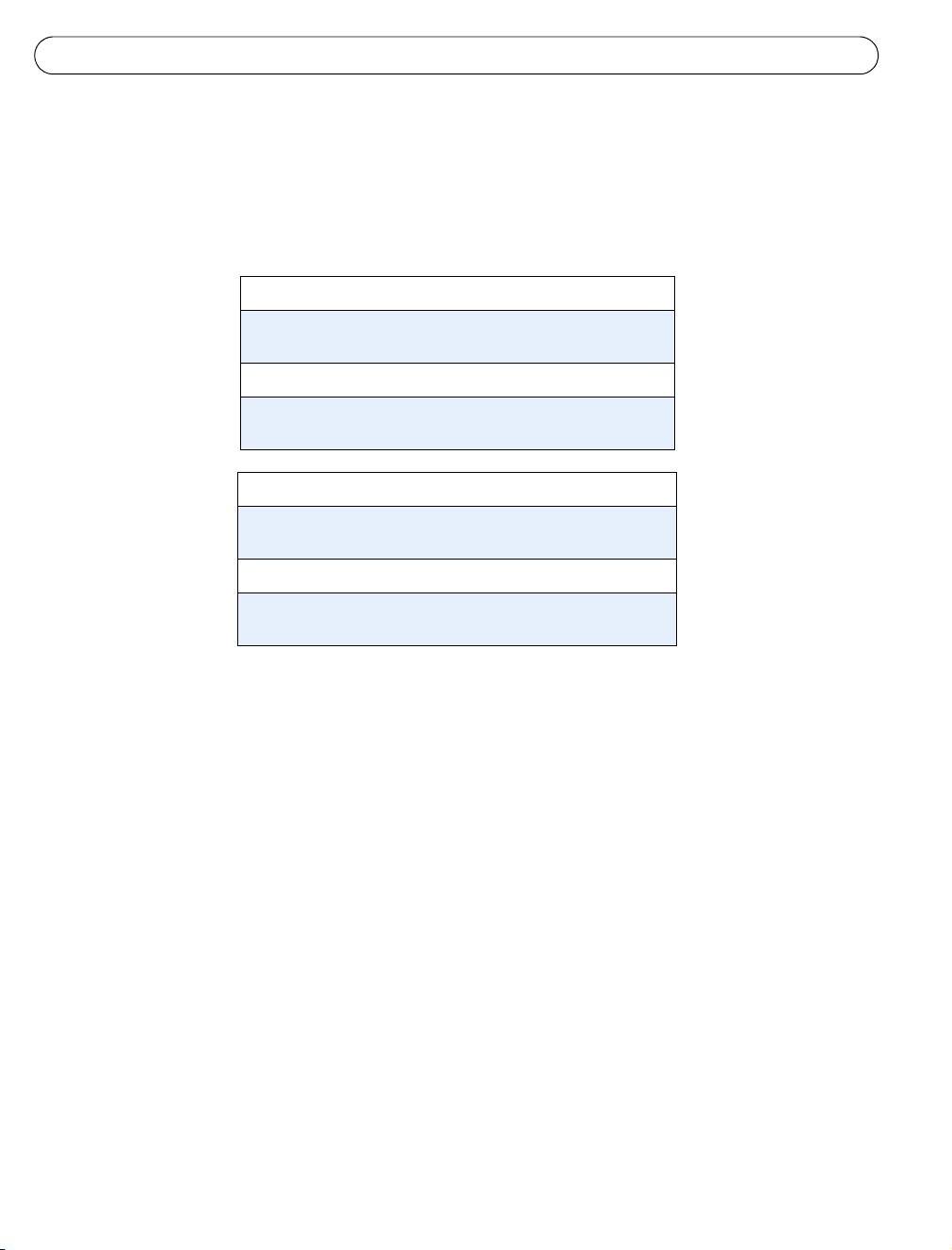
Page 12 AXIS 231D+/232D+ Installation Guide
Setting the IP address with ARP/Ping
1. Acquire an IP address on the same network segment your computer is connected to.
2. Locate the serial number (S/N) on the AXIS 231D+/232D+ product label.
3. Open a Command Prompt on your computer and enter the following commands
(as appropriate for your operating system):
Windows syntax:
arp -s <IP Address> <Serial Number>
ping -l 408 -t <IP Address>
Windows example:
arp -s 192.168.0.125 00-40-8c-18-10-00
ping -l 408 -t 192.168.0.125
UNIX/Linux/Mac syntax:
arp -s <IP Address> <Serial Number> temp
ping -s 408 <IP Address>
UNIX/Linux/Mac example:
arp -s 192.168.0.125 00:40:8c:18:10:00 temp
ping -s 408 192.168.0.125
4. Check that the network cable is connected to the camera. Start/restart the camera by
disconnecting and reconnecting power.
5. Close the Command prompt when you see ‘Reply from 192.168.0.125: ...’ or similar.
6. Start your browser, type in http://<IP address> in the Location/Address field and press
Enter on your keyboard.
7. See Setting the Password, on page 13 for further instructions.
Notes:
• The ARP/Ping command must be issued within 2 minutes of connecting power to the camera.
• To open a command prompt in Windows: from the Start menu, select Run... and type cmd (or command in
Windows 98/ME). Click OK.
• To use the ARP command on a Mac OS X, use the Terminal utility, which is found under Application > Utilities.
Page 13
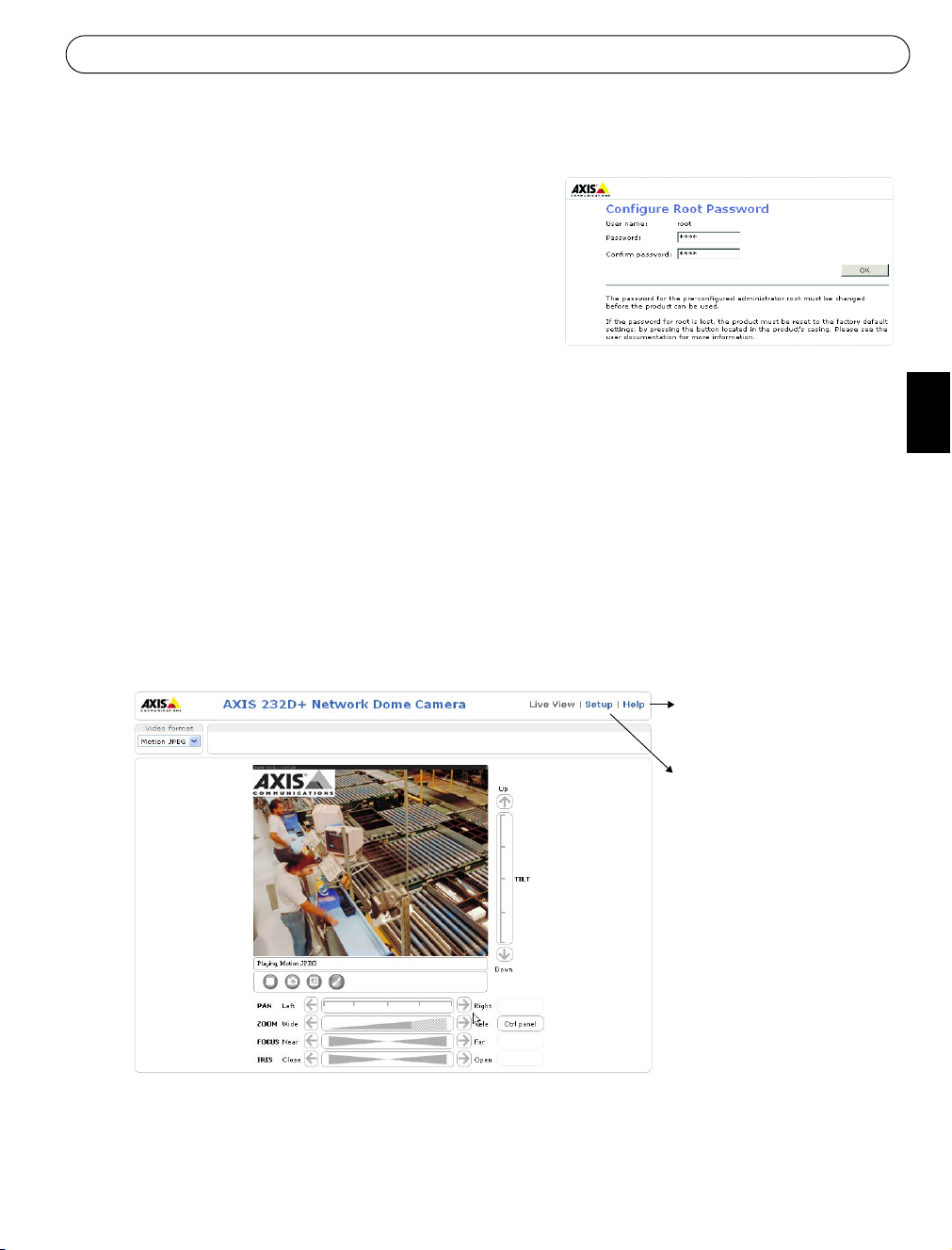
AXIS 231D+/232D+ Installation Guide Page 13
Setting the Password
1. When accessing the AXIS 231D+/232D+ for
the first time, the ‘Configure Root Password’
dialog will be displayed.
2. Enter a password and then re-enter it, to
confirm the spelling. Click OK.
3. Enter the user name root in the
‘Enter Network Password’ dialog.
Note: The default administrator user name
root cannot be deleted.
4. Enter the password as set in step 2 above, and click OK. If the password is lost, the AXIS
231D+/232D+ must be reset to the factory default settings. See page 14.
5. If required, click Yes to install AMC (AXIS Media Control), to allow viewing of the video
stream in your browser. You will need administrator rights on the computer to do this.
6. The Live View page of the AXIS 231D+/232D+ is displayed, with links to the Setup
tools, which allow you to customize the camera.
ENGLISH
7. The installation is now complete.
Help - Displays online help
on all aspects of using the
camera.
Setup - Provides all the
necessary tools for configuring the camera to suit
your requirements.
Page 14
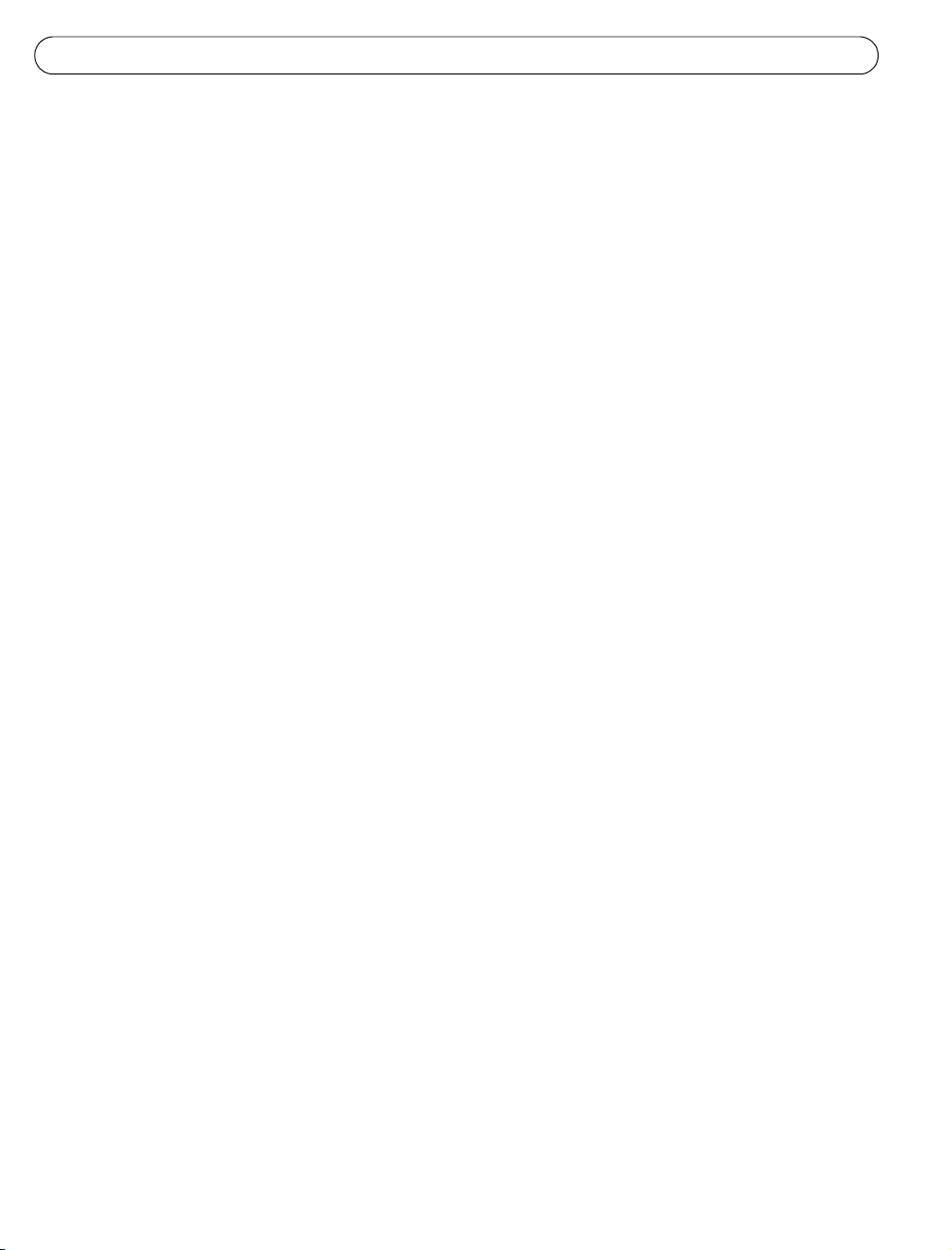
Page 14 AXIS 231D+/232D+ Installation Guide
Accessing the AXIS 231D+/232D+ from the Internet
Once installed, your AXIS 231D+/232D+ is accessible on your local network (LAN). To access
the camera from the Internet, network routers must be configured to allow incoming traffic,
which is usually done on a specific port. Please refer to the documentation for your router for
further instructions.
For more information on this and other topics, please visit the Axis Support Web at
www.axis.com/techsup
Resetting to the Factory Default Settings
This will reset all parameters, including the IP address, to the Factory Default settings:
1. Disconnect power from the camera.
2. Press and hold the Control button and reconnect power.
3. Keep the control button pressed until the Power Indicator flashes amber (this may take
up to 15 seconds).
4. Release the control button.
5. When the Power Indicator displays green (which can take up to 1 minute) the process is
complete and the camera has been reset.
6. Re-install the AXIS 231D+/232D+ using one of the methods described in this document.
More information
It is also possible to reset all parameters, except the IP parameters, to the original factory
settings via the web interface. For more information, please refer to the online help and the
user’s manual. The AXIS 231D+/232D+ User’s Manual is available from the Axis Web site at
www.axis.com or from the Axis Network Video Product CD.
Page 15
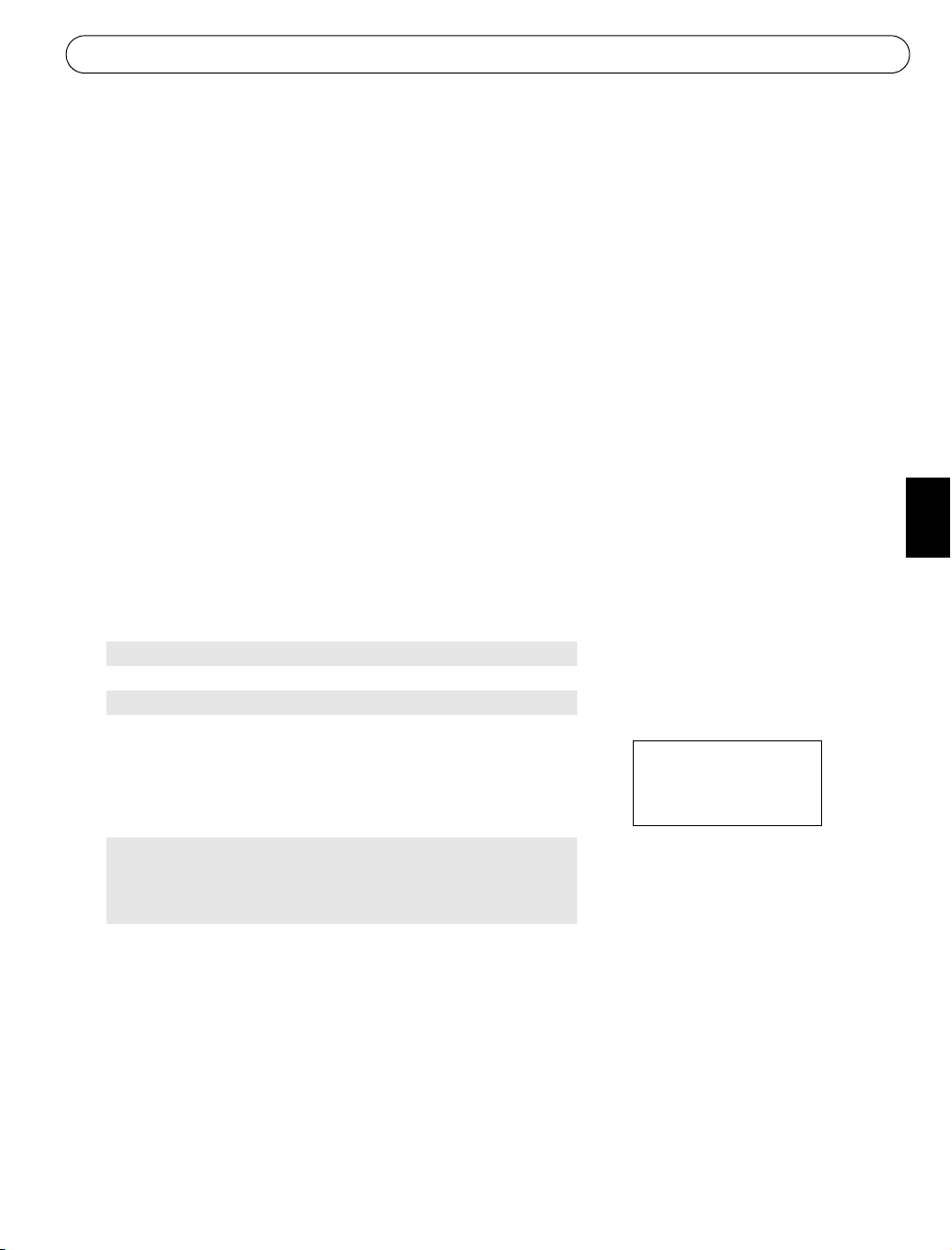
AXIS 231D+/232D+ Guide d'installation Page 15
AXIS 231D+/232D+ Guide d'installation de la
caméra réseau à dôme
Ce guide d'installation vous explique comment installer la caméra réseau à dôme AXIS 231D+/
232D+ sur votre réseau. Pour d'autres informations sur l'utilisation de ce produit, consultez le
Manuel de l'utilisateur de la AXIS 231D+/232D+, disponible sur le site www.axis.com
Étapes de l'installation
Procédez comme suit pour installer la caméra dans votre réseau local (LAN) :
1. Vérifiez le contenu de la livraison à l'aide de la liste ci-dessous.
2. Connectez la caméra. Reportez-vous à la page 16 et à la page 17.
3. Paramétrez une adresse IP. Consultez la page 17 pour de plus amples informations sur
les méthodes disponibles.
4. Définissez le mot de passe. Reportez-vous à la page 25.
Contenu de l'emballage
Article Titre/variantes
Caméra réseau à dôme AXIS 231D+/232D+
Module de connexion
Câble du module de connexion
Alimentation intérieure
avec câble d'alimentation
Kits de montage Montage sur plafond plein pour une utilisation
Le présent document AXIS 231D+/232D+ Guide d'installation
Document de garantie
Europe
Royaume-Uni
Australie
États-Unis/Japon
Corée
en intérieur
Montage sur faux-plafond pour une utilisation
en intérieur
L'alimentation varie selon le
pays. Vérifiez que
l'alimentation que vous
utilisez est adaptée.
FRANCAIS
Des accessoires sont disponibles en option pour un montage au plafond, au mur, en angle ou
sur poteau, pour une utilisation en intérieur ou en extérieur. Pour plus d'informations,
consultez le site Web d'Axis, à l'adresse :
http://www.axis.com
Avant de commencer : Si la caméra AXIS 231D+/232D+ doit être installée dans un endroit
difficile d'accès, il est recommandé de définir l'adresse IP et de faire fonctionner la caméra
avant de terminer l'installation matérielle.
Page 16
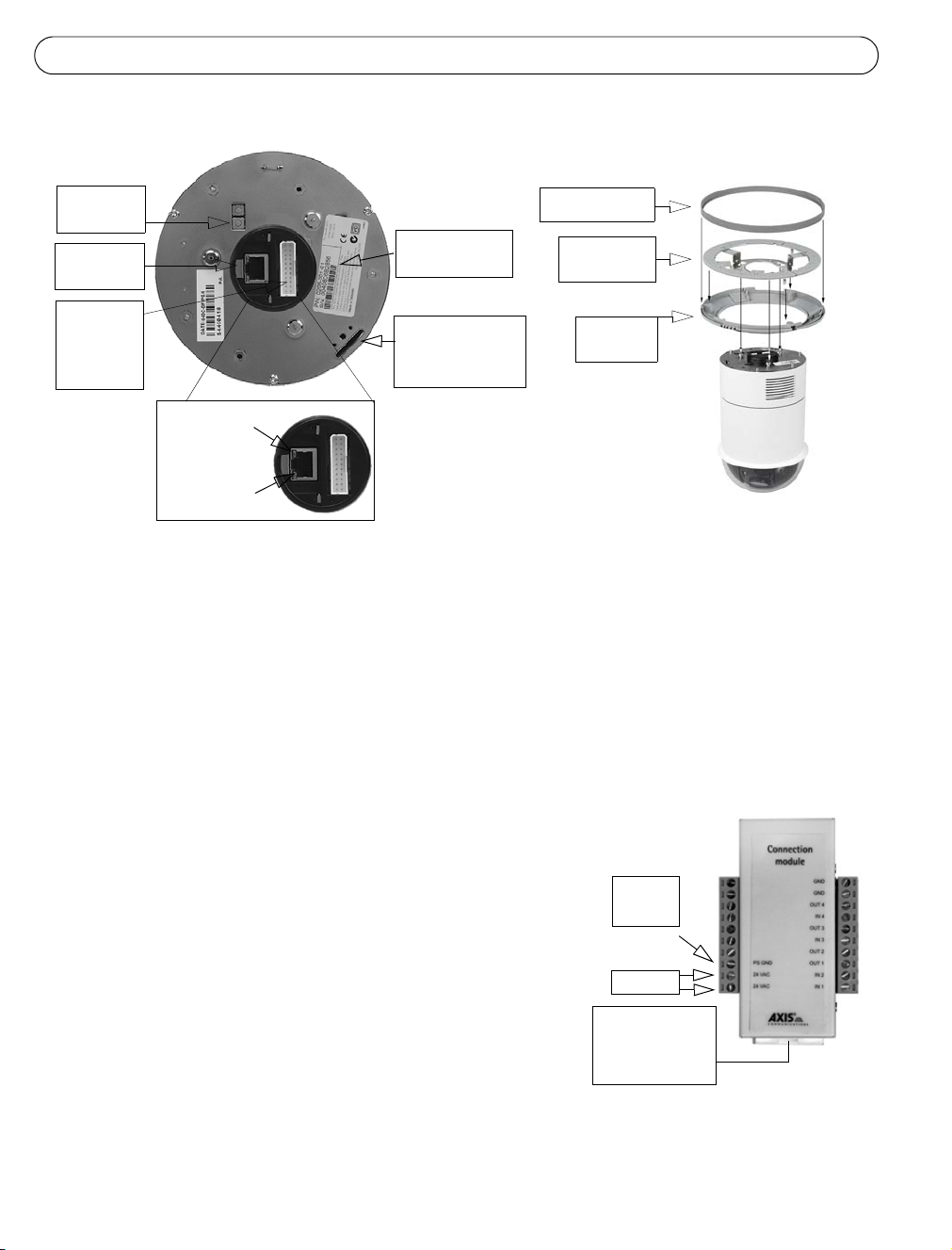
Page 16 AXIS 231D+/232D+ Guide d'installation
Montage sur plafond plein
Vue arrière
Vue latérale
Bouton de
commande
Connecteur
réseau
Connecteur
du module
de
connexion
Numéro de série
S/N
Encoche de
montage pour
la vis de fixation
Voyant
d'alimentation
Voyant
de réseau
Bague du capot
Support
pour plafond
Bague
décorative
En vous aidant de l'illustration précédente, suivez les instructions ci-dessous pour monter la
caméra à dôme :
1. Utilisez le gabarit de perçage fourni pour percer trois trous dans le plafond et fixez le
support au plafond avec trois vis.
2. Faites coulisser la bague décorative et la bague du capot sur la caméra AXIS 231D+/
232D+.
3. Insérez le support de vis de fixation dans l'encoche de montage.
4. Branchez le câble du module de connexion sur le
module de connexion.
Module de connexion
5. Connectez le câble Ethernet et le module de connexion
à la caméra AXIS 231D+/232D+.
6. Branchez le câble d'alimentation (24 Vca) sur le
module de connexion, et assurez-vous que les voyants
Mise à la
terre PS
DEL d'alimentation et de réseau sont allumés et verts.
7. Montez le dôme sur le support et faites-le tourner dans
24 Vca
le sens des aiguilles d'une montre. Veillez à ce que le
trou de vis situé sur le côté du dôme soit aligné avec le
support. Serrez la vis de fixation pour fixer le dôme.
Connecteur du
câble du module
de connexion
8. Fixez la bague du capot et la bague décorative au
support.
9. L'installation matérielle est terminée ; passez à présent à la section Définition de
l'adresse IP, page 19 pour installer la caméra AXIS 231D+/232D+ sur votre réseau.
Page 17
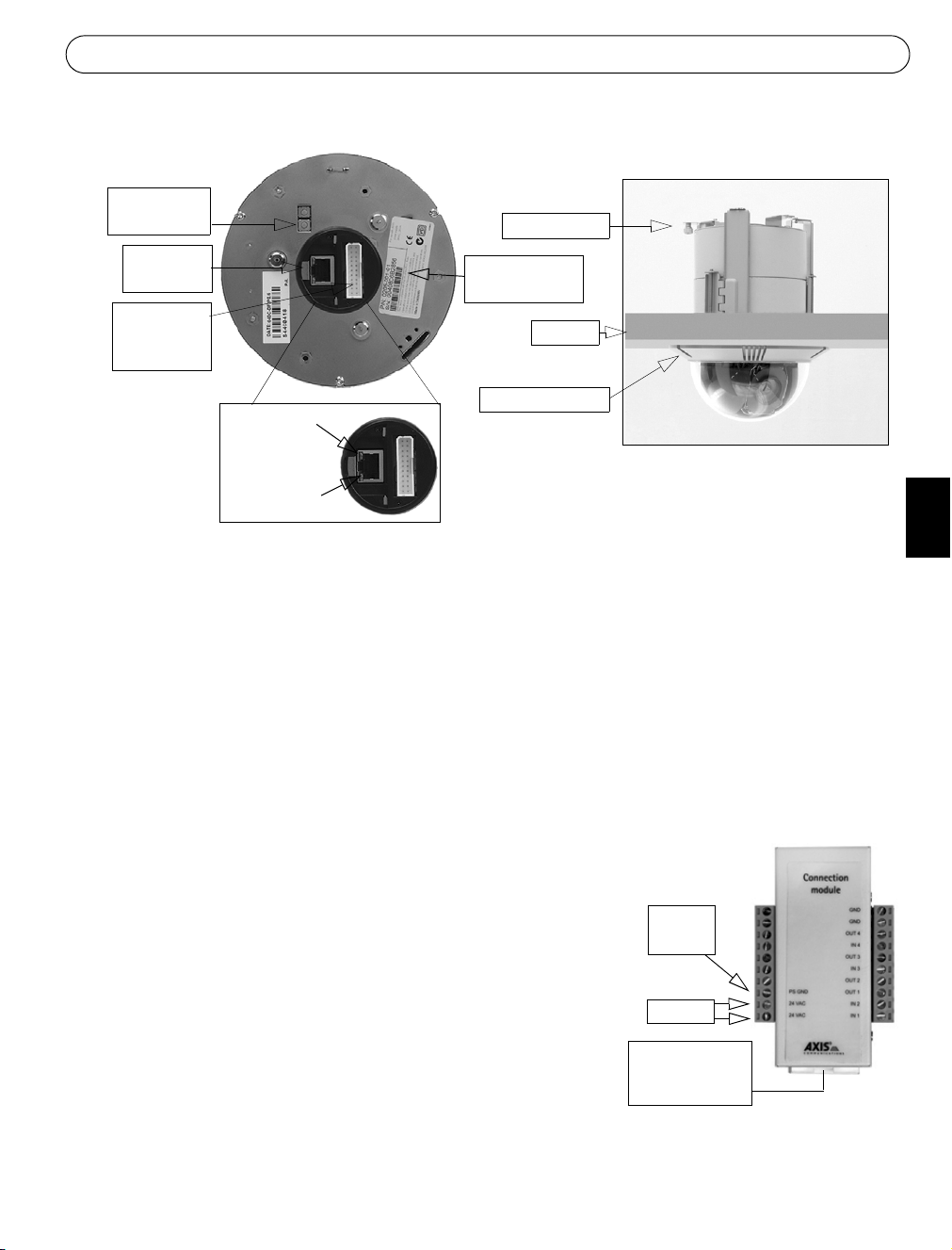
AXIS 231D+/232D+ Guide d'installation Page 17
Montage dans un faux-plafond
Vue arrière
Bouton
de commande
Connecteur
réseau
Connecteur
du module
de connexion
Voyant
d'alimentation
Voyant
de réseau
Vis de fixation
Numéro de série
S/N
Plafond
Bague décorative
Vue latérale
Suivez les instructions ci-dessous pour monter la caméra à dôme :
1. Placez la bague décorative au plafond et marquez l'emplacement des trois trous de vis,
ainsi que du cercle intérieur du capot décoratif.
2. Découpez un trou dans le plafond en suivant les marques.
3. Insérez le support de montage dans le plafond, avec les pattes de fixation repliées vers
l'intérieur. Une fois le support en place, dépliez les pattes de fixation sur le faux-plafond
et serrez les vis pour fixer le support.
FRANCAIS
4. Branchez le câble du module de connexion sur le module de connexion.
5. Connectez le câble Ethernet et le module de connexion
Module de connexion
à la caméra AXIS 231D+/232D+.
6. Branchez le câble d'alimentation (24 Vca) sur le
module de connexion, et assurez-vous que les voyants
DEL d'alimentation et de réseau sont allumés et verts.
7. Insérez le support de vis de fixation dans l'encoche de
Mise à la
terre PS
montage.
8. Insérez le dôme dans le support que vous venez
24 Vca
d'installer et faites-le tourner dans le sens des aiguilles
d'une montre pour le bloquer dans le support.
9. Assurez-vous que la vis de fixation est alignée avec le
Connecteur du
câble du module
de connexion
support. Serrez la vis de fixation pour fixer le dôme.
10.L'installation matérielle est terminée ; passez à présent à la section Définition de
l'adresse IP, page 19 pour installer la caméra AXIS 231D+/232D+ sur votre réseau.
Page 18
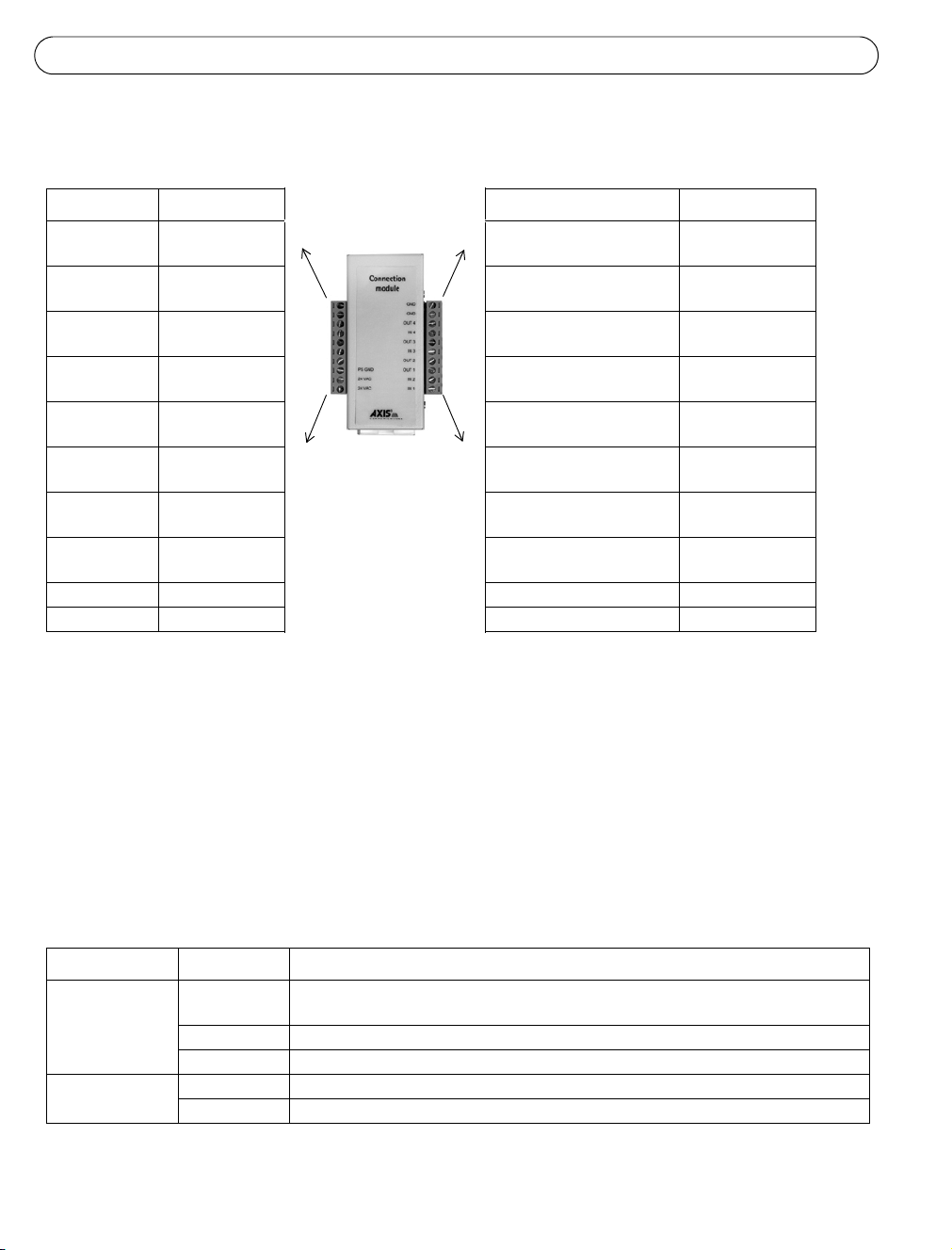
Page 18 AXIS 231D+/232D+ Guide d'installation
Brochage du module de connexion
Fonction Description Fonction Description
ne s'applique
pas
ne s'applique
pas
ne s'applique
pas
ne s'applique
pas
ne s'applique
pas
ne s'applique
pas
ne s'applique
pas
Mise à la terre
PS
24 Vca 24 Vca Entrée numérique 2 Voir ci-dessous
24 Vca 24 Vca Entrée numérique 1 Voir ci-dessous
non utilisé GND mise à la terre
non utilisé GND mise à la terre
non utilisé Sortie transistor 4 Voir ci-dessous
non utilisé Entrée numérique 4 Voir ci-dessous
non utilisé Sortie transistor 3 Voir ci-dessous
non utilisé Entrée numérique 3 Voir ci-dessous
non utilisé Sortie transistor 2 Voir ci-dessous
mise à la terre Sortie transistor 1 Voir ci-dessous
• Entrée numérique (1-4) - À connecter à la mise à la terre (GND) pour l'activer ou à laisser flotter
(déconnectée) pour la désactiver.
• Sortie transistor (1-4) - Intensité max. de 100 mA, tension max. de 24 Vcc. Transistor NPN à
collecteur ouvert avec émetteur connecté au contact 2 (GND - mise à la terre). En cas d'utilisation
avec un relais externe, une diode doit être connectée en parallèle avec la charge comme protection
contre toute tension transitoire.
Témoins DEL
DEL Couleur Description
Connecteur Vert Continu en cas de connexion à un réseau 100 Mbits/s. Clignote en cas d'activité
réseau.
Orange Continu en cas de connexion à un réseau 10 Mbits/s. Clignote en cas d'activité réseau.
Éteint Pas de connexion.
Alimentation Vert Fonctionnement normal.
Orange Clignote en vert/orange pendant la mise à niveau du microprogramme.
Page 19
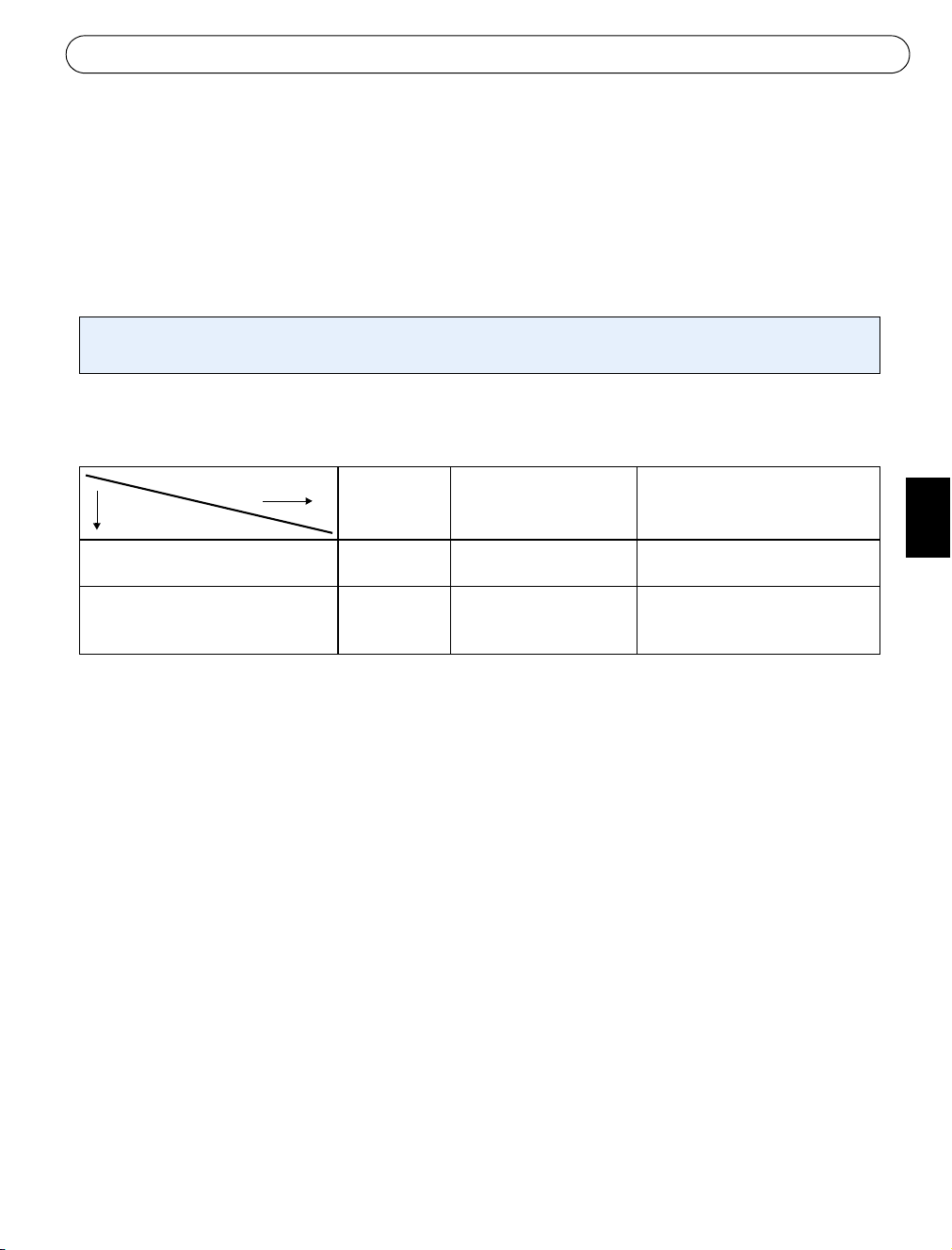
AXIS 231D+/232D+ Guide d'installation Page 19
Définition de l'adresse IP
La AXIS 231D+/232D+ a été conçue pour être utilisée sur un réseau Ethernet et doit se voir
attribuer une adresse IP pour être accessible.
Windows
Nous recommandons l'utilisation des applications AXIS IP Utility et AXIS Camera Management pour la définition d'une
adresse IP sous Windows.
Configuration
Méthodes
Application AXIS IP Utility
Voir page 20
AXIS Camera Management
Voir page 21
Serveur
DHCP dans
le réseau
En option Windows Une seule caméra/petites
En option Windows 2000
Système d'exploitation Méthode
recommandée pour :
installations
Plusieurs caméras/grandes
Windows XP Pro
Windows 2003 Server
installations
Remarques :
• L'adresse IP par défaut de la AXIS 231D+/232D+ est 192.168.0.90.
• En cas d'échec de la définition de l'adresse IP, vérifiez qu'aucun pare-feu ne bloque l'opération.
Reportez-vous à la page 22 afin de connaître les autres méthodes disponibles pour définir ou
déterminer l'adresse IP de la caméra
AXIS 231D+/232D+, par exemple dans d'autres systèmes d'exploitation.
FRANCAIS
Page 20
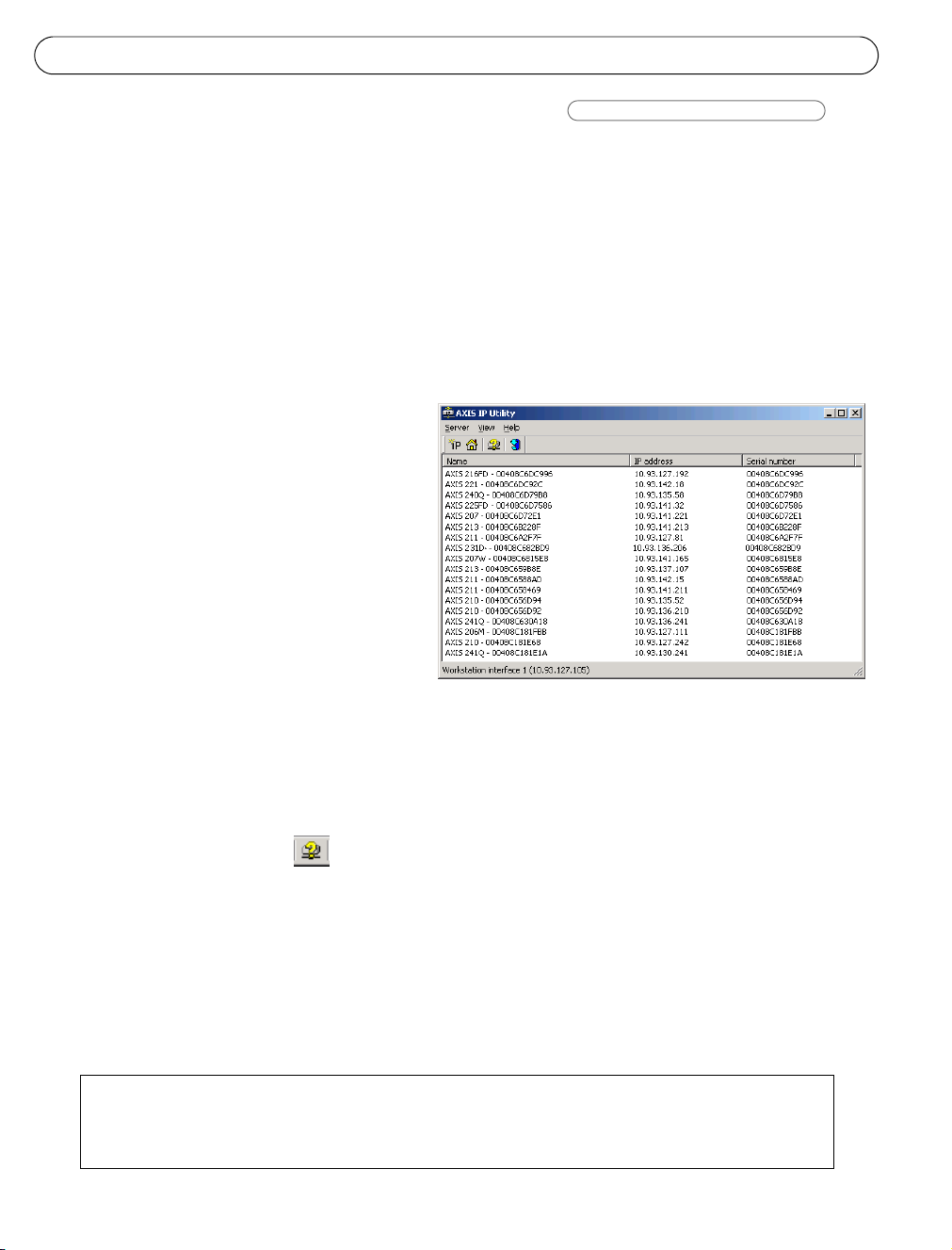
Page 20 AXIS 231D+/232D+ Guide d'installation
Application AXIS IP Utility
Une seule caméra/petites installations
L'utilitaire AXIS IP Utility détecte et affiche automatiquement les périphériques Axis de votre
réseau. Il permet aussi de définir manuellement une adresse IP statique. Application AXIS IP
Utility est disponible sur le CD Axis Network Video Product et à l'adresse www.axis.com/
techsup
Notez que vous devez installer la AXIS 231D+/232D+ sur le même segment de réseau (sousréseau physique) que l'ordinateur exécutant l'application AXIS IP Utility.
Détection automatique
1. Vérifiez que la AXIS 231D+/232D+
est connectée au réseau et que
l'alimentation est activée.
2. Démarrez AXIS IP Utility.
Double-cliquez sur l'icône AXIS
231D+/232D+ lorsqu'elle apparaît
dans la fenêtre de façon à ouvrir la
page d'accueil.
3. Consultez la section Définition du
mot de passe, page 25 pour obtenir
davantage d'instructions.
Définissez manuellement l'adresse IP.
1. Trouvez une adresse IP inutilisée sur le même segment de réseau que celui de votre
ordinateur.
2. Cliquez sur le bouton Set IP address using serial number (Paramétrer l'adresse IP
en utilisant le numéro de série), puis saisissez le numéro de série et l'adresse IP de la
AXIS 231D+/232D+. Le numéro de série se trouve sur l'étiquette du produit.
3. Cliquez sur le bouton Set IP (Définir adresse IP) et suivez les instructions.
4. Cliquez sur View Home Page (Afficher page d'accueil) pour accéder aux pages Web de la
AXIS 231D+/232D+.
5. Consultez la section Définition du mot de passe, page 25 pour obtenir davantage
d'instructions.
Remarques :
Définissez l'adresse IP à l'aide de IP Utility dans les 2 minutes suivant le démarrage de la caméra.
AXIS IP Utility peut changer une adresse IP définie dynamiquement en adresse statique.
Page 21

AXIS 231D+/232D+ Guide d'installation Page 21
AXIS Camera Management
Plusieurs caméras/grandes installations
AXIS Camera Management détecte et définit automatiquement les adresses IP, affiche les états
de connexion et gère les mises à niveau de microprogrammes de nombreux produits vidéo
Axis. AXIS Camera Management est disponible sur le CD Axis Network Video Product ou peut
être téléchargé depuis le site www.axis.com/techsup
FRANCAIS
Paramétrer l'adresse IP
1. Vérifiez que la AXIS 231D+/232D+ est connectée au réseau et que l'alimentation est
activée.
2. Démarrez AXIS Camera Management. Double-cliquez sur l'icône AXIS 231D+/232D+
lorsqu'elle apparaît dans la fenêtre de façon à ouvrir la page d'accueil.
3. Consultez la section Définition du mot de passe, page 25 pour obtenir davantage
d'instructions.
Paramétrez l'adresse IP sur plusieurs appareils
AXIS Camera Management accélère le processus d'affectation d'adresses IP sur plusieurs
appareils en suggérant les adresses IP disponibles parmi une plage spécifiée.
Sélectionnez les appareils à configurer (vous pouvez même sélectionner différents modèles) et
cliquez sur l'icône Assign IP (Affecter une adresse IP).
Saisissez la plage d'adresses IP, le masque de sous-réseau et le routeur par défaut que les
appareils peuvent utiliser. Cliquez sur Find (Rechercher) et le programme effectuera une
recherche dans la plage spécifiée et suggérera une adresse IP disponible pour chaque appareil.
Page 22
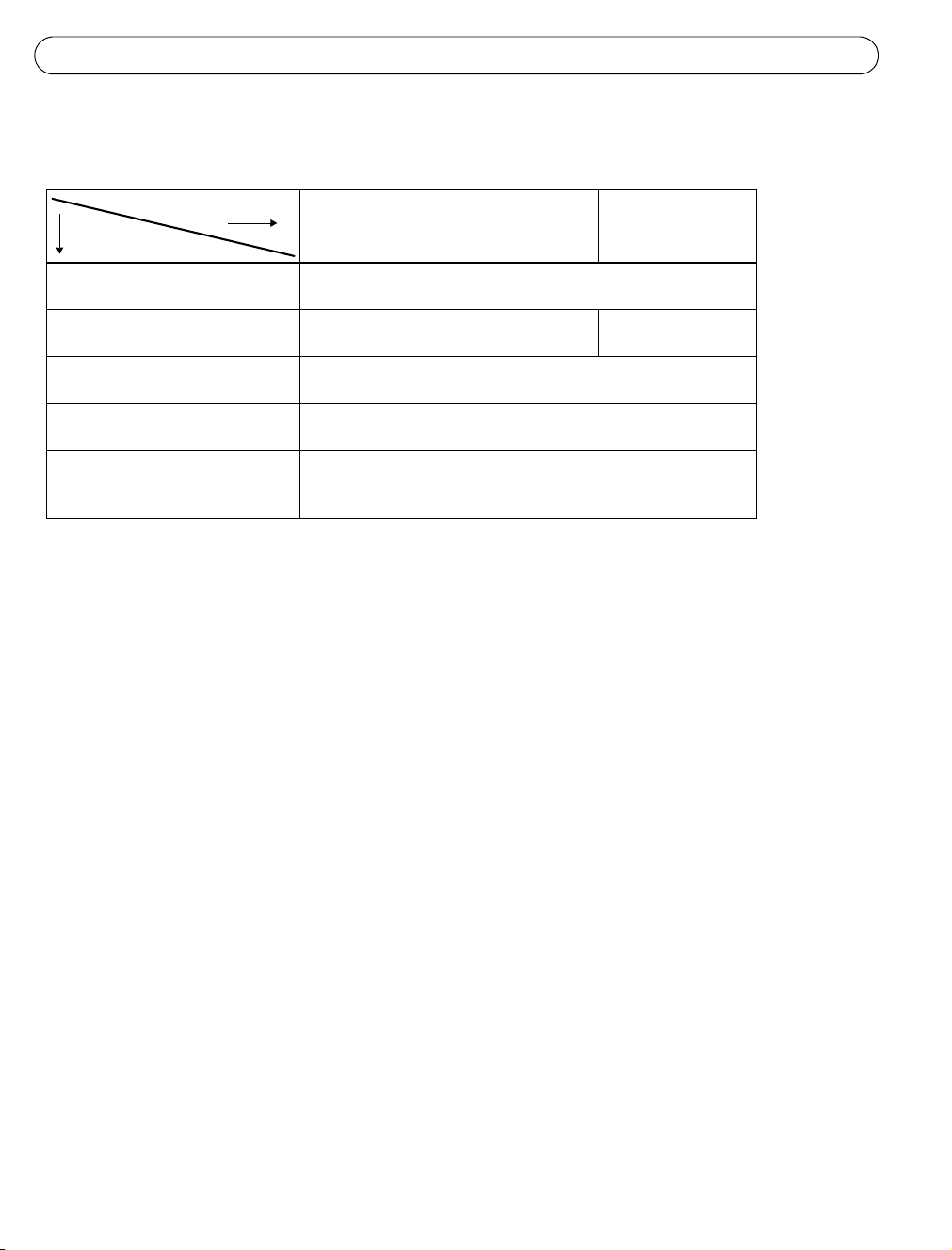
Page 22 AXIS 231D+/232D+ Guide d'installation
Autres méthodes possibles
Ce tableau présente d'autres méthodes permettant de définir ou de déterminer l'adresse IP.
Configuration
Méthodes
UPnP™
Voir page 23
Bonjour
Voir page 23
AXIS Dynamic DNS Service
Voir page 23
ARP/Ping
Voir page 24
Consultez les pages administratives
du serveur DHCP pour l'adresse IP
(Voir remarque ci-dessous)
Remarques :
• UPnP™, DHCP et Bonjour sont activés par défaut dans la AXIS 231D+/232D+.
• L'adresse IP par défaut de la AXIS 231D+/232D+ est 192.168.0.90.
• Pour consulter les pages administratives du serveur DHCP, veuillez vous référer à la documentation du serveur. Il
est possible que vous deviez contacter l'administrateur de votre réseau.
• En cas d'échec de la définition de l'adresse IP, vérifiez qu'aucun pare-feu ne bloque l'opération.
• AXIS Dynamic DNS Service requiert une connexion à Internet sans proxy HTTP.
• Bonjour - utilisable uniquement dans les navigateurs qui prennent en charge Bonjour (par ex. Safari).
Serveur
DHCP dans
le réseau
En option Windows (ME ou XP)
En option Mac OSX (10.4 ou
Nécessaire Tous
Système d'exploitation Méthode
version ultérieure)
Tous
Tous
recommandée pour
:
Macintosh
Page 23

AXIS 231D+/232D+ Guide d'installation Page 23
UPnP™
La fonction UPnP™ est activée par défaut dans la AXIS 231D+/232D+. Si elle est aussi activée
sur votre ordinateur (Windows ME ou XP), la caméra sera automatiquement détectée et une
nouvelle icône sera ajoutée à « Mes emplacements réseau ». Cliquez sur cette icône pour
accéder à votre AXIS 231D+/232D+. Consultez également la page 25 pour savoir comment
définir le mot de passe.
Notez que vous devez installer la AXIS 231D+/232D+ sur le même segment de réseau (sousréseau physique) que l'ordinateur exécutant l'installation.
Remarque :
Pour installer le service UPnP™ sur votre ordinateur, ouvrez le Panneau de configuration depuis le menu Démarrer et
sélectionnez Ajout/suppression de programmes. Sélectionnez Ajouter/Supprimer des composants Windows et ouvrez
la section Services de mise en réseau. Cliquez sur Détails, puis sélectionnez UPnP comme service à ajouter.
UPnP™ est une marque de certification de UPnP™ Implementers Corporation.
FRANCAIS
Bonjour
Bonjour (Mac OSX) détectera automatiquement la AXIS 231D+/232D+ dès qu'elle sera
connectée au réseau. Accédez simplement au raccourci de Bonjour dans votre navigateur (par
exemple, Safari) et cliquez sur le lien de la caméra pour accéder aux pages Web. Consultez la
page 25 pour savoir comment définir le mot de passe.
Notez que vous devez installer la AXIS 231D+/232D+ sur le même segment de réseau (sousréseau physique) que l'ordinateur exécutant l'installation.
Bonjour est une marque de Apple Computer, Inc.
AXIS Internet Dynamic DNS Service
AXIS Internet Dynamic DNS Service est un service gratuit d'Axis. Il sert à installer votre
caméra rapidement et en toute simplicité. Davantage d'informations sur l'AXIS Internet
Dynamic DNS Service sont disponibles sur le site www.axiscam.net.
Page 24
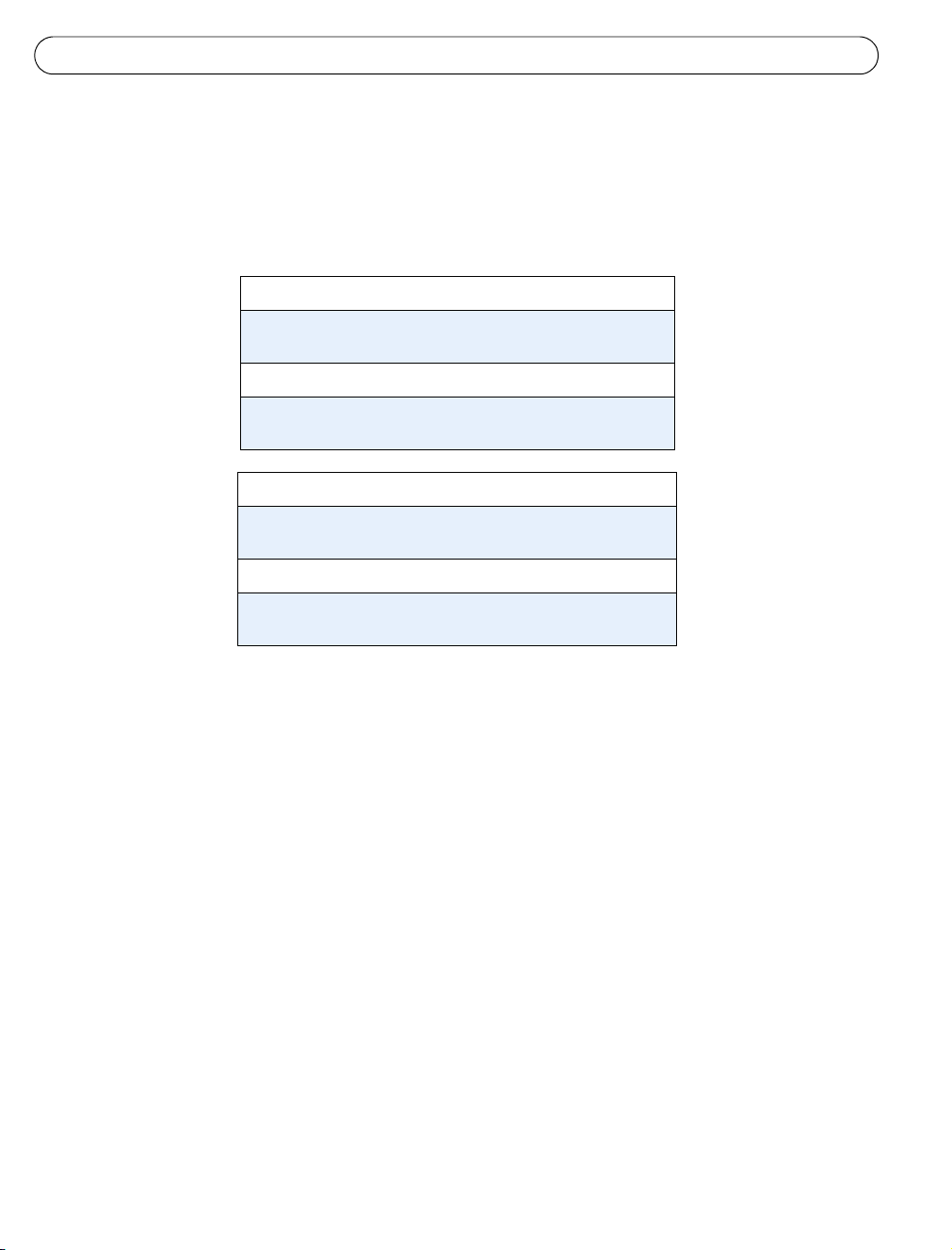
Page 24 AXIS 231D+/232D+ Guide d'installation
Définition de l'adresse IP à l'aide d'ARP/Ping
1. Trouvez une adresse IP sur le même segment de réseau que celui de votre ordinateur.
2. Repérez le numéro de série (S/N) sur l'étiquette de la AXIS 231D+/232D+.
3. Ouvrez une invite de commande sur votre ordinateur et entrez les commandes suivantes
(en fonction de votre système d'exploitation) :
Syntaxe pour Windows :
arp -s <adresse IP> <numéro de série>
ping -l 408 -t <adresse IP>
Exemple pour Windows :
arp -s 192.168.0.125 00-40-8c-18-10-00
ping -l 408 -t 192.168.0.125
Syntaxe pour UNIX/Linux/Mac :
arp -s <adresse IP > <numéro de série> temp
ping -s 408 <adresse IP>
Exemple pour UNIX/Linux/Mac :
arp -s 192.168.0.125 00:40:8c:18:10:00 temp
ping -s 408 192.168.0.125
4. Vérifiez que le câble réseau est branché à la caméra. Démarrez/redémarrez la caméra en
déconnectant puis reconnectant l'alimentation.
5. Fermez la commande d'invite quand vous voyez « Reply from 192.168.0.125: ... »
(Réponse de 192.168.0.125 : ...) ou un message similaire.
6. Démarrez votre navigateur, tapez http://<adresse IP> dans le champ Emplacement/
Adresse et appuyez sur Entrée sur le clavier.
7. Consultez la section Définition du mot de passe, page 25 pour obtenir davantage
d'instructions.
Remarques :
•La commande ARP/Ping doit être saisie dans les 2 minutes suivant la connexion de l'alimentation à la
caméra.
• Pour ouvrir une invite de commande sous Windows : dans le menu Démarrer, sélectionnez Exécuter… et tapez
cmd (ou commande sous Windows 98/ME). Cliquez sur OK.
• Pour utiliser la commande ARP sur Mac OS X, utilisez l'utilitaire Terminal, disponible sous Application >
Utilitaires.
Page 25

AXIS 231D+/232D+ Guide d'installation Page 25
Définition du mot de passe
1. Si vous accédez à la caméra AXIS 231D+/
232D+ pour la première fois, la boîte de
dialogue Configure Root Password
(Configurer le mot de passe root) s'affiche.
2. Entrez un mot de passe et entrez-le une
seconde fois pour en confirmer l'orthographe.
Cliquez sur OK.
3. Saisissez le nom d'utilisateur root dans la
boîte de dialogue Enter Network Password
(Entrer le mot de passe réseau).
Remarque : le nom d'utilisateur par défaut de l'administrateur, à savoir root, ne peut pas
être supprimé.
4. Entrez le mot de passe comme expliqué à l'étape 2 et cliquez sur OK. Si vous avez oublié
votre mot de passe, vous devrez rétablir les paramètres d'usine par défaut de la caméra
AXIS 231D+/232D+. Reportez-vous à la page 26.
5. Si nécessaire, cliquez sur Oui pour installer AMC (Axis Media Control) afin de pouvoir
voir le flot vidéo dans votre navigateur. Pour ce faire, vous devrez être connecté à votre
ordinateur avec les droits d'administrateur.
FRANCAIS
6. La page Live View (visionnage en direct) de la AXIS 231D+/232D+ s'affiche, avec des
liens vers les outils de configuration pour adapter la caméra à vos besoins.
7. L'installation est terminée.
Help (Aide) - Affiche une
aide en ligne sur tous les
modes d'utilisation de la
caméra.
Setup (Configuration) Contient tous les outils
nécessaires pour adapter la
caméra à vos besoins.
Page 26

Page 26 AXIS 231D+/232D+ Guide d'installation
Accès à la caméra AXIS 231D+/232D+ depuis Internet
Une fois installée, votre caméra AXIS 231D+/232D+ est accessible depuis votre réseau local
(LAN). Pour accéder à la caméra depuis Internet, vous devez configurer les routeurs réseau afin
d'autoriser l'entrée de données, ce qui se fait généralement sur un port spécifique. Consultez la
documentation de votre routeur pour obtenir davantage d'instructions.
Pour de plus amples informations, visitez le site de support d'Axis à l'adresse www.axis.com/
techsup.
Rétablissement des paramètres d'usine par défaut
Procédez comme suit pour revenir aux paramètres par défaut définis en usine et réinitialiser
l'adresse IP :
1. Débranchez l'alimentation de la caméra.
2. Maintenez le bouton de commande enfoncé et rebranchez l'alimentation.
3. Appuyez sur le bouton jusqu'à ce que le voyant d'alimentation passe à l'orange et
clignote (cela peut prendre jusqu'à 15 secondes).
4. Relâchez le bouton.
5. Quand le voyant d'alimentation émet une lumière verte (ce qui peut prendre jusqu'à 1
minute), la caméra est revenue aux réglages par défaut définis en usine.
6. Réinstallez la caméra AXIS 231D+/232D+ à l'aide de l'une des méthodes décrites dans ce
document.
Informations complémentaires
Il est également possible de réinitialiser tous les paramètres, à l'exception des paramètres IP,
aux valeurs d'usine via l'interface Web. Reportez-vous à l'aide en ligne et au Manuel de
l'utilisateur pour plus d'informations. Le Manuel de l'utilisateur de la AXIS 231D+/232D+ est
disponible sur le site Web d'Axis à l'adresse www.axis.com ou sur le CD Axis Network Video
Product.
Page 27

AXIS 231D+/232D+ - Installationshandbuch Seite 27
Netzwerk-Kuppelkamera AXIS 231D+/232D+
Installationshandbuch
In diesem Installationshandbuch wird die Installation der Netzwerk-Kuppelkamera AXIS
231D+/232D+ in einem Netzwerk beschrieben. Alle anderen Informationen zur Verwendung
dieses Produkts werden im AXIS 231D+/232D+-Benutzerhandbuch beschrieben, das Sie von
der Axis-Website www.axis.com herunterladen können.
Installationsschritte
Gehen Sie folgendermaßen vor, um die AXIS 231D+/232D+ in Ihrem lokalen Netzwerk (LAN)
zu installieren:
1. Prüfen Sie, ob alle in der nachfolgenden Liste aufgeführten Komponenten vorhanden sind.
2. Schließen Sie die Kamera an. (Siehe Seite 28 und Seite 29.)
3. Legen Sie eine IP-Adresse fest. Informationen zu den möglichen Methoden finden Sie auf
Seite 29.
4. Legen Sie das Kennwort fest. (Siehe Seite 37.)
Lieferumfang
Komponente Bezeichnung/Variante
Netzwerk-Kuppelkamera AXIS 231D+/232D+
Verbindungsmodul
Kabel für Verbindungsmodul
Netzteil für Innenräume
mit Netzkabel
Montagesatz Deckenhalterung für Innenräume
Dieses Dokument AXIS 231D+/232D+ - Installationshandbuch
Garantieerklärung
Europa
Großbritannien
Australien
USA/Japan
Korea
Unterhangdeckenhalterung für Innenräume
Das Netzteil ist
landesspezifisch. Stellen Sie
sicher, dass Sie das richtige
Netzteil verwenden.
DEUTSCH
Für die Decken-, Wand-, Ecken- und Mastmontage in Innen- sowie Außenbereichen steht
Sonderzubehör zur Verfügung. Weitere Informationen erhalten Sie auf der Axis-Website unter
http://www.axis.com
Vorbereitungen: Wenn die AXIS 231D+/232D+ an einer schwer zugänglichen Stelle montiert
werden soll, empfiehlt es sich, vor der Montage der Kamera zunächst die IP-Adresse
festzulegen und die Kamera in Betrieb zu nehmen.
Page 28
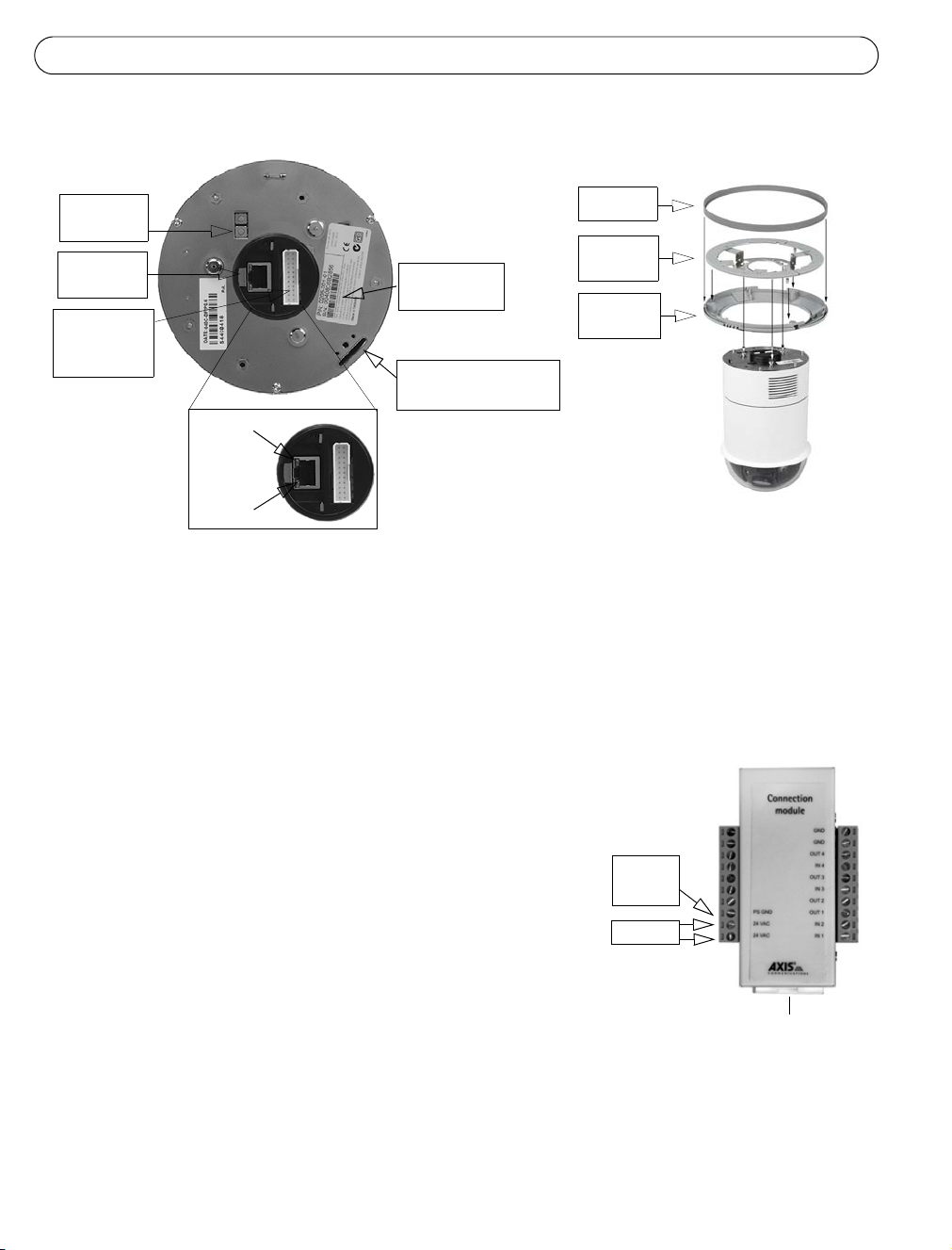
Seite 28 AXIS 231D+/232D+ - Installationshandbuch
Deckenhalterung für Massivdecken
Rückansicht
Seitenansicht
Steuertaste
Netzwerkanschluss
Anschluss für
Verbindungs-
modul
Seriennummer
S/N
Schlitz für
Befestigungsschraube
Betriebs-
anzeige
Netzwerkanzeige
Abdeckring
Deckenhalterung
Zier-
ring
Gehen Sie bei der Montage der Kuppelkamera folgendermaßen vor:
1. Bohren Sie mit Hilfe der mitgelieferten Bohrschablone drei Löcher in die Decke. Befestigen
Sie anschließend die Deckenhalterung mit drei Schrauben an der Decke.
2. Bringen Sie den Zier- und den Abdeckring an die AXIS 231D+/232D+ an.
3. Führen Sie den Halter für die Befestigungsschraube in den Schlitz ein.
4. Schließen Sie das Kabel des Verbindungsmoduls an das
Verbindungsmodul
Verbindungsmodul an.
5. Schließen Sie das Ethernetkabel und das
Verbindungsmodul an die AXIS 231D+/232D+ an.
6. Schließen Sie das Netzkabel (24 V AC) an das
Verbindungsmodul an. Überprüfen Sie, ob die
Masse
(PS GND)
Betriebsanzeige und die Netzwerkanzeige grün
aufleuchten.
24 V AC
7. Bringen Sie das Gehäuse der Kuppelkamera an die
Halterung an, und drehen Sie es im Uhrzeigersinn. Das
Loch für die Schraube an der Seite der Kuppelhaube muss
Anschluss für Verbindungsmodulkabel
mit der Halterung ausgerichtet sein. Ziehen Sie nun zum
Befestigen der Kuppelhaube die Schraube fest.
8. Befestigen Sie den Abdeck- und den Zierring an der Halterung.
9. Die Montage der Kamera an der Decke ist damit abgeschlossen. Fahren Sie nun mit dem
Abschnitt Festlegen der IP-Adresse, auf Seite31 fort, um die AXIS 231D+/232D+ in Ihrem
Netzwerk zu installieren.
Page 29

AXIS 231D+/232D+ - Installationshandbuch Seite 29
Deckenhalterung für Unterhangdecken
Rückansicht
Steuertaste
Befestigungsschraube
Seitenansicht
Netzwerkanschluss
Anschluss
für Verbindungsmodul
Betriebs-
anzeige
Netzwerk-
anzeige
Seriennummer
S/N
Unterhangdecke
Zierring
Gehen Sie bei der Montage der Kuppelkamera folgendermaßen vor:
1. Halten Sie den Zierring an die Decke, und markieren Sie an der Decke die drei Löcher für die
Schrauben sowie den Innenkreis des Rings.
2. Schneiden Sie entsprechend der Ringmarkierung eine Öffnung in die Decke.
3. Führen Sie die Halterung in die Öffnung ein, ohne die Halter auszuklappen. Sobald sich die
Halterung in der korrekten Position befindet, klappen Sie die Halter oberhalb der
Unterhangdecke aus, und befestigen Sie die Halterung durch Festziehen der Schrauben.
4. Schließen Sie das Kabel des Verbindungsmoduls an das Verbindungsmodul an.
DEUTSCH
5. Schließen Sie das Ethernetkabel und das Verbindungsmodul
Verbindungsmodul
an die AXIS 231D+/232D+ an.
6. Schließen Sie das Netzkabel (24 V AC) an das
Verbindungsmodul an. Überprüfen Sie, ob die
Betriebsanzeige und die Netzwerkanzeige grün aufleuchten.
7. Führen Sie den Halter für die Befestigungsschraube in den
Masse
(PS GND)
Schlitz ein.
8. Drücken Sie die Kuppelhaube in die Halterung, und drehen
24 V AC
Sie sie im Uhrzeigersinn, bis sie fest in der Halterung sitzt.
9. Stellen Sie sicher, dass die Befestigungsschraube und die
Halterung ausgerichtet sind. Ziehen Sie nun zum Befestigen
Anschluss für Verbindungsmodulkabel
der Kuppelhaube die Schraube fest.
10.Fahren Sie nun mit dem Abschnitt Festlegen der IP-Adresse, auf Seite31 fort, um die AXIS
231D+/232D+ in Ihrem Netzwerk zu installieren.
Page 30
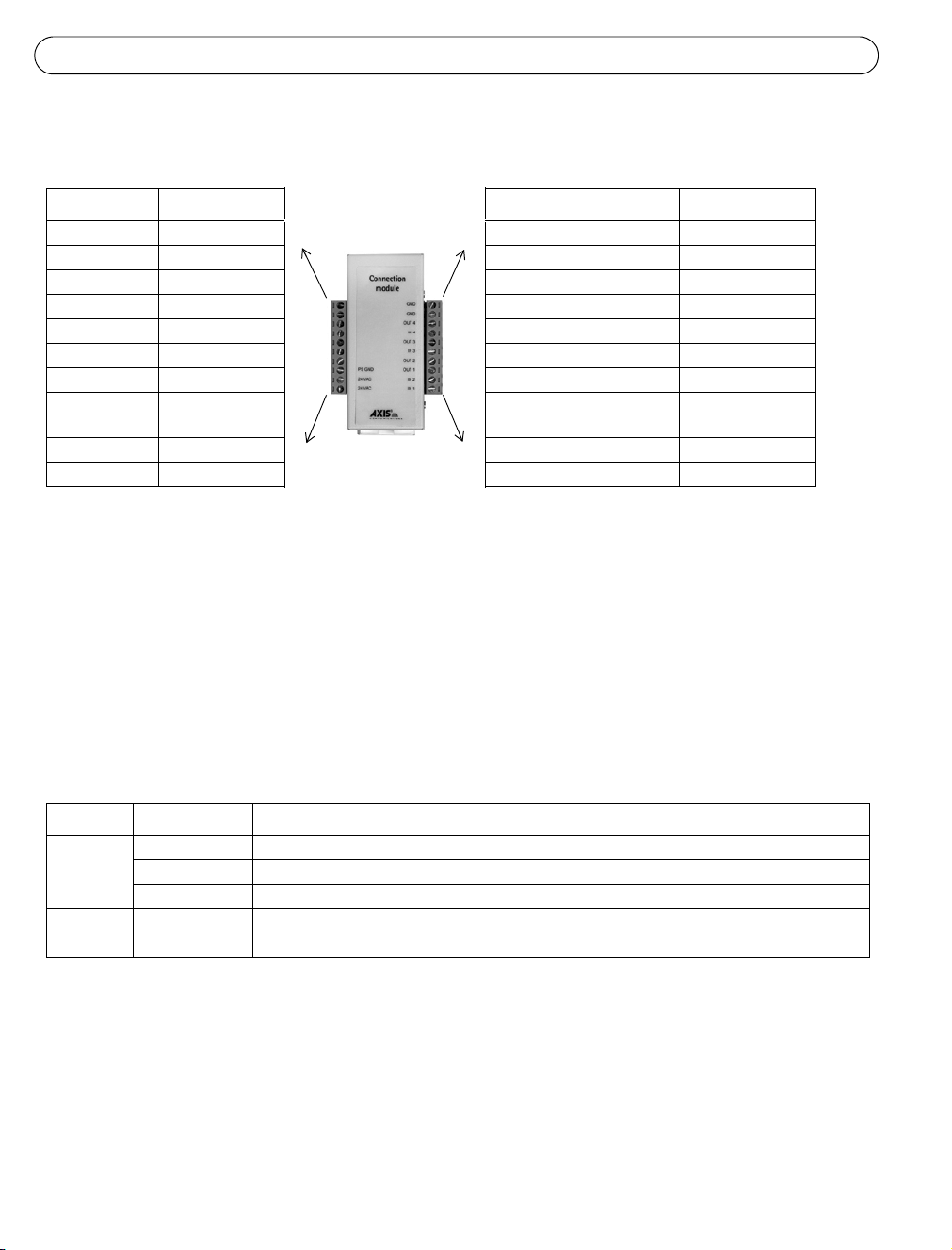
Seite 30 AXIS 231D+/232D+ - Installationshandbuch
Anschlussbelegung für das Verbindungsmodul
Funktion Beschreibung Funktion Beschreibung
entf. nicht belegt GND Masse
entf. nicht belegt GND Masse
entf. nicht belegt Transistorausgang 4 siehe unten
entf. nicht belegt Digitaler Eingang 4 siehe unten
entf. nicht belegt Transistorausgang 3 siehe unten
entf. nicht belegt Digitaler Eingang 3 siehe unten
entf. nicht belegt Transistorausgang 2 siehe unten
PS GND Masse
(Stromanschluss)
24 VAC 24 V AC Digitaler Eingang 2 siehe unten
24 VAC 24 V AC Digitaler Eingang 1 siehe unten
• Digitaler Eingang (1-4): zum Aktivieren mit dem Massekontakt verbinden; zum Deaktivieren nicht
an Masse anschließen
• Transistorausgang (1-4): Max. Stromstärke 100 mA, max. Spannung 24 V Gleichspannung. Ein NPNTransistor mit offenem Kollektor, wobei Emitter mit Pin 2 (Masseanschluss) verbunden ist. Zum
Schutz vor Spannungsspitzen muss bei der Kombination mit einem externen Relais eine Diode
parallel zur Last geschaltet werden.
Transistorausgang 1 siehe unten
LED-Anzeigen
LED Farbe Beschreibung
Netzwerkan
zeige
Betriebsanz
eige
Grün Konstant bei Netzwerkverbindung mit 100 Mbit/s. Blinkt bei Netzwerkaktivität.
Gelb Konstant bei Netzwerkverbindung mit 10 Mbit/s. Blinkt bei Netzwerkaktivität.
Leuchtet nicht Keine Verbindung.
Grün Normalbetrieb.
Gelb Blinkt grün/gelb bei Firmware-Aktualisierung.
Page 31

AXIS 231D+/232D+ - Installationshandbuch Seite 31
Festlegen der IP-Adresse
Die AXIS 231D+/232D+ ist für die Verwendung in einem Ethernet-Netzwerk vorgesehen. Für
den Zugriff auf die Kamera muss dieser eine IP-Adresse zugewiesen werden.
Windows
Es wird empfohlen, die IP-Adresse unter Windows mit Hilfe der Dienstprogramme AXIS IP Utility und AXIS Camera
Management festzulegen.
Anforderunge
Installationsverfahren
AXIS IP Utility
Siehe Seite 32
AXIS Camera Management
Siehe Seite 33
DHCPServer im
Netzwerk
Optional Windows Einzelne Kamera/kleine
Optional Windows 2000
Betriebssystem Empfohlen
für:
Installation
Mehrere Kameras/umfangreiche
Windows XP Pro
Windows 2003 Server
Installation
Hinweise:
• Die Standard-IP-Adresse der AXIS 231D+/232D+ lautet 192.168.0.90.
• Falls ein Festlegen der IP-Adresse nicht möglich ist, müssen ggf. die Einstellungen der Firewall überprüft werden.
Alternative Methoden zum Festlegen bzw. Ermitteln der IP-Adresse für die
AXIS 231D+/232D+ (z. B. in anderen Betriebssystemen) finden Sie auf Seite 34.
DEUTSCH
Page 32
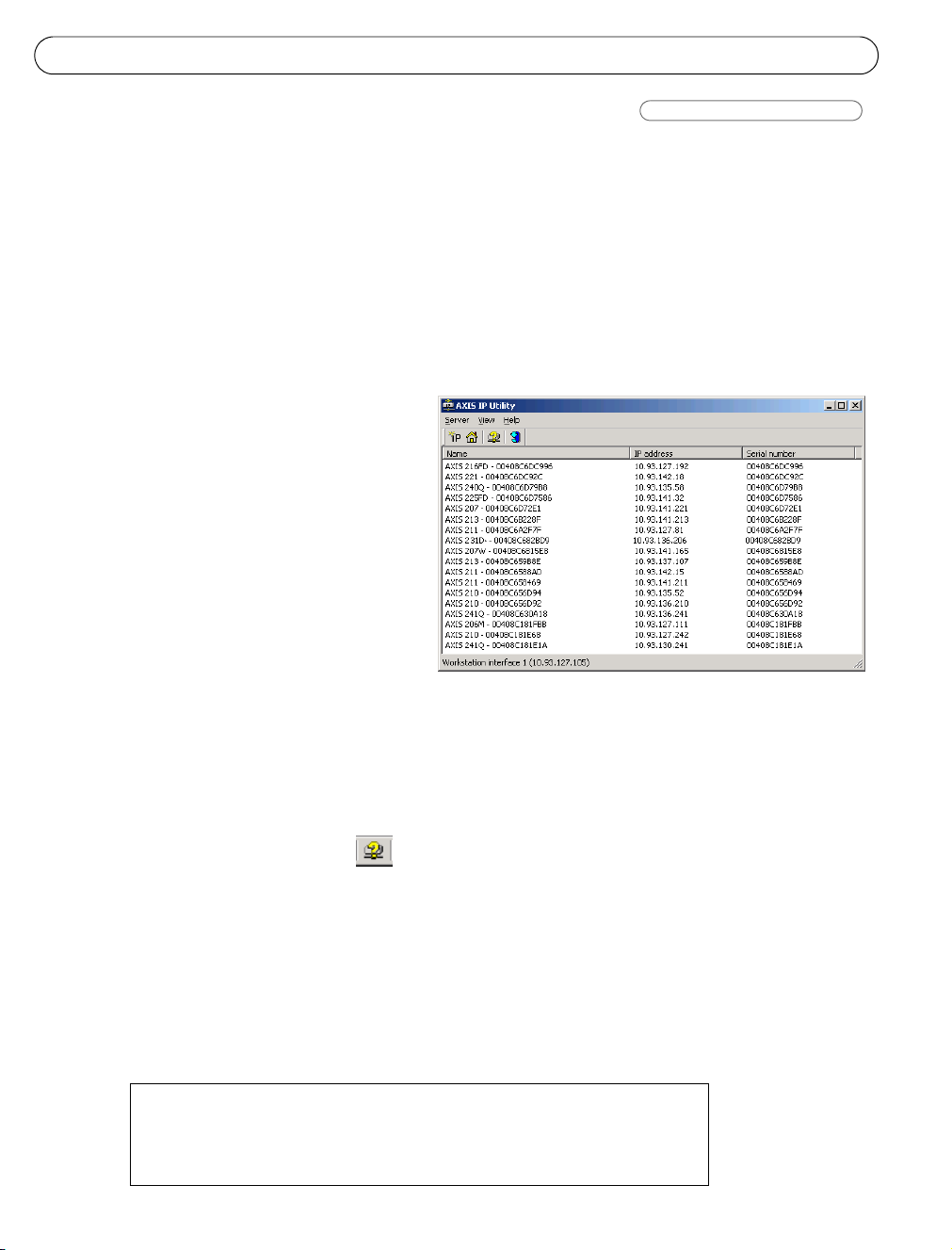
Seite 32 AXIS 231D+/232D+ - Installationshandbuch
AXIS IP Utility
Einzelne Kamera/kleine Installation
AXIS IP Utility erkennt automatisch im Netzwerk vorhandene Axis-Geräte und zeigt diese an.
Die Anwendung kann ebenfalls für das manuelle Festlegen einer statischen IP-Adresse
verwendet werden. AXIS IP Utility ist auf der Produkt-CD für Netzwerk-Videoprodukte von
Axis enthalten und kann unter www.axis.com/techsup auch aus dem Internet heruntergeladen
werden.
Beachten Sie, dass die AXIS 231D+/232D+ im gleichen Netzwerksegment (physisches Subnetz)
installiert sein muss wie der Computer, auf dem AXIS IP Utility ausgeführt wird.
Automatische Erkennung
1. Stellen Sie sicher, dass die AXIS 231D+/
232D+ an das Netzwerk und an die
Stromversorgung angeschlossen ist.
2. Starten Sie AXIS IP Utility.
Doppelklicken Sie auf das Symbol der
AXIS 231D+/232D+, um die Startseite
der Kamera zu öffnen.
3. Nähere Hinweise dazu finden Sie im
Abschnitt Festlegen des Kennworts, auf
Seite37.
IP-Adresse manuell festlegen
1. Wählen Sie eine nicht zugewiesene IP-Adresse aus dem Netzwerksegment, in dem sich auch
Ihr Computer befindet.
2. Klicken Sie auf die Schaltfläche Set IP address using serial number (IP-Adresse über
Seriennummer festlegen), und geben Sie die Seriennummer sowie die IP-Adresse für die
AXIS 231D+/232D+ ein. Die Seriennummer befindet sich auf dem Produktaufkleber.
3. Klicken Sie auf die Schaltfläche Set IP (IP-Adresse festlegen), und folgen Sie den
Anweisungen.
4. Klicken Sie auf View Home Page (Startseite anzeigen), um auf die Webseiten der AXIS
231D+/232D+ zu gelangen.
5. Nähere Hinweise dazu finden Sie im Abschnitt Festlegen des Kennworts, auf Seite37.
Hinweise:
Legen Sie die IP-Adresse mit Hilfe von IP Utility innerhalb von zwei Minuten nach
Inbetriebnahme der Kamera fest.
Mit AXIS IP Utility kann eine dynamisch festgelegte IP-Adresse
in eine statische IP-Adresse umgewandelt werden.
Page 33
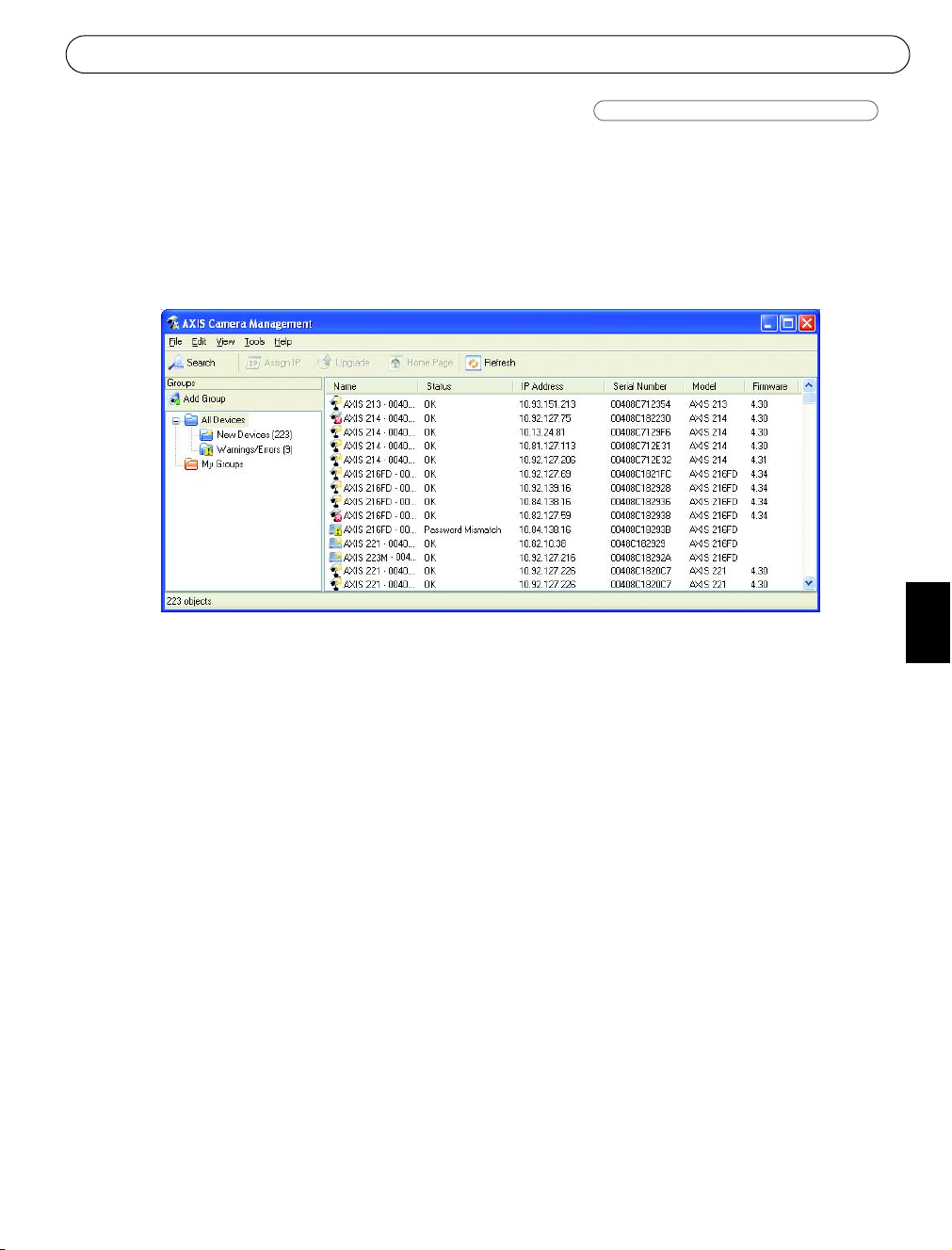
AXIS 231D+/232D+ - Installationshandbuch Seite 33
AXIS Camera Management
Mehrere Kameras/umfangreiche Installation
Mit AXIS Camera Management können automatisch IP-Adressen gefunden, der
Verbindungsstatus angezeigt und die Firmware-Aktualisierungen mehrerer AxisVideoprodukte verwaltet werden. AXIS Camera Management ist auf der Produkt-CD für
Netzwerk-Videoprodukte von Axis enthalten und kann unter www.axis.com/techsup aus dem
Internet heruntergeladen werden.
DEUTSCH
IP-Adresse festlegen
1. Stellen Sie sicher, dass die AXIS 231D+/232D+ an das Netzwerk und an die
Stromversorgung angeschlossen ist.
2. Starten Sie AXIS Camera Management. Doppelklicken Sie auf das Symbol der AXIS
231D+/232D+, um die Startseite der Kamera zu öffnen.
3. Nähere Hinweise dazu finden Sie im Abschnitt Festlegen des Kennworts, auf Seite37.
IP-Adresse für mehrere Geräte festlegen
AXIS Camera Management beschleunigt die Zuordnung von IP-Adressen für mehrere Geräte,
indem verfügbare IP-Adressen aus einem angegebenen Bereich vorgeschlagen werden.
Wählen Sie die zu konfigurierenden Geräte aus (es können auch verschiedene Modelle
angegeben werden), und klicken Sie auf das Symbol Assign IP (IP-Adresse zuweisen).
Geben Sie den Bereich der IP-Adressen, die Subnetzmaske und den Standardrouter ein, die von
den Geräten verwendet werden können. Klicken Sie auf Find (Suchen). Das Programm startet
eine Suche im angegebenen Bereich und schlägt für jedes Gerät eine der verfügbaren IPAdressen vor.
Page 34
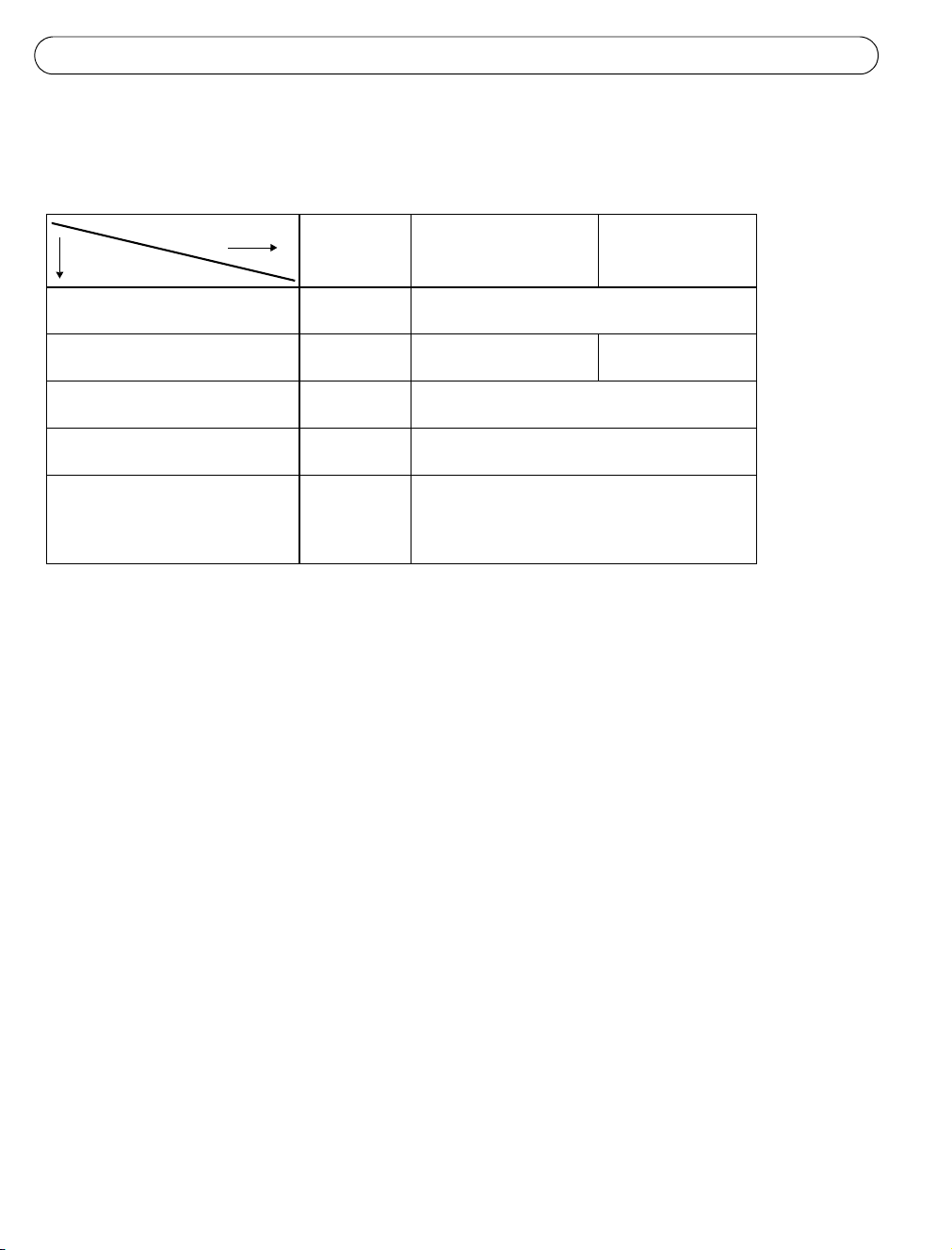
Seite 34 AXIS 231D+/232D+ - Installationshandbuch
Alternative Vorgehensweisen
Diese Tabelle bietet einen Überblick über die möglichen Methoden, die zum Festlegen bzw.
Ermitteln der IP-Adresse verwendet werden können.
Anforderunge
Installationsverfahre
UPnP™
Siehe Seite 35
Bonjour
Siehe Seite 35
AXIS Dynamic DNS Service
Siehe Seite 35
ARP/Ping
Siehe Seite 36
IP-Adresse auf den
Administrationsseiten des DHCPServers ermitteln
(siehe Hinweis unten)
Hinweise:
• Sowohl UPnP™, DHCP als auch Bonjour sind bei der AXIS 231D+/232D+ standardmäßig aktiviert.
• Die Standard-IP-Adresse der AXIS 231D+/232D+ lautet 192.168.0.90.
• Das Anzeigen der Administrationsseiten des DHCP-Servers entnehmen Sie der Serverdokumentation. Wenden Sie
sich ggf. an Ihren Netzwerkadministrator.
• Falls ein Festlegen der IP-Adresse nicht möglich ist, müssen ggf. die Einstellungen der Firewall überprüft werden.
• Voraussetzung für die Verwendung von AXIS Dynamic DNS Service ist eine Internetverbindung, bei der für den
HTTP-Zugriff kein Proxy-Server verwendet wird.
• Bonjour kann nur bei Browsern verwendet werden, die Bonjour unterstützen, z. B. Safari.
DHCPServer im
Netzwerk
Optional Windows (ME oder XP)
Optional Mac OSX (10.4 oder
Erforderlich Alle
Betriebssystem Empfohlen
höher)
Alle
Alle
für:
Macintosh
Page 35
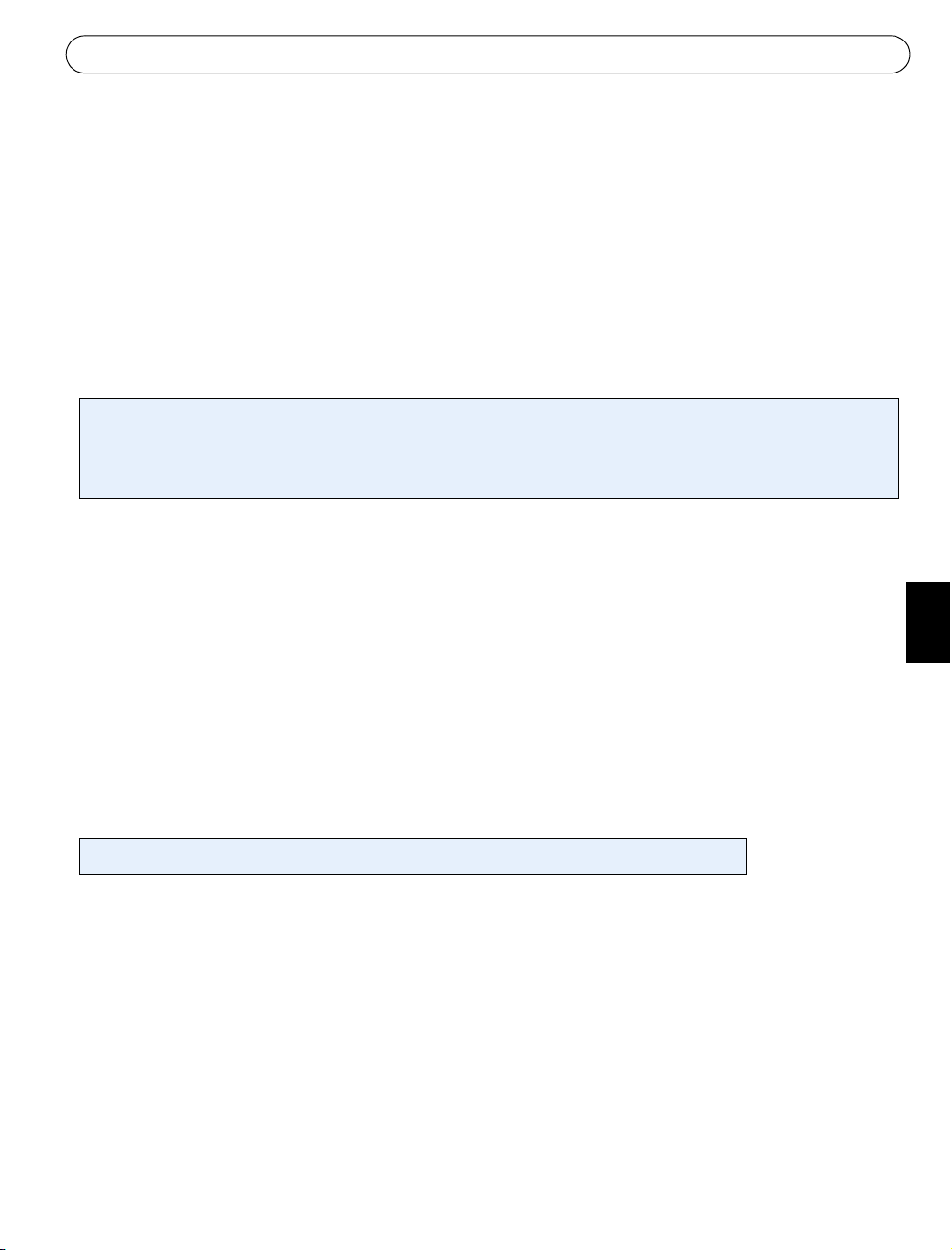
AXIS 231D+/232D+ - Installationshandbuch Seite 35
UPnP™
Die UPnP™-Funktion ist bei derAXIS 231D+/232D+ standardmäßig aktiviert. Sofern diese
Funktion auch auf Ihrem Computer (Windows ME oder XP) aktiviert ist, wird die Kamera
automatisch erfasst. Unter „Netzwerkumgebung“ wird dann ein entsprechendes Symbol
hinzugefügt. Klicken Sie auf dieses Symbol, um auf die AXIS 231D+/232D+ zuzugreifen.
Anweisungen zum Festlegen des Kennworts finden Sie auf Seite 37.
Beachten Sie, dass die AXIS 231D+/232D+ im gleichen Netzwerksegment (physisches Subnetz)
installiert sein muss wie der Computer, auf dem die Installation ausgeführt wird.
Hinweis:
Um den UPnP™-Dienst auf Ihrem Computer zu installieren, öffnen Sie im Startmenü die Systemsteuerung, und wählen
Sie Software aus. Wählen Sie Windows-Komponenten hinzufügen/entfernen, und wechseln Sie zum Bereich
Netzwerkdienste. Klicken Sie auf Details, und wählen Sie dann UPnP als hinzuzufügenden Dienst aus.
UPnP™ ist eine Zertifizierungsmarke der UPnP™ Implementers Corporation.
Bonjour
DEUTSCH
Bonjour (Mac OSX) erkennt die AXIS 231D+/232D+ automatisch, sobald diese mit dem
Netzwerk verbunden ist. Navigieren Sie einfach zu dem Bonjour-Lesezeichen in Ihrem Browser
(z. B. Safari), und klicken Sie auf den Link der Kamera, der Sie zu den Webseiten leitet.
Anweisungen zum Festlegen des Kennworts finden Sie auf Seite 37.
Beachten Sie, dass die AXIS 231D+/232D+ im gleichen Netzwerksegment (physisches Subnetz)
installiert sein muss wie der Computer, auf dem die Installation ausgeführt wird.
Bonjour ist ein Warenzeichen der Apple Computer, Inc.
AXIS Internet Dynamic DNS Service
Der AXIS Internet Dynamic DNS Service wird als kostenloser Service von Axis zur Verfügung
gestellt. Sie können damit Ihre Kamera schnell und einfach installieren. Weitere Informationen
zum AXIS Internet Dynamic DNS Service finden Sie im Internet unter www.axiscam.net.
Page 36

Seite 36 AXIS 231D+/232D+ - Installationshandbuch
IP-Adresse per ARP/Ping zuweisen
1. Wählen Sie eine IP-Adresse aus dem Netzwerksegment, in dem sich auch Ihr Computer
befindet.
2. Suchen Sie die Seriennummer (S/N) auf dem Produktaufkleber der AXIS 231D+/232D+.
3. Öffnen Sie auf Ihrem Computer die Eingabeaufforderung, und geben Sie die folgenden
Befehle ein
(je nach verwendetem Betriebssystem):
Syntax unter Windows:
arp -s <IP-Adresse> <Seriennummer>
ping -l 408 -t <IP-Adresse>
Beispiel für Windows:
arp -s 192.168.0.125 00-40-8c-18-10-00
ping -l 408 -t 192.168.0.125
Syntax unter UNIX/Linux/Mac:
arp -s <IP-Adresse> <Seriennummer> temp
ping -s 408 <IP-Adresse>
Beispiel für UNIX/Linux/Mac:
arp -s 192.168.0.125 00:40:8c:18:10:00 temp
ping -s 408 192.168.0.125
4. Überprüfen Sie, ob das Netzwerkkabel an die Kamera angeschlossen ist. Starten Sie die
Kamera bzw. starten Sie diese neu, indem Sie die Stromversorgung unterbrechen und
wiederherstellen.
5. Schließen Sie die Eingabeaufforderung, sobald „Reply from 192.168.0.125: ...“ ...’ oder eine
ähnliche Antwort angezeigt wird.
6. Starten Sie einen Browser, geben Sie im Adressfeld „http://<IP-Adresse>“ ein, und drücken
Sie die Eingabetaste auf der Tastatur.
7. Nähere Hinweise dazu finden Sie im Abschnitt Festlegen des Kennworts, auf Seite37.
Hinweise:
•Der ARP/Ping-Befehl muss innerhalb von 2 Minuten ausgegeben werden, nachdem die Kamera an das
Stromnetz angeschlossen wurde.
• So öffnen Sie unter Windows die Eingabeaufforderung: Wählen Sie im Startmenü die Option „Ausführen ...“, und
geben Sie „cmd“ ein („command“ unter Windows 98/ME). Klicken Sie auf OK.
• Verwenden Sie zum Eingeben des Befehls „ARP“ unter Mac OS X das Dienstprogramm „Terminal“, das Sie unter
„Programme“ > „Dienstprogramme“ finden.
Page 37

AXIS 231D+/232D+ - Installationshandbuch Seite 37
Festlegen des Kennworts
1. Beim erstmaligen Zugriff auf die AXIS 231D+/
232D+ wird das Dialogfeld Configure Root
Password (Root-Kennwort konfigurieren)
angezeigt.
2. Geben Sie ein Kennwort ein, und wiederholen
Sie die Eingabe, um die korrekte Schreibweise zu
bestätigen. Klicken Sie auf OK.
3. Geben Sie den Benutzernamen root in das
‘Dialogfeld Enter Network Password
(Netzwerkkennwort eingeben) ein.
Hinweis: Der standardmäßige Administrator-Benutzername root kann nicht gelöscht
werden.
4. Geben Sie das Kennwort wie in Schritt 2 beschrieben ein, und klicken Sie auf OK. Wenn Sie
das Kennwort vergessen haben, muss die AXIS 231D+/232D+ auf die Werkseinstellungen
zurückgesetzt werden. (Siehe Seite 38.)
5. Klicken Sie auf Yes (Ja), um AMC (AXIS Media Control) zu installieren. Nach Abschluss der
Installation können Sie im Browser Videodaten anzeigen. Hierzu müssen Sie über
Administratorrechte für den Computer verfügen.
DEUTSCH
6. Die Seite Live View (Direktübertragung) der AXIS 231D+/232D+ wird angezeigt. Sie enthält
Links zu Setup-Tools, mit denen Sie die Kamera Ihren Vorstellungen entsprechend anpassen
können.
7. Die Installation ist damit abgeschlossen.
Help (Hilfe): Zum Aufrufen
der Online-Hilfe für die
Kamera.
Setup: Alle zur
benutzerspezifischen
Konfiguration der Kamera
notwendigen Tools.
Page 38

Seite 38 AXIS 231D+/232D+ - Installationshandbuch
Über das Internet auf die AXIS 231D+/232D+ zugreifen
Sobald die AXIS 231D+/232D+ installiert ist, können Sie auf die Kamera über Ihr lokales
Netzwerk (LAN) zugreifen. Um auch über das Internet auf die Kamera zugreifen zu können,
müssen Sie die Netzwerk-Router so konfigurieren, dass sie den entsprechenden eingehenden
Datenverkehr zulassen, was üblicherweise durch Zuweisung eines bestimmten Ports geschieht.
Ausführliche Informationen zu diesem Thema finden Sie in der Dokumentation des Routers.
Weitere Informationen zu diesem und anderen Themen erhalten Sie auf der Support-Website
von Axis unter www.axis.com/techsup.
Werkseitige Standardeinstellungen wiederherstellen
Gehen Sie folgendermaßen vor, um sämtliche Parameter einschließlich der IP-Adresse auf die
werkseitigen Standardeinstellungen zurückzusetzen:
1. Trennen Sie die Kamera von der Stromversorgung.
2. Halten Sie die Steuertaste gedrückt, und schließen Sie den Netzstecker wieder an.
3. Halten Sie die Steuertaste so lange gedrückt, bis die Betriebsanzeige gelb blinkt (dies kann
bis zu 15 Sekunden dauern).
4. Lassen Sie die Steuertaste los.
5. Sobald die Betriebsanzeige grün leuchtet (dies kann bis zu 1 Minute dauern), ist die Kamera
auf die werkseitigen Standardeinstellungen zurückgesetzt.
6. Installieren Sie die AXIS 231D+/232D+ erneut. Wenden Sie dabei eines der in diesem
Handbuch beschriebenen Verfahren an.
Weitere Informationen
Außer der IP-Adressen können alle Parameter über die Weboberfläche auf die werkseitigen
Einstellungen zurückgesetzt werden. Weitere Informationen erhalten Sie in der Online-Hilfe
und im Benutzerhandbuch. Das Benutzerhandbuch für die AXIS 231D+/232D+ steht auf der
Axis-Website unter www.axis.com zur Verfügung und befindet sich ebenfalls auf der ProduktCD für Netzwerk-Videoprodukte von Axis.
Page 39

Guía de instalación de la AXIS 231D+/232D+ Página 39
Guía de instalación de la cámara de red con burbuja
AXIS 231D+/232D+
Esta guía de instalación presenta las instrucciones necesarias para instalar la cámara de red
con burbuja AXIS 231D+/232D+ en su red. Para obtener información sobre los otros aspectos
relacionados con la utilización del producto, consulte el Manual del usuario de la AXIS 231D+/
232D+, disponible en www.axis.com
Pasos de instalación
Para instalar la AXIS 231D+/232D+ en su red local (LAN), realice los pasos siguientes:
1. Verifique el contenido del paquete con la lista siguiente.
2. Conecte la cámara. Consulte la página 40 y la página 41.
3. Configure una dirección IP. Para obtener más información sobre los diferentes métodos
disponibles, consulte la página 41.
4. Configure la contraseña. Consulte la página 49.
Contenido del paquete
Artículo Título/variantes
Cámara de red con burbuja AXIS 231D+/232D+
Módulo de conexión
Cable del módulo de conexión
Fuente de alimentación
interior con cable de
alimentación
Kits de montaje Soporte para techo para uso en interiores
Este documento Guía de instalación de la AXIS 231D+/232D+
Documento de garantía
Europa
RU
Australia
EE.UU./Japón
Corea
Soporte para falso techo para uso en interiores
La fuente de alimentación es
específica para cada país.
Compruebe que el tipo de
fuente de alimentación que
Existen disponibles accesorios opcionales para montaje en techos, paredes, esquinas y postes,
tanto para interiores como exteriores. Para obtener más información, visite el sitio Web de
Axis en
http://www.axis.com
Antes de comenzar:
Si se instala la AXIS 231D+/232D+ en un lugar de difícil acceso, se recomienda configurar la
dirección IP y poner en funcionamiento la cámara antes de realizar la instalación del
hardware.
ESPAÑOL
Page 40
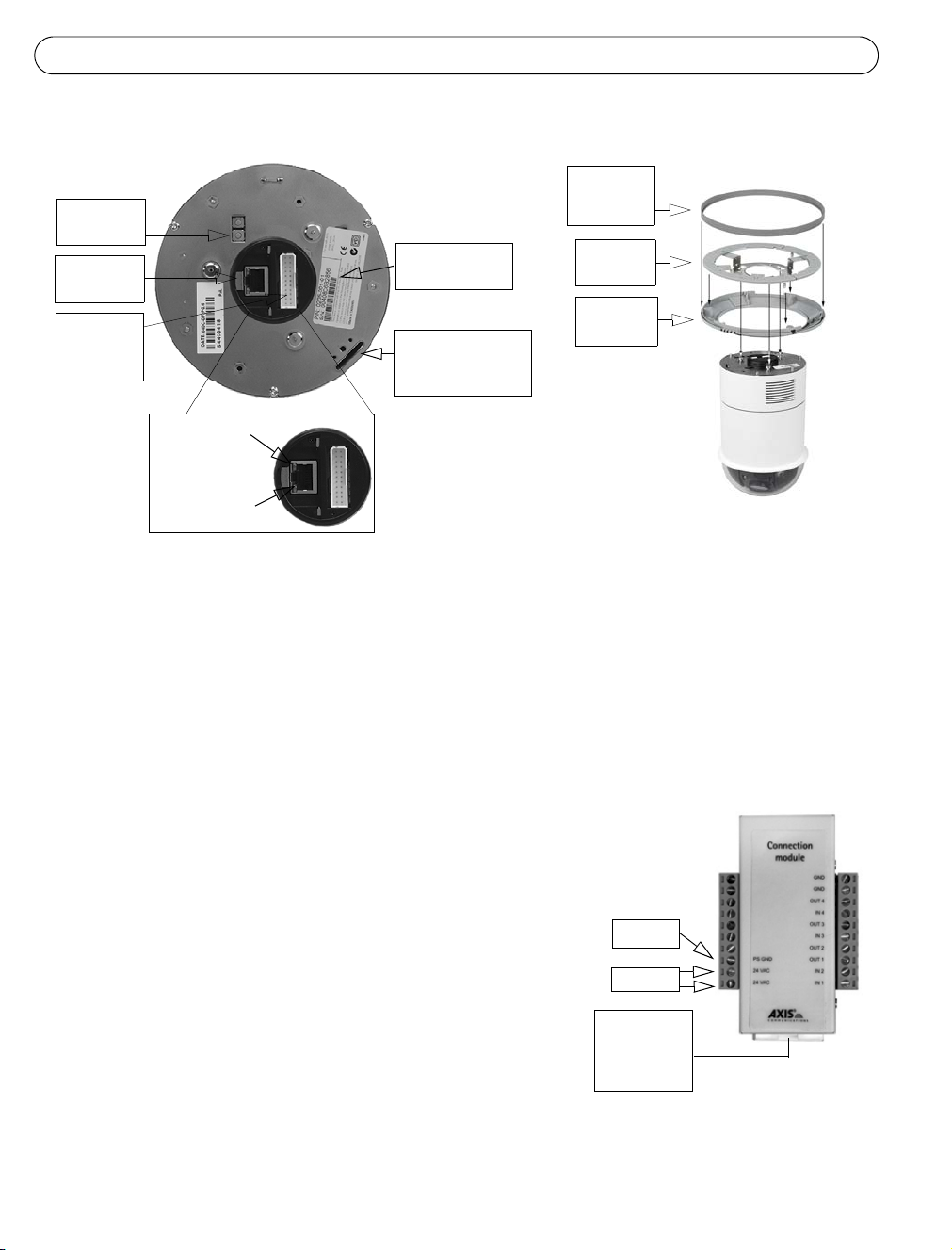
Página 40 Guía de instalación de la AXIS 231D+/232D+
Soporte para techo
Vista posterior
Botón de
control
Conector
de red
Conector
del módulo
de conexión
Indicador
de alimentación
Indicador
de red
Número de serie
S/N
Ranura de
montaje para
tornillo de sujeción
Anillo de la
cubierta
Soporte
para techo
Anillo de
decoración
Vista lateral
Consultando la imagen de arriba, siga las instrucciones que se indican a continuación para
instalar la cámara con burbuja:
1. Utilizando la plantilla de taladrado suministrada, haga tres orificios en el techo y fije el
soporte al techo con tres tornillos.
2. Retire el anillo de decoración y el anillo de la cubierta de la AXIS 231D+/232D+.
3. Introduzca el tornillo de sujeción en la ranura de montaje.
4. Conecte el cable del módulo de conexión al módulo de
conexión.
Módulo de conexión
5. Conecte el cable Ethernet y el módulo de conexión a la
AXIS 231D+/232D+.
6. Conecte el cable de alimentación (24 V AC) al módulo
de conexión y compruebe que los LED de red y
corriente emiten una luz verde.
7. Monte el cuerpo de la burbuja en el soporte y gírelo en
el sentido de las agujas del reloj. Asegúrese de que el
orificio para introducir el tornillo del lateral de la
burbuja esté alineado con el soporte. Apriete el tornillo
de sujeción para fijar la burbuja.
PS GND
24 V AC
Conector del
cable del
módulo de
conexión
8. Inserte y fije al soporte el anillo de la cubierta y el
anillo de decoración.
9. La instalación del hardware ha finalizado. Consulte Configuración de la dirección IP, en
la página 43 para instalar la AXIS 231D+/232D+ en la red.
Page 41

Guía de instalación de la AXIS 231D+/232D+ Página 41
Montaje en falso techo
Vista posterior
Botón de
control
Conector
de red
Conector
del módulo
de conexión
Indicador
de alimentación
Indicador
de red
Tornillo de
sujeción
Número de serie
S/N
Techo
Anillo de
decoración
Vista lateral
Siga estas instrucciones para instalar la cámara con burbuja:
1. Coloque el anillo de decoración en el techo y marque los tres orificios para tornillos así
como el círculo interior de la cubierta de decoración.
2. Haga un orificio en el techo según las marcas.
3. Introduzca el soporte de montaje en el techo con los soportes plegados hacia dentro. Una
vez colocado en su lugar, despliegue los soportes en la parte interior del techo y fije el
soporte apretando los tornillos.
ESPAÑOL
4. Conecte el cable del módulo de conexión al módulo de conexión.
5. Conecte el cable Ethernet y el módulo de conexión a
la AXIS 231D+/232D+.
Módulo de
conexión
6. Conecte el cable de alimentación (24 V CA) al
módulo de conexión y compruebe que los LED de
red y corriente emiten una luz verde.
TIERRA
ALIM
7. Introduzca el tornillo de sujeción en la ranura de
montaje.
8. Empuje hacia arriba el cuerpo de la burbuja para
introducirlo en el soporte instalado y gírelo en el
sentido de las agujas del reloj para fijarla al soporte.
24 V CA
Conector del
cable del
módulo de
conexión
9. Asegúrese de que el tornillo de sujeción esté
alineado con el soporte. Apriete el tornillo de sujeción para fijar la burbuja.
10.La instalación del hardware ha finalizado. Consulte Configuración de la dirección IP, en
la página 43 para instalar la AXIS 231D+/232D+ en la red.
Page 42
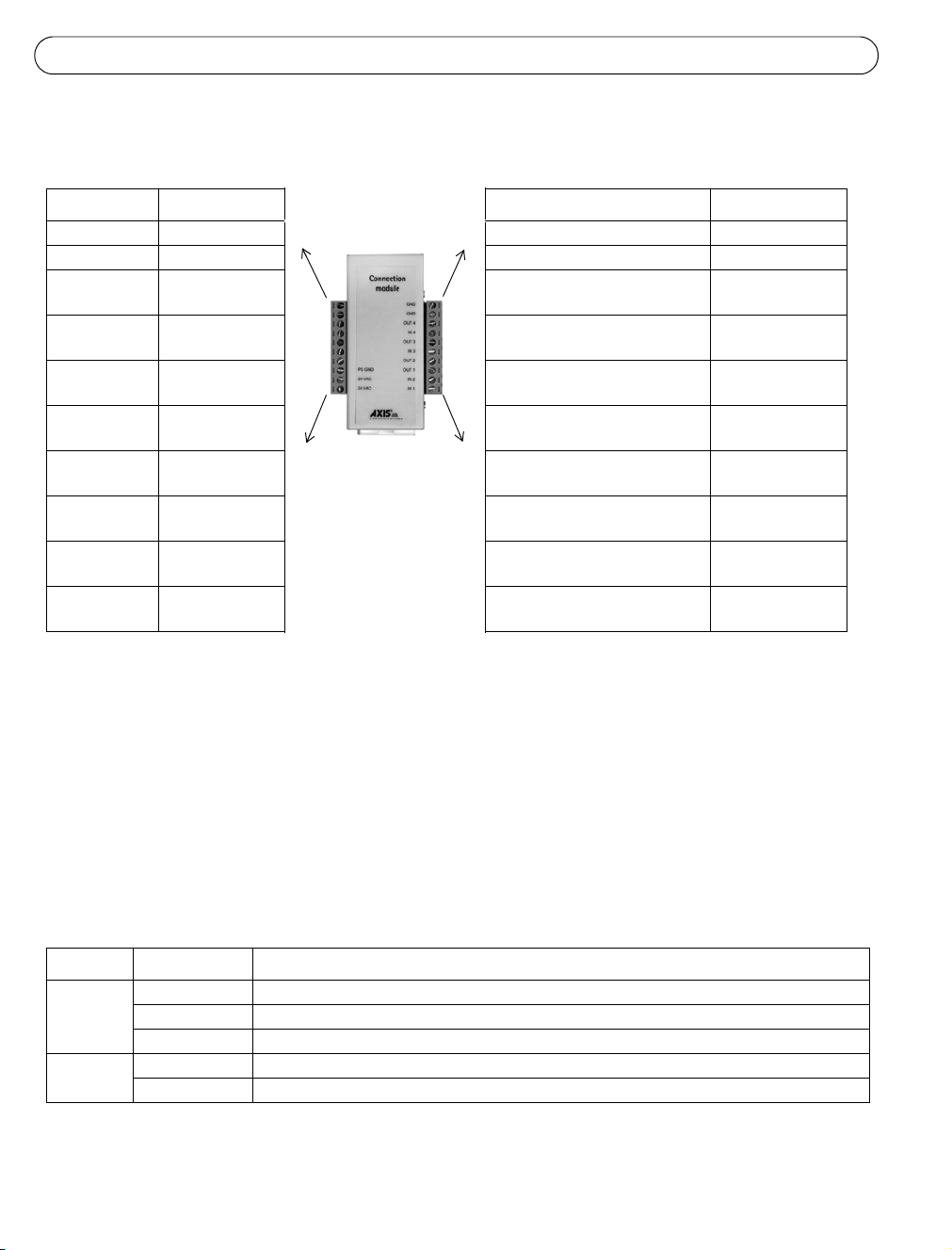
Página 42 Guía de instalación de la AXIS 231D+/232D+
Salida de pin del módulo de conexión
Función Descripción Función Descripción
n/d no utilizada GND tierra
n/d no utilizada GND tierra
n/d no utilizada OUT 4 (salida de transistor 4) Véase más
adelante
n/d no utilizada IN 4 (entrada digital 4) Véase más
adelante
n/d no utilizada OUT 3 (salida de transistor 3) Véase más
adelante
n/d no utilizada IN 3 (entrada digital 3) Véase más
adelante
n/d no utilizada OUT 2 (salida de transistor 2) Véase más
adelante
PS GND tierra OUT 1 (salida de transistor 1) Véase más
adelante
24 VAC 24 V CA IN 2 (entrada digital 2) Véase más
adelante
24 VAC 24 V CA IN 1 (entrada digital 1) Véase más
adelante
• Entrada digital (1-4): conéctela a una toma de tierra para activarla o déjela suelta (o desconectada)
para desactivarla
• Salida de transistor (1-4): carga máxima 100mA y voltaje máximo 24 V CC. Cuenta con un
transistor NPN de colector abierto con un emisor conectado al pin 2 (GND). Si se utiliza con un
repetidor externo, debe conectarse un diodo en paralelo con la carga como protección ante cualquier
oscilación de voltaje.
Indicadores LED
LED Color Descripción
Indicador Verde Fijo para indicar conexión a una red de 100 Mbit/s. Parpadeo para indicar actividad de red.
Ámbar Fijo para indicar conexión a una red de 10 Mbit/s. Parpadeo para indicar actividad de red.
Apagado Sin conexión.
AlimentaciónVerde Funcionamiento normal.
Ámbar Parpadeo verde/ámbar durante la actualización del firmware.
Page 43

Guía de instalación de la AXIS 231D+/232D+ Página 43
Configuración de la dirección IP
La AXIS 231D+/232D+ está diseñada para funcionar en una red Ethernet y debe configurarse
una dirección IP para facilitar el acceso.
Windows
AXIS IP Utility y AXIS Camera Management son los métodos recomendados para configurar una dirección IP en Windows.
Requisitos
Métodos de
AXIS IP Utility
Consulte la página 44
AXIS Camera Management
Consulte la página 45
Servidor
DHCP en red
Opcional Windows Una cámara/instalaciones
Opcional Windows 2000
Sistema operativo Método
recomendado para:
pequeñas
Varias cámaras/instalaciones
Windows XP Pro
Windows 2003 Server
grandes
Notas:
• La dirección IP predeterminada de la AXIS 231D+/232D+ es 192.168.0.90.
• Si no puede configurar la dirección IP, compruebe que no haya ningún cortafuegos que bloquee la operación.
Consulte la página 46 para conocer otros métodos disponibles para configurar o descubrir la
dirección IP de la
AXIS 231D+/232D+, por ejemplo, en otros sistemas operativos.
ESPAÑOL
Page 44
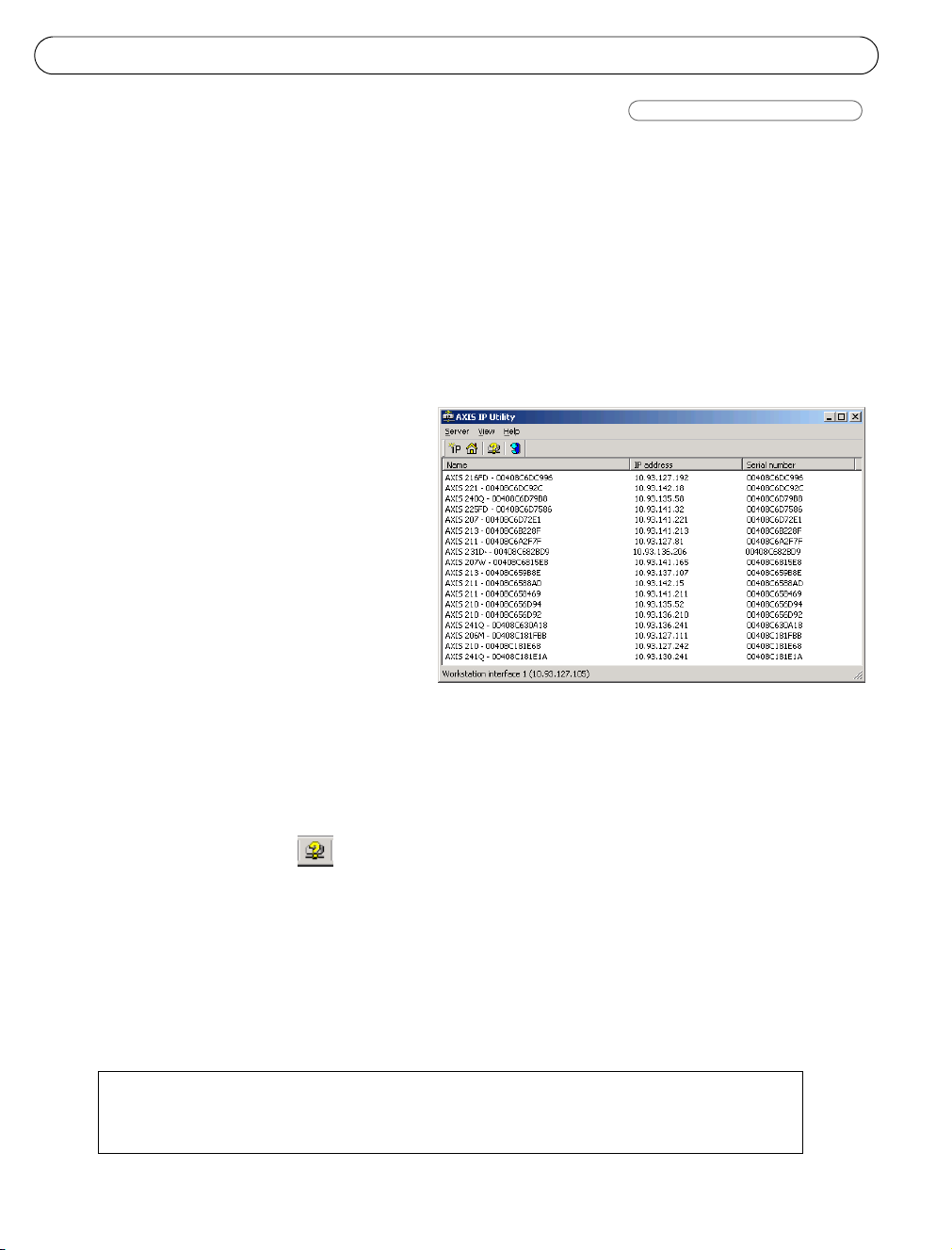
Página 44 Guía de instalación de la AXIS 231D+/232D+
AXIS IP Utility
Una cámara/instalaciones pequeñas
AXIS IP Utility descubre y muestra automáticamente los dispositivos Axis que existen en la
red. Esta aplicación puede utilizarse para asignar manualmente una dirección IP estática. AXIS
IP Utility está incluido en el CD sobre el producto de vídeo de red de Axis y también puede
descargarse desde www.axis.com/techsup.
Recuerde que debe instalar la AXIS 231D+/232D+ en el mismo segmento de red (subred física)
que el equipo que ejecuta AXIS IP Utility.
Detección automática
1. Compruebe que la AXIS 231D+/
232D+ está conectada a la red y que
recibe alimentación.
2. Inicie AXIS IP Utiliy.
Cuando aparezca la AXIS 231D+/
232D+ en la ventana, haga doble
clic para abrir la página de inicio de
la cámara.
3. Para obtener más instrucciones,
consulte Configuración de la
contraseña, en la página 49.
Configuración manual de la dirección IP
1. Adquiera una dirección IP que no esté en uso en el mismo segmento de red en el que está
conectado su equipo.
2. Haga clic en el botón “ Set IP address using serial number” (Establecer dirección IP
a partir del número de serie) e introduzca el número de serie y la dirección IP de la AXIS
231D+/232D+. El número de serie aparece en la etiqueta del producto.
3. Haga clic en el botón “Set IP” (Configurar IP) y siga las instrucciones.
4. Haga clic en “ View Home Page” (Ver página de inicio) para acceder a las páginas Web
de la AXIS 231D+/232D+.
5. Para obtener más instrucciones, consulte Configuración de la contraseña, en la página
49.
Notas:
Configure la dirección IP con la ayuda de IP Utility en los dos minutos después de encender la cámara.
AXIS IP Utility puede utilizarse para pasar una dirección IP dinámica a estática.
Page 45
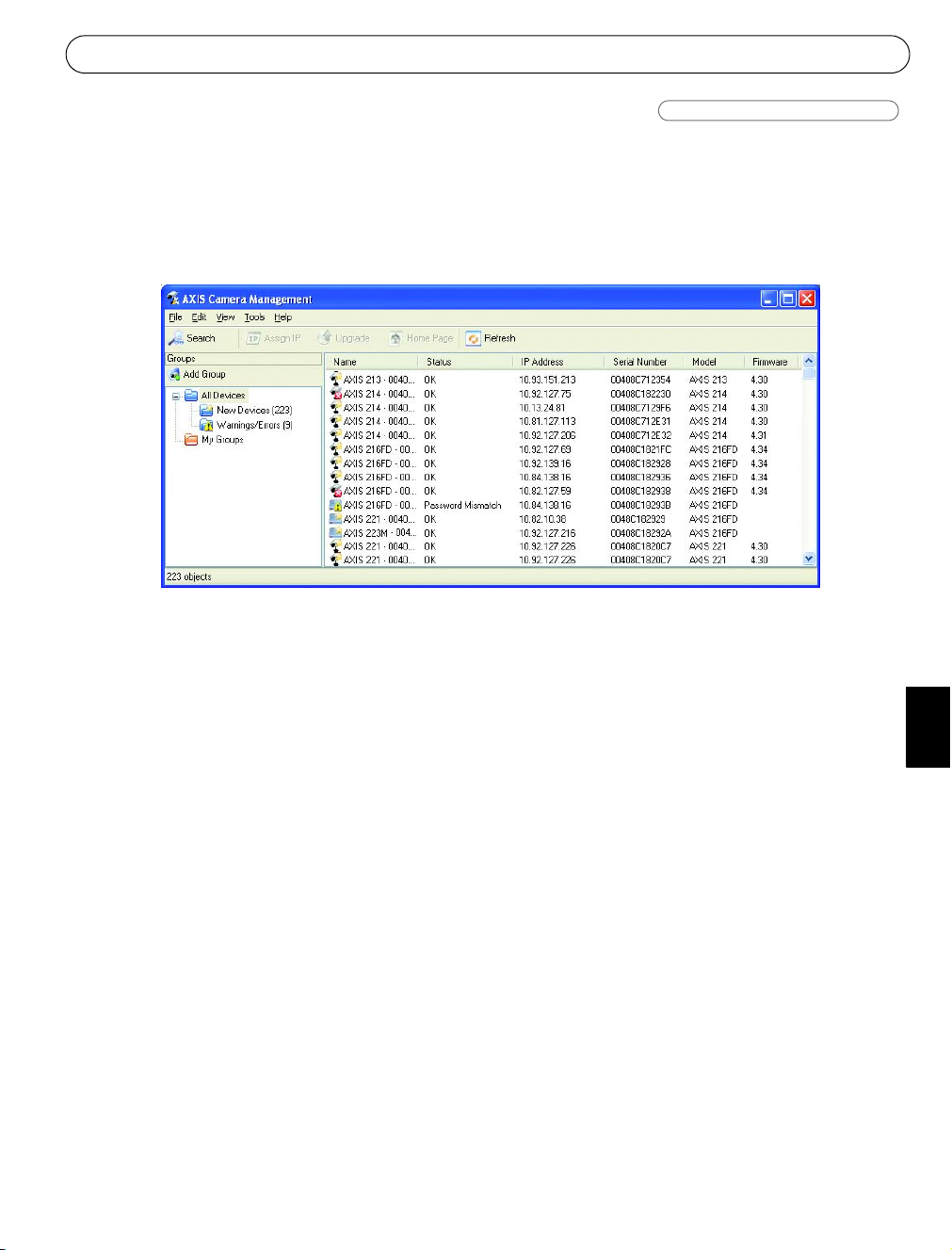
Guía de instalación de la AXIS 231D+/232D+ Página 45
AXIS Camera Management
Varias cámaras/instalaciones grandes
AXIS Camera Management puede encontrar y configurar automáticamente direcciones IP,
mostrar el estado de la conexión y administrar las actualizaciones del firmware de varios
productos de vídeo de Axis. AXIS Camera Management está disponible en el CD sobre el
producto de vídeo de red de Axis o puede descargarse de www.axis.com/techsup
Configuración de la dirección IP
1. Compruebe que la AXIS 231D+/232D+ está conectada a la red y que recibe alimentación.
2. Inicie AXIS Camera Management. Cuando aparezca la AXIS 231D+/232D+ en la
ventana, haga doble clic para abrir la página de inicio de la cámara.
3. Para obtener más instrucciones, consulte Configuración de la contraseña, en la página
49.
Configuración de la dirección IP en varios dispositivos
AXIS Camera Management acelera el proceso de asignación de direcciones IP en varios
dispositivos indicando direcciones IP disponibles dentro de una serie especificada.
Seleccione los dispositivos que desea configurar (puede seleccionar incluso diferentes modelos)
y haga clic en el icono “Assign IP” (Asignar IP).
Introduzca la serie de direcciones IP, la máscara de subred y el encaminador predeterminado
que pueden utilizar los dispositivos. Haga clic en “Find” (Buscar) y el programa buscará en la
serie especificada y sugerirá una dirección IP disponible para cada dispositivo.
ESPAÑOL
Page 46
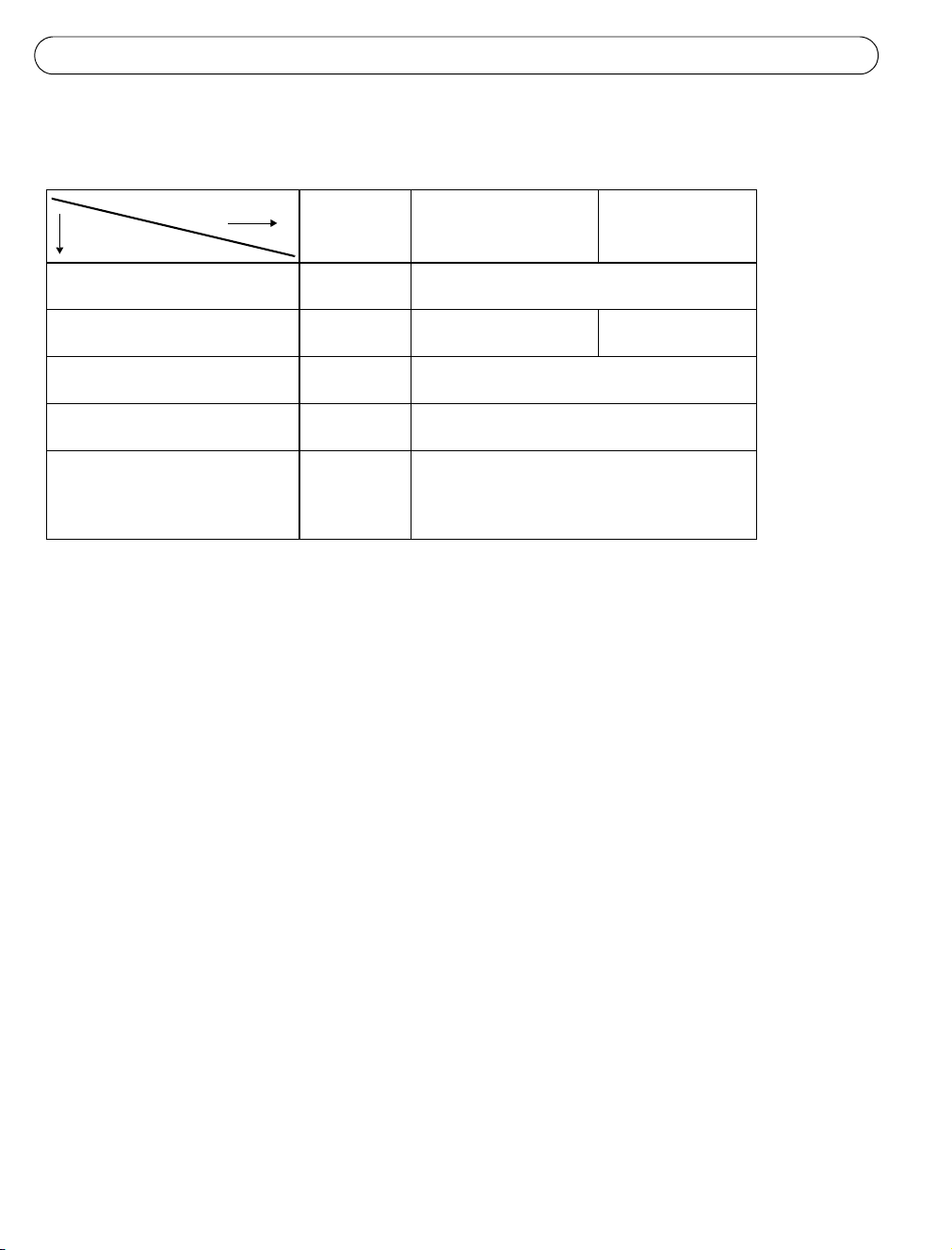
Página 46 Guía de instalación de la AXIS 231D+/232D+
Otros métodos disponibles
Esta tabla muestra métodos alternativos para configurar o descubrir direcciones IP.
Requisitos
Métodos de
UPnP™
Consulte la página 47
Bonjour
Consulte la página 47
AXIS Dynamic DNS Service
Consulte la página 47
ARP/Ping
Consulte la página 48
Ver las páginas admin
del servidor DHCP para la dirección
IP
(Véase la nota siguiente)
Notas:
• UPnP™, DHCP y Bonjour están habilitados de forma predeterminada en la AXIS 231D+/232D+.
• La dirección IP predeterminada de la AXIS 231D+/232D+ es 192.168.0.90.
• Para visualizar las páginas admin del servidor DHCP, consulte la documentación del servidor. Es posible que deba
ponerse en contacto con su administrador de redes.
• Si no puede configurar la dirección IP, compruebe que no haya ningún cortafuegos que bloquee la operación.
• AXIS Dynamic DNS Service requiere una conexión a Internet sin un proxy HTTP.
• Bonjour: aplicable únicamente en el caso de exploradores compatibles con Bonjour, p. ej., Safari.
Servidor
DHCP en red
Opcional Windows (ME o XP)
Opcional Mac OSX (10.4 o
Obligatorio Todos
Sistema operativo Método
superior)
Todos
Todos
recomendado para:
Macintosh
Page 47
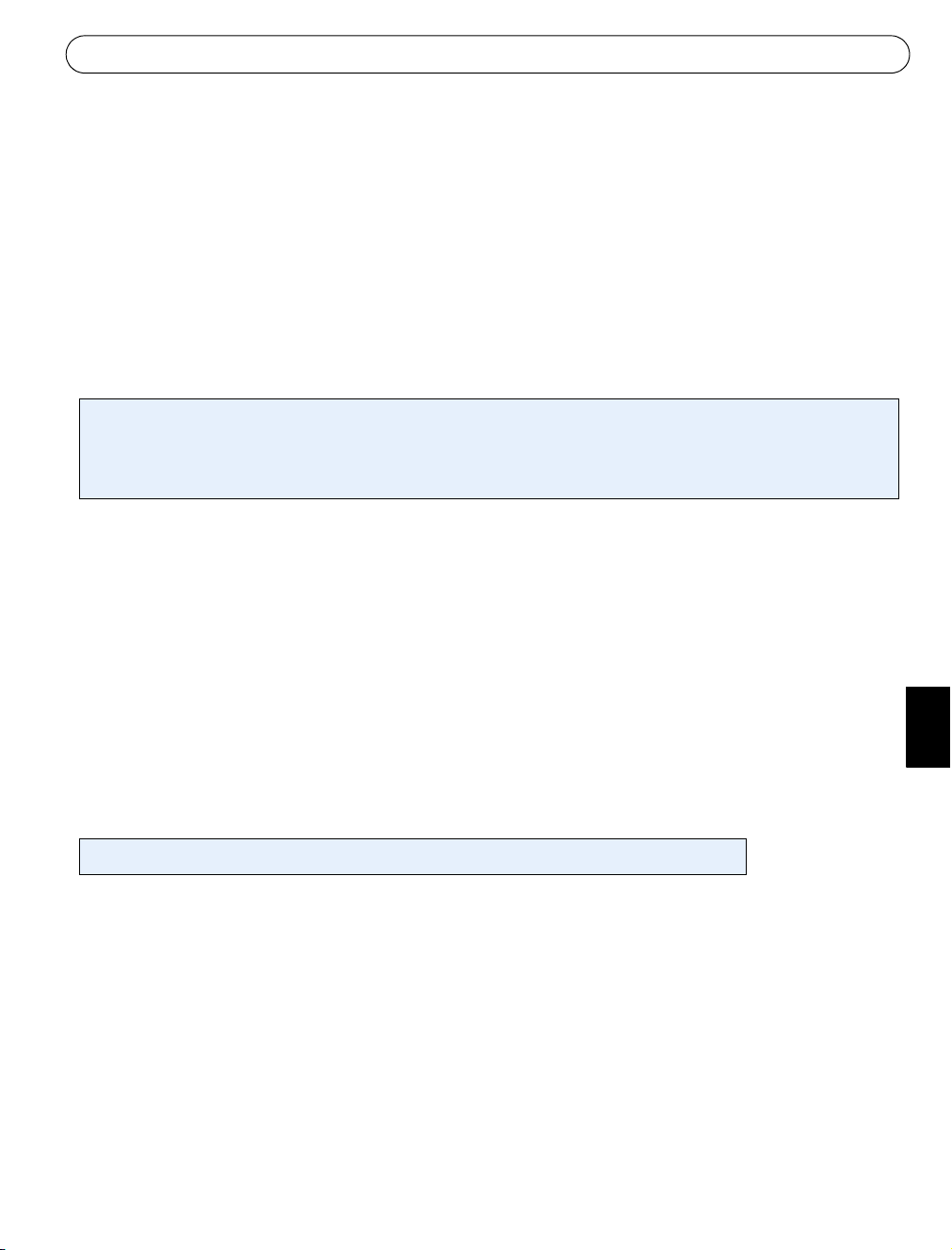
Guía de instalación de la AXIS 231D+/232D+ Página 47
UPnP™
La funcionalidad UPnP™ está habilitada de forma predeterminada en la AXIS 231D+/232D+. Si
también está habilitada en su ordenador (Windows ME o XP), el equipo detectará la cámara
automáticamente y se añadirá un nuevo icono a “Mis sitios de red”. Haga clic en este icono
para acceder a la AXIS 231D+/232D+. Consulte también la página 49 para obtener
instrucciones sobre cómo configurar la contraseña.
Recuerde que debe instalar la AXIS 231D+/232D+ en el mismo segmento de red (subred física)
que el equipo que controla la instalación.
Nota:
Para instalar el servicio UpnP™ en su equipo, abra el Panel de control desde el menú Inicio y seleccione Agregar o quitar
programas. Seleccione Agregar o quitar componentes de Windows y abra la sección Servicios de red. Haga clic en
Detallesy después seleccione UPnP como el servicio que va a agregar.
UPnP™ es una marca de certificación de UPnP™ Implementers Corporation.
Bonjour
Bonjour (Mac OSX) detectará automáticamente la AXIS 231D+/232D+ una vez que esté
conectada a la red. Navegue hasta el favorito Bonjour del explorador (p. ej., Safari) y hacer clic
en el vínculo de la cámara para acceder a las páginas Web. Consulte la página 49 para obtener
instrucciones sobre cómo configurar la contraseña.
Recuerde que debe instalar la AXIS 231D+/232D+ en el mismo segmento de red (subred física)
que el equipo que controla la instalación.
Bonjour es una marca registrada de Apple Computer, Inc.
AXIS Internet Dynamic DNS Service
El AXIS Internet Dynamic DNS Service es un servicio gratuito proporcionado por Axis que le
permite instalar la cámara de forma rápida y sencilla. Encontrará más información sobre el
AXIS Internet Dynamic DNS Service en www.axiscam.net
ESPAÑOL
Page 48

Página 48 Guía de instalación de la AXIS 231D+/232D+
Configuración de la dirección IP con ARP/Ping
1. Adquiera una dirección IP en el mismo segmento de red en el que está conectado su
equipo.
2. Ubique el número de serie (S/N) en la etiqueta de producto de la AXIS 231D+/232D+.
3. Abra una línea de comando en su equipo y escriba los comandos siguientes
(en función de su sistema operativo):
Sintaxis de Windows:
arp -s <Dirección IP> <Número de serie>
ping -l 408 -t <Dirección IP>
Ejemplo de Windows:
arp -s 192.168.0.125 00-40-8c-18-10-00
ping -l 408 -t 192.168.0.125
Sintaxis de UNIX/Linux/Mac:
arp -s <Dirección IP> <Número de serie> temp
ping -s 408 <Dirección IP>
Ejemplo de UNIX/Linux/Mac:
arp -s 192.168.0.125 00:40:8c:18:10:00 temp
ping -s 408 192.168.0.125
4. Compruebe que el cable de red está conectado a la cámara. Inicie o reinicie la cámara
desconectándola y volviendo a conectarla a la corriente.
5. Cierre el símbolo del sistema cuando vea ‘Reply from 192.168.0.125: ...’ o similar.
6. Inicie su explorador, escriba http://<dirección IP> en el campo Ubicación/Dirección, y
presione Intro en el teclado.
7. Para obtener más instrucciones, consulte Configuración de la contraseña, en la página
49.
Notas:
• El comando ARP/Ping debe ejecutarse en los dos minutos posteriores al encendido de la cámara.
• Para abrir un símbolo del sistema en Windows: desde el menú Inicio, seleccione Ejecutar... y escriba cmd (o
command en Windows 98/ME). Haga clic en Aceptar.
• Para utilizar el comando ARP en un sistema operativo Mac OS X, utilice la utilidad Terminal, que se encuentra en
Aplicaciones > Utilidades.
Page 49

Guía de instalación de la AXIS 231D+/232D+ Página 49
Configuración de la contraseña
1. Al acceder a la AXIS 231D+/232D+ por
primera vez, aparecerá el diálogo “Configure
Root Password” (Configurar contraseña raíz).
2. A continuación, escriba una contraseña y
vuelva a escribirla para confirmarla. Haga
clic en “OK” (Aceptar).
3. Escriba el nombre de usuarioroot en el cuadro
de diálogo
“Enter Network Password” (Escribir
contraseña de red).
Nota: el nombre de usuario predeterminado para el administrador root no se puede
borrar.
4. Escriba la contraseña que introdujo en el paso 2, y haga clic en “OK” (Aceptar). Si perdió
u olvidó la contraseña, debe restablecer la AXIS 231D+/232D+ a los valores iniciales.
Consulte la página 50.
5. Si es necesario, haga clic en “Yes” (Sí) para instalar el AMC (AXIS Media Control) para
poder visualizar el flujo de vídeo en el explorador. Para ello, debe tener derechos de
administrador en su ordenador.
6. La página de Live View de la AXIS 231D+/232D+ aparece con enlaces a las
herramientas de configuración que le permiten personalizar la cámara.
7. La instalación ha finalizado.
Help (Ayuda): presenta
ayuda en línea sobre todos
los aspectos del uso de la
cámara.
Setup (Configuración):
proporciona todas las
herramientas necesarias
para configurar la cámara
según sus necesidades.
ESPAÑOL
Page 50

Página 50 Guía de instalación de la AXIS 231D+/232D+
Acceso a la AXIS 231D+/232D+ desde Internet
Una vez instalada, puede accederse a la AXIS 231D+/232D+ desde su red local (LAN). Para
acceder a la cámara desde Internet, los encaminadores de red deben estar configurados para
permitir el tráfico de datos de entrada, que normalmente se efectúa en un puerto específico.
Para obtener más instrucciones, consulte la documentación de su encaminador.
Para obtener más información sobre este u otros temas, visite Axis Support Web en
www.axis.com/techsup.
Reconfiguración a los valores iniciales
Esta operación reconfigurará todos los parámetros, incluida la dirección IP, a los valores
iniciales:
1. Desconecte la alimentación de la cámara.
2. Mantenga presionado el botón de control y vuelva a conectar la alimentación.
3. Mantenga presionado el botón de control hasta que el indicador de alimentación emita
una luz ámbar (puede tardar hasta 15 segundos en encenderse).
4. Suelte el botón de control.
5. Cuando el indicador de alimentación emita una luz verde (lo que puede tardar hasta 1
minuto), ha finalizado el proceso y se han restablecido los valores iniciales de la cámara.
6. Vuelva a instalar la AXIS 231D+/232D+ utilizando uno de los métodos de instalación
descritos en este documento.
Más información
Asimismo, a través de la interfaz Web pueden restablecerse todos los parámetros, excepto los
de la IP, a los valores de fábrica. Si desea más información, consulte la ayuda en línea y el
manual del usuario. El manual de usuario de la AXIS 231D+/232D+ está disponible en el sitio
Web de Axis en www.axis.com o en el CD sobre el producto de vídeo de red de Axis .
Page 51

Guida all'installazione di AXIS 231D+/232D+ Pagina 51
Guida all'installazione della videocamera di
rete a cupola AXIS 231D+/232D+
Nella presente guida all'installazione vengono fornite le istruzioni per installare la
videocamera di rete a cupola AXIS 231D+/232D+. Per qualsiasi altro aspetto relativo
all'utilizzo del prodotto, vedere il Manuale per l'utente di AXIS 231D+/232D+, disponibile sul
sito Web di Axis all'indirizzo www.axis.com
Procedura di installazione
Attenersi alla seguente procedura per installare l'AXIS 231D+/232D+ sulla LAN (Local Area
Network).
1. Controllare il contenuto della confezione utilizzando l'elenco fornito di seguito.
2. Collegare la videocamera. Vedere pagina 52 e pagina 53.
3. Impostare un indirizzo IP Per informazioni sui metodi disponibili, vedere pagina 53.
4. Impostare la password. Vedere pagina 61.
Contenuto della confezione
Articolo Titolo/varianti
Videocamera di rete a
cupola
Modulo di collegamento
Cavo del modulo di collegamento
Alimentatore esterno con
cavo di alimentazione
Kit di montaggio Montaggio a soffitto per uso interno
Questo documento Guida all'installazione di AXIS 231D+/232D+
Documento di garanzia
AXIS 231D+/232D+
Europa
Regno Unito
Australia
USA / Giappone
Corea
Montaggio a controsoffitto per uso interno
L'alimentatore è specifico per
il paese. Assicurarsi di
utilizzare il tipo di
alimentatore corretto.
Italiano
ITALIANO
Sono inoltre disponibili accessori opzionali per il montaggio a soffitto, parete, angolo e
mediante staffa, sia per uso interno che esterno. Per ulteriori informazioni, visitare il sito Web
di Axis all'indirizzo http://www.axis.com
Operazioni preliminari
Se la videocamera AXIS 231D+/232D+ viene montata in una posizione di difficile accesso, si
consiglia di impostare l'indirizzo IP e di avviare la videocamera prima di compleatre
l'installazione hardware.
Page 52
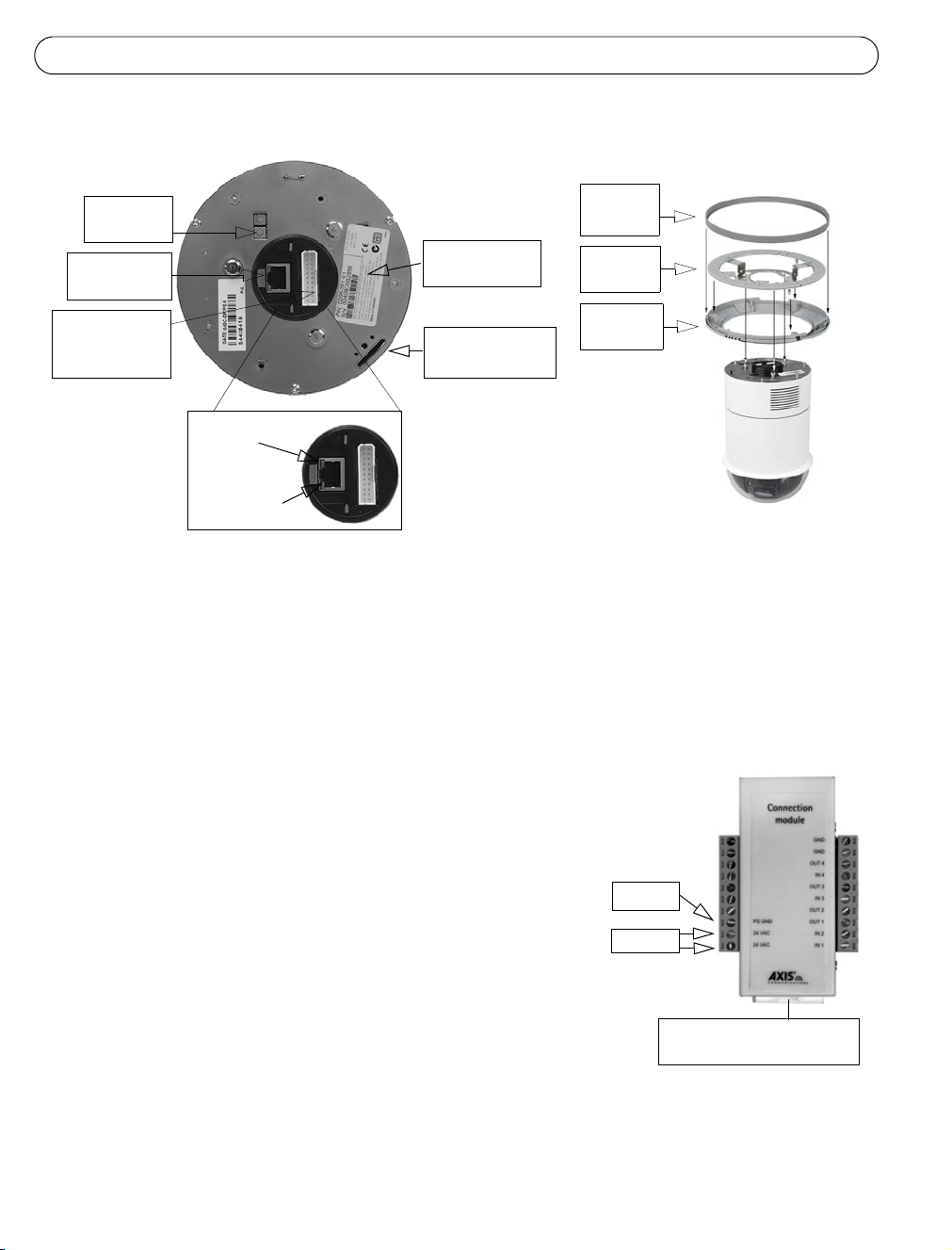
Pagina 52 Guida all'installazione di AXIS 231D+/232D+
Montaggio a soffitto
Vista posteriore
Pulsante
di controllo
Rete di
collegamento
Connettore
modulo
di collegamento
Alimentazione
di rete
Rete
di rete
Numero di serie
S/N
Alloggiamento per
vite di fissaggio
Anello di
copertura
Soffitto
da soffitto
Anello
decorativo
Vista laterale
Tenendo presente l'immagine sopra riportata, seguire le istruzioni riporatate di seguito per
montare la videocamera a cupola.
1. Eseguire tre fori nel soffitto utilizzando il modello per la foratura in dotazione, quindi
fissare la staffa al soffitto mediante le tre viti.
2. Far scorrere l'anello decorativo e l'anello di copertura sull'AXIS 231D+/232D+.
3. Inserire il supporto per le viti di fissaggio nell'alloggiamento appropriato.
4. Collegare il cavo appropriato al modulo di
collegamento.
Modulo di
collegamento
5. Collegare il cavo Ethernet e il modulo di collegamento
all'AXIS 231D+/232D+.
6. Collegare il cavo di alimentazione (24 V CA) al modulo
di collegamento e verificare che i LED di alimentazione
e di rete siano accesi e di colore verde.
PS GND
24 V CA
7. Montare il corpo a cupola alla staffa e girarlo in senzo
orario. Verificare che il foro della vite sul lato della
cupola sia allineato con la staffa. Stringere la vite di
fissaggio per bloccare la cupola.
Connettore del cavo
del modulo di collegamento
8. Fissare l'anello di copertura e decorativo alla staffa.
9. L'installazione hardware è completata, passare a Impostazione dell'indirizzo IP, alla
pagina 55 per installare l'AXIS 231D+/232D+ sulla rete.
Page 53

Guida all'installazione di AXIS 231D+/232D+ Pagina 53
Montaggio a controsoffitto
Vista posteriore
Pulsante
di controllo
Rete di
collegamento
Connettore
modulo di
collegamento
Alimentazione
di rete
Rete
di rete
Vite di
fissaggio
Numero di serie
S/N
Soffitto
Anello decorativo
Vista laterale
Per montare la videocamera a cupola, seguire le istruzioni riportate di seguito:
1. Posizionare l'anello decorativo sul soffitto e tracciare i tre fori per le viti e il cerchio
interno della copertura decorativa.
2. Praticare il foro nel soffitto seguendo la traccia.
3. Inserire la staffa di montaggio nel soffitto con i supporti ripiegati. Una volta posizionata,
aprire i supporti sulla superficie interna del soffitto e fissare la staffa stringendo le viti.
Italiano
4. Collegare il cavo appropriato al modulo di collegamento.
5. Collegare il cavo Ethernet e il modulo di collegamento
all'AXIS 231D+/232D+.
Modulo di collegamento
6. Collegare il cavo di alimentazione (24 V CA) al
modulo di collegamento e verificare che i LED di
alimentazione e di rete siano accesi e di colore verde.
7. Inserire il supporto per le viti di fissaggio
nell'alloggiamento appropriato.
8. Spingere il corpo della cupola nella staffa installata e
PS GND
24 V CA
girarlo in senso orario per blocacrlo nella staffa.
9. Verificare che la vite di fissaggio sia allineato con al
staffa. Stringere la vite di fissaggio per bloccare la
Connettore del
cavo del modulo
di collegamento
cupola.
10.L'installazione hardware è completata, passare a Impostazione dell'indirizzo IP, alla
pagina 55 per installare l'AXIS 231D+/232D+ sulla rete.
ITALIANO
Page 54

Pagina 54 Guida all'installazione di AXIS 231D+/232D+
Piedinatura del modulo di collegamento
Funzione Descrizione Funzione Descrizione
n/d non utilizzato GND messa a terra
n/d non utilizzato GND messa a terra
n/d non utilizzato 4 uscita transistor Vedere più avanti
n/d non utilizzato Entrata digitale 4 Vedere più avanti
n/d non utilizzato 3 uscita transistor Vedere più avanti
n/d non utilizzato Entrata digitale 3 Vedere più avanti
n/d non utilizzato 2 uscita transistor Vedere più avanti
PS GND messa a terra 1 uscita transistor Vedere più avanti
24 V CA 24 V CA Entrata digitale 2 Vedere più avanti
24 V CA 24 V CA Entrata digitale 1 Vedere più avanti
• Entrata digitale (1-4): collegarsi alla messa a terra (GND) per attivarla oppure lasciarla isolata
(scollegata) per disattivarla.
• Uscita transistor (1-4): 100 mA di carico massimo e 24 V CC di voltaggio massimo. Un transistor di
tipo NPN open-collector con connessione dell'emettitore collegato al polo 2 (presa a terra). Se si
utilizza un relè esterno, è necessario collegare un diodo in parallelo al carico per consentire la
protezione contro il passaggio di tensione.
Indicatori LED
LED Colore Descrizione
Rete Verde Luce fissa: connessione di rete a 100 Mbit/s. Luce lampeggiante: attività di rete.
Giallo Luce fissa: connessione di rete a 10 Mbit/s. Luce lampeggiante: attività di rete.
Spia spenta Nessuna connessione attiva.
AlimentazioneVerde Normale utilizzo.
Giallo Luce lampeggiante verde/gialla: aggiornamento firmware.
Page 55

Guida all'installazione di AXIS 231D+/232D+ Pagina 55
Impostazione dell'indirizzo IP
L'AXIS 231D+/232D+ è progettata per l’installazione su una rete Ethernet e per essere
accessibile necessita dell’assegnazione di un indirizzo IP.
Windows
AXIS IP Utility e AXIS Camera Management sono i metodi consigliati per impostare un indirizzo IP in Windows.
Italiano
Requisiti
Metodi di installazione
AXIS IP Utility
Vedere pagina 56
AXIS Camera Management
Vedere pagina 57
Server DHCP
nella rete
Opzionale Windows Videocamera singola /
Opzionale Windows 2000
Sistema operativo Metodo
consigliato per:
installazioni di piccole
dimensioni
Più videocamere / installazioni di
Windows XP Pro
Windows 2003 Server
grandi dimensioni
Note
• L'indirizzo IP predefinito per l'AXIS 231D+/232D+ è 192.168.0.90
• Se l'impostazione dell'indirizzo IP non ha esito positivo, verificare che non siano presenti firewall a bloccare
l'operazione.
Vedere pagina 58 per visualizzare gli altri metodi disponibili per impostare oppure individuare
l'indirizzo IP dell'AXIS 231D+/232D+, ad esempio in altri sistemi operativi.
ITALIANO
Page 56
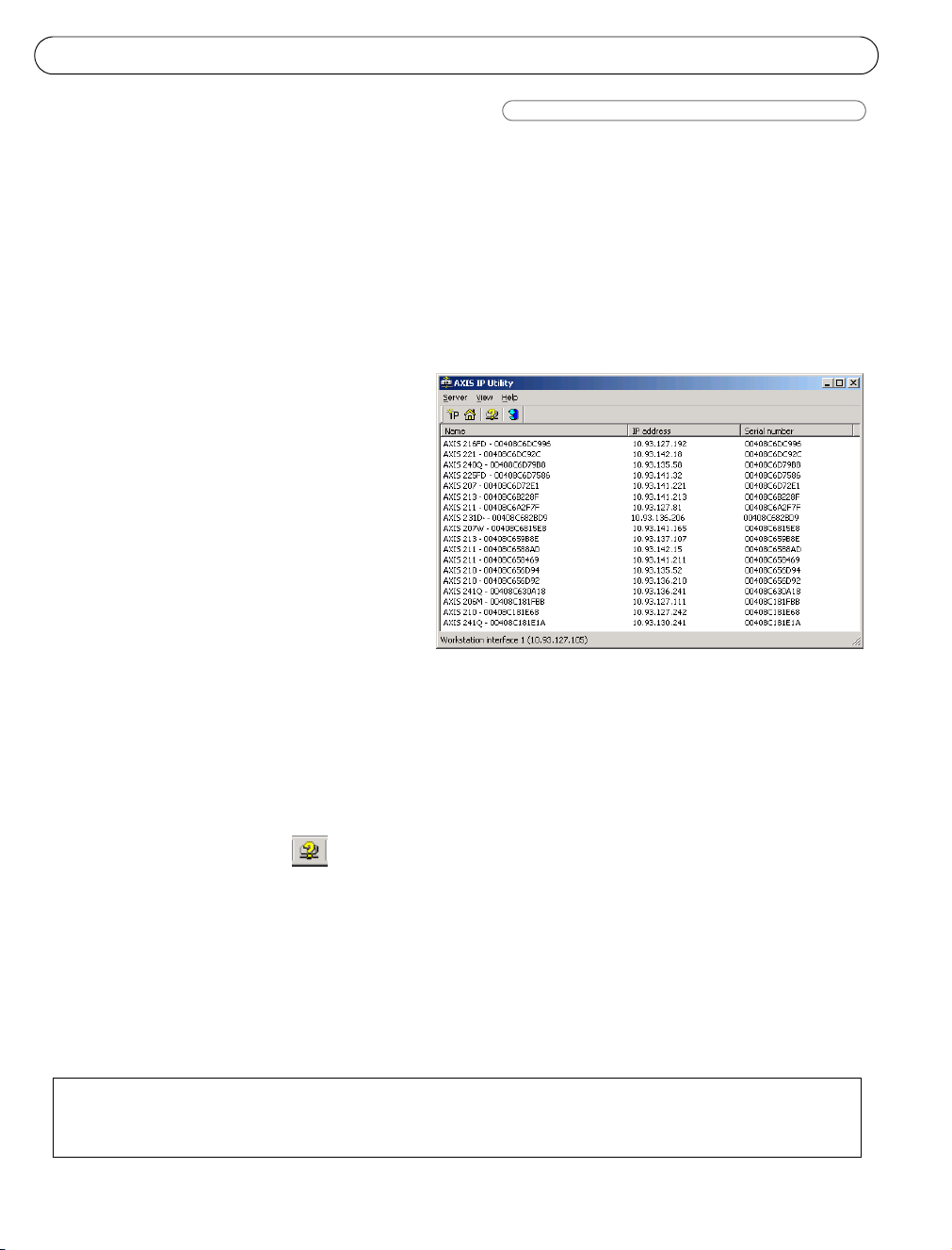
Pagina 56 Guida all'installazione di AXIS 231D+/232D+
AXIS IP Utility
Videocamera singola / installazioni di piccole dimensioni
AXIS IP Utility consente di individuare e visualizzare automaticamente la presenza di
periferiche Axis sulla rete. Consente inoltre di impostare manualmente un indirizzo IP statico.
L'AXIS IP Utility è disponibile sull'CD dei prodotti video di rete Axis oppure può essere
scaricata dal sito Web all'indirizzo www.axis.com/techsup
Si tenga presente che l'AXIS 231D+/232D+ deve essere installata sullo stesso segmento di rete
(subnet fisica) del computer sul quale è in esecuzione AXIS IP Utility.
Rilevamento automatico
1. Controllare che l'AXIS 231D+/
232D+ sia collegata in rete e che sia
stata fornita l'alimentazione.
2. Avviare AXIS IP Utility.
Quando la videocamera AXIS
231D+/232D+ verrà visualizzata,
fare doppio clic su di essa per
aprirne l'home page.
3. Per ulteriori istruzioni, vedere
Impostazione della password, alla
pagina 61.
Impostazione manuale dell'indirizzo IP
1. Acquisire un indirizzo IP non utilizzato sullo stesso segmento di rete cui è connesso il
computer utilizzato.
2. Fare clic sul pulsante Set IP address using serial number (Imposta indirizzo IP
mediante numero di serie) e immettere il numero di serie e l'indirizzo IP dell'AXIS
231D+/232D+, che si trova sull'etichetta del prodotto.
3. Fare clic sul pulsante Set IP (Imposta IP) e seguire le istruzioni visualizzate.
4. Fare clic su View Home Page (Visualizza la home page) per accedere alle pagine Web
dell'AXIS 231D+/232D+.
5. Per ulteriori istruzioni, vedere Impostazione della password, alla pagina 61.
Note:
Impostare l'indirizzo IP utilizzando AXIS IP Utility entro 2 minuti dall'avvio della videocamera.
AXIS IP Utility può essere utilizzata per modificare un indirizzo IP impostato in modo dinamico in un indirizzo statico.
Page 57

Guida all'installazione di AXIS 231D+/232D+ Pagina 57
AXIS Camera Management
Più videocamere / installazioni di grandi dimensioni
AXIS Camera Management è in grado di individuare e impostare automaticamente gli indirizzi
IP, mostrare lo stato di connessione e gestire gli aggiornamenti del firmware di più prodotti
video di Axis. AXIS Camera Management è disponibile sull'CD dei prodotti video di rete Axis
oppure può essere scaricato dal sito Web all'indirizzo www.axis.com/techsup
Italiano
Imposta indirizzo IP
1. Controllare che l'AXIS 231D+/232D+ sia collegata in rete e che sia stata fornita
l'alimentazione.
2. Avviare AXIS Camera Management. Quando la videocamera AXIS 231D+/232D+ verrà
visualizzata, fare doppio clic su di essa per aprirne l'home page.
3. Per ulteriori istruzioni, vedere Impostazione della password, alla pagina 61.
Impostazione dell'indirizzo IP in più periferiche
AXIS Camera Management facilita il processo di assegnazione degli indirizzi IP in più
periferiche indicando gli indirizzi IP disponibili in base a un intervallo specificato.
Selezionare le periferiche che si desidera configurare (è possibile selezionare anche diversi
modelli) e fare clic sull'icona Assign IP (Assegna IP).
Immettere l'intervallo di indirizzi IP, la subnet mask e il router predefinito per le periferiche.
Fare clic su Find (Trova) per avviare la ricerca nell'intervallo specificato e individuare un
indirizzo IP disponibile per ciascuna periferica.
ITALIANO
Page 58

Pagina 58 Guida all'installazione di AXIS 231D+/232D+
Altri metodi disponibili
In questa tabella sono illustrati gli altri metodi disponibili per impostare oppure individuare
l'indirizzo IP.
Requisiti
Metodi di
UPnP™
Vedere pagina 59
Bonjour
Vedere pagina 59
Servizio AXIS Dynamic DNS
Vedere pagina 59
ARP/Ping
Vedere pagina 60
Visualizzazione delle pagine admin
del server DHCP per l'indirizzo IP
(vedere la nota di seguito)
Note
• UPnP™, DHCP e Bonjour sono attivi per impostazione predefinita nell'AXIS 231D+/232D+.
• L'indirizzo IP predefinito per l'AXIS 231D+/232D+ è 192.168.0.90
• Per visualizzare le pagine admin del server DHCP, vedere la documentazione specifica del server. Rivolgersi
all'amministratore di rete.
• Se l'impostazione dell'indirizzo IP non ha esito positivo, verificare che non siano presenti firewall a bloccare
l'operazione.
•Il servizio AXIS Dynamic DNS richiede una connessione Internet senza proxy HTTP.
• Bonjour: applicabile solo nei browser che supportano Bonjour, ad esempio il browser Safari.
Server DHCP
nella rete
Opzionale Windows (ME o XP)
Opzionale Mac OSX (10.4 o
Richiesto Tutti
Sistema operativo Metodo
versioni successive)
Tutti
Tutti
consigliato per:
Macintosh
Page 59

Guida all'installazione di AXIS 231D+/232D+ Pagina 59
UPnP™
La funzionalità UPnP™ è attiva per impostazione predefinita nell’AXIS 231D+/232D+. Se è
abilitata anche sul computer in uso (con sistema operativo Windows ME o XP), la videocamera
verrà automaticamente rilevata e verrà aggiunta una nuova icona in "Risorse di rete". Fare clic
su questa icona per accedere all'AXIS 231D+/232D+. Vedere anche pagina 61 per istruzioni su
come impostare la password.
È necessario installare l'AXIS 231D+/232D+ sullo stesso segmento di rete (subnet fisica) del
computer in cui è stata eseguita l'installazione.
Nota:
Per installare il servizio UPnP™ sul computer, aprire il Pannello di controllo dal menu Start e selezionare Installazione
applicazioni. Selezionare Installazione componenti di Windows e aprire la sezione Servizi di rete. Fare clic su Dettagli e
selezionare UPnP come servizio da aggiungere.
UPnP™ è un marchio di certificazione dell'UPnP™ Implementers Corporation.
Bonjour
Bonjour (Mac OSX) consente di individuare automaticamente l'AXIS 231D+/232D+ una volta
effettuata la connessione di rete. È sufficiente passare al segnalibro Bonjour nel browser (ad
esempio Safari) e fare clic sul collegamento della videocamera che consente di accedere alle
pagine Web. Vedere pagina 61 per istruzioni su come impostare la password.
È necessario installare l'AXIS 231D+/232D+ sullo stesso segmento di rete (subnet fisica) del
computer in cui è stata eseguita l'installazione.
Bonjour è un marchio registrato di Apple Computer, Inc.
Italiano
ITALIANO
Servizio AXIS Internet Dynamic DNS
Il servizio AXIS Internet Dynamic DNS, fornito gratuitamente da Axis, consente di installare in
modo rapido e facile la videocamera. Ulteriori informazioni sul servizio AXIS Internet
Dynamic DNS sono disponibili all'indirizzo www.axiscam.net
Page 60
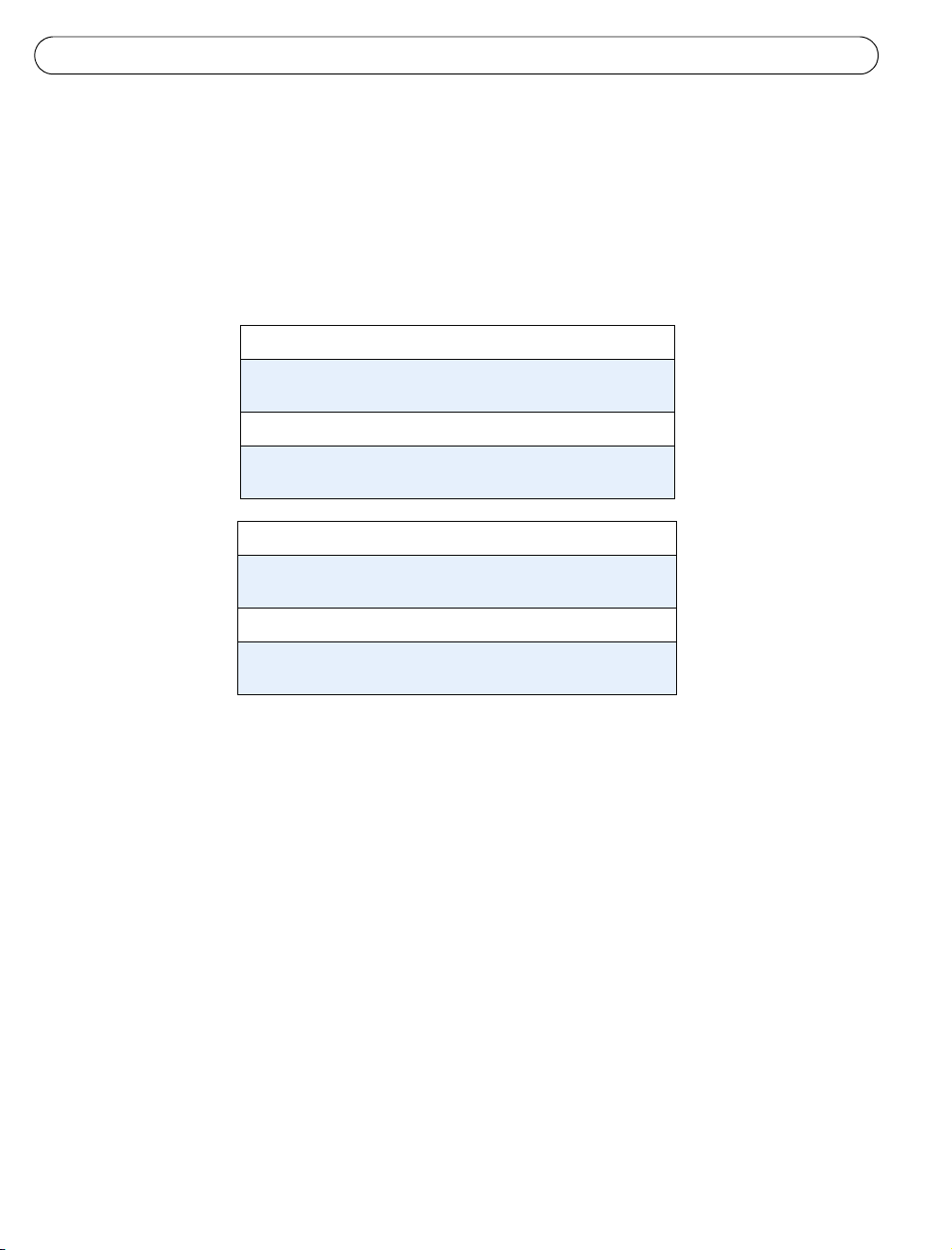
Pagina 60 Guida all'installazione di AXIS 231D+/232D+
Impostazione dell'indirizzo IP con ARP/Ping
1. Acquisire un indirizzo IP sullo stesso segmento di rete cui è connesso il computer
utilizzato.
2. Individuare il numero di serie indicato sull'etichetta del prodotto dell'AXIS 231D+/
232D+.
3. Aprire un prompt dei comandi sul computer e digitare i seguenti comandi
(in base al sistema operativo in uso):
Sintassi Windows:
arp -s <Indirizzo IP> <Numero di serie>
ping -l 408 -t <Indirizzo IP>
Esempio Windows:
arp -s 192.168.0.125 00-40-8c-18-10-00
ping -l 408 -t 192.168.0.125
Sintassi UNIX/Linux/Mac:
arp -s <Indirizzo IP> <Numero di serie> temp
ping -s 408 <Indirizzo IP>
Esempio UNIX/Linux/Mac:
arp -s 192.168.0.125 00:40:8c:18:10:00 temp
ping -s 408 192.168.0.125
4. Controllare che il cavo di rete sia collegato alla videocamera. Avviare/riavviare la
videocamera scollegando e ricollegando il cavo di alimentazione.
5. Chiudere il prompt dei comandi una volta visualizzato il messaggio "Risposta da
192.168.0.125: ...’ oppure un messaggio simile.
6. Avviare il browser, immettere http://<indirizzo IP> nel campo del percorso/indirizzo e
premere Invio sulla tastiera.
7. Per ulteriori istruzioni, vedere Impostazione della password, alla pagina 61.
Note
• È necessario eseguire il comando ARP/Ping entro 2 minuti dal collegamento dell'alimentazione alla videocamera.
• Per aprire un prompt dei comandi in Windows: dal menu Start, scegliere Esegui... e immettere cmd (oppure
command in Windows 98/ME). Fare clic su OK.
• Per utilizzare il comando ARP su un sistema operativo Mac X, servirsi dell’utilità Terminal, in Applicazioni >
Utilità.
Page 61
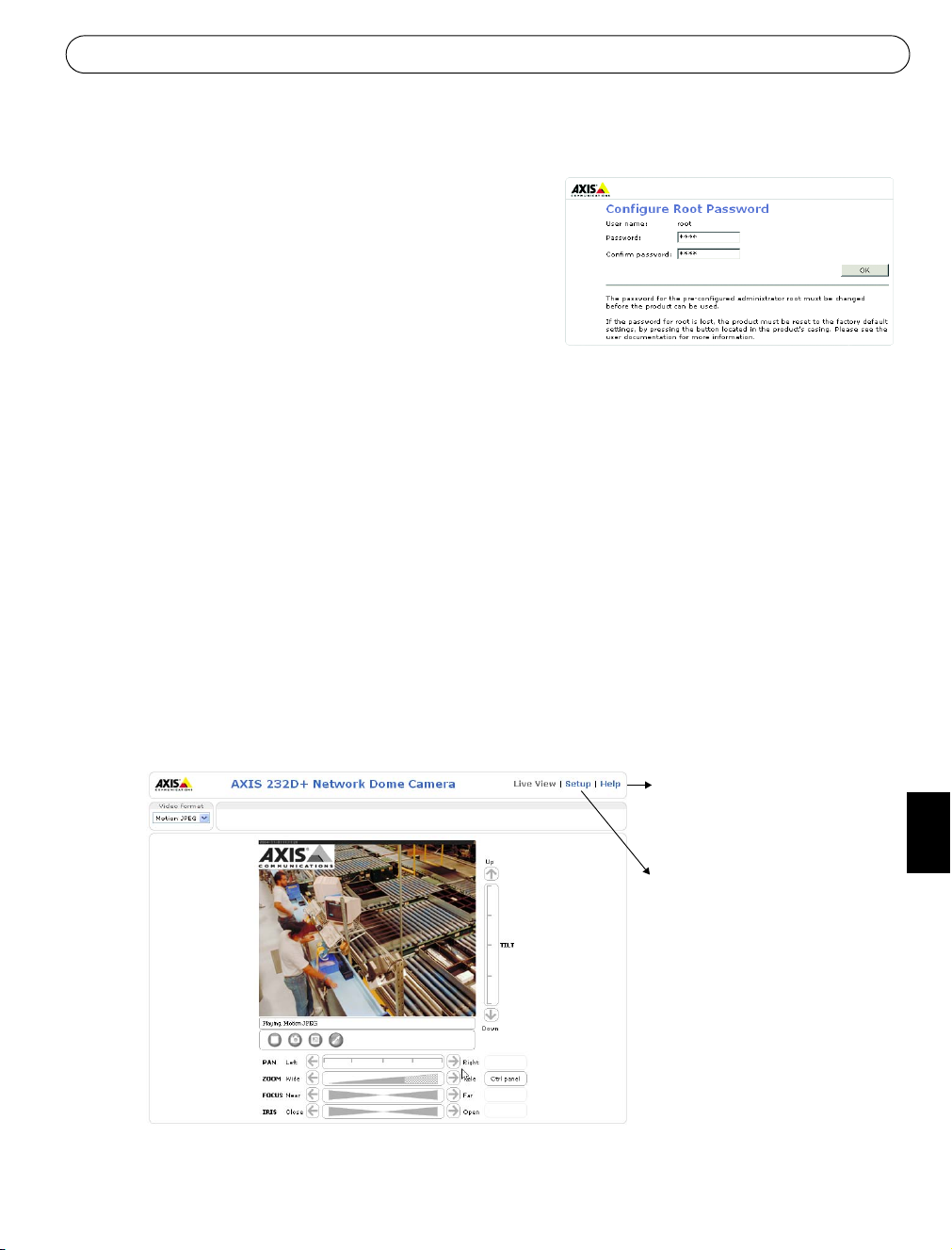
Guida all'installazione di AXIS 231D+/232D+ Pagina 61
Impostazione della password
1. Quando si accede all'AXIS 231D+/232D+ per
la prima volta, viene visualizzata la finestra di
dialogo "Configure Root Password"
(Configura la password principale).
2. Immettere la password, quindi inserirla di
nuovo per confermarne l'esattezza. Fare clic
su OK.
3. Immettere il nome utente root nella finestra di dialogo
‘Enter Network Password (Inserire la password di rete).
Nota: non è possibile eliminare il nome utente predefinito dell'amministratore root.
4. Inserire la password impostata al passaggio 2 e fare clic su OK. Se si dimentica la
password, sarà necessario ripristinare le impostazioni di fabbrica dell'AXIS 231D+/
232D+. Vedere pagina 62.
5. Se richiesto, fare clic su Yes (Sì) per installare l'AXIS Media Control (AMC) e consentire
la visualizzazione di streaming video nel browser. A questo scopo è necessario disporre
dei privilegi di amministratore.
6. Viene visualizzata la pagina Live View (Immagini dal vivo) dell'AXIS 231D+/232D+,
con i collegamenti agli strumenti di impostazione che consentono di personalizzare la
videocamera.
7. L’installazione è completata.
Help (Guida): visualizza la
Guida in linea relativa alla
modalità di utilizzo della
videocamera.
Setup (Configurazione):
fornisce tutti gli strumenti
necessari per configurare la
videocamera in base alle
necessità individuali.
Italiano
ITALIANO
Page 62

Pagina 62 Guida all'installazione di AXIS 231D+/232D+
Accesso all'AXIS 231D+/232D+ da Internet
Una volta installata, l'AXIS 231D+/232D+ è accessibile dalla LAN. Per accedere alla
videocamera da Internet, è necessario configurare i router di rete per consentire il traffico dei
dati in entrata, operazione che solitamente viene effettuata su una porta specifica. Per ulteriori
istruzioni sul router, fare riferimento alla documentazione.
Per ulteriori informazioni relative a questo e altri argomenti, visitare l’Axis Support Web
all’indirizzo www.axis.com/techsup
Ripristino delle impostazioni di fabbrica
Questa procedura consentirà di ripristinare le impostazioni di fabbrica per tutti i parametri,
incluso l'indirizzo IP.
1. Scollegare l’alimentazione dalla videocamera.
2. Tenere premuto il pulsante Control (Controllo) e ricollegare il cavo di alimentazione.
3. Tenere premuto il pulsante di controllo fino a quando l'indicatore di alimentazione
emette una luce gialla lampeggiante (l'operazione può richiedere fino a 15 secondi).
4. Rilasciare il pulsante di controllo.
5. Quando l'indicatore di alimentazione diventa verde (l'operazione può richiedere fino a 1
minuto) la procedura è completata e sono state ripristinate le impostazioni di fabbrica
per la videocamera.
6. Reinstallare l'AXIS 231D+/232D+ utilizzando uno dei metodi descritti nel documento.
Ulteriori informazioni
È anche possibile ripristinare le impostazioni di fabbrica per tutti i parametri, ad eccezione dei
parametri dell'indirizzo IP, mediante l'interfaccia Web. Per ulteriori informazioni, fare
riferimento alla Guida in linea e al Manuale per l'utente. Il Manuale per l'utente di AXIS
231D+/232D+ è disponibile sul sito Web di Axis all'indirizzo http://www.axis.com oppure sul
CD dei prodotti video di rete Axis .
Page 63

Page 64

AXIS 231D+/232D+ Installation Guide v1.0 May 2006
Copyright © Axis Communications AB, 2006 Part No. 26671
