Page 1
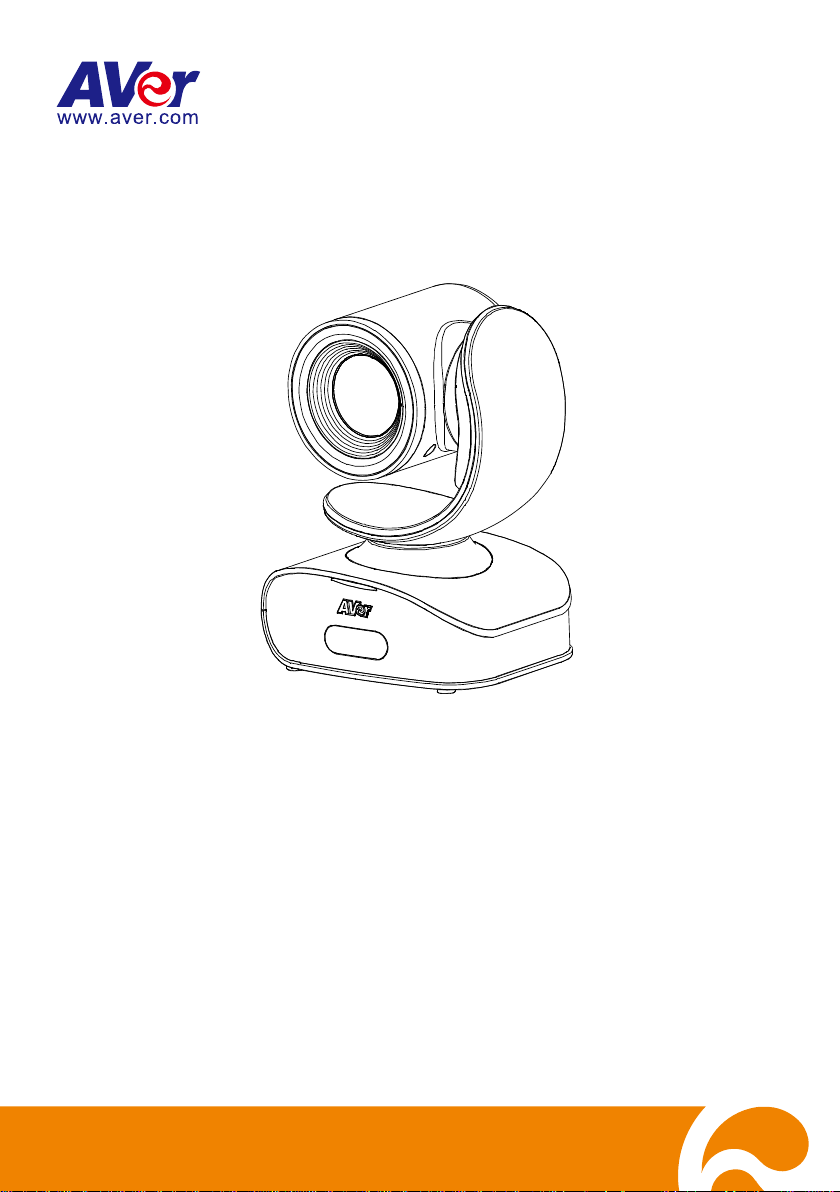
CAM540
User Manual
Page 2

Federal Communications Commission Statement
This device complies with Part 15 of the FCC Rules. Operation is
subject to the following two conditions: (1) This device may not
cause harmful interference, and (2) this device must accept any
interference received, including interference that may cause undesired operation.
This equipment has been tested and found to comply with the limits for a Class B
digital device, pursuant to Part 15 of the FCC Rules. These limits are designed
to provide reasonable protection against harmful interference in a residential
installation. This equipment generates uses and can radiate radio frequency
energy and, if not installed and used in accordance with the instructions, may
cause harmful interference to radio communications. However, there is no
guarantee that interference will not occur in a particular installation. If this
equipment does cause harmful interference to radio or television reception, which
can be determined by turning the equipment off and on, the user is encouraged to
try to correct the interference by one of the following measures:
- Reorient or relocate the receiving antenna.
- Increase the separation between the equipment and receiver.
- Connect the equipment into an outlet on a circuit different from that to which the
receiver is connected.
- Consult the dealer or an experienced radio/TV technician for help.
FCC Caution: Any changes or modifications not expressly approved by the party
responsible for compliance could void the user's authority to operate this
equipment.
Page 3
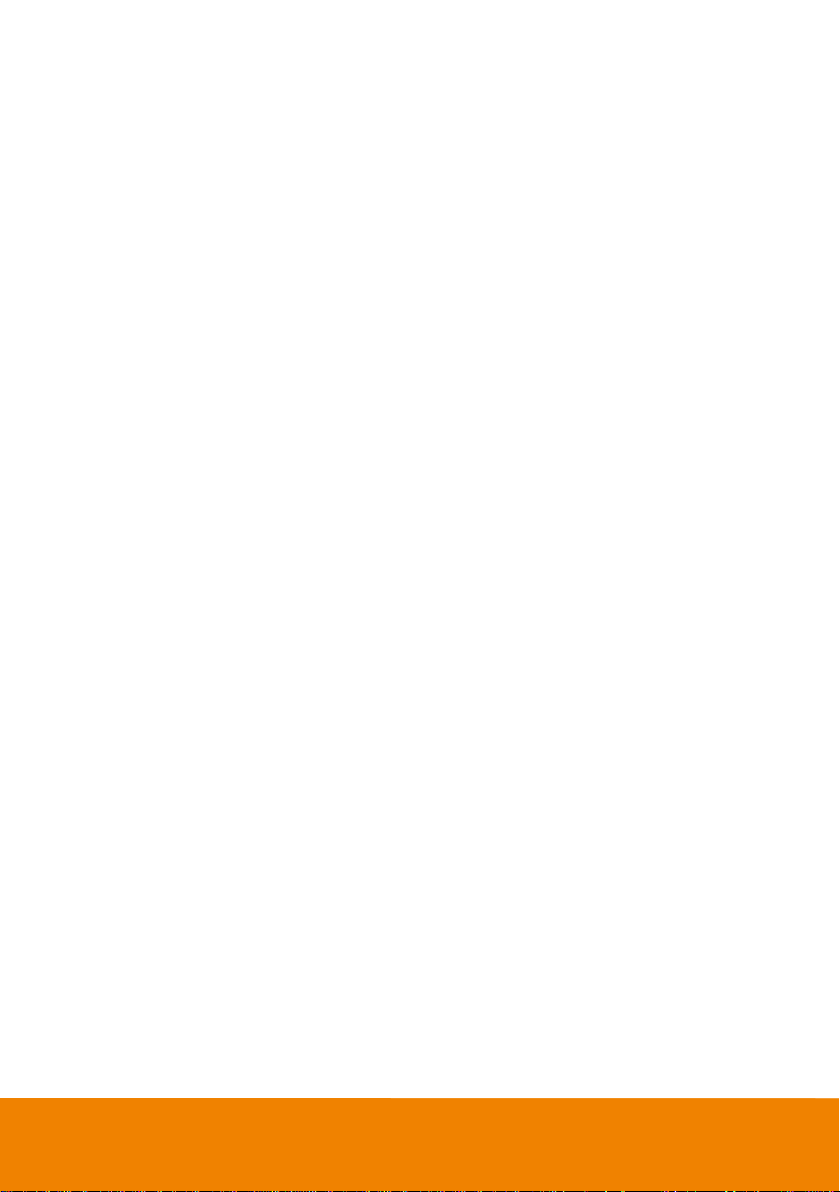
DISCLAIMER
No warranty or representation, either expressed or implied, is made with
respect to the contents of this documentation, its quality, performance,
merchantability, or fitness for a particular purpose. Information presented in
this documentation has been carefully checked for reliability; however, no
responsibility is assumed for inaccuracies. The information contained in this
documentation is subject to change without notice.
In no event will AVer Information Inc. be liable for direct, indirect, special,
incidental, or consequential damages arising out of the use or inability to use
this product or documentation, even if advised of the possibility of such
damages.
TRADEMARKS
“AVer” is a trademark owned by AVer Information Inc. Other trademarks used
herein for description purpose only belong to each of their companies.
COPYRIGHT
© 2018 AVer Information Inc. All rights reserved.
All rights of this object belong to AVer Information Inc. Reproduced or
transmitted in any form or by any means without the prior written permission of
AVer Information Inc. is prohibited. All information or specifications are subject
to change without prior notice.
NOTICE
SPECIFICATIONS ARE SUBJECT TO CHANGE WITHOUT PRIOR NOTICE.
THE INFORMATION CONTAINED HEREIN IS TO BE CONSIDERED FOR
REFERENCE ONLY.
Page 4

WARNING
To reduce risk of fire or electric shock, do not expose this appliance to rain
or moisture. Warranty will be void if any unauthorized modifications are
done to the product.
Do not drop the camera or subject it to physical shock.
Use correct power supply voltage to avoid damaging camera.
Do not place the camera where the cord can be stepped on as this may
result in fraying or damage to the lead or the plug.
Hold the bottom of the camera with both hands to move the camera. Do
not grab the lens or lens holder to move the camera.
Contact Information
Global
AVer Information Inc.
www.aver.com
8F, No.157, Da-An Rd., Tucheng
Dist.,
New Taipei City
Taiwan
Tel: +886-2-2269-8535
USA
AVer Information Inc.
668 Mission Ct
Fremont, CA 94539
www.averusa.com
Toll-free: 1(877)528-7824
Local: 1(408)263-3828
Support.usa@aver.com
Remote Control Battery Safety Information
- Store batteries in a cool and dry place.
- Do not throw away used batteries in the trash. Properly dispose of used
batteries through specially approved disposal methods.
- Remove the batteries if they are not in use for long periods of time. Battery
leakage and corrosion can damage the remote control. Dispose of batteries
safely and through approved disposal methods.
- Do not use old batteries with new batteries.
- Do not mix and use different types of batteries: alkaline, standard
(carbon-zinc) or rechargeable (nickel-cadmium).
- Do not dispose of batteries in a fire.
- Do not attempt to short-circuit the battery terminals.
Page 5
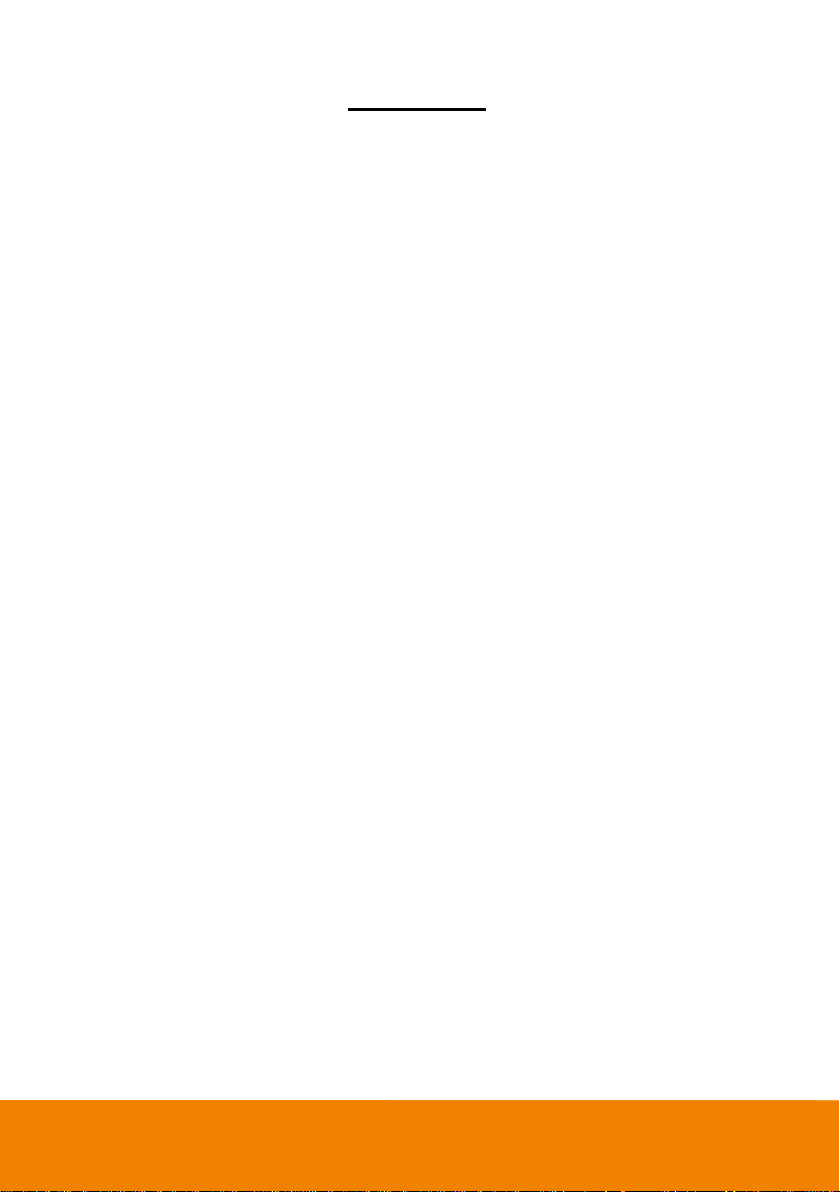
Contents
Package Contents ................................................................................................... 1
Optional Accessories ....................................................................................... 1
Product Introduction ................................................................................................ 2
Camera ............................................................................................................ 2
Remote Control ............................................................................................... 3
Installation ............................................................................................................... 5
Device Connection .......................................................................................... 5
Wall Mount Installation .................................................................................... 6
Celling Mount and Switch Box Installation ...................................................... 9
Secure USB Cable ........................................................................................ 11
Pan and Tilt Angle ......................................................................................... 11
RS232 Connection ........................................................................................ 12
Make a Video Call ................................................................................................. 13
Page 6
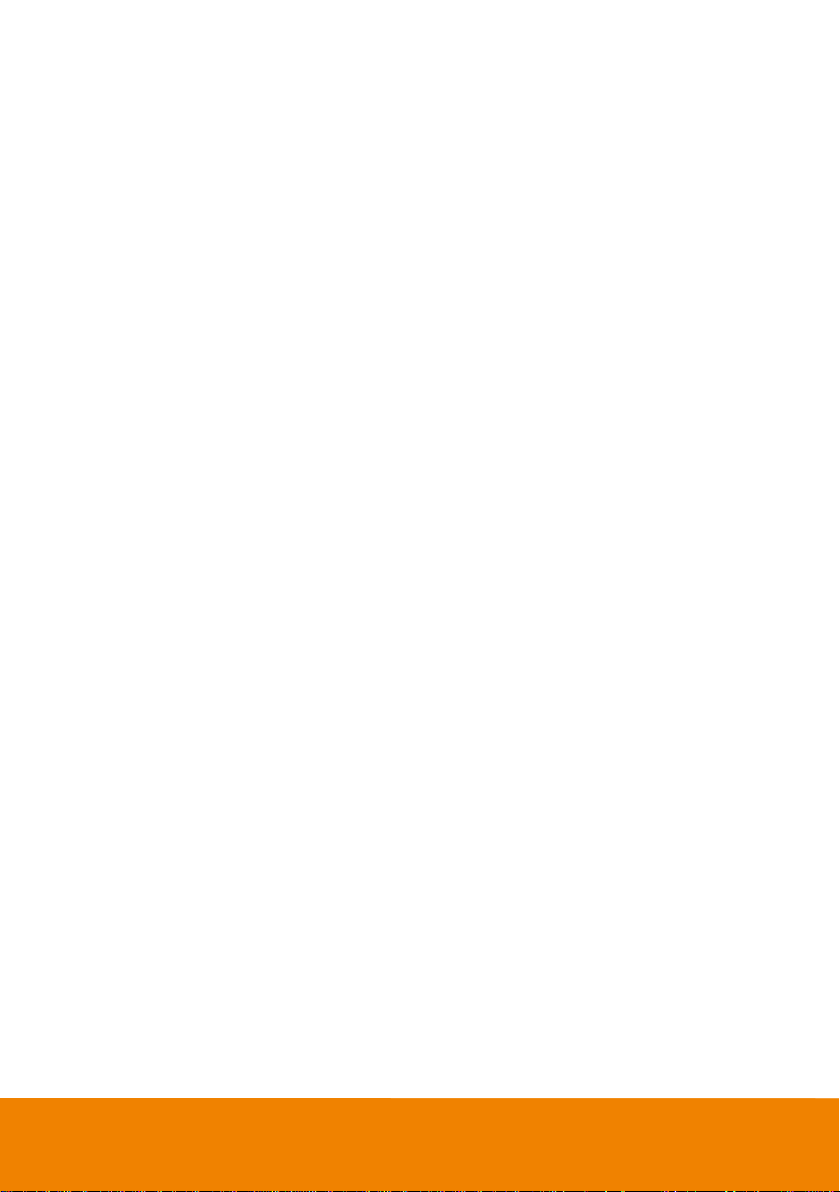
AVer PTZApp ........................................................................................................ 14
Install AVer PTZApp ...................................................................................... 14
Use AVer PTZApp ......................................................................................... 14
Set the Camera Number ............................................................................... 19
Hotkey Control ............................................................................................... 20
Home / Sleep Position ................................................................................... 21
ADDR / Protocol/Baud Rate .......................................................................... 21
OpenGL ......................................................................................................... 21
Install EZLive ......................................................................................................... 22
Use AVer EZLive ........................................................................................... 22
Page 7
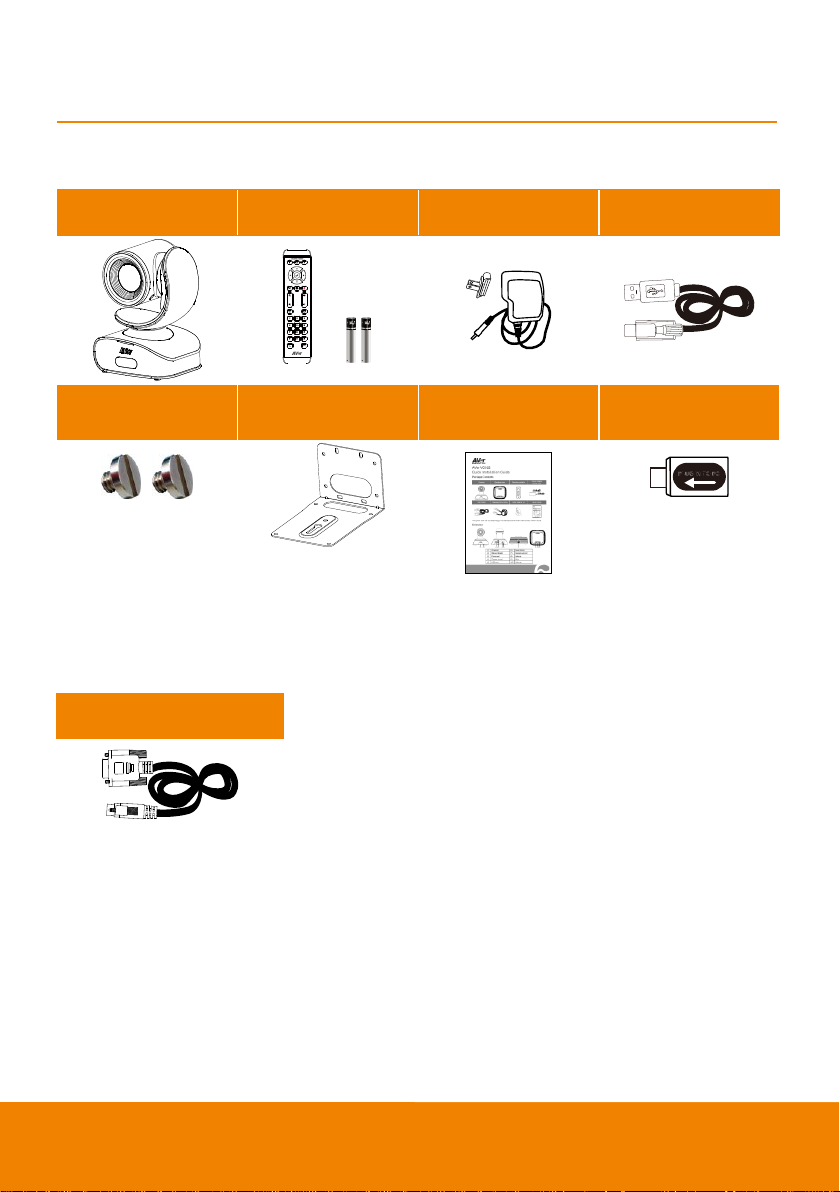
Package Contents
Camera
Remote controller
AAA Batteries
Power Adapter
Power plus*
USB Cable
/
Screws for mount
L-Mount Bracket
Quick Guide
USB type-A to
type-C adapter
(For US only)
RS232 to D-sub cable
* The power cord will vary depending on the standard power outlet of the country where it is sold.
Optional Accessories
1
Page 8
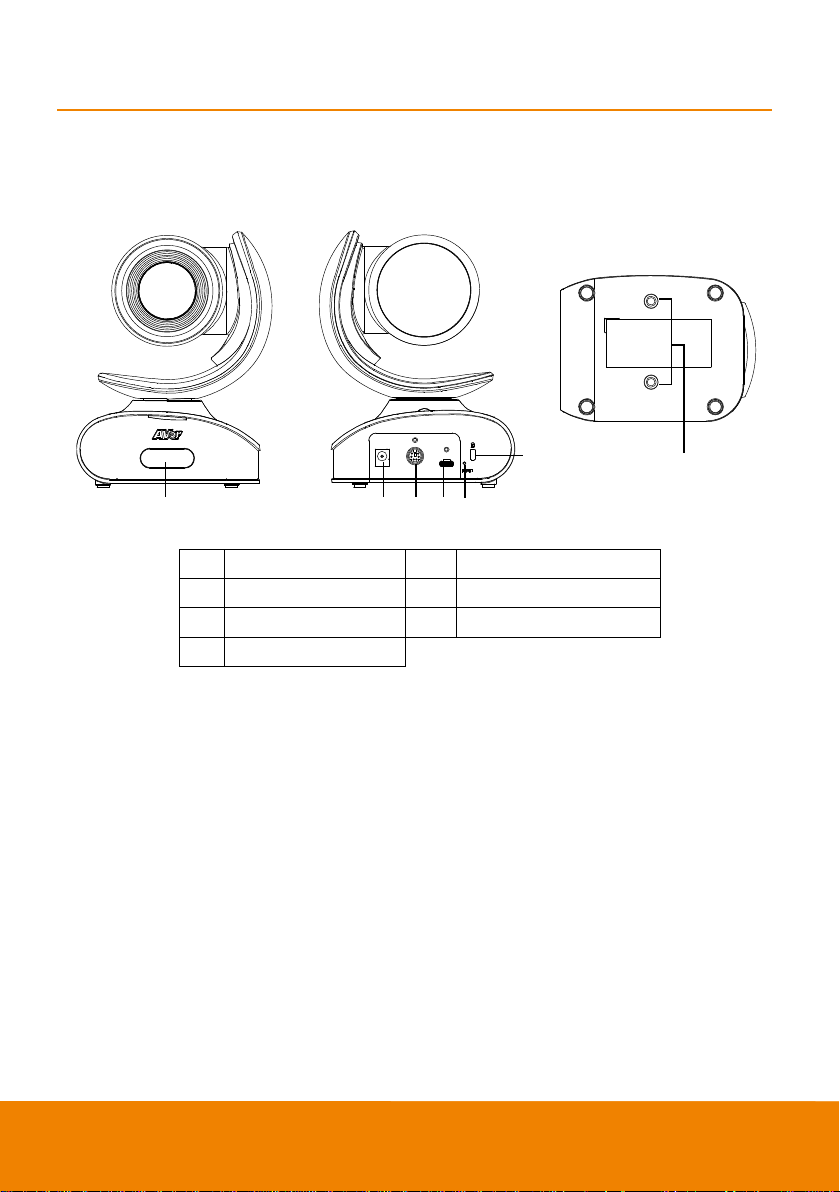
Product Introduction
(1) (2) (4)(3) (5)
(6)
(7)
(1)
IR sensor
(5)
Reset button
(2)
Power port
(6)
Kensington Lock
(3)
RS232 port
(7)
Screw hole for mounting
(4)
USB port
Camera
2
Page 9
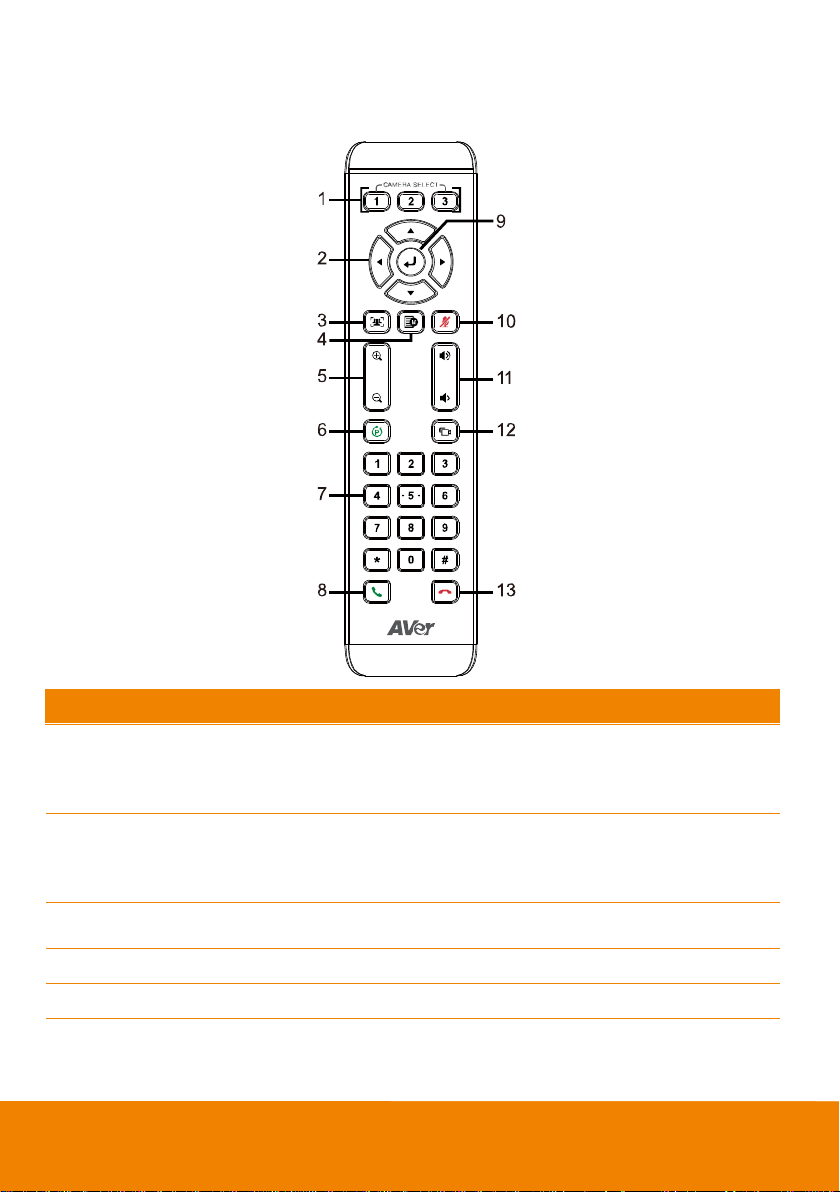
Remote Controller
Name
Function
1. Camera select
One remote can control up to 3 AVer VC/CAM. Use AVer PTZApp
sets number associated with each camera, select which camera
you like to control on the remote.
2. Camera direction control
Use the direction button on the remote to control the direction of
the camera. Press the direction button to move the camera or
press and hold for continuous pan or tilt.
3. SmartFrame
One-click automatic FOV adjustment to fit all participants.
4. OSD menu**
Press to bring out OSD menu.
5. Zoom in/Zoom out
Increase/Decrease the camera zoom.
3
Page 10

Name
Function
6. Preset
Press to get back to “home” position that user has set.
To save the camera at the desired position, press and hold the
preset button until the "saved message" is displayed on the
PTZApp video screen or other video apps. Select preset
position button 0 to 9 to save.
Press “preset” + “preset position button” (0 ~ 9) will move the
camera to the saved position.
7. Preset position
Preset position button is used in conjunction with the Preset button
to save positions. There are a total of 0 to 9 saves.
Press preset button and then press 0~9 to go to the saved
position.
8. Call/answer*
Answer a call or start a call.
9. Enter**
To confirm selection in OSD menu.
10. Mute/Unmute
Speakerphone**
Mute/Unmute the speakerphone.
11. Volume up/down**
Adjust volume up or down.
12. Far site camera control**
Press the Far/Near button to control the far site camera for pan,
tilt, or zoom functions.
13. Hang up*
End the call.
* Function requires AVer PTZApp
** Not support for CAM540
4
Page 11

Installation
Device Connection
1. Use USB cable to connect the CAM540 to your PC/laptop (refer to diagram above).
2. Connect the power to the CAM540; power indicator will light up and camera head will rotate.
3. Install AVer PTZApp on laptop or PC that is connected with CAM540. The app can be used to
adjust and setup the parameters of the camera (refer to the section of AVer PTZApp)
4. To make a call, run your video application (SkypeTM, Microsoft ®LyncTM, Skype for Business,
Google HangoutsTM, Cisco WebEx®, GoToMeetingTM, WebRTC, and etc.) select CAM540 as your
video device.
5
Page 12

Wall Mount Installation
58mm(2.28”)
97.5mm(3.84”)
4 - Ø5.5mm(Ø0.22”)
1. According to below figure to drill the hole on the wall where the user wants to mount the camera.
2. Secure the wall mount bracket on the wall within screws.
6
Page 13

3. Secure the screw to the camera. Don’t screw tight, leave some space for later installation.
4. Install the camera to the wall mount bracket.
5. Connect the necessary cables to the camera.
[Note] You may use cable ties to organizer cables.
7
Page 14

6. Secure the camera with screws; please follow the order as figure shown to secure the camera.
1
2
8
Page 15

Celling Mount and Switch Box Installation
The camera can be mounted on the celling, please refer the following steps.
1. Secure the screw on to the camera. Don’t screw tight, leave some space for later installation.
2. Place the camera to the wall mount bracket.
3. Connect the necessary cables to the camera.
[Note] You may use cable ties to organizer cables.
9
Page 16

4. Secure the camera with screws; please follow the order as figure shown to secure the camera.
1
2
5. Refer to the figure shown which the holes to secure the wall mount bracket with camera to the
celling.
For the switch box installation, refer to the figure shown to secure the wall mount bracket to the switch
box. Then, refer to wall mount installation steps.
10
Page 17

Secure USB Cable
±160°
90°
30°
Install the cable first and secure the cable.
[Note] Make sure the cable is well connect to the connector on the camera before secure the cable
Pan and Tilt Angle
11
Page 18

RS232 Connection
Through the RS232 connection, the user can control the camera unit.
12
Page 19

Make a Video Call
1. Make sure CAM540 and PC/laptop are well connected and power is on.
2. Run your video application (SkypeTM, Microsoft ®LyncTM, Google HangoutsTM, Cisco WebEx®,
GoToMeetingTM, WebRTC, TrueConf, V-Cube, U-meeting and etc.) on your PC or laptop.
3. Set the CAM540 camera as the primary camera for your video application (refer to your video
application user guide). You can now make your call.
4. The CAM540 is a plug-and-play conference camera. The system requires no special drivers, but
we do recommend installing the AVer PTZApp for a better user experience. For information on
how to install and use the AVer PTZApp, refer to the AVer PTZApp section in this user manual.
13
Page 20

a b
c
d
e
f
g
h
i
AVer PTZApp
Install AVer PTZApp
Please go to http://www.aver.com/download-center to download the AVer PTZApp. After downloading,
double-click on the file and follow the on-screen instructions to complete the installation.
Use AVer PTZApp
1. To run your video application, a plug-in request will be displayed on your video application
interface. Click on it to accept the plug-in; your video application can now be control by AVer
PTZApp and remote control.
2. During your video call, you can use the AVer PTZApp to pan, tilt and zoom the camera in/out and
enable/disable the backlight feature.
3. For the first time use, you can check the connection, camera, and setup the camera’s parameters.
Each function will be described below:
14
Page 21

a. Currently selected device: This field displays currently selected VC or CAM device controlled by
PTZApp. If you have more than one AVer VC or CAM devices connected to this PC/Mac PTZApp
is running, you can click on the drop-down list to select other AVer VC or CAM device.
b. Function icon: Click it to switch to the function’s page.
- PTZ: To control the camera direction, zoom in and out, and to enable/disable the backlight
compensation during your video call.
- Settings: To setup parameters of the camera. Click the Save button to save all settings. To
change all the settings, back to the default values, click the Factory Default button.
[Note] For USB Data Transfer Mode, please select mode in Mac OS and Windows as:
For Mac OS: isochronous mode
For Windows: Bulk mode
15
Page 22

- Diagnostic Utility: To display the S/W and F/W version and the devices connection status.
You can also update the firmware of the camera.
c. Minimize: Minimize the app to system tray. To quit the application, right-click the icon on the
system tray and select “Quit”.
d. : Click icon will launch the browser and connect to the AVer PTZApp web page.
16
Page 23

e. (Camera): Click it to view the camera live view. Click the camera icon again to close the
camera live view. If the live video did not appear, please check the camera and the laptop/PC
connection to make sure all are corrected and well connected.
Normal Un-normal
f. Connection diagnostic: Display devices connection status. If the AVer PTZApp has detected
that camera and laptop/PC are not connected well, the diagram will display an “?” on the camera
to indicate the connection has a problem. If the camera is in use by another application, it will
display “Can’t start video” warning.
17
Page 24

g. Test Camera: Click the “Test Camera” to check the camera video display status. You can adjust
the camera direction and view of the zoom in/out. To leave the page, click the Abort Diagnostic
button.
h. Update Now: Allows the user to update the CAM540 camera’s firmware.
1. Click” Update Now”.
2. A dialog will display the current firmware version and available new firmware version (internet
connection is required).
3. To auto update, click “Auto Update” and update process will start. The new firmware will be
downloaded first; then, the new firmware will be uploaded to the camera.
[Note] Please make sure camera, power, and laptop/PC are all well connected and stay
connected during the entire process.
4. To update the firmware manually, click “Manual Update” and locate the new firmware to start
the process.
18
Page 25

1
2
3
i. Troubleshooting: collect more system information for troubleshooting before you contact AVer
technical support.
Set the Camera Number
With multiple cameras connection, users can set each camera to buttons 1 to 3 on the remote control.
1. If PTZApp detects computer connects to multiple VC/CAM, you can select which camera you like
to control through the dropdown list.
2. Next, Click Change Binding button.
3. Select which camera number of remote control it maps to.
4. Click Save to save settings. To un-save the settings, click Abort.
19
Page 26

Hotkey Control
1
2
Enable hotkey control to use keyboard control camera’s movement and backlight.
1. Select “Settings”
2. Set Hotkey Control to “On”.
3. A hotkey description as below figure shown:
20
Page 27

Home / Sleep Position
Home Position: There are three options: Last operating position/Factory central position/ Preset 0
Sleep Position: There are two options -- Factory sleep position/ Preset 9
If the camera idles for more than 3 minutes, it will enter sleep mode.
ADDR / Protocol/Baud Rate
These settings are related to RS232 functions. Please choose the corresponding value while
connecting with external control panels.
OpenGL
The default setting is Off. If your PC has installed OpenGL, you can get better frame rate and smoother
video quality by turn on it. If your PC is without OpenGL, it will cause video display problem after
enable it.
21
Page 28

Install EZLive
(3)
(2)
(4) (5)
(7) (8) (9)
(10)
(11)
(12)
(6)
(1)
Please go to http://www.aver.com/download-center to download the AVer EZLive software. After
downloading, double-click on the file and follow the on-screen instructions to complete the installation.
Use AVer EZLive
During a video call, EZLive can help user to do:
(1) Camera ePTZ
(2) Volume control for the speaker connected
(3) Capture camera’s still images
(4) Record video
(5) Live stream to Youtube, Livehouse.in, USTREAM…etc.
(6) Camera Zoom in/out
(7) Capture PC screen shot
(8) Record PC screen video
(9) Set up livestream
(10) Open file management to retrieve photos and video files
(11) Livestream setting
(12) Drawing tool.
22
