Page 1
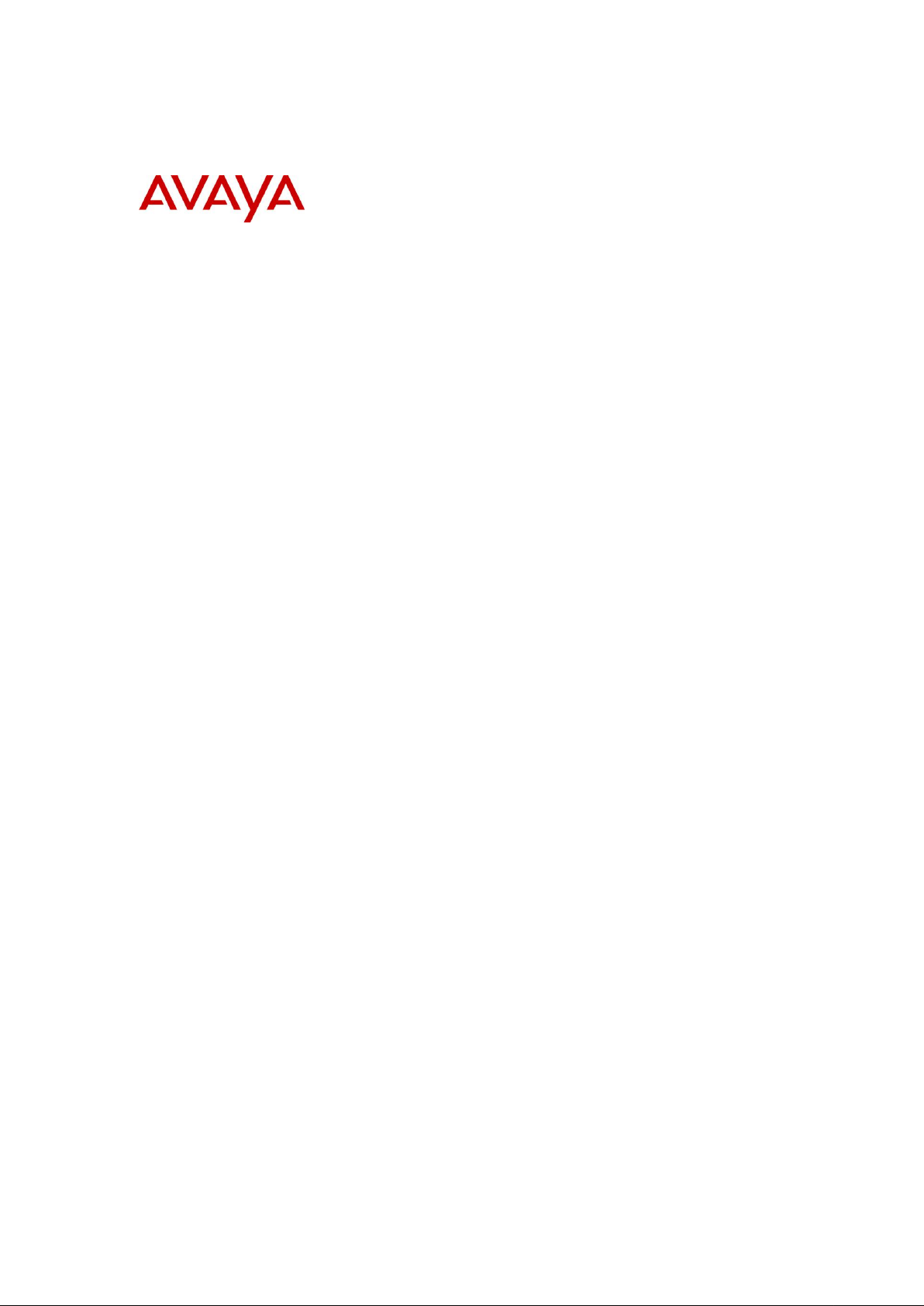
BCM Rls 6.0
LAN CTE
Task Based Guide
Page 2
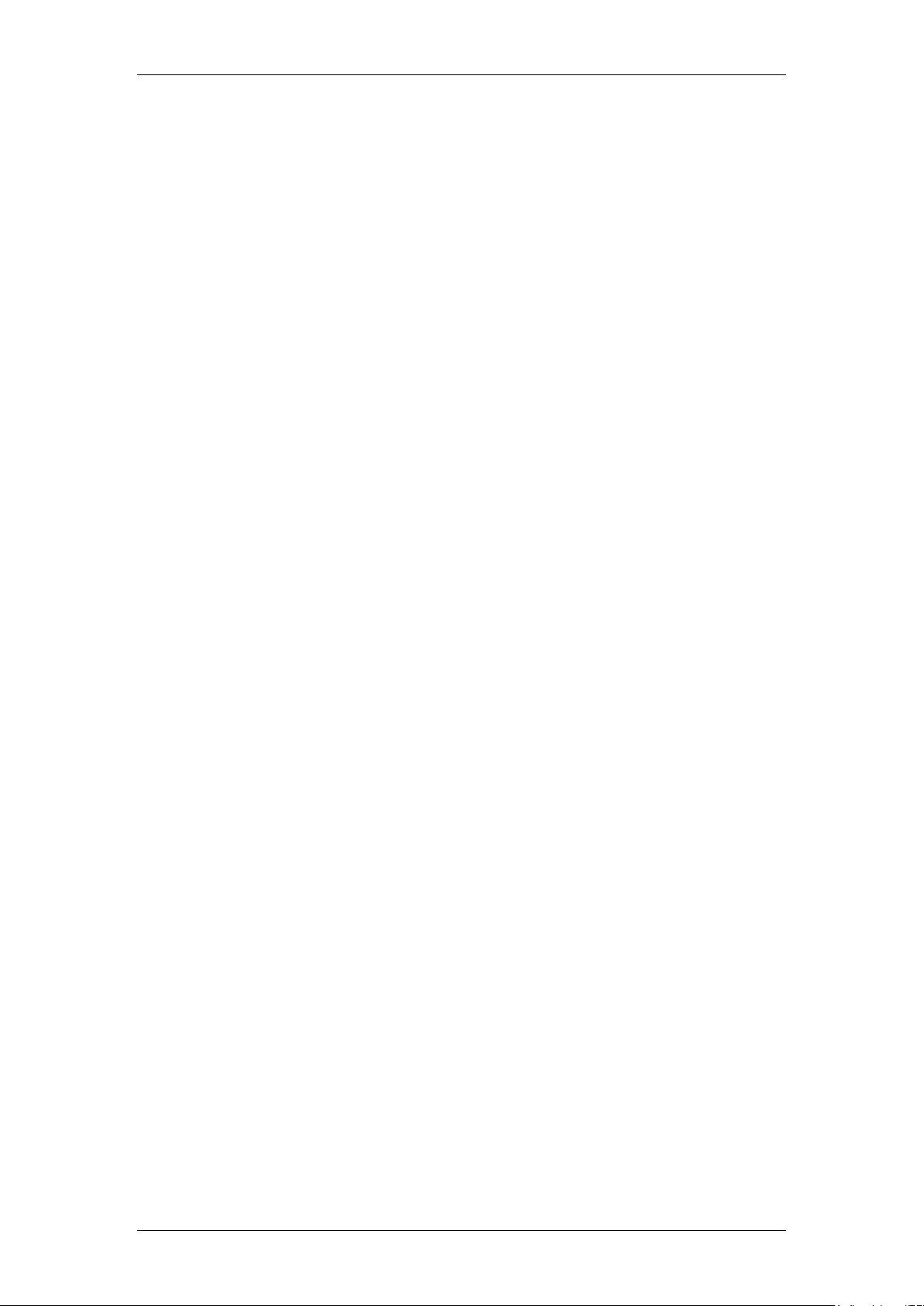
LAN CTE
Copyright © 2010 Avaya Inc.
All Rights Reserved.
Notices
While reasonable efforts have been made to ensure that the information in this document is complete and accurate
at the time of printing, Avaya assumes no liability for any errors. Avaya reserves the right to make changes and
corrections to the information in this document without the obligation to notify any person or organization of such
changes.
Documentation disclaimer
Avaya shall not be responsible for any modifications, additions, or deletions to the original published version of
this documentation unless such modifications, additions, or deletions were performed by Avaya. End User agree to
indemnify and hold harmless Avaya, Avaya’s agents, servants and employees against all claims, lawsuits, demands
and judgments arising out of, or in connection with, subsequent modifications, additions or deletions to this
documentation, to the extent made by End User.
Link disclaimer
Avaya is not responsible for the contents or reliability of any linked Web sites referenced within this site or
documentation(s) provided by Avaya. Avaya is not responsible for the accuracy of any information, statement or
content provided on these sites and does not necessarily endorse the products, services, or information described or
offered within them. Avaya does not guarantee that these links will work all the time and has no control over the
availability of the linked pages.
Warranty
Avaya provides a limited warranty on this product. Refer to your sales agreement to establish the terms of the
limited warranty. In addition, Avaya’s standard warranty language, as well as information regarding support for
this product, while under warranty, is available to Avaya customers and other parties through the Avaya Support
Web site: http://www.avaya.com/support
Please note that if you acquired the product from an authorized reseller, the warranty is provided to you by said
reseller and not by Avaya.
Licenses
THE SOFTWARE LICENSE TERMS AVAILABLE ON THE AVAYA WEBSITE,
HTTP://SUPPORT.AVAYA.COM/LICENSEINFO/ ARE APPLICABLE TO ANYONE WHO DOWNLOADS,
USES AND/OR INSTALLS AVAYA SOFTWARE, PURCHASED FROM AVAYA INC., ANY AVAYA
AFFILIATE, OR AN AUTHORIZED AVAYA RESELLER (AS APPLICABLE) UNDER A COMMERCIAL
AGREEMENT WITH AVAYA OR AN AUTHORIZED AVAYA RESELLER. UNLESS OTHERWISE
AGREED TO BY AVAYA IN WRITING, AVAYA DOES NOT EXTEND THIS LICENSE IF THE
SOFTWARE WAS OBTAINED FROM ANYONE OTHER THAN AVAYA, AN AVAYA AFFILIATE OR AN
AVAYA AUTHORIZED RESELLER, AND AVAYA RESERVES THE RIGHT TO TAKE LEGAL ACTION
AGAINST YOU AND ANYONE ELSE USING OR SELLING THE SOFTWARE WITHOUT A LICENSE. BY
INSTALLING, DOWNLOADING OR USING THE SOFTWARE, OR AUTHORIZING OTHERS TO DO SO,
YOU, ON BEHALF OF YOURSELF AND THE ENTITY FOR WHOM YOU ARE INSTALLING,
DOWNLOADING OR USING THE SOFTWARE (HEREINAFTER REFERRED TO INTERCHANGEABLY
AS "YOU" AND "END USER"), AGREE TO THESE TERMS AND CONDITIONS AND CREATE A
BINDING CONTRACT BETWEEN YOU AND AVAYA INC. OR THE APPLICABLE AVAYA AFFILIATE
("AVAYA").
Copyright
Except where expressly stated otherwise, no use should be made of the Documentation(s) and Product(s) provided
by Avaya. All content in this documentation(s) and the product(s) provided by Avaya including the selection,
arrangement and design of the content is owned either by Avaya or its licensors and is protected by copyright and
other intellectual property laws including the sui generis rights relating to the protection of databases. You may not
modify, copy, reproduce, republish, upload, post, transmit or distribute in any way any content, in whole or in part,
including any code and software. Unauthorized reproduction, transmission, dissemination, storage, and or use
without the express written consent of Avaya can be a criminal, as well as a civil offense under the applicable law.
Third Party Components
Certain software programs or portions thereof included in the Product may contain software distributed under third
party agreements ("Third Party Components"), which may contain terms that expand or limit rights to use certain
portions of the Product ("Third Party Terms"). Information regarding distributed Linux OS source code (for those
Products that have distributed the Linux OS source code), and identifying the copyright holders of the Third Party
Components and the Third Party Terms that apply to them is available on the Avaya Support Web site:
http://support.avaya.com/Copyright.
Trademarks
The trademarks, logos and service marks ("Marks") displayed in this site, the documentation(s) and product(s)
provided by Avaya are the registered or unregistered Marks of Avaya, its affiliates, or other third parties. Users
are not permitted to use such Marks without prior written consent from Avaya or such third party which may own
the Mark. Nothing contained in this site, the documentation(s) and product(s) should be construed as granting, by
implication, estoppel, or otherwise, any license or right in and to the Marks without the express written permission
of Avaya or the applicable third party. Avaya is a registered trademark of Avaya Inc. All non-Avaya trademarks
are the property of their respective owners.
2 NN40011-013 Issue 1.2 BCM Rls 6.0
Page 3
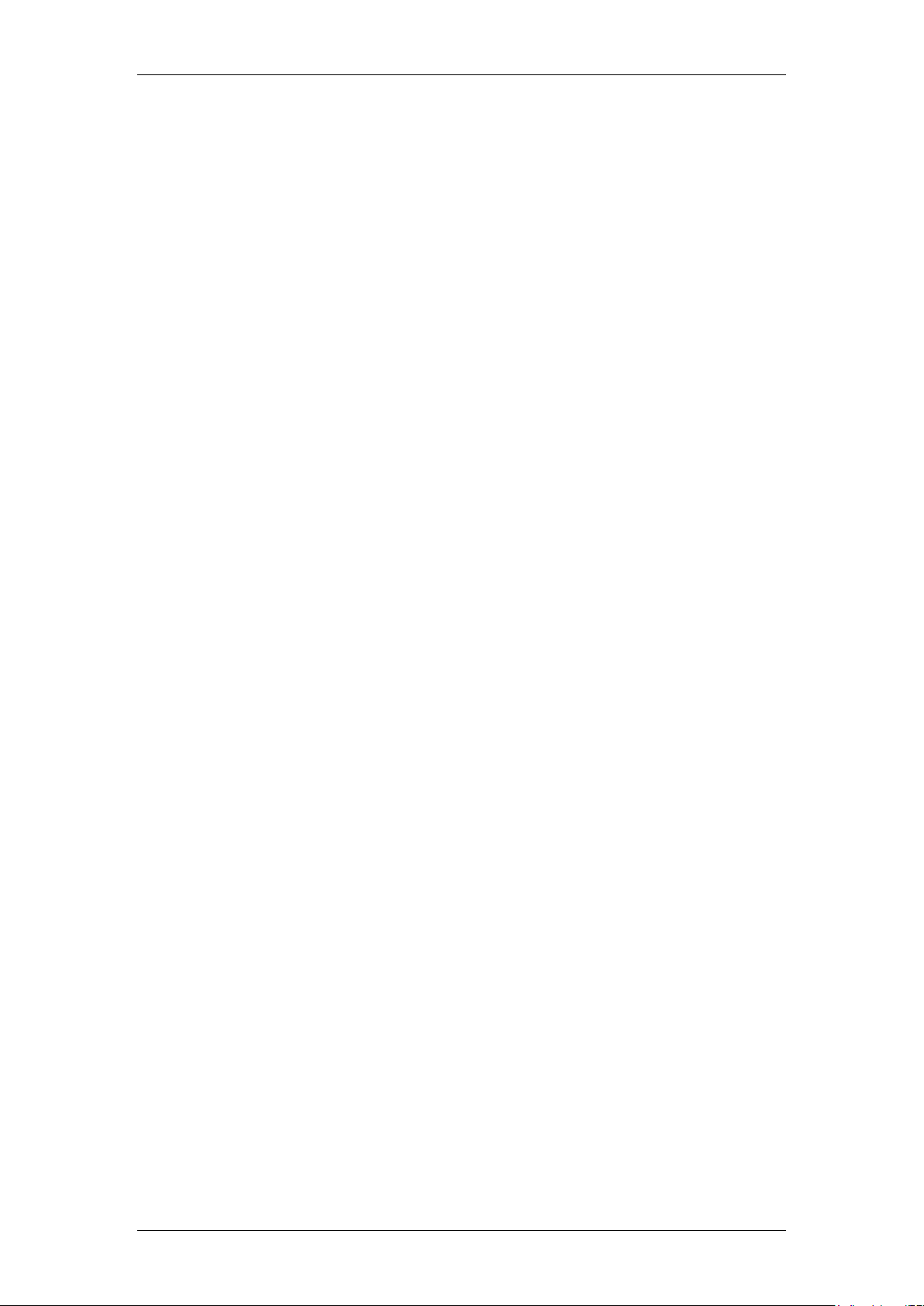
LAN CTE
Downloading documents
For the most current versions of documentation, see the Avaya Support. Web site: http://www.avaya.com/support
Contact Avaya Support
Avaya provides a telephone number for you to use to report problems or to ask questions about your product. The
support telephone number is 1-800-242-2121 in the United States. For additional support telephone numbers, see
the Avaya Web site: http://www.avaya.com/support
Copyright © 2010 ITEL, All Rights Reserved
The copyright in the material belongs to ITEL and no part of the material may
be reproduced in any form without the prior written permission of a duly
authorised representative of ITEL.
NN40011-013 Issue 1.2 BCM Rls 6.0 3
Page 4
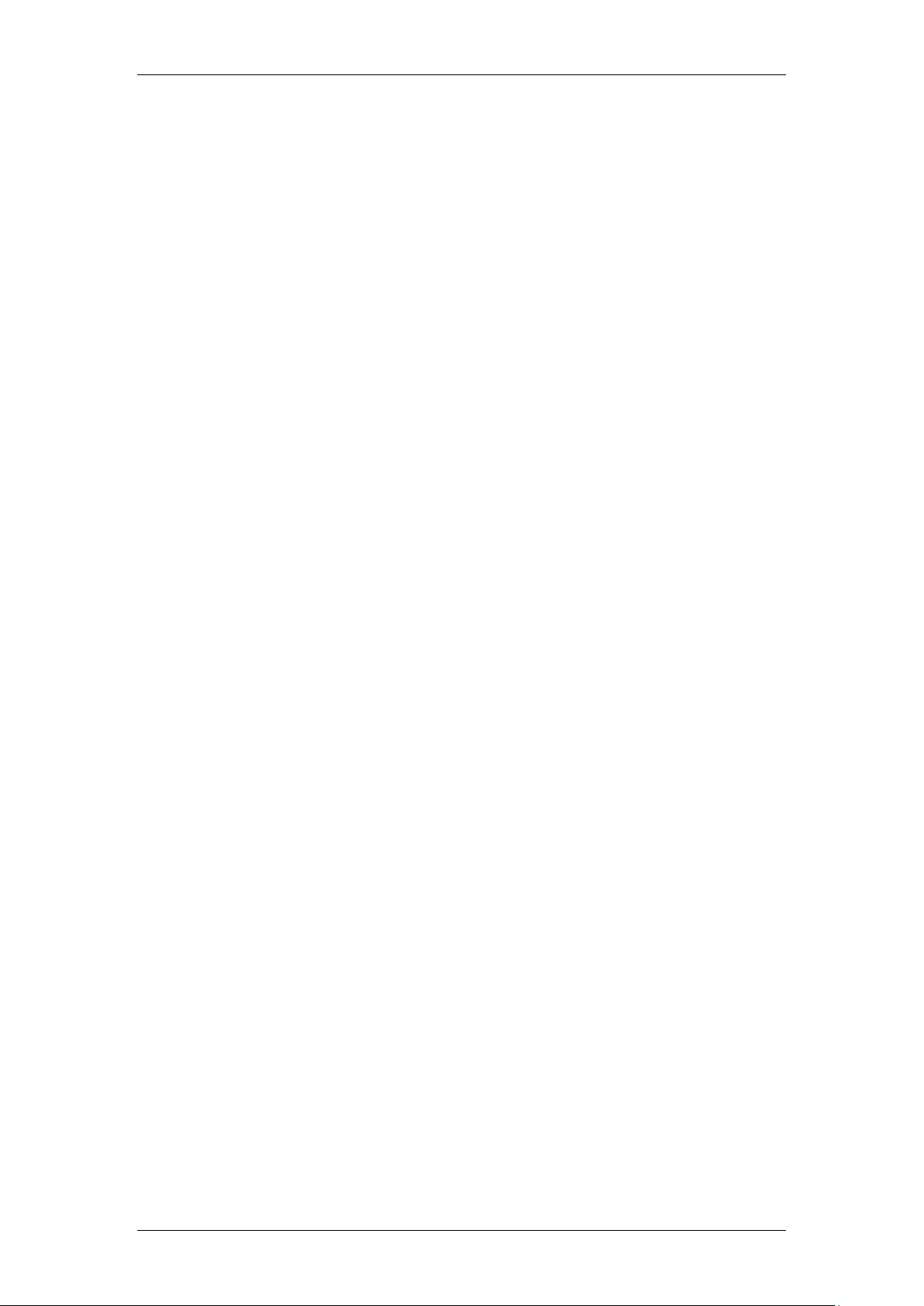
LAN CTE
Table of Contents
LAN CTE ............................................................................ 5
Overview .......................................................................................... 5
Required Information ....................................................................... 5
Supported Operating Systems ........................................................................... 5
Flowchart ......................................................................................... 6
Configuring LAN CTE in Element Manager ..................................... 7
Mapping Extension Numbers to User IDs ......................................................... 7
Removing LAN CTE Clients ........................................................... 14
Installing LAN CTE Software on the Client PC .............................. 15
Installing CTE and TAPI Applications ............................................ 22
Checking LAN CTE is Functioning Correctly ................................. 22
Checking the TSP Control Panel ..................................................................... 22
Verifying that LAN CTE is Installed Correctly Using Personal Call Manager .. 24
Troubleshooting LAN CTE ............................................. 26
LAN CTE is Not Operating ............................................................. 26
Checking the LAN CTE Service ....................................................................... 26
Check That You Have Sufficient Number of Desktop Licenses ...................... 27
Check that the BCM is Allowing LAN CTE Connections ................................. 28
Avaya Documentation Links .......................................... 29
4 NN40011-013 Issue 1.2 BCM Rls 6.0
Page 5
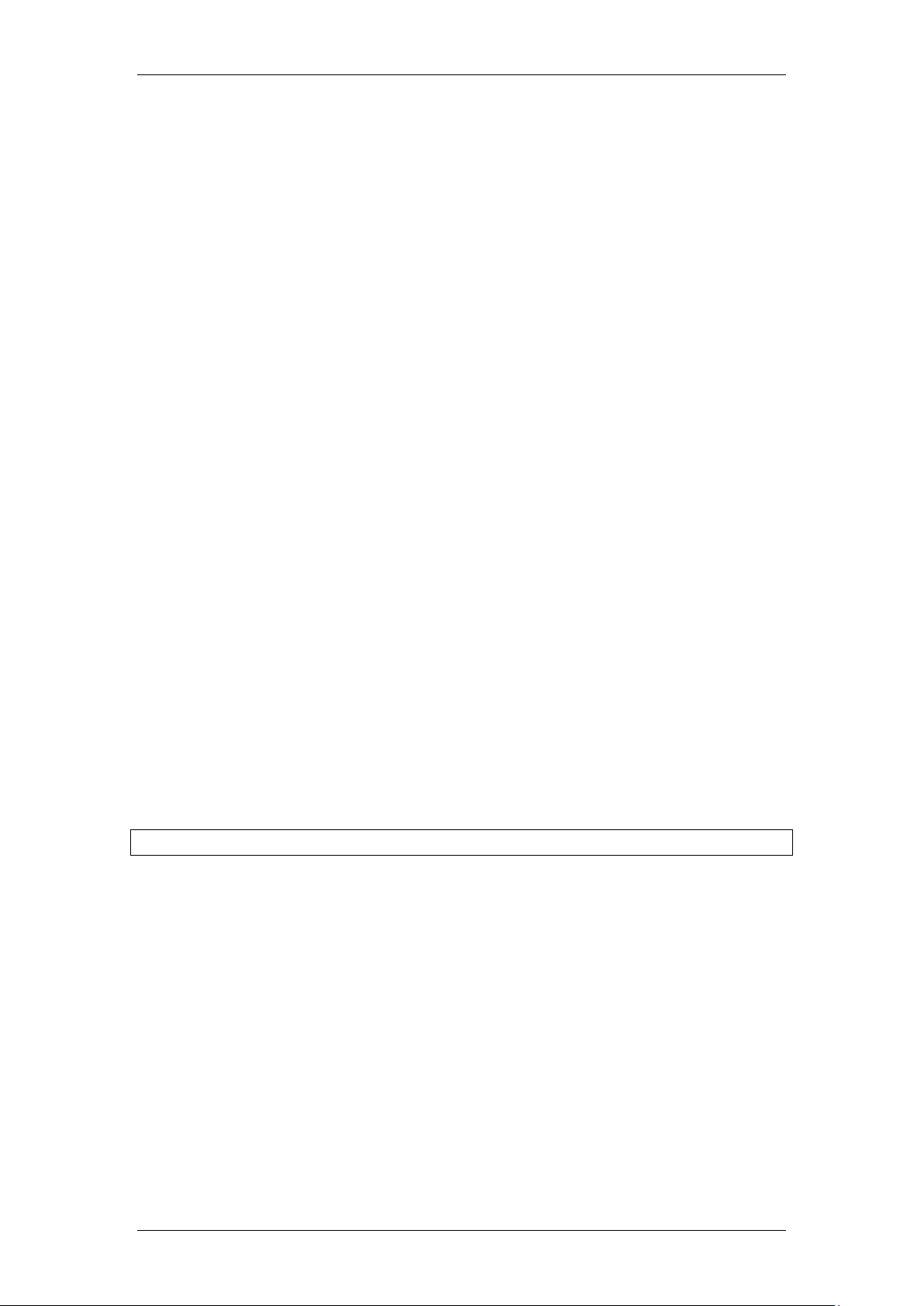
LAN CTE
LAN CTE
Overview
LAN CTE (Computer Telephony Engine) provides an interface between your
PC and the BCMs telephony system.
With LAN CTE you can operate CTE and TAPI (Telephony Application
Programming Interface) applications from your PC (though some development
work may be required to integrate them).
Telephony applications such as Personal Call Manager are installed on client
computers. Through these applications, LAN CTE users give commands,
such as answer telephone, to the Business Communications Manager
system. Actions that Personal Call Manager can perform include making and
answering calls, putting calls on hold, transfer calls, and making conference
calls.
Required Information
Any of the following network user IDs can be mapped to telephone extension
numbers in order to associate a computer with a telephone:
• Client PC’s IP address.
• Machine (computer) name of the Client PC.
• Domain/User Account of the Client PC.
If you are using TAPI applications then TAPI 2.1 or higher is required. This is
standard with Windows XP Professional SP3, Vista Business, Ultimate,
Enterprise SP2 32/64.
Note: TAPI Option is not supported on Windows Vista 64-bit.
Supported Operating Systems
LAN CTE is supported on the following Operating Systems:
Windows XP Professional SP3
Windows Vista Business, Ultimate, Enterprise SP2 32/64 bit
Windows 7 Professional, Ultimate, Enterprise 32/64 bit
Windows Server 2003 Standard and Enterprise SP2
Windows Server 2008 Standard and Enterprise SP2
Windows Server 2008 R2 Enterprise 64 bit
Windows Small Business Server R2
NN40011-013 Issue 1.2 BCM Rls 6.0 5
Page 6
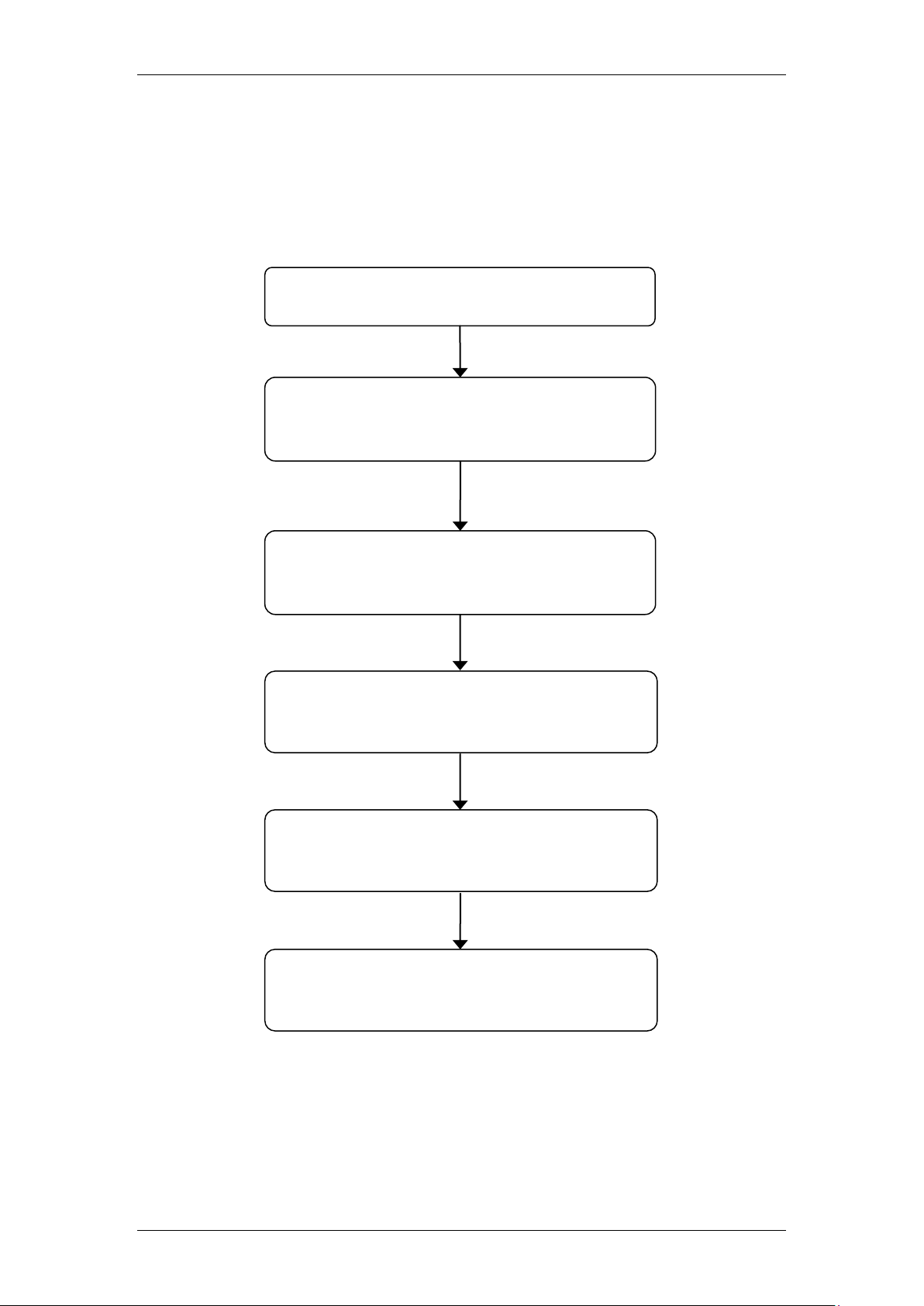
LAN CTE
Check Clients have TAPI 2.1 minimum
installed.
Ensure LAN CTE Keycodes have been
entered: Refer to the System Startup
Guide.
Associate DN’s with PC’s: Refer to the
Configuring LAN CTE in Element
Manager section of this guide.
Install LAN CTE on each PC: Refer to the
Installing LAN CTE Software on the
Client section of this guide.
Install or start any TAPI applications e.g.
Personal Call Manager: Refer to the
Personal Call Manager Guide.
Test LAN CTE: Refer to the Checking LAN
CTE is Functioning Correctly section of
this guide.
Flowchart
This flowchart depicts the relevant steps required to install and configure the
LAN CTE/ TAPI applications on a desk top PC.
6 NN40011-013 Issue 1.2 BCM Rls 6.0
Page 7
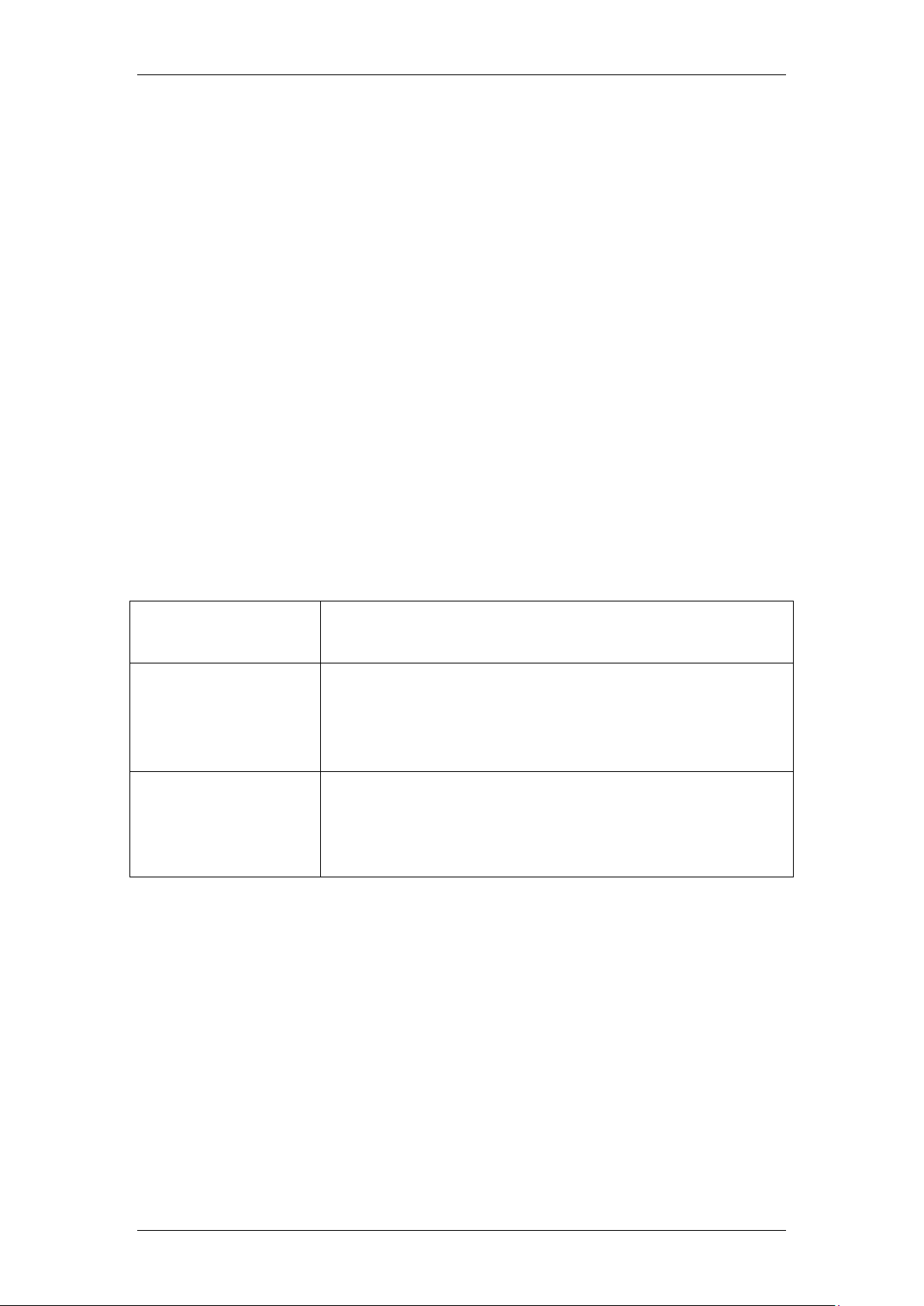
LAN CTE
Domain name/User
account
For assigning a telephone extension number to a
particular user.
IP address
To allow multiple users to control and access an
extension number through the same computer, for
example at Call Centers. This option is best suited to
systems with Static IP addresses.
Machine name
To allow multiple users to control and access an
extension number through the same computer, for
example at Call Centers. This option is best suited to
systems with a Dynamic IP address.
Configuring LAN CTE in Element Manager
In order to use TAPI applications such as Personal Call Manager that are
installed on your computer, you must associate the computer with a telephone
connected to the Business Communications Manager system. You do so by
mapping the telephone’s extension number to a network user ID. You must
assign an extension number to each client computer’s network user ID.
Any of the following network user IDs can be mapped to telephone extension
numbers in order to associate a computer with a telephone:
IP address.
Machine (computer) name.
Domain/User Account.
Any of the network user identifiers can be used but only one is needed. For
example, if the IP address is configured for a DN, that same computer does
not have to use the other two identifiers.
Mapping Extension Numbers to User IDs
If the network uses dynamic IP addresses, the machine name should be
entered as the network identifier.
You configure the LAN CTE software on the Business Communications
Manager server from Element Manager.
NN40011-013 Issue 1.2 BCM Rls 6.0 7
Page 8
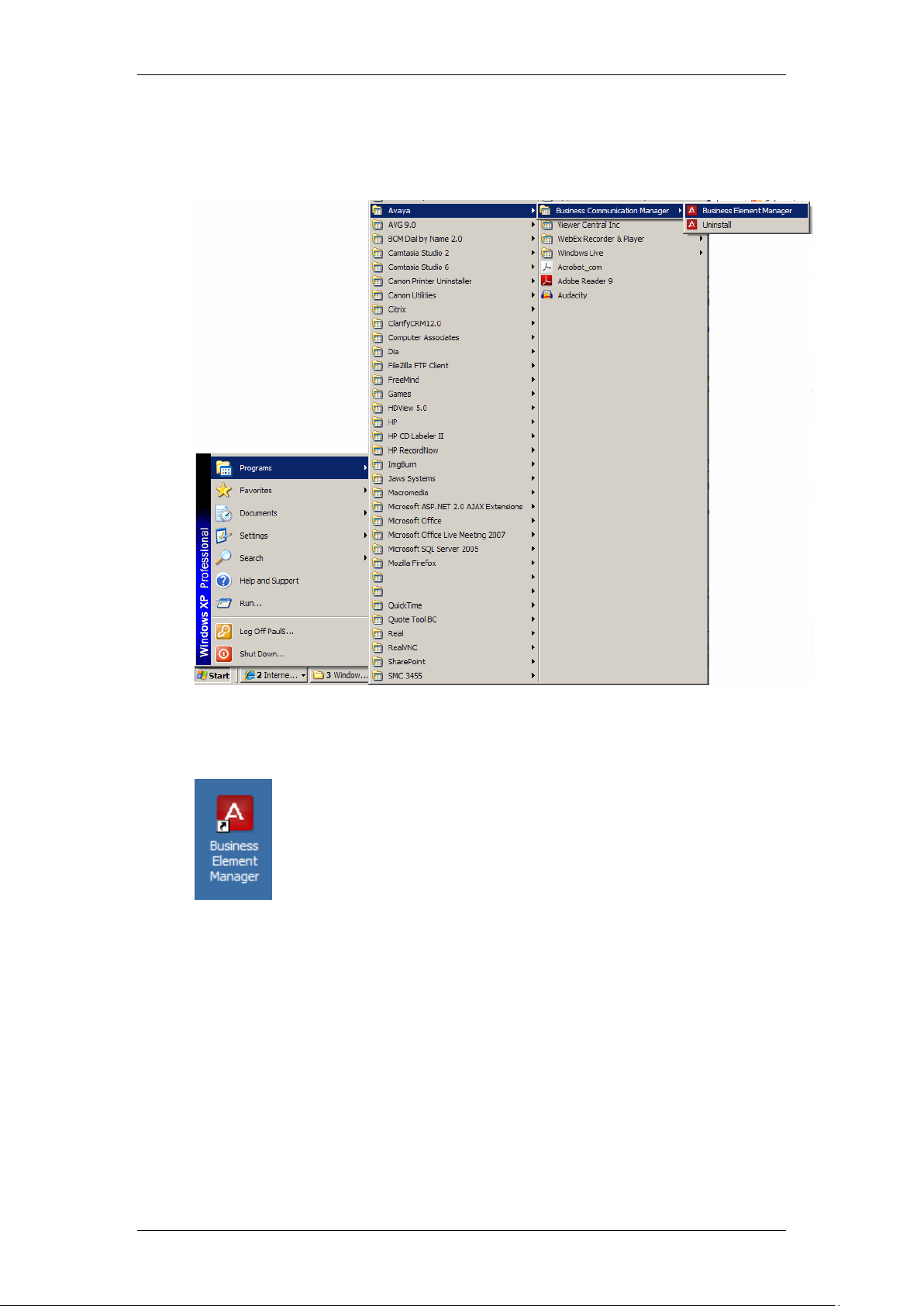
LAN CTE
1. To access the Business Element Manager application from the Start
Menu, navigate to Start, Programs, Avaya, Business
Communications Manager, Business Element Manager.
2. Alternatively, double-click on the Business Element Manager desktop
icon.
8 NN40011-013 Issue 1.2 BCM Rls 6.0
Page 9
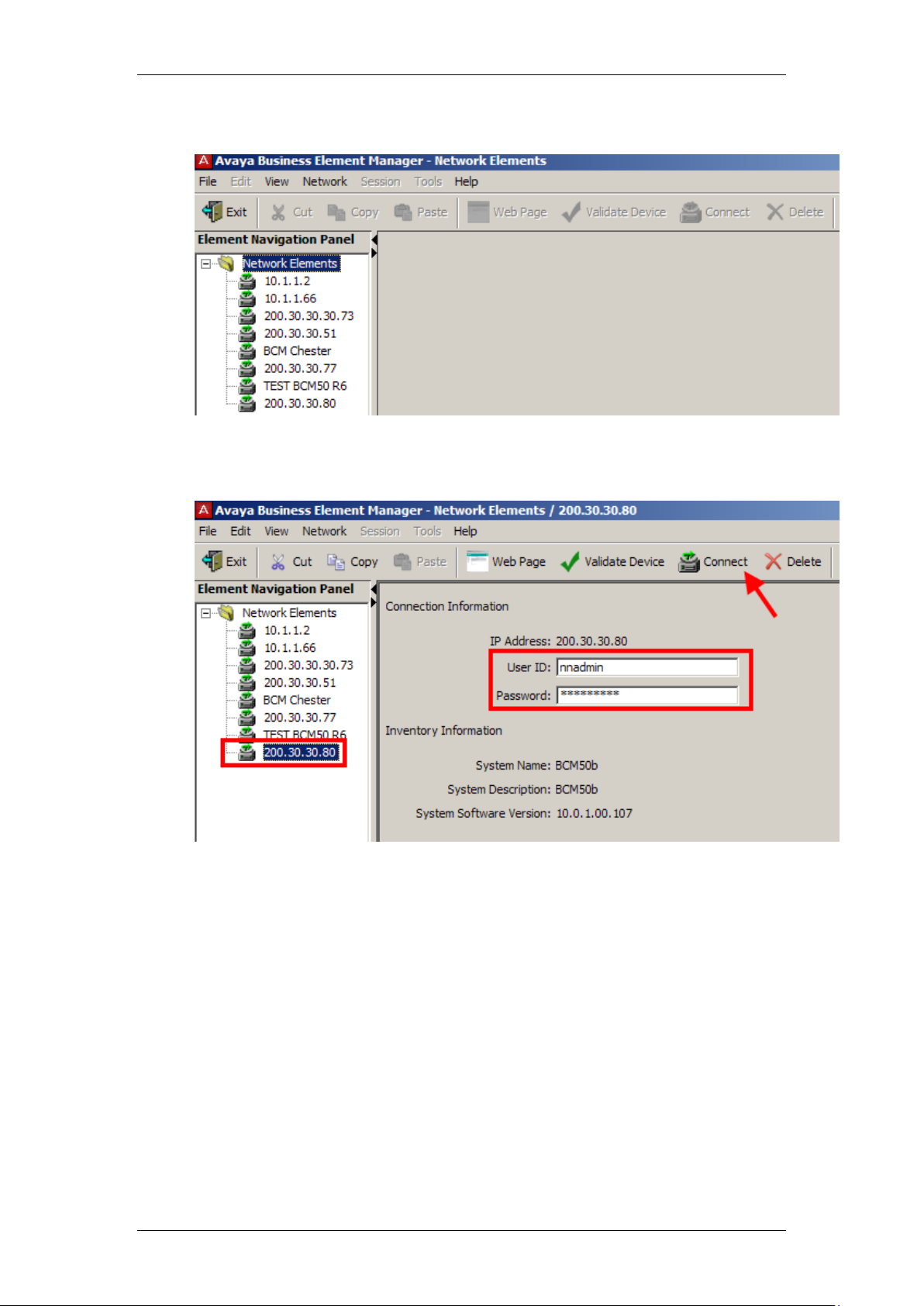
LAN CTE
3. You will be presented with the Element Manager interface.
4. Open the Network Elements folder and select the IP Address of the
BCM.
5. Enter the User Name of the BCM in the User Name field, by default this
is nnadmin. Then enter the Password in the Password field, by default
the password is PlsChgMe!. Click the Connect button.
NN40011-013 Issue 1.2 BCM Rls 6.0 9
Page 10

LAN CTE
6. A warning screen will appear, read the warning and click OK.
7. You will be presented with the Element Manager interface.
8. Click on the Applications folder and select LAN CTE.
10 NN40011-013 Issue 1.2 BCM Rls 6.0
Page 11

LAN CTE
9. The LAN CTE screen will appear. Click on the Client Privileges tab.
10. Click on the Add button. The Add Client Window will appear.
11. From the Dropdown menu select an Identifier Type depending on your
network configuration:
Domain/User Account. (Individuals Account Name).
Machine Name. (Name given to the PC/Laptop).
IP Address. (PC/Laptop IP Address).
12. In this example the machine name has been used. Enter the correct
Identifier (Machine Name (PC name) in this case) and click on OK.
NN40011-013 Issue 1.2 BCM Rls 6.0 11
Page 12

LAN CTE
13. The identifier will be added to the Clients window.
14. Click on the identifier that you have just created. The Details for Client
screen will appear. The DN to be associated with the PC can now be
configured. Click the Add button.
12 NN40011-013 Issue 1.2 BCM Rls 6.0
Page 13

LAN CTE
15. The Add Controlled DN window will appear. In this example DN 222
has been entered. Click the OK button.
16. The DN associated with the Client will then be displayed.
17. It is possible to associate more than one DN to the same PC/laptop.
This useful if more than one person uses the same PC. Add more DN’s
if this is the case.
NN40011-013 Issue 1.2 BCM Rls 6.0 13
Page 14

LAN CTE
Removing LAN CTE Clients
If there is a LAN CTE client that no longer uses LAN CTE, you can delete that
client. To delete a LAN CTE client and it’s associated extension number:
1. Start an Element Manager session.
2. From the LAN CTE configuration screen. Click the LAN CTE
Configuration you wish to remove and click the Delete button.
3. You will be asked to confirm that you wish to delete the selected row.
Click Yes.
4. The Client association will then be deleted.
14 NN40011-013 Issue 1.2 BCM Rls 6.0
Page 15

Installing LAN CTE Software on the Client PC
Note: You can also use the Web Page button in Element Manager to launch
a web broswer session. The BCM you wish to access must be selected in the
Element Navigation Panel to do this.
1. Open Internet Explorer.In the address field type (replacing the relevant
part with your BCM IP address): http://<bcm ip address>/
2. Click on Go, or press Return on your keyboard.
LAN CTE
3. If you are presented with the Certificate Error window, click on
Continue to this website (not recommended).
4. Accept any further security messages that you may get presented with.
NN40011-013 Issue 1.2 BCM Rls 6.0 15
Page 16

LAN CTE
5. You will now see the login screen, enter your BCM User name and
Password. By default these are set to User ID: nnadmin Password:
PlsChgMe! Click on OK.
6. In the Welcome to BCM window, ensure the Main tab has been
selected, and the BCM button clicked.
7. In the Applications area, select User Applications,and click on Run.
8. Again, accept any security messages that appear, and if prompted
enter any login details.
16 NN40011-013 Issue 1.2 BCM Rls 6.0
Page 17

9. In the User Applications screen. Click LAN CTE Client.
LAN CTE
10. Click the Download LAN CTE Client link.
NN40011-013 Issue 1.2 BCM Rls 6.0 17
Page 18

LAN CTE
11. Select the Run button.
12. Accept the Security Warning and click on Run.
18 NN40011-013 Issue 1.2 BCM Rls 6.0
Page 19

13. The Install Shield screen will appear. Click Next.
LAN CTE
14. The Software License screen will appear. Select the I accept the
terms of the license agreement radio button. Then click Next.
NN40011-013 Issue 1.2 BCM Rls 6.0 19
Page 20

LAN CTE
15. Ensure that the Computer Telephony Engine tick box and the TAPI
Service Provider tick box are ticked and click Next.
16. Enter the Published IP Address or the Machine Name of the
Business Communications Manager. Click Next.
20 NN40011-013 Issue 1.2 BCM Rls 6.0
Page 21

LAN CTE
17. You will be requested to review a selection summary screen. Read the
details to ensure they are correct and click Next. If the details are not
correct click Back.
18. The Ready to Install the Program screen will appear. Click Install.
NN40011-013 Issue 1.2 BCM Rls 6.0 21
Page 22

LAN CTE
Note: This does not check that the correct association between PC and
extension has been made in Element Manager. Use Personal Call Manager to
do this.
19. The Install Wizard Complete window will appear. Click Finish. The
PC should be rebooted after LAN CTE has been installed.
20. Repeat this process for EVERY PC that will use LAN CTE.
Note: The PC should always be rebooted after the LAN CTE installation has
been completed.
Installing CTE and TAPI Applications
You are now ready to install LAN CTE and TAPI applications such as
Personal Call Manager. Follow the install instructions for the application(s).
Checking LAN CTE is Functioning Correctly
Checking the TSP Control Panel
The BCM TSP Control Panel should be checked first of all to ensure that LAN
CTE is communicating successfully to the BCM.
22 NN40011-013 Issue 1.2 BCM Rls 6.0
Page 23

LAN CTE
1. Right click on the TSP launcher (Space Shuttle icon) on the task bar,
and select BCM TSP Control Panel.
2. If the Status states In Service then LAN CTE is communicating
correctly with the BCM. Click OK to close the Control Panel.
3. If the Status states otherwise, then either the wrong BCM IP Address
has been entered during LAN CTE installation, or there is a network
problem preventing LAN CTE communicating with the BCM.
4. Before attempting re-installation of LAN CTE to correct the BCM IP
Address, try reinitialising the TAPI Interface. Right click on the TSP
launcher (Space Shuttle icon) on the task bar, and select Reinitialise
TAPI Interface.
5. Check the TSP Control Panel again after 30 seconds. If the status is
still the same, you should try to re-install LAN CTE, or determine if
there are network problems between the PC and BCM.
NN40011-013 Issue 1.2 BCM Rls 6.0 23
Page 24

LAN CTE
Verifying that LAN CTE is Installed Correctly Using Personal
Call Manager
Use the following procedure to verify that LAN CTE has been configured
correctly within Element Manager with the correct association between the PC
and DN.
1. Install Personal Call Manager on a PC that is a client of the Business
Communications Manager server. Refer to the Personal Call Manager
Guide for information on how to install this TAPI application.
2. Start Personal Call Manager.
3. Make a test call using Business Communications Manager Personal
Call Manager.
4. If the calls are successful, LAN CTE is properly installed and
configured for TAPI.
5. If you receive the following error message whilst trying to use Personal
Call Manager:
6. …you may not be able to select a TAPI line:
24 NN40011-013 Issue 1.2 BCM Rls 6.0
Page 25

7. You should therefore:
Ensure that LAN CTE is key coded on the BCM and installed on
the PC.
Check that the account you created in Element Manager is
correct.
Domain\User Account or
IP Address or
Machine Name
LAN CTE
Check that you have logged onto the computer with the correct
account details.
8. You will have to reboot your PC if you change any of your account
details on the BCM, prior to attempting to use Personal Call Manager.
NN40011-013 Issue 1.2 BCM Rls 6.0 25
Page 26

LAN CTE
Troubleshooting LAN CTE
For most errors and exceptions, the Business Communications Manager
displays an error message. The error message describes the problem and
recommends a solution.
LAN CTE is Not Operating
Checking the LAN CTE Service
1. Login to Element Manager, click on the Administration tab and open
the General Folder.
2. Select Service Manager.
Note: That Service Manager should only be used when directed by your
support channels.
26 NN40011-013 Issue 1.2 BCM Rls 6.0
Page 27

LAN CTE
3. Scroll down the list until you see cte and LANCTE Provider Agent.
The Status column indicates whether these services are running or
stopped. If they have stopped, highlight the service and click on the
Restart button.
Check That You Have Sufficient Number of Desktop Licenses
1. Open Element Manager.
2. Click on the Configuration Tab and open the System folder and select
keycodes. Note the number of LAN CTE seats.
NN40011-013 Issue 1.2 BCM Rls 6.0 27
Page 28

LAN CTE
3. Now click on the Applications folder and select LAN CTE.
4. Check that the Active number of Desktops does not exceed the
maximum number allowed.
Check that the BCM is Allowing LAN CTE Connections
1. Open Element Manager.
2. Click on the Configuration Tab and open the Applications folder.
Select LAN CTE, and check that the Allow LAN CTE desktop clients
box is ticked.
28 NN40011-013 Issue 1.2 BCM Rls 6.0
Page 29

Avaya Documentation Links
LAN CTE Configuration Guide.
LAN CTE
NN40011-013 Issue 1.2 BCM Rls 6.0 29
Page 30

LAN CTE
30 NN40011-013 Issue 1.2 BCM Rls 6.0
