Page 1
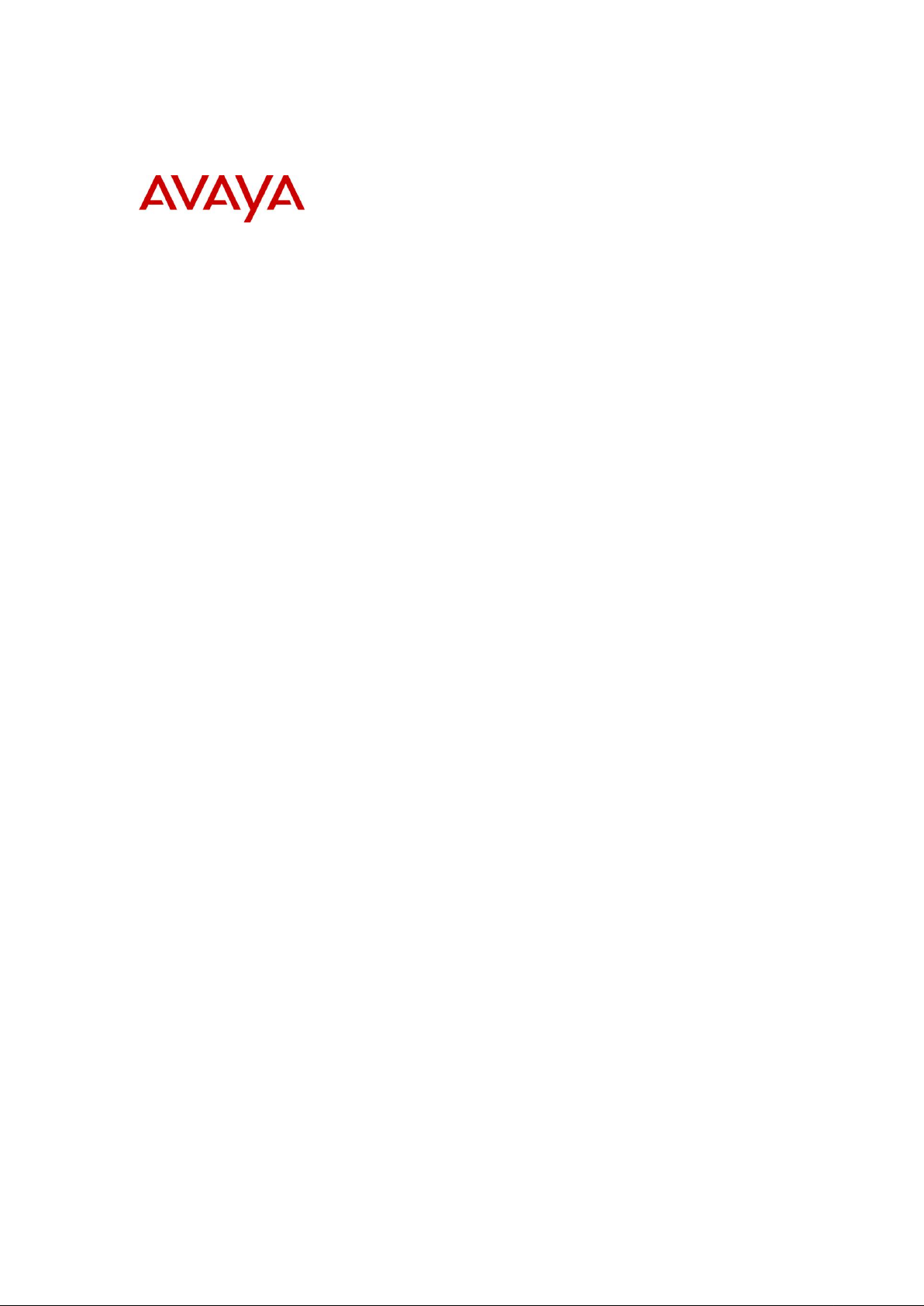
BCM Rls 6.0
DHCP
Task Based Guide
Page 2
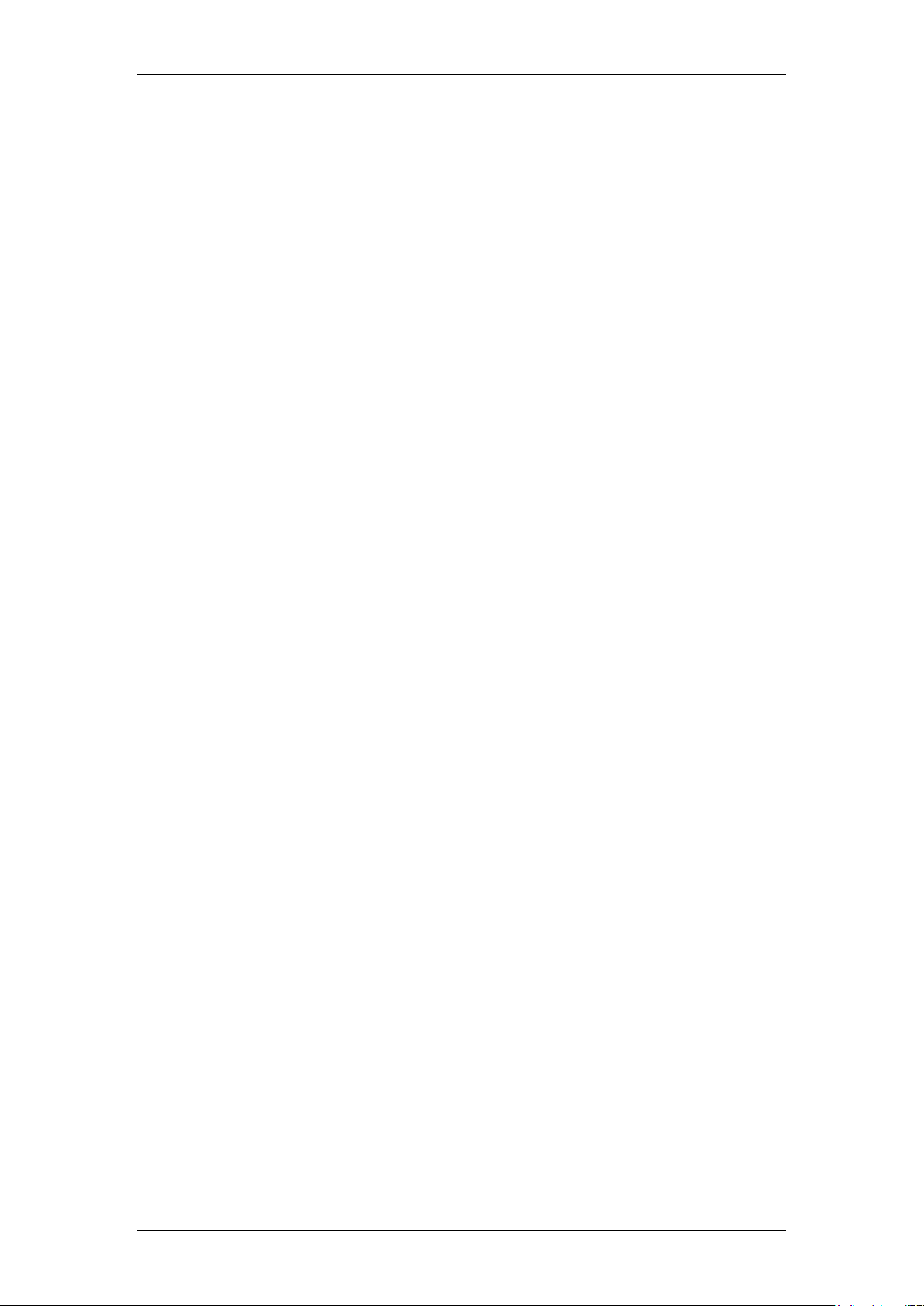
DHCP
Copyright © 2010 Avaya Inc.
All Rights Reserved.
Notices
While reasonable efforts have been made to ensure that the information in this document is complete and accurate
at the time of printing, Avaya assumes no liability for any errors. Avaya reserves the right to make changes and
corrections to the information in this document without the obligation to notify any person or organization of such
changes.
Documentation disclaimer
Avaya shall not be responsible for any modifications, additions, or deletions to the original published version of
this documentation unless such modifications, additions, or deletions were performed by Avaya. End User agree to
indemnify and hold harmless Avaya, Avaya’s agents, servants and employees against all claims, lawsuits, demands
and judgments arising out of, or in connection with, subsequent modifications, additions or deletions to this
documentation, to the extent made by End User.
Link disclaimer
Avaya is not responsible for the contents or reliability of any linked Web sites referenced within this site or
documentation(s) provided by Avaya. Avaya is not responsible for the accuracy of any information, statement or
content provided on these sites and does not necessarily endorse the products, services, or information described or
offered within them. Avaya does not guarantee that these links will work all the time and has no control over the
availability of the linked pages.
Warranty
Avaya provides a limited warranty on this product. Refer to your sales agreement to establish the terms of the
limited warranty. In addition, Avaya’s standard warranty language, as well as information regarding support for
this product, while under warranty, is available to Avaya customers and other parties through the Avaya Support
Web site: http://www.avaya.com/support
Please note that if you acquired the product from an authorized reseller, the warranty is provided to you by said
reseller and not by Avaya.
Licenses
THE SOFTWARE LICENSE TERMS AVAILABLE ON THE AVAYA WEBSITE,
HTTP://SUPPORT.AVAYA.COM/LICENSEINFO/ ARE APPLICABLE TO ANYONE WHO DOWNLOADS,
USES AND/OR INSTALLS AVAYA SOFTWARE, PURCHASED FROM AVAYA INC., ANY AVAYA
AFFILIATE, OR AN AUTHORIZED AVAYA RESELLER (AS APPLICABLE) UNDER A COMMERCIAL
AGREEMENT WITH AVAYA OR AN AUTHORIZED AVAYA RESELLER. UNLESS OTHERWISE
AGREED TO BY AVAYA IN WRITING, AVAYA DOES NOT EXTEND THIS LICENSE IF THE
SOFTWARE WAS OBTAINED FROM ANYONE OTHER THAN AVAYA, AN AVAYA AFFILIATE OR AN
AVAYA AUTHORIZED RESELLER, AND AVAYA RESERVES THE RIGHT TO TAKE LEGAL ACTION
AGAINST YOU AND ANYONE ELSE USING OR SELLING THE SOFTWARE WITHOUT A LICENSE. BY
INSTALLING, DOWNLOADING OR USING THE SOFTWARE, OR AUTHORIZING OTHERS TO DO SO,
YOU, ON BEHALF OF YOURSELF AND THE ENTITY FOR WHOM YOU ARE INSTALLING,
DOWNLOADING OR USING THE SOFTWARE (HEREINAFTER REFERRED TO INTERCHANGEABLY
AS "YOU" AND "END USER"), AGREE TO THESE TERMS AND CONDITIONS AND CREATE A
BINDING CONTRACT BETWEEN YOU AND AVAYA INC. OR THE APPLICABLE AVAYA AFFILIATE
("AVAYA").
Copyright
Except where expressly stated otherwise, no use should be made of the Documentation(s) and Product(s) provided
by Avaya. All content in this documentation(s) and the product(s) provided by Avaya including the selection,
arrangement and design of the content is owned either by Avaya or its licensors and is protected by copyright and
other intellectual property laws including the sui generis rights relating to the protection of databases. You may not
modify, copy, reproduce, republish, upload, post, transmit or distribute in any way any content, in whole or in part,
including any code and software. Unauthorized reproduction, transmission, dissemination, storage, and or use
without the express written consent of Avaya can be a criminal, as well as a civil offense under the applicable law.
Third Party Components
Certain software programs or portions thereof included in the Product may contain software distributed under third
party agreements ("Third Party Components"), which may contain terms that expand or limit rights to use certain
portions of the Product ("Third Party Terms"). Information regarding distributed Linux OS source code (for those
Products that have distributed the Linux OS source code), and identifying the copyright holders of the Third Party
Components and the Third Party Terms that apply to them is available on the Avaya Support Web site:
http://support.avaya.com/Copyright.
Trademarks
The trademarks, logos and service marks ("Marks") displayed in this site, the documentation(s) and product(s)
provided by Avaya are the registered or unregistered Marks of Avaya, its affiliates, or other third parties. Users
are not permitted to use such Marks without prior written consent from Avaya or such third party which may own
the Mark. Nothing contained in this site, the documentation(s) and product(s) should be construed as granting, by
implication, estoppel, or otherwise, any license or right in and to the Marks without the express written permission
of Avaya or the applicable third party. Avaya is a registered trademark of Avaya Inc. All non-Avaya trademarks
are the property of their respective owners.
2 NN40011-027 Issue 1.2 BCM Rls 6.0
Page 3
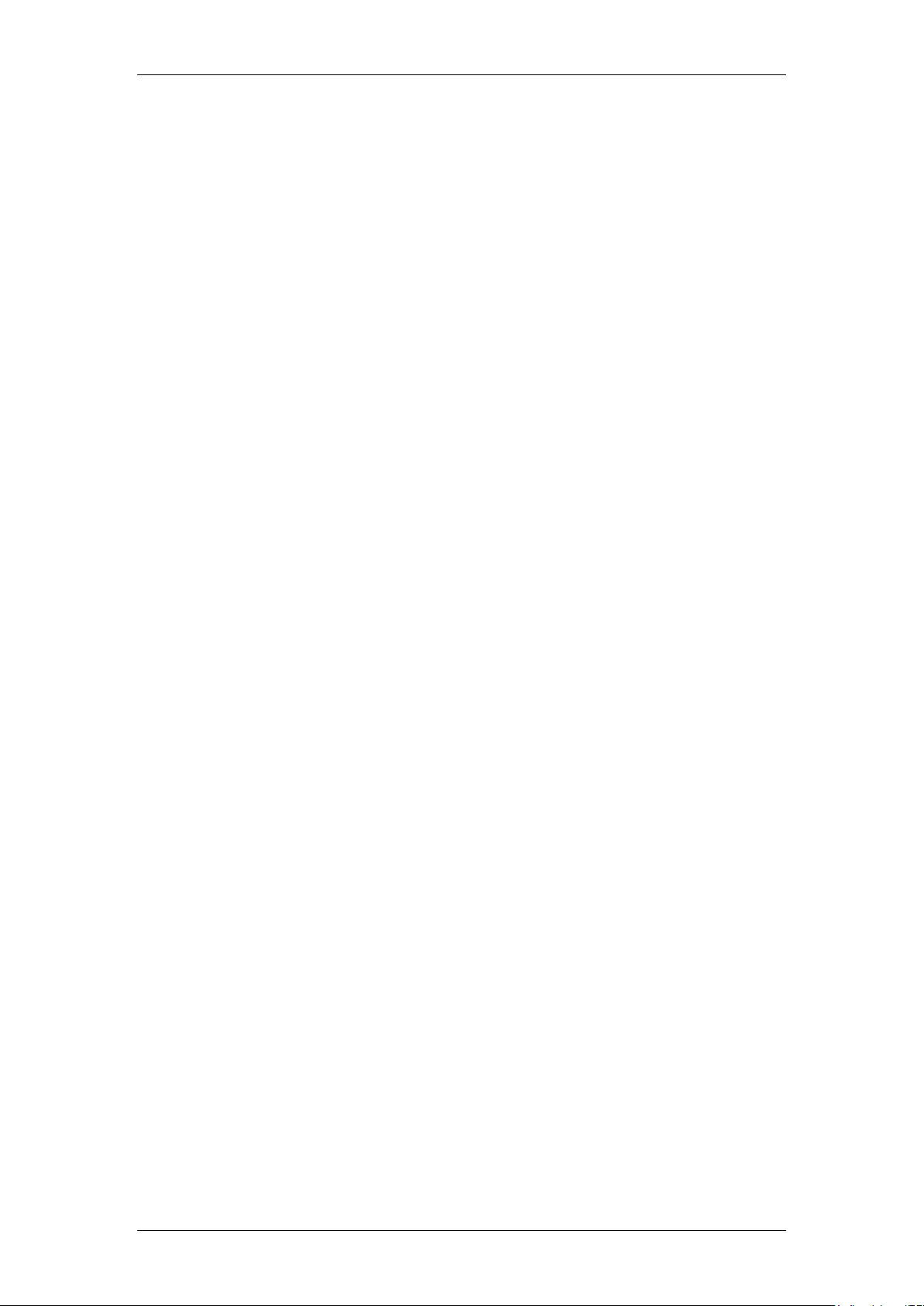
DHCP
Downloading documents
For the most current versions of documentation, see the Avaya Support. Web site: http://www.avaya.com/support
Contact Avaya Support
Avaya provides a telephone number for you to use to report problems or to ask questions about your product. The
support telephone number is 1-800-242-2121 in the United States. For additional support telephone numbers, see
the Avaya Web site: http://www.avaya.com/support
Copyright © 2010 ITEL, All Rights Reserved
The copyright in the material belongs to ITEL and no part of the material may
be reproduced in any form without the prior written permission of a duly
authorised representative of ITEL.
NN40011-027 Issue 1.2 BCM Rls 6.0 3
Page 4
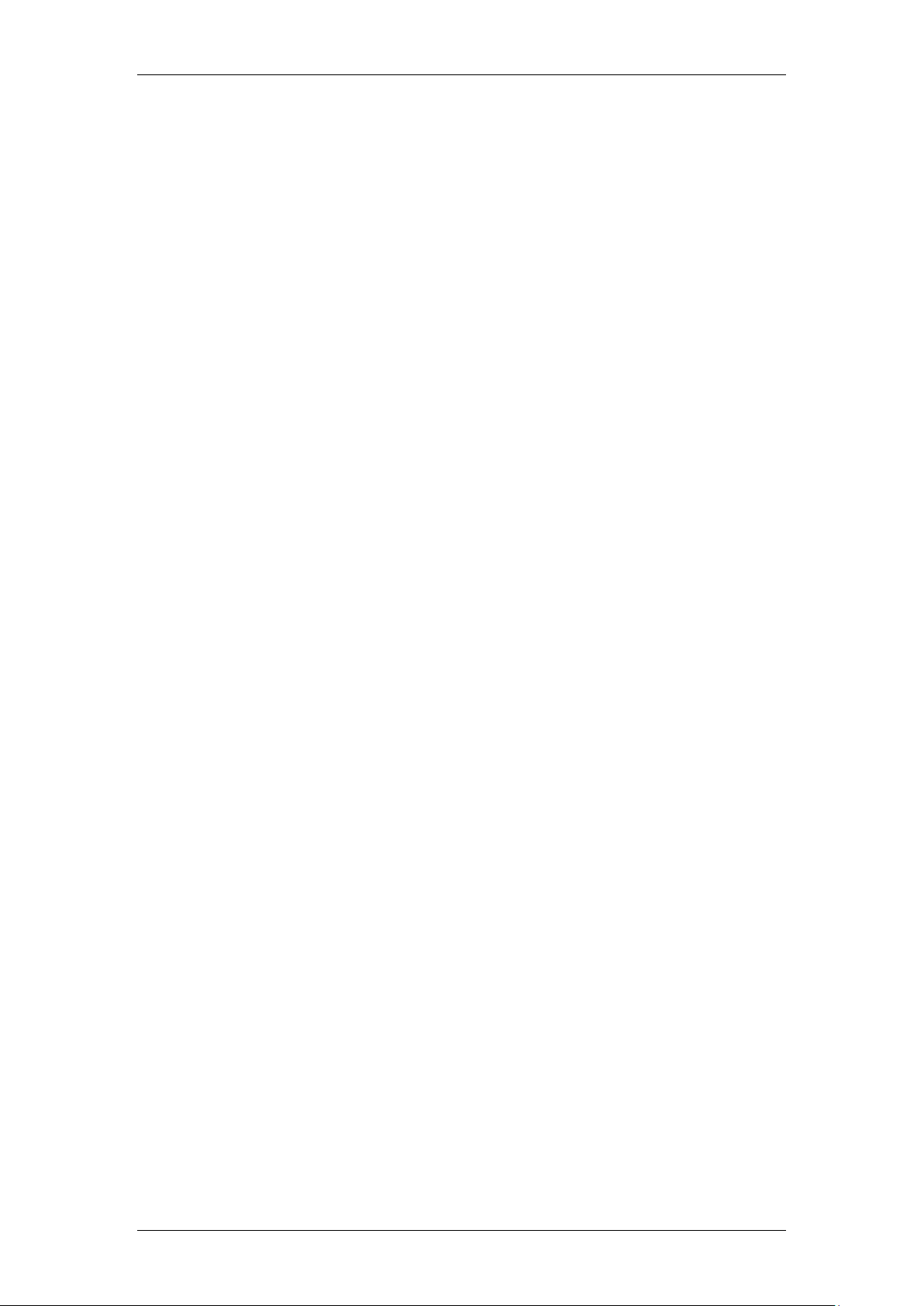
DHCP
Table of Contents
DHCP Server...................................................................... 5
Overview .......................................................................................... 5
DHCP and the BCM ......................................................................... 5
DHCP Modes ..................................................................................................... 5
Address Range .................................................................................................. 6
Reserved Addresses ......................................................................................... 6
IP Terminals Details ........................................................................................... 6
DHCP & VLANs ................................................................................................. 7
BCM50e Integrated Router ................................................................................ 7
Required Information ....................................................................... 8
Flow Chart ....................................................................................... 9
Configuration ................................................................................. 10
General Settings .............................................................................................. 10
Setting the Address Ranges ............................................................................ 12
Reserving Addresses ....................................................................................... 13
Viewing Current DHCP Clients ........................................................................ 16
Setting the IP Terminal Details ........................................................................ 17
Additional Information .................................................... 20
BCM Customer LAN IP Address .................................................... 20
Published IP Address..................................................................... 24
Avaya Documentation Links .......................................... 26
4 NN40011-027 Issue 1.2 BCM Rls 6.0
Page 5
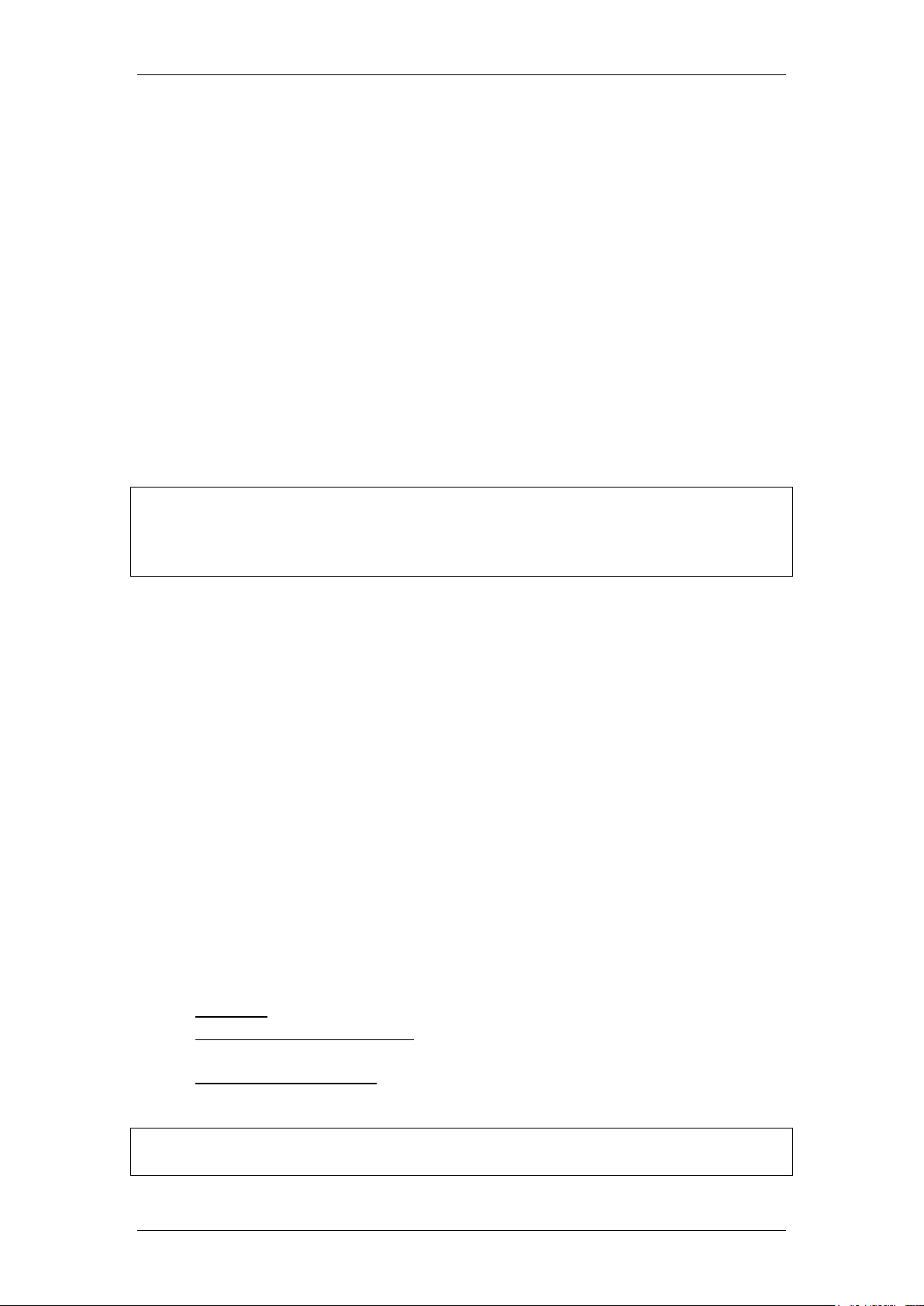
DHCP
DHCP Server
Overview
The BCM can provide DHCP (Dynamic Host Configuration Protocol) service
to network clients. DHCP allows a network administrator to supervise and
distribute IP addresses - and other network settings such as default gateways
and DNS servers - from a central location. This service dynamically assigns IP
addresses to network computers and/or IP telephones, so you do not need to
manually assign an IP address. It can also automatically assign a new IP
address if a device connects to a different place in the network.
The BCM can also issue Terminal Proxy Server (S1 & S2) settings to IP
Telephones (e.g. i200x, 1100, 1200 series) which register using DHCP. This
ensures that the IP phones register correctly with the BCM.
Note: BCM50 models: This guide describes the DHCP service on the
standard BCM50. The settings detailed in this guide do not relate to DHCP on
the BCM50e router. For information on the BCM50e DHCP settings, refer to
the BCM50 Router LAN Settings Guide.
DHCP and the BCM
The BCM has various DHCP modes. It can issue DHCP information to:
All devices on a network
IP Phones only
Or not be used as any type of DHCP server
As well as acting as a DHCP server, the BCM can be a DHCP client, i.e. it can
request DHCP information from an established DHCP server on the network.
DHCP Modes
By default the BCM DHCP service is set to Enabled – IP Phones Only.
Ensure that the mode is set correctly for the network.
The available modes are:
Disabled – Does not respond to DHCP requests from any device.
Enabled – IP Phones only – Only responds to DHCP requests from IP
Phones.
Enabled – All Devices – Responds to DHCP requests from PC’s and IP
Phones on the network.
Note: If DHCP is not required on the network, it is recommended that the
DHCP mode is set to Disabled.
NN40011-027 Issue 1.2 BCM Rls 6.0 5
Page 6
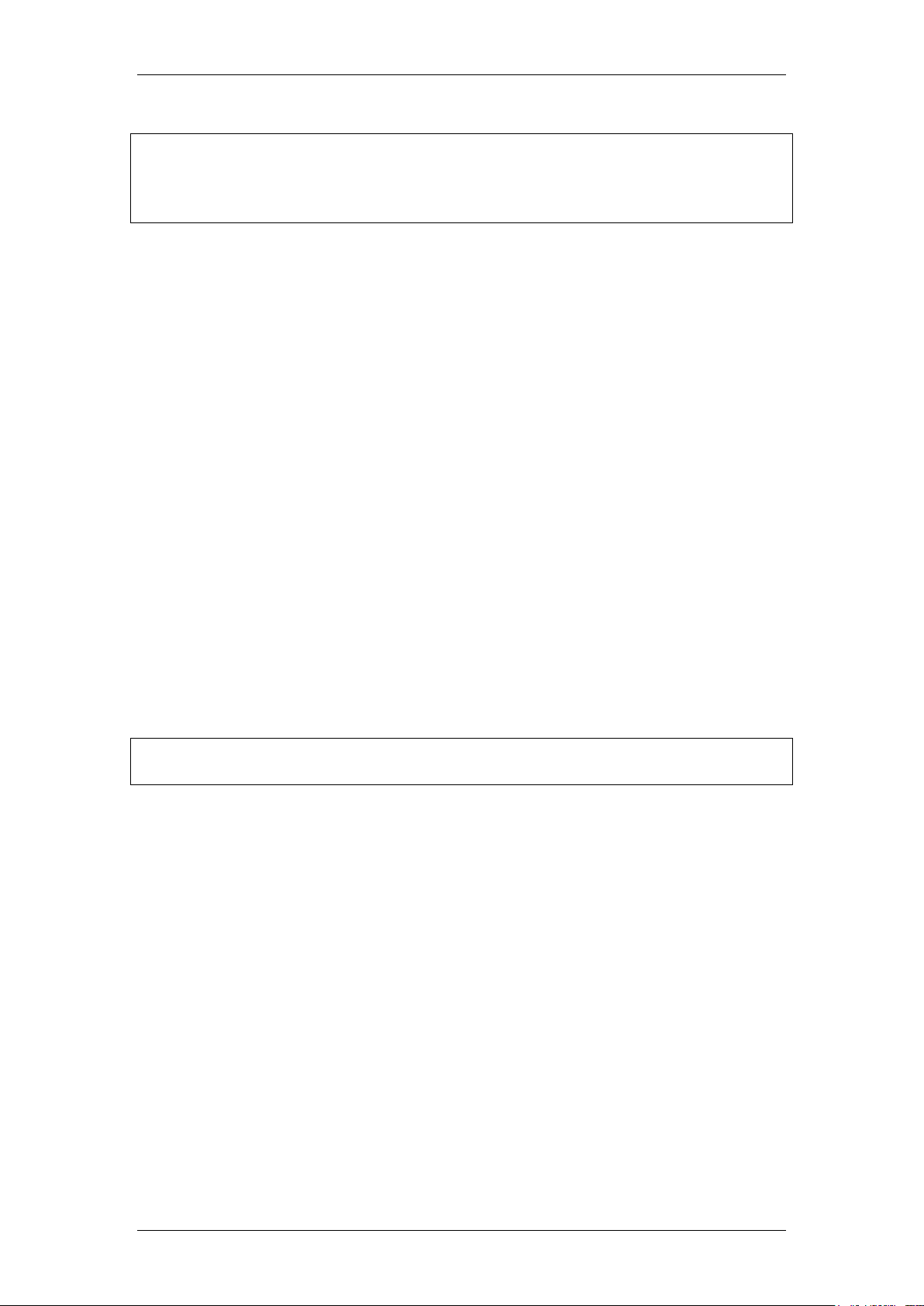
DHCP
Note: If there is an existing DHCP Server on the network, it is recommended
that the BCM be given a static or reserved IP Address . See the network
administrator to obtain a static IP Address. Refer to the BCM LAN IP
Address section for information on setting the BCM IP Address.
Address Range
The Address Range is a specified range of addresses that the BCM will issue
when requested by network DHCP clients. Careful planning is required here
so as not to conflict with static or reserved addresses. Address Ranges should
be manually configured on the BCM, i.e. there is no automatic configuration of
Address Ranges.
Reserved Addresses
Addresses can be reserved for specific network devices. The purpose of this
is to ensure that a particular network device always has the same IP address.
The advantage of reserving an address over statically assigning an address
on the network device itself is that the network device can still register with the
DHCP server and obtain all the usual DHCP information such as default
gateway, DNS Servers etc.
IP Addresses are reserved for a network device by entering the MAC address
of the device and the IP Address reserved. A Reserved Address entry in the
DHCP settings screen would require the following example information:
MAC address, e.g. 00-04-23-0C-78-C8
Reserved IP Address, e.g. 30.30.30.5
Note: The MAC (physical) address can be viewed from the command prompt
by entering ipconfig /all command
IP Terminals Details
The DHCP configurations screens contain information to be transferred to IP
phones when they register via DHCP. The IP phone-specific information
includes the S1 and S2 server address, which is the IP address that the
phone has to register with to use IP Telephony features. The S1 and S2
address will most usually be the IP Address of the BCM LAN ports.
Other information that can be returned to DHCP requests from IP phones
includes VLAN information.
6 NN40011-027 Issue 1.2 BCM Rls 6.0
Page 7
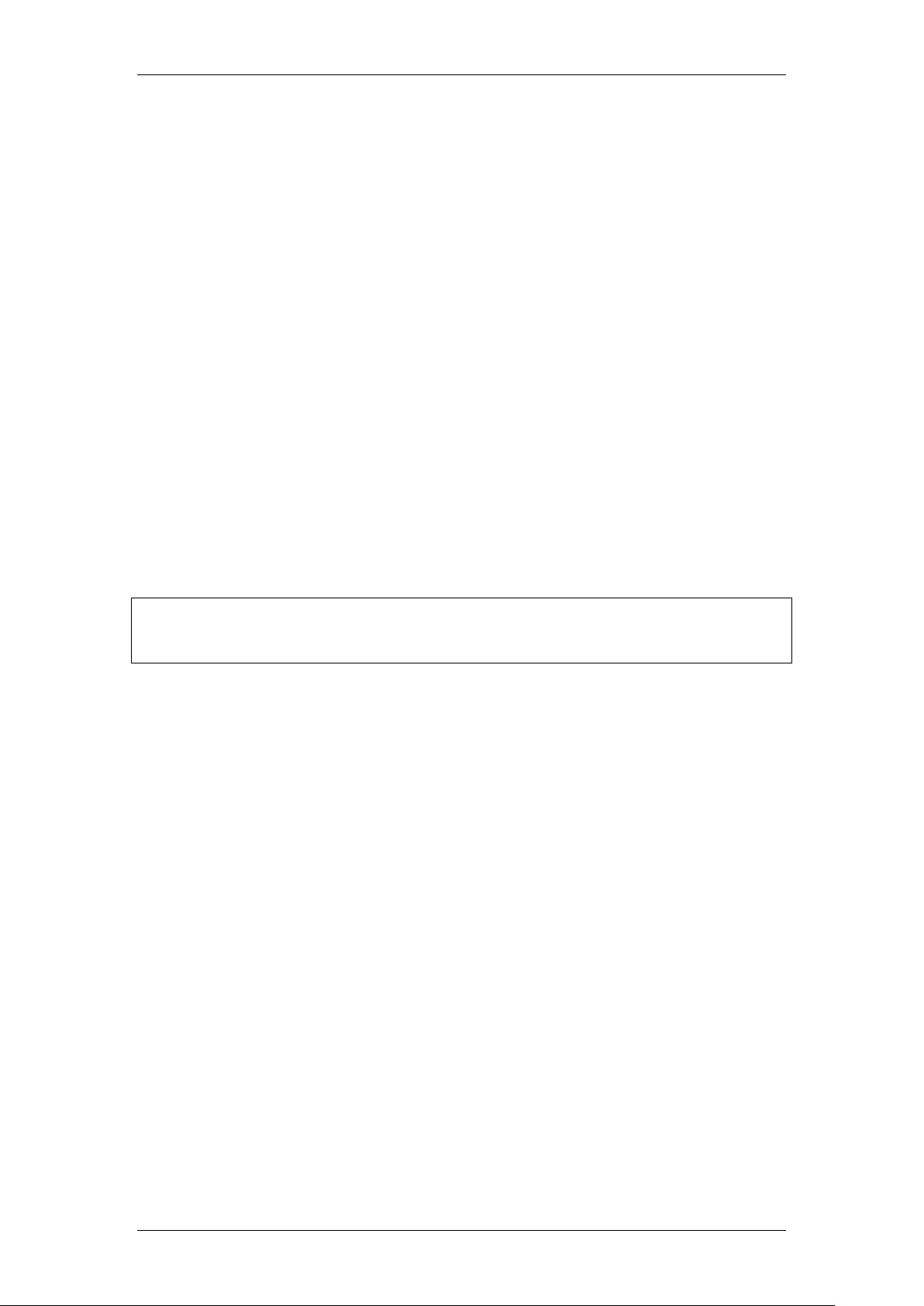
DHCP
Note: For more information about the Published IP Address, refer to the IP
Telephony Guide. For more information about VLANs, refer to the VLANs
Guide.
DHCP & VLANs
A VLAN is a Virtual LAN whereby connected devices appear to be on the
same physical network, although they may be geographically separated. This
configuration is dependant on a network device being capable of supporting
VLAN’s, and all VLAN information should be obtained from the network
administrator who looks after the VLAN devices.
The BCM is capable of creating up to 4 VLANs on the BCM50, and 8 VLANs
on the BCM450. This helps with network management, as it may not be
desirable to have IP Phones and PCs on the same logical network.
Configuring VLANs on the BCM itself affects DHCP in two main areas:
Published IP Address: Creating VLANs results in a choice of selection
for the Published IP Address (i.e. either the Customer LAN, or one of
the VLANs). The Published IP Address should be the S1 Address in
the IP Terminal DHCP Options screen.
Address Ranges: If VLANs are configured on the BCM, DHCP Address
Ranges can be configured to suit the VLAN network range. For
example, if a VLAN interface is configured with an address of
200.40.40.5, the BCM will allow an Address Range of 200.40.40.160 –
200.40.40.180 to be created.
BCM50e Integrated Router
On the BCM50e models, it is possible to choose between using the DHCP
service on the main BCM unit, or the DHCP service on the router. There is an
option with the DHCP General Settings tab on BCM50e models to select
which DHCP Service to use. It is recommended that if VLANs are configured
on the BCM, the main BCM unit DHCP service is used, and the router DHCP
service is disabled.
For more information on the BCM50e router DHCP service, please refer to the
Router – LAN Settings Guide.
NN40011-027 Issue 1.2 BCM Rls 6.0 7
Page 8
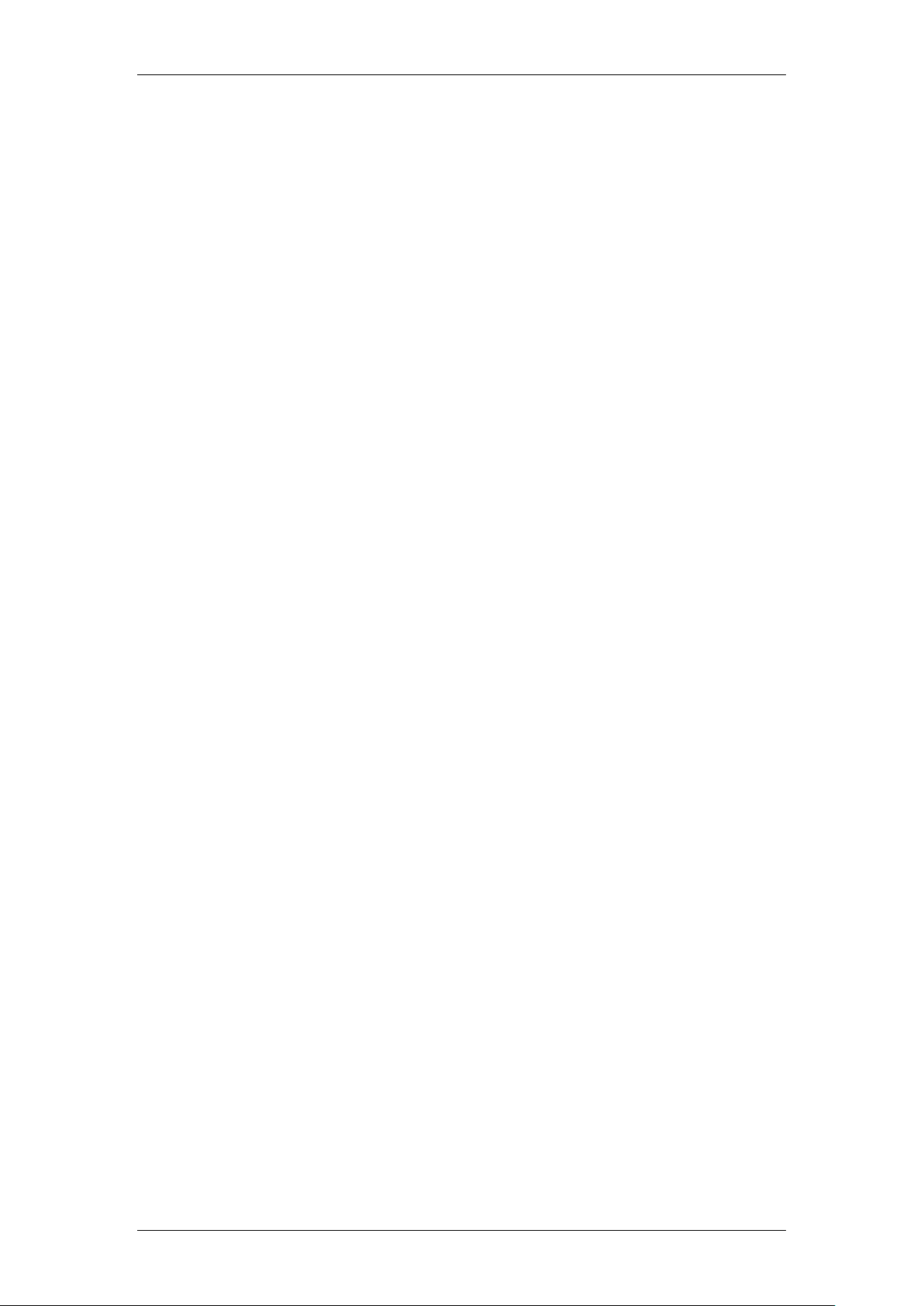
DHCP
Required Information
Before commencing installation, certain information is required concerning the
BCM and the customer’s network. For configurations as a DHCP Server:
Has the LAN interface IP Address been set as required?
Does the customer already have a DHCP server?
What is the required range of IP addresses?
Is there a requirement for Reserved IP addresses?
Does the customer have a WINS server and if so, what is the IP
address?
Is the customer using IP Phones?
Is the customer using VLAN’s?
8 NN40011-027 Issue 1.2 BCM Rls 6.0
Page 9

Flow Chart
Contact the network administrator and obtain the DHCP
requirements of the network: refer to the Required
Information section of this guide.
Ensure the BCM LAN IP Address is compatible with the
DHCP requirements: refer to the BCM Customer LAN
IP Address section of this guide.
Set the DHCP mode and enter IP information to be
issued to DHCP clients: refer to the General Settings
section of this guide.
To properly prepare the BCM for DHCP, ensure the
BCM is not connected to the network.
Set the Address Range to be issued to DHCP clients:
refer to the Setting the Address Ranges section of
this guide.
Will IP Phones be used on the BCM system?
Check the Published IP Address: refer to the
Published IP Address section of this guide.
Connect the BCM to the network
Yes
No
Check the IP Phone settings: refer to the Setting
the IP Terminal Details section of this guide.
Use the flow chart below to determine which sections of the guide to use.
DHCP
NN40011-027 Issue 1.2 BCM Rls 6.0 9
Page 10

DHCP
Configuration
Note: Before configuring the BCM DHCP settings, ensure the LAN settings
are configured as required, e.g. manual IP Address or obtain automatically.
Refer to the BCM LAN IP Address section of this guide for more information
on configuring the LAN IP Address.
General Settings
The General Settings screen allows you to configure the DHCP mode (refer to
the DHCP Modes section of this guide) and DNS/WINS servers and Default
Gateway that the network uses, if known.
The settings entered here are returned to DHCP clients if DHCP is enabled. If
there is already a DHCP server on the network and the BCM is set to obtain
its IP Address dynamically (refer to the BCM LAN IP Address section of this
guide), the BCM will obtain DNS, and WINS information from the network
DHCP Server.
1. In Element Manager, select the Configuration tab and open the Data
Services folder and select DHCP Server.
10 NN40011-027 Issue 1.2 BCM Rls 6.0
Page 11

2. Ensure the General Settings tab is selected. Set the DHCP Mode and
Attribute
Value
Description
The DHCP
Server is
Disabled
Enabled - IP Phones
Only
Enabled - All Devices
Determines the functionality of the DHCP server.
Default: Disabled
IP domain name
<alphanumeric
character string>
The domain name of the network.
Primary DNS IP
address
<IP Address, format
10.10.10.10>
The IP address of the primary DNS to be used by DHCP
clients.
Secondary DNS
IP address
<IP Address, format
10.10.10.10>
The IP address of the secondary DNS to be used by
DHCP clients.
WINS server
address
<IP Address, format
10.10.10.10>
The address of the Windows Internet Server, which
resolves IP addresses on a DHCP network.
WINS node type
<drop-down menu>
The type of WINS node:
B-node: The BCM first checks the HMHOSTS
cache, then uses broadcast for name registration
and resolution.
P-node:The BCM registers with a NetBIOS Name
server at startup.
M-node: Mixes B- and P-node. The BCM uses the
B-node method, and if that fails, uses the P-node
method.
H-node: Uses both B- and P-node methods. B-
node is used only as a last resort.
Default: H-node
Lease time(s)
<numeric string>
The amount of time before a DHCP lease expires and the
device must request a new IP address.
Default: 604800 seconds
other details such as DNS & WINS Server addresses.
General Settings Screen Settings
DHCP
NN40011-027 Issue 1.2 BCM Rls 6.0 11
Page 12

DHCP
Setting the Address Ranges
The IP Addresses to be issued to DHCP clients are entered in this section. If
the DHCP mode is set to Enabled – IP Phones Only then the Address
Range entered here will only relate to IP Phones.
1. In Element Manager, select the Configuration tab and open the Data
Services folder and select DHCP Server.
2. Select the Address Ranges tab. Click on Add to add a new Address
Range. It is possible to configure Address ranges for the Customer
LAN IP address and also any VLANs that may be configured (refer to
the Additional Information section of this guide for more information
on the Customer LAN and VLANs). You can also:
Click on Modify to add a new address range
Click on Delete to delete a range
12 NN40011-027 Issue 1.2 BCM Rls 6.0
Page 13

DHCP
Note: If an Address Range is entered that is not compatible with the
Customer LAN or VLAN subnets, an Invalid Parameter error message will be
displayed. The Address Ranges must be compatible with the Customer or
VLAN subnets.
Attribute
Value
Description
Included Address Ranges
From IP
Address
<IP Address, format
10.10.10.10>
An IP address specifying the lowest IP address in a
range.
To IP Address
<IP Address, format
10.10.10.10>
An IP address specifying the highest IP address in a
range.
Default
gateway
<IP Address, format
10.10.10.10>
The gateway through which DHCP clients connect to an
external network.
Add
<button>
Click to add an included address range.
Delete
<button>
Click to delete a selected address range.
Modify
<button>
Click to modify a selected address range.
Note: Reserved Addresses cannot be within an existing BCM DHCP Address
Range.
3. In this example an address range has been added. Enter the address
range and the Default Gateway to be issued to DHCP clients and click
OK.
Note: Whenever you make changes to the address range, the DHCP server
may become unavailable to clients for a brief period of time.
Address Ranges Settings
Reserving Addresses
Reserving Addresses for network devices ensures that those devices always
retain the same IP Address, but they can also be updated with DNS and
gateway information, should that change. Typically, network devices that
provide some kind of function to the rest of the network, e.g. hosting an
application service, would benefit from having a reserved address. With this
configuration, other network devices can always connect to the same
“location”.
The process of reserving an IP Address consists of specifying the MAC
address of the network device, and assigning an IP Address to the MAC
Address.
NN40011-027 Issue 1.2 BCM Rls 6.0 13
Page 14

DHCP
1. In Element Manager, select the Configuration tab and open the Data
Services folder and select DHCP Server.
2. Click on the Address Ranges tab. In the bottom part of the screen,
click on Add.
14 NN40011-027 Issue 1.2 BCM Rls 6.0
Page 15

3. Enter the IP Address you want to reserve, and the MAC Address to
assign the IP Address to. The Client Name and Client Description
fields are optional, but helpful in identifying the device.
4. Click on OK when finished. The entry will be displayed in the Reserved
Address table.
DHCP
NN40011-027 Issue 1.2 BCM Rls 6.0 15
Page 16

DHCP
Attribute
Value
Description
IP Address
<read-only>
The IP address currently supplied to the client.
MAC
Address
<read-only>
The MAC address of the client.
Client Name
<read-only>
The client name, if the client has been given a name in
the Reserved Addresses table. Otherwise, this field is
blank.
Lease Start
<read-only date format:
yyyy-mm-dd hh:mm:ss>
The date and time the lease began.
Lease
Expiration
<read-only date format:
yyyy-mm-dd hh:mm:ss>
The date and time the lease is set to expire.
Viewing Current DHCP Clients
Use the following procedure to view DHCP clients who currently have an IP
Address issued by the BCM.
1. In Element Manager, select the Configuration tab and open the Data
Services folder and select DHCP Server.
2. Click on the Lease Info tab. Current DHCP clients will be listed.
Lease Info Settings
16 NN40011-027 Issue 1.2 BCM Rls 6.0
Page 17

DHCP
Setting the IP Terminal Details
Use this screen to enter information that will be issued to IP Phones when
they register via DHCP. This mainly relates to the S1 & S2 servers which are
the IP Addresses of the UNISTIM service that provide the IP Telephony
service. The UNISTIM service is provided via the BCM LAN ports, and
VLANs.
Note: If the S1 and S2 entries are not manually changed, they will always
default to the Published IP Address (refer to the Additional Information
section of this guide). If the Published IP Address changes, so will the S1 &
S2 addresses. If the S1 and S2 addresses are entered manually, they will not
automatically update when the Published IP Address is changed.
1. In Element Manager, select the Configuration tab and open the Data
Services folder and select DHCP Server.
NN40011-027 Issue 1.2 BCM Rls 6.0 17
Page 18

DHCP
Attribute
Value
Description
Primary Terminal Proxy Server (S1)
IP Address
<IP address>
10.10.10.10
The IP address of the Proxy Server for IP phones.
Port
<drop-down
list>
Select the appropriate port:
BCM
SRG
Meridian 1/Succession 1000
Centrex/SL-100
Other
Port number
<read only>
The port number on the terminal through which IP phones
connect.
Action
<read-only>
The initial action code for the IP telephone.
Retry count
<number>
The delay before an IP phone retries connecting to the proxy
2. Select the IP Terminal DHCP Options tab. If you need to change the
S1 or S2 information, alter the appropriate fields.
Note: The S1 address should always correspond to the BCM LAN IP
Address. The S2 address can be the same as S1 or the IP Address of a BCM
offering a backup UNISTIM service.
3. If there are any VLAN (Virtual LAN) settings to be issued to IP Phones,
enter these in the VLAN Identifiers field. This information will be
supplied by the VLAN switch administrator.
IP Terminal DHCP Options
18 NN40011-027 Issue 1.2 BCM Rls 6.0
Page 19

DHCP
Attribute
Value
Description
server.
Secondary Terminal Proxy Server (S2)
IP address
<IP address>
10.10.10.10
The IP address of the Proxy Server for IP phones.
Port
<drop-down
list>
Select the appropriate port:
BCM
SRG
Meridian 1/Succession 1000
Centrex/SL-100
Other
Port number
<read onlyr>
The port number on the terminal through which IP phones
connect.
Action
<read-only>
The initial action code for the IP telephone
Retry count
<number>
The delay before an IP phone retries connecting to the proxy
server.
VLAN
VLAN identifiers
(commadelimited)
Specify the Virtual LAN (VLAN) ID numbers that are given to the
IP telephones.
If you want DHCP to automatically assign VLAN IDs to the IP
telephones, enter the VLAN IDs in the following format:
VLAN-A:id1, id3,…,idn.
Where:
VLAN-A – is an identifier that tells the IP telephone that this
message is a VLAN discovery message.
Id1, id2,…idn – are the VLAN ID numbers that DHCP can assign
to the IP telephones. You can have up to 10 VLAN ID numbers
listed. The VLAN ID numbers must be a number from 0 to 4095.
For example, if you wanted to use VLAN IDs 1100, 1200, 1300
and 1400, you would enter the following string in this box: VLANA:1100, 1200, 1300, 1400.
If you do not want DHCP to automatically assign VLAN IDs to the
telephones, enter VLAN-A:none, in this text box.
Note1: The AVAYA IP Terminal VLAN ID string, must be
terminated with a period (.).
Note2: If you do not know the VLAN ID, contact your network
administrator.
Note3: For information bout how to setup a VLAN, refer to the
user documentation that came with your VLAN compatible
switch, or refer to the VLANs Guide.
Avaya WLAN Handset Settings
TFTP Server
IP Address
Enter the IP Address of the TFTP server that is used for
providing firmware to the WLAN handsets and the 2245 IP
Telephony Manager
WLAN IP
Telephony
Manager 2245
IP Address
Enter the IP Address WLAN IP Telephony Manager 2245
NN40011-027 Issue 1.2 BCM Rls 6.0 19
Page 20

DHCP
Additional Information
BCM Customer LAN IP Address
The Customer LAN IP Address of the BCM can be statically defined or
obtained automatically.
If the BCM LAN IP Address is statically defined and BCM DHCP is enabled,
the Address Ranges (refer to the Setting the Address Ranges section of this
guide) must be in the same network range as the BCM IP Address.
If there is an existing DHCP Server on the network, it is recommended that
the BCM be given a static IP Address. See the network administrator to obtain
a static IP Address.
Use the following procedure to set the BCM Customer LAN IP Address.
1. In the Configuration tab open the System heading and click on IP
Subsystem.
20 NN40011-027 Issue 1.2 BCM Rls 6.0
Page 21

2. Click on the LAN Interfaces tab, and select Customer LAN.
DHCP
3. If the Customer LAN IP Address requires changing, click on the Modify
button in the Details area.
NN40011-027 Issue 1.2 BCM Rls 6.0 21
Page 22

DHCP
Note: The BCM’s Default Gateway can also be set in the General Settings
tab.
4. Enter the IP Settings as required. You can choose to:
Obtain an IP Address, Subnet Mask, and Default Gateway
automatically.
Enter an IP Address, Subnet Mask, and Default Gateway
manually.
5. Click OK to save your settings. You may lose your connection to
Element Manager. You will not need to reboot the BCM.
6. If the BCM is obtaining its network settings via DHCP (either its own
DHCP server or one that resides on the network), you can choose to
renew the network settings. To do so, click Renew IP Address.
22 NN40011-027 Issue 1.2 BCM Rls 6.0
Page 23

7. DNS settings can also be entered, if you are not receiving this
Note: For more information concerning the configuration of VLANs, please
refer to the VLANs Guide.
information via DHCP. Contact the network administrator for DNS
settings. Click on the General Settings tab and enter the required DNS
information.
DHCP
NN40011-027 Issue 1.2 BCM Rls 6.0 23
Page 24

DHCP
Published IP Address
The Published IP Address is the address that IP Telephones should register
against, being the S1 and S2 (dependent on network setup) addresses
configured during the registration process. This affects DHCP configuration in
respect to the S1/S2 addresses entered in the IP Terminal DHCP Options
screen, which generally should be the same as the Published IP Address.
Use the following process to check the Published IP Address and the S1/S2
addresses.
1. In the Element Manager Configuration tab, open the System folder and
click on IP Subsystem.
2. The Published IP Interface will be listed as either the main Customer
LAN or a VLAN created in the VLAN Interfaces tab.
3. The actual IP Address of the selected Published IP Interface will be
stated in the Published IP Address field.
24 NN40011-027 Issue 1.2 BCM Rls 6.0
Page 25

4. Now open the Data Services folder and select DHCP Server.
Note: Certain network scenarios may require the S1 & S2 Addresses to be
different, i.e. there may be a secondary server for the IP phone to connect to
in case of the primary server not being available.
For further information about the Published IP Interface, refer to the IP
Telephony Guide.
5. Click on the IP Terminal DHCP Options screen and check that the S1
& S2 IP Addresses match the Published IP Address.
DHCP
NN40011-027 Issue 1.2 BCM Rls 6.0 25
Page 26

DHCP
Avaya Documentation Links
Planning and Engineering guide
Installation Checklist and Quick Start guide
Configuration – System guide
26 NN40011-027 Issue 1.2 BCM Rls 6.0
