Page 1
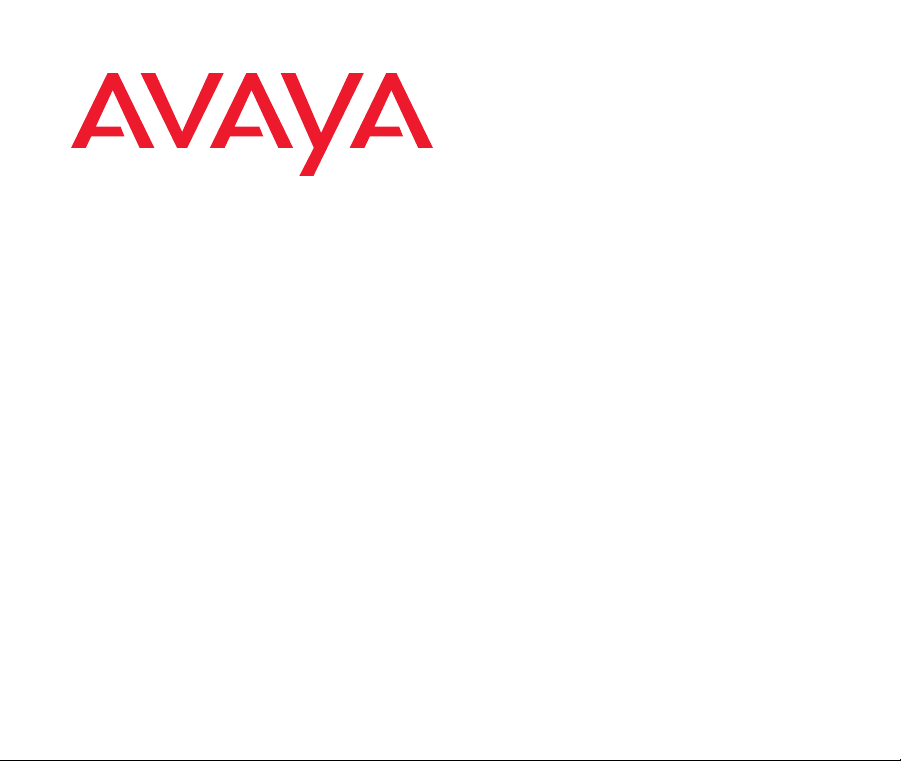
DEFINITY® Network Management
Release 4.0 for NT/Windows 2000
Installation and Getting Started
585-229-771
Issue 1
December 2001
Page 2
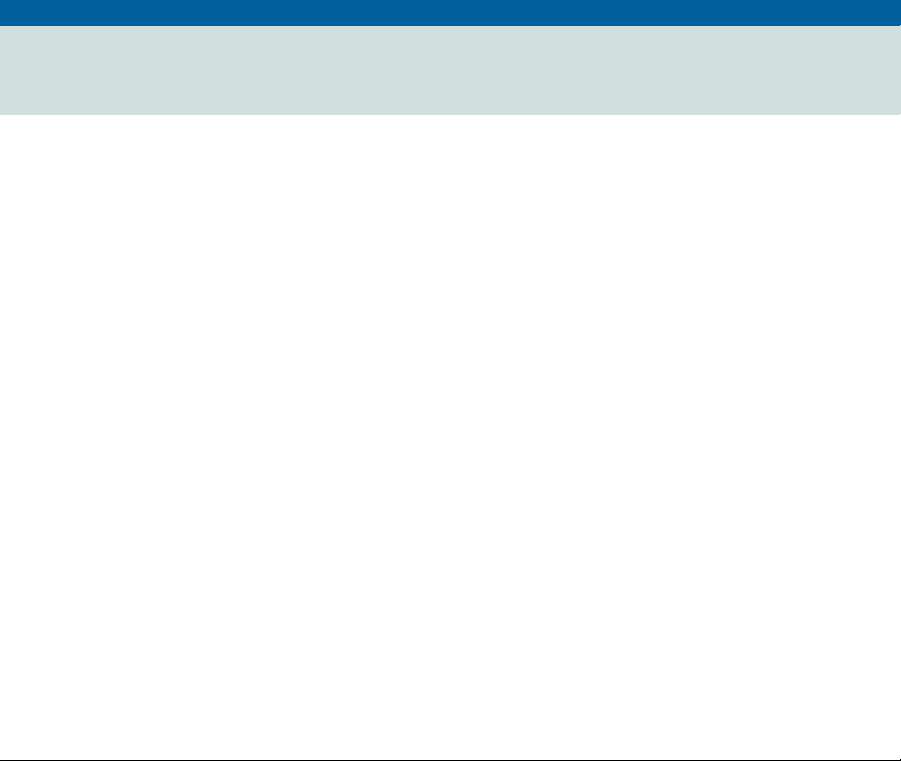
DNM-NT/Windows 2000 4.0 Installation and Getting Started
Contents
Contents 2
Resources and Notices 5
Introduction 5
Avaya Resources 5
Sales and Design Support Center (SDSC) 6
Lucent Worldwide Services (LWS) 6
Technical Services Center (TSC) 7
References 8
Avaya References 9
Vendor References 12
System Security Notices 14
Network Security 14
Toll Fraud Security 15
1 Overview 16
December 2001
Page 2
Introduction 16
Product Description 17
New Features 20
Network Configuration Scenarios 21
Page 3
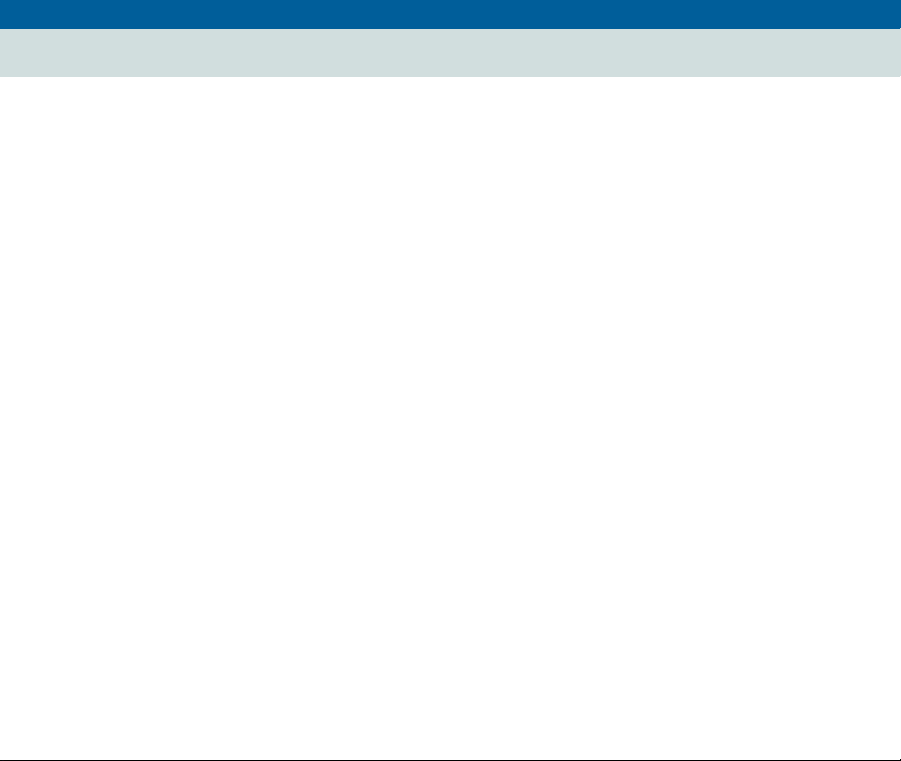
DNM-NT/Windows 2000 4.0 Installation and Getting Started
Contents
Supported Systems 23
System Requirements 24
DEFINITY Network Management CD-ROMs 25
2 Preparing to Install DNM 26
Customer Pre-Installation Checklist 26
Understanding pcAnywhere Security 26
3 Installing DNM 28
Introduction 28
Installation Checklist 29
Technical Verification Checklist 30
Customer Acceptance Checklist 31
Installing DNM 32
Starting the Installation 33
Installing the Java Runtime Environment 34
Installing the Versant ODBMS 35
Installing the Java Versant Interface 36
Installing the DNM Component 38
Adding DEFINITY Proxy Agents 40
Removing DNM 41
December 20 01
Page 3
Page 4
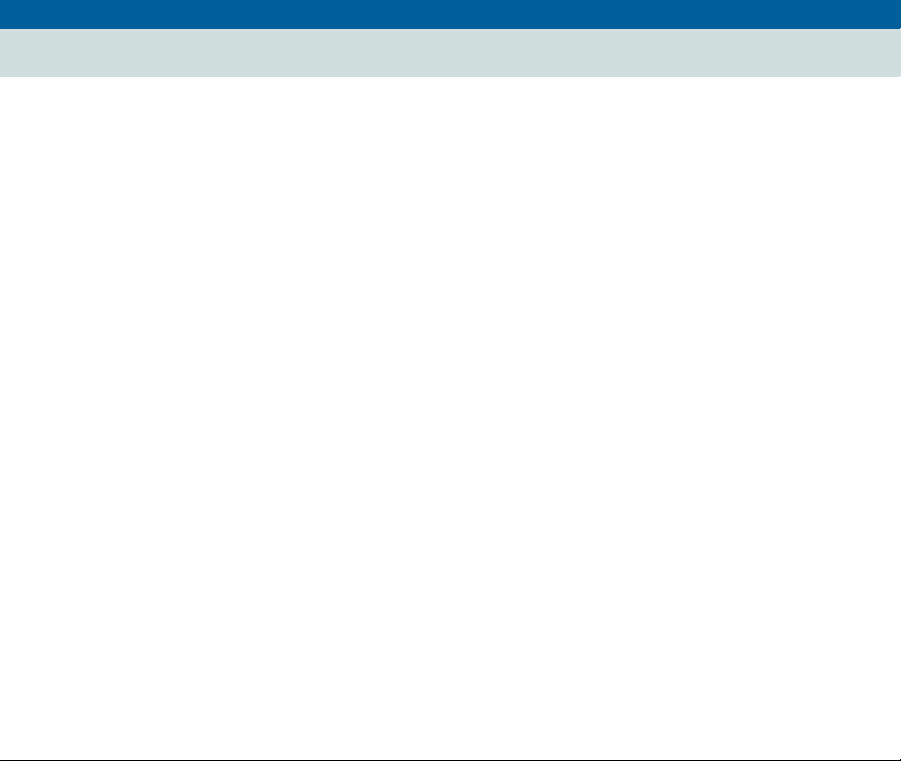
DNM-NT/Windows 2000 4.0 Installation and Getting Started
Contents
4 System Administration 42
Introduction 42
System Commands 43
Start and Stop Commands 43
System Health Commands 44
Backing Up and Restoring the Database 45
Backup 46
Restore 47
System Configuration Files 48
Administer the Alarm Notification 49
Description of Alarm Notification Options 50
DEFINITY_ARS Script 53
5 Getting Started 55
Introduction 55
DNM Graphical Overview 56
Starting the DNM Client 57
Starting the Online Help 57
December 20 01
Page 4
Index 58
Page 5
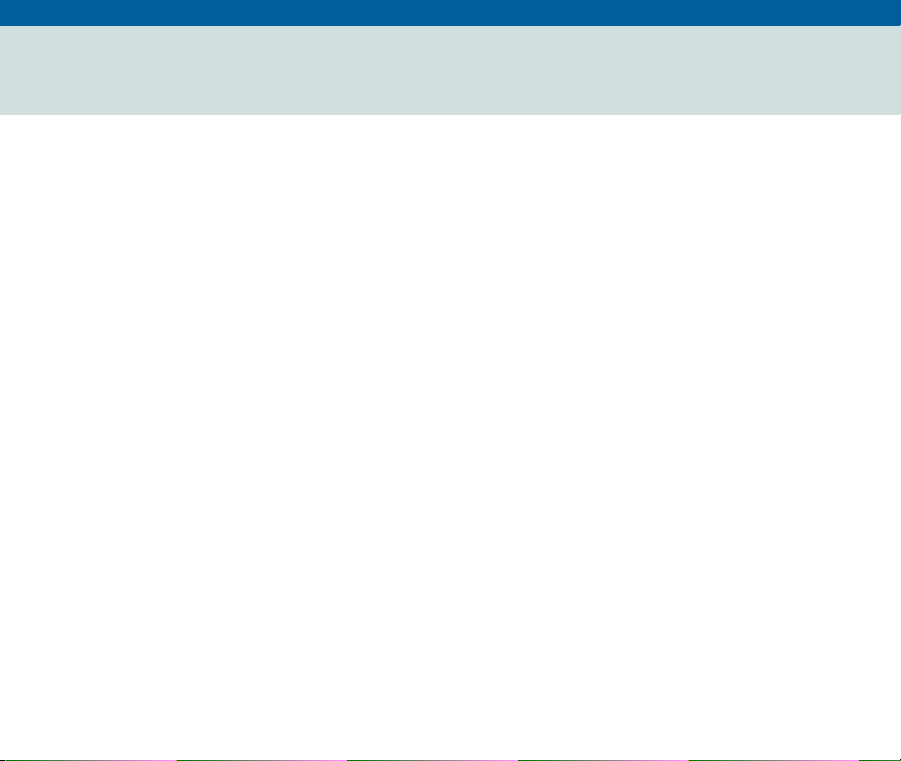
DNM-NT/Windows 2000 4.0 Installati on and Getting Starte d
0
Resources and Notices
Introduction
This chapter contains resources and notices that are pertinent to the DEFI NITY Netw o r k
Management (DNM) products.
Avaya Resources
Avaya provides customers with a variety of planning, consulting, and technical services.
The client executives are the customers’ primary source to obtain information and explore
custom options to meet their specific business needs.
Note: DNM and DPA are a software-only offers. Therefore, customers are solely
responsible for the purchase and maintenance of all third-party hardware and
software that are required to run these products.
The DEFINITY Solutions web site contains the system requirements and other
provisioning and connecti vity informati on for DNM. Ref er to "Avaya Referen ces" on page
9 for the web address.
The sections below briefly describe the resources and services that are available to
customers.
December 20 01
Page 5
Page 6
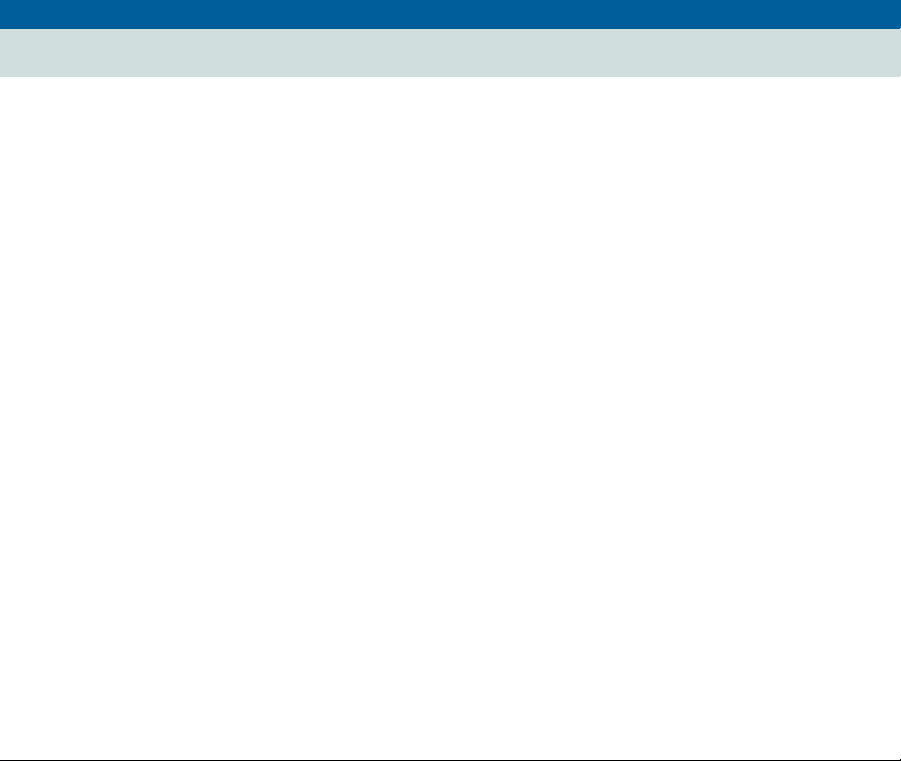
DNM-NT/Windows 2000 4.0 Installati on and Getting Starte d
Resources and Notices
Sales and Design Support Center (SDSC)
Sales and Design Support Center (SDSC)
The Sales and Design Support Center (SDSC) works with customers and client teams to
develop detailed solutions for connectivity to the DEFINITY system and other supported
systems. The SDSC also designs network configurations to support DNM and DPA.
Lucent Worldwide Services (LWS)
Lucent W orldwide Ser vice (LWS) is available to work with customers to design and build
a turn-key network management system.
Lucent Worldwide Service offers the consulting services listed below:
• Plan and design a custom network system
• Purchase and configure UnixWare-certified hardware and external devices for DPA
• Install and set up the UnixWare Operating System on the DPA platform
• Connect and administer all devices, ports, and cards
• Install and integrate the DEFINITY Network Management products on NT/Windows
2000s
• Train users on th e operation a nd management of the products
December 20 01
Page 6
Page 7

DNM-NT/Windows 2000 4.0 Installati on and Getting Starte d
Resources and Notices
Technical Services Center (TSC)
Technical Services Center (TSC)
The T echn ical Services Center (TSC) provides supp ort for DNM an d DPA to client teams,
field technicians, and customers.
The TSC works with the customer and the Avaya field technicians to perform the tasks
below and to ensure that the products are properly installed and working:
• Platform Acceptance Test from the DPA computer
• Installation support for the DEFINITY Network Management products
• Technician Verification checklist
• Customer Acceptance checklist
December 20 01
Page 7
Time and
material s ch arges
The Technical Services Center (TSC) will bill customers for support on a time and
materials basis if the following conditions exist:
• Customers do not have a current maintenance agreement
• Customers do not procure and install the required systems and software as defined in
the Project Provisioning Package
• Customers request support that is outside the purchase agreement
The Technical Services Center (TSC) does not support hardware or software that
customers purchase from third-party vendors.
Page 8
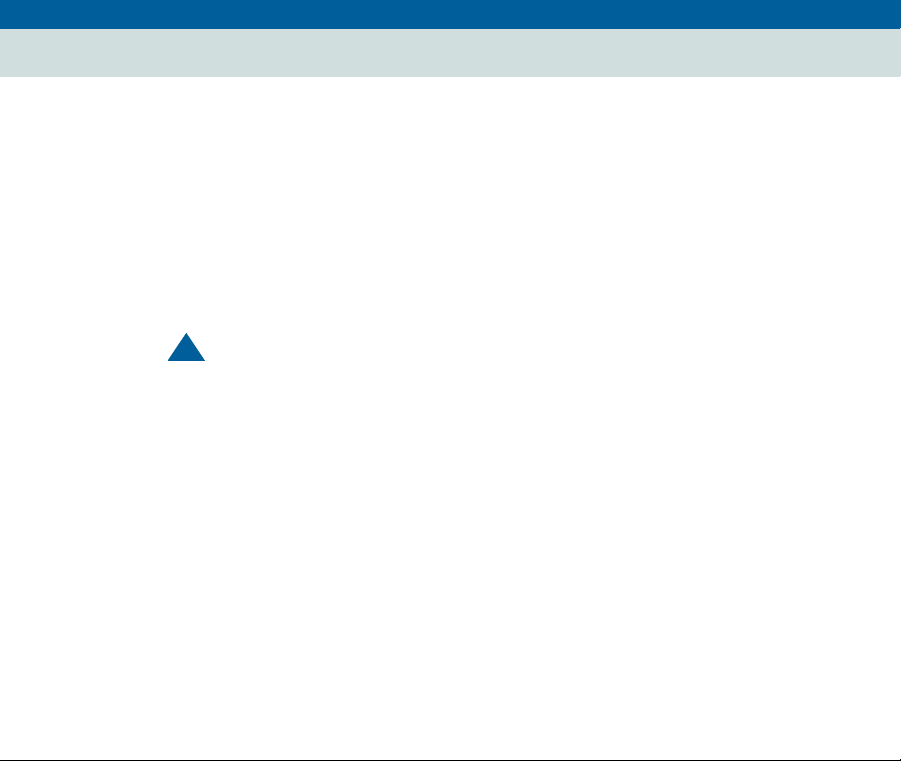
DNM-NT/Windows 2000 4.0 Installati on and Getting Starte d
Resources and Notices
References
References
This section contains references to web sites, phone numbers, and email addresses for
Avaya and third-party vendors.
The contact information is listed in the sections below:
• "Avaya References" on page 9
• "Vendor References" on page 12
Customers can access web sites that are outside the Avaya fire wall.
!
CAUTION:
The owners of the web sites may change the universal resource location (URL) for a
specific web site address without notice. The reference information will be updated with
each new release of DNM and DPA.
December 20 01
Page 8
Page 9
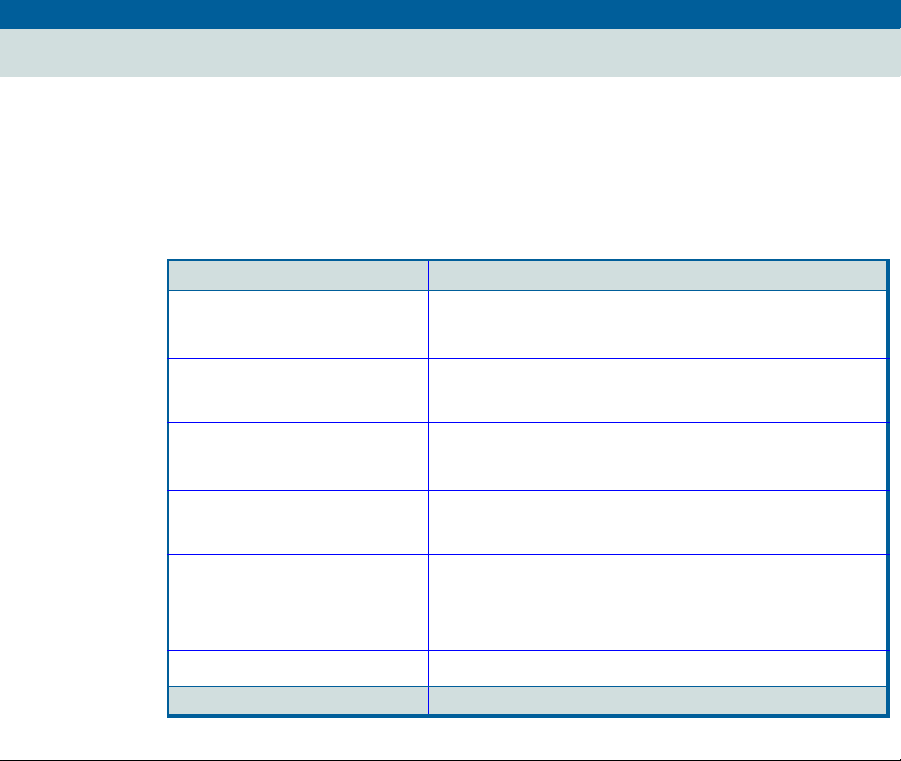
DNM-NT/Windows 2000 4.0 Installati on and Getting Starte d
Resources and Notices
Avaya References
Avaya References
The table below contains Avaya web sites, phone numbers, and email addresses for
various sources. Some of the web sites are inside the fire wall and are not accessible to
customers.
Ta ble 1. Avaya resource sites
Source Web Sites
December 20 01
Page 9
DEFINITY Enterprise
Management Support
DEFINITY Proxy Agent internal web site:
http://aem-support.dr.avaya.com
DEFINITY Solutions Systems Management site:
http://toolsa.bcs.avaya.com/~sysmgmt/
Documentation and Training
Information Development
DNM 4.0 project website:
http://pubnet.avaya.com/Projects/DNM/
IntraWorks Catalog DEFINITY Network Management User Document Set:
http://prodpubs.avaya.com/repubdoc.htm
Lucent Worldwide Service
(LWS)
Email: dnmconsulting@lucent.com
Consulting offer:
http://www.esight.com/cgi-bin/gx.cgi/AppLogic+dns.home
Project Provisioning Package http://aem-support.dr.avaya.com/
(1 of 2)
Page 10
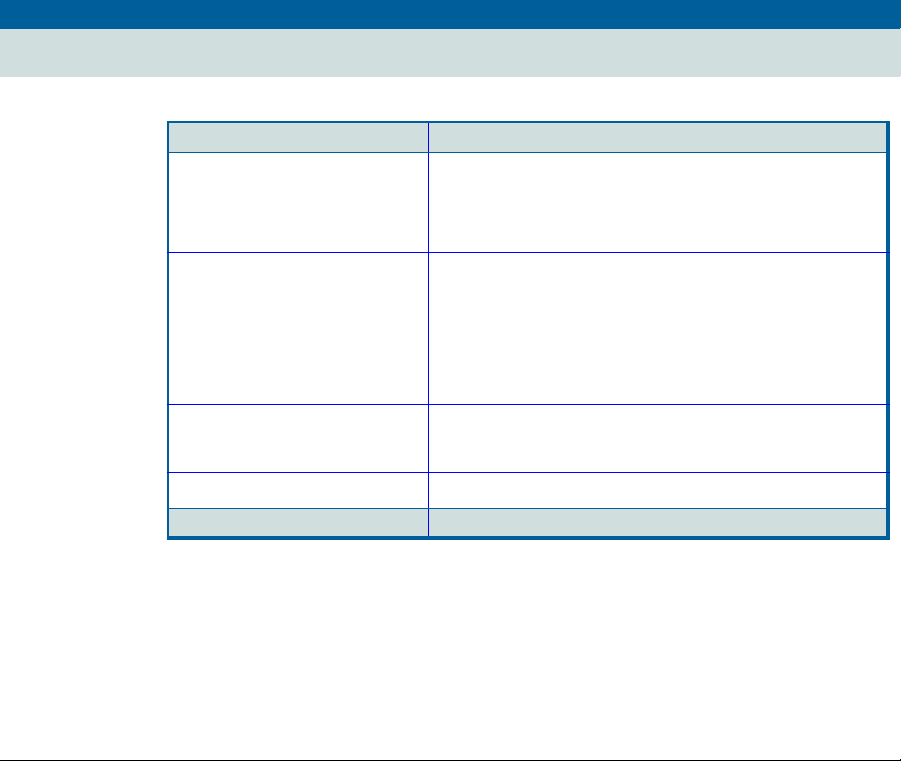
DNM-NT/Windows 2000 4.0 Installati on and Getting Starte d
Resources and Notices
Avaya References
Ta ble 1. Avaya resource sites
Source Web Sites
December 20 01
Page 10
Sales and Design Support
Center (SDSC)
Phone: 1-888-297-4700, prompt 6
Main web site (requires a password)
http://sdsc.avaya.com
Technical Services Center
(TSC)
Technical Support:
720-444-1080
1-800-242-2121, ext. 4-1080 or
Fax for PA001 form: 1-303-804-3367
Connectivity Guide:
http://associate2.avaya.com/tech_info/tso/
Tier IV Support Registry International Customers only:
Toll Fraud Intervention
Fax for PA001 form:
1-800-643-2353
(U.S. code) 30 3-538-5506
(2 of 2)
Page 11
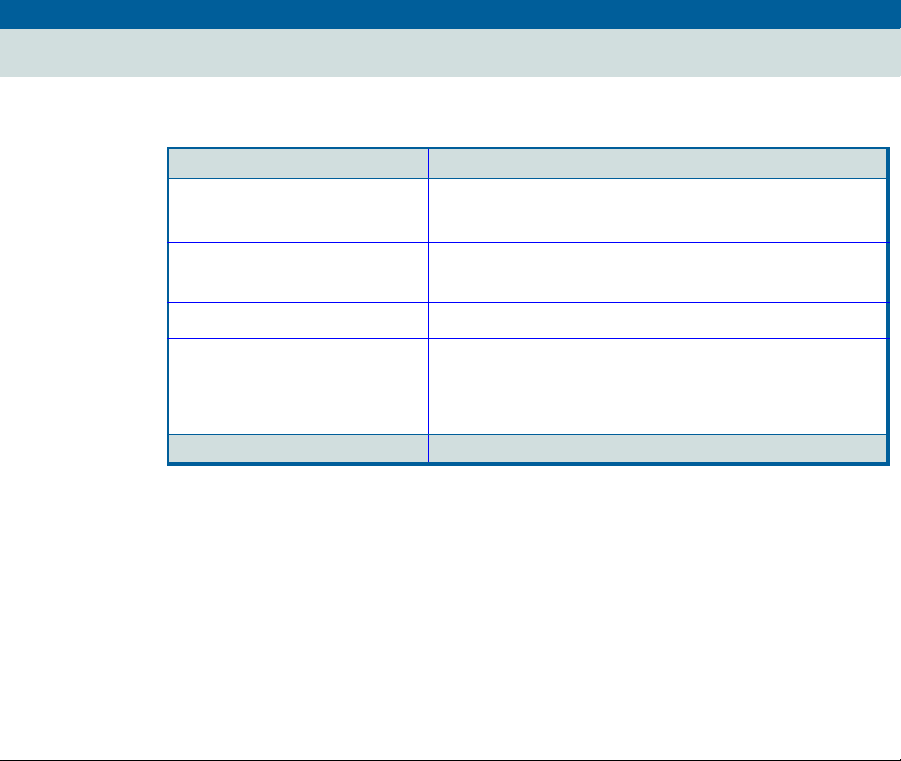
DNM-NT/Windows 2000 4.0 Installati on and Getting Starte d
Resources and Notices
Avaya References
Table 2. Avaya resource sites INSIDE Firewall
Source Web Sites
December 20 01
Page 11
Documentation and Training
Information Development
DEFINITY Enterprise
Management Support
Project Provisioning Package
Sales and Design Support
Center (SDSC)
DNM 4.0 project web site:
http://pubnet.avaya.com/Projects/DNM/
http://aem-support.dr.avaya.com/
http://aem-support.dr.avaya.com/
Phone: 1-888-29 7-4700, prompt 6
Main site (requires a password):
http://sdsc.avaya.com
Page 12
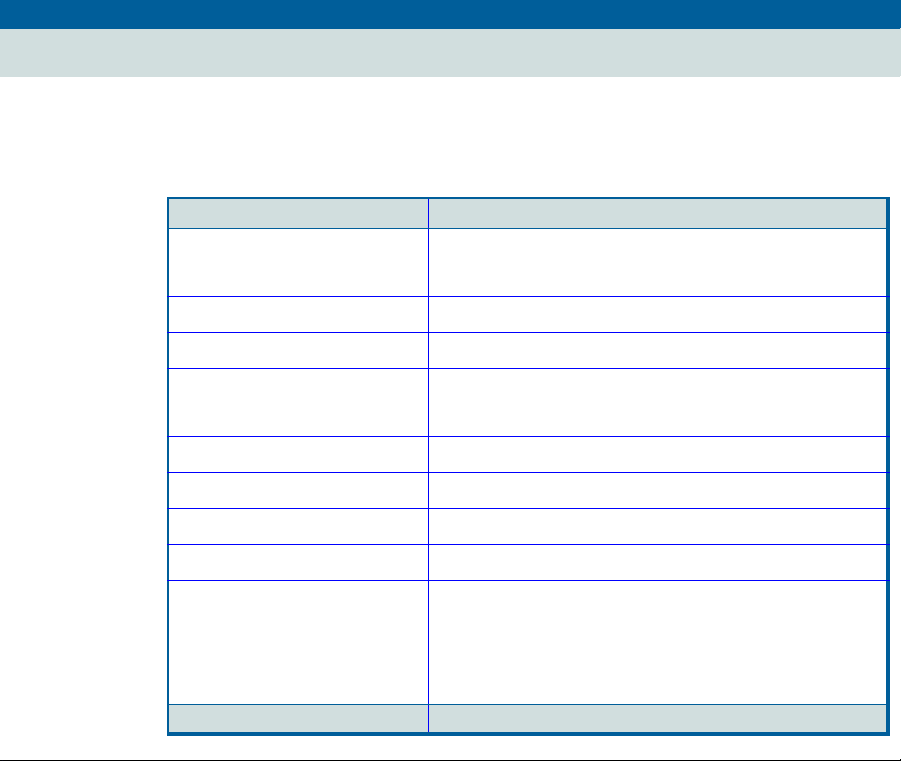
DNM-NT/Windows 2000 4.0 Installati on and Getting Starte d
Resources and Notices
Vendor References
Vendor References
The table below contains the web sites for third-party vendors.
Table 3. Vendor web sites
Vendor Web Sites
AIX AIX patches:
http://techsupport.services.ibm.com/rs6000/support
December 20 01
Page 12
Computone I/O cards Main site:
http://www.computone.com
Equinox Main site: http://www .equ ino x.com
Hewlett Packard Main site: http://www.hp.com
OpenView site: http://www.openv ie w.hp.com
IBM Main site: http://www.ibm.com
Microport Main site: http://www.microport.com
Microsoft Main site: http://www.microsoft.com
Remedy ARS Main site:
Caldera International, Inc.
(Caldera)
Main site: http://www.sco.com
UnixWare certified hardware:
http://wdb1.sco.com/chwp/owa/hch_search/form
http://www.remedy.com
Upgrade patch: ftp://ftp.sco.com/UW21
(1 of 2)
Page 13
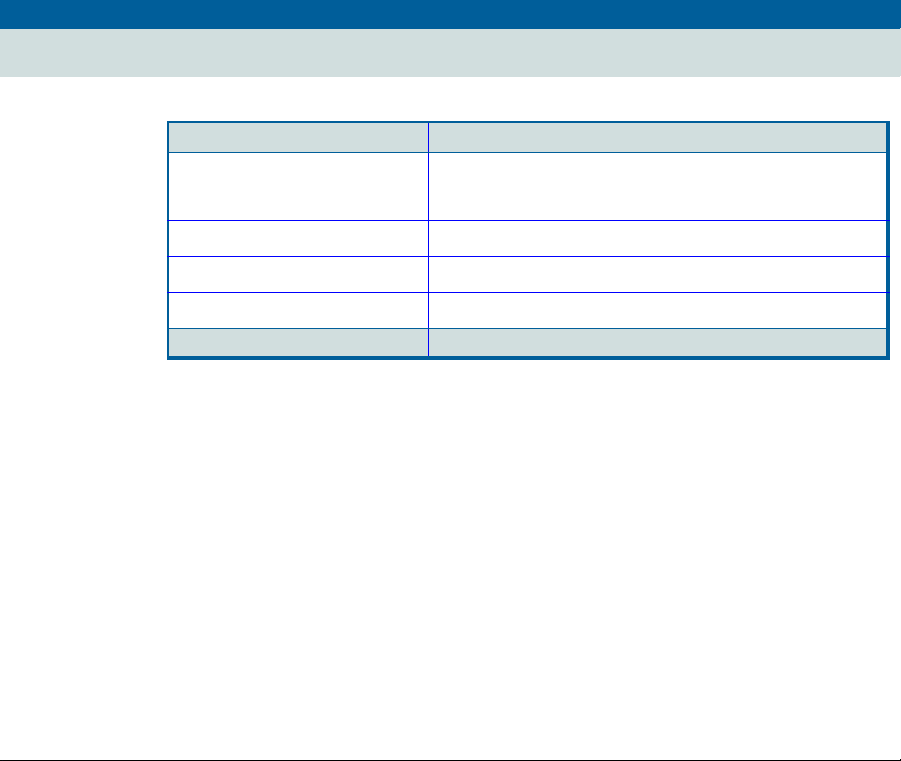
DNM-NT/Windows 2000 4.0 Installati on and Getting Starte d
Resources and Notices
Vendor References
Table 3. Vendor web sites
Vendor Web Sites
Sun Microsystems, Inc. Main site: http://www.sun.com
Solutions site: http://sunsolve.sun.com
Telamon TelAlert Main site: http://www.telamon.com
Tivoli Main site: http://www.tivoli.com
Versant Main site: http://www.versant.com
December 20 01
Page 13
(2 of 2)
Page 14
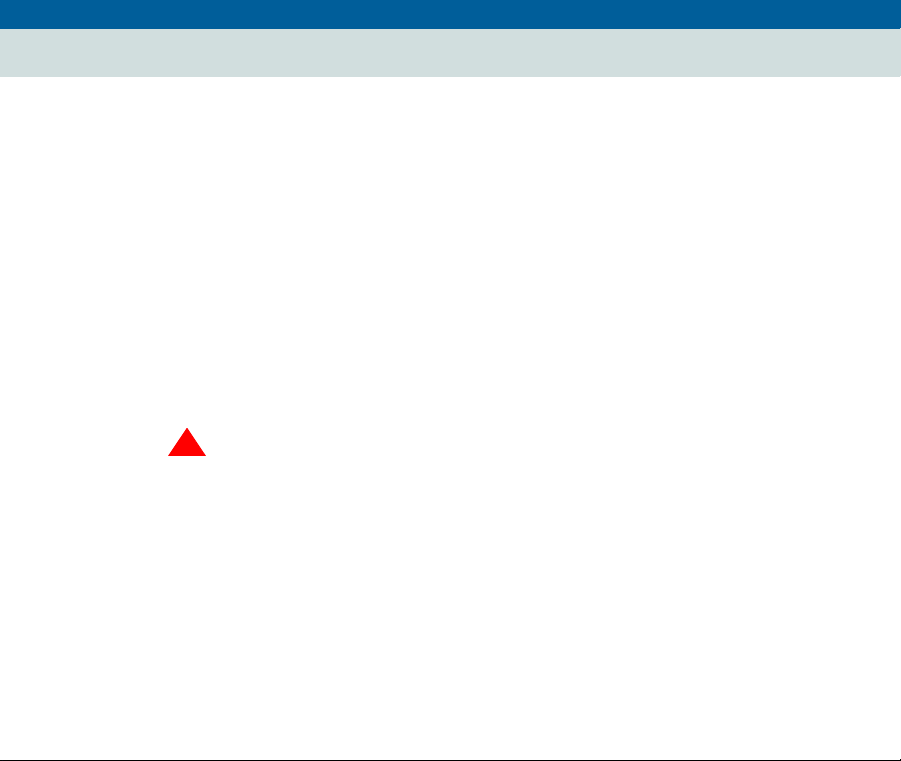
DNM-NT/Windows 2000 4.0 Installati on and Getting Starte d
Resources and Notices
System Security Notices
System Security Notices
Customers are solely responsible for the security of their system, network, and access to
hardware and software.
The sections below define the precautions that all customers should take to maintain the
security of their systems.
Network Security
The DEFINITY Network Management products use the standard security features on the
NT/Windows 2000 operating systems.
Avaya strongly recommends that customers use passwords to prohibit access to their
systems and to routinely change those passwords to maintain security.
!
SECURITY ALERT:
Customers should always change passwords immediately after external vendors
have completed installation, maintenance, troubleshooting, or other tasks on their
system.
December 20 01
Page 14
Page 15
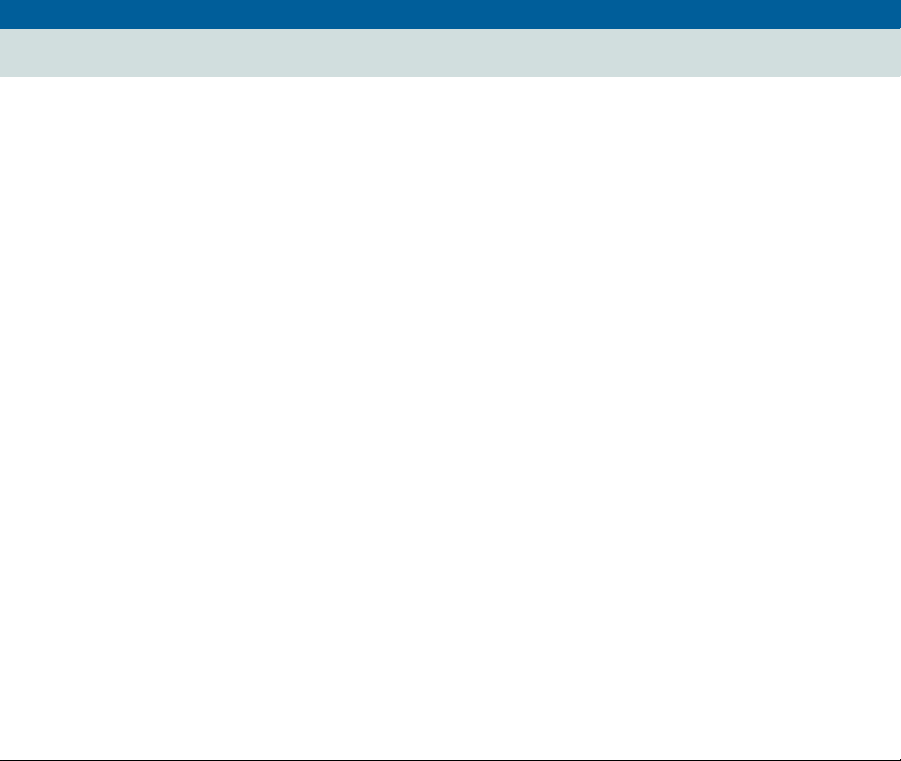
DNM-NT/Windows 2000 4.0 Installati on and Getting Starte d
Resources and Notices
Toll Fraud Security
December 20 01
Page 15
Toll Fraud Security
Although DNM and DPA are generally not at risk for toll fraud, customers are solely
responsible for the security of their entire telecommunications systems.
Toll Fraud is the unauthorized use of a company’s telecommunications system by
unauthorized parties. Unauthorized parties are persons other than the company’s
employees, agents, subcontractors, or persons working on behalf of the company.
Note: Toll fraud can result in substantial additional charges for the company’s
telecommunications services.
The company’s system manager is responsible for the security of the company’s system,
which includes programming and configuring the equipment to prevent unauthorized use.
Avaya Disclaimer A vaya do es not warrant that this product is immune from or will prevent unauthorized use
of common-carrier telecommunications services or facilities accessed through or
connected to it. Avaya will not be responsible for any charges that result from such
unauthorized use.
Avaya Fraud
Intervention
If customers suspect that they are a victims of toll fraud and need technical assistance,
customers should refer to the "Avaya References" on page 9 for the Toll Fraud
Intervention phone number.
Page 16
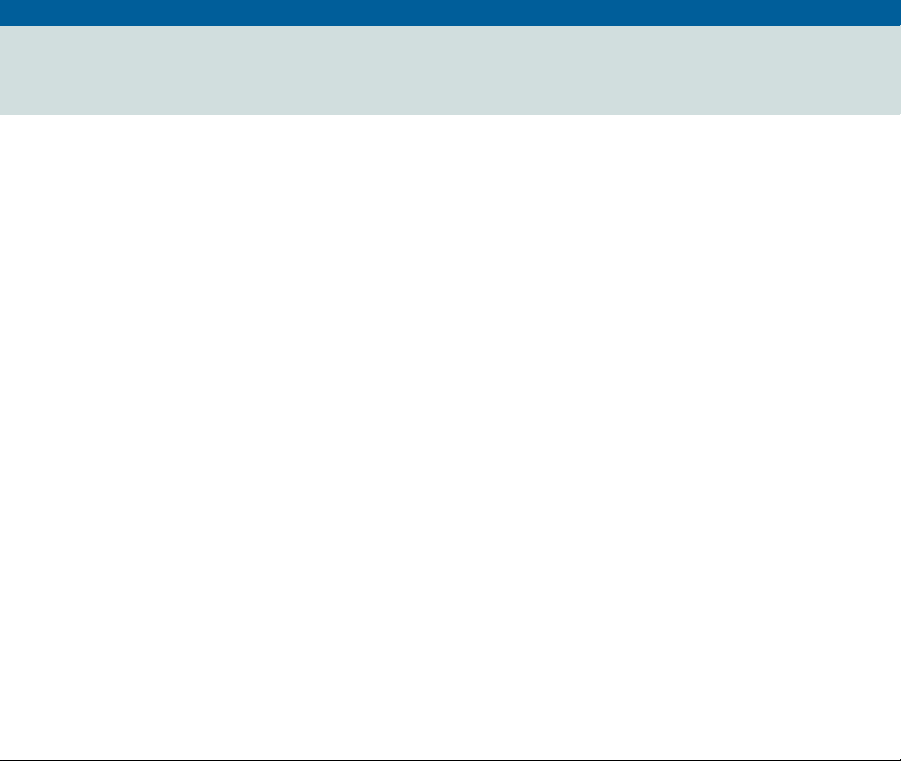
DNM-NT/Windows 2000 4.0 Installati on and Getting Starte d
1
1
Overview
Introduction
DEFINITY Network Managment (DNM) and DEFINITY Proxy Agent (DPA) provide a
complete solution to manage network resources from a central point of entry. These
products provide you with a view of the health and performance of your network
systems.DNM and DPA work together as an integrated application.
December 20 01
Page 16
Software-only
offer
DNM and DPA are software-only offers. Avaya is solely responsible for the support and
maintenance of the product software.
Customers are solely responsible for the purchase, support, and maintenance of
third-party hardware and software products that are required for this offer.
Page 17
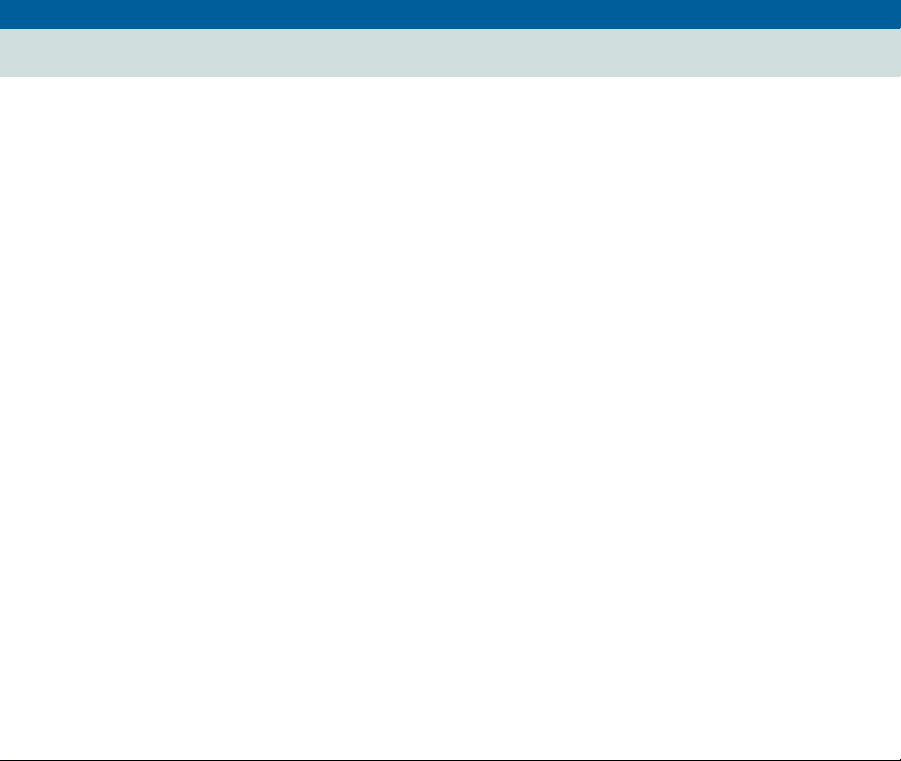
DNM-NT/Windows 2000 4.0 Installati on and Getting Starte d
1 Overview
Product Description
Product Description
December 20 01
Page 17
DEFINITY Proxy
Agent
DPA is a protocol conversion resource. It resides on a stand-alone personal computer and
operates on the UnixWare operating system.
DPA uses serial ports and TCP/IP ports to collect configuration and management data
from supported systems. It converst the data into the Simple Network Management
Protocol (SNMP). In addition, DPA generates SNMP traps when supported systems
generate alarms and system errors.
DPA then communicates the SNMP data to DNM, which resides on the Network
Management System (NMS) network server. The NMS network server can be
NT/Windows 2000.
Page 18
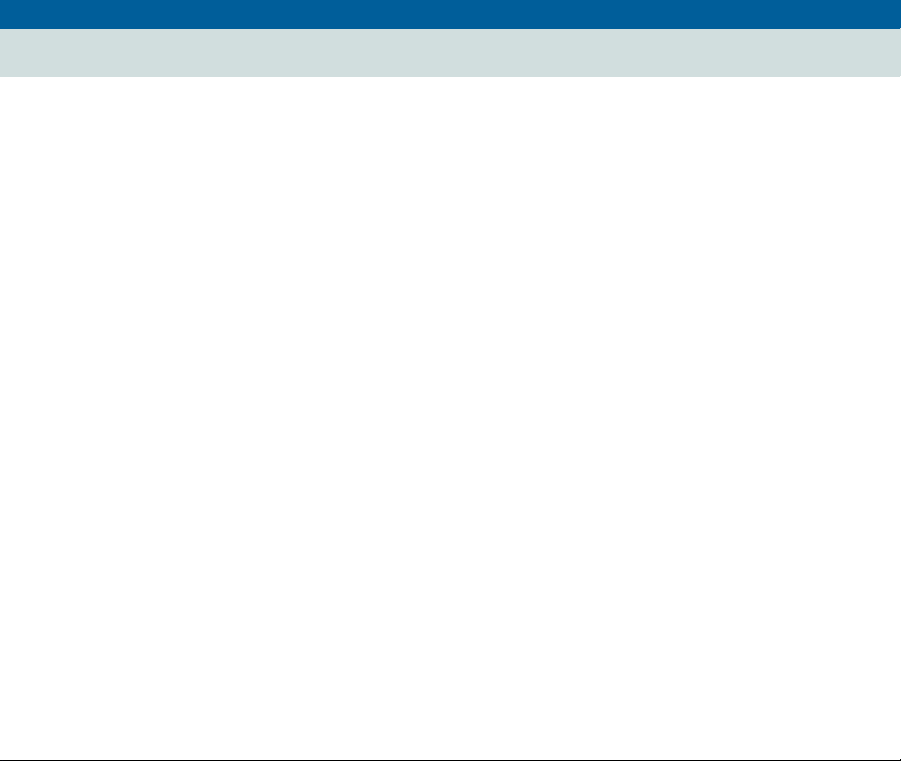
DNM-NT/Windows 2000 4.0 Installati on and Getting Starte d
1 Overview
Product Description
December 20 01
Page 18
DEFINITY
Network
Management
DNM provides you with graphical and tabular tools to monito r the status and perf ormance
of a network of DEFINITY syste ms.
The primary features of DNM include:
• Graphical User Interface (GUI) -- The DNM main window contains a navigation
tree that lists all the supported systems and displays a colored alert symbol that
indicates highest exception level. You can expand the list to view all of the
configuration components and specific alert symbols for each component.
a Configuration -- You can view the configuration and administered properties of
all supported systems (managed nodes) in both a graphic view and a table view.
b Administration -- You define the system-wide parameters for the features
below:
– Data collection -- You define the parameters for the data to be collected
from each system, including the type of data, the schedule for collecting
data, and the length of time to store the data.
– Exception logging -- You define the conditions to log exceptions for
performance thresholds, faults, and system errors.
– Exception alerting -- You specify the alert levels for exceptions from each
supported system. Alerts levels may include exceptions that are critical,
major, minor, or warning. The alert level and location of the exception
display in the main window as long as the exception exits.
Page 19
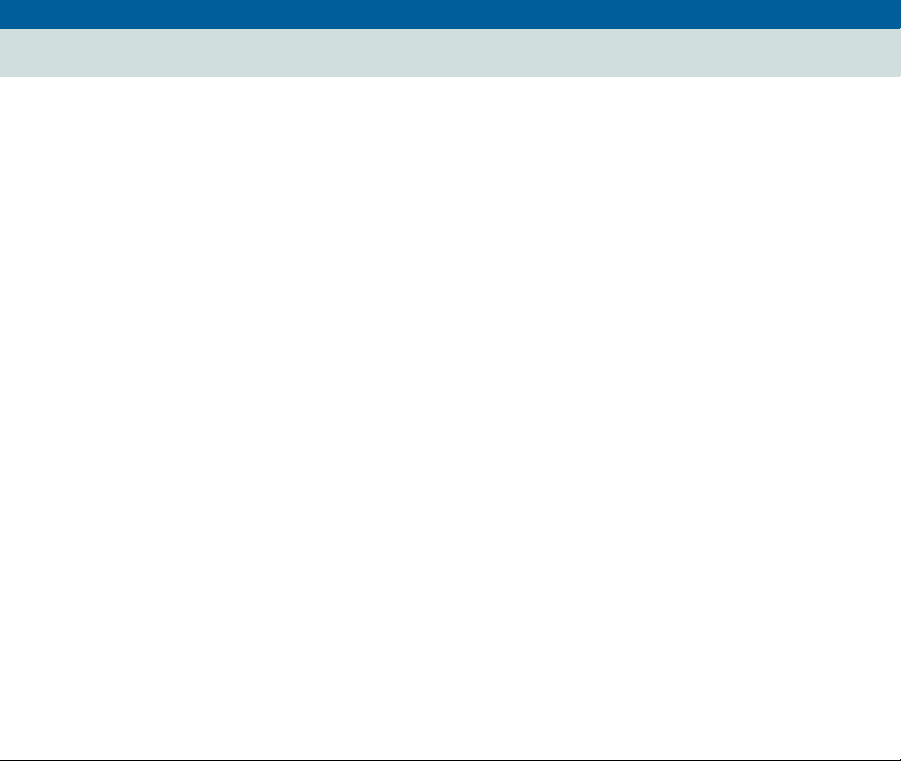
DNM-NT/Windows 2000 4.0 Installati on and Getting Starte d
1 Overview
Product Description
c Report Manager -- You can define the parameters for individual reports for all
or selected systems. The report options include:
– Performance
–Board
– Exceptions
You can immediately view the reports on screen in both the table and chart
formats or direct the output of reports to a printer, ASCII file, or an HTML file.
– Scheduled Reports -- Y o u can schedul e reports to run on a daily, weekly, or
monthly basis and edit and delete schedules as needed.
• Online help system -- The online help system is integrated in DNM. You can access
help from either the menu or the Help button on the screens.
December 20 01
Page 19
Page 20

DNM-NT/Windows 2000 4.0 Installati on and Getting Starte d
1 Overview
New Features
New Features
New features, improvements, and changes to DNM for Release 4.0 include:
• DNM 4.0 collects and provides reports for 3 new IP parameters:
– IP Codecs (last-hour and yesterday peak for collection)
– IP DSP Resources (last-hour and yesterday peak for collection)
– IP Signaling groups (last-hour and yesterday peak for collection)
Collection types include hourly, daily peaks, and weekly peaks for the IP information.The
data reflects all regions with MEDPRO and IP Media Processor resources administered on
the DEFINITY system.
• DNM 4.0 collects and provides measurements for integrated and non-integrated
announcements, including the new VAL announcement board information, by board
location, for hourly, daily peaks, and weekly peaks.
December 20 01
Page 20
Page 21

DNM-NT/Windows 2000 4.0 Installati on and Getting Starte d
1 Overview
Network Configuration Scenarios
Network Configuration Scenarios
The figure below shows an example of the network configuration between a DEFINITY
system, the DPA computer, and the NT/Windows 2000 on which DNM runs.
December 20 01
Page 21
1 4
3
2
1 DEFINITY system
2 Netcon channel or system access ports
on the DEFINITY system
3 Dial-up connecti on between
DEFINITY system and the DEFINITY
Proxy Agent modem
4 DEFINITY Proxy Agent stand-alone
computer and DEFINITY Proxy Agent
product
Figure 1. Network configuration
6
5
cynmpa11 EWS 052898
5 Internet TCP/IP connection (LAN or WAN)
between the DEFINITY Proxy Agent
workstation and the NT /Windows 2000
workstation
6 DEFINITY Netwo r k Management (DNM)
running on NT/Windows 2000
Page 22

DNM-NT/Windows 2000 4.0 Installati on and Getting Starte d
1 Overview
Network Configuration Scenarios
The following figure shows an example of the network configuration over IP between a
DEFINITY system and an NMS network server.
1
December 20 01
Page 22
2
cynmpa15 LJK 080701
1 DEFINITY system with
CLAN circuit pack
2 Internet connection (LAN
or W A N )
Figure 2. Network over IP configuration
3 4
3 DEFINITY Proxy Agent stand-alone
computer and DEFINITY Proxy Agent
product
4 DEFINITY Netwo r k Management (DNM)
running on NT/Windows 2000
Page 23

DNM-NT/Windows 2000 4.0 Installati on and Getting Starte d
1 Overview
Supported Systems
Supported Systems
DNM Release 4.0 supports both SNMP V2 s et/get r eques ts and SNMP V1 alarm traps for
the systems listed below:
• DEFINITY G3 Release 4.0 and DEFINITY ECS Releases 5.0 through 9.x
• Survivable Remote Processors (SRPs)
• Multipoint Conferencing Unit (MCU) Release 6.0.
•IP600
• DEFINITY One
DNM treats SRPs and MCUs as DEFINITY systems.
December 20 01
Page 23
Page 24

DNM-NT/Windows 2000 4.0 Installati on and Getting Starte d
1 Overview
System Requirements
System Requirements
DNM 4.0 for NT/Windows 2000 operates on Microsoft Windows NT/Windows 2000 4.0
(Service Pack 4 and greater) and Windows 2000 systems.
DNM 4.0 for NT/Windows 2000 operates with:
• DEFINITY Proxy Agent Release 4.0
• Symantec pcAnywhere Release 9.2.
Customers should work with their Avaya client team to determine the hardware
requirements that meet their business and performance specifications.
The Avaya client team uses the GES/SAP Configurator to configure the hardware
requirements for the NT/Windows 2000 platform.
!
CAUTION:
Customers are solely respon sib le f or upg radin g their network platform to meet the
platform requirements for DNM 4.0 for NT/Windows 2000, including Symantec
pcAnywhere Release 9.2
December 20 01
Page 24
Page 25

DNM-NT/Windows 2000 4.0 Installati on and Getting Starte d
1 Overview
DEFINITY Network Managem ent CD-ROMs
DEFINITY Network Management CD-ROMs
Avaya delivers the product software and documentation to customers on two separate
CD-ROMs, which are entitled:
• DEFINITY Network Management for NT/Windows 2000
• DEFINITY Proxy Agent
The contents of each of the CD-ROMs are listed below:
DEFINITY Network Management Release 4.0 for NT/Windows 2000
• Product software and Versant database
• DNM Online Help System integrated in the product software
• DNM for NT/Windows 2000 Installation and Getting Started manual
• PA001 Administration Request form
DEFINITY Proxy Agent Release 4.0
• DEFINITY Proxy Agent software
• DEFINITY Proxy Agent Installation and Adm inistration manual
• PA001 Administration Request form
You should print the documentation and PA001 forms directly from the CD-ROM before
you install DNM and DPA.
December 20 01
Page 25
Page 26

DNM-NT/Windows 2000 4.0 Installati on and Getting Starte d
2
2
Preparing to Install DNM
Customer Pre-Installation Checklist
Customers must complete all of the pre-installatio n tas ks before DNM can be installed or
upgraded.
1 Install or upgrade Windows NT/Windows 2000 platform.
Refer to "System Requirements" on page 24 and the vendor docu mentati on. (See also
Understanding pcAnywhere Security)
2 Connect the DPA computer’s serial connection to the managed nodes.
3 Connect the DPA computer’s TCP/IP connection to the NT/Windows 2000 system
through the local area network (LAN) or the wide area network (WAN). Refer to the
vendor documentation.
4 Verify that the updated PA001 Administration Request form (Rev. 10/01) is
completed and faxed to the Technical Services Center (TSC).
Note: After the DNM installation, system administrators can execute the appropriate
tasks in Chapter 4, "System Administration".
Understanding pcAnywhere Security
December 20 01
Page 26
Before you install a copy of Symantec's pcAnywhere on any of your computers, read this
section.
!
SECURITY ALERT:
Customers are responsible for the security of their data network and for preventing
unauthorized individuals from accessing it. Therefore, exercise caution when using
Page 27

DNM-NT/Windows 2000 4.0 Installati on and Getting Starte d
2 Preparing to Install DNM
Understanding pcAnywhere Security
pcAnywhere. Having it installed does not pose a security risk; it must be up and
running, and be configured to receive calls, before a remote user can enter the
system. In addition, pcAnywhere offers a number of security features.
Follow these guidelines to protect PCs with pcAnywhere in stalled:
1 Unplug the modem from the phone jack when pcAnywhere is not in use.
2 Only run pcAnywhere when necessary.
3 Do NOT publish the phone number for the modem that people use to access the
computer.
4 Change your password after Avaya personnel leave your site and after Avaya
personnel terminate a remote service session.
5 Configure the following pcAnywhere security options:
a Require login names for callers.
b Make passwords case sensitive.
c Log all failed connection attempts.
d Set a maximum number of login attempts per call.
e Allow time to enter the complete login.
f Disconnect if inactive.
6 Configure pcAnywhere to log remote call and online sessions.
December 20 01
Page 27
For more information on pcAnywhere, including acquisition and security, see Table 3 on
page 12.
Page 28

DNM-NT/Windows 2000 4.0 Installati on and Getting Starte d
3
3
Installing DNM
Introduction
This chapter contains the procedures to install DEFINITY Network Management
(DNM) Release 4.0 as a new or upgrade installation.
December 20 01
Page 28
User
documentation
Online help
system
The installation script for this release automatically copies DEFINITY Network
Management for NT/Windows 2000 Installation and Getting Started to the doc
subdirectory where the you installed DNM.
You can access the Avaya Documentation (this book) and the PA001 form from Start >
Programs > A vaya > DNM User Documentation. Prior to installation, you can view this
document through the CD auto run menu.
The new online help system is integrated into DNM. You can access the help system from
any screen in DNM or from the Help option on the menu bar.
Page 29

DNM-NT/Windows 2000 4.0 Installati on and Getting Starte d
3 Installing DNM
Installation Checklist
Installation Checklist
Installers must complete the installation tasks in the order presented below.
1 Verify that the custo mer has completed the pre-installation tasks and installed the
current release of the Windows NT/Windows 2000 platform. Refer to "Customer
Pre-Installation Checklist" on page 26.
2 Assemble the required materials and information, including:
• System administrator login and password
• Completed PA001 form
• DEFINITY Network Management Release 4.0 for NT/Windows 2000 CD-ROM
• Printed copy of this book
• Technical Services Center (TSC) number: see Table 1 on page 9
3 Complete the installation procedure:
• "Adding DEFINITY Proxy Agents" on page 40
4 Verify the DNM installation.
Refer to the sections below in Chapter 5, "Getting Started":
Note: After the DNM-NT/W indows 2000 installatio n, s ystem admi nis t rators or root users
can execute the tasks in Chapter 4, "System Administration".
December 20 01
Page 29
Page 30

DNM-NT/Windows 2000 4.0 Installati on and Getting Starte d
3 Installing DNM
Technical Verification Checklist
Technical Verification Checklist
At the completion of the DNM installation, the engineer at the Technical Services Center
(TSC) must complete the tasks below to insure that DEFINITY Proxy Agent ( D PA) is
properly administered and functioning:
1 Verify that the customer completed and faxed PA001 Administration Request form
(Rev. 08/01) to the TSC.
2 Verify that the TSC has updated the System Management dat abase with th e current
data from the PA001 form.
3 Verify that DPA is administered to DNM. Refer to "Adding DEFINITY Proxy
Agents" on page 40.
4 Generate an exception event. Verify the object color for the excep tion status correctly
displays on t he DNM scree ns.
5 In addition, check the information below:
• Verify that DPA and DNM can receive alarms from each managed node
• Verify that the TSC can receive alarms from each managed node
6 Verify that DEFINITY Proxy Agent telnet feature works.
December 20 01
Page 30
Page 31

DNM-NT/Windows 2000 4.0 Installati on and Getting Starte d
3 Installing DNM
Customer Acceptance Checklist
Customer Acceptance Checklist
At the completion of the DNM installation, the engineer at the TSC and the customer must
complete the following tasks to insure the that customer can operate DPA and accepts the
installation as “complete.”
1 Review the sections in Chapter 4, "System Administration" with the customer.
2 Review the sections in Chapter 5, "Getting Started" with the customer.
3 Request the customer to log in to DNM and complete the tasks below:
• Access various screens in the applications: Configuration, Administration,
Report Manager, and Task Scheduler
• Access Help topics for various screens in each application
December 20 01
Page 31
Page 32

DNM-NT/Windows 2000 4.0 Installati on and Getting Starte d
3 Installing DNM
Installing DNM
Installing DNM
This section contains the proced ure to install a new DEFIN ITY Network Management 4.0
for NT/Windows 2000. The installation script simplifies the installation process and
makes the installation of DNM more automatic.
December 20 01
Page 32
Required
materials
You need the following materials and information:
• System administrator login and password
• Completed PA001 form
• CD-ROM entitled, DEFINITY Network Management Release 4.0 for NT/Windows
2000
PA001 form The completed PA001 Administrative Request form contains most of the information
that is specific to the customer’s system. Installers must refer to the various sections on
PA001 form in order to enter the information that is requested at the installation prompts.
Default options The sections below describe the prompts in the order presented in the installation script.
Avaya strongly recommends that installers select the default options where appropriate.
The default options allow you to maintain consistency when upgrading to new releases.
The installation script overwrites previous settings during the installation process.
Page 33

DNM-NT/Windows 2000 4.0 Installati on and Getting Starte d
3 Installing DNM
Starting the Installation
Starting the Installation
Complete the procedure below to install the new DEFINITY Network Management
product on the Windows NT/Windows 2000 network server.
1 Start the installation in any of the following ways:
• From CD-ROM autorun menu
• From My Computer > CD-ROM > DNM > setup.exe
• From Start > Run > enter your CD-ROM Drive:\DNM\setup.exe
2 Welcome Scr een
Click Next
3 Select Components Screen
The DNM software requires all four listed components to be installed. Those
components that need to be installed at this time are already checked. Any
components which are not checked have already been installed and do not need to be
installed now . You can force a component to be re-installed by manually checkin g the
desired component.
Click Next
December 20 01
Page 33
Page 34

DNM-NT/Windows 2000 4.0 Installati on and Getting Starte d
3 Installing DNM
Installing the Java Runtime Environment
Installing the Java Runtime Environment
4 (If the Java Runtime Environment Installation component was not selected, skip to
step 10)
This will install Java™ Runtime Environment 1.1.7. Do you wish to continue?
Click Yes
5 Java Runtime Environment 1.1.7 Setup – Welcome Screen
Click Next
6 Software License Agreement Screen
Click Yes
7 Select Components Screen
Click Next
8 Start Copying Files Screen
Click Next
9 Setup Complete Screen
Click Finish
10 Information dialog box
DNM Setup is running the Java Runtime Environment installation.
Click OK when JRE installation has completed.
Click OK
December 20 01
Page 34
Page 35

DNM-NT/Windows 2000 4.0 Installati on and Getting Starte d
3 Installing DNM
Installing the Versant ODBMS
Installing the Versant ODBMS
11 (If the Versant ODBMS Installati on comp onent was not selected, skip to step 14)
Versant Custom Installation Screen
– Set Location – choose the directory for Versant application files
– Installation Options – Versant ODBMS must be checked
– Custom Client Install – Full Install must be selected
Click Install
12 DB Directory Screen
Choose the directory where the database will reside
Click Next
13 Versant Modifications Screen
Click Next
14 Information dialog box
Installation Completed Successfully
Click OK
December 20 01
Page 35
Page 36

DNM-NT/Windows 2000 4.0 Installati on and Getting Starte d
3 Installing DNM
Installing the Java Versant Interface
Installing the Java Versant Interface
15 (If the Java Versant Interface Installation component was not selected, skip to step
22)
Warning dialog box
During the following JVI installation, DNM requires these opt ions be selected
– Versant ODBMS Version = 5.2.2
– Process Model = 2p (default)
– JDK Environment = JDK 1.1 (default)
Click OK
16 J/Versant Installation Screen
Click Next
17 Select ODBMS Vers ion Screen
Choose the “Versant 5.2.2” option.
!
CAUTION:
This option is NOT the default option and must be manually selected. Failure to specify
the correct option will be detected later during DNM Application setup, but will require
you to reinstall the Java Versant Interface.
December 20 01
Page 36
18 Select Versant Process Model Screen
Choose the default setting of “2p”
Click Next
19 Select the Java Environment Screen
Choose the default setting of “JDK 1.1”
Click Next
Page 37

DNM-NT/Windows 2000 4.0 Installati on and Getting Starte d
3 Installing DNM
Installing the Java Versant Interface
20 Java/Versant Custom Installation Screen
Set Location - choose the directory for the Java/Versant application files
Click Install
21 Versant Modifications S creen
Click Next
22 Information dialog box
Installation Completed Successfully
Click OK
23 (If Versant ODBMS and Java Versant Interface components were not installed, skip to
step 23)
Versant Install Requires Reboot Screen
Choose the “Yes” option to select an immediate system reboot
Click Finish
!
CAUTION:
After the system is rebooted, the DNM installation program must be run again to complete
the DNM setup. When the system has rebooted, log in again as Administrator and run the
DNM software installation program again to continue with the DNM installation
procedure.
December 20 01
Page 37
Page 38

DNM-NT/Windows 2000 4.0 Installati on and Getting Starte d
3 Installing DNM
Installing the DNM Component
Installing the DNM Component
24 Choose Destination Location Screen
Browse… - choose the directory for the DNM application files
Click Next
25 Select Program Folder Screen
Choose the Program Folder name for the DNM shortcuts on the Start menu.
Click Next
26 Enter Information Screen (SNMP trap port)
Enter the SNMP trap port number from the PA001 form.
Click Next
27 Enter Information Screen (Printer Command)
Enter the printer device information from the PA001 form.
Click Next
28 Enter Information Screen (Telnet Command)
Enter the telnet command from the PA001 form.
Click Next
29 Information Screen
Click Next
30 Enter Information Screen (Report URL)
Enter the URL for DNM reports from the PA001 form.
Click Next
December 20 01
Page 38
Page 39

DNM-NT/Windows 2000 4.0 Installati on and Getting Starte d
3 Installing DNM
Installing the DNM Component
31 (If this is a new DNM installation for this node, skip to step 31)
Question dialog box
Do you wish to erase your existing DNM database? (WARNING: this deletes any
existing information)
Click Yes to retain your existing data
Click No to delete your existing data and create a new empty DNM database
32 The DNM setup will perform the following actions, which could take several
minutes:
- prepare the DNM 4.0 database
- copy DNM User Documentation
- prepare class files for web-based reports
33 Setup Complete Screen
Leave the box checked to begin using DNM immediately
Click Finish
December 20 01
Page 39
Page 40

DNM-NT/Windows 2000 4.0 Installati on and Getting Starte d
3 Installing DNM
Adding DEFINITY Proxy Agents
Adding DEFINITY Proxy Agents
DNM collects configuration, fault, and performance data from DPA through SNMP. DNM
requires you to enter the names of their DEFINITY Proxy Agents and administer the UDP
port on which DNM will receive traps.
Procedure Add DEFINITY Proxy Agents to be supported by DNM:
Start > Pr ograms >DEFINITY Network Management > Add New DEFINITY Proxy
Agents
1 In the IP Address field, enter the IP address (or network name) of the DEFINITY
Proxy Agent from the PA001 form.
2 In the Read Community field, enter the SNMP read community string of the
DEFINITY Proxy Agent from the PA001 form. The default is public.
3 In the Write Community field, enter the SNMP write community string of the
DEFINITY Proxy Agent from the PA001 form. The default is g3pa.
4 Click Send
The status line should indicate that DPA was successfully added to the system.
Repeat steps 1 though 4 for additional DEFINITY Proxy Agents on the PA001 form.
When all agents have been added, close the window.
December 20 01
Page 40
Note: PA001 form needs to be updated to include IP addresses for DEFINITY Proxy
Agents and Community Strings.
It may take several hours before supported nodes and basic configuration alarm and error
data can be collected.
Page 41

DNM-NT/Windows 2000 4.0 Installati on and Getting Starte d
3 Installing DNM
Removing DNM
Removing DNM
This section contains the procedu re to rem ove DEF INITY N etw or k Manag ement R elease
4.0 for NT/Windows 2000 from the network server.
Generally, the main reason to remove the software would be to restore data that has been
lost or corrupted.
Only the system administrato r or root users should execute the procedure to remove
DNM.
December 20 01
Page 41
DNM Package
Removal
Removal is accessed through:
Control Panel > Add/Remove Programs
T o un install the compon ents that wer e added during DNM installation, remo ve each of th e
following packages in the specified order:
1 DEFINITY Network Management
2 J/Versant Interface 2.3.3
3 Versant ODBMS 5.2.2
4 Java Runtime Environment 1.1
Note: The Versant Database must be removed manually. The default for this file is:
C:\VERSANT\DB
Removal preserves the Adobe Acrobat Reader software.
Page 42

DNM-NT/Windows 2000 4.0 Installati on and Getting Starte d
4
4
System Administration
Introduction
Only the system administrato r should edit the files described in this section.
The information in this section allows system administrators to manage the options below:
• Execute system commands to start and stop DNM and to view the system health
status
• Execute database commands
• Edit system configuration files to customize DNM
December 20 01
Page 42
Page 43

DNM-NT/Windows 2000 4.0 Installati on and Getting Starte d
4 System Administration
System Commands
System Commands
System administrators can execute these commands.
Start and Stop Commands
The commands in the following table give the system administrator additional control of
DNM background processes.
Note: The Graphical User Interface (GUI) will shut down when background processes are
stopped.
Table 4. Start and Stop commands
Description Commands
December 20 01
Page 43
Stops DNM background
processes and allows it to start
on reboot.
Restarts DNM background
processes immediately.
Start > Settings > Control Panel> Services > DNM
Background Processes > click Stop
Start > Settings > Control Panel > Services > DNM
Background Processes > click Start
Page 44

DNM-NT/Windows 2000 4.0 Installati on and Getting Starte d
4 System Administration
System Health Commands
System Health Commands
Administrators and root users can print a process status to check the system health.
Procedure From the Wind ows Command Prompt :
1 Type: cd %DNM%
2 Press: Enter
3 Type: dnmstatus
4 Press: Enter
Result: Prints process status.
December 20 01
Page 44
Page 45

DNM-NT/Windows 2000 4.0 Installati on and Getting Starte d
4 System Administration
Backing Up and Restoring the Database
Backing Up and Restoring the Database
Only the system administrato r should execute the procedure to backup and restore the
database.
Backup and Restore should only be started after DNM background processes have been
stopped.
You can execute the BackupDEF utility to backup the database during installation or at
any time after the product is installed.
Y o u can execute the Restor eDEF utility to restore the database from the backup file or the
archive device.
December 20 01
Page 45
Page 46

DNM-NT/Windows 2000 4.0 Installati on and Getting Starte d
4 System Administration
Backup
Backup
December 20 01
Page 46
Required
materials
You need the following materials and information:
• System administrator login and password
• File name or device name to back up the database
Procedure Complete the procedure below to back up the database.
1 Close all windows and applications.
2 Optional. Hook up the archive device to back up the database.
3 From the Windows Command Prompt
•Type: cd %DNM%
•Press Enter
•Type: backupdef (filename)
Result: The system backs up the database and displays the message:
Backup was completely successful.
Then, the system displays the prompt: Would you like
to do another level of backup on database ‘DEFINITY’?
[default = no]
•Enter no
Page 47

DNM-NT/Windows 2000 4.0 Installati on and Getting Starte d
4 System Administration
Restore
Restore
December 20 01
Page 47
Required
materials
You need the following materials and information:
• System administrator login and password
• File name or device name to restore from the database
Procedure Complete the procedure below to restore the database.
1 Close all windows and applications.
2 From the Windows Command Prompt:
•Type: cd %DNM%
•Press Enter
•Type: restoredef (filename)
Result: The system displays the prompt:
During roll forward, would you
like to apply records from the database’s current
log file in addition to any archived records?
[default = yes]
•Enter no
Result: The system restores the database and displays the message:
Restore was completely successful.
Then, the system displays the prompt:
Would you like to do another
level of restore on database ‘DEFINITY’? [default =
no]
•Enter no
Page 48

DNM-NT/Windows 2000 4.0 Installati on and Getting Starte d
4 System Administration
System Configuration Files
System Configuration Files
The list below contains files that the system administrator can edit to customize DNM.
Any changes made to the files take effect when the system is restarted.
!
CAUTION:
System administrators should back up these files before they edit them. Validation is not
trivial.
• PMProp -Specifies the system properties:
– Database parameters
– Port assignments
–SNMP parameters
– Print options
–Others
• User’s Scripts -Identifies executable files to run when specified exceptions occur on
the managed node.
December 20 01
Page 48
Page 49

DNM-NT/Windows 2000 4.0 Installati on and Getting Starte d
4 System Administration
Administer the Alarm Notification
December 20 01
Page 49
Administer the Alarm Notification
Only the system administrato r should edit the scripts to enable the alarm notification
features.
Script directories The scripts reside in the "scripts" subdirectory of the DNM installation directory. The
default installation will place these scripts under:
Program Files/Avaya/DNM/scripts
As DNM detects exceptions it will execute the script file:
• DEFINITY_ARS.bat
Alarm
notification
options
System administrators can choose to customize the standard alerting scripts included on
the DNM CD, or administrators can create their own scripts for exception
alerting/notification with third party products such as:
• Telamon, TelAlert
• Remedy, Action Request System (ARSystem)
To customize the sample script, the sample must first be copied into the
"DEFINITY_ARS.bat" file.
!
CAUTION:
Customers are solely responsible for the purchase, installation, and maintenance of
third-party software products .
Page 50

DNM-NT/Windows 2000 4.0 Installati on and Getting Starte d
4 System Administration
Description of Alarm Notification Options
Description of Alarm Notification Options
The tables below outline the sample scripts available in DNM or from third-party vendors.
These scripts are samples and will need to be customized for your environment.
DNM options The table below contains the description of product options within DNM.
Table 5. DNM notification options
Option Description
Email Sends an email message to the system administrator that contains
detailed information for the exception received from the managed
system.
December 20 01
Page 50
Page 51

DNM-NT/Windows 2000 4.0 Installati on and Getting Starte d
4 System Administration
Description of Alarm Notification Options
TelAlert options The table below contains the descriptions of the notification options in Telamon’ s TelAlert
December 20 01
Page 51
product.
See also Table 3 on page 12
Table 6. TelAlert notification options
Option Description
Alpha Page Pages the system administrator and send s a code that id entifies the
type of exception received from the managed system.
The alpha page also confirms that the system administrator
received the page. The page repeats until the system administrator
responds to the page.
Voice Page Sends a voice page to the system administrator and sends a code
that identifies the type of exception received from the managed
system.
AUDIX Calls the system administrator’s AUDIX number and leaves a
voice message that contains the detailed information for the
exception received from the managed system.
Page 52

DNM-NT/Windows 2000 4.0 Installati on and Getting Starte d
4 System Administration
Description of Alarm Notification Options
December 20 01
Page 52
Remedy ARS
option
The table below contains the description of the notification option in Remedy’s ARS
product. The sample script only supports ticketing.
The Remedy ARS product supports additional forms of alerting.
See also Table 3 on page 12
Table 7. Remedy ARS notification option
Option Description
Ticket Creates a trouble ticket that contains the historical information for
the alarm, alert, or error received from the managed system.
Page 53
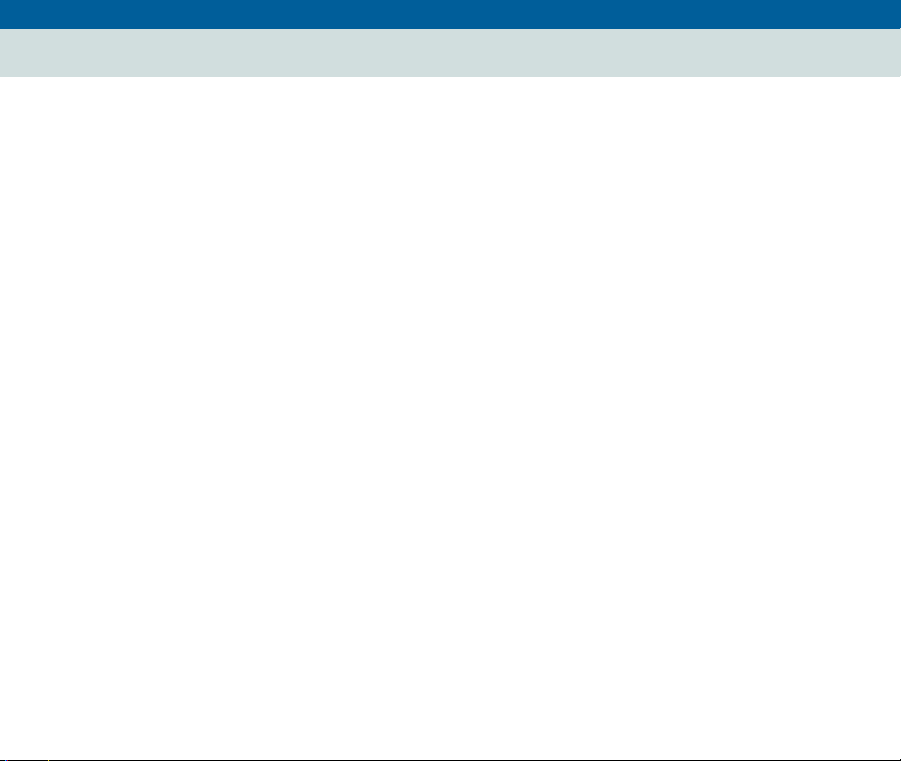
DNM-NT/Windows 2000 4.0 Installati on and Getting Starte d
4 System Administration
DEFINITY_ARS Script
DEFINITY_ARS Script
DNM looks for the DEFINITY_ARS script when an exception event is created for
DEFINITY and MCU managed nodes.
Then DNM calls the script and passes the values listed below to the alarm notification
program. If a value is not defined, then DNM assigns the alarm the string "NULL_
FIELD."
Alarm notification values:
1 System name
2 Error description
3 New status severity
4 Old status severity
5 Product ID
6 Alarm sequence number
7 Alarming Port
8 Maintenance object name
9 On board fault
10 Type of alarm
11 Alternate name for the device
12 Describes the external device
13 Product Identifier of external device
14 Building location of external device
December 20 01
Page 53
Page 54

DNM-NT/Windows 2000 4.0 Installati on and Getting Starte d
4 System Administration
DEFINITY_ARS Script
15 Address of external device
16 Restart date time
17 Restart level
18 Restart carrier
19 Restart craft demand
20 Restart escalated
21 Restart interchange
22 Restart unavailable
23 Restart cause
24 Restart speA release
25 Restart speB release
26 Restart speA update
27 Restart speB update
December 20 01
Page 54
Page 55

DNM-NT/Windows 2000 4.0 Installati on and Getting Starte d
5
5
Getting Started
Introduction
This chapter explains how to start DNM and access the online help for more information
on how to use the product.
To better view the graphics in this chapter, use your zoom tool. Most graphics are best
viewed at 200%, but this may vary depending on your monitor screen size and resolution
setting.
December 20 01
Page 55
Page 56

DNM-NT/Windows 2000 4.0 Installati on and Getting Starte d
5 Getting Sta rted
DNM Graphical Overview
DNM Graphical Overview
December 20 01
Page 56
Figure 3. DNM Graphical overview
Page 57

DNM-NT/Windows 2000 4.0 Installati on and Getting Starte d
5 Getting Sta rted
Starting the DNM Client
Starting the DNM Client
T o s tart DNM, ch oos e Start > Programs > A vay a > DEF INITY Ne twork Man agemen t
from the Windows Start menu.
Starting the Online Help
The online help system replaces the user guide in DNM.
December 20 01
Page 57
Purpose of the
Help system
Starting the Help
system
Using the
Help system
DNM’s online help system provides information you may find helpful when using DNM
day-to-day. The help screens contain the information listed below:
• Procedures for completing common DNM activities
• Descriptions of DNM screens
• Links to related topics for more information
To start DNM’s online help system, choose Help Topics from the Help menu.
A Help button is also available on many tabs, panels, and dialog boxes. Clicking the Help
button displays the help topic for the current screen.
DNM’s help system works the same way the he lp systems work in most Windows-based
applications. If you would like help learning how to use the help system, start the Help
system and then click the topic called “How to use the online help.”
Page 58

DNM-NT/Windows 2000 4.0 Installati on and Getting Starte d
5
Index
A acceptance checklist 31
adding DEFINITY Proxy Agents 40
alarm notification
configuring 49
Avaya web sites 9
options described 50
B backing up 46
C checklists
customer acceptance 31
installation 29
pre-installation 26
commands 43
configuration
configuring
customer acceptance checklist 31
technical verification 30
start and stop 43
system health 44
options illlustrated 21, 22
alarm notification 49
December 20 01
Page 58
Page 59

DNM-NT/Windows 2000 4.0 Installati on and Getting Starte d
Index
D DEFINITY Networ k Management
alarm notification options, described 50
alarm notification, setting up 49
checking health of 44
configuration options, illustrated 21, 22
features 18
new features 20
online help, starting 57
removing 41
restoring 47
starting background processes 43
starting client 57
stopping background processes 43
DEFINITY Proxy Agent
described 17
registering with DNM 40
dial-up
configuration illustrated 21
E editin g system file s 48
F features
DNM 18
DNM’s new 20
December 20 01
Page 59
H hardware requirements 24
help, launching 57
Page 60

DNM-NT/Windows 2000 4.0 Installati on and Getting Starte d
Index
I installation 32
checklist 29
customer acceptance checklist 31
pre-install checklist 26
services 6, 7
verification checklist 30
installing DNM 32
installing DNM app 38
installing Java-Versant interface 36
installi ng the JRE 34
installing the Versant database 35
starting the installation 33
IP
configuration illustrated 22
J Java-Versant interface, installing 36
JRE, installing 34
L launching DNM client 57
Lucent Worldwide Services (LWS) 6
N network
design 6
security 14
NMS 17
December 20 01
Page 60
O online help, starting 57
opening DNM client 57
Page 61

DNM-NT/Windows 2000 4.0 Installati on and Getting Starte d
Index
P PA001 30
passwords, changing 14
pcAnywhere security 26
protocol conversion 17
R removing DEFINITY Network Management 41
requirements 24
restoring 47
S Sales and Design Support Center (SDSC) 6
security
Avaya disclaimer 15
for networks 14
pcAnywhere 26
toll frau d 15
toll fraud intervention 15
services, installation 6, 7
setting up
alarm notification 49
shutting down DNM 43
SNMP 17
starting
DNM 43
DNM client 57
online help 57
stopping DNM 43
Supported Systems 23
system commands 43
system files, editing 48
system requirements 24
December 20 01
Page 61
Page 62

DNM-NT/Windows 2000 4.0 Installati on and Getting Starte d
Index
T Technical Services Center (TSC) 7
technical verification checklist 30
toll fraud 15
Avaya disclaimer 15
intervention 15
traps 17
U u ni nstallin g DEF IN ITY Netw ork Management 41
V verification checklist 30
Versant, installing 35
Versant-Java interface, installing 36
W web sites
Avaya 9
third-party 12
December 20 01
Page 62
