Page 1
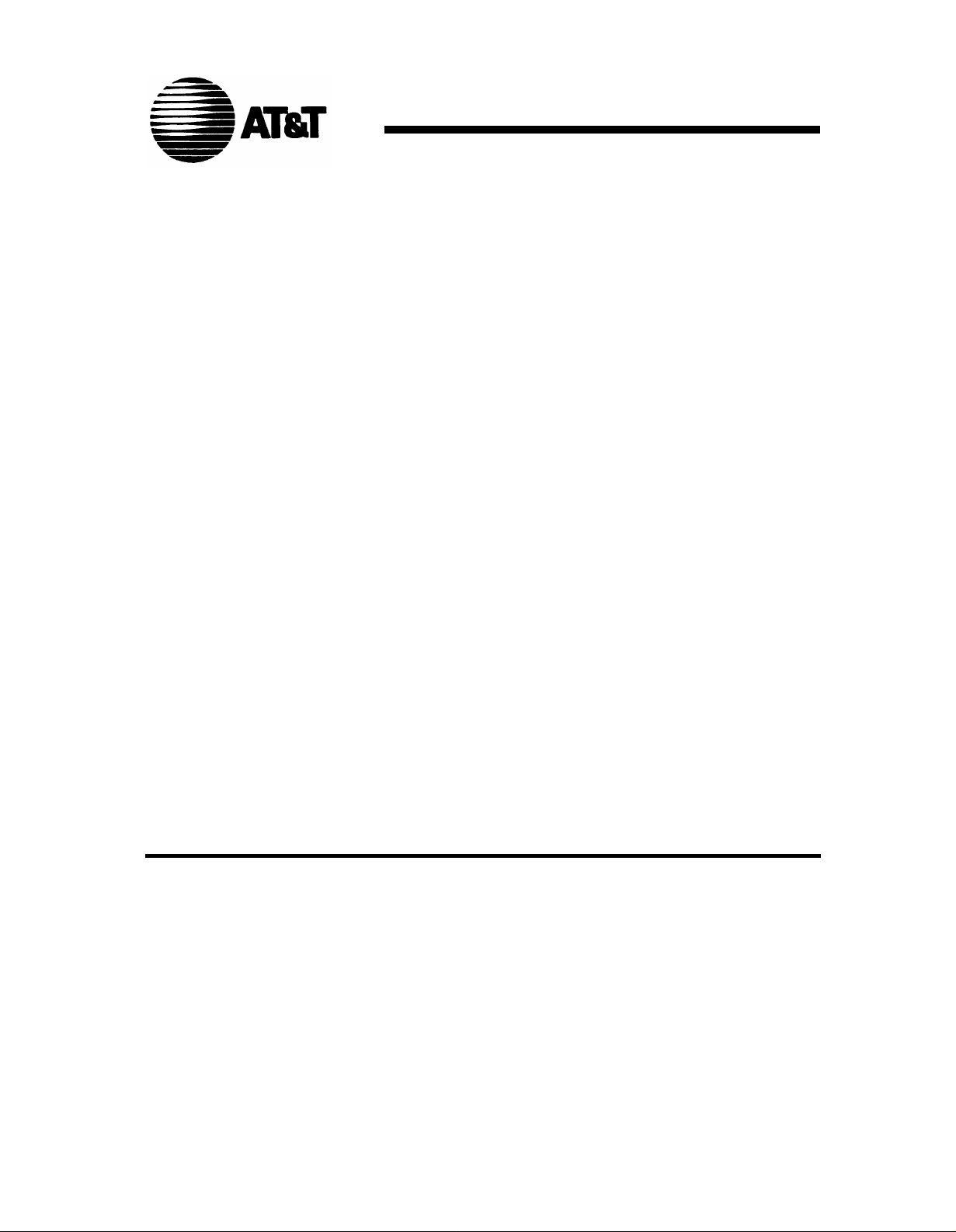
Communications
DEFINITY
and
System 75
Console Operation
® System Generic 1
555-200-700, Issue 5
ADDENDUM 1, November 1990
Addendum 1, Dated
November 1990 for
555-200-700
Issue 5, June 1990
Page 2
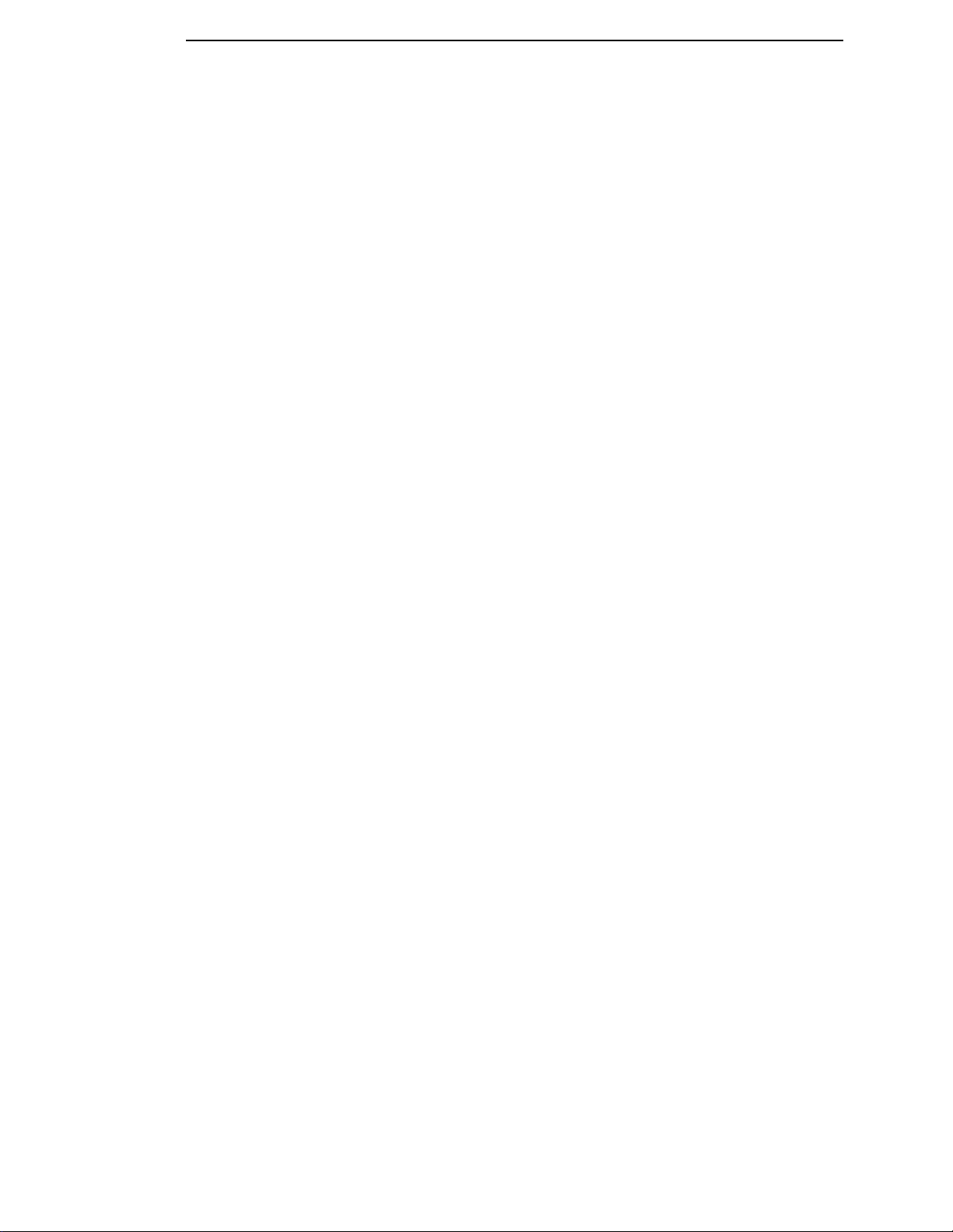
TO ORDER COPIES OF THIS ADDENDUM
Call: AT&T Customer Information Center on 1-800-432-6600
In Canada Call 1-800-255-1242
Write: AT&T Customer Information Center
2855 North Franklin Road
P.O. Box 19901
Indianapolis, IN 46219-1385
While reasonable efforts were made to ensure that the information
in this document was complete and accurate at the time of printing,
AT&T can assume no responsibility for errors. Changes or
corrections to the information in this document may be incorporated
into future reissues.
Published
by
The AT&T Documentation
Development Organization
555-200-700, Issue 5
ADDENDUM 1, November 1990
Copyright© 1990 AT&T
All Rights Reserved
Printed
in U.S.A.
Page 3
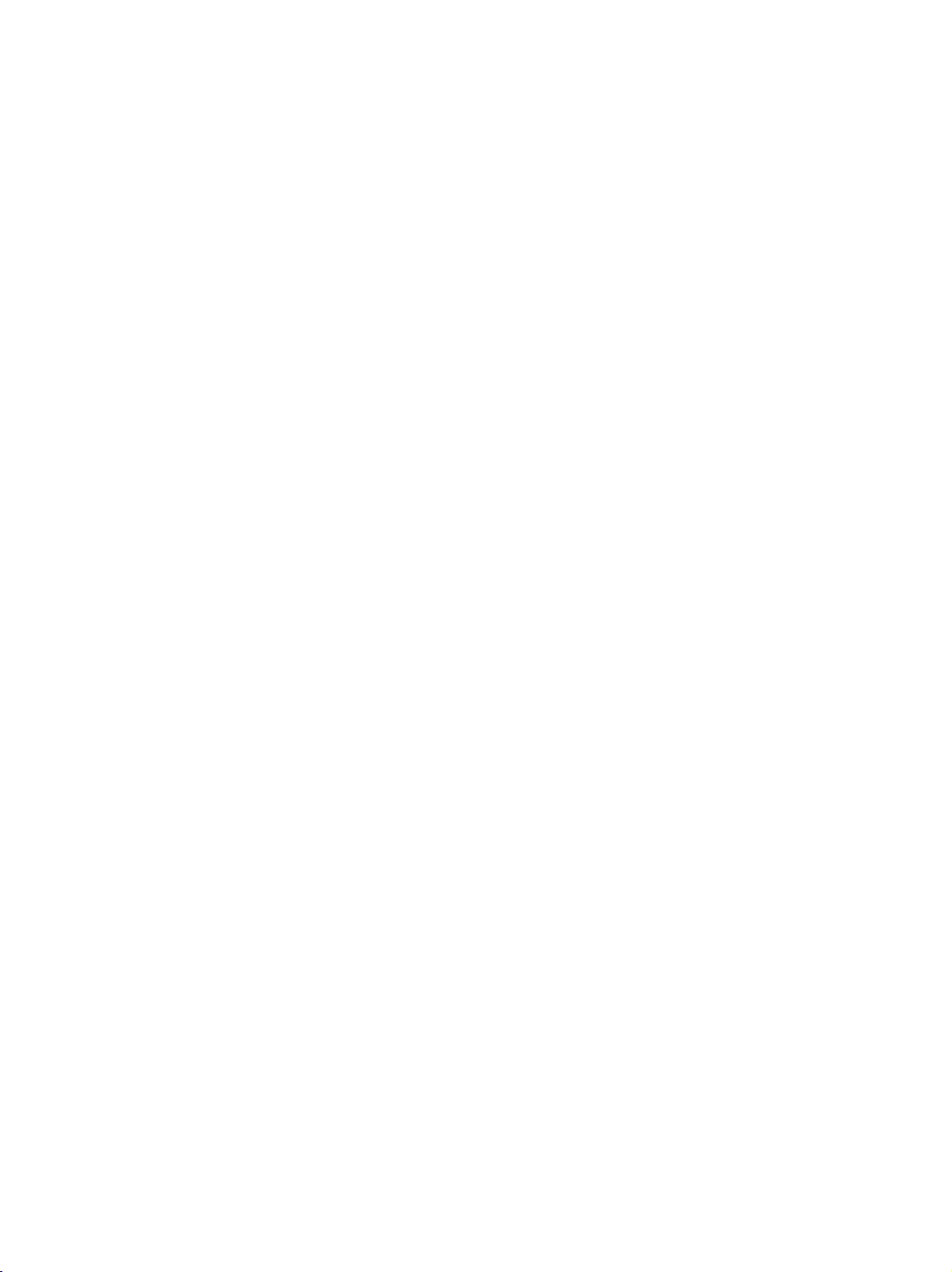
Contents
CHAPTER 1.
CHAPTER 2.
Attendant Console
Selector Console
Functional Areas
Attendant Console Tones
INTRODUCTION
DESCRIPTION
CHAPTER 3. OPERATING THE CONSOLE
Activating and Deactivating the Console
Answering Calls
Placing Calls
Releasing Calls
Holding Calls
Splitting Calls
Extending Calls
CHAPTER 4. USING THE FEATURES
Abbreviated Dialing (V2, V3, and Generic 1 Systems)
1-1
2-1
2-1
2-1
2-2
2-33
3-1
3-1
3-1
3-2
3-6
3-6
3-7
3-8
4-1
4-1
Attendant Auto-Manual Splitting
Attendant Call Waiting
Attendant Conference
Attendant Control of Trunk Group Access
Attendant Direct Trunk Group Selection
Attendant Lockout
Attendant Recall
Automatic Alternate Routing (V2, V3, and Generic 1 Systems) and Automatic
Route Selection
Automatic Circuit Assurance (V2, V3, and Generic 1 Systems)
Busy Verification of Terminals and Trunks (V2, V3, and Generic 1 Systems)
Call Coverage
Call Forwarding All Calls (V2, V3, and Generic 1 Systems)
Call Park
4-2
4-2
4-3
4-4
4-5
4-6
4-6
4-6
4-7
4-7
4-7
4-10
4-12
-i-
Page 4
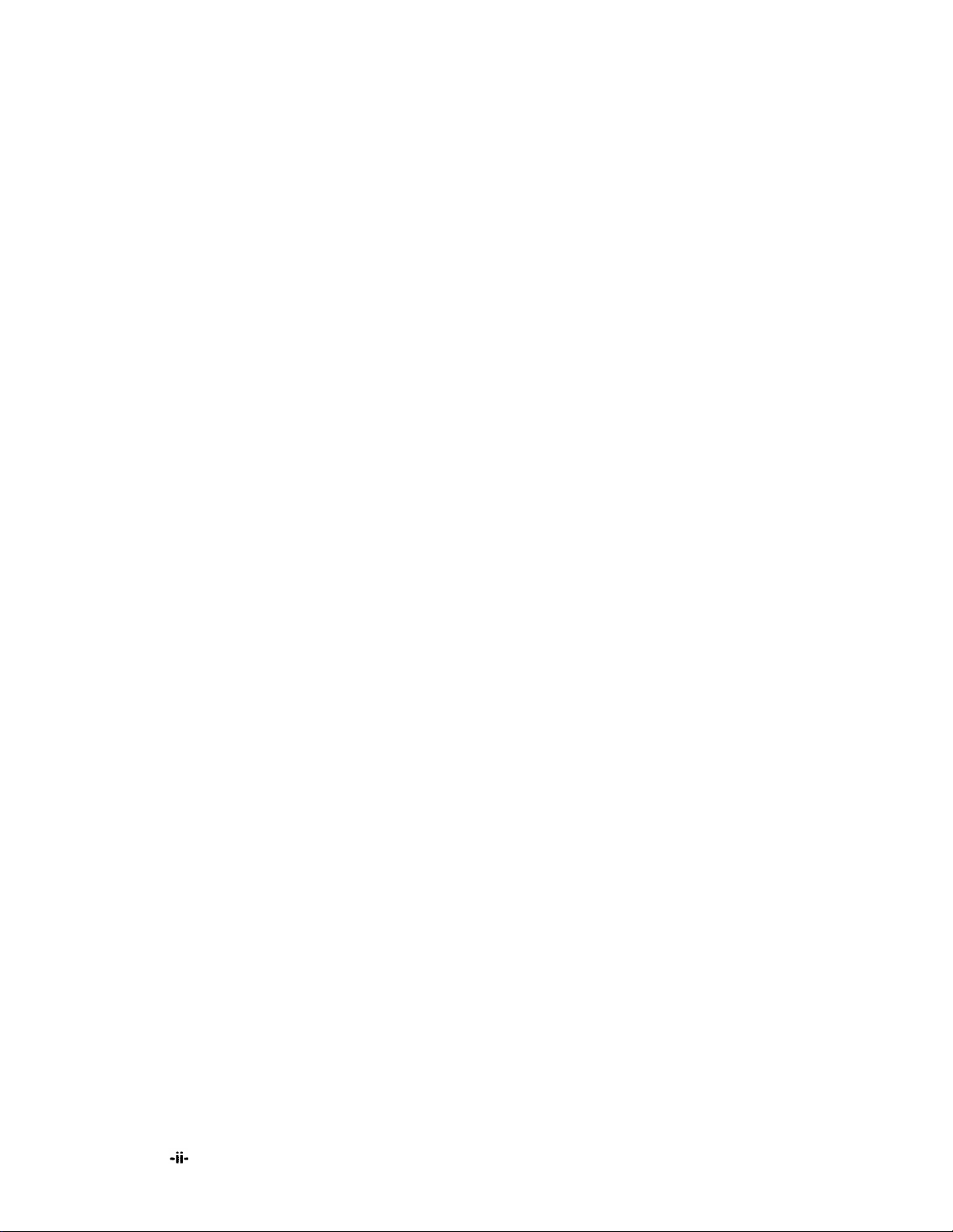
Code Calling Access
4-13
Controlled Restrictions
Emergency Access to the Attendant (V3 and Generic 1 Systems) 4-17
Facility Busy Indication 4-18
Facility Test Call
Individual Attendant Access (V2, V3, and Generic 1 Systems) 4-19
Integrated Director
Integrated Services Digital Network (lSDN)—Primary Rate Interface (PRI)
(Generic)
Inter-PBX Attendant Calls (V2, V3, and Generic 1 Systems) 4-26
Leave Word Calling
Loudspeaker Paging Access (V1, V2, V3, and Generic 1 Systems) 4-29
Loudspeaker Paging Access—Deluxe (Generic 1 Only) 4-31
Message Retrieval
Multiple Listed Directory Numbers
Network Access-Private
Network Access—Public
Night Service
4-15
4-19
4-20
4-23
4-28
4-34
4-36
4-36
4-36
4-36
SMDR Account Code Dialing
Straightforward Outward Completion
Time-of-Day Routing (Generic 1 Only)
Timed Reminder
Through Dialing
Trunk Group Busy/Warning Indicators to Attendant
Trunk Identification (V2, V3, and Generic 1 Systems) 4-42
Trunk-to-Trunk Transfer 4-43
CHAPTER 5. USING THE DCS FEATURES (V2, V3, AND GENERIC 1
SYSTEMS)
DCS Attendant Call Waiting
DCS Attendant Control of Trunk Group Access
DCS Attendant Display
DCS Automatic Circuit Assurance
4-37
4-38
4-38
4-41
4-42
4-42
5-1
5-1
5-1
5-2
Page 5
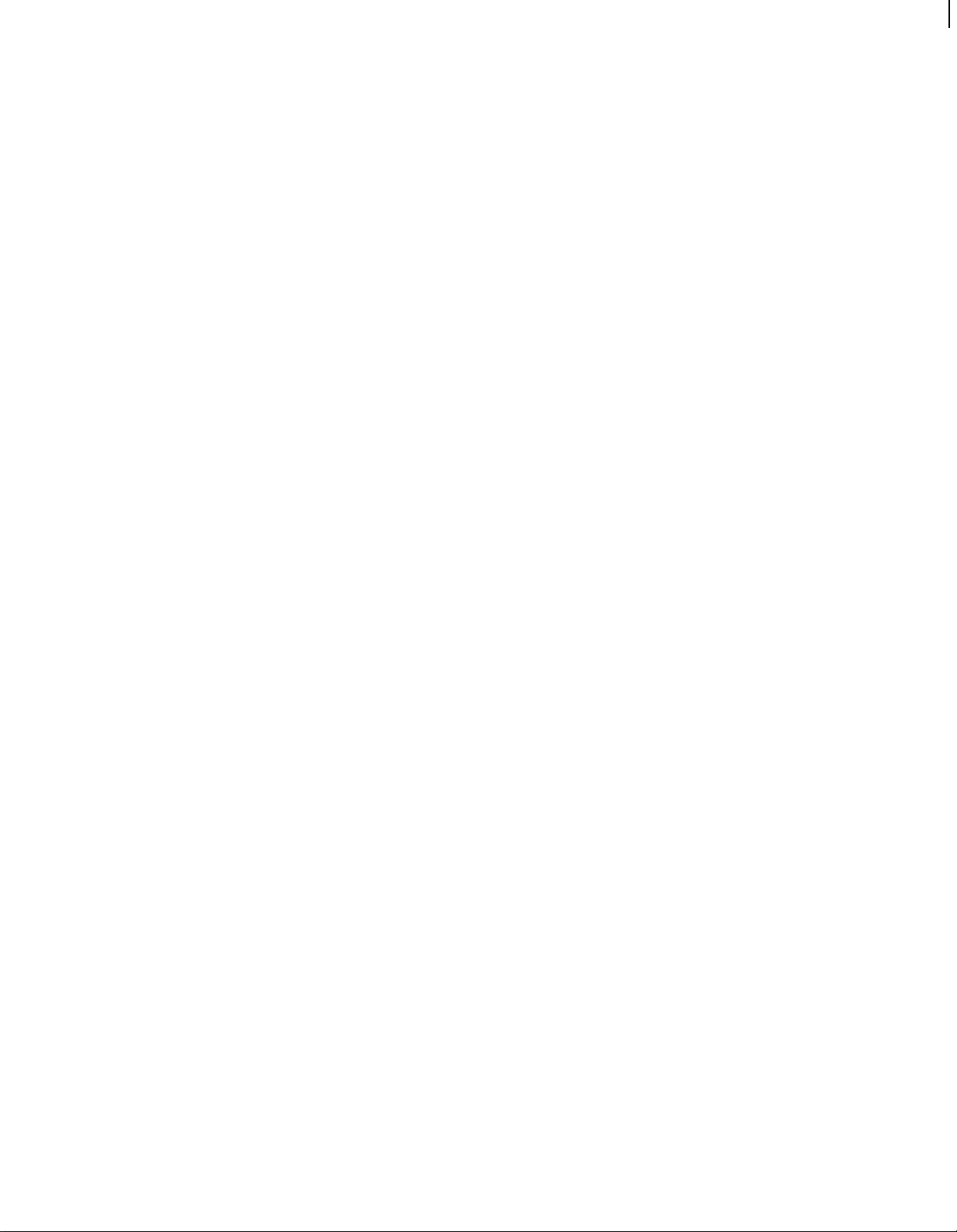
DCS Busy Verification of Terminals and Trunks
5-2
DCS Call Forwarding All Calls
DCS Direct Trunk Group Selection
DCS Trunk Group Busy/Warning Indicators
CHAPTER 6. CENTRALIZED ATTENDANT SERVICE (CAS) (V3 AND
GENERIC 1 SYSTEMS)
Description
Tones Associated With CAS Calls
Display
Operating Procedures
CAS Backup Service
CAS Night Service Operations
CHAPTER 7. ROUTINE MAINTENANCE
Testing
Care and Cleaning
Power Failure
CHAPTER 8. USING THE CONSOLE TO TROUBLESHOOT THE
SYSTEM
5-2
5-3
5-3
6-1
6-1
6-2
6-3
6-4
6-7
6-8
7-1
7-1
7-1
7-2
8-1
Trouble Reporting
Console Alarm Indicators
Features Used in Troubleshooting
Other Maintenance Tips
CHAPTER 9. SYSTEM SUMMARY
List of Dial Codes
System and Console Parameters
CHAPTER 10. REFERENCES
CHAPTER 11. GLOSSARY
CHAPTER 12. INDEX
8-1
8-1
8-2
8-9
9-1
9-1
9-4
10-1
11-1
12-1
-iii-
Page 6
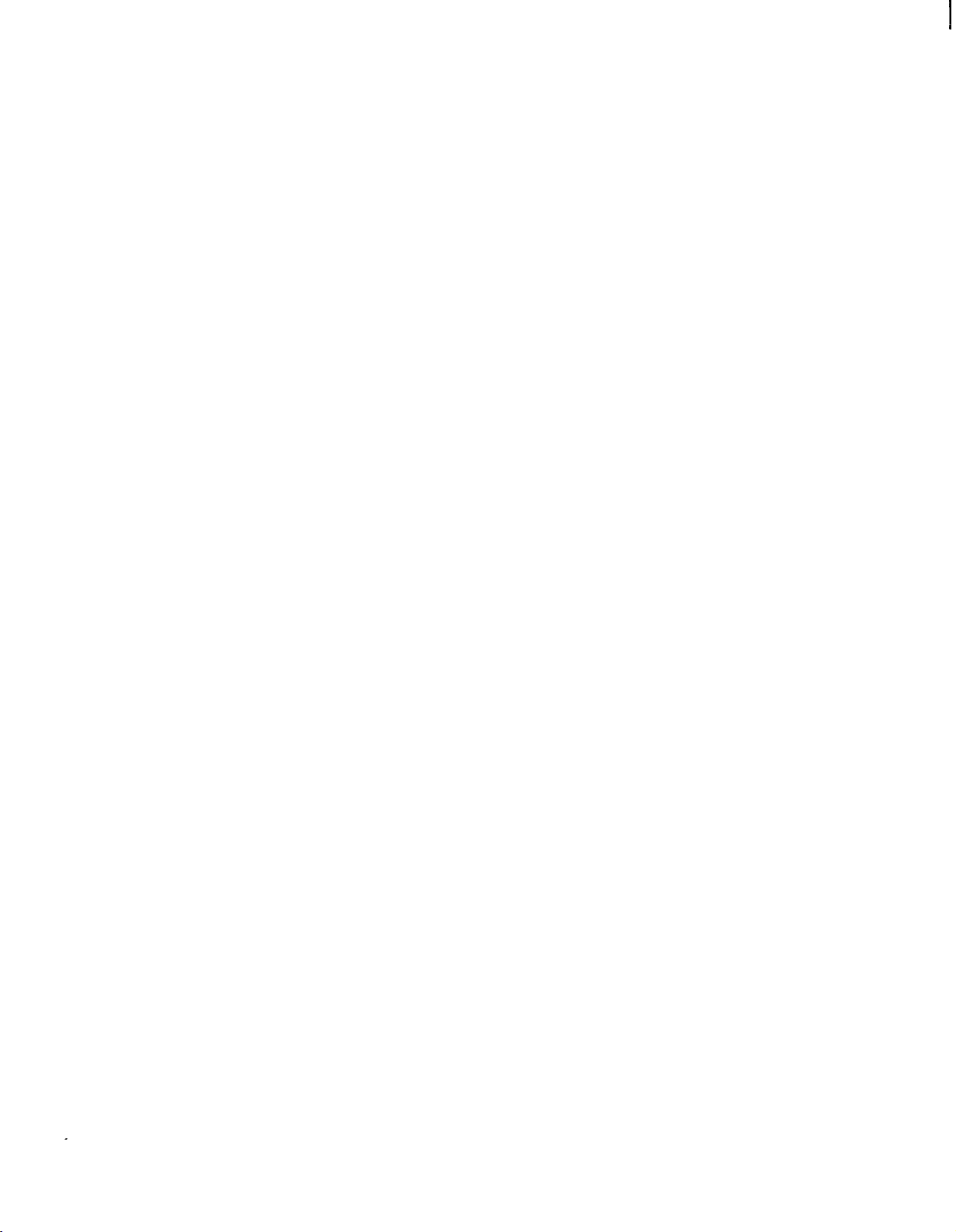
Figures
Figure 2-1.
Figure 2-2.
Figure 2-3.
Figure 2-4.
Figure 2-5.
Figure 2-6.
Figure 2-7.
Figure 2-6.
Figure 2-9.
Figure 2-10.
Figure 2-11.
Figure 2-12.
Figure 2-13.
Figure 2-14.
Basic Attendant Console (301Al-A-003)
Enhanced Attendant Console (302A1-A-003)
Basic Selector Console (26A1-A-03)
Enhanced Selector Console (27AI-A-03)
Trunk Group Select Buttons and Lamps, Basic Console
Trunk Group Select Buttons and Lamps, Enhanced Console
Call Appearance Buttons and Lamps
Call Processing Area, Basic Console
Call Processing Area, Enhanced Console
Fixed Feature Buttons
Alphanumeric Display, Basic Console
Alphanumeric Display, Enhanced Console
Basic Selector Console Area
Enhanced Selector Console Area
Tables
2-2
2-3
2-3
2-4
2-5
26
2-8
2-9
2-10
2-14
2-21
2-21
2-31
2-32
Table 2-A.
Attendant Console Feature Buttons 2-16
-iv-
Page 7
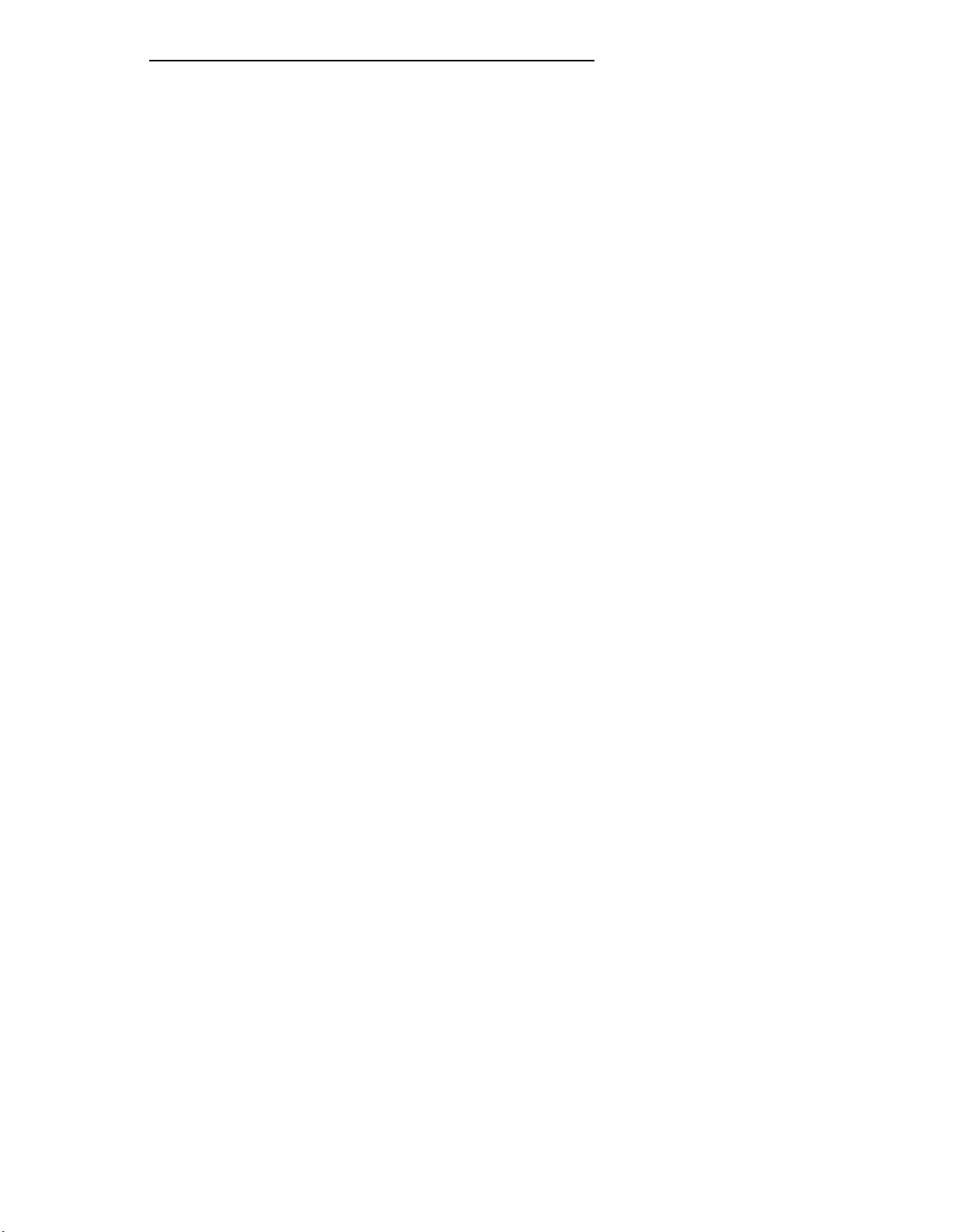
CHAPTER 1. INTRODUCTION
CHAPTER 1. INTRODUCTION
This guide to the operations of the system attendant console is for use by console
attendants after training is completed. It provides detailed step-by-step instructions for each
operation accompanied by descriptions of the possible system responses.
Note:
This issue replaces all previous issues of this document. Reasons for reissue include the
following:
• To include information on enhanced DEFINITY Communications System Generic 1
• To include information on an additional attendant console model called the enhanced
• To include information on an additional selector console model called the enhanced
• To include the Loudspeaker Paging Access—Deluxe feature
This guide does not cover operations associated with Hospitality Services
and Automatic Call Distribution (ACD). Information on these groups of
features can be found in the following documents:
• DEFINITY® Communications System Generic 1 and System 75—
Hospitality Operations, 555-200-723
• AT&T System 75—Automatic
Instructions, 555-200-722
• AT&T System 75—Automatic Call Distribution (ACD)—Supervisor
Instructions, 555-200-724.
attendant console
selector console
Call Distribution (ACD)—Agent
• To include information on hundreds group numbers for systems that handle more
than 800 lines
• To clarify some existing information to make the guide easier to use.
This guide contains terms that specifically apply to the system attendant console; they are
defined in the text where they are first used and are also entered in the Glossary. Terms
associated with communications systems in general are listed and defined in the Glossary.
The information contained in this guide applies to:
• DEFINITY Communications System Generic 1
• System 75 (Version 1, Version 2, and Version
• System 75 XE (Version 2 and Version 3)
(single and multi-carrier cabinet)
3)
1-1
Page 8
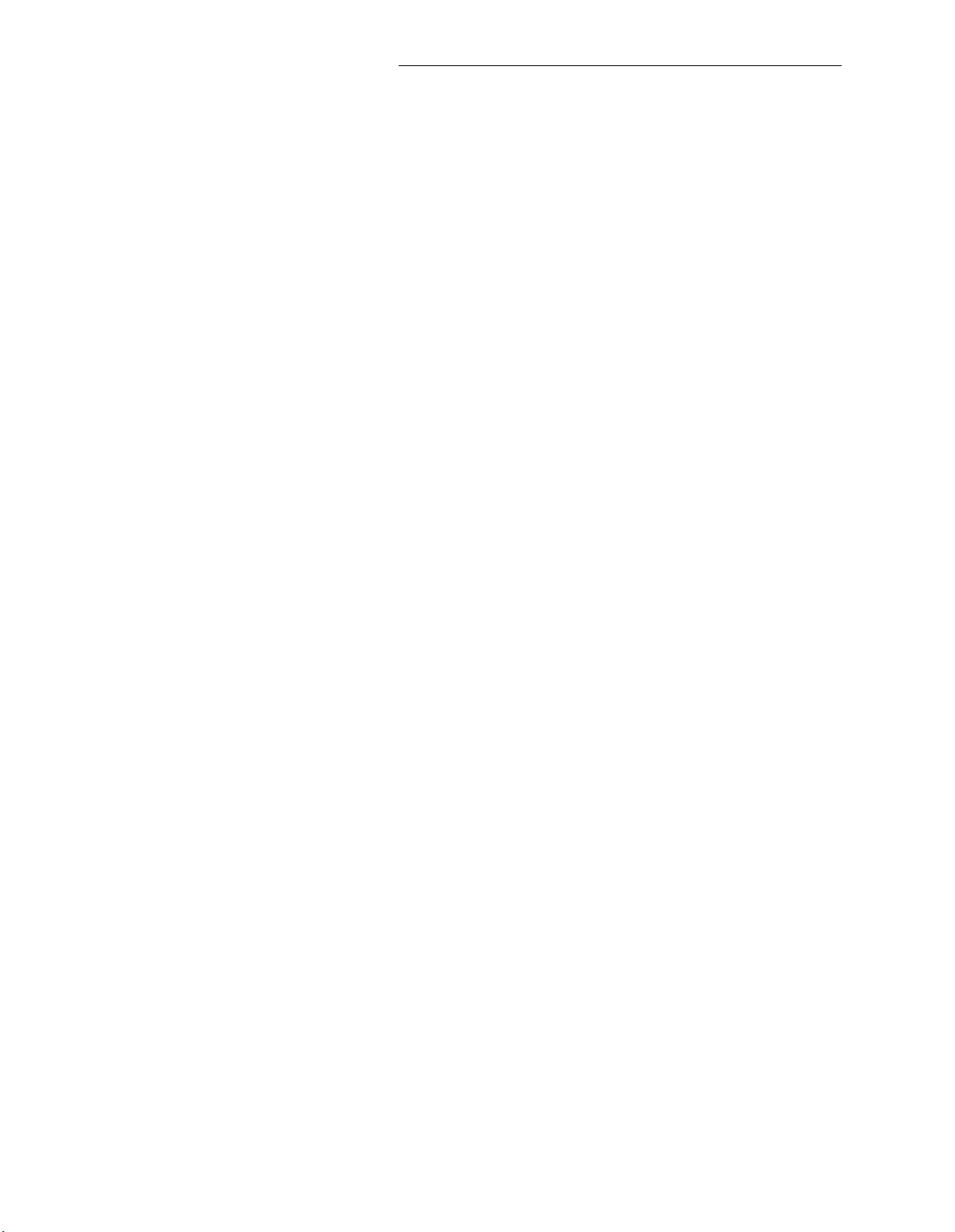
CHAPTER 1.
The following should be noted:
INTRODUCTION
• The abbreviation Generic 1, or G1, shown in the remainder of the
DEFINITY Communications System Generic 1 multi-carrier
cabinets.
• The abbreviation V1 shown in the remainder of the document refers to System 75
Version 1.
• The abbreviations V2 and V3 shown in the remainder of the document refer to
System 75 and System 75 XE Version 2 and Version 3.
Features specified as V2 or V3 are not operational with earlier versions. For
example, V2 features are not operational with V1 systems but are operational with
V2 and later systems, and V3 features are not operational with V1 and V2 systems
but are operational with V3 and Generic 1 systems.
The rest of this guide is divided as follows:
• Chapter 2. Description—
two optional selector console models. Also describes the information presented on
the console’s alphanumeric display and the tones heard at the console.
• Chapter 3. Operating the Console—
place, release, split, hold, and extend calls.
• Chapter 4. Using the Features
console and, where applicable, the procedures for activating and using them. The
features are listed alphabetically.
Describes and illustrates the two console models and the
Contains step-by-step instructions on how to
—Contains descriptions of features associated with the
document refers to
and single-carrier
• Chapter 5. Using the DCS Features (V2, V3, and Generic 1 Systems)—Provides an
alphabetical listing of attendant features that operate transparently in a Distributed
Communications System (DCS) environment.
• Chapter 6. Centralized Attendant Service (CAS) (V3 and Generic 1 Systems)—
Describes the CAS features and provides the procedures for handling CAS calls; also
describes CAS night service backup procedures used at a voice terminal.
• Chapter 7. Routine Maintenance—
can use to check the console; also contains information on the effect of commercial
power failure on the console.
• Chapter 8. Using the Console To Troubleshoot the System—Contains useful
information on using attendant features to isolate and analyze system troubles; also
provides trouble reporting guidelines.
• Chapter 9. System Summary—
attendant can dial and lists intervals and limits set for the system that the attendant
needs to know.
1-2
Describes a routine procedure that the attendant
Provides a listing of feature access codes that the
Page 9
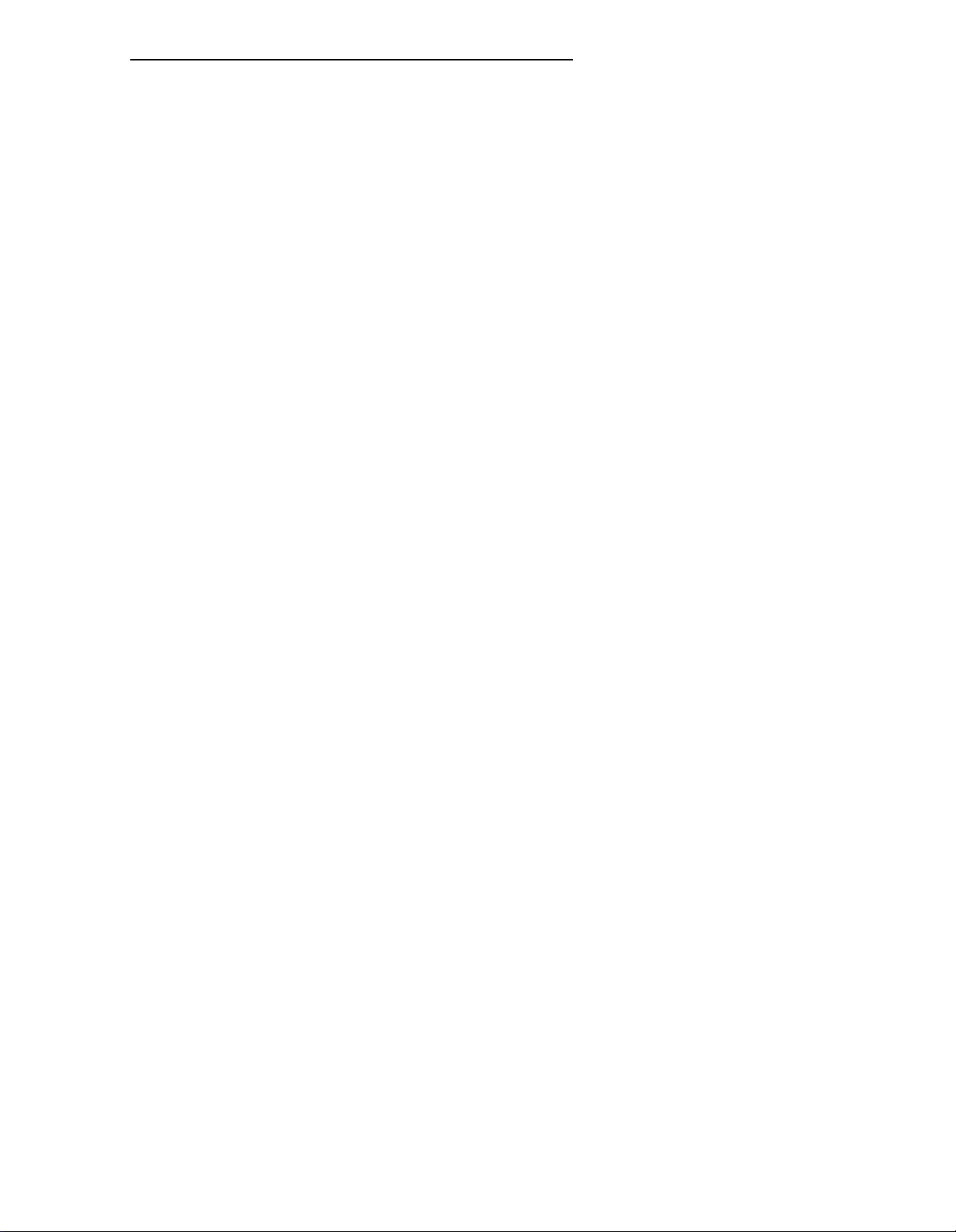
CHAPTER 1. INTRODUCTION
• Chapter 10. References
• Chapter 11. Glossary—
and terms used with the attendant console and communications systems.
• Chapter 12. lndex—
guide. For ease of use, all key words within a title or term are listed.
—Lists other switch documents.
Provides an alphabetical listing and brief definitions of words
Provides an alphabetical listing of the information within this
1-3
Page 10
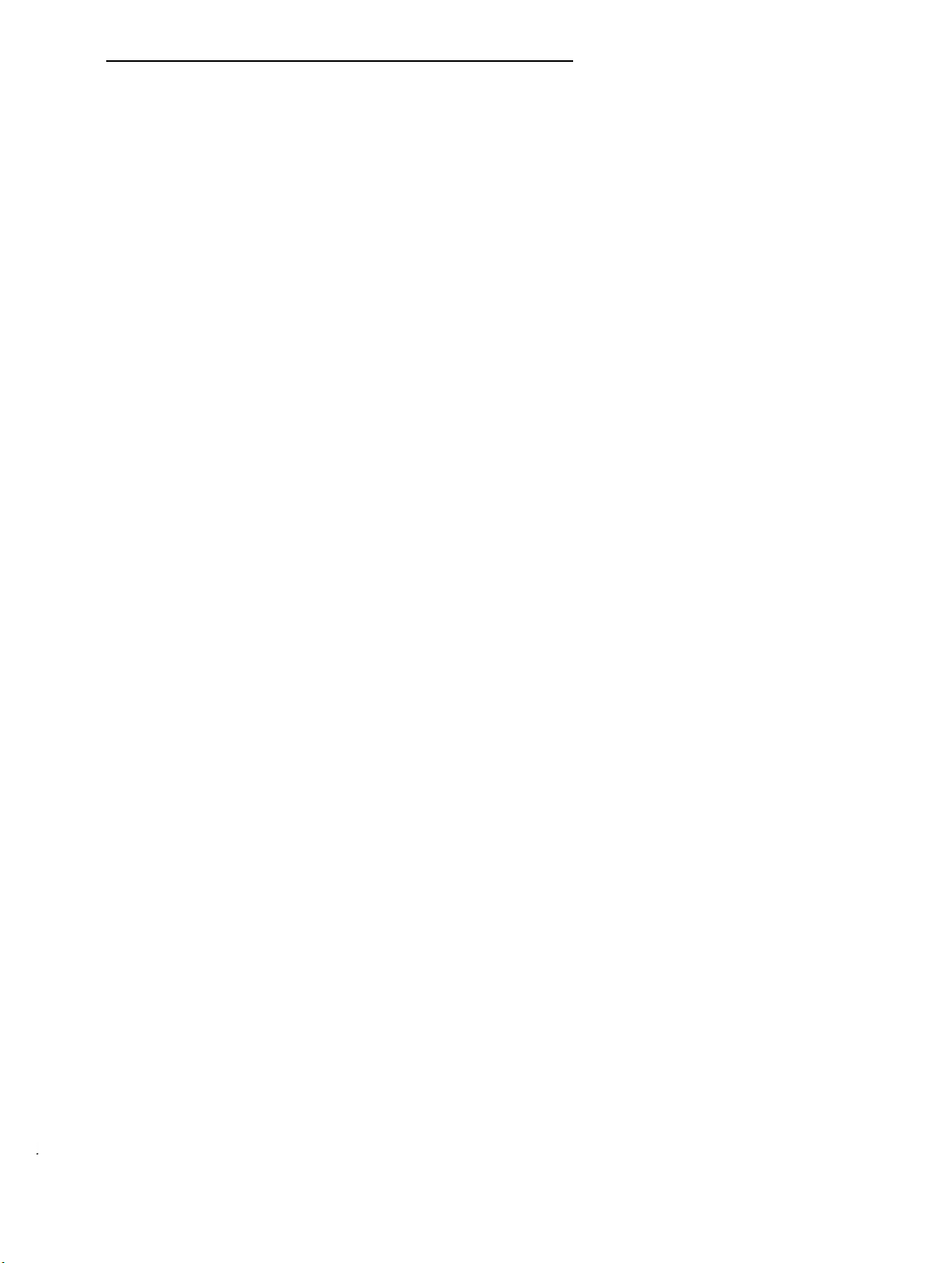
CHAPTER 2. DESCRIPTION
CHAPTER 2. DESCRIPTION
This chapter describes the two attendant console models: the Basic
(Figure 2-1 ) and the Enhanced Attendant Console (Figure 2-2), and the
optional selector console (Figures 2-3 and 2-4). The call information displays and tones
associated with console functions are also defined.
The attendant console is used to answer and extend incoming calls, to place outgoing calls,
to provide information and assistance to inside and outside parties, and to manage and
monitor some
Attendant
This desk-top unit is a digital call-handling position with push-button controls and lamps
grouped in functional areas as shown in Figures 2-1 and 2-2. The differences in the
functional areas between the models are described later in this chapter. The attendant
console can be used alone or with the selector console.
The attendant console has jacks on each side for use with the handset supplied with the
console or with a headset. The handset cradle, which is not a switchhook, can be mounted
on either side. The K-type handset provided with the Enhanced Attendant Console can also
be used with the Basic Attendant Console but the R-type handset provided with the Basic
Attendant Console cannot be used with the Enhanced Attendant Console. Also, any headset
that currently works with the Basic Attendant Console will work with the Enhanced Attendant
Console.
system operations.
Console
Attendant Console
two models of the
Selector Console
Two selector console models are available: Basic Selector Console and Enhanced Selector
Console. The Basic Selector Console, if used, can be paired with either the Basic Attendant
Console or the Enhanced Attendant Console. The Enhanced Selector Console, if used, can
be paired with either the Basic Attendant Console or the Enhanced Attendant Console.
The selector console is an adjunct to the attendant console.
Selection (DXS) With Busy Lamp Field (BLF) feature. This feature provides a visual indication
of the busy or idle status of the extension numbers assigned to the system. Calls are placed
by pressing a Group Select button and a DXS button.
The Basic Selector Console has 8 Group Select buttons while the Enhanced Selector
Console has 20 Group Select buttons.
It provides the Direct Extension
2-1
Page 11
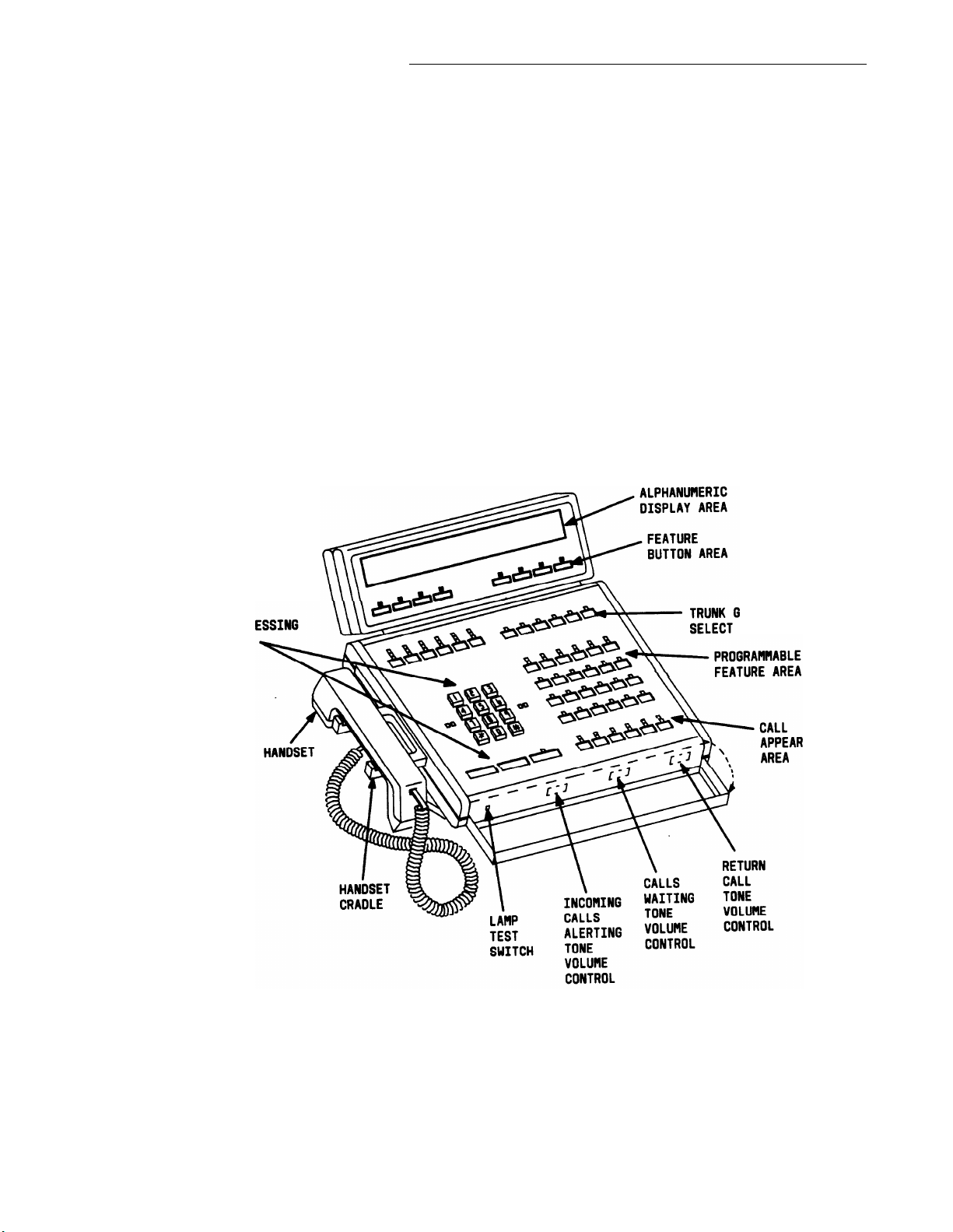
CHAPTER 2. DESCRIPTION
Functional Areas
This part contains descriptions of the following attendant console functional areas:
• Trunk Group Select Area
• Call Appearance Area
• Call Processing Area
• Feature Area
• Alphanumeric Display Area
• Ringer Volume Control Area (Enhanced Console Only)
• Selector Console Area.
CALL
PROC
AREA
ROUP
AREA
ANCE
Figure 2-1. Basic Attendant Console (301A1-A-003)
2-2
Page 12

CHAPTER 2. DESCRIPTION
DISPLAY
FEATURE
BUTTON
AREA
CALL
PROCESSING
AREA
ALPHANUMERIC
RINGER VOLUME
CONTROL AREA
SELECT AREA
FEATURE AREA
E
LAMP
TEST
SWITCH
Figure 2-2. Enhanced Attendant Console (302A1-A-003)
DXS/BLF
TONS
HUNDREDS GROUP
SELECTION BUTTONS
Figure 2-3. Basic Selector Console (26A1-A-03)
2-3
Page 13
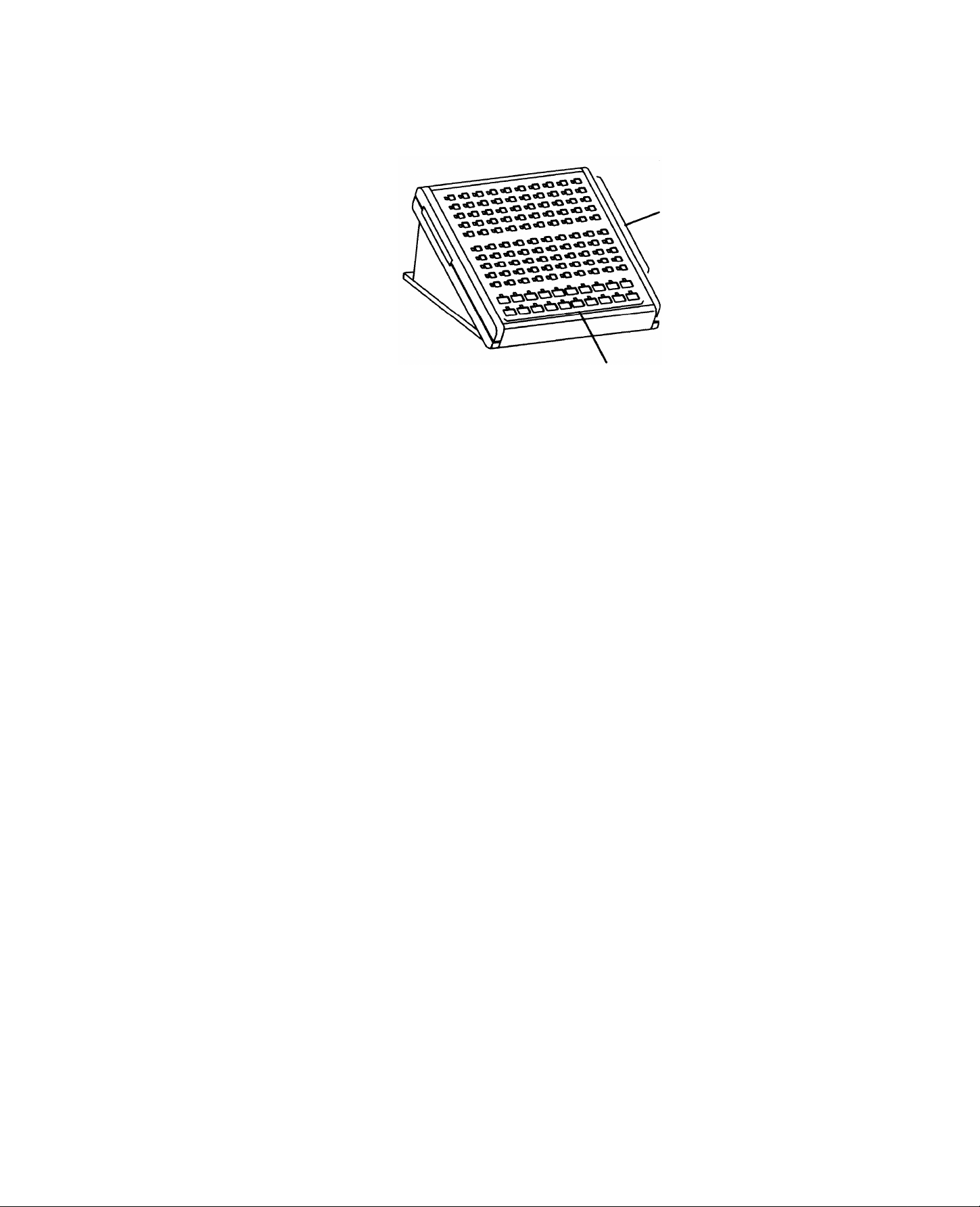
CHAPTER 2. DESCRIPTION
___________________________
100 DXS/BLF
BUTTONS
HUNDREDS GROUP
SELECTION BUTTONS
Figure 2-4. Enhanced Selector Console (27A1-A-03)
2-4
Page 14
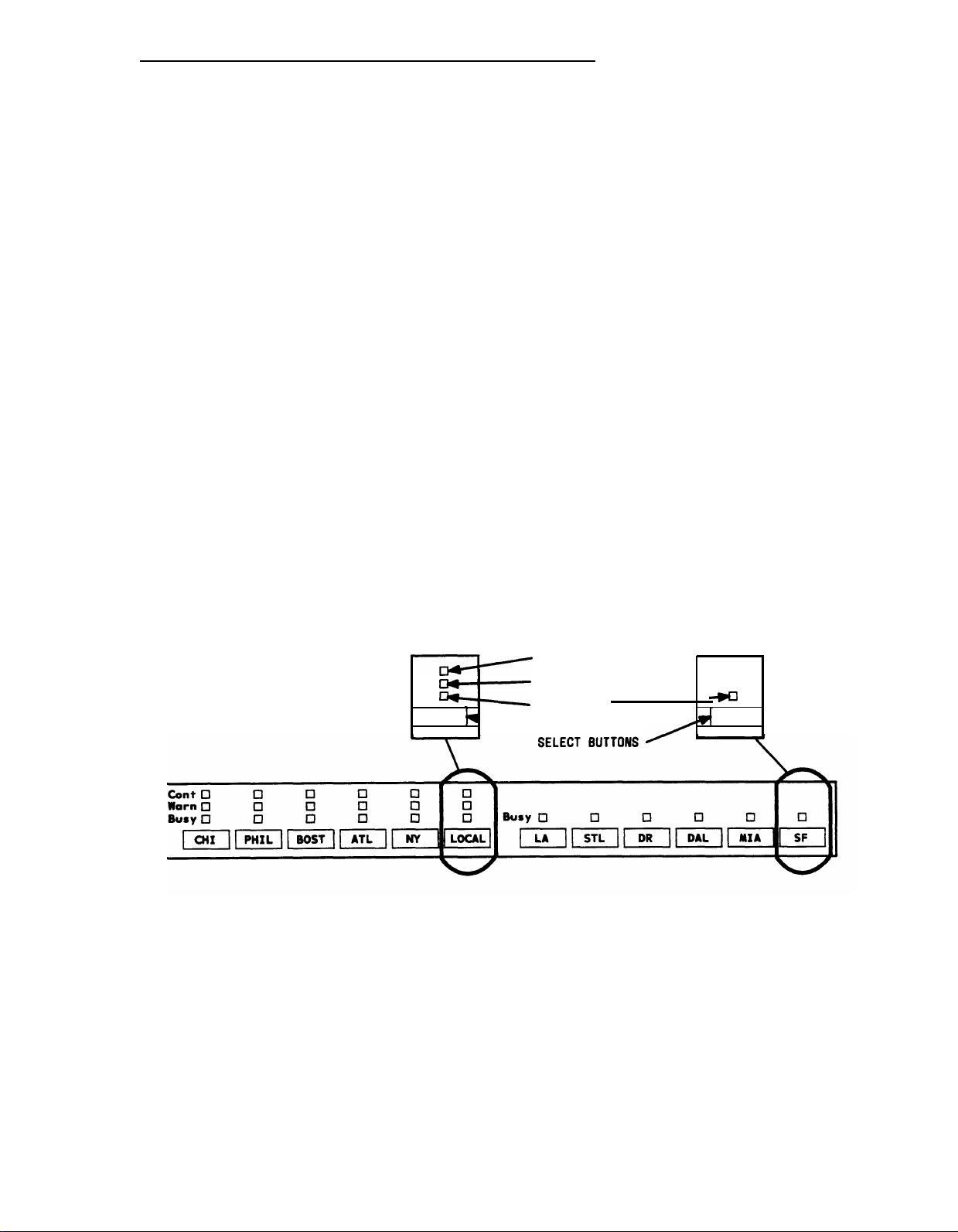
CHAPTER 2. DESCRIPTION
Trunk Group Select Area
The Trunk Group Select buttons and associated lamps (see Figure 2-5, Basic Console, and
Figure 2-6, Enhanced Console) function as follows:
• Trunk Group Select Button
Provides direct selection of an outgoing trunk group. Each button can be labeled to
show the assigned trunk group. A Trunk Group Select button can also be used for
direct selection of a code calling or loudspeaker paging zone.
• Busy Lamp
Lights when all trunks in the associated trunk group are busy.
• Warn (Warning) Lamp
Lights when a preset (by the System Manager) number of trunks are busy in the
associated trunk group.
• Cont (Control) Lamp
Lights when the Attendant Control of Trunk Group Access feature is activated for the
associated trunk group.
CONTROL LAMP
WARNING LAMP
LOCAL SF
NOTE : BUTTONS ARE LABELED AS AN EXAMPLE
Figure 2-5.
Trunk Group Select Buttons and Lamps, Basic Console
TRUNK GROUP
ONLY.
BUSY LAMP
1
2-5
Page 15
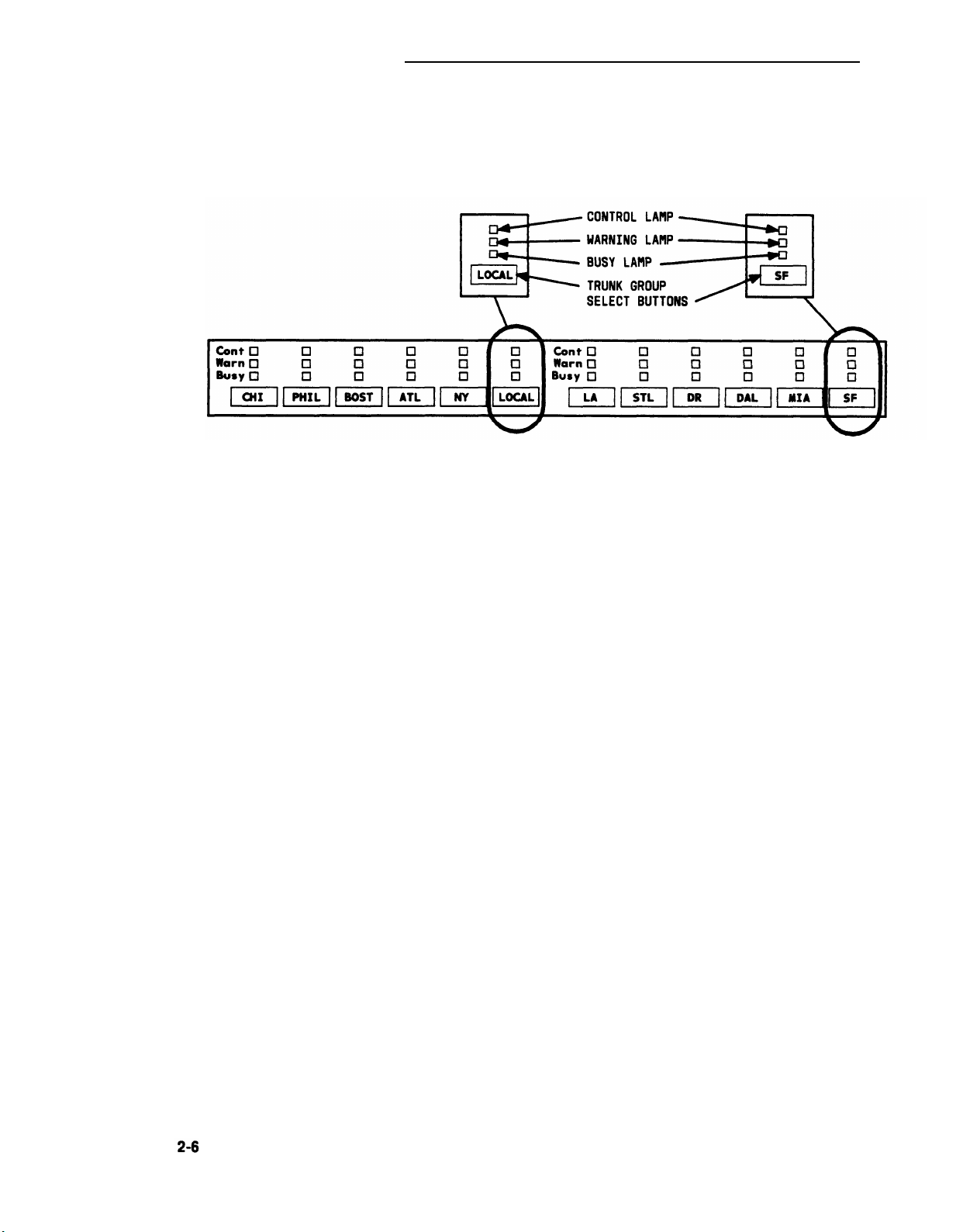
CHAPTER 2. DESCRIPTION
NOTE: BUTTONS ARE LABELED AS AN EXAMPLE ONLY.
Figure 2-6.
Trunk Group Select Buttons and Lamps, Enhanced Console
Page 16
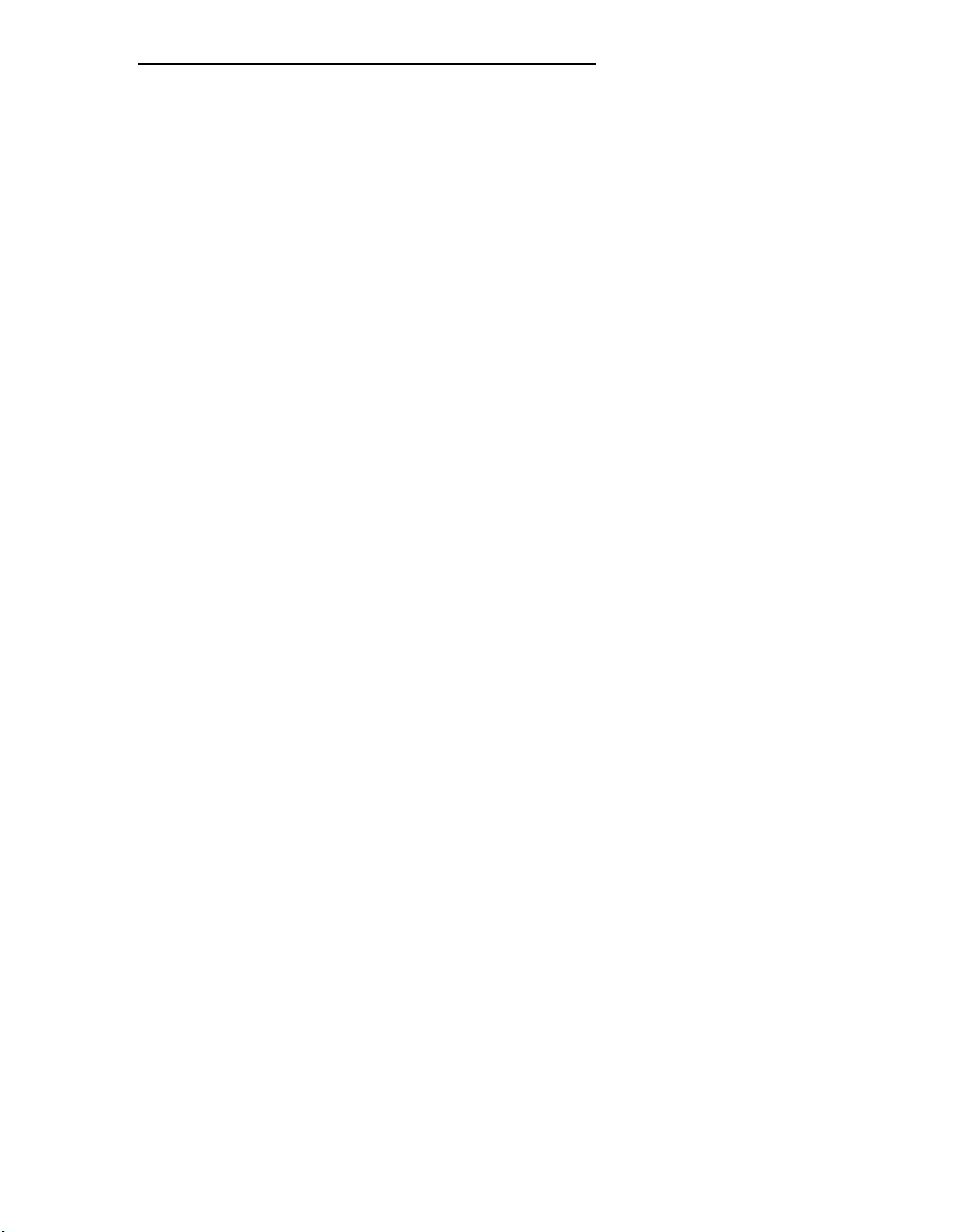
CHAPTER 2. DESCRIPTION
Call Appearance Area
The call appearance buttons and associated Iamps (see Figure 2-7) function as follows:
• Call Appearance Button
Press to answer and originate calls.
Calls always come in on the leftmost idle call appearance button.
The call appearance is idle when both status lamps are dark.
• Atnd (Attendant) Lamp
Lights when the attendant is using the associated call appearance.
Flashes when an incoming
was not answered and has
• Hold Lamp
Lights when a call is held on the associated call appearance
Flashes when time expires for the following held calls, and the call returns to the
console for further assistance:
— Single-party call
— Attendant-extended call that was not answered.
The attendant can reenter a single-party held call at any time; however, a multiple-
party held call cannot be reentered if the Attendant Lockout feature is active unless a
voice terminal user recalls the attendant. The System Manager will advise if the
Attendant Lockout feature is active.
call needs answering or when an attendant-extended call
returned to the console for further assistance.
2-7
Page 17
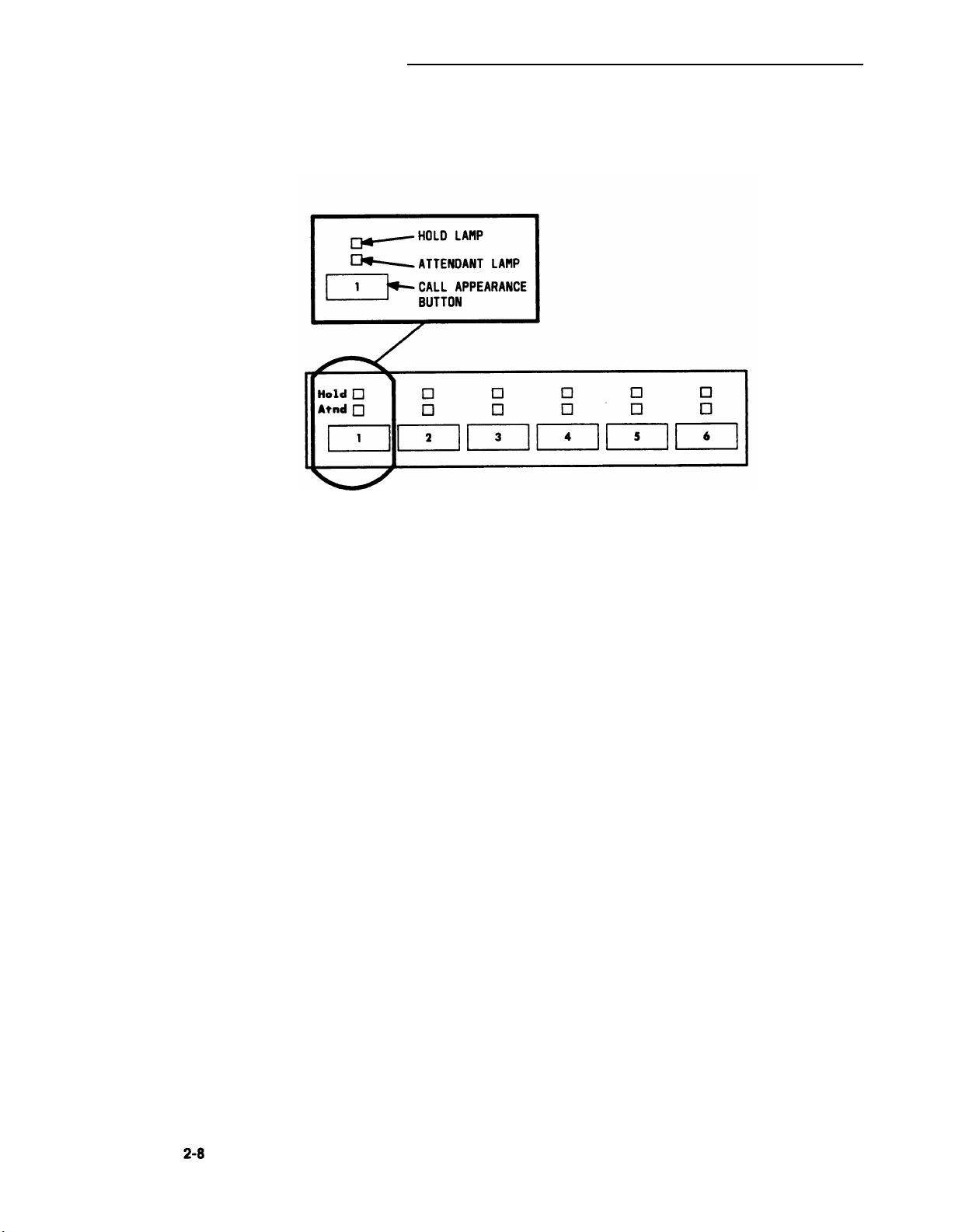
CHAPTER 2. DESCRIPTION
Figure 2-7. Call Appearance Buttons and Lamps
Page 18
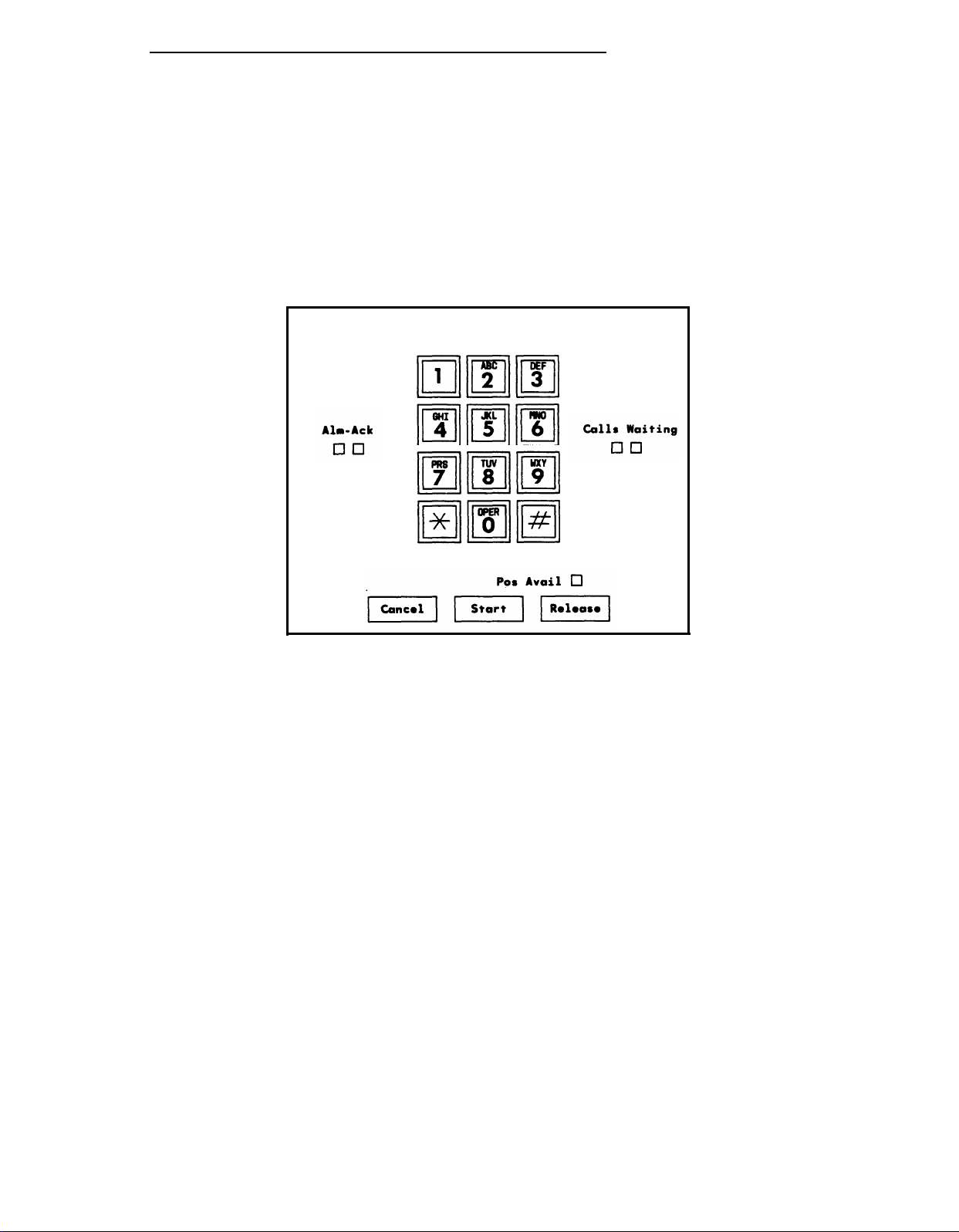
CHAPTER 2. DESCRIPTION
Call Processing Area
This area (see Figure 2-8, Basic Console, or Figure 2-9, Enhanced Console) has buttons,
lamps, and a touch-tone dial. The Cancel, Start, and Release buttons are used to process
calls and activate features. The lamps show console status and system alarm status.
Figure 2-8. Call Processing Area, Basic Console
2-9
Page 19
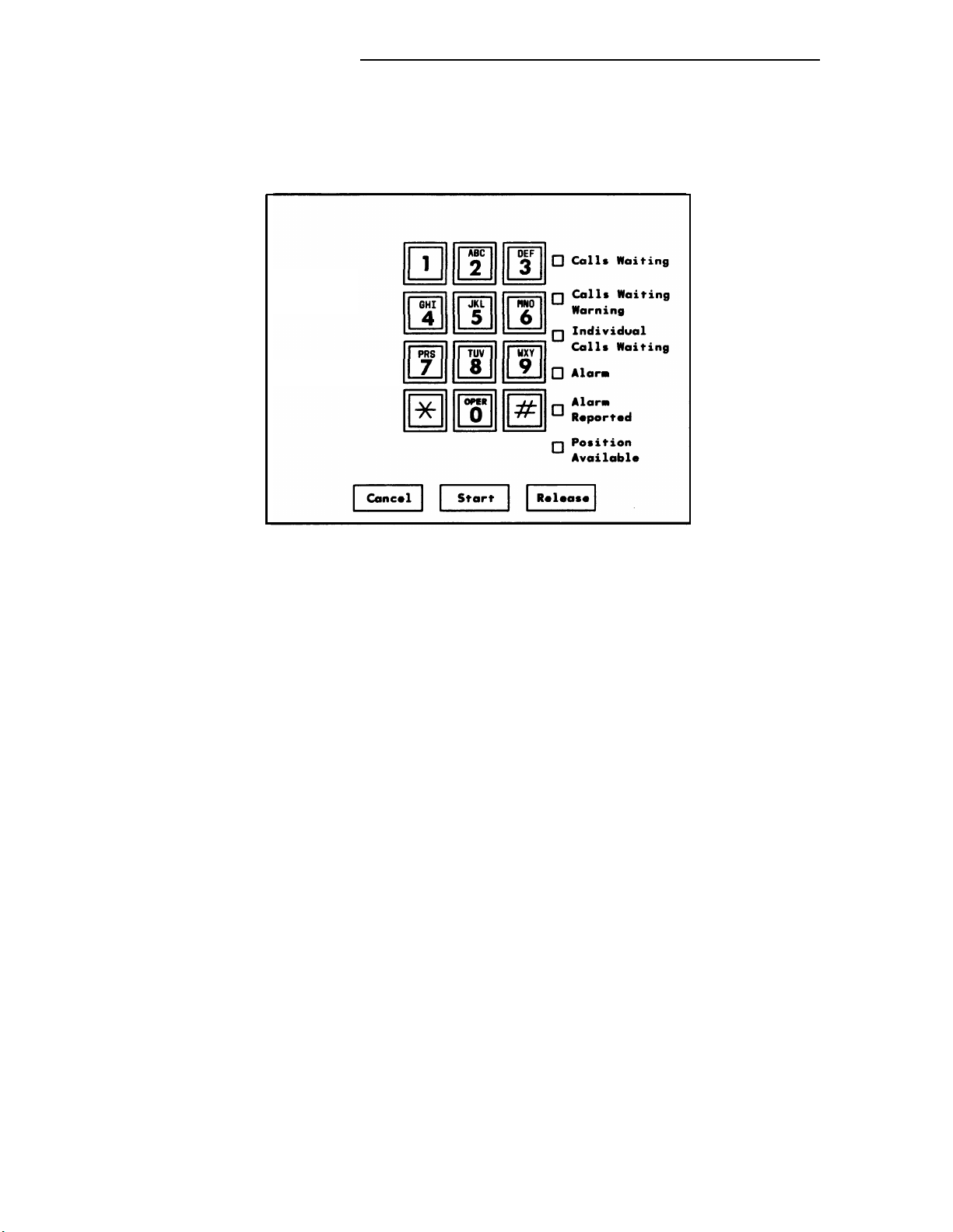
CHAPTER 2. DESCRIPTION
Figure 2-9. CalI Processing Area, Enhanced Console
The buttons and lamps function as follows:
Buttons
• Cancel
Cancels an attempt to extend a call to a busy or misdialed extension number or
trunk, silences the tone, and automatically reconnects any parties that have been
split (separated) from the connection.
tone is returned after Cancel is pressed.
Disconnects the last party the attendant added to a conference call or the only party
on a connection.
• Start
Obtains dial tone automatically and allows a call to be originated or extended.
When Start is pressed, any parties on the call are split from the connection, and the
Split lamp lights. To reconnect the split parties,
Buttons.”
• Release
If only the attendant is active on the call, dial
refer to the Split button in “Feature
2-10
Releases the attendant from a call and readies
other parties on the call remain connected.
the console for the next call. Any
Page 20
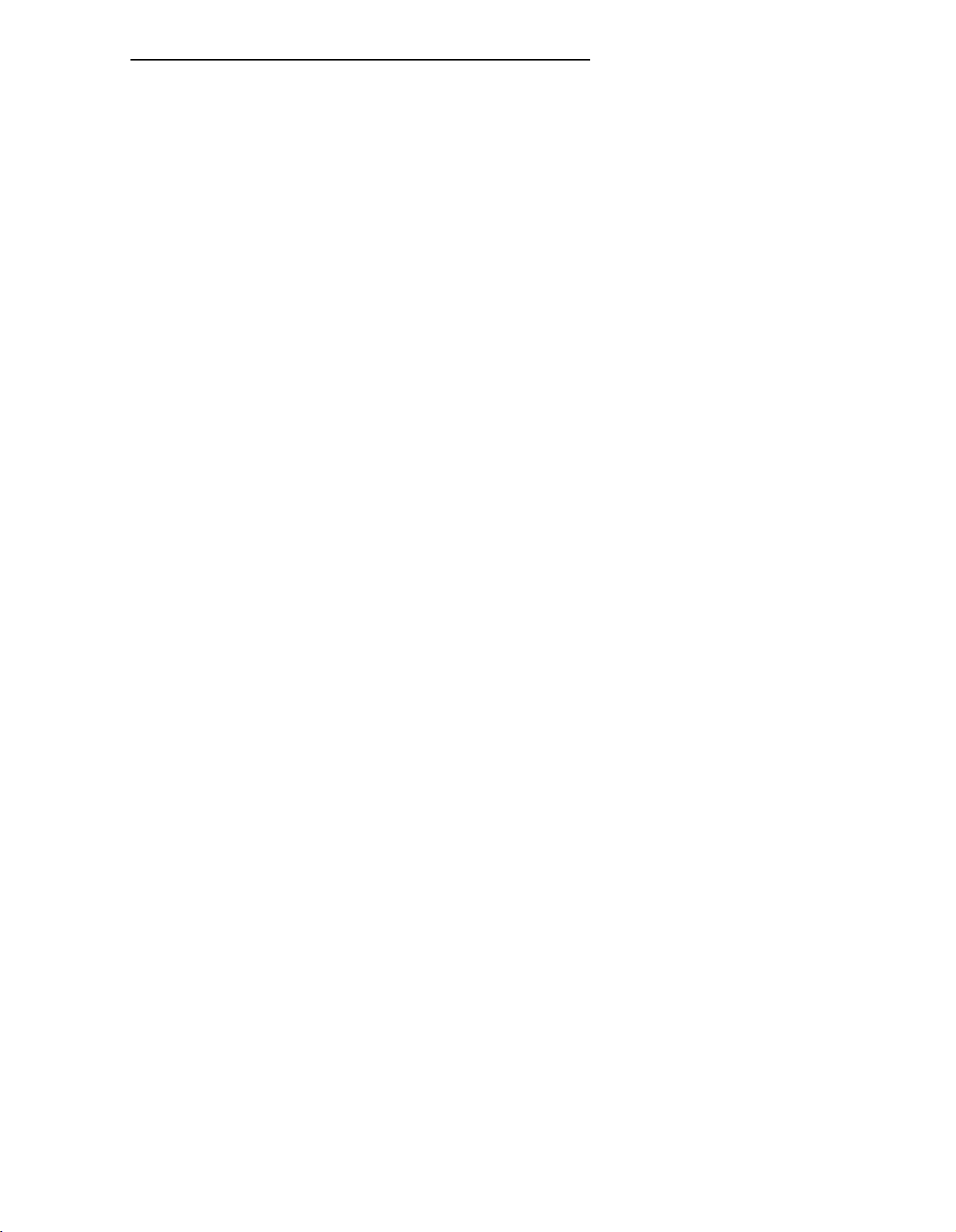
CHAPTER 2. DESCRIPTION
Lamps
• Alarm and Alarm Reported (Enhanced) or Alm-Ack (Alarm-Acknowledge) (Basic).
The Alarm or Alm lamp (left lamp) lights when a system alarm is detected. Both
lamps light when the Customer Support Service Organization (CSSO) is notified. The
Alarm Reported lamp or the Ack lamp flashes if the system was unable to notify the
remote maintenance center. Both lamps go dark when the alarm condition is cleared
or when there is no alarm.
• Calls Waiting (Enhanced and Basic) and Calls Waiting Warning (Enhanced)
The Calls Waiting lamp lights when calls made to the attendant group number (0) or
the listed directory number are waiting in the attendant group queue to be answered.
The Calls Waiting (Enhanced) lamp and the lamp on the left (on the Basic) lights
when at least one call is waiting to be answered. The Calls Waiting Warning
(Enhanced) lamp and the lamp on the right (on the Basic) lights when the calls
waiting exceed the limit preset (by the System Manager) for the system.
Calls waiting in the queue of the attendant’s individual extension number are
indicated by the top lamp over the Forced Release button (all system versions of
basic console except V1) or the Individual Calls Waiting lamp (enhanced console
only).
• Individual Calls Waiting (Enhanced Console Only)
The Individual Calls Waiting lamp lights when calls made to the attendant’s individual
extension number are waiting in queue to be answered. The Individual Calls Waiting
lamp lights when at least one call is waiting to be answered.
• Pos Avail (Position Available)
The Pos Avail lamp lights when the console is available for calls to the attendant
group. This lamp does not indicate whether or not the console is available for
individual attendant (Version 2, Version 3, and Generic 1 ) calls.
This lamp is dark when the attendant is active on a call, when a call is ringing the
console, when the handset or headset is unplugged, when the attendant presses the
Pos Busy (Position Busy) button, or when the system is in a mode other than that for
which the console is assigned (night service, for example). The Pos Busy button is
described in “Feature Buttons.”
2-11
Page 21
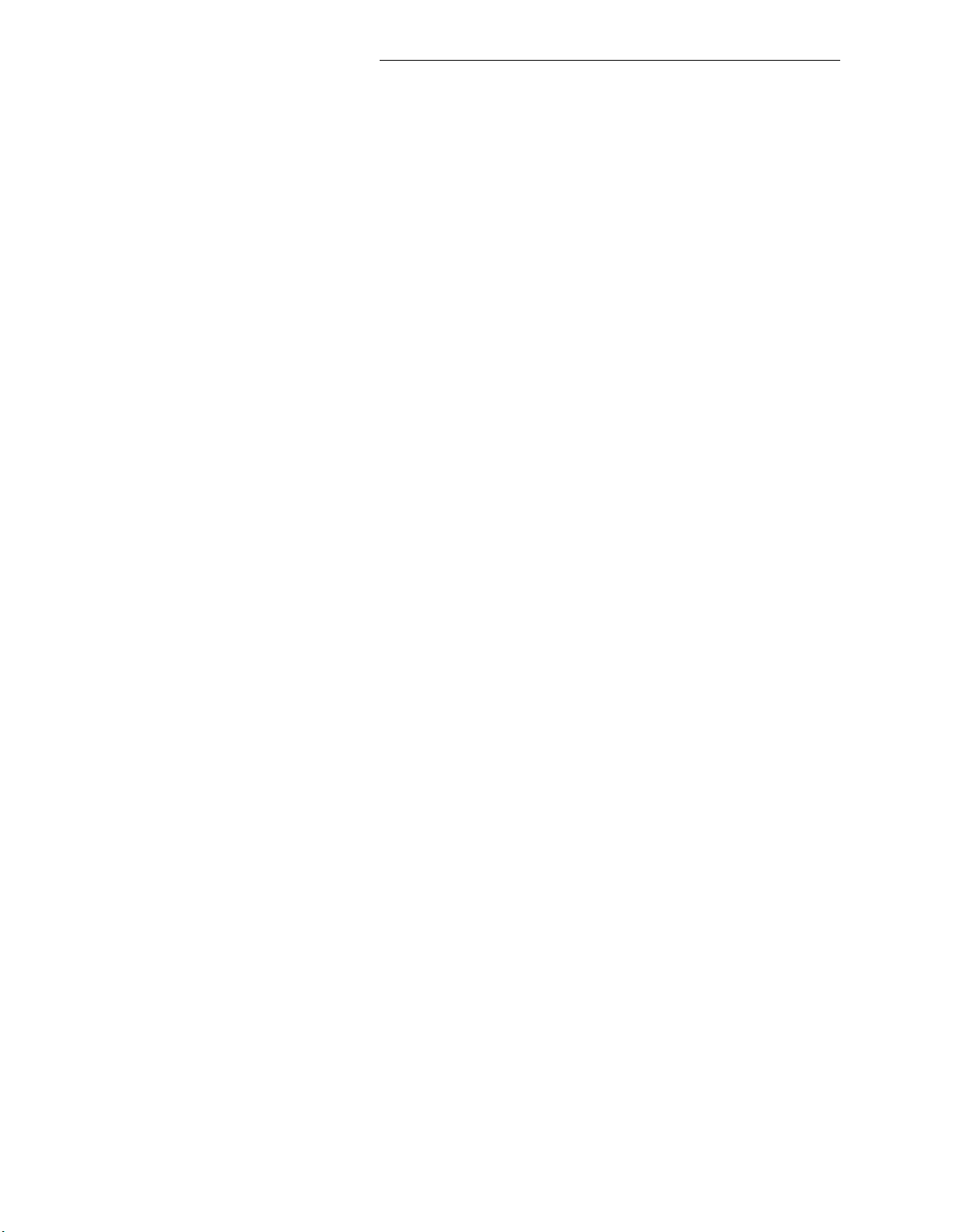
CHAPTER 2. DESCRIPTION
Feature Area
Feature buttons provide access to many of the system’s features and make call handling
easier.
appear on every attendant console. The location of these feature buttons is the same on the
attendant consoles used in V1, V2, and V3 systems. For Generic 1 systems only, the location
of Split and Forced Release is the same. The location of the Hold, Night, and Position Busy
buttons can be changed; however, they must appear in the Feature Area of the attendant
console of ail Generic 1 systems. The System Manager can assign the remaining 19 buttons
as optional feature buttons on attendant consoles used in all systems or as Hundreds Group
Select (HGS) buttons in Generic 1 systems only, based on the needs of the individual
attendant.
The location of the fixed feature buttons within the Feature Area of the attendant console is
shown in Figure 2-10. Figure 2-10 also shows where the software locates the Night, Position
Busy, and Hold buttons on the attendant console. The buttons and associated lamps
function as follows:
Five buttons, one each for Split, Hold, Forced Release, Night, and Position Busy
.
Feature Buttons
• Split
Calls are split from the console when the attendant, active on a call, wants to talk to
another party privately and presses the desired button to originate another call on the
same call appearance. The original party is split away and the attendant can talk to
the new party without the original party hearing the conversation. If the attendant
presses the Split button, the original party and the attendant are conference
together.
• Hold
Places a call on hold. The Hold lamp associated with the call appearance button
lights steadily. The Hold lamp is described in “Call Appearance Button Area. ”
• Forced Release
Releases the attendant and disconnects all parties on an active trunk-to-trunk
connection established by the attendant.
With all system versions except V1, the top lamp associated with the Forced Release
button (Basic Console only) lights when a call is waiting in the attendant’s individual
queue. For Enhanced Consoles, the Individual Calls Waiting lamp located in the Call
Processing Area lights.
.
2-12
Page 22
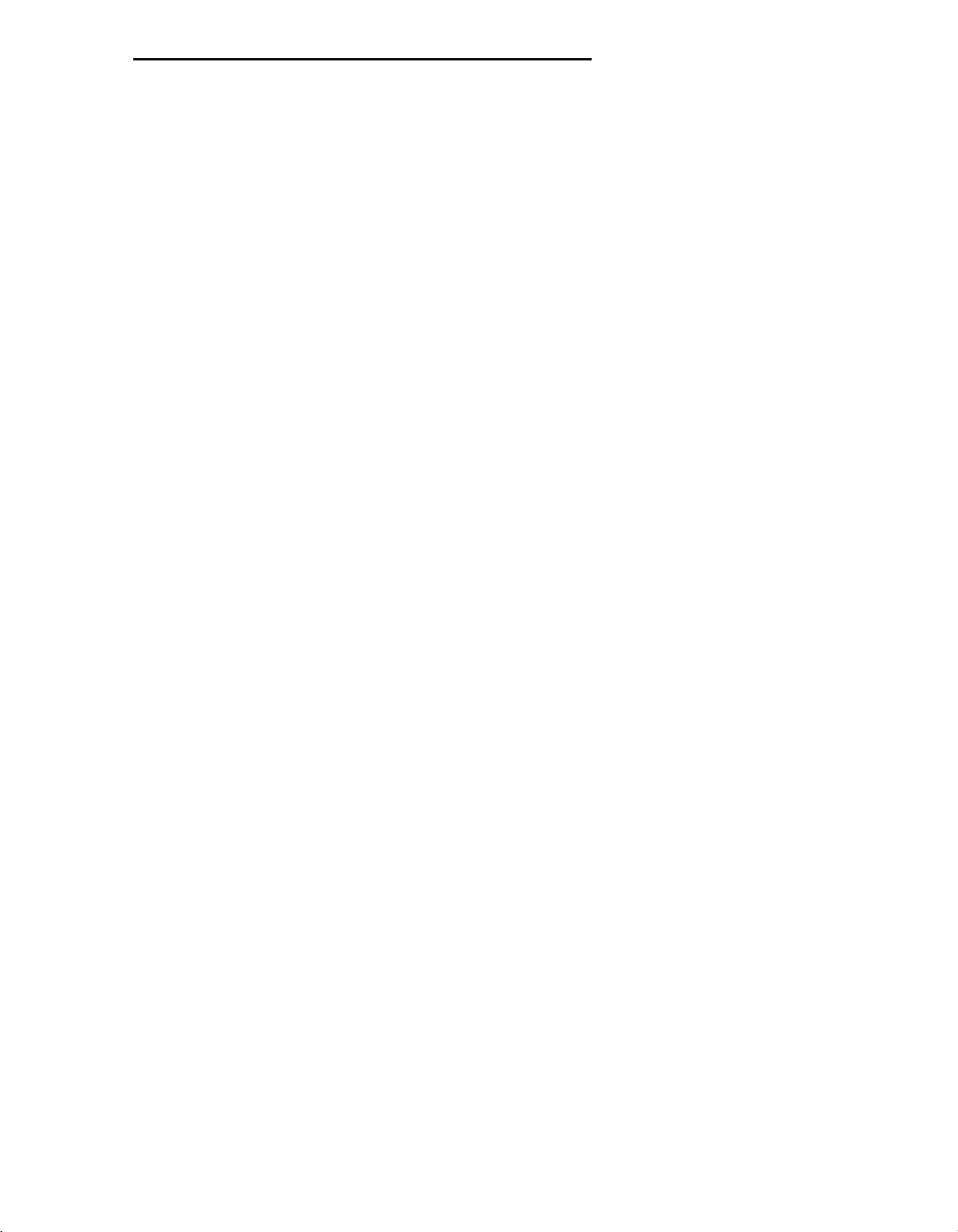
CHAPTER 2. DESCRIPTION
• Night
Places switch in night service. Then only the console administered as the
“night” console will receive calls to the attendant group. Also, trunk group
calls (other than calls on trunk groups with individual Trunk Group Night
Service) will go to their assigned night destination.
The primary and daytime consoles are placed in the Night Service mode
when the attendants go off duty. This makes the night console available for
calls.
When the daytime attendants return to duty, the Night button is pressed to
deactivate the Night Service mode.
activated/deactivated at the principal’s console.
The lamp associated with the Night button lights at all consoles and voice
terminals when the Night Service feature is activated and goes dark when the
feature is deactivated.
The Night button must be
• Pos Busy (Position Busy)
Places the console in a busy mode. Incoming calls to the attendant group
cannot be received; however, calls can be originated. With V1 systems,
Position Busy is denied if all other attendant positions are in the busy mode.
With all other system versions, all attendants can be in the Position Busy
mode at the same time. If all other attendants are in the Position Busy mode
and the last available attendant activates Pos Busy, the top lamp (or the only
lamp of a single-lamp button) of the Pos Busy button will flash at all the inservice attendant consoles in the attendant group.
The attendant should press Pos Busy if the console will be unattended to
prevent calls from routing to the console. To get the console out of the busy
state, press Pos Busy again.
2-13
Page 23
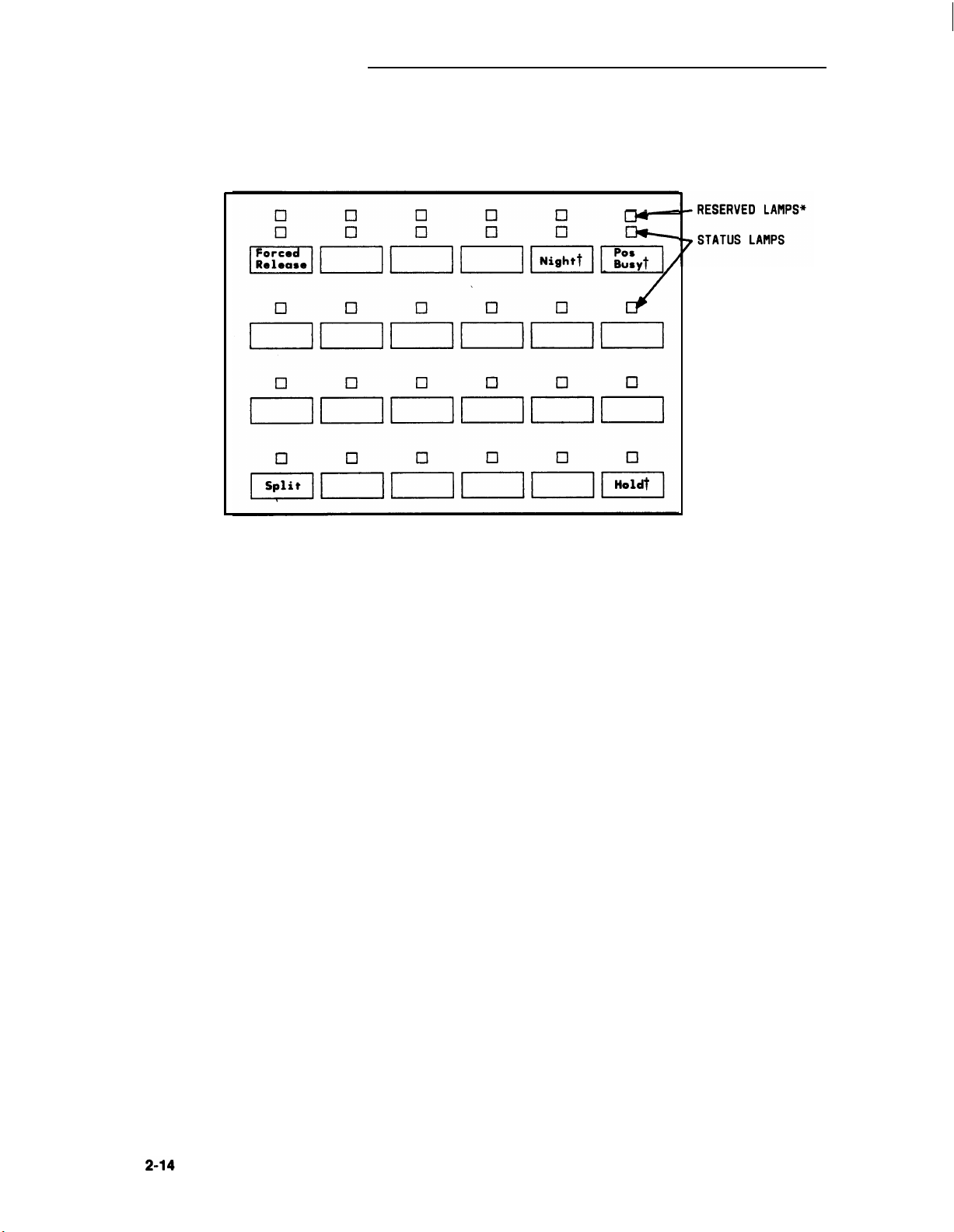
CHAPTER 2. DESCRIPTION
* RESERVED LAMPS ARE ON BASIC CONSOLE ONLY.
† LOCATION SHOWN APPLIES TO
NOTE: UNLABELED BUTTONS ARE
VI, V2, AND V3 SYSTEMS ONLY.
AVAILABLE FOR ASSIGNMENT.
Figure 2-10. Fixed Feature Buttons
Page 24
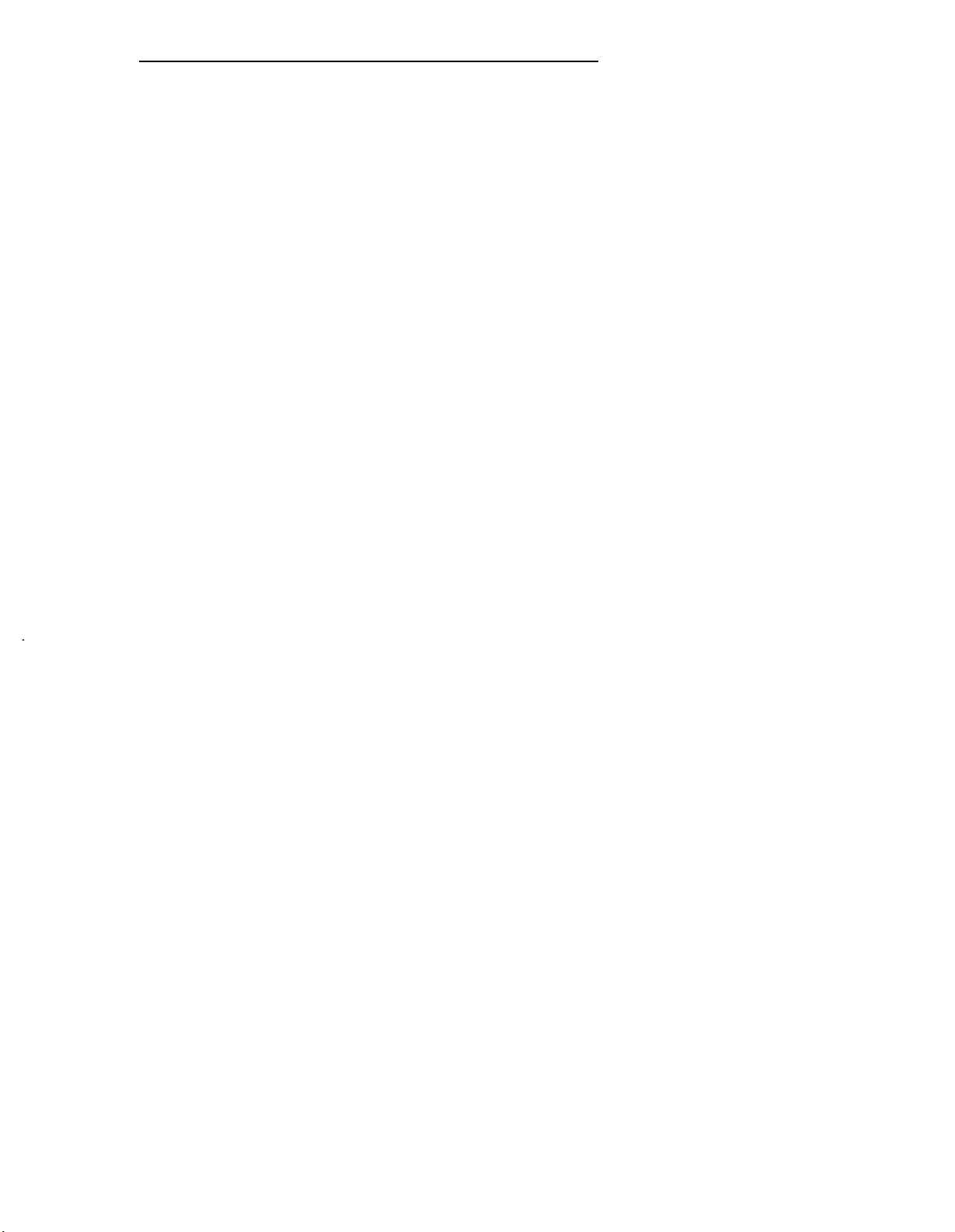
CHAPTER 2. DESCRIPTION
Assigned Hundreds Group Select (HGS) Buttons (Generic 1 Only)
Should your console handle calls for an 800 line or greater system or a system with more
than 8 hundreds groups and you do not have the Enhanced Selector Console, the System
Manager may assign as many as 12 HGS buttons on the Feature Area of the Basic Attendant
Console used with the Generic 1 system (Figure 2-1 O). The HGS buttons work the same way
on the attendant console as they do on the selector console. Regardless of the location of
the HGS buttons, a selector console must be used.
Note: With the Basic Attendant Console, 12 HGS buttons are located on the
attendant console and 8 are located on the selector console. With the
Enhanced Selector Console, all HGS buttons should be located on the
selector console to make the feature buttons free for other features. All HGS
buttons are assigned on the Attendant Console form.
The HGS buttons are labeled with the hundreds numbers used for the system dial plan. For
example, for a 4-digit extension number system, these buttons can be labeled 21, 22, 34, and
so on. On the other hand, these buttons can be labeled 1, 2, 3, and so on for a 3-digit
system. The lamp associated with the HGS button lights when the button is pressed and
remains lighted until a different HGS button is pressed. To use the Direct Extension
Selection (DXS) buttons on the selector console, see “Using the DXS Buttons” in this
chapter.
Assigned Feature Buttons
Table 2-A provides a list of feature buttons that can be assigned to the attendant console
and a brief description of what each button does. The buttons used with Hospitality Services
operations are listed, although the procedures used with these features are not covered in
this manual. The lamp associated with an assigned button flashes momentarily if the button
is pressed, but the feature is not available at that time.
2-15
Page 25
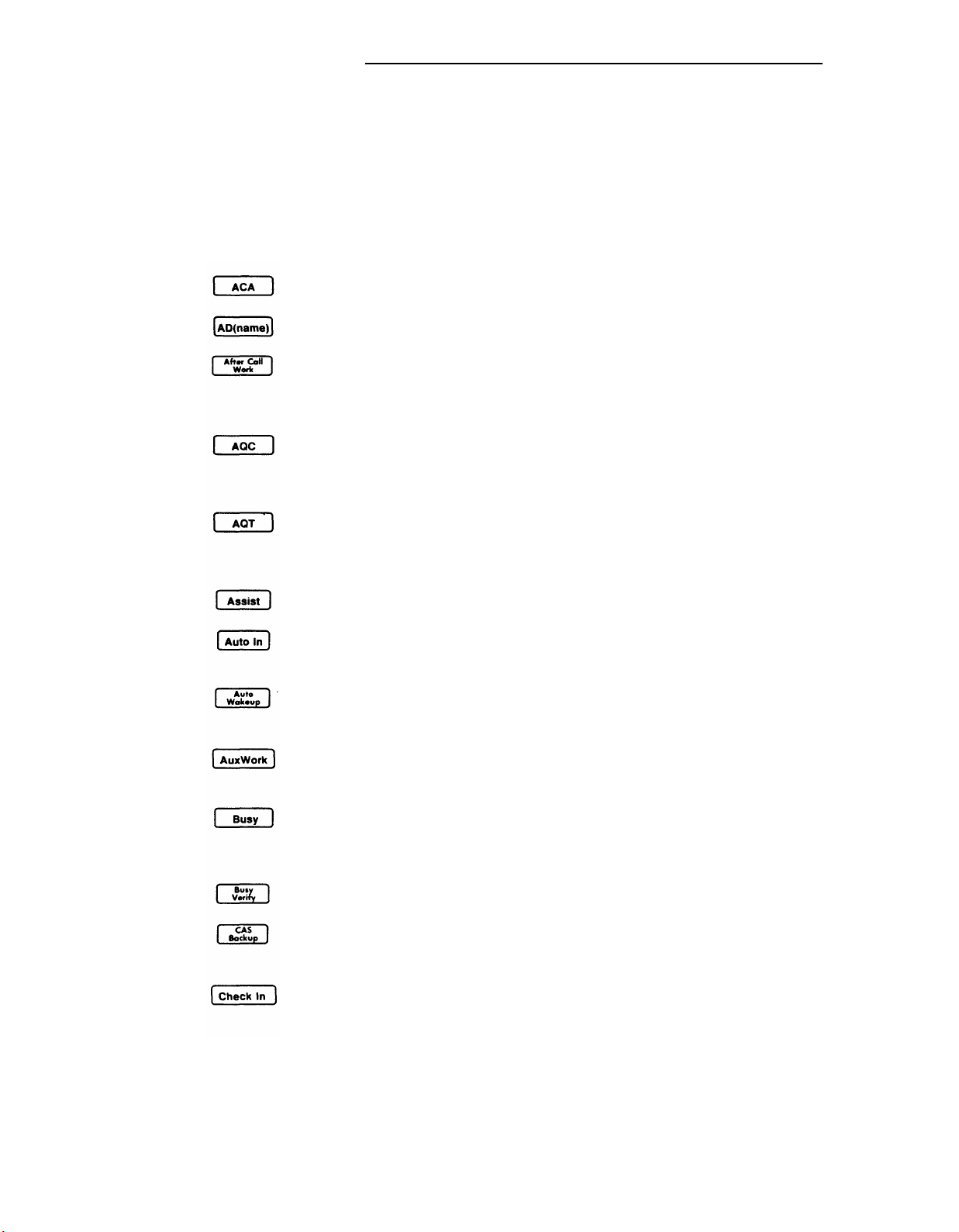
CHAPTER 2. DESCRIPTION
Table 2-A. Attendant Console Feature Buttons
TYPICAL
BUTTON LABEL
WHAT THE
BUTTON DOES
Activates Automatic Circuit Assurance referral.
Provides Abbreviated Dialing of a number or an access code.
Removes an agent from ACD call distribution in order for the
agent to complete ACD-related activities such as forms
completion.
Lamp flashes when the number of Attendant Queued Calls for
the attendant group reaches an administered threshold;
pressing the button displays the queue status.
Lamp flashes when the oldest call in the attendant group
reaches an administered Attendant Queued Time threshold;
pressing the button displays the queue status.
Places a call to a split supervisor.
Makes the user automatically available for new ACD calls
upon completion of an ACD call.
Allows the attendant to enter a wakeup call for a guest
(Hospitality Services feature) (V3 and G1).
Makes the console in a hunt group unavailable to incoming
calls to the group (V3 and G1).
Lamp shows busy/idle status of the assigned trunk or
extension number; button places a call to that facility (Facility
Busy Indication feature).
Activates Busy Verification of Terminals and Trunks.
Associated lamp indicates that backup service is in effect.
For V2, V3, and G1 only.
Cancels outward calling restriction for the voice terminal of a
guest room when the room is occupied (Hospitality Services
feature) (V3 and G1).
2-16
Page 26
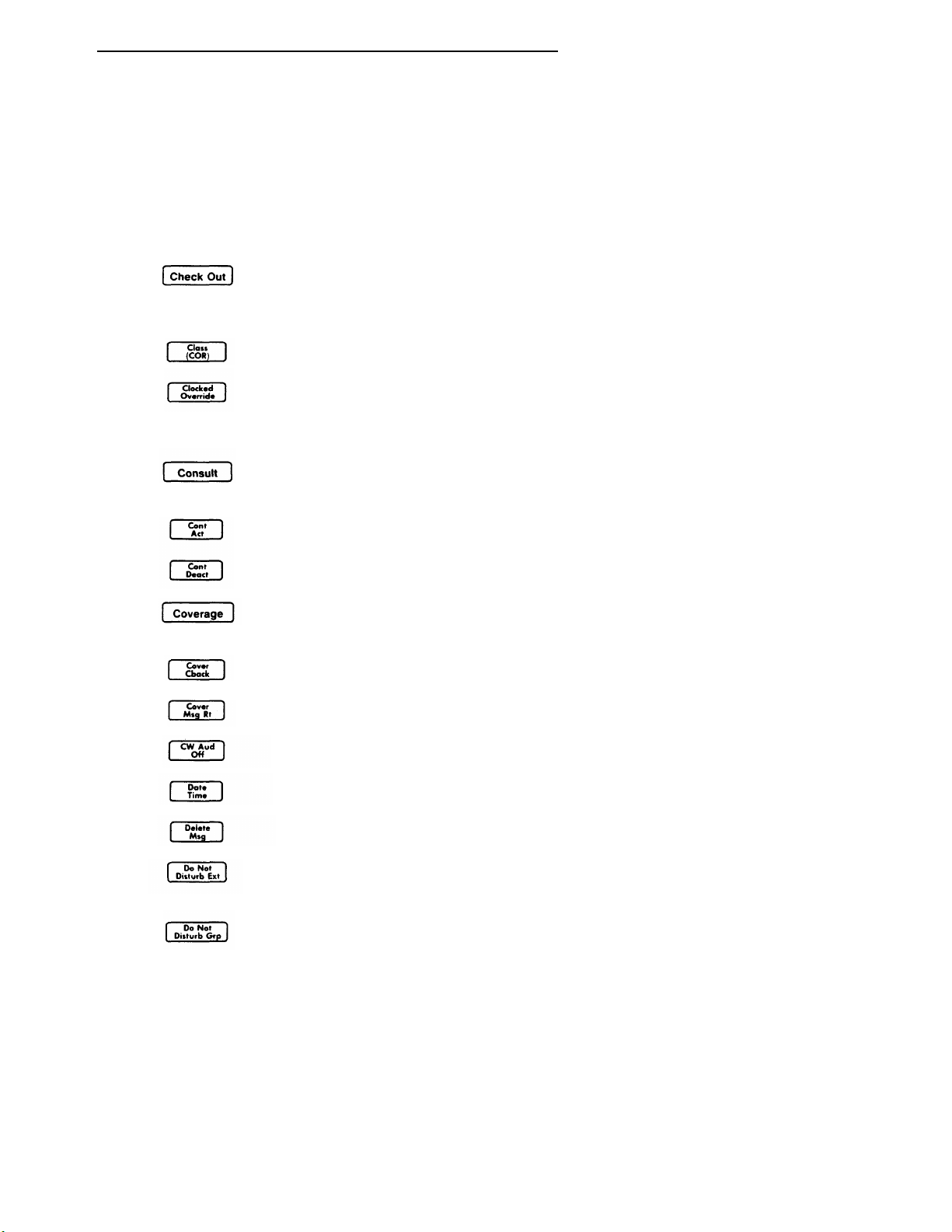
CHAPTER 2. DESCRIPTION
Table 2-Attendant Console Feature Buttons (Contd)
TYPICAL
BUTTON LABEL
WHAT THE
BUTTON DOES
Activates outward calling restriction for the voice terminal of a
guest room when the room is vacated (Hospitality Services
feature) (V3 and G1).
Displays an internal caller’s Class of Restriction.
.
Changes the active routing plan to another routing plan on a
specified day and time (Time-of-Day Routing feature, Generic
1 systems only).
Connects the covering party to the called party (principal) for
private consultation (Call Coverage feature).
Activates Attendant Control of Trunk Group Access.
Deactivates Attendant Control of Trunk Group Access.
Associated lamp identifies an incoming call directed to a
Coverage Answer Group.
Leaves a message for the principal to call the calling party.
Displays messages left for system users.
Silences Call Waiting ringback tone.
Displays the current date and time of day.
Deletes currently displayed message.
Allows the attendant to activate Do Not Disturb for an
extension number (Hospitality Services feature) (V3 and G1).
Allows attendant to activate Do Not Disturb for a group of
extension numbers (Hospitality Services feature). For V3 and
G1 only.
2-17
Page 27
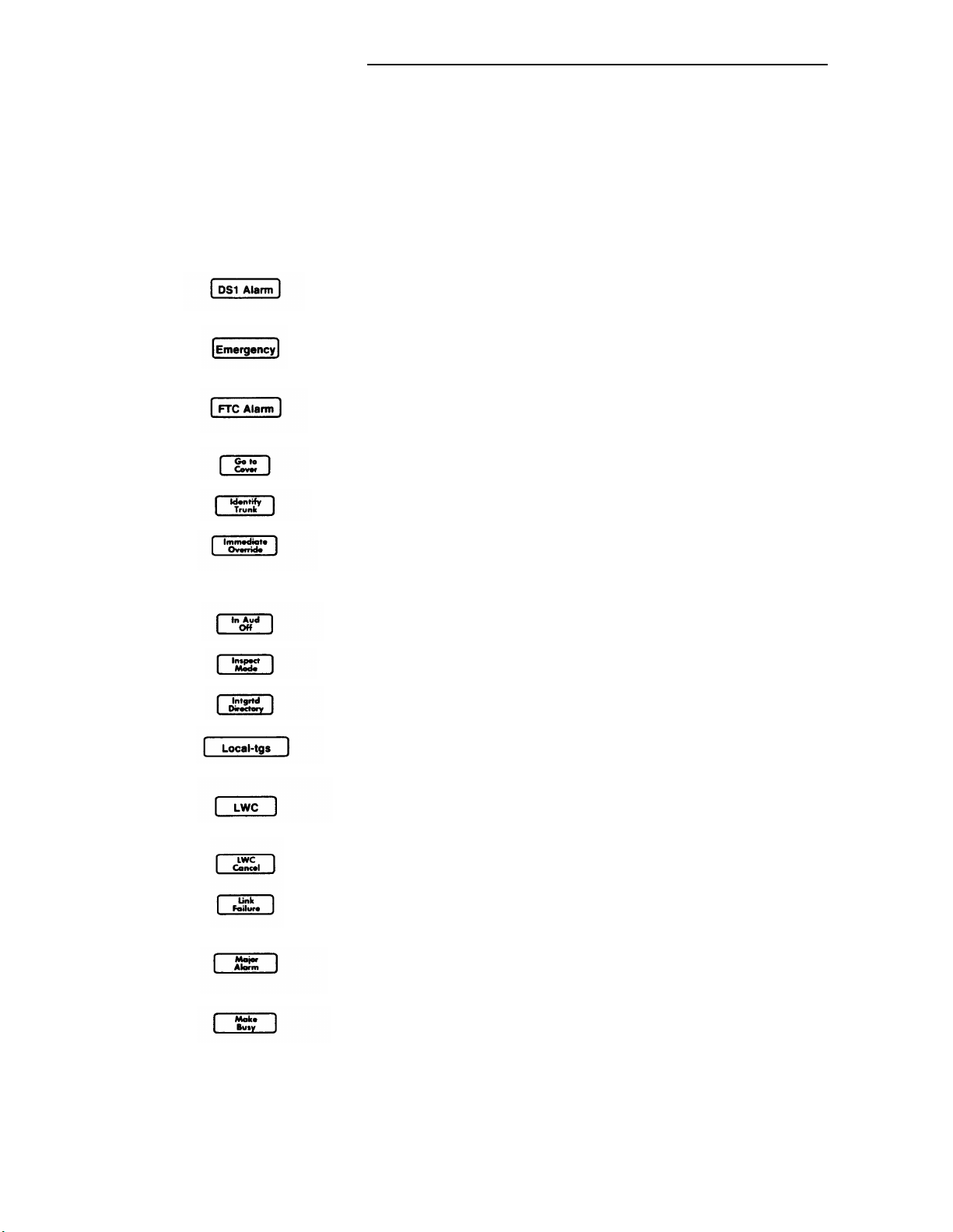
CHAPTER 2. DESCRIPTION
Table
TYPICAL
BUTTON LABEL
2-A. Attendant Console
Associated status lamp
Feature Buttons (Contd)
WHAT THE
BUTTON DOES
lights if an off-board major, minor, or
warning alarm is active on a DS1 circuit pack.
Associated lamp identifies an incoming Emergency Access to
the Attendant call. For V3 and G1 only.
Associated status lights when a successful Facility Test Call
(FTC) has occurred.
Sends a call directly to coverage.
Identifies a specific trunk being used on a call.
Immediately changes the currently active routing plan to
another routing plan (Time-of-Day Routing feature, G1
systems only).
Silences ringing associated with incoming calls.
Displays call-related information for a call on hold.
Accesses the Integrated Directory.
Allows the attendant to access local trunk groups on system
(G1 only).
Activates Leave Word Calling; leaves a message for a called
party to return a call.
Cancels a LWC message.
Associated lamp indicates that the assigned System
Communication Interface link has failed.
Associated lamp indicates that a major alarm in the system is
active.
Makes the console in a hunt group unavailable to incoming
calls to the group (V1 and V2).
2-18
Page 28

CHAPTER 2. DESCRIPTION
Table 2-A. Attendant Console Feature Buttons (Contd)
TYPICAL
BUTTON LABEL
WHAT THE
BUTTON DOES
Places a call to an extension number associated with a
displayed message or Integrated Directory listing.
Prevents the user from becoming available for new ACD calls
upon completion of an ACD call by automatically placing the
agent in the after call work mode.
Associated lamp indicates that a message is left for another
user and also turns on Msg Waiting lamp at another voice
terminal.
Turns on the message indicator at a specified voice terminal
(Hospitality Services feature) (V3 and G1).
Turns off the message indicator at a specified voice terminal
(Hospitality Services feature) (V3 and G1).
Displays the next message or next name in directory.
Puts hunt group in night service.
Puts trunk group in night service.
Displays call-related information for the active call
appearance; pressing the button causes the user to exit the
Message Retrieval, the Directory mode, or all other display
modes and completes the Immediate Manual Override and
Clocked Manual Override procedures.
Associated status lamp flashes if a call warning threshold has
been reached.
Associated status lamp flashes if a time warning threshold
has been reached.
Associated lamp indicates that the PMS link has failed (V3
and G1).
2-19
Page 29
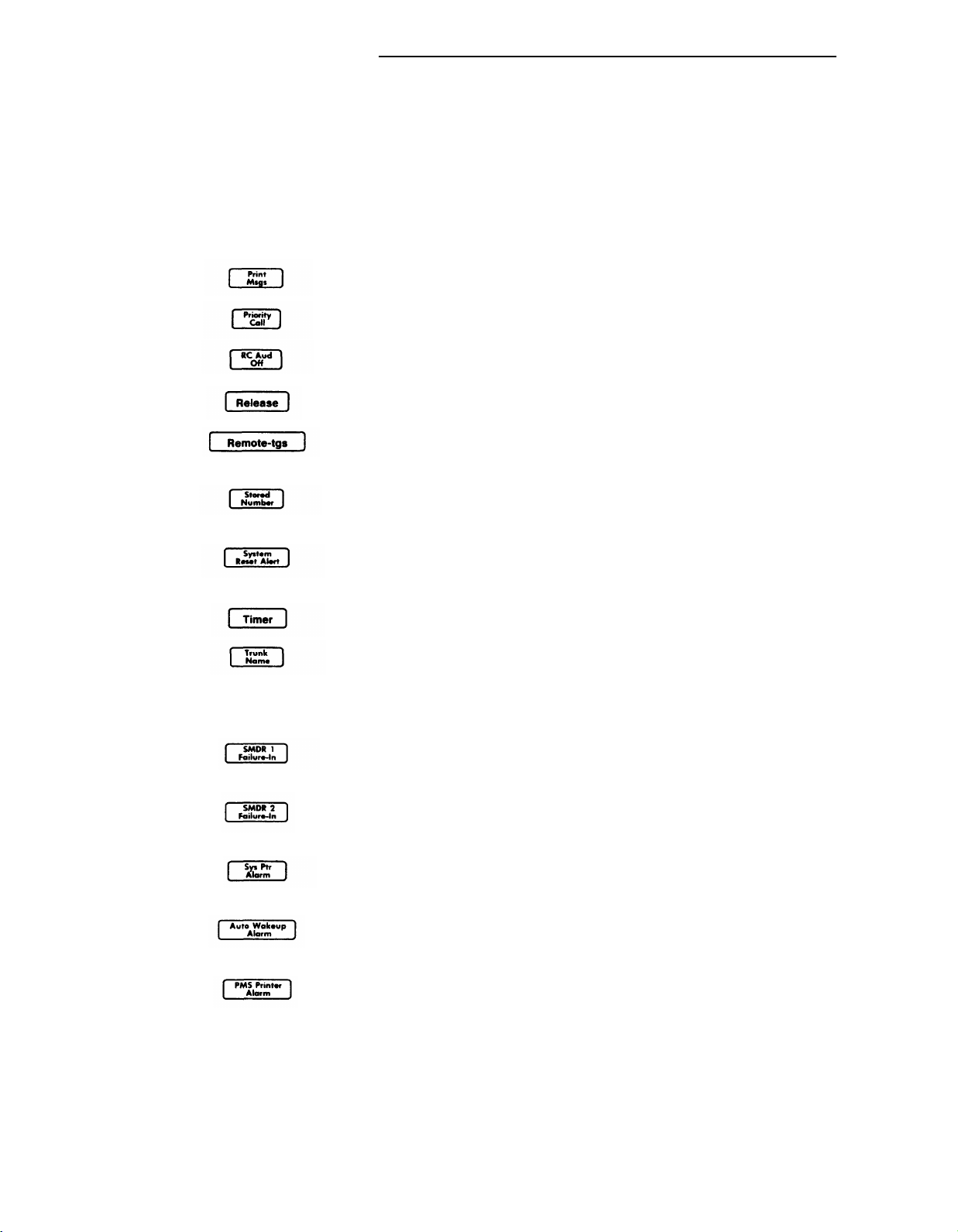
CHAPTER 2. DESCRIPTION
Table
TYPICAL
BUTTON LABEL
2-A. Attendant Console Feature Buttons (Contd)
WHAT THE
BUTTON DOES
Activates AP Demand Print.
-
Associated lamp indicates a priority call.
Silences the Timed Reminder tone.
Releases an agent from an ACD call.
Allows the attendant to access trunk groups on remote
system (G1 only).
Displays the number assigned to a button administered
through the Facility Busy Indication feature.
Associated status lamp lights if the System has a problem
that escalates beyond a warm start.
Displays elapsed time.
Displays the name of the trunk group being used on a CAS
call and can also display the name of a trunk group
(administered for “no outgoing display”) used for an outgoing
call (V3 and G1).
Lights when the interface to the primary SMDR output device
has a problem.
Lights when the interface to the secondary SMDR output
device has a problem (V3 and G1).
Associated status lamp is used to indicate that a System
Printer interface failure has occurred.
Lights when the interface to the PMS Auto Wake printer has a
problem (V3 and G1).
Lights when the PMS printer interface has a problem (V3 and
G1).
2-20
Page 30
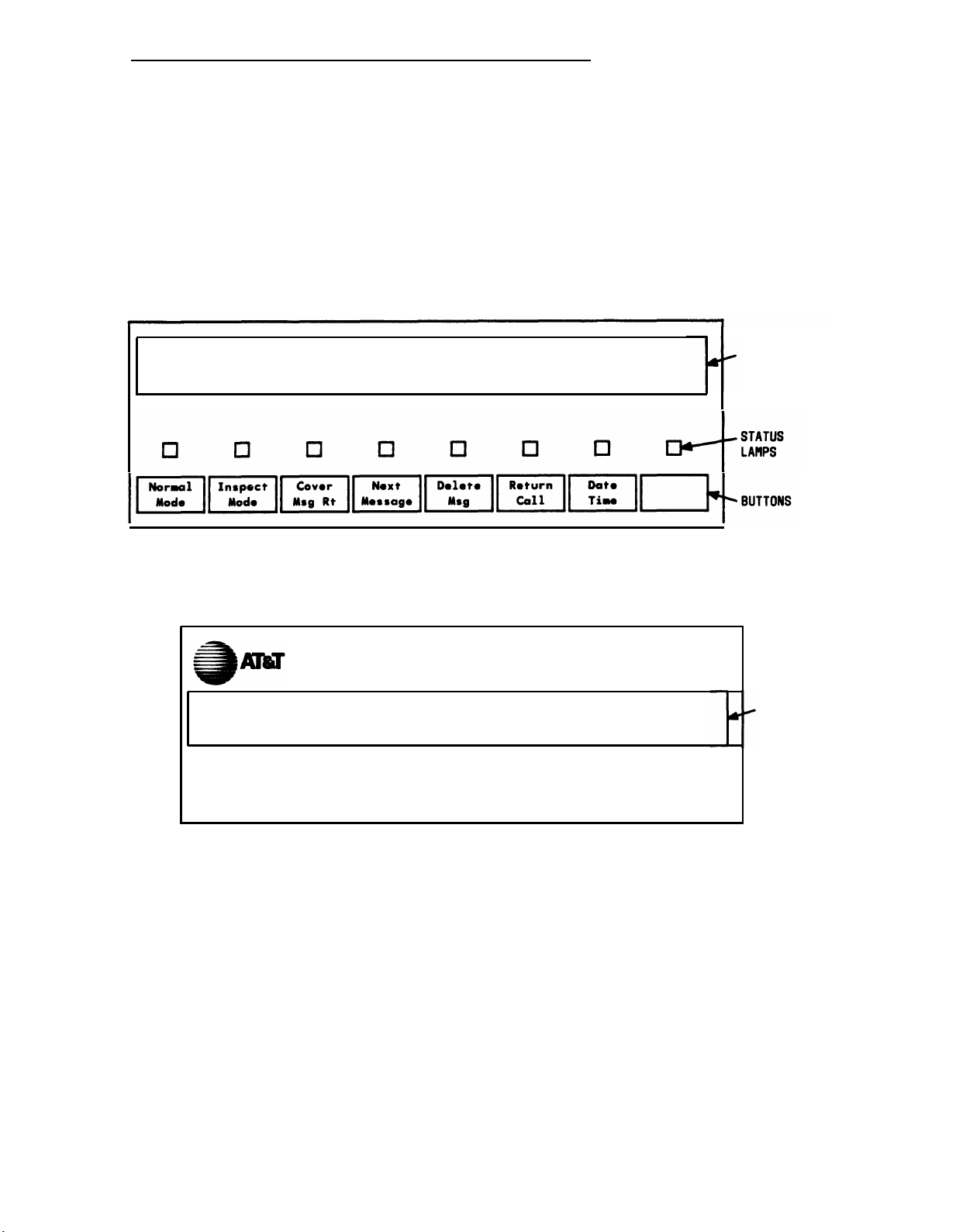
CHAPTER 2. DESCRIPTION
Alphanumeric
Display Area
The alphanumeric display area (Figure 2-11, Basic Console and Figure 2-12, Enhanced
Console) contains a 40-character display. The Basic Console also has eight control buttons
with their associated lamps located just below the display. The enhanced console has the
equivalent buttons located at the top of the main faceplate.
40 CHARACTER
DISPLAY AREA
NOTE : BUTTONS ARE LABELED AS AN EXAMPLE ONLY.
Figure 2-11. Alphanumeric Display, Basic Console
Figure 2-12. Alphanumeric Display, Enhanced Console
40 CHARACTER
DISPLAY AREA
2-21
Page 31

CHAPTER 2. DESCRIPTION
Display Area
The 40-character display shows call-related information. Other information, such as
messages left for voice terminal users, can also be displayed. The displayed information is
described below.
Note:
Call-related information includes the following:
• Call Appearance Identification
• Calling
If your system has Integrated Services Digital Network (lSDN)—Primary Rate
Interface (PRI) capability, refer to Chapter 4 for a description of the display
information associated with the ISDN-PRI feature.
The six attendant call appearance buttons are labeled
shows, for example,
a call incoming on the second call appearance button, and so on.
Party Identification
—
V1 Systems
When the call is from a system user, the display shows the caller’s extension
number, the caller’s name, or a unique identification administered for the
voice terminal being used.
display shows the trunk identification, such as CHICAGO, assigned to the
trunk group used for the call.
—
Generic 1, V2, and V3 Systems
When the call is from a system user, the display shows the caller’s name or a
unique identification administered for the voice terminal being used, along
with the calling party’s extension number.
system, the display shows the trunk identification, such as CHICAGO, and the
trunk access code assigned to the trunk group used for the call.
a= for a call incoming on the first call appearance button, b= for
a through f. The display
When the call is from outside the system, the
When the call is from outside the
• Called Party Identification
— V1 Systems
On calls to a system user, the display shows the digits as they are dialed.
After the dialing is complete, the display shows the called party’s name. If no
name is assigned, the called party’s extension number is displayed.
On outgoing trunk calls, the display shows the digits as they are dialed,
followed by the name assigned to the trunk group being used. The System
Manager can suppress the name of any trunk group. If such a trunk group is
accessed, the called party portion of the display is blank.
2-22
Page 32

CHAPTER 2. DESCRIPTION
— Generic 1, V2, and V3 Systems
On calls to a system user, the display shows the digits as they are dialed.
After the dialing is complete, the display shows the called party’s name and
extension number. If no name is assigned, only the called party’s extension
number is displayed.
On outgoing trunk calls, the display shows the digits as they are dialed,
followed by the name and trunk access code assigned to the trunk group
being used. The System Manager can suppress the name of any trunk
group. If such a trunk group is accessed, the name portion of the display is
blank.
• System User’s Class of Restriction (COR)
All system users have a COR to define their calling privileges. The COR is a 2-digit
number followed immediately by a hyphen and a 4-character identifier.
With V1 systems, the display shows a user’s COR whenever the attendant places or
answers an internal call. With all other system versions, the attendant must press
the COR button to display a user’s COR. The COR information can be obtained from
the System Manager.
The restriction identifiers are as follows:
ORIG—Origination restriction
OTWD—Outward restriction
TOLL—Toll restriction
CODE—Code restriction
NONE—No restriction.
• Call Purpose
This refers to calls that are directed, redirected, or returning to the console through
an interaction with a feature. The call purpose identifiers are as follows:
co—Controlled Outward Restriction Call (V3 and Generic 1 systems)—
Indicates that a call from an internal user has been redirected to the attendant
because the user has Controlled Outward Restriction and has attempted to
make an outgoing call.
es—Controlled Station-to-Station Restriction
systems)—indicates that a call from an internal
the attendant because the user has Controlled
Call (V3 and Generic 1
user has been redirected to
Station-to-Station Restriction
and has tried to make a station-to-station call.
2-23
Page 33

CHAPTER 2. DESCRIPTION
ct—Controlled Termination Restriction Call (V3 and Generic 1 systems)—
Indicates that a call has been redirected to the attendant because a user has
Controlled Termination Restriction and the calling party has tried to call that
user.
f—Call Forwarding
incoming calls to the attendant.
hc—Held Call—Indicates that the preset time limit has expired for a call on
hold at the console (applies only to V1).
ic—intercept Call—Indicates that the incoming call has been redirected to the
attendant as a result of Intercept Treatment.
ld—DID LDN Call—Indicates that the incoming call is a Listed Directory
Number (LDN) call on a Direct Inward Dialing (DID) trunk.
rc—Recall Call—Shows that a system user, active on a call held on the
console, is requesting attendant assistance.
rt—Return Call—Shows that an attendant-extended call was not answered
within the preset time and has returned to the console.
tc—Trunk Control—Shows that a system user tried to place an outgoing call,
the Attendant Control of Trunk Group Access feature is active for that
particular trunk group, and the call has been redirected to the console.
When the Call Coverage feature is active and the attendant is a covering user, the
following call purpose identifiers will be displayed:
b—Busy—
the called voice terminal user has a temporary bridged appearance of the call.
Indicates that the called voice terminal user is active on a call, and
—Shows that a system user has forwarded his or her
2-24
B—Busy—
the called voice terminal user does not have a temporary bridged appearance
of the call.
d—Don’t Answer or Cover—Indicates that the called voice terminal was not
answered or that the calling system user has sent the call to coverage, or the
called voice terminal user is not available. This identifier also indicates that the
called voice terminal has a temporary bridged appearance of the call.
s—Send All Calls—Shows that the called system user is temporarily sending
all calls to coverage.
Indicates that the called voice terminal user is active on a call, and
Page 34

Some typical displays are as follows:
CHAPTER 2. DESCRIPTION
• internal
• Internal
call originated by the attendant (VI systems):
a=3602
I
then
=
a
=
a
call originated by the attendant (V2, V3, and Generic 1 systems):
a=3602
a= TOM BROWN
TOM BROWN
or
EXT 3602
then
04-NONE
04-OTWD
.
I
3602
• Outgoing
Where
or
=
a
I
trunk call originated by the attendant (V1 systems):
b=87843541
8 is the trunk access code and 784-3541 is the number dialed.
b= OUTSIDE CALL
=
b
EXT 3602
then
or
WATS
3602
Page 35

CHAPTER 2. DESCRIPTION
•
Outgoing trunk call originated by the attendant (V2, V3, and Generic 1
systems):
Where 8 is the trunk access code and 784-3541 is the number dialed.
b=87843541
then
b= OUTSIDE CALL
or
b=
Where 101 is the trunk access code of the outgoing trunk group.
•
Incoming trunk call to the attendant (VI systems):
a=
•
Incoming trunk call to the attendant (V2, V3, and Generic 1 systems):
a
= OUTSIDE CALL
Where 102 is the trunk access code of the incoming
•
Call from an inside user to the attendant (V1l systems)
=
a
WATS
OUTSIDE CALL
PEARSON 04-OTWD
8
101
102
trunk group.
2-26
Where the calling user has Class of Restriction 04 and cannot place
outgoing calls.
Page 36

CHAPTER 2. DESCRIPTION
• Call from an inside user to the attendant (V2, V3, and Generic 1 systems)
=
a
• Incoming trunk call extended to an inside voice terminal, now returning to the
console:
e=
I
• Conference call originated by the attendant:
b=
Where 4 is the number of conferees, not including the attendant.
• Internal call redirected to coverage:
=
b
=
b
PEARSON
OUTSIDE CALL to EXT 4328
CONFERENCE 4
EXT3174 to EXT 3077 d
or
BOB SMITH to ANN JONES d
5402
rt
Where d indicates that the call was not answered and was redirected due
to the Don’t Answer criterion of the Call Coverage feature.
• Incoming trunk call redirected to coverage:
b= OUTSIDE CALL to DON SMITH
Where s indicates that Send All Calls was activated by the called voice
terminal user.
S
2-27
Page 37

CHAPTER 2. DESCRIPTION
• Coverage Message Retrieval
IN PROGRESS
then
MESSAGES FOR BETTY R. SIMS
then
JOE JONES 10/16 11:40a 2 CALL 3124
This display means that Joe Jones called Betty R. Sims the morning of
October 16. The second message was stored at 11:40 a.m. Joe wants
Betty to call his extension number, 3124.
• Integrated Directory mode:
CARTER, ANN
This display shows the name and extension number as administered in the
system. The 3 indicates that three buttons were pressed to search for and
display this particular directory listing.
3408
3
I
I
Buttons and Lamps (Basic and Enhanced Consoles)
The eight buttons and associated status lamps on the Basic and Enhanced Consoles indicate
the display mode. On the Basic Attendant Console, these buttons and lamps are located on
the display module. On the Enhanced Attendant Console, these buttons and lamps are
located on the main console. When the status lamp associated with the Normal Mode button
is lighted, the alphanumeric display is in the Normal mode. When the Inspect Mode button is
pressed, the Inspect Mode button status lamp lights, the Normal Mode button status lamp
goes dark, and the alphanumeric display is in the Inspect mode. To return to the Normal
mode, the attendant presses the Normal Mode button again.
The following display functions are available on the buttons. The function of each button
may be changed by the System Manager.
• Normal Mode (Required Button)
Displays call-related information for an active incoming call and attendant-originated
call. A detailed description of this information is discussed in the Alphanumeric
Display section.
Page 38

CHAPTER 2. DESCRIPTION
• Inspect Mode
Displays call-related information on held calls when the attendant is active on a call.
The attendant can press this button at any time.
on call appearance button b, and a call is held on call appearance button a. The
attendant can press the Inspect Mode button and call appearance button a to display
the information associated with the call on button a.
• Date Time
Displays the current time of day and date. The display will return to the previous
information after 5 seconds. For example, the attendant presses the button, and the
display shows the following:
10:23 am FRIDAY NOVEMBER 30, 1989
• Timer (Elapsed Time)
For example, the attendant is active
Displays elapsed time in hours, minutes, and seconds. The timing starts when the
button is pressed and stops when the button is pressed again. The second button
press also removes the elapsed time from the display.
The Timer button can be used any time the attendant wants to record the time spent
on a particular call or operation. An example of the display is as follows:
a
= OUTSIDE CALL
This example shows that the attendant has been active on an outside call on call
appearance button a for 1 minute and 3 seconds.
• Cover Msg Rt (Coverage Message Retrieval)
Retrieves Leave Word Calling (LWC) messages for voice terminal users.
• Next
Displays the next stored LWC message or displays END OF MESSAGES, NEXT TO
REPEAT when in the Cover Msg Rt mode. Displays the next name in the directory
when in the Integrated Directory mode.
• Delete Msg (Message)
Deletes the displayed message.
:1:03
• Make Call
Automatically returns the call requested by the currently displayed LWC message or
calls the currently displayed Integrated Directory listing.
2-29
Page 39

CHAPTER 2. DESCRIPTION
• lntgrtd Directory (integrated Directory)
Displays names and extension numbers from system directory.
Ž Stored Number
Displays the trunk access code or the extension number of the facility being
monitored by a Busy (Facility Busy Indication) button. This is accomplished by
pressing the Stored Number button followed by the Busy button.
.
Ringer Volume Control Area (Enhanced Console Only)
The ringer volume control area on the Enhanced Attendant Console is shown in Figure 2-12a.
This area consists of an Up button (labeled with an up arrow), a Down button (labeled with a
down arrow), and a Select button. Three different ringer volumes can be adjusted. These
are the incoming calls, calls waiting, and timed reminder tone volumes. These are the same
volumes that are adjusted by the three slide switches located on the front panel of the Basic
Attendant Console. Ringer volume can be adjusted for each of these tones in either of the
following two conditions:
• While the ringer is on (tone is present).
Pressing and releasing the Up or Down button, while the appropriate tone is present,
varies the volume of the tone. When this is done, a bar graph appears on the
attendant display, along with the name of the tone. The bar graph shows the volume
level of the tone being heard. To change a tone volume, push one of the volume
control buttons several times while the tone is present. As this is done, the volume
and the bar graph will change. Holding the button after pushing does not affect tone
volume any more than a quick push and release.
• While the ringer is off.
To change the ringer volume while a tone is not present, simply press and release
the Up or Down button.
display, along with the name of the tone. The bar graph shows the volume level of
the tone indicated on the display.
pressing and releasing the Up or Down button the required number of times. As this
is done, the bar graph will change.
The first ringer volume that is displayed when the Up or Down button is pressed is
the “incoming calls” ringer volume. The display will show “incoming call volume”
along with the bar graph. While the incoming calls volume is displayed, the volume
of the other two tones may be changed by first pressing the Select button (once for
the Timed Reminder tone or twice for the the Call Waiting tone) and then pressing
the Up or Down button the appropriate number of times.
The Select button is used to select the tone for which you wish to change the
volume. As this button is pressed, the display is updated with the tone name and the
volume level bar graph.
while ringer volume information is displayed. Otherwise, the Select button serves as
2-30
When this is done, a bar graph appears on the attendant
The volume of that tone can be changed by
However, this button only functions as the Select button
Page 40

CHAPTER 2. DESCRIPTION
one of the eight display buttons. When one of the Up or Down buttons is pressed,
the volume level information is displayed for 5 seconds. It is during this time that the
Select button can be used. The volume adjust mode can be deactivated before the
5-second time limit expires, by pressing any other button on the console.
* “TIMER” IS THE DEFAULT VALUE FOR THIS BUTTON. HOWEVER, THIS VALUE MAY BE
CHANGED VIA SYSTEM ADMINISTRATION , RESULTING IN A DIFFERENT BUTTON NAME.
Figure 2-1 2a. Ringer Volume Control Area
Selector Console Area
The selector console consists of:
• Hundreds Group Select (HGS) Buttons and Associated Lamps
The HGS buttons (8 buttons on the Basic model [Figure 2-13] and 20 buttons on the
Enhanced model [Figure 2-14]) are labeled with different hundreds group numbers
used for the system.
For example, for a 4-digit extension number system, these
buttons can be labeled 21, 22, 34, and so on. On the other hand, these buttons can
be labeled 1, 2, 3, and so on for a 3-digit system. The lamp associated with the HGS
button lights when the button is pressed and remains lighted until a different HGS
button is pressed.
Additional group select buttons may be assigned to feature buttons. This allows a
console with a Basic Selector Console to access 20 hundreds groups.
• Direct Extension Selection (DXS) With Busy Lamp Field (BLF)
The 100 DXS buttons are labeled 00 through 99. Each DXS button, when combined
with one of the eight HGS buttons on the Basic Selector Console or 12 HGS buttons
on the Basic Attendant Console, represents a particular extension number. This
extension number may be assigned to a voice terminal, data module, paging zone,
Terminating Extension Group (TEG), Uniform Call Distribution (UCD) group, or Direct
Department Calling (DDC) group.
particular trunk group.
The lamp associated with each DXS button is used to
In addition, a DXS button can represent a
determine the status of the facility associated with the button.
2-30a
Page 41

CHAPTER 2. DESCRIPTION
2-30b
Page 42

CHAPTER 2. DESCRIPTION
Figure 2-13. Basic Selector Console Area
DIRECT
EXTENSION
SELECTION
( DXS)
BUTTONS
FIELD (BLF)
LAMPS
2-31
Page 43

CHAPTER 2. DESCRIPTION
Direct
Extension
SELECTION
(Dxs)
BUTTONS
BUSY LAMP
FIELD
(BLF)
LAMPS
NOTE: GROUP SELECT BUTTONS ARE LABELED AS AN EXAMPLE ONLY.
Figure 2-14. Enhanced Selector Console Area
Using the DXS Buttons
The attendant presses the appropriate HGS and DXS buttons to extend and originate calls to
system users.
An extension number has two, three, four, or five digits:
• A 2-digit extension number has a 2-digit DXS number but does not have a
select number. For example, the extension number 21 has a 21 DXS number.
2-32
group
Page 44

CHAPTER 2. DESCRIPTION
• A 3-digit extension number has a 1-digit group select number and a 2-digit DXS
number. For example, the extension number 321 has a 3 group select number and a
21 DXS number.
• A 4-digit extension number has a 2-digit group select number and a 2-digit DXS
number. For example, the extension number 4321 has a 43 group select number and
a 21 DXS number.
• A 5-digit extension number has a 3-digit group select number and a 2-digit DXS
number. For example, the extension number 54321 has a 543 group select number
and a 21 DXS number.
Determining Extension Number Status
The attendant determines the idle or active status of extension 4321 or 321 by pressing
Group Select button 43 or 3 and looking at the lamp to the left of DXS button 21. If the lamp
is dark, the extension is idle. A call can be extended or originated to that number.
If the lamp is lighted, the call can still be extended. The extension number may be active, but
another answering group member may be available or another call appearance may be idle
on a multi-appearance voice terminal.
activated for a single-line voice terminal. (Attendant Call Waiting is described in Chapter 4.)
When the number represented by the DXS button is assigned to a group, such as a
terminating extension group or trunk group, the lamp lights only when all members of the
group are busy and the queue, if provided, is full.
If all available call appearances on a multi-appearance voice terminal are active or if the
Attendant Call Waiting feature cannot be activated, the attendant hears busy tone.
Also, the Attendant Call Waiting feature can be
Attendant Console Tones
Tones Heard Through Handset or Headset
While operating the console, the following tones may be heard through the handset or
headset:
Ringback Tone
A low-pitched tone repeated 15 times a minute; the electronic version of the
conventional ringing heard when the number dialed is being rung.
Tone
Busy
A low-pitched tone repeated 60 times a minute; indicates that the extension
number dialed is active (busy).
2-33
Page 45

CHAPTER 2. DESCRIPTION
Confirmation Tone
Three short bursts of tone; indicates that the feature operation requested
(activated or deactivated) has been accepted.
Coverage Tone
One short burst of tone; indicates that a call to an extension number will be
answered at another extension number by a covering user.
Dial Tone
A continuous steady tone; indicates that the system will accept dialing or that a
feature can be activated.
Intercept Tone
An alternating high and low siren-type tone; indicates either that the number
was dialed incorrectly or that a feature request is denied.
Reorder Tone
A fast busy tone repeated 120 times a minute; indicates either that all trunks
within a particular trunk group are busy or that the feature requested is not
currently available. After hearing reorder tone, the call or feature request can
be attempted again later.
Call Waiting Ringback Tone
A low-pitched tone identical to the ringback tone except that the volume
decreases during the last 0.2 second of tone. Indicates that the Attendant Call
Waiting feature is activated and that the called voice terminal user is aware of
the waiting call.
Tones Generated at Console
The attendant console
handset:
Ringing
An on-off,
console call appearance button and is waiting to be answered.
Calls
Waiting Tone
also generates the following tones that are not
low-pitched tone; indicates that an incoming call
heard through the
is connected to a
2-34
An on-off, medium-pitched tone; indicates that one or more incoming calls are
waiting in queue to be answered.
Page 46

Timed Reminder Tone
A high-pitched tone, on for about 1/3 second and off for about 1 second;
indicates that a single-party call has been on hold at the console for longer than
the preset time.
activated and when an unanswered attendant-extended call returns to the
console.
Emergency Access Tone (V3 and Generic 1)
A special tone that indicates there is an Emergency Access call to the attendant.
This tone is heard only on the latest models of the Basic Console and all
models of the Enhanced Console.
This tone is also heard when the Attendant Recall feature is
CHAPTER 2. DESCRIPTION
2-35
Page 47

CHAPTER 3. OPERATING THE CONSOLE
CHAPTER 3. OPERATING THE CONSOLE
This chapter contains the procedures that you must use to answer, place, release, split,
extend, and hold calls. You will also apply these procedures, in whole or in part, to other
call-handling tasks such as activating some of the attendant and system features.
Activating and Deactivating the Console
Activate (turn on) the console by plugging in the handset or the headset. If the Night lamp is
lighted and you are the primary attendant, press (Night) to put the primary console and any
other daytime consoles into normal day service.
Deactivate (turn off) the console by pressing (Night) or by unplugging the handset or the
headset. (Night Service is described in Chapter 4.)
Answering Calls
An incoming call is identified by 1-burst repetitive ringing,
flashing Atnd lamp above one of the six call appearance
leftmost idle call appearance button.
The console’s alphanumeric display provides calling party information as described in
“Alphanumeric Display Area” in Chapter 2. The display clearly distinguishes between calls
from users inside the system and calls from outside.
Emergency Calls
A special type of incoming call that requires immediate attention is an emergency call from
an inside voice terminal user (Generic 1 and V3 systems).
Always answer an emergency call as soon as it arrives.
You will be alerted to an emergency call by the following special indications:
• The Emergency lamp in the assigned feature button area flashes.
• A special emergency tone sounds (normal ringing on older consoles).
• The display identifies the calling party and shows the abbreviated word EMRG.
a dark Pos Avail lamp, and a
buttons. Calls come in on the
The procedures for answering an emergency call are the same as those used to answer
other incoming calls.
all
3-1
Page 48

CHAPTER 3. OPERATING THE CONSOLE
To answer an incoming call:
1.
Press the call appearance button where the Atnd lamp is flashing.
Ž Ringing stops.
• Atnd lamp lights steadily.
• Pos Avail lamp remains dark.
Ž Console is connected to the caller.
2. Answer the call and assist the caller as necessary.
• The incoming call can now be extended (see Extending Calls), held (see
Holding Calls), or ended (Step 3).
3. To end the call, press (Release).
• Console is disconnected from the caller.
Ž Display and the Atnd lamp go dark.
• Pos Avail lamp lights.
• Console is now ready to answer or place another call.
Placing Calls
You can place calls to extension numbers inside your system and calls to outside numbers
through trunks. The steps for placing these types of calls are distinctly different and are
described in the following two procedures. Called party information is displayed as
described in Chapter 2.
Calls to Inside Extension Numbers
You can place a call to any extension number in the system. You may use the selector
console if you have one; otherwise, select an idle call appearance and dial the number.
To call an extension number inside the system:
1.
If you have a selector console, place the call using Steps 2 and 3 or Steps 4 and 5.
If you do not have a selector console, place the call using Steps 4 and 5.
2. Press the Group Select button for the desired extension number; observe the lamp of
the DXS button for the extension.
3-2
Page 49

CHAPTER 3. OPERATING THE CONSOLE
• If the DXS lamp is dark, the extension is idle; go to Step 3.
• If the DXS lamp is lighted, the extension is active; you can still place the call,
but it may wait or go to a covering party.
3. Press the DXS button for the desired extension number; observe the lamps, and
listen for call progress tone.
• The Atnd lamp at the idle call appearance button lights.
• Pos Avail lamp goes dark.
• Ringback; if call is answered, go to Step 6. If call is not answered, go to Step
7 or 8.
Ž Call waiting ringback; wait for answer, go to Step 6.
• Busy tone; go to Step 7 or 8.
• Intercept tone—unassigned number dialed; go to Step 7 or 8.
4.
Press (Start).
• Dial tone.
• Atnd lamp at idle call appearance lights.
• Pos Avail lamp goes dark.
5. Dial the desired extension number and listen for call progress tone.
• Tones same as Step 3.
6.
Talk to the called party; when the conversation is finished, press
(Release).
• Atnd lamp and the display go dark.
• Pos Avail lamp lights.
•
Procedure complete.
7. To try to call the same number again or place another call immediately, press (Cancel);
return to Step 1.
• Call progress tone stops.
•
Dial tone starts.
3-3
Page 50

CHAPTER 3. OPERATING THE CONSOLE
8. To abandon the call attempt, press (Release).
• Call progress tones stop.
• Atnd lamp and the display go dark.
• Pos Avail lamp lights.
• Procedure complete.
Calls to Outside Numbers
An outside call requires an outgoing trunk as well as dialing of the distant number. You can
access a trunk in two ways:
1.
Dial an access code for a Private Network, Automatic Alternate Routing (V2, V3, and
Generic 1 systems), Automatic Route Selection, or a specific trunk group.
2. Press the Trunk Group Select button for the desired trunk.
To call an outside number:
1.
Decide whether to access an outgoing trunk by dialing a code (Steps 2 and 3) or by
using a Trunk Group Select button (Steps 4 and 5).
2.
Press
(Start).
• Dial tone.
• Atnd lamp at idle call appearance button lights.
• Pos Avail lamp goes dark.
3. Dial the trunk access code, and listen for call progress tone.
• Second dial tone—valid code; go to Step 6.
• Reorder tone—no outgoing trunk available; go to Step 8 or 9.
• Intercept tone—invalid code; go to Step 8 or 9.
4. Check the status of the Trunk Group Select lamps.
• No lamps lighted—trunk available; go to Step 5.
3-4
• Busy lamp lighted—all trunks in the group are busy; try again later.
• Warn lamp lighted—some trunks are busy; select an alternate trunk group if
possible, or go ahead and use this group per Step 5.
Page 51

CHAPTER 3. OPERATING THE CONSOLE
5. Press Trunk Group Select button.
• Atnd lamp at idle call appearance button lights.
• Pos Avail lamp goes dark.
• Dial tone; go to Step 6.
6. Dial the outside number, and listen for call progress tone.
• Ringback; if call is answered, go to Step 7. If call is not answered, go to Step
8 or 9.
• Busytone; go to Step 8 or 9.
• Intercept tone—
call cannot be completed as dialed; go to Step 8 or 9.
7. Talk to the called party; when the conversation is finished, press (Release).
• Atnd lamp and the display go dark.
• Pos Avail lamp lights.
• Procedure complete.
8.
To try to call the same number again or place another call immediately, press
(Cancel);
return to Step 1.
• Call progress tone stops.
• Dial tone starts.
9. To abandon the call attempt, press (Release.)
• Call progress tone stops.
• Atnd lamp and the display go dark.
• Pos Avail lamp lights.
• Procedure complete.
3-5
Page 52

CHAPTER 3. OPERATING THE CONSOLE
Releasing Calls
As the previous procedures have shown, you press (Release) to end a call. The following
results always occur:
• Console is disconnected from the called or calling party (or both if they are
connected together).
• Atnd lamp and the display go dark.
• Pos Avail lamp lights (unless another call is coming to the console).
• Call progress tones stop.
• No dial tone heard.
• Console is ready for answering or placing another call.
In the rest of this guide, the normal results of releasing a call listed above will not be
specified again.
Holding Calls
Single-party and multi-party calls can be put on hold at the console. It is possible to have a
held call at each of the six call appearances. You should hold a call if the party (or parties)
may need assistance later or if you expect to reenter the call with information.
To hold a call on the console:
1.
With the call active on a call appearance, press (Hold).
• Hold lamp at the hold button lights.
• Hold lamp at the call appearance button lights.
• Atnd lamp and the display go dark.
• Pos Avail lamp lights.
• You can now place and receive calls on the other call appearances.
3-6
Page 53

CHAPTER 3. OPERATING THE CONSOLE
To reenter a single-party
1.
Press the call appearance button where the call is on hold.
• Hold lamp goes dark.
• Atnd lamp lights.
• Pos Avail lamp goes dark.
•
Held party is reconnected to the console.
2. Talk to the other party.
You can manually reenter a single-party held call at any time using the last procedure.
However, a single-party call on hold returns to the console automatically when the preset
timed reminder interval expires. (Refer to Timed Reminder feature in Chapter 4.)
When the timed reminder interval expires for a call, the Hold lamp at the call appearance
button flashes, timed reminder tone sounds, and the alphanumeric display identifies the call.
Answer the returning call in the same way that you answer any incoming call, and assist the
caller as necessary.
If the held call has two or more parties, the Attendant Lockout feature prevents you from
directly reentering the call. One of the parties on the call must call you for assistance (the
Attendant Recall feature). Multi-party calls held at the console are not timed; therefore, timed
reminder does not apply to them. (Attendant Lockout and Attendant Recall are described in
Chapter 4.)
call held on the console:
.
Splitting Calls
The Attendant Auto-Manual Splitting feature lets you temporarily disconnect from a caller,
place a call to another party, and then connect the two parties together. Splitting is a
procedure that you must always perform in order to extend an incoming call to an inside or
outside number. Splitting allows you to take the following steps:
1.
Either talk with the second party to announce the waiting call or drop out of the call
before the second party answers.
2. Connect the two calls together.
3. Join the calling and called parties in a 3-way connection from which you can later
drop out.
4. Return to the split caller if the called party does not answer or declines to enter the
call.
3-7
Page 54

CHAPTER 3. OPERATING THE CONSOLE
This feature is activated automatically when you perform any one of the following actions
after answering an incoming call:
1.
Press the Start button.
2. Call an extension number using the Selector Console.
3. Call an extension number using Start and dialing.
4. Press a Trunk Group Select button.
While the caller is split from the console, the Split lamp is lighted. The split condition is
canceled, and the Split lamp goes dark when you do one of the following procedures:
1.
Press the Release button to connect the split party to the called party and disconnect
the console.
2. Press the Split button to establish a 3-way connection with you, the caller, and the
called party. If the called
returns you to the caller.
party has dropped off, pressing the Split button simply
3. Press the Cancel button to
caller.
All the steps for activating and deactivating the split condition are integrated into the next
procedure, “Extending Calls.”
cancel the outgoing call attempt and reconnect you to the
Extending Calls
Extending a call means, basically, to transfer a call from the console to another destination.
Calls can be extended to an inside extension number or to an outside number through a
trunk. Extending a call consists of answering an incoming call, splitting, placing another call,
and then connecting the two calls together. Once a call is extended, you can release from
the call or remain connected.
The following procedures for extending calls combine the basic call-handling steps already
presented in this chapter.
console rather than released.
You will extend calls for the following reasons:
• A party on an incoming call requests to be connected to an extension number inside
the system. The incoming call will normally be a trunk call from outside the system,
but it can be from an inside extension number.
In all cases, calls that have been extended can be held at the
• An inside extension user in your own system requests to be connected to an outside
number through a trunk.
3-8
Page 55

CHAPTER 3. OPERATING THE CONSOLE
• A party on an incoming trunk call requests to be connected to an outside number on
another trunk.
To extend an incoming call to an inside extension number:
1.
After answering the incoming call, tell the caller that you are going to break the
connection temporarily (split) while you call the other party.
2. Call the desired party using the normal procedures for placing a call to an inside
extension number.
• Split lamp lights.
3. Use one of the following steps, 4 through 7, to complete the call.
4. If you are not going to announce the call, press (Release) as soon as the call starts
ringing.
• Calling party is connected to the ringing line.
• Split lamp goes dark.
• Procedure complete (unless the call is unanswered and returns to the
console; refer to Timed Reminder feature in Chapter 4 for details).
5. If you are going to announce the call, wait for the called party to answer.
If the called party accepts the call, press (Release).
• Caller is connected to the called party.
• Split
• Procedure
If the called party
lamp goes dark.
complete.
declines to talk to the caller, press (Split) after the called party
hangs up.
• Console is
connected to the caller again.
• Split lamp goes dark.
Explain to the caller that the called party
is not available. Take a message, or ask the
caller to try again later; then press (Release).
• Procedure complete.
3-9
Page 56

CHAPTER 3. OPERATING THE CONSOLE
6. If the called party is busy or does not answer, press (Cancel).
• Outgoing call is canceled.
• Call progress tone stops.
• Console is connected to the caller again.
• Split lamp goes dark.
Explain to the caller that the called party cannot be reached. Take a message, or
ask the caller to try again later; then press (Release).
• Procedure complete.
7. To set up a 3-way connection, press (Split) before or after the called party answers.
• Console, caller, and called party are connected together.
• Split lamp goes dark.
To drop out of a 3-way connection, press (Release).
• Procedure complete.
To extend a call from an inside extension to an outside number:
1.
After answering the incoming call:
• Determine whether the outgoing call can be allowed.
• Find out whether the caller wants to dial the outside number after you access
a trunk or wants you to dial the entire call.
2. Tell the caller that you are going to break the connection temporarily (split) while you
start the outgoing call.
3. Access an outgoing trunk using a trunk access code or a Trunk Group Select button.
• Split lamp lights.
• Dial tone.
If a trunk is not available,
again later.
reorder tone is heard; press (Split). Ask the caller to try
3-10
Page 57

CHAPTER 3. OPERATING THE CONSOLE
4.
If the caller wants to dial the outside number, press (Release).
• Caller hears dial tone and can now dial the outside number.
• Split lamp goes dark.
• Procedure complete.
5. If the caller wants you to complete the entire call, dial the outside number.
6. Use one of the following steps, 7 through 10, to complete the call.
7. If you are not going to announce the call, press (Release) as soon as the call starts
ringing.
• Calling party is connected to the ringing line.
• Split lamp goes dark.
• Procedure complete.
8. If you are going to announce the call, wait for the called party to answer.
If the called party accepts the call, press (Release).
• Caller is connected to the called party.
• Split lamp goes dark.
• Procedure complete.
If the called party declines to talk to the caller, press (Cancel).
• Console is connected to the caller again.
• Split lamp goes dark.
Explain to the caller that the called party is not available. Take a message, or ask the caller
to try again later; then press(Release).
• Procedure complete.
3-11
Page 58

CHAPTER 3. OPERATING THE CONSOLE
9. If the called party is busy or does not answer, press (Cancel).
• Outgoing call is canceled.
• Call progress tone stops.
• Console is connected to the caller again.
• Split lamp goes dark.
Explain to the caller that the called party cannot be reached. Take a message, or
ask the caller to try again later; then press (Release).
• Procedure complete.
10. To set up a 3-way connection, press (Split) before or after the called party answers.
• Console, caller, and called party are connected together.
• Split lamp goes dark.
• Procedure complete.
To extend an incominq trunk call to an outside number:
1.
After answering the incoming call, tell the caller that you are going to break the
connection temporarily (split) while you call the other party.
.
2. Call the desired party using the normal procedures for placing an outgoing trunk call.
• Split lamp lights.
• If a trunk is not available, reorder tone is heard; press (Split) to reconnect to
the caller. Ask the caller to try again later.
3. Use one of the following steps, 4 through 7, to complete the call.
4. If you are not going to announce the call, press (Release) as soon as the call starts
ringing.
• Calling party is connected to the ringing line.
• Split lamp goes dark.
• Procedure complete.
3-12
Page 59

CHAPTER 3. OPERATING THE CONSOLE
5. If you are going the announce the call, wait for the called party to answer.
If the called party accepts the call, press (Release).
• Caller is connected to the called party.
• Split lamp goes dark.
• Procedure complete.
If the called party declines to talk to the caller, press (Split) after the called party
hangs up.
• Console is connected to the caller again.
• Split lamp goes dark.
Explain to the caller that the called party
the caller to try again later; then press (Release).
• Procedure complete.
6. If the called party is busy or does not answer, press (Cancel).
• Outgoing call is canceled.
• Call progress tone stops.
•
Console is connected to the caller again.
• Split lamp goes dark.
Explain to the caller that the called party cannot be reached. Take a message, or
ask the caller to try again later; then press (Release).
• Procedure complete.
7. To set up a 3-way connection, press (Split) before or after the called party answers.
•
Console, caller, and called party are connected together.
• Split lamp goes dark.
To drop out of a 3-way connection, press (Release).
is not available. Take a message, or ask
• Procedure complete.
3-13
Page 60

CHAPTER 4. USING THE FEATURES
CHAPTER 4. USING THE FEATURES
This chapter provides brief descriptions and step-by-step operating procedures for the
Switch features (except those associated with Hospitality Services and Automatic Call
Distribution) that you can use at the attendant console. The features are presented
alphabetically.
For detailed discussions of all the attendant features, refer to DEFINITY® Communications
System Generic 1 and System 75—Feature Description, 555-200-201.
Procedures for Hospitality and Automatic Call Distribution features are in the following
documents:
• DEFINITY® Communications System Generic 1 and System 75—Hospitality Operations,
555-200-723
• AT&T System 75—Automatic Call Distribution (ACD) —Agent Instructions, 555-200-722
Ž AT&T System 75—Automatic Call Distribution (ACD) —Supervisor Instructions, 555-
200-724.
Abbreviated Dialing (V2, V3, and Generic 1 Systems)
Abbreviated Dialing (AD) provides up to three lists of stored numbers that any attendant can
access for placing calls and activating features. This feature reduces the number of button
strokes required for dialing and makes calling more error-free.
The attendant console AD lists are programmed by the System Manager, who can also
assign feature buttons to some positions on the lists to allow one-button dialing of selected
numbers. Multi-digit numbers can be called by dialing a list code followed by an entry
number on the list or, even more quickly, by pressing a button associated with a list position.
(List codes can also be stored on buttons for easier access.)
Having frequently used feature access codes stored on AD buttons in the feature area is
especially convenient for the attendant. The AD feature buttons can also be used for storing
long-distance and international numbers and,
extension numbers.
if a selector console is not provided, inside
4-1
Page 61

CHAPTER 4. USING THE FEATURES
To activate a feature or place a call using the AD feature:
Press (Start).
1.
• Dial tone.
• Atnd lamp at idle call appearance button lights.
• Pos Avail lamp goes dark.
2. If the feature access code or telephone number is stored on an AD button, press the
button.
If the feature access code or telephone number is on a list assigned to the console
but not stored on an AD button, access the list; then dial the list entry number.
3. Continue the call in the normal way.
Attendant Auto-Manual Splitting
This feature allows the attendant to disconnect from a calling party temporarily (split) in order
to call another party prior to connecting the two parties together. It is not an independent
procedure, but is used in connection with other call-handling steps.
The procedures for using the Attendant Auto-Manual Splitting feature are described in detail
under “Splitting Calls” in Chapter 3. The steps involved in splitting are incorporated into the
procedures for Extending Calls (also described in Chapter 3).
Attendant Call Waiting
This feature allows a call extended from the console to a busy single-line voice terminal
inside the system to wait at the called terminal. Call Waiting is automatic. After the
extension number is dialed, the attendant hears Call Waiting ringback tone, and the busy
voice terminal user hears a 2-burst tone.
You must tell the calling party that the extension is busy and the call is waiting before
pressing the Release button, not after call returns.
When you put a call in call waiting and press the Release button, the call is off the console;
other calls can be handled.
If the call is not answered before a preset time expires, the call returns to a console. The
Atnd lamp at an idle call appearance flashes, timed-reminder tone is heard, and the call
identification and call purpose are displayed. Answer the returning call the same way that
you answer any incoming call. (Refer to “Timed Reminder”
a returned call.)
for more information on handling
4-2
Page 62

To tell a caller that the extended call is waiting:
Press (Split).
1.
• Console is reconnected to the caller.
• Split lamp goes dark.
• Call waiting ringback tone is now heard by caller.
2. Tell the caller that the call is waiting.
3.
Press
(Release).
• Procedure complete (unless waiting call returns to the console).
Attendant Conference
CHAPTER 4. USING THE FEATURES
This feature allows the attendant to arrange a conference call with as many as five other
conferees.
If you attempt to add a sixth internal party or a third outside trunk party to the conference
call, the attempt is denied. The Split lamp flutters for about 2 seconds to indicate the denial.
After the conference call is arranged and all conferees are added, either release the call or
hold it on the console. If the call is held and a conferee recalls you, handle the call as
described under “Attendant Recall.”
To set up a conference, starting with an established call:
Press (Start).
1.
2. Call the new party to be added to the conference.
• Split lamp lights.
3. After contacting the new party, press (Split)
console to the original party.
• Split lamp goes dark.
• All parties, including the console, are connected together.
4. To add more parties to the conference, repeat Steps 1, 2, and 3.
to connect the new party and the
5. If a called party cannot be reached, press (Cancel) to end the attempt and rejoin the
existing conference.
4-3
Page 63

CHAPTER 4. USING THE FEATURES
6. After the conference is established, release it from the console (Step 7); or hold it at
the console (Step 8).
7. Press (Release).
• Console is no longer associated with the conference.
• Atnd lamp at call appearance where conference was set up goes dark.
• Display goes dark.
• Pos Avail lamp lights.
• Procedure complete.
8. Press (Hold)
• Hold lamp at call appearance where conference was set up lights.
• Atnd lamp and the display go dark.
• Pos Avail lamp lights.
• Conferees who are inside the system can recall the attendant for assistance.
• Procedure complete.
Attendant Control of Trunk Group Access
This feature allows attendants to control access to as many as six (12 if the console is
Enhanced and the system is Generic 1) trunk groups, loudspeaker paging zones, or code
calling zones per console.
control redirect to an attendant console.
The Attendant Control of Trunk Group Access feature is normally activated when the trunk
group Warn lamp lights.
feature.
When the call is redirected, the alphanumeric display identifies the following:
• Call appearance; for example, c=
• Calling party and trunk that the calling party tried to access
• Call purpose, tc.
Calls from system users to the trunk group under attendant
Your System Manager will tell you when and how to use this
4-4
Page 64

CHAPTER 4. USING THE FEATURES
To activate attendant control of trunk group access:
1.
Press (Cont Act).
• Cont Act lamp lights steadily.
2. Press the Trunk Group Select button of the trunk group to be controlled while
observing the Cont Act lamp and the Cont lamp for the specified Trunk Group Select
button.
• Cont Act lamp goes dark; Cont lamp for the specified Trunk Group Select
button lights—operation allowed.
• Cont Act lamp flutters, then goes dark; Cont lamp for the specified Trunk
Group Select button remains dark—operation denied; return to Step 1.
To deactivate attendant control of trunk group access:
Press (Cont Deact).
1.
• Cont Deact lamp lights steadily.
2. Press Trunk Group Select button of the trunk group for which control is to be
deactivated while observing the Cont Deact lamp and the Cont lamp for the specified
Trunk Group Select button.
• Cont Deact lamp goes dark; Cont lamp for the specified Trunk Group Select
button goes dark—operation allowed.
• Cont Deact lamp flutters, then goes dark; Cont lamp for the specified Trunk
Group Select button remains lighted—operation denied; return to Step 1.
Attendant Direct
This feature allows the
paging zone, or code calling zone by pressing a Trunk Group Select button. The procedures
for activating this feature are incorporated into all the calling procedures that require trunk
access. Each attendant console has 12 Trunk Group Select buttons. (In Generic 1 only,
feature buttons may also be used as Trunk Group Select buttons. This allows up to 24
Trunk Group Select buttons on a console.) In a Generic 1 system, up to 12 feature buttons
may be used as additional Trunk Group Select buttons on each console, limit 24 per console.
Trunk Group Selection
attendant to select a trunk group for an outgoing call, loudspeaker
4-5
Page 65

CHAPTER 4. USING THE FEATURES
Attendant Lockout
This feature prevents the attendant from reentering a multi-party call held on the console
unless recalled by a system user on the call. If an attempt to reenter a held call is denied,
the Hold lamp at the call appearance button flutters for about 2 seconds and then returns to
steadily lighted. This means that the Attendant Lockout feature is active for all attendant
consoles. Attendant Lockout does not apply to Individual Attendant Access (V2, V3, and
Generic 1 systems) calls that are held on the console.
Attendant Recall
This feature allows a system user on a 2-party call or a conference call held on the console
to recall the attendant for assistance. When an attendant is recalled, the call purpose, rc
(attendant recall), appears on the alphanumeric display, indicating that a user is requesting
assistance. The Pos Avail lamp goes dark, the Hold lamp at a call appearance button
flashes, and the attendant hears ringing.
If a hunt group call to an individual attendant (V2, V3, and Generic 1 systems) is being held
on the console, a system user who is active on the call cannot recall the attendant.
However, this user can transfer calls or make conference calls.
To answer the recall:
Press the call appearance button where Hold lamp is flashing.
1.
• Hold lamp goes dark.
• Atnd lamp lights.
• Ringing stops.
2. Answer the call, and assist the caller as necessary.
Automatic Alternate Routing (V2, V3, and Generic 1 Systems) and Automatic Route Selection
Automatic Alternate Routing (AAR) selects the most-preferred route (normally, the mostdirect route) for private network calls.
Automatic Route Selection (ARS) selects the most-preferred route (normally, the leastexpensive route) for long-distance calls.
4-6
Page 66

CHAPTER 4. USING THE FEATURES
You will place or extend AAR/ARS calls the same way that you place or extend other calls,
except that you dial the AAR/ARS access code and the outside number instead of dialing a
trunk access code or pressing a Trunk Group Select button and dialing the number.
If intercept tone is heard after dialing, the call is not authorized. If reorder tone (fast busy) is
heard or if the called party is busy, try the call later.
Automatic Circuit
Refer to the description
the System. ”
Busy Verification
Assurance (V2, V3, and Generic 1 Systems)
of this feature in Chapter 8, “Using The
of Terminals and Trunks (V2,
Console To Troubleshoot
V3, and Generic 1
Systems)
Refer to the description
the System.”
of this feature in Chapter 8, “Using The
Console To Troubleshoot
Call Coverage
The Call Coverage feature redirects unanswered internal and/or Direct Inward Dialing (DID)
calls to an alternate answering position. (The DID calls are placed by an outside caller and go
directly to the called extension without your assistance.) The console can be an alternate
answering position.
When a call is redirected through the Call Coverage feature to the console, the alphanumeric
display identifies the calling and called parties and shows a call purpose identifier (code).
(The call purpose codes are explained under “Alphanumeric Display Area” in Chapter 2 and
are repeated here.) The call purpose code tells you why the call was redirected. The call
purpose codes associated with Call Coverage and their meanings are as follows:
• b —Busy—The called voice terminal user is active on a call, and the called voice
terminal has a temporarily bridged appearance of the call.
• d —Doesn’t Answer or Cover—The called voice terminal was not answered or the
calling system user sent the call to coverage.
voice terminal has a temporarily bridged appearance of the call.
•
s —Send All Calls—All calls to this number are being sent temporarily to coverage.
The most common reason for sending all calls to coverage is that the person who
normally answers the calls is unavailable for an extended period of time (perhaps due
to vacation or illness). When Send All Calls is activated at a voice terminal, all
incoming calls to that terminal will immediately redirect to coverage. This redirection
means that the voice terminal doesn’t ring, and the calling party doesn’t have to wait
so long for the call to be answered.
This code also” means that the called
4-7
Page 67

CHAPTER 4. USING THE FEATURES
When a redirected call arrives at the console, the left portion of the display identifies the
source of the call by showing a name, number, or some other identification; and identifies the
destination of the call by showing a name or number. The right portion of the display shows
the call purpose code. For example:
TOM SMITH to BILL JONES
The above display identifies an inside call from Tom Smith to Bill Jones. Mr. Jones has
activated Send All Calls and all of his calls are temporarily being redirected to coverage.
Proper names (Smith and Jones) or extension numbers indicate inside calls.
Outside calls are identified by the name assigned to the trunk group that the call comes in
on. For example:
LOCAL to BILL JONES
The above display identifies an outside call on trunk group “local” to Bill Jones. He is busy
on another call, so this call has redirected to coverage.
On a call such as this, you can answer with Mr. Jones’ name, give a reason why he didn’t
answer the call, and provide other assistance, as required. Other assistance normally means
one of the following:
• If the calling party indicates that the call is important, determine if Mr. Jones wants to
accept the call. You can talk to Mr. Jones privately by pressing the Consult button. If
Mr. Jones wants to accept the call, extend it back to him.
s
b
• If someone else can help the calling party, extend the call to that person.
• If the calling party wants to leave a message for Mr. Jones, take the message and
then press the LWC button.
Jones to call you. When he calls, you can relay the message.
• If the calling party is an internal system user and the message is simply to return the
call, you can press the Cover Cback (Coverage Callback) button to leave a message
for Mr. Jones to call the calling party.
message, and the electronic message does not indicate that you were ever on the
call.
On any coverage call that you answer, the called party may pick up the call before you
disconnect. That is, a 3-way call can exist.
call; the calling and called parties will remain connected.
4-8
This operation leaves an electronic message for Mr.
You do not have to verbally relay the
If this occurs, you can simply release from the
Page 68

CHAPTER 4. USING THE FEATURES
Handle a redirected call according to the type of call it is. The following options, Coverage
Callback and Consult, are available with the Call Coverage feature.
Coverage Callback
Internal Call
After you answer the call and before you release it, press the (Cover Cback) (Coverage Callback)
button. This operation automatically leaves a message for the called party to call the internal
calling party.
If you need to relay the message for the calling party, press the (LWC) (Leave Word Calling)
button. This operation
External Call
automatically leaves a message for the called party to call you.
After you answer the
button. This operation
call and before you release it, take a message; press the (LWC)
automatically leaves a message for the called party to call you.
Consult
This feature option allows you to talk with the called party after you answer the redirected
call. The following procedure presents the use of the Consult feature.
To consult with the called party:
After answering the redirected call, press (Start).
1.
• Dial tone heard.
• Split lamp lights.
• Calling party is separated from the connection.
2. Press (Consult).
• Called party receives priority ringback tone.
3. Talk with called party, and determine if call will be accepted.
• Called party wants to talk with you and the calling party; go to Step 4.
• Called party wants to talk with you and the calling party; go to Step 6.
• Called party wants to talk with the calling party only; go to Step 7.
4-9
Page 69

CHAPTER 4. USING THE FEATURES
4. If the called party does not want to talk with the caller, press (Split) after the called
party hangs up.
• Split lamp goes dark.
• You are reconnected with calling party.
5. Report to caller.
• Procedure complete.
6. If the called party wants to talk with you and calling party, press (Split).
• Split lamp goes dark.
• Three-way connection established between you, called party, and calling
party.
7. When called party wants to talk with calling party only, press (Release).
• Split lamp goes dark.
• Pos Avail lamp lights.
• Called and calling parties connected.
Call Forwarding All Calls (V2, V3, and Generic 1 Systems)
This feature allows an attendant to activate and deactivate Call Forwarding All Calls for any
extension number in the system. An attendant’s calls cannot be forwarded.
To activate Call Forwarding All Calls for a particular extension:
1.
Press (Start).
• Dial tone heard.
• Atnd lamp at an idle call appearance button lights.
• Pos Avail lamp goes dark.
2. Dial the Call Forwarding All Calls activation access code.
• Second dial tone heard.
3. Dial the extension number of the user whose calls are to be forwarded (the
forwarding extension).
• Third dial tone heard.
4-10
Page 70

CHAPTER 4. USING THE FEATURES
4.
Dial the forwarded-to number, and listen for call progress tones.
• Confirmation tone—Call Forwarding All Calls activated.
• Intercept tone—
restrictions assigned to forwarding or forwarded-to numbers; go to Step 6 or
7.
5. Press (Release).
• Atnd lamp and the display go dark.
• Pos Avail lamp lights.
• Procedure complete.
6. To try again or place another call immediately, press (Cancel).
• Dial tone heard.
• Return to Step 2.
7. To abandon the call attempt, press (Release).
• Atnd lamp and the display go dark.
• Pos Avail lamp lights.
• Procedure complete.
Call Forwarding arrangement cannot be activated due to
To deactivate Call Forwarding All Calls for a particular extension:
1.
Press
(Start).
• Dial tone heard.
• Atnd lamp at an idle call appearance button lights.
• Pos Avail lamp goes dark.
2. Dial the Call Forwarding All Calls deactivation access code.
• Second dial tone heard.
3. Dial extension for which the feature is being deactivated (forwarding extension).
• Confirmation tone heard—feature deactivated.
4-11
Page 71

CHAPTER 4. USING THE FEATURES
4. Press (Release).
• Atnd lamp and the display go dark.
• Pos Avail lamp lights.
• Procedure complete.
Call Park
This feature allows an incoming call to be put on hold at an extension number and then be
retrieved from any voice terminal in the system. It is particularly useful to an attendant who is
asked by a caller to page another party.
You can park a call on any extension number in the system. In addition, the console group
can have up to ten extension numbers that are used exclusively for Call Park. These
extension numbers are not assigned to voice terminals. They are used only by attendants to
park calls and can be assigned to the selector console for quick access. The Busy Lamp
Field (BLF) lamp associated with the number will light to show when a call is parked.
You can use Call Park with the Loudspeaker Paging Access feature. After parking an
incoming call, page the desired party and announce the extension number where the call is
parked. When the paged party dials the Call Park Answer-Back code and the parked
extension number, the two parties are connected.
If a parked call is not answered within a preset time, the call returns to an attendant console
for assistance. Such calls may have been originally parked by an attendant, the system, or a
voice terminal user.
displayed.
To park a call:
1.
Press
(Start).
• Dial tone heard.
• Split
• Caller is separated from the connection.
2. Dial the Call Park access code.
• Dial tone heard.
When a parked call returns to the console, call identification is
lamp lights.
4-12
Page 72

CHAPTER 4. USING THE FEATURES
3. Use the touch-tone dial or the selector console to access
where the call is to be parked. Listen for call progress tone.
• Confirmation tone—the call is parked; go to Step 4.
• Busy tone-a call is already parked at the dialed extension number; go to
Step 5.
4. Press (Release).
• Atnd and Split lamps and the display go dark.
• Pos Avail lamp lights.
• Call is now parked at the dialed extension number, and you can page the
other party.
5. To try another extension number, press (Cancel). Return to Step 1.
• Busy tone stops.
• You are reconnected to the caller.
Code Calling Access
the extension number
This feature allows attendants to page a called party with coded chime signals in up to nine
areas (zones). In addition, one zone can be provided to activate all zones at the same time.
An access code is provided for each zone and for all zones.
When you dial the Code Calling Access code and the extension number assigned to the
paged party, the system translates the number to a chime code and plays the chimes over
loudspeakers.
party’s extension number.
Back code and his or her own extension number.
You can combine call extending procedures and code calling to connect an incoming call to a
system user. You have the standard options of releasing the call, waiting for the paged party
to answer, or holding the call on the console.
The call is automatically parked (by the Call Park feature) on the paged
The paged party answers the call by dialing a Call Park Answer-
4-13
Page 73

CHAPTER 4. USING, THE FEATURES
To extend a call using Code Calling Access:
1.
After answering an incoming call, tell the caller that you are going to break the
connection temporarily (split); then press [Start].
● Dial tone heard.
● Split lamp lights.
● Caller is separated from the connection.
2. Dial the desired Code Calling Access code.
● Dial tone heard.
3. Dial the extension number assigned to the person being paged, and listen for call
progress tone.
● Confirmation tone—call is parked on paged party’s extension number, and
paged party is paged (chime signals play at once and can play up to three
times while attendant remains connected to the call).
● Busy tone heard—go to Steps 7 and 8.
4. To drop out of the call before the paged and calling parties are connected, press
[Release]
(chime signals play once).
● Split lamp goes dark.
● Procedure is complete.
5. To establish a 3-way call, wait for the called party to answer; then press [Split]
(chime signals play up to three times).
● Split lamp goes dark.
● Three-way conversation established.
6. To hold the call on the console, press [Hold].
●
Hold lamp at call appearance used for call lights steadily.
●
Pos Avail lamp lights.
7. If busy
tone is heard, press [Cancel].
●
Busy tone stops.
●
You are reconnected to the caller.
4-14
Page 74

CHAPTER 4. USING THE FEATURES
8. Report
Controlled
This feature allows attendants to activate or deactivate the following restrictions for individual
voice terminals or groups of voice terminals (on a Class of Restriction basis):
Ž Outward-The voice terminal(s) cannot be used for placing calls to the public
network. Such call attempts receive intercept treatment.
• Total—The voice terminal(s) cannot be used for placing or receiving calls. Direct
Inward Dialing calls are routed to an attendant or a recorded announcement (as
specified for the system). All other calls receive intercept treatment.
• Station-to-Station (V3 and Generic 1 systems)—The voice terminal(s) cannot receive
or place station-to-station calls. Such call attempts receive intercept treatment.
• Termination (V3 and Generic 1 systems)—The voice terminal(s) cannot receive any
calls. Incoming calls are routed to the attendant, are redirected through the Call
Coverage feature, or receive intercept treatment.
These restrictions override restrictions assigned by the Class of Restriction (COR). Feature
access codes are assigned for individual and group restrictions. The attendant activates the
desired restriction by dialing the restriction activation code followed by a 1 for outward, 2 for
total, 3 for termination, or 4 for station-to station, and then dialing the extension number to
restrict one voice terminal or dialing the COR number to restrict a group of voice terminals.
Activation codes for voice terminals must be different from the COR number.
to caller, and then press [Release].
•
Procedure complete.
Restrictions
Feature deactivation codes are also assigned. Deactivation procedures are the same as the
procedures for activation.
All voice terminals with the same COR are affected by a group restriction. For example, if
the attendant dials the restriction activation code 2 (for total restriction) and 12 (a COR
number), all voice terminals with COR 12 would be restricted from placing or receiving calls.
To activate a restriction:
1.
Press
[Start].
Ž Dial tone heard.
Ž Atnd lamp at idle call appearance button lights.
• Pos Avail lamp goes dark.
4-15
Page 75

CHAPTER 4. USING THE FEATURES
2. Dial the restriction activation code followed by the restriction code number (1 for
outward, 2 for total, 3 for termination, or 4 for station-to-station).
Ž Dial tone heard.
3. Dial the extension number or the 2-digit COR number to be restricted; listen for tone.
• Confirmation tone—restriction activated.
• Intercept tone
code was dialed; go to Step 5.
4. Press [Release].
. Procedure complete.
5. Press [Cancel].
. Intercept tone stops; return to Step 2.
To deactivate a restriction:
1.
Press
[Start]
• Dial tone heard.
• Atnd lamp at idle call appearance button lights.
• Pos Avail lamp goes dark.
—extension number or group already restricted or an invalid
.
4-16
2.
Dial the restriction deactivation code followed by the restriction code number (1 for
outward, 2 for total, 3 for termination, or 4 for station-to-station).
Ž Dial tone heard.
Dial the extension number or the 2-digit COR number that is no longer to be
3.
restricted; listen for tone.
Ž Confirmation tone—restriction deactivated.
invalid code dialed; go to Step 5.
4.
5.
• Intercept tone—
Press
[Release].
Ž Procedure complete.
Press
[Cancel].
• Intercept tone stops; return to Step 2.
Page 76

CHAPTER 4. USING THE FEATURES
Emergency Access to the Attendant (V3 and Generic 1 Systems)
This feature provides for emergency calls to be placed to the attendants automatically by the
system or dialed by system users, and allows such calls to receive priority handling by the
attendants.
When an emergency call is placed, the call will terminate at an available attendant console.
The attendant will receive visual and audible notification of the emergency call.
If all attendants are busy when an emergency call is placed, the call enters a unique queue
for emergency calls. This queue allows attendants to handle emergency calls separately from
other calls, and attendants should immediately respond to an emergency call.
When an emergency call enters the Emergency queue, the following occur:
• At all consoles not active on an emergency call, the Emergency lamp, if assigned,
flashes; the Emergency tone sounds. (On older consoles, normal ringing is heard.)
Ž Any one of the attendants can end the current call (or put it on hold) and receive the
call from the Emergency queue.
Ž As soon as the attendant answers, the Emergency tone is silenced (if no other calls
are in the Emergency queue).
• The attendant display identifies the call with the abbreviation EMRG and shows the
following information:
—
The call appearance that received the call
—
The calling party identification
—
The number of emergency calls remaining in queue.
Ž A typical emergency call has this display format:
a= TOM ROBERTS EXT 3041 00 in EMRG Q
.
4-17
Page 77

CHAPTER 4. USING THE FEATURES
Facility Busy Indication
When the Facility Busy Indication feature is assigned to a button, the lamp associated with
that Busy button provides a visible indication of the active/busy status of a particular trunk
group or extension number. (The button is also labeled with the trunk group or extension
being monitored.) The lamp is lighted when the facility is active or busy and is dark when the
facility is idle; it flashes when an incoming call is received from the monitored extension
number. The button can also be used for calling the monitored facility.
A Stored Number button may be used along with the Busy button to display the number of
the facility being monitored.
button followed by the Busy button.
To use the Facility Busy Indication feature:
1.
Observe lamp associated with the desired [Busy] button.
• Lamp dark—monitored facility idle and can be called now; go to Step 2.
This display is accomplished by pressing the Stored Number
Ž Lamp lighted—facility busy. (Even though the facility is busy, it may still be
called. Another call appearance may be idle on a multi-appearance voice
terminal, or the Attendant Call Waiting feature may be activated for a single-
Iine voice terminal.)
Ž Lamp lighted—if station is a phantom extension number (administered
without hardware translation).
2. Press [Busy] button associated with monitored facility.
Ž Atnd lamp at idle call appearance button lights.
• Pos Avail lamp goes dark.
Ž Lamp at [Busy] button lights steadily.
• Normal call progress tones heard.
3. Continue call in normal way.
Facility Busy Indication lamps may also be used as alarm indicators at the console. Refer to
“Console Alarm Indicators” in Chapter 8.
4-18
Page 78

CHAPTER 4. USING THE FEATURES
Facility Test Call
This feature allows authorized personnel to place test calls to specific trunks, touch-tone
receivers, time slots, and system tones.
Your System Manager will tell you if
information on using this feature can be
System 75—Maintenance, 555-200-105,
1—Maintenance, 555-204-105.
Individual Attendant Access
This feature allows users to access a specific attendant console in a system that has more
than one console. Each attendant console can be assigned an individual extension number
to provide individual attendant access.
To call a specific attendant, a system user dials the individual attendant extension number
rather than dialing 0 (the attendant group number). If Direct Inward Dialing is provided, an
individual attendant can be called directly from outside the system.
Calls to individual attendants are answered using the” same operations as those used for
answering any incoming call to the attendant group. In addition to receiving individual calls,
each attendant in the system can have up to two calls waiting in an individual attendant
queue. When a call is waiting in an individual attendant’s queue, the top lamp at the Forced
Release button at the attendant console lights if this is a Basic console. If it is an Enhanced
console, the Personal lamp lights.
The Pos Avail lamp and the Pos Busy button and lamp on the console apply only to calls
directed to the attendant group (dial O calls). These lamps do not indicate whether or not
individual attendant calls can be accepted.
you are authorized to use this feature. Detailed
found in the “Trouble-Clearing Aids” section in AT&T
and in DEFINITY® Communications System Generic
(V2, V3, and Generic 1 Systems)
An individual attendant can be a member of a hunt group (Direct Department Calling or
Uniform Call Distribution group). Hunt group calls can route to the attendant console as long
as the attendant is not already active on a call or already has a call to that hunt group held
on the console or split from the console.
An individual attendant can have a feature button assigned for the hunt group. When an
incoming hunt group call arrives, the status lamp at that feature button will flash. When this
occurs, the button can be pressed to answer the call.
An attendant can activate and deactivate the Auxiliary Work (V3 and Generic 1 systems) or
Make Busy (V2 systems) function associated with hunt groups. Activation of either feature
temporarily removes the console from the hunt group.
On a Basic console, if Auxiliary Work (V3 and Generic 1 systems) or Make Busy (V2
systems) is located on the top row of the programmable feature buttons, the top lamp at the
button lights when at least one call is in the hunt group queue and flashes when the queue
warning threshold is reached.
console.
The bottom lamp indicates the Make Busy status of the
4-19
Page 79

CHAPTER 4. USING THE FEATURES
Calls to an attendant console are answered in the following
extension number calls, followed by “0” dialed calls, and then
are waiting in the “0” dialed calls queue, the call waiting tone is
To activate Auxiliary Work or Make Busy function:
1.
Press [AuxWork] or [Make Busy] again.
• Bottom lamp flashes—attendant is last active member in group and there are
still calls in hunt group queue; cannot activate Auxiliary Work or Make Busy.
Ž Bottom lamp lights steadily—console is temporarily removed from hunt
group.
To deactivate Auxiliary Work or Make Busy function:
1.
Press [AuxWork] or [Make Busy] again.
Ž Bottom lamp goes dark—console active in hunt group again.
priority; individual attendant
hunt group calls. When calls
heard.
Integrated Directory
This feature enables attendants to retrieve extension numbers from the system directory.
The directory contains an alphabetical listing of up to 400 (V1 systems) or 800 (V2, V3, and
Generic 1 systems) names and numbers of people within the system.
With Integrated Directory, you can use the touch-tone buttons on the console to key in a
name and retrieve the extension number assigned to that name. Instead of shuffling through
a lot of papers trying to find an extension number, you just key in that person’s name, and
the extension number assigned will appear on the alphanumeric display.
You can enter the Integrated Directory mode whether or not you are active on a call. Also,
calls can come in to the console while the Integrated Directory mode is active.
Integrated Directory is really quite simple to use.
simply press the Intgrtd Directory button.
normally hear when you press the touch-tone buttons are silenced. The buttons are now
used exclusively for keying in names.
access codes. (You can, however, place calls or activate features if dialing is not required.)
4-20
After this button is pressed, the tones that you
They cannot be used to dial extension numbers or
To enter the Integrated Directory mode,
Page 80

CHAPTER 4. USING THE FEATURES
To find a specific person’s extension number, press the touch-tone buttons to spell the
name. The formats listed below are acceptable; however, it is faster to enter the last name
first:
• last name, first name (for example, Carter,Ann)
• first name last name (for example, Danny Carr)
Ž single name (such as an organization or group; for example, Purchasing).
Initials can be entered if desired. The maximum length of a name in the directory is 15
characters, including spaces and commas.
(VI systems) or five digits (V2, V3, and Generic 1 systems).
When a button is pressed, the display shows the first name that matches the first letter on
the button. For example, if you are searching for the name Ann Carter, you will enter Carter
first. Press button 2 to key in the letter C. The display might show Abbott,Lynn A and an
extension number. (Button 2 matches A before it matches C.) If you press button 2 again to
key in the letter A, the display will stay the same. (Again, AB is matched before CA.) If you
now press button 7 to key in an R, the display might show Carr, Danny and an extension
number.
At this point, you can press button 8 to key in the letter T; or you can press the Next feature
button. Pressing Next displays the next name in the directory and, in this case, might be
Ann Carter. Each press of the Next button displays the next name in the directory in
alphabetical order.
When the desired name and extension number are displayed, you can press the Make Call
button to place a call to that person.
The extension number cannot exceed four digits
.
If you enter a name that is not found in the directory, the display will show NO MATCH—TRY
AGAIN. To search for another name, press the Intgrtd Directory button again.
To exit the Integrated Directory mode, press another display mode button, such as Normal
Mode.
The following conditions apply to the use of the touch-tone buttons:
Ž Button # is not used.
• Button
• Button 7 (PRS) is also used for a Q.
• Button 9 (WXY) is also used for a Z.
* is used for a space and a comma.
4-21
Page 81

CHAPTER 4. USING THE FEATURES
To search for an extension number corresponding to a known name:
1.
Press
[Intgrtd Direct].
• Intgrtd Direct lamp lights steadily.
Ž Console enters Integrated Directory mode.
• DIRECTORY—PLEASE ENTER NAME displayed.
2. Using the touch-tone buttons, start entering letters of desired name.
• Names (with extension numbers) that match entered letters are displayed.
• Display may change as more letters are entered.
Ž Number of characters entered is displayed on right side.
3. Continue entering letters of name until desired name is displayed.
or
Press [Next]
button repeatedly to advance display from current name.
Desired name and extension number are displayed.
• Number of characters displayed is updated.
4. To call displayed number, press [Make Call].
• Dial tone.
• Normal call progress tones.
5. If entered name is not in directory—
Ž NO MATCH—TRY AGAIN displayed; go to Step 6 or 7.
6. To search for another name, repeat Steps 1 through 3.
7. To exit Integrated Directory mode, press another display mode button, such as
Normal
Mode
]
[
4-22
Page 82

CHAPTER 4. USING THE FEATURES
Integrated Services Digital Network (lSDN)—Primary Rate
Interface (PRI) (Generic 1)
This feature provides display information in addition to the normal display information
described in Chapter 2 under “Display Area.”
The following terms are associated with ISDN-PRI display information:
• Station Identification (SID) Number: This is the 10-digit number associated with each
voice terminal. The SID number includes the area code, the office code, and the
local extension number (for example, 201-772-41 68).
• Automatic Number Identification (ANI): This is the calling party’s billing number used
by the inter-exchange carrier through Equal Access.
If the SID number is not available on an incoming ISDN call, the ANI will be displayed.
ISDN-PRI display information will be shown on the first line of the display and includes the
following:
Ž Calling Party’s Number
When an incoming ISDN-PRI call that was originated at a Generic 1 system is
received and assuming the SID was sent, the calling party’s SID number will be
displayed. On other calls, either the SID number or the AN I will be displayed. A 10digit number display will include a dash between the area code (if shown), the office
code, and the local number. Extension numbers and 12-digit international numbers
are displayed without dashes.
• Calling Party’s Name
When an incoming ISDN-PRI call that was originated at a Generic 1 system is
received and assuming the name was sent, the calling party’s name will be displayed.
Calls originated from the public or other private networks may not provide the calling
party’s name. If the caller’s name is not available, CALL FROM followed by the
calling party’s number will be displayed.
Ž Called Party’s Number
When a call is placed over ISDN-PRI facilities, the called number will be displayed as
it is dialed. When the call is answered, the display will show the 10-digit number of
the voice terminal where the call was answered. (This display may not be the same
number that was dialed.)
• Called Party’s Name
On incoming ISDN-PRI calls, the Generic 1 system,
provide the called party’s name to the calling party.
always show the name of the person who answers the call. (This display may not be
the name of the person that was actually called.)
if administered correctly, can
The calling party’s display will
4-23
Page 83

CHAPTER 4. USING THE FEATURES
• Miscellaneous identification (MISCID)
When a call is placed over ISDN-PRI facilities, additional information
(such as to indicate the call going to coverage) can be displayed
about the call
on the voice
terminal.
The following are examples of ISDN-PRI displays.
Basic ISDN-PRI Call
A basic ISDN-PRI call has both a calling and a called party, and the called party answers the
call. When the calling party places the call, the digits are displayed as they are dialed. The
display of dialed digits may be overwritten by the trunk group name (depending on how the
system is administered). Once the call is connected, the displays for the calling and called
parties are as described below.
If both the name and number information are available, the displays are as follows. The
MISCID is not always provided.
● Calling Party Display
a= CALLED NAME
● Called Party Display
CALLED NUMBER MISCID
a= CALLING NAME
CALLING NUMBER MISCID
If only the name information is available, the displays are as follows:
• Called Party Display
a= CALLED NAME
MISCID
• Called Party Display
a= CALLING NAME
MISCID
4-24
Page 84

CHAPTER 4. USING THE FEATURES
If only the number information
Ž Calling Party Display
a= ANSWERED BY CALLED NUMBER MISCID
Ž Called Party Display
If neither the name nor number information is available, the displays are as follows:
Ž Calling Party Display
• Called Party Display
is available, the displays are as follows:
a= CALL FROM
a= DIALED NUMBER
a= TRUNK NAME
CALLING NUMBER MISCID
or
MISCID
MISCID
a= TRUNK NAME
Redirected ISDN-PRI Call
Redirected ISDN-PRI calls are those that have been redirected from the called party’s
extension through features such as Call Coverage and Call Forwarding All Calls. Once the
call is connected, the displays are as follows:
Ž Calling Party Display
a= CONNECTED NAME CONNECTED NUMBER MISCID
MISCID
4-25
Page 85

CHAPTER 4. USING THE FEATURES
Ž Called Party Display
The following information is displayed if the called party bridges on to the redirected
call after it has been answered.
a= CONFERENCE 2
• Connected Party Display
The connected party is the person who answered the redirected call. The “CP” in
the following example indicates the call purpose. (Call Purpose is explained in
Chapter 2 under “Display Area.”)
a= CALLING ID to CALLED ID CP
inter-PBX Attendant Calls (V2, V3, and Generic 1 Systems)
This feature allows attendant positions for more than one branch location to be concentrated
at one central, or main, location.
inter-PBX Attendant Service (IAS) calls follow the same operations as normal attendant calls.
Local attendants at the branch locations can be accessed through the Individual Attendant
Access feature. Listed directory number and listed directory number on direct inward dialing
calls directed to the branch system are routed to an IAS attendant when IAS is in effect.
When an IAS call is received by the system at the main location, it is routed to an IAS
attendant or put in the attendant queue if an attendant is not available. When an IAS main
attendant extends an IAS call, the routing of the extended call is done by the main system.
When the attendant releases the call, the IAS trunk of the system is occupied until the call is
dropped.
Attendant Control and DCS Attendant Control of Trunk Group Access
On a branch system with IAS in effect, an attendant-seeking call is routed first to a local
attendant and then to an IAS attendant if a local attendant is not available. If the call is
routed to an IAS attendant and the attendant extends the call back to the trunk group, the
following occurs: In a Distributed Communications System (DCS) environment, the call is
recognized as an attendant-originated call and is not redirected again; in a non-DCS
environment the call is redirected by the branch system again because the call is recognized
as an incoming call.
Attendant Console Display
In a non-DCS environment
attendant console displays
when a call is routed to an
group is translated as a DCS trunk group, the attendant console displays the caller’s
information.
4-26
when a call is routed to an IAS attendant console by IAS, the
the call as an incoming tie trunk call. In a DCS environment,
IAS attendant console from a branch system and the IAS trunk
Page 86

Attendant Recall Call
CHAPTER 4. USING THE FEATURES
When a call is held by a local
Attendant Recall Call feature,
is held regardless of whether
If an IAS attendant holds an
the attendant.
Attendant Return Call
On a branch system with IAS in effect, if a local attendant extends a call and the call goes
unanswered after an administered time, the call is routed to a local attendant console, not
the IAS attendant.
If an IAS attendant extends an IAS call to an extension on the main system and the call goes
unanswered after an administered time, the call is routed to the IAS attendant by the main
system.
If an IAS attendant extends an IAS call to an extension on a branch system and the call goes
unanswered after an administered time, the call is not returned to the IAS attendant.
Call Coverage
On a branch system with IAS in effect, a call skips a coverage point that is the attendant
group ("0”).
Night Service
attendant at a branch system and one party of the call uses the
the call always alerts the local attendant console where the call
IAS is in effect.
IAS call, the calling parties on the branch system cannot recall
The IAS is deactivated when the branch system is put into night service, and is reactivated
when the branch system is put into day service.
Special Treatment
On a branch system, the direct inward dialing and advanced private line termination calls that
cannot be completed are routed to an IAS attendant if the attendant group is administered as
the “DID Intercept Treatment” destination and IAS is in effect.
Calls from advanced private line termination trunks with first digit "0" are routed to an IAS
attendant.
Timed Reminder of One-Party HeId Call
On a branch system, when the held-time for a local-attendant-held call (a call that is held by a
local attendant) expires, the timed reminder goes to the local attendant console where the
call is held regardless of whether IAS is in effect.
If an IAS attendant holds an IAS call, the main system routes the timed reminder to the IAS
attendant when held-time expires.
4-27
Page 87

CHAPTER 4. USING THE FEATURES
Leave Word Calling
This feature allows the attendant to leave messages for system users. Messages cannot be
left for the attendant group or individual attendants.
Word Calling via Distributed Communications System connections.
In addition, the attendant may be a systemwide message retriever and can retrieve
messages for other system users. (Refer to “Message Retrieval” for the procedures on
retrieving messages.) The attendant can retrieve messages, delete messages, and connect
the requesting user with the person who left the message.
System users call the attendant when they want their messages retrieved.
A Msg button, also labeled with a name or number, may be assigned to the console so that
you can observe the message waiting status of a remote extension number. Such an
extension number may be an individual terminal or a hunt group where a single extension
number is assigned to all voice terminals.
The attendant can use Leave Word Calling during the call extending procedure. If the called
party is busy or does not answer, the attendant can return to the caller, take a message,
then activate LWC at the called terminal.
The attendant cannot activate Leave
To store a message for a system user after a call extended to the user’s terminal returns
busy tone or is unanswered:
1.
Press
[Start].
Ž Dial tone heard.
• Split lamp lights.
Ž Caller is separated from the connection.
2. Dial the desired extension number.
Ž Called voice terminal is busy or unanswered.
3. Press [LWC].
Ž Message lamp at the called voice terminal lights.
4-28
Page 88

CHAPTER 4. USING THE FEATURES
To cancel a message you left for a system user:
1.
Press [Start].
• Dial tone heard.
• Atnd lamp at idle call appearance button lights.
• Pos Avail lamp goes dark.
2. Press [LWC Cancel].
• Second dial tone heard.
3. Dial extension number where message was left, and listen for tone.
Ž Confirmation tone—message canceled; go to Step 4.
• Reorder tone—message not canceled; go to Step 5.
.
4. Press [Release].
Ž Procedure complete.
5. Press [Cancel].
Ž Tone stops.
• Dial tone heard.
Ž To try again; return to Step 2.
Loudspeaker Paging Access
(V1, V2, V3, and Generic 1
Systems)
This feature allows attendants to access
and a paging zone to activate all nine
Attendants can page individuals by pressing the Page 1 through Page 9 or Page All buttons,
if provided, or by dialing an access code.
system. (The System Manager will provide this information.) if the preset time interval
expires while an announcement is being made, the call is disconnected; intercept tone is
heard.
Note:
The attendant cannot extend calls to a loudspeaker paging device.
loudspeaker paging equipment. Nine paging zones
paging zones at the same time can be provided.
—
The allowable paging time is preset for the
You can combine loudspeaker paging with the Call Park feature to connect a caller with an
inside party. The paged party can retrieve the call by dialing the Answer-Back code and the
parked-on extension.
4-29
Page 89

CHAPTER 4. USING THE FEATURES
To page using a Page button:
1.
Check status of lamp associated with desired paging zone button.
• Lamp dark—paging zone idle; go to Step 2.
• Lamp lighted—paging zone in use; wait for lamp to go dark; then go to Step
2.
2. Press the desired paging zone button.
• Lamp associated with button pressed and lamp associated with Page All
button (if provided) light.
• If Page All button is pressed, all lamps associated with a page button light.
3. Speak into handset to make the announcement.
Ž Announcement heard in desired paging zone; go to Step 4.
• Intercept tone—announcement was too long; try again.
4.
Press
[Release].
• Procedure complete.
To page by dialing an access code:
1.
Press [Start].
Ž Dial tone heard.
Ž Atnd lamp at idle call appearance button lights.
2. Dial desired Loudspeaker Paging Access code, and listen for tone.
Ž Confirmation tone—paging zone available; go to Step 3.
Ž Busy tone—paging zone in use; go to Step 4.
3. Speak into handset to make announcement.
• Announcement heard in desired paging zone; go to Step 5.
• Intercept tone—announcement was too long; try again.
4-30
Page 90

CHAPTER 4. USING THE FEATURES
4. If paging zone is in use, press [Cancel]
Ž Busy tone stops.
• Return to Step 1 to try again, or go to Step 5.
5. Press [Release].
• Procedure complete.
.
Loudspeaker Paging Access—Deluxe (Generic 1 Only)
Note:
This feature combines the traditional Call Park and Loudspeaker Paging Access features into
one feature. The feature allows attendants to access loudspeaker paging equipment and to
park calls with the activation of only one feature.
yourself or a caller and to specify which extension number the paged party is to use.
You can park a call on any extension number in the system. If you select your individual
attendant extension number as the answer-back or call park number, you can simply press
the # (pound) key on the dial instead of entering the station’s extension number. In addition,
the console group can have up to ten extension numbers that are used exclusively for Call
Park. These extension numbers are not assigned to voice terminals. They are used only by
attendants to park calls and can be assigned to the selector console for quick access. The
Busy Lamp Field (BLF) lamp associated with the number will light to show when a call is
parked.
Loudspeaker Paging Access—Deluxe is a system option. Ask your System
Manager if Loudspeaker Paging Access—Deluxe is available on your system.
Also, this feature allows you to page for
After parking an incoming call, page the desired party and announce the extension number
where the call is parked. When the paged party dials the Call Park Answer-Back code and
the parked extension number, the two parties are connected.
If a parked call is not answered within a preset time, the call returns to the party who parked
the call. When a parked call returns to the console,
displayed.
Nine paging zones and a paging zone to activate all nine paging zones can be provided. A
paging zone is the location of the speakers and is selected based on the likelihood that the
paged party will be within the sound of the loudspeaker.
pressing the Page 1 through Page 9 or Page All buttons, if provided on the Trunk Group
Select area of the attendant console, or by dialing a trunk access code.
the original call identification is
Attendants can page individuals by
4-31
Page 91

CHAPTER 4. USING THE FEATURES
In addition to, or instead of, the system Ioudspeaker
PagePac* paging systems can be used. The largest of
Your System Manager will inform you if your system
paging equipment, a variety of
these supports 39 paging zones.
includes this equipment and its
associated 1- or 2-digit selection code.
The allowable paging time is preset for the system. (The System Manager will provide this
information.) If the preset time interval expires while an announcement is being made, the
call is disconnected; intercept tone is heard.
Note: The attendant cannot extend calls to a loudspeaker paging device.
To Page for a caller:
Press
1.
[Start].
• Dial tone heard.
• Split lamp lights.
• Caller is separated from the connection.
2. Dial the page zone or PagePac paging system’s trunk access code.
• Dial tone heard.
3. Use the touch-tone dial or the selector console to dial the extension number where
the call is to be parked. Listen for call progress tone.
• Confirmation tone—the call is temporarily parked; go to Step 4.
Ž Steady tone
—enter the digits of the selected PagePac paging system zone;
go to Step 4.
• Busy tone—a call is already parked at the dialed extension number; go to
Step 6.
4. Speak into the handset to make the announcement.
Ž Announcement heard in desired paging zone; go to Step 5.
Ž Confirmation tone—call is automatically and permanently parked on parking
party.
5. Press [Release].
● Registered Trademark of Harris Corporation Dracon Division
4-32
Page 92

CHAPTER 4. USING THE FEATURES
Ž Atnd and Split lamps and the display go dark.
Ž Pos Avail lamp lights.
• Call is now parked at the dialed extension number waiting for the paged party
to respond.
6. To try another extension number, press [Cancel].
• Busy tone stops.
Ž You are reconnected to the caller.
7. May wait for the paged party to respond, then press [Split]
To page for self:
1.
Press
[Call Appearance].
• Dial tone heard.
• Atnd lamp lights.
2. Dial the page zone or PagePac paging system’s trunk access code.
Ž Dial tone heard.
3. Use the touch-tone dial or the selector console to dial # (pound sign on dial) or dial
extension number on remote system followed by a #. Listen for call progress tone.
Ž Confirmation tone—the call is parked; go to Step 4.
• Steady tone—
go to Step 4.
enter the digits of the selected PagePac paging system zone;
Return to Step 1.
Ž Busy tone—a call is already parked at the dialed extension number; go to
Step 6.
4. Speak into the handset to make the announcement.
Ž Announcement heard in desired paging zone; go to Step 5.
Ž Confirmation tone—call is automatically and permanently parked on parking
party.
5. Press [Release].
• Atnd lamp goes dark.
Ž Pos Avail lamp lights.
4-33
Page 93

CHAPTER 4. USING THE FEATURES
• Call is now parked at the dialed extension number waiting for the paged party
to respond.
6. To try another extension number, press [Cancel]. Return to Step 1.
Message Retrieval
The console can be used to retrieve Leave Word Calling and Call Coverage messages for
other system users. Other system users may or may not be able to retrieve their own
messages. The users who cannot retrieve their own messages will ask you to retrieve them.
The display and its associated buttons are used for retrieving messages.
When you are retrieving messages, you will press certain display-related feature buttons to
obtain the desired information. The display-related feature buttons are described in
“Alphanumeric Display Area” in Chapter 2.
message retrieval are repeated here:
The display-related feature buttons used with
Ž Cover Msg Rt (Coverage Message Retrieval)
Retrieves Leave Word Calling (LWC) and Call Coverage messages for voice terminal
users.
Ž Next (In V1 systems, this button may be labeled Next Message.)
Displays the next stored message or displays END OF MESSAGES, NEXT TO
REPEAT (V2, V3, and Generic 1 systems) or END OF FILE, PUSH Next Message TO
REPEAT (V1 systems).
Ž Delete Msg (Delete Message)
Deletes the displayed message.
Ž Make Call
Automatically returns the call requested by the currently displayed message.
When a user calls and asks you to see if any messages have been left, simply enter the
Message Retrieval mode and check. Read the messages to the user if there are any. After
reading a message, you can delete it if the user wants you to. Also, if the person who left
the message is an internal system user, you can connect the caller whose messages are
being retrieved to the person who left the message.
4-34
Page 94

To retrieve a message for a system user:
Press
1.
2. Dial extension number assigned to requesting user.
[Cover Msg Rt].
• Display shows WHOSE MESSAGES?
Ž Display shows MESSAGES FOR and the name of the person whose
messages are being retrieved.
CHAPTER 4. USING THE FEATURES
3. Press
4. Read the message to the caller.
5. To retrieve additional messages, continue to press [Next] or [Next Msg] observe
To connect the user to the person who left the displayed messaqe:
1.
2. Press [Release].
[Next]
or
[Next Messages].
• Display shows the message.
display.
• The message is displayed and can be read to the caller.
Ž Display shows END OF MESSAGES (NEXT TO REPEAT) or END OF FILE,
PUSH Next Message TO REPEAT— All messages have been retrieved and
read to the caller.
Press
[Make Call]
•
Split lamp lights.
•
Disconnected from caller.
Ž
Ringing heard.
if provided, or press [Start]; dial displayed extension number.
Ž Requesting caller
To delete a message:
While a message is being displayed, press [Delete Msg].
1.
• Displayed message deleted.
is connected to person who left message.
4-35
Page 95

CHAPTER 4. USING THE FEATURES
2. To delete additional messages, continue to press [Next] or
Ž When all messages are deleted, display shows NO MESSAGES.
3. Press [Normal Mode].
Ž Procedure complete.
[Next Msg], then [Delete Msg].
Multiple Listed Directory Numbers
This feature provides access to the system over a maximum of 50 listed directory numbers.
Calls incoming to these numbers are routed to the attendant console(s) to be extended to the
requested person or department. The alphanumeric display shows the trunk identification of
the trunk group used on the call.
Network Access—Private
This feature allows calls to be connected to networks such as Common Control Switching
Arrangement (CCSA), Electronic Tandem Network (ETN), and Enhanced Private Switched
Communications Service (EPSCS). A private network is dedicated to a company and is
accessed by dialing the Private Network access code (usually 8). After accessing the private
network, the attendant or the calling party can dial the desired number to complete the call.
If intercept tone is heard, the call is not authorized.
party is busy, try the call later.
If reorder tone is heard or if the called
Network Access—Public
For outgoing calls to the public network, the Automatic Route Selection (ARS) feature, if
available, can be used to select the best route available at the time the call is placed. For
manual route selection, dial access codes can be assigned to outgoing routes. Attendants
dial the assigned access code or press an assigned Trunk Group Select button to access
local central office trunks, foreign exchange trunks, and wide area telecommunications
service
number
Night
This feature directs all attendant group calls for the principal and daytime attendant consoles
to a night console, if provided. With Generic 1, V2, and V3 systems, principal and daytime
consoles can still receive individual attendant calls. The night console is identical to the
principal console, and operating procedures are the same for both consoles.
(WATS) trunks. After second dial tone is heard, the attendant dials the desired
or presses Release to allow the calling party to dial.
Service
4-36
Page 96

CHAPTER 4. USING THE FEATURES
If a night console is not provided, incoming calls either direct to designated extension
numbers (Night Station Service feature), when provided, or activate a gong, a bell, or chimes;
these calls can be answered by any voice terminal user (Trunk Answer From Any Station
feature).
To activate Night Service:
Press [Night].
1.
Ž Lamp at the Night button lights at ail attendant consoles.
• Pos Avail lamp goes dark at all attendant consoles except the night console.
To deactivate Night Service:
1.
Press [Night].
• Lamp at the Night button goes dark.
• Pos Avail lamp lights at all attendant consoles except the night console.
SMDR Account Code Dialing
The Station Message Detail Recording (SMDR) Account Code Dialing feature collects call
details on selected incoming and outgoing trunk calls.
calling and called numbers, call duration, and information on facility usage. Internal calls do
not activate SMDR.
An SMDR option enables attendants to associate a specific trunk call with its project billing
account by dialing the SMDR access code and the assigned account code as part of the
called number. After answering an incoming trunk call, but before extending the call, the
attendant can dial the SMDR access code and account code. The SMDR access code is
used by everyone in the system, and account codes are assigned to individual users. The
system SMDR printout will show the call charged to the account code that was dialed.
To assign a call to a specific account in SMDR:
1.
Press
[Start].
• Dial tone.
2. Dial SMDR access code, and then dial the account code.
It creates call records that contain
Ž Second dial tone.
3. Continue call in normal way, dialing trunk access code, dialing destination number,
extending call, and so forth.
4-37
Page 97

CHAPTER 4. USING THE FEATURES
Straightforward Outward Completion
This feature allows the attendant to complete an outgoing trunk call for a voice terminal user
by selecting a trunk and dialing the outside number. The attendant first determines if the call
should be allowed.
Straightforward Outward Completion is incorporated into the steps of the procedure for
extending calls from system voice terminal users to outgoing trunks. For details, refer to
“Extending Calls” in Chapter 3.
Time-of-Day Routing (Generic 1 Only)
This feature allows outgoing calls to be placed over the most economical route based on the
time of day and day of week. The system can have up to eight routing plans, and one of
these plans will be designated as the standard routing plan for each day of the week.
The Time-of-Day Routing feature allows the normal routing plan to be changed up to six
times each day for each day of the week. Two options are available for changing the daily
routing plan: Immediate Manual Override and Clocked Manual Override. Your System
Manager will tell you which option(s) you have and when the option(s) should be activated.
Immediate Manual Override Option
When this option is activated, the currently active routing plan is changed immediately to a
new plan. The new plan remains in effect until the override is manually deactivated or until
the next scheduled routing plan takes effect.
To activate immediate Manual Override:
Note: The green lamp at the Immediate Override button will be lighted if this option
is already active.
deactivate the option.
Press [Immediate Override].
1.
• Lamp at [Immediate Override]
• First line of display shows:
OLD ROUTE PLAN: x ENTER NEW PLAN:
(Where x is a number from 1 through 8 that identifies the routing plan
currently in effect).
However, you can press the Immediate Override button to
lights.
4-38
Page 98

plan.
CHAPTER 4. USING THE FEATURES
1 through 8) of the new routing
Ž
Lamp at [Immediate Override]
Ž Display updates to:
OLD ROUTE PLAN: x ENTER NEW PLAN: y
(Where y is the number you just entered).
Note:
If you pressed any button other than 1 through 8 on the dialpad, the
Immediate Manual Override attempt is denied; the display will return
to the Normal mode. You must repeat Step 1 to try again.
3. Press [Immediate Override]
•
Lamp at [Immediate Override]
or [Normal Mode].
Ž Immediate Manual Override is active.
To deactivate Immediate Manual Override:
Press
1.
[Immediate Override]
●
Lamp at [Immediate Override] goes dark.
●
Scheduled daily routing plan goes into effect immediately.
remains steadily lighted.
remains steadily lighted.
Clocked Manual Override
This option lets you specify the day and time to override the scheduled Time-of-Day Routing
plan. You can also specify a deactivate day and time, or you can manually deactivate
Clocked Manual Override.
In the following procedure, a number from 1 through 8 will specify the desired routing plan; a
number from 1 through 7 will specify the day (1 is for Sunday and 7 is for Saturday). The
time is specified in military hours (0000 for 1:00 a.m. and 2359 for midnight).
4-39
Page 99

CHAPTER 4. USING THE FEATURES
To activate Clocked Manual Override:
Note:
The green lamp at the Clocked Override button will be lighted if the option is
already active.
However, you can press the Clocked Override button to
deactivate the option.
1.
Press [Clocked Override].
• Lamp at [Clocked Override]
lights.
• First line of display shows:
ENTER ACTIVATION ROUTE PLAN, DAY & TIME
2. Use the touch-tone dialpad to enter the following in the order shown:
1 through 8 (to specify the routing plan)
1 through 7 (to specify the day)
0000 through 2359 (to specify the hour)
Ž
Lamp at [Clocked Override]
remains steadily lighted.
Ž Display shows:
ROUTE PLAN: x FOR: yyy ACT-TIME: zz:zz
(Where x is the routing plan number, yyy is the 3-letter abbreviation for the
day of the week, and
ZZ:ZZ is the activation time).
Note:
If any invalid information is entered, the Clocked Manual Override
attempt is denied; the display will return to the Normal mode. You
must repeat Step 1 to try again.
3. If you wish to enter a deactivate date, go to Step 4.
4.
Press [Clocked Override] to confirm activation input data and to enter deactivation time.
•
Lamp at [Clocked Override] remains steadily lighted.
Ž Display shows:
ENTER DEACTIVATION DAY & TIME
4-40
Page 100

5. Enter the following in the order shown:
1 through 7 (to specify the day)
0000 through 2359 (to specify the hour)
• Display shows:
ROUTE PLAN: x FOR: yyy DEACT-TIME: zz:zz
(Where x is the routing plan number, yyy is the 3-letter abbreviation for the
day of the week, and
ZZ:ZZ is the deactivation time).
CHAPTER 4. USING THE FEATURES
6. Press [Clocked Override]
Ž
Lamp at [Clocked Override]
Ž Clocked Manual Override is active.
To manually deactivate Clocked Manual Override:
1.
Press [Clocked Override].
•
Lamp at [Clocked Override]
• Scheduled daily routing plan goes into effect immediately.
Timed
This feature sends a special ringing tone to the attendant under the following conditions:
The timed-reminder expiration times
unanswered extended calls.
Reminder
• A call has been on hold at the console longer than a preset length of time and needs
attention.
Ž An extended call has not been
returned to the console.
or [Normal Mode].
remains steadily lighted.
goes dark.
answered within a preset length of time and has
are administered separately for held calls and
When the time for a held call expires, the Hold lamp at the call appearance button flashes;
the attendant hears timed-reminder tone. When an extended call is not answered before the
time expires, the Atnd lamp at an idle call appearance button flashes; the attendant hears
timed reminder tone. An extended call can also be held. If this is the case, the returning call
causes the Hold lamp to flash.
4-41
