Page 1

Part No. P0937235 02.1
Return
to Menu
Business Communications
Manager 2.5
Installation and Maintenance
Guide
Page 2

2
Copyright © 2001 No rtel Networks
All rights reserved. June, 2001.
The information in this document is subject to change without notice. The statements, configurations, technical data, and
recommendations in this document are believed to be accurate and reliable, but are presented without express or implied
warranty. Users must take full responsibility for their applications of any products specified in this document. The
information in this document is proprietary to Nortel Networks NA Inc.
Trademarks
NORTEL NETWORKS is a trademark of Nortel Networks.
Microsoft, MS, MS-DOS, Windows, and Windows NT are registered trademarks of Microsoft Corporation.
All other trademarks and registered trademarks are the property of their respective owners.
North American Regulatory Information
Safety
Business Communications Manage r equi pment mee ts all appl icable req uiremen ts of both t he CSA
C22.2 No. 950-95 and UL-1950 Edition 3.
Danger: Risk of shock.
Read and follow installatio n instructions c arefully.
Ensure the Business Communications Manager and Business Communications Manager
expansion cabi net a re unpl ugged fr om the power socket and th at an y t elephon e or net w ork
cables are unplugged befo re opening the Business Communications Manager or Business
Communications Manager e xpansion cabinet.
If installation o f additi onal hardw are and /or se rvicing i s requir ed, dis connect al l telep hone
cable connections prior to unplugging the Business Communications Manager.
Ensure the switch located on the back of the PC on the power supply is set to the correct
input voltage (115 or 230).
Ensure the Business Communications Manager and Business Communications Manager
expansion cabin et are plu gged into the wa ll sock et usi ng a three- prong power cable before
any telephone cables are connected.
P0937235 02.1
Page 3
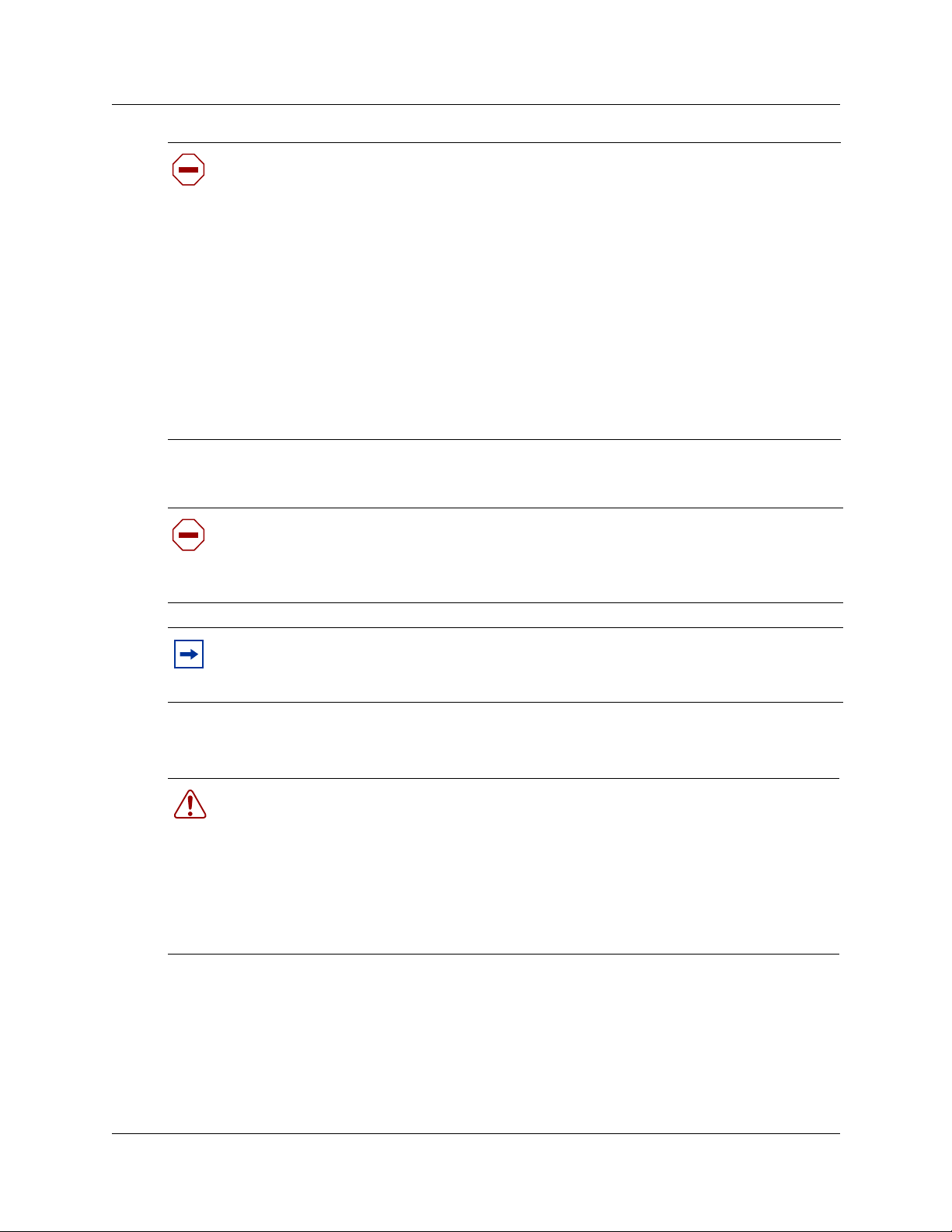
Caution: Only qualified persons sh ould servi ce the system .
The installation and service of this hardware is to be performed only by service personnel
having appropri ate tr ainin g and e xperie nce nece ssary t o be aw a re of hazards to which the y
are exposed in performing a task and of measures to minimize the danger to themselves or
other persons.
Electrical shock hazards from the telecommunication network and AC mains are possible
with this equipment. To minimize risk to service personnel and users, the Business
Communications Manager system mu st be connected to an out let with a third-wir e ground.
Service personnel must be alert to the possibility of high leakage currents becoming
avai lable on metal s ystem surfa ces during po wer line fault e ve nts near netw ork lines. These
leakage currents normally safely flow to Protective Earth ground via the power cord.
Therefore, it is mandatory that connection to an earthed outlet is performed first and
removed last when cabling to the unit. Specifically, operations requiring the unit to be
powered down must have the network connecti ons (central office lines) removed first.
Enhanced 911 Configuration
Caution: Warning
Local, state and federal requirements for Emergenc y 911 serv ices support by Customer
Premises Equipment vary. Consult your telecommunication service provider regarding
compliance with applicable laws and regulations.
3
Note: For informat ion about 911 configuration, refer to the Enhanced 911 (E911)
Configuration section in the Business Communications Manager 2.5 Programming
Operations Guide.
Radio-frequency Interference
Warning: Equipment generate s RF energy.
This equipment generates, uses, and can radiate radio-frequency energy. If not installed
and used in accordance with the installation manual, it may cause interference to radio
communications. It has been tested and found to comply with the limits for a Class A
computing device pursuant to Part 15 of the FCC Rules and with ICES.003, CLASS A
Canadian EMI Requirement s. Operat ion of this equipment in a residential area is li k ely to
cause interference, i n which case the user, at his or her own expense, will be required to
take whatever measures may be required to correct the interference.
Installation and Mai nte nan ce Guide
Page 4

4
Telecommunication Registration
Business Communications Manager eq uipment mee ts all appli cable requi rement s of both Indust ry
Canada CS-03 and US Federal Commission FCC Part 68 and has been registered under files
Industry Canada 332-5980 A and FCC AB6CAN-20705-KF-E (key system),
AB6CAN-20706-MF-E (hybrid sys te m), and AB6CAN-23740- PF- E (PBX system). Connection
of the Business Communications Manager telephone system to the nationwide
telecommunications networ k is made throu gh a standar d netw ork int erf ace ja ck that you can order
from your local telecommunications company. This type of customer-provided equipment cannot
be used on party lines or coin lines.
Before installing this equipment, users should ensure that it is permissible to be connected to the
facilities of t he loca l tel ecommun icati ons compa ny. The equipment must also be insta lled us ing an
acceptable method of connection. The customer should be aware that compliance with the above
conditions may not prevent degradation of service in some situations.
Repairs to certified equipment should be made by an authorized Canadian maintenance facility
designated by the supplier. Any repairs or alterations made by the user to this equipment, or
equipment malfunctions, may give the tel ecommunications company cause to request the user to
disconnect the equipment. Users should ensure for their own protection that the electrical ground
connections of the p o wer uti lity, telephone lines and in ternal met allic water p ipe syste m, if pres ent,
are connected together. This precaution may be particularly important in rural areas.
Caution: Users should not attempt to make such connections themselves, but
should contact the appropriate electric inspection authority, or electrician.
P0937235 02.1
Page 5
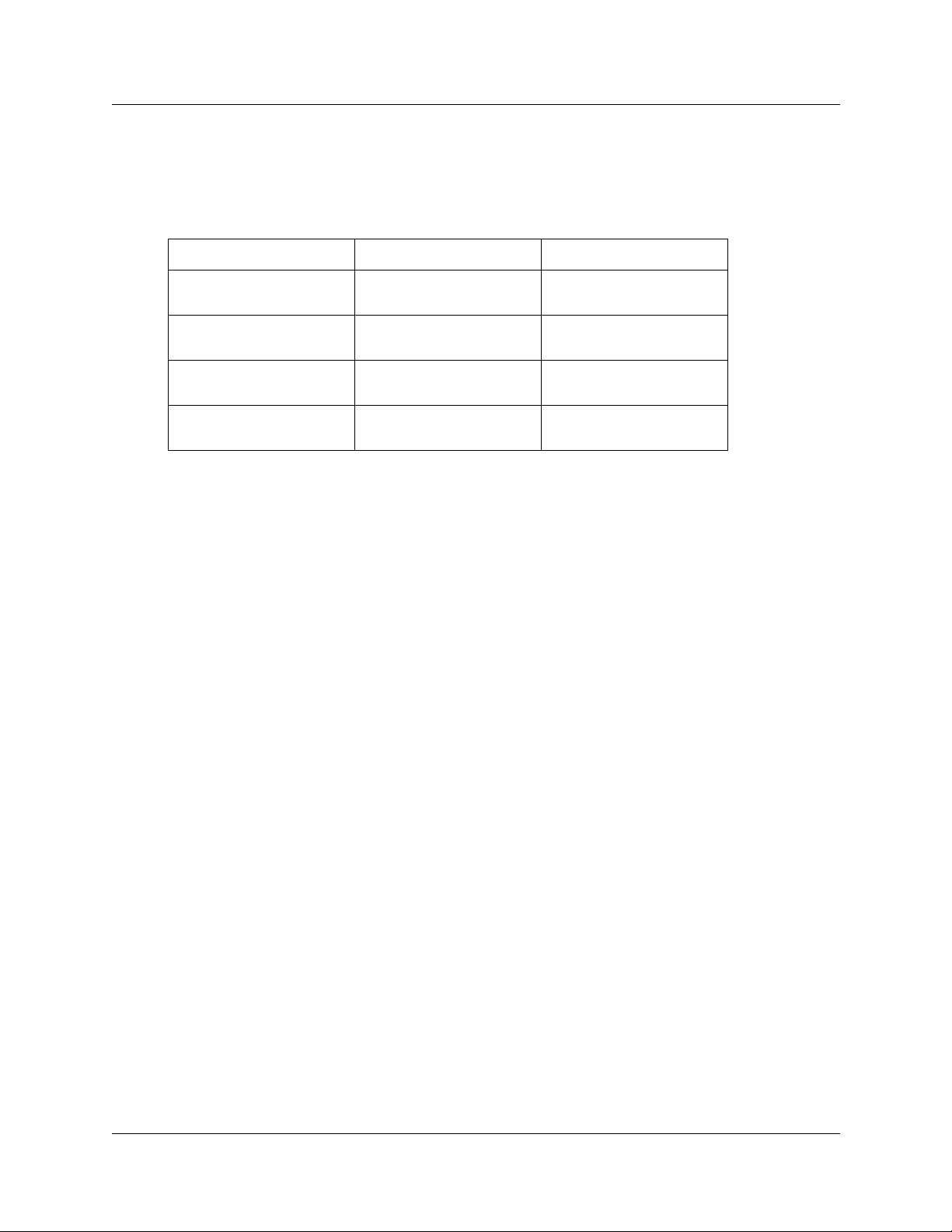
Network Connection
Canada and US
Table 1 Interface harmonized stand ar ds
Interface Harmonized Standard Description
5
CTM Industry Canada CS03
FCC Part 68
DTM Industry Canada CS03
FCC Part 68
BRIM Industry Canada CS03
FCC Part 68
WAN Industry Canada CS03
FCC Part 68
Analog terminal device
T1 and Primary Rate ISDN
Basic Rate ISDN
T1
Hearing Aid Compatibility
Business Communications Manager telephones are hearing-aid compatible, as defined in Section
68.316 of Part 68 FCC Rules.
Electromag netic Compatibility
Business Communications Manager equipment meets all FCC Part 15, Class A radiat ed and
conducted emissions requirements.
Business Communications Man ager do es not e xce ed the Class A limit s for radia ted an d conduc ted
emissions from digital appar atus as set out in the Radio Interference Regulations of Industry
Canada.
Telepho ne Company Registration
It is usually not necessary to call the telecommunications company with information on the
equipment before connecting the Business Communications Manager system to the telephone
network. If the tele communi cations company requires this information, provide the fol lowing:
• telephone number(s) to which the system will be connected
• FCC registration number (on label affixed to Business Communications Manager)
• univ ersal service order code (USOC)
• service order code (SOC)
• facility interface code (FIC)
Installation and Mai nte nan ce Guide
Page 6
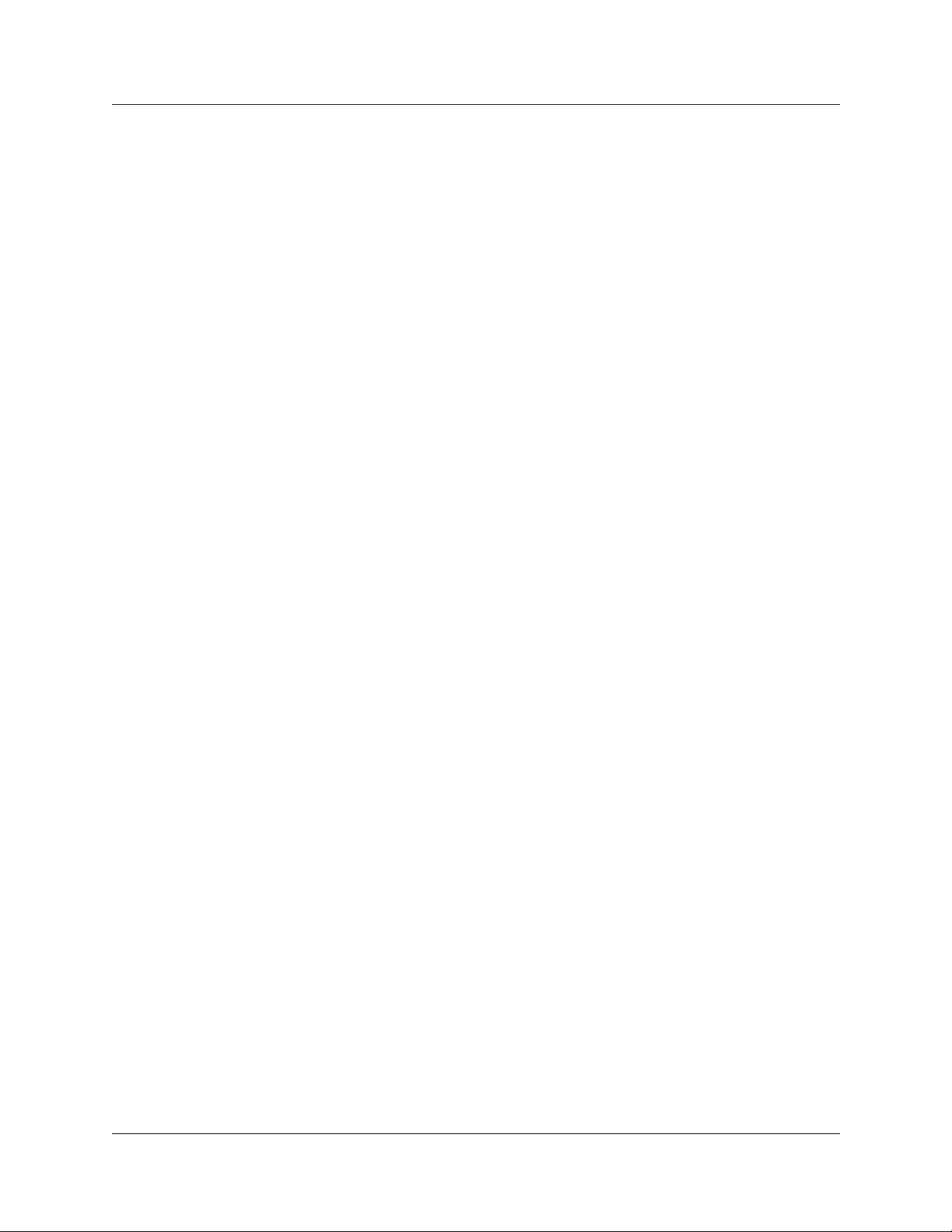
6
Use of a Music Source
In accordance with U.S. C opyright Law, a license may be requ i red from the American Society of
Composers, Authors and Publishers, or similar organization if Radio or TV broadcasts are
transmitted through the Music On Hold or Background Music features of this telecommunication
system.
Nortel Networks hereby disclaims any liability arising out of the failure to obtain such a license.
Rights of the Telecommunications Company
If the Business Communications Manager system is causing har m to the telephone net work, the
telecommunications company may discontinue service temporarily. If possible, the
telecommunications company will notify you in advance. If advance notice is not practical, the
user will be notified as soon as possible. The user will be given the opportunity to correct the
situation a n d informed of the right to file a complaint to the FCC .
The telecommunications company may make changes in its facilities, equipment, operations or
procedures that could affect the proper functioning of the sys tem. If this happens, th e
telecommunications comp an y will gi ve you advance notice in o rder f or you to mak e an y nec essar y
modifications to maintain uninterrupted service.
Repairs
In the event of equipment malfunction, a ll repairs to certified equipment will be performed by an
authorized supplier.
Canadian Regulations - please read carefully
Notice
The Industry Canada label identifies ce rtified equipment. This certification means th at the
equipment meets telecommunications network protective, operational and safety requirements as
prescribed in the appropriate Terminal Equipment Technical Requiremen ts docum e nt(s). The
Department does not guarantee the equipment will op erate to the user's sat isfaction. Before
installing thi s e quipment, users should ensure that it is pe rmissible to be connec ted to the facili ties
of the local telecommunications company. The equipment must also be installed using an
acceptable method of connection. The customer should be aware that compliance with the above
conditions may not prevent degradation of service in some situations. Repairs to certified
equipment should be coordinated by a representative designated by the supplier. Any repairs or
alterations made by the user to this equipment, or equipment malfunctions, may give the
P0937235 02.1
Page 7
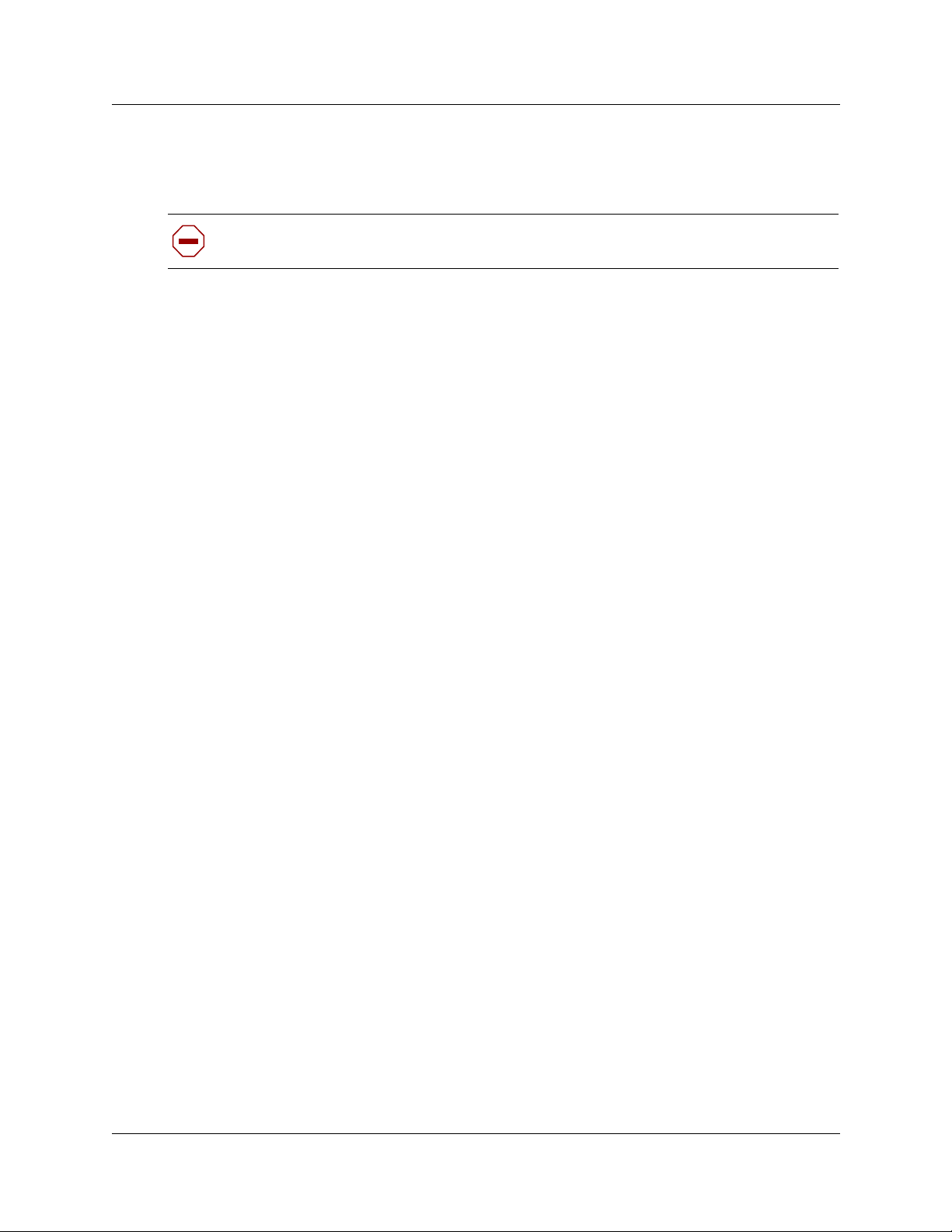
telecommunications company cause to request the user to disconnect the equipment. Users should
ensure for their own protection that the electrical ground connections of the power utility,
telephone lines and internal metallic water pip e syst em, i f pres ent, are connected together. This
precaution m ay be parti cu larly important in rural areas.
Caution: Users should not attempt to make such connections themselves, but should
contact the appropriate electric inspection authority, or electrician, as appropriate.
Notice
The Ringer Equi v alence Number (REN) ass igned to e ach termin al de vi ce pro vides an i ndicati on of
the maximum number of terminals allowed to be connected to a telephone interface. The
termination on an interface may consist of any combination of devices subject only to the
requirement that the sum of the RENs of all the devices does not exceed 5.
This Class A device complies with Part 68 & Part 15 of the FCC Rules and ICES-003 Class A
Canadian EMI requirem en ts. Operation is subject to the following two conditions (1 ) This devic e
may not cause harmful in terference and (2) this device must accept any interference received,
including interference that may cause undesired operation.
7
Do not attempt to repair this equipment. If you experience trouble, write for warranty and repair
information:
Nortel Networks
30 Norelco Drive, Weston, Ontario
M9L 2X6 Canada
US Regulations - please read carefully
Federal Communications Commission (FCC) Notice
FCC registration number : This telephone equipment complies wi th Part 6 8, Rules and Regul ations,
of the FCC for direct connection to the Public Switched Telephone Network. (The FCC
registration n umber appears on a sticker affixed to the bottom of the telephone.)
Your connection to the telephone line must comply with these FCC rules:
• An FCC compliant telephone cord and modular plug is provided with this equipment. This
equipment is designed to be connected to the telephone network premises wiring using a
compatible modular jack which is Part 68 compliant. See installation instructions for details.
• Use only an FCC Part 68-compliant Univ e rsal Service Order Code (USOC) network interface
jack, as specified in the installation instructions, to connect this telephone to the telephone
line. (To connect the phone, press the small plastic tab on the plug at the end of the phone’s
line cord. Insert into a wall or baseboard jack until it clicks. To disconnect, press the tab and
pull out.) See installation instructions for details.
Installation and Mai nte nan ce Guide
Page 8
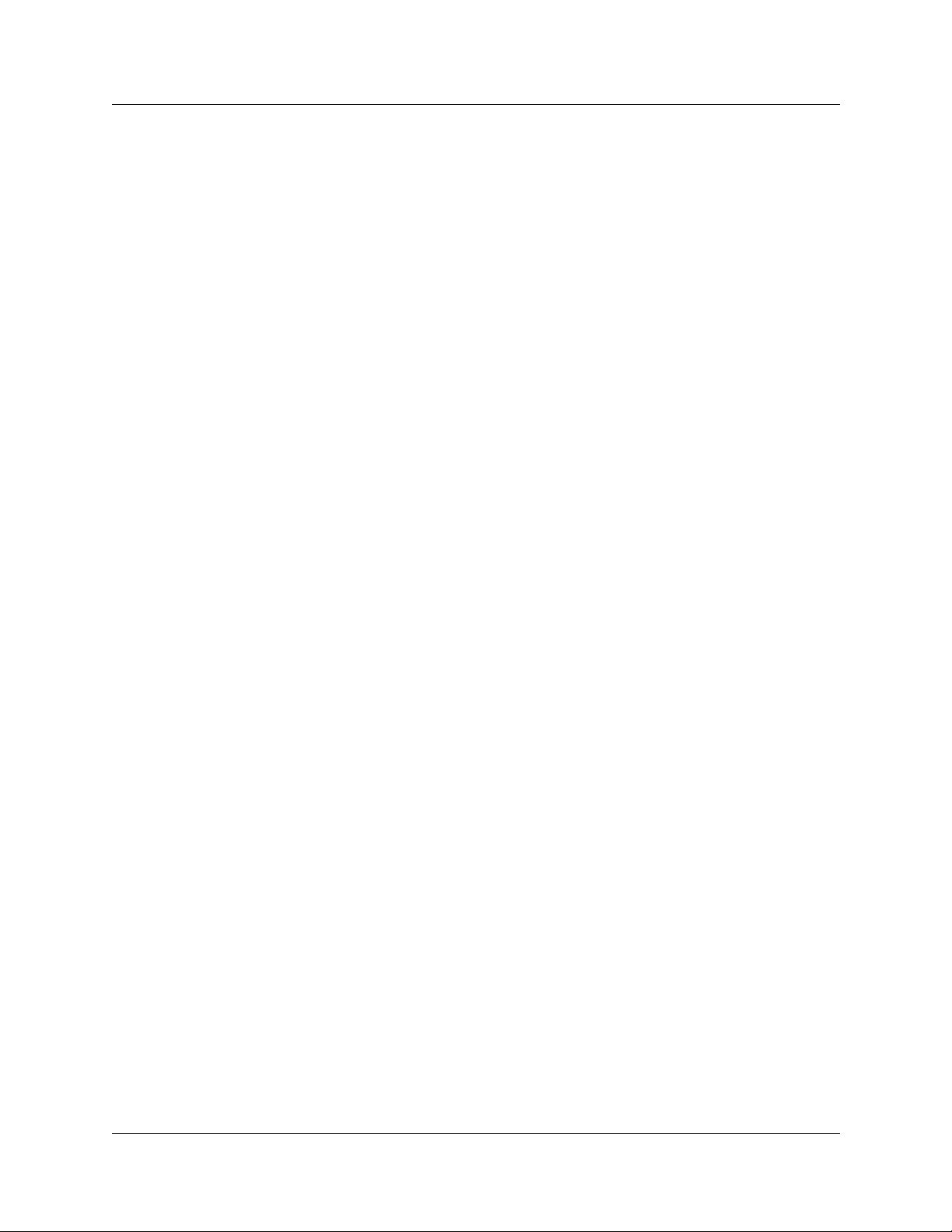
8
• If the terminal equipment cause s harm to the telephone network, the tele phone company will
notify you in advance that temporary disconti nuance of the product may be required. But if
advance notice isn’t practical, the telep hone company will notify you as soon as possible. You
will also be advised of your right to file a complaint with the FCC, if you believe it is
necessary.
• If a network interface jack is not already installed in your location, you can order one from
your telephone company. Order the appropriate USOC Network interface jack, as specified in
the installation inst ruct ions, for wall -mounted telepho nes or for desk/ta ble use. In some states,
customers are permitted to install th eir own jacks.
• Your telephone may not be connected to a party line or coin telephone line. Connection to
Party Line Service is subject to state tari ffs. ( C o ntact the state public utility commission,
public service commission or cor poration commission for informati on.)
• It is no longer necessary to notify the Telephone Company of your phone’s Registrati on and
REN numbers. However, you must provide this information to the telephone company if they
request it. The telephone company may make changes in its facilities, equipment, operation or
procedure s th at could affect th e operation of the equipment. If this happens the telephone
company will pro vide advance not ice in order for you to mak e necessary modification to
maintain uninte rrupted servic e .
• Do not attempt to repair this equipment. If you experience trouble, write for warranty and
repair information:
Nortel Networks
640 Massman Drive,
Nashville, TN, 37210, USA
Ringer Equivalence Number
The FCC Registration label (on bottom of phone), includes a Ringer Eq uivalence Number (REN),
which is used to dete rmine the number of de vi ces you may connect t o your phon e line. A hi gh total
REN may prev ent pho nes from r inging in response to an inc oming call and may mak e pl acing calls
difficult. In most areas, a total REN of 5 should pe r mit normal phone operation . To determine the
total REN allowed on your telephone line, consult your local telephone company.
Hearing Aids
This phone is compatible with hearing aids equipped with an appropriate telecoil option.
Programming Emergency Numbers
When progr amming emerg ency numbers and /or making test calls to emergency numbers:
1 Remain on the line and briefly explain to the dispatcher the reason for calling before hanging
up.
2 Perform such activities in the off-peak hours, such as early mornings or late evenings.
P0937235 02.1
Page 9
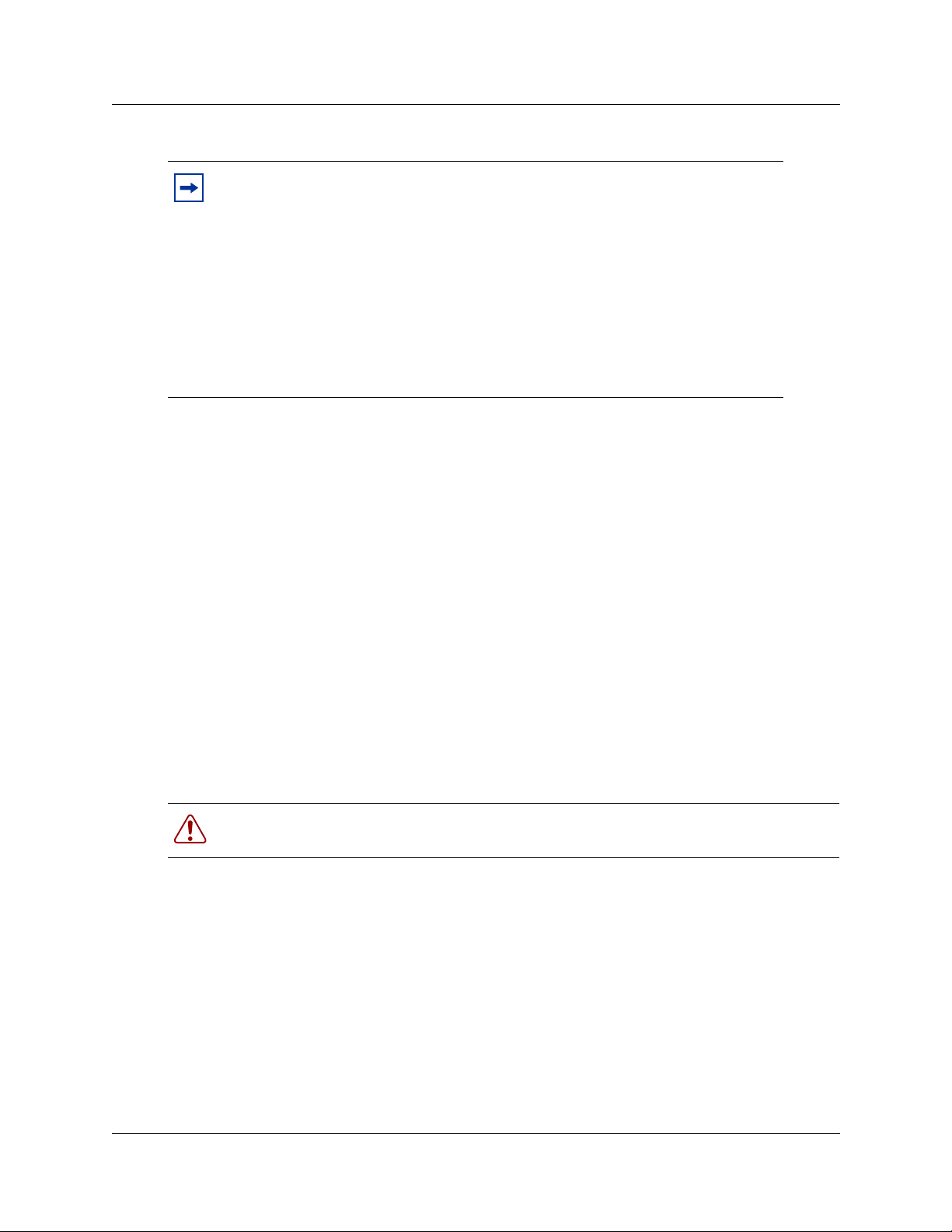
EMI/EMC (FCC Part 15)
Note: This equipment has been tested and found to comply with the limits for a
Class A digital device, pursuant to Pa rt 15 of the FCC Rules. These limits are
designed to provide reasonable protection against harmful interference in a
residential installation. This equipment generates, uses and can radiate radio
frequency ene rgy and, if not installed and used in ac cordance with the
instructions, may cause harmf ul int er fe ren ce to radi o communications. However,
there is no guarantee that interference will not occur in a particular installation. If
this equipment does cause harmful interference to radio or television reception,
which can be determined by turning the equipment off and on, the user is
encouraged to try to correct the interference by one or more of the following
measures:
• Reorient or relocate the receiving antenna.
• Increase the separation between the equipment and receiver.
• Connect the equipment into an outlet on a circuit different from that to which the receiver is
connected.
• Consult the dealer or an experienced radio/TV technici an for hel p.
9
Changes or modifications not expressly approved by the party responsible for compliance could
void the user’s authority to operate the equipment.
Important Safety Instructions
The following safety instructions cover the installation and use of the Product. Read carefully and
retain for future reference.
Installation
Warning: To avoid elec trical sh ock hazard to per sonnel or equi pment damage observ e the
following precautions when ins talling telephone equipment:
1 Never install telephone wiring during a lightning storm.
2 Never install teleph one jacks in wet locations unless the jack is specifically designed for wet
locations.
3 Never touch uninsulated telephone wire s or ter min al s unless the telephone line has been
disconnected at the network interface.
4 Use caution when installing or modifying telephone lines. The exclamation point within an
equilateral triangle is intended to alert the user to the presence of important operating and
maintenance (servicing) instructions in the literature accompan yi ng the product.
Installation and Mai nte nan ce Guide
Page 10
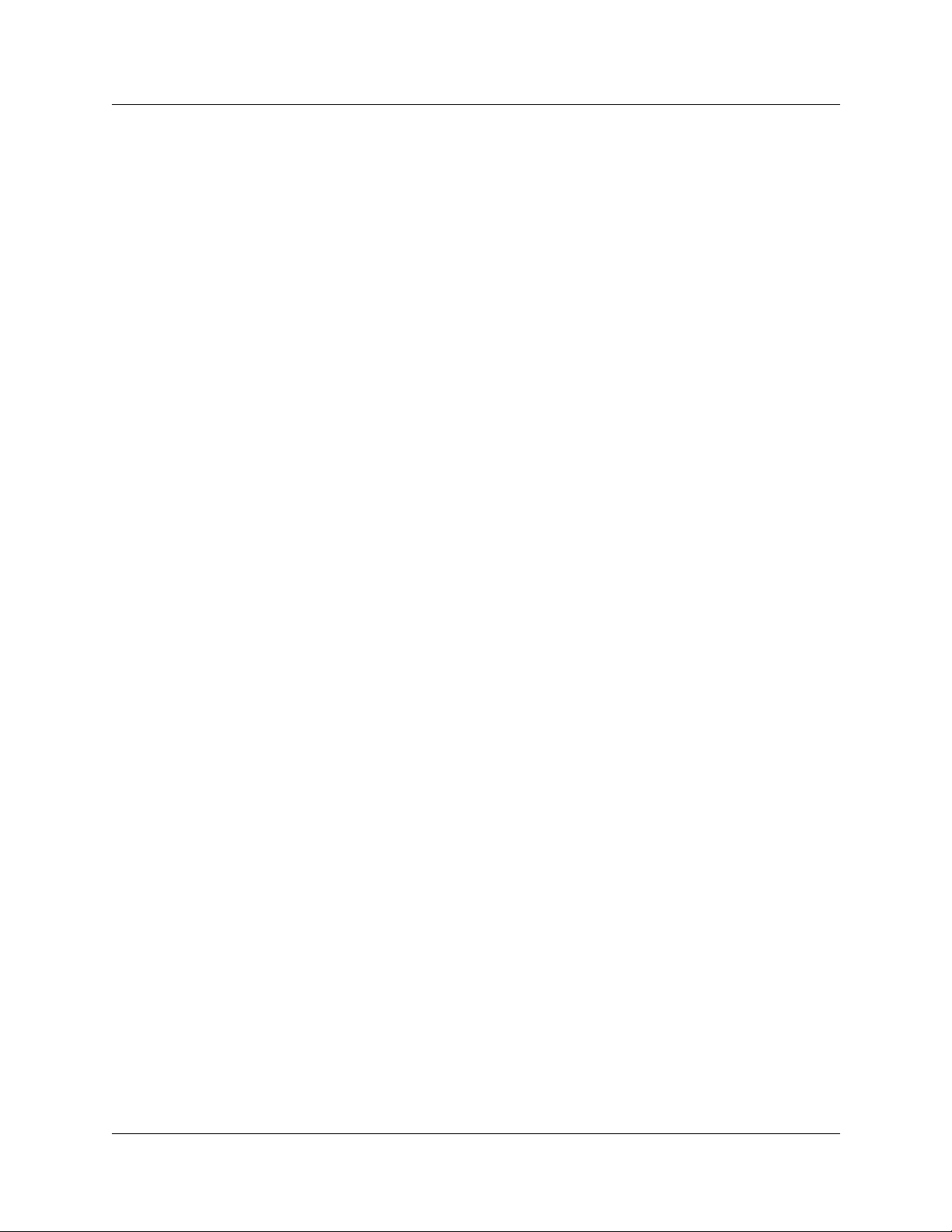
10
This symbol on the product is used to identify the follo wi ng impor tant information: Use only
with a CSA or UL certified CLASS 2 level C power supply, as specified in th e user gui de.
Use
When using your telephone equipment, basic safety precautions should always be followed to
reduce risk of fire, electric shock and injury to persons, including the following:
1 Read and understand all instructions.
2 Follow the instructions marked on th e product.
3 Unplug this product fr om the wall outle t befo re cle aning. Do not use liqui d clean ers or aeroso l
cleaners. Use a damp cloth for cleaning.
4 Do not use this product near water, for example, near a bath tub, wash bowl, kitchen sink, or
laundry tub, in a wet basement, or near a swimming pool.
5 Do not place this product on an unstable cart, stand or table. The product may fall, causing
serious damage to the product.
6 This product should never be placed near or over a radiator or heat register. Th is product
should not be placed in a built-in installation unless proper ventilation is provided.
7 Do not allow an ythi ng to rest o n the po wer c ord. Do not loca te this pr oduct where the cord wil l
be abused by persons walking on it.
8 Do not overload wall outle ts and extension cords as this can res ult in the risk of fire or e lectric
shock.
9 Never spill liquid of any kind on the product.
10 To reduce the risk of electric shock do not disassemble this product, but have it sent to a
qualified service person when some service or repair work is required.
11 Unplug this product from the wall outlet and refer servicing to qualified service personnel
under the following conditions:
a When the power supply cord or plug is damaged or frayed.
b If the product has been exposed to rain, water or liquid has been spilled on the product,
disconnect and allo w the product to dr y out to see if it still operat es; b ut do not op en up the
product.
c If the product housing has been damaged.
d I f the product exhibits a distinct change in performance .
12 Avoid using a telephone during an electrical storm. There may be a remote risk of electric
shock from lightning.
13 Do not use the telephone to report a gas leak in the vicinity of the leak.
14 Caution: To eliminate the possi bility of accidental damage to cords, plugs, jac ks, and the
telephone, do not use sharp instruments during the assembly procedures.
15 Warning: Do not insert the plug at the free end of the handset cord directly into a wall or
baseboard jack. Such misuse can result in unsafe sound levels or possible damage to the
handset.
P0937235 02.1
Page 11

16 Save these instructions.
International Regulator y Information
The CE Marking on this equipmen t indi cates co mpliance with
the following:
This device conforms to Directive 1999/5/EC on Radio
Equipment and Telecommunications Terminal Equipment as
adopted by the European Parliament And Of The Council.
This is a class A product. In a domestic environment this product may cause radio interference in
which case the user may be required to take adequate measures.
Hereby, Nortel Networks declares that En terprise Edge/Business Co m municatio ns Manager
Model No. NT7B10xxxx, is in compliance with the essential requir emen ts and other relevant
provisions of Directive 1999/5/EC.
Information is subject to change without notice. Nortel Networks reserves the right to make changes in design
or components as progress in engineering and manufacturing may warrant. This equipment has been tested
and found to comply with the European Safety requirements EN 60950 and EMC requirements EN 55022
(Class A) and EN 55024. These EMC limits are designed to provide reasonable protection against harmful
interference when the equipment is operated in a commercial and light industrial environment.
11
Safety
WARNING
This is a class A product. In a domestic environment this product may cause radio
interference in which case the user may be required to take adequate measures. The
above warning is inserted for regulatory reasons. If any customer believes that they have
an interference problem, either because their Nortel Networks product seems to cause
interference or suffers from interference, they should contact their distributor immediately.
The distributor will assist with a remedy for any problems and, if necessary, will have full
support from Nortel Networks.
WARNING!
Only qualified service personnel may install this equipment. The instructions in this
manual are intended for use by qualified service personnel only.
Risk of shock.
Ensure the Business Communications Manager is unplugged from the power socket and
that any telephone or network cables are unplugged before opening the Business
Communications Manager.
Read and follow installation instructions carefully
Installation and Mai nte nan ce Guide
Page 12

12
Only qualified persons should service the system.
The installation and service of this hardware is to be performed only by service personnel
having appropriate training and experience necessary to be aware of hazards to which
they are exposed in performing a task and of measures to minimize the danger to
themselves or other persons.
Electrical shock hazards from the telecommunication network and AC mains are possible
with this equipment. To minimize risk to service personnel and users, the Business
Communications Manager system must be connected to an outlet with a third-wire Earth.
Service personnel must be alert to the possibility of high leakage currents becoming
available on metal system surfaces during power line fault events near network lines.
These leakage currents normally safely flow to Protective Earth via the power cord.
Therefore, it is mandatory that connection to an earthed outlet is performed first and
removed last when cabling to the unit. Specifically, operations requiring the unit to be
powered down must have the network connections (exchange lines) removed first.
P0937235 02.1
Page 13
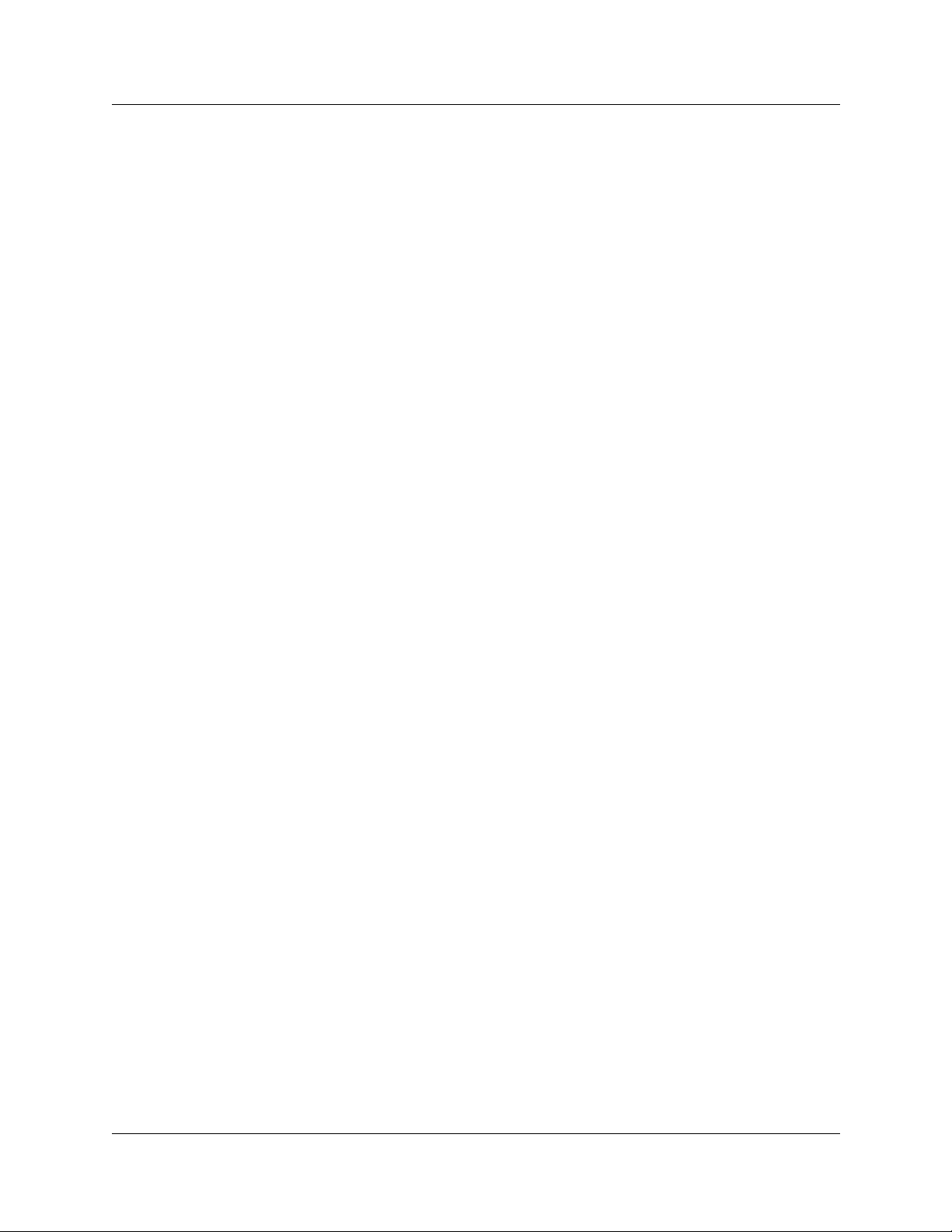
13
Additional Safety Information
The following interfaces are classified as Telecommunication Network Voltage (TNV) circuits, and may be
connected to exposed plant:
• DTM interface
• WAN interface
• TCM Isolator
The following interfaces are classified as Safety Extra Low Voltage (SELV) circuits, and shall not be
connected to exposed plant:
• BRIM Interface
• TCM extensions
• external music sources (MSCX)
• aux i l iary ringer (AUX)
• paging system relay (PAGE)
• serial port
• LAN interface
The following interfaces are classified as Telecommunication Network Voltage (TNV) circuits, and shall
NOT be connected to exposed plant:
•ATA II
Limited Warranty
Nortel Networks warrants this product against defects and malfunctions during a one (1) year period from the
date of original purchase. If there is a defect or malfunction, Nortel Networks shall, at its option, and as the
exclusive remedy, either repair or replace the telephone set at no charge, if returned within the warranty
period.
If replacement parts are used in making repairs, these parts may be refurbished, or may contain refu rbis hed
materials. If it is necessary to replace the telephone set, it may be replaced with a refurbished telephone of the
same design and color. If it should become necessary to repair or replace a defective or malfunctioning
telephone set under this warranty, the provisions of this warranty shall apply to the repaired or replaced
telephone set until the expiration of ninety (90) days from the date of pick up, or the date of shipment to you,
of the repaired or replacement set, or until the end of the original warranty period, whichever is later. Proof
of the original purchase date is to be provided with all telephone sets returned f or warranty repairs.
Exclusions
Nortel Networks does not warrant its telephone sets to be compatible with the equipment of any particular
telephone company. This warranty does not extend to damage to products resulting from improper installation
or operation, alteration, accident, neglect, abuse, misuse, fire or natural causes such as storms or floods, after
the telephone is in your possession.
Nortel Networks shall not be liable for any incidental or consequential damages, including, but not limited to,
loss, damage or expense directly or indirectly arising from the customers use of or inability to use this
telephone, either separately or in combination with other equipment. This paragraph, however, shall not apply
to consequential damages for injury to the person in the case of telephones used or bought for use primarily
for personal, fam ily or household p urposes.
Installation and Mai nte nan ce Guide
Page 14
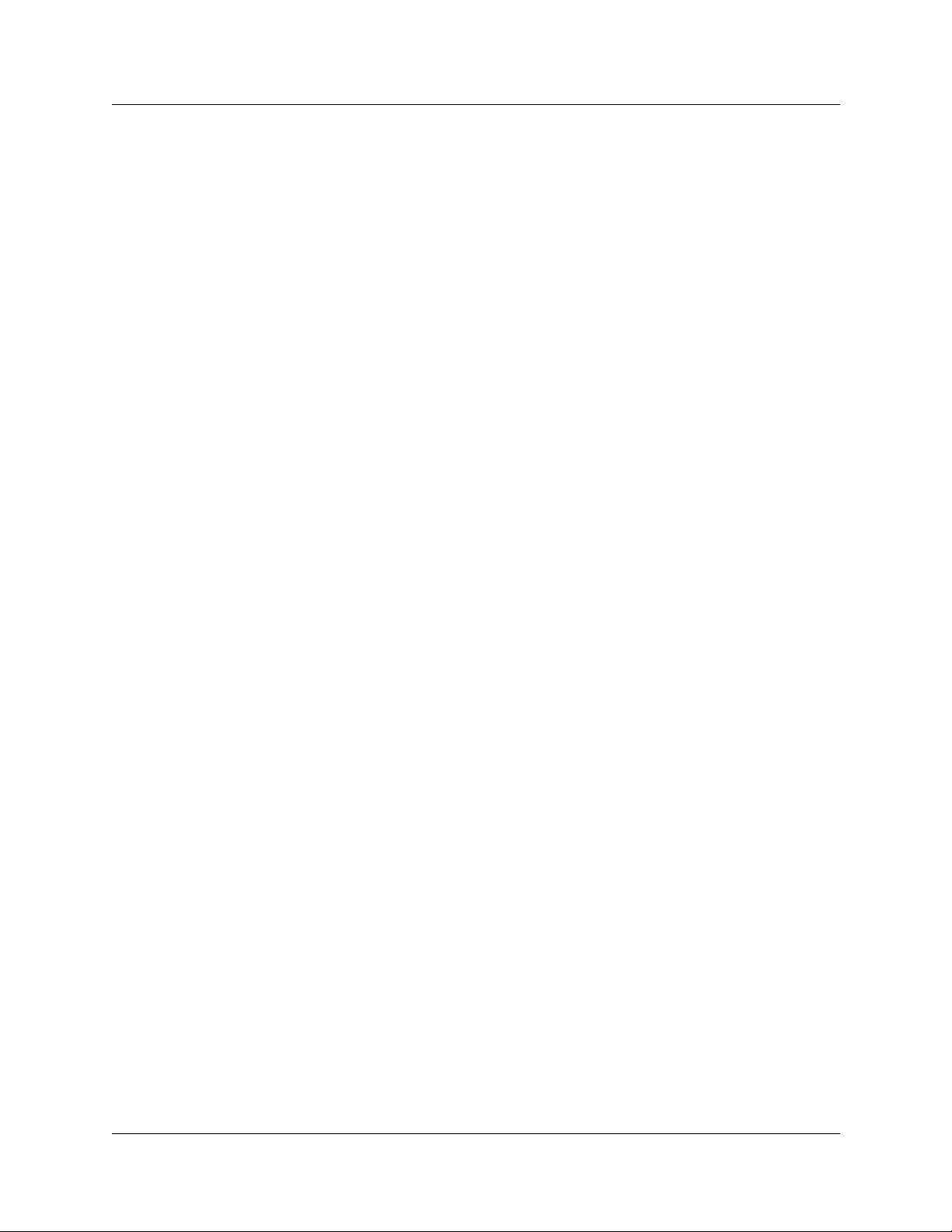
14
This warranty sets forth the entire liability and obligations of Nortel Networks with respect to breach of
warranty, and the warranties set forth or limited herein are the sole warranties and are in lieu of all other
warranties, expressed or implied, including warranties or fitness for particular purpose and merchantability.
Warranty Repair Services
Should the set fail during the warranty period:
In North America, please call 1-800-574-1611 for further information.
Outside North America, contact your sales representative for return instructions. You will be responsible
for shipping charges, if any. When you return this telephone for warranty service, you must present proof of
purchase.
After W arranty Service
Nortel Networks offers ongoing repair and support for this product. This service provides repair or
replacement of your Nortel Networks product, at Nortel Networks option, for a fixed charge. You are
responsible for all shipping charges. For further information and shipping instructions:
In North America, contact our service information number: 1-800-574-1611.
Outside North America, contact your sales representative.
Repairs to this product may be made only by the manufacturer and its authorized agents, or by others who are
legally authorized. This restriction applies during and after the warranty period. Unauthorized repair will void
the warranty.
P0937235 02.1
Page 15
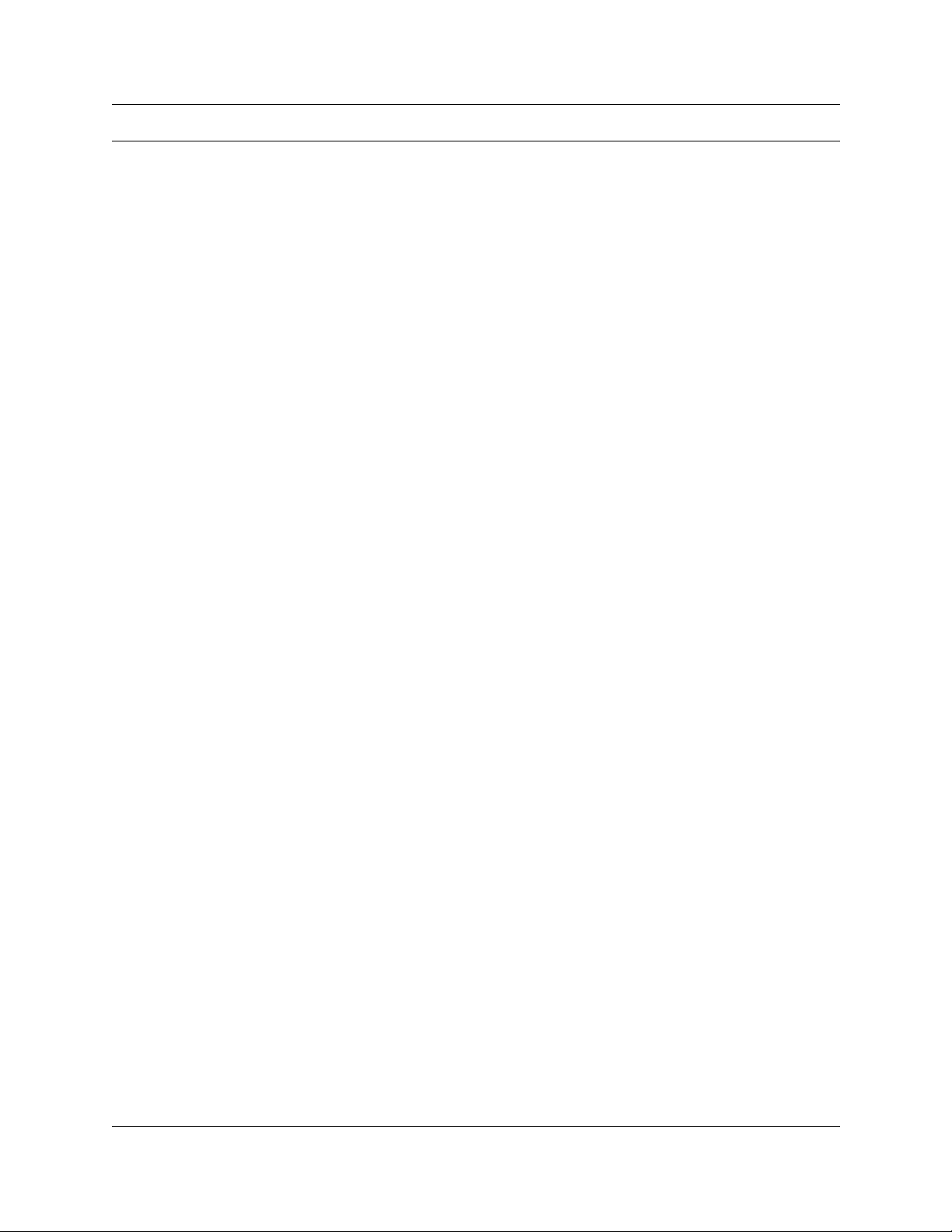
Contents
North American Regulatory Information . . . . . . . . . . . . . . . . . . . . . . . . . . . . . . . . . . . . 2
Safety . . . . . . . . . . . . . . . . . . . . . . . . . . . . . . . . . . . . . . . . . . . . . . . . . . . . . . . . . . . 2
Enhanced 911 Configuration . . . . . . . . . . . . . . . . . . . . . . . . . . . . . . . . . . . . . . . . . 3
Radio-frequency Interference . . . . . . . . . . . . . . . . . . . . . . . . . . . . . . . . . . . . . . . . . 3
Telecommunication Registration . . . . . . . . . . . . . . . . . . . . . . . . . . . . . . . . . . . . . . . 4
Network Connection . . . . . . . . . . . . . . . . . . . . . . . . . . . . . . . . . . . . . . . . . . . . . . . . 5
Hearing Aid Compatibility . . . . . . . . . . . . . . . . . . . . . . . . . . . . . . . . . . . . . . . . . . . . 5
Electromagnetic Compatibility . . . . . . . . . . . . . . . . . . . . . . . . . . . . . . . . . . . . . . . . . 5
Telephone Company Registration . . . . . . . . . . . . . . . . . . . . . . . . . . . . . . . . . . . . . . 5
Use of a Music Source . . . . . . . . . . . . . . . . . . . . . . . . . . . . . . . . . . . . . . . . . . . . . . 6
Rights of the T elecommunications Company . . . . . . . . . . . . . . . . . . . . . . . . . . . . . 6
Repairs . . . . . . . . . . . . . . . . . . . . . . . . . . . . . . . . . . . . . . . . . . . . . . . . . . . . . . . . . . 6
Canadian Regulations - please read carefully . . . . . . . . . . . . . . . . . . . . . . . . . . . . 6
US Regulations - please read carefully . . . . . . . . . . . . . . . . . . . . . . . . . . . . . . . . . . 7
International Regulatory Information . . . . . . . . . . . . . . . . . . . . . . . . . . . . . . . . . . . . . . 11
Safety . . . . . . . . . . . . . . . . . . . . . . . . . . . . . . . . . . . . . . . . . . . . . . . . . . . . . . . . . . 11
Additional Safety Information . . . . . . . . . . . . . . . . . . . . . . . . . . . . . . . . . . . . . . . . 13
Limited Warranty . . . . . . . . . . . . . . . . . . . . . . . . . . . . . . . . . . . . . . . . . . . . . . . . . . . . . 13
Exclusions . . . . . . . . . . . . . . . . . . . . . . . . . . . . . . . . . . . . . . . . . . . . . . . . . . . . . . . 13
Warranty Repair Services . . . . . . . . . . . . . . . . . . . . . . . . . . . . . . . . . . . . . . . . . . . 14
After Warranty Service . . . . . . . . . . . . . . . . . . . . . . . . . . . . . . . . . . . . . . . . . . . . . 14
Preface . . . . . . . . . . . . . . . . . . . . . . . . . . . . . . . . . . . . . . . . . . . . . . . . . . . . . . 29
15
Federal Communications Commission (FCC) Notice . . . . . . . . . . . . . . . . . . . . 7
EMI/EMC (FCC Part 15) . . . . . . . . . . . . . . . . . . . . . . . . . . . . . . . . . . . . . . . . . 9
Important Safety Instructions . . . . . . . . . . . . . . . . . . . . . . . . . . . . . . . . . . . . . . 9
Symbols used in this guide . . . . . . . . . . . . . . . . . . . . . . . . . . . . . . . . . . . . . . . . . . . . . 29
Text conventions . . . . . . . . . . . . . . . . . . . . . . . . . . . . . . . . . . . . . . . . . . . . . . . . . . . . . 30
Acronyms . . . . . . . . . . . . . . . . . . . . . . . . . . . . . . . . . . . . . . . . . . . . . . . . . . . . . . . . . . . 30
Related publications . . . . . . . . . . . . . . . . . . . . . . . . . . . . . . . . . . . . . . . . . . . . . . . . . . 32
How to Get Help . . . . . . . . . . . . . . . . . . . . . . . . . . . . . . . . . . . . . . . . . . . . . . . . . . . . . 33
Chapter 1
Introducing the Business Communications Manager . . . . . . . . . . . . . . . . 35
Business Communications Manager System Components . . . . . . . . . . . . . . . . . . . . . 35
Computer Components . . . . . . . . . . . . . . . . . . . . . . . . . . . . . . . . . . . . . . . . . . . . . 36
Hardware Components . . . . . . . . . . . . . . . . . . . . . . . . . . . . . . . . . . . . . . . . . . . . . 36
Telephony Components . . . . . . . . . . . . . . . . . . . . . . . . . . . . . . . . . . . . . . . . . . . . . 39
Data Networking Components . . . . . . . . . . . . . . . . . . . . . . . . . . . . . . . . . . . . . . . 40
Media Services Card . . . . . . . . . . . . . . . . . . . . . . . . . . . . . . . . . . . . . . . . . . . . . . . 41
Installation and Mai nte nan ce Guide
Page 16
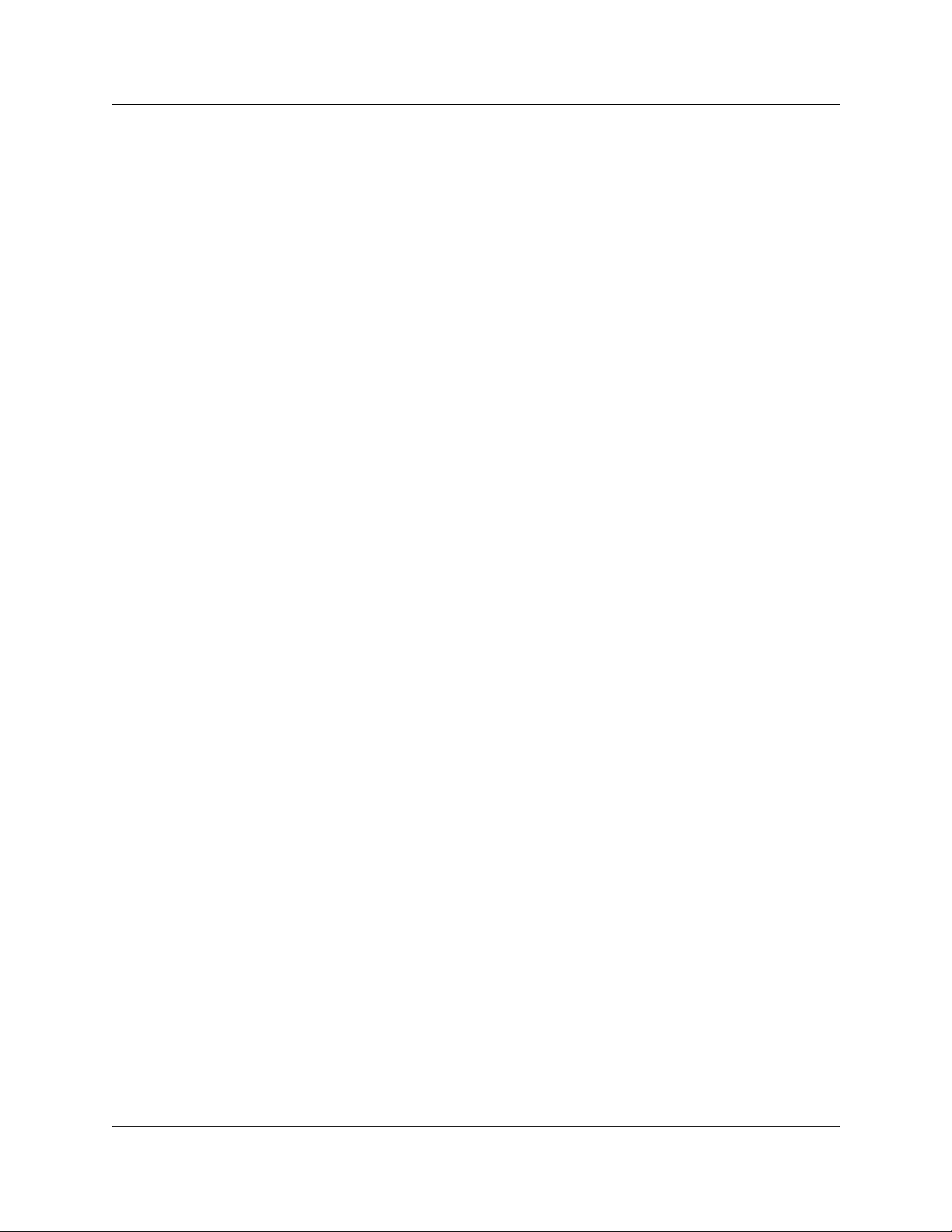
16 Contents
Connection Ports . . . . . . . . . . . . . . . . . . . . . . . . . . . . . . . . . . . . . . . . . . . . . . . . . . 43
Business Communications Manager Base Unit LEDs . . . . . . . . . . . . . . . . . . . . . 44
System Options . . . . . . . . . . . . . . . . . . . . . . . . . . . . . . . . . . . . . . . . . . . . . . . . . . . . . . 45
Telephony Features and Options . . . . . . . . . . . . . . . . . . . . . . . . . . . . . . . . . . . . . 45
Data Features . . . . . . . . . . . . . . . . . . . . . . . . . . . . . . . . . . . . . . . . . . . . . . . . . . . . 48
Business Communications Manager Expansion Unit . . . . . . . . . . . . . . . . . . . . . . . . . 49
Installation Process Overview . . . . . . . . . . . . . . . . . . . . . . . . . . . . . . . . . . . . . . . . . . . 50
Chapter 2
Telephony Hardware . . . . . . . . . . . . . . . . . . . . . . . . . . . . . . . . . . . . . . . . . . . 53
Media Bay Module Common Features . . . . . . . . . . . . . . . . . . . . . . . . . . . . . . . . . . . . 54
LEDs . . . . . . . . . . . . . . . . . . . . . . . . . . . . . . . . . . . . . . . . . . . . . . . . . . . . . . . . . . . 54
Power Connections . . . . . . . . . . . . . . . . . . . . . . . . . . . . . . . . . . . . . . . . . . . . . . . . 55
DIP Switches . . . . . . . . . . . . . . . . . . . . . . . . . . . . . . . . . . . . . . . . . . . . . . . . . . . . . 55
Trunk Media Bay Modules . . . . . . . . . . . . . . . . . . . . . . . . . . . . . . . . . . . . . . . . . . . . . . 56
Digital Trunk Media Bay Module . . . . . . . . . . . . . . . . . . . . . . . . . . . . . . . . . . . . . . 57
Caller ID Trunk Media Bay Module . . . . . . . . . . . . . . . . . . . . . . . . . . . . . . . . . . . . 58
Basic Rate Interface Media Bay Module . . . . . . . . . . . . . . . . . . . . . . . . . . . . . . . . 59
Station Media Bay Modules . . . . . . . . . . . . . . . . . . . . . . . . . . . . . . . . . . . . . . . . . . . . . 60
Digital Station Media Bay Module . . . . . . . . . . . . . . . . . . . . . . . . . . . . . . . . . . . . . 60
4X16 Media Bay Module . . . . . . . . . . . . . . . . . . . . . . . . . . . . . . . . . . . . . . . . . . . . 61
Analog Station Media Bay Module . . . . . . . . . . . . . . . . . . . . . . . . . . . . . . . . . . . . 62
Specialized Media Bay Modules . . . . . . . . . . . . . . . . . . . . . . . . . . . . . . . . . . . . . . . . . 63
DECT Media Bay Module . . . . . . . . . . . . . . . . . . . . . . . . . . . . . . . . . . . . . . . . . . . 63
Fiber Expansion Media Bay Module . . . . . . . . . . . . . . . . . . . . . . . . . . . . . . . . . . . 64
Telephones and Adapters . . . . . . . . . . . . . . . . . . . . . . . . . . . . . . . . . . . . . . . . . . . . . . 65
Companion System Components . . . . . . . . . . . . . . . . . . . . . . . . . . . . . . . . . . . . . 66
DECT System Components . . . . . . . . . . . . . . . . . . . . . . . . . . . . . . . . . . . . . . . . . 67
MSC IP Call Processing Hardware . . . . . . . . . . . . . . . . . . . . . . . . . . . . . . . . . 42
DECT DIP Switches . . . . . . . . . . . . . . . . . . . . . . . . . . . . . . . . . . . . . . . . . . . . 64
Chapter 3
Auxiliary Requirements. . . . . . . . . . . . . . . . . . . . . . . . . . . . . . . . . . . . . . . . . 69
Computer Specifications . . . . . . . . . . . . . . . . . . . . . . . . . . . . . . . . . . . . . . . . . . . . . . . 69
Browser Requirements . . . . . . . . . . . . . . . . . . . . . . . . . . . . . . . . . . . . . . . . . . . . . . . . 69
Preloading Java class Files On Your Workstation . . . . . . . . . . . . . . . . . . . . . . . . . 70
Optimizing Unified Manager Speed . . . . . . . . . . . . . . . . . . . . . . . . . . . . . . . . . . . 70
Chapter 4
Selecting the Media Bay Modules for Your System . . . . . . . . . . . . . . . . . . 71
Selecting the Trunk Media Bay Modules . . . . . . . . . . . . . . . . . . . . . . . . . . . . . . . . . . . 72
Selecting the Station Media Bay Modules . . . . . . . . . . . . . . . . . . . . . . . . . . . . . . . . . . 73
P0937235 02.1
Page 17
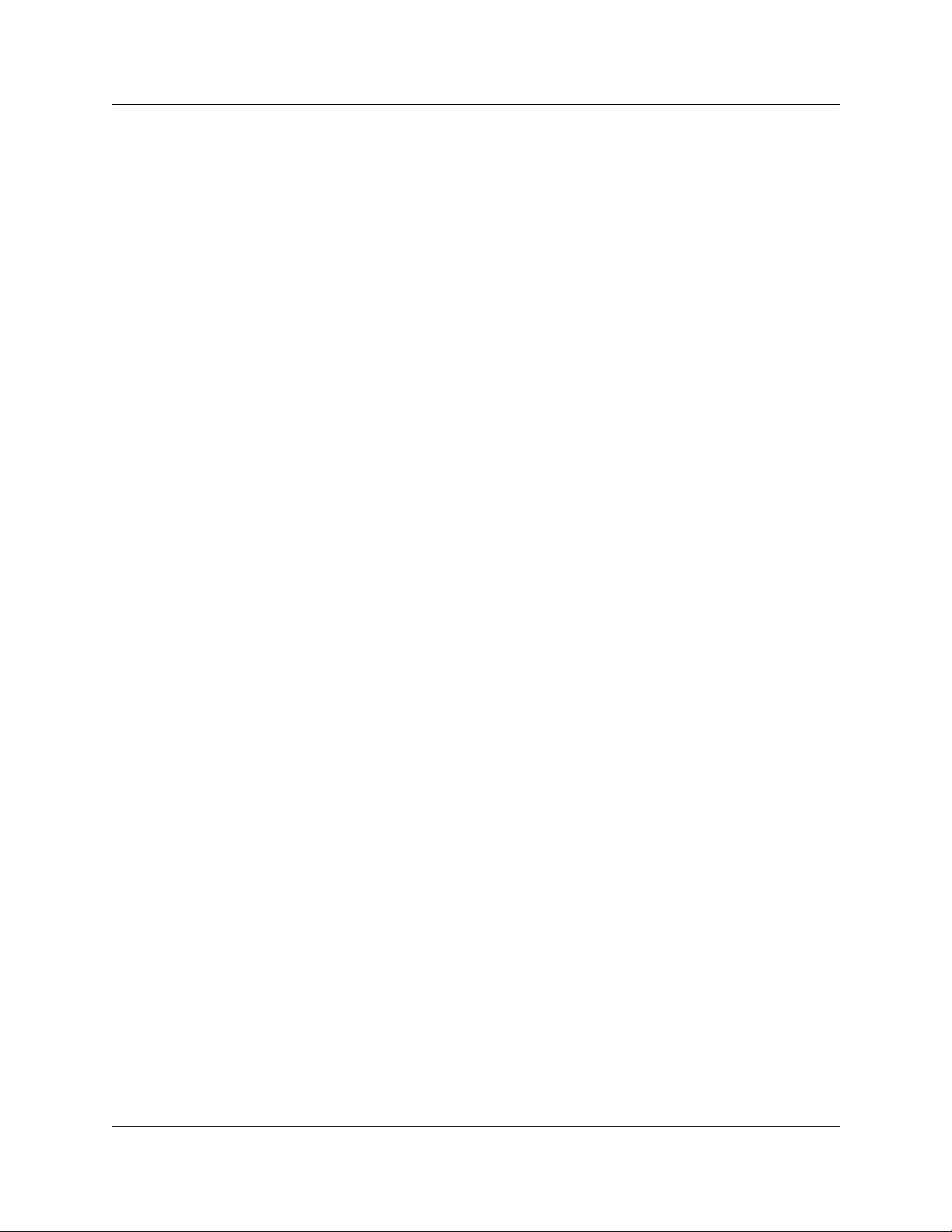
Contents 17
Upgrading from an Existing Norstar System . . . . . . . . . . . . . . . . . . . . . . . . . . . . . . . . 74
Determining System Capacity . . . . . . . . . . . . . . . . . . . . . . . . . . . . . . . . . . . . . . . . . . . 74
Understanding DS30 Channel Numbers . . . . . . . . . . . . . . . . . . . . . . . . . . . . . . . . 75
Setting Offsets . . . . . . . . . . . . . . . . . . . . . . . . . . . . . . . . . . . . . . . . . . . . . . . . . . . . 76
Determining Module Channel Requirements . . . . . . . . . . . . . . . . . . . . . . . . . . . . 77
Chapter 5
Installing the Business Communications Manager Base Unit . . . . . . . . . 79
Preparation Checklist . . . . . . . . . . . . . . . . . . . . . . . . . . . . . . . . . . . . . . . . . . . . . . . . . . 79
Environment Checklist . . . . . . . . . . . . . . . . . . . . . . . . . . . . . . . . . . . . . . . . . . . . . . 79
Electrical Requirements . . . . . . . . . . . . . . . . . . . . . . . . . . . . . . . . . . . . . . . . . . . . 80
Internal Wiring Requirements . . . . . . . . . . . . . . . . . . . . . . . . . . . . . . . . . . . . . . . . 80
Digital Loop . . . . . . . . . . . . . . . . . . . . . . . . . . . . . . . . . . . . . . . . . . . . . . . . . . . 80
Analog Loop . . . . . . . . . . . . . . . . . . . . . . . . . . . . . . . . . . . . . . . . . . . . . . . . . . 81
System Equipment and Supplies . . . . . . . . . . . . . . . . . . . . . . . . . . . . . . . . . . . . . . . . . 81
Basic Hardware . . . . . . . . . . . . . . . . . . . . . . . . . . . . . . . . . . . . . . . . . . . . . . . . . . . 81
Optional Equipment . . . . . . . . . . . . . . . . . . . . . . . . . . . . . . . . . . . . . . . . . . . . . . . . 81
Companion Equipment . . . . . . . . . . . . . . . . . . . . . . . . . . . . . . . . . . . . . . . . . . . . . 82
Optional Companion Equipment . . . . . . . . . . . . . . . . . . . . . . . . . . . . . . . . . . . 82
DECT Equipment . . . . . . . . . . . . . . . . . . . . . . . . . . . . . . . . . . . . . . . . . . . . . . . . . 82
Equipment for Installing the Base Unit . . . . . . . . . . . . . . . . . . . . . . . . . . . . . . . . . 82
C3050 CT2 Plus (Canada) . . . . . . . . . . . . . . . . . . . . . . . . . . . . . . . . . . . . . . . 82
C3050 Etiquette (USA) . . . . . . . . . . . . . . . . . . . . . . . . . . . . . . . . . . . . . . . . . . 82
Installing the Server in a Rack . . . . . . . . . . . . . . . . . . . . . . . . . . . . . . . . . . . . . . . . . . . 83
Attaching the Rack Mounting Brackets . . . . . . . . . . . . . . . . . . . . . . . . . . . . . . . . . 83
Installing the Base Unit into the Rack . . . . . . . . . . . . . . . . . . . . . . . . . . . . . . . 84
Installing the Base Unit on the Wall . . . . . . . . . . . . . . . . . . . . . . . . . . . . . . . . . . . . . . . 84
Installing the Base Unit on a Flat Surface . . . . . . . . . . . . . . . . . . . . . . . . . . . . . . . . . . 87
Chapter 6
Installing the Business Communications Manager Expansion Unit. . . . . 89
Installing the Expansion Unit into a Rack . . . . . . . . . . . . . . . . . . . . . . . . . . . . . . . . . . 89
Attaching the Mounting Brackets to the Expansion Unit . . . . . . . . . . . . . . . . . . . . 89
Attaching the Expansion Unit to the Rack . . . . . . . . . . . . . . . . . . . . . . . . . . . . . . . 90
Installing the Expansion Unit on the Wall . . . . . . . . . . . . . . . . . . . . . . . . . . . . . . . . . . 91
Installing the Expansion Unit on a Flat Surface . . . . . . . . . . . . . . . . . . . . . . . . . . . . . . 92
Connecting the Expansion Unit to the Base Unit . . . . . . . . . . . . . . . . . . . . . . . . . . . . . 92
Chapter 7
Media Bay Module Switch Settings . . . . . . . . . . . . . . . . . . . . . . . . . . . . . . . 95
Rules for Assigning DS30 Channel Hierarchy . . . . . . . . . . . . . . . . . . . . . . . . . . . . . . . 95
Notes About Assigning Modules . . . . . . . . . . . . . . . . . . . . . . . . . . . . . . . . . . . . . . 95
Installation and Maintenance Guide
Page 18
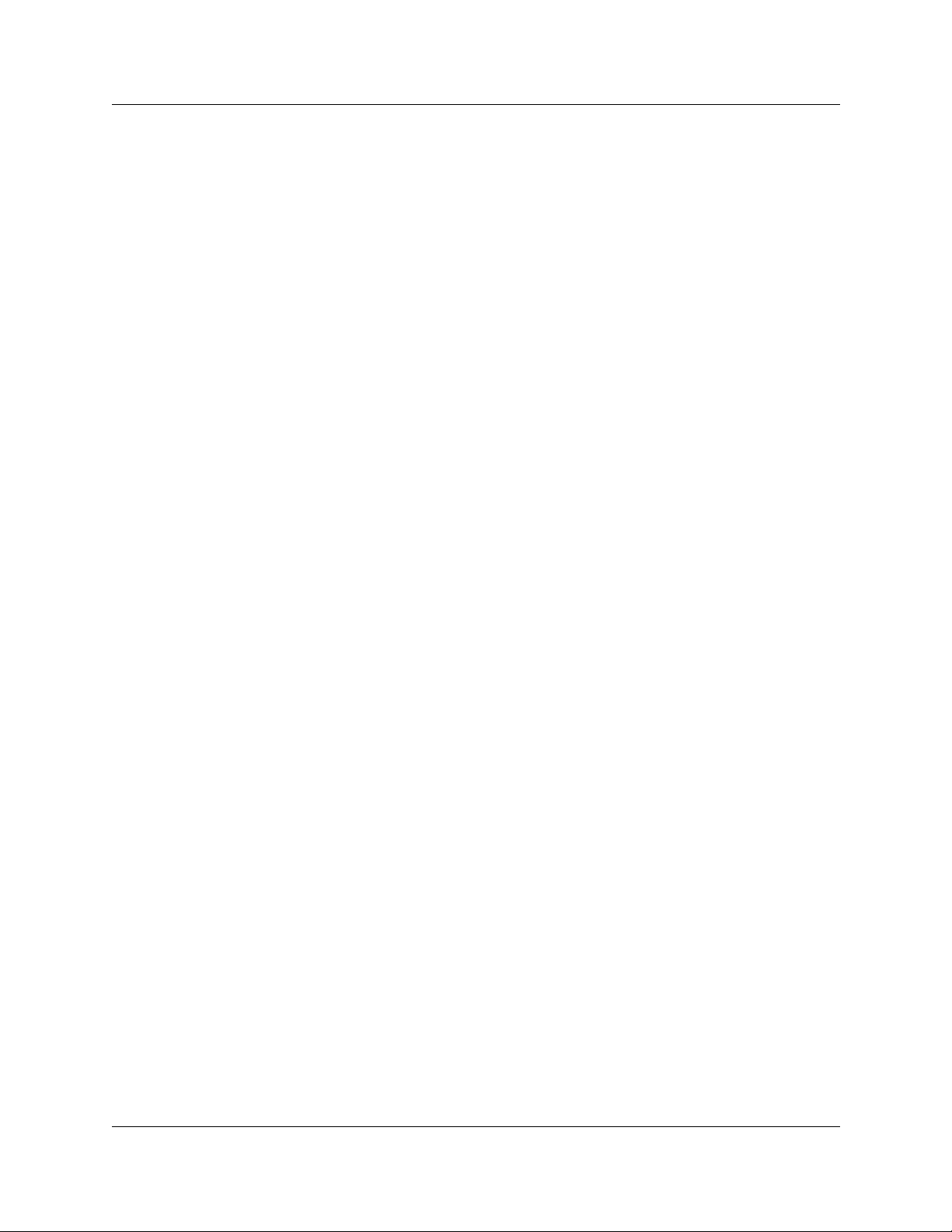
18 Contents
Determining Module DIP Switch Settings . . . . . . . . . . . . . . . . . . . . . . . . . . . . . . . . . . 98
Line and Extension Numbers for Specific Modules . . . . . . . . . . . . . . . . . . . . . . . . . . 101
DTM Switch Settings . . . . . . . . . . . . . . . . . . . . . . . . . . . . . . . . . . . . . . . . . . . . . . 101
BRI Switch Settings . . . . . . . . . . . . . . . . . . . . . . . . . . . . . . . . . . . . . . . . . . . . . . . 103
CTM Switch Settings . . . . . . . . . . . . . . . . . . . . . . . . . . . . . . . . . . . . . . . . . . . . . . 104
4X16 Switch Settings . . . . . . . . . . . . . . . . . . . . . . . . . . . . . . . . . . . . . . . . . . . . . 108
ASM 8 Switch Settings . . . . . . . . . . . . . . . . . . . . . . . . . . . . . . . . . . . . . . . . . . . . 109
DSM Switch Settings . . . . . . . . . . . . . . . . . . . . . . . . . . . . . . . . . . . . . . . . . . . . . . 111
Media Bay Modules with Special Settings . . . . . . . . . . . . . . . . . . . . . . . . . . . . . . . . . 112
DECT Switch Settings . . . . . . . . . . . . . . . . . . . . . . . . . . . . . . . . . . . . . . . . . . . . . 112
FEM Switch Settings . . . . . . . . . . . . . . . . . . . . . . . . . . . . . . . . . . . . . . . . . . . . . . 113
Chapter 8
Installing Media Bay Modules. . . . . . . . . . . . . . . . . . . . . . . . . . . . . . . . . . . 115
Shutting Down the System . . . . . . . . . . . . . . . . . . . . . . . . . . . . . . . . . . . . . . . . . . . . 116
Installing a Media Bay Module . . . . . . . . . . . . . . . . . . . . . . . . . . . . . . . . . . . . . . . . . . 117
Reconnecting the Equipment . . . . . . . . . . . . . . . . . . . . . . . . . . . . . . . . . . . . . . . . . . 118
Replacing Media Bay Modules . . . . . . . . . . . . . . . . . . . . . . . . . . . . . . . . . . . . . . . . . 119
Installation/Replacement Troubleshooting . . . . . . . . . . . . . . . . . . . . . . . . . . . . . . . . . 120
CTM . . . . . . . . . . . . . . . . . . . . . . . . . . . . . . . . . . . . . . . . . . . . . . . . . . . . . . . 104
CTM8 . . . . . . . . . . . . . . . . . . . . . . . . . . . . . . . . . . . . . . . . . . . . . . . . . . . . . . 106
Chapter 9
Starting the System . . . . . . . . . . . . . . . . . . . . . . . . . . . . . . . . . . . . . . . . . . . 121
Checking Power and Wiring . . . . . . . . . . . . . . . . . . . . . . . . . . . . . . . . . . . . . . . . . . . . 122
Checking System Power and Status . . . . . . . . . . . . . . . . . . . . . . . . . . . . . . . . . . 123
Connecting the Data Networking Hardware . . . . . . . . . . . . . . . . . . . . . . . . . . . . . . . 125
Connecting the Cards . . . . . . . . . . . . . . . . . . . . . . . . . . . . . . . . . . . . . . . . . . . . . 126
Connecting Wiring to the LAN Card . . . . . . . . . . . . . . . . . . . . . . . . . . . . . . . 126
Connect Wiring to the WAN Card . . . . . . . . . . . . . . . . . . . . . . . . . . . . . . . . . 127
Connect Wiring to the Modem Card . . . . . . . . . . . . . . . . . . . . . . . . . . . . . . . 128
Installing the Cards . . . . . . . . . . . . . . . . . . . . . . . . . . . . . . . . . . . . . . . . . . . . . . . 130
Initializing the System . . . . . . . . . . . . . . . . . . . . . . . . . . . . . . . . . . . . . . . . . . . . . . . . 130
Required Data Parameters . . . . . . . . . . . . . . . . . . . . . . . . . . . . . . . . . . . . . . . . . 130
Default IP Settings . . . . . . . . . . . . . . . . . . . . . . . . . . . . . . . . . . . . . . . . . . . . . . . 130
Connecting When There is an IP Address Conflict . . . . . . . . . . . . . . . . . . . . . . . 131
Using a Null Modem Serial Cable . . . . . . . . . . . . . . . . . . . . . . . . . . . . . . . . . 131
Setting Up the Null Modem Cable . . . . . . . . . . . . . . . . . . . . . . . . . . . . . . . . 132
Finding the Configuration Menus . . . . . . . . . . . . . . . . . . . . . . . . . . . . . . . . . 133
Using an Ethernet Crossover Cable . . . . . . . . . . . . . . . . . . . . . . . . . . . . . . . . . . 134
Setting the Crossover Connections . . . . . . . . . . . . . . . . . . . . . . . . . . . . . . . 134
Configuring Your Computer . . . . . . . . . . . . . . . . . . . . . . . . . . . . . . . . . . . . . 135
P0937235 02.1
Page 19
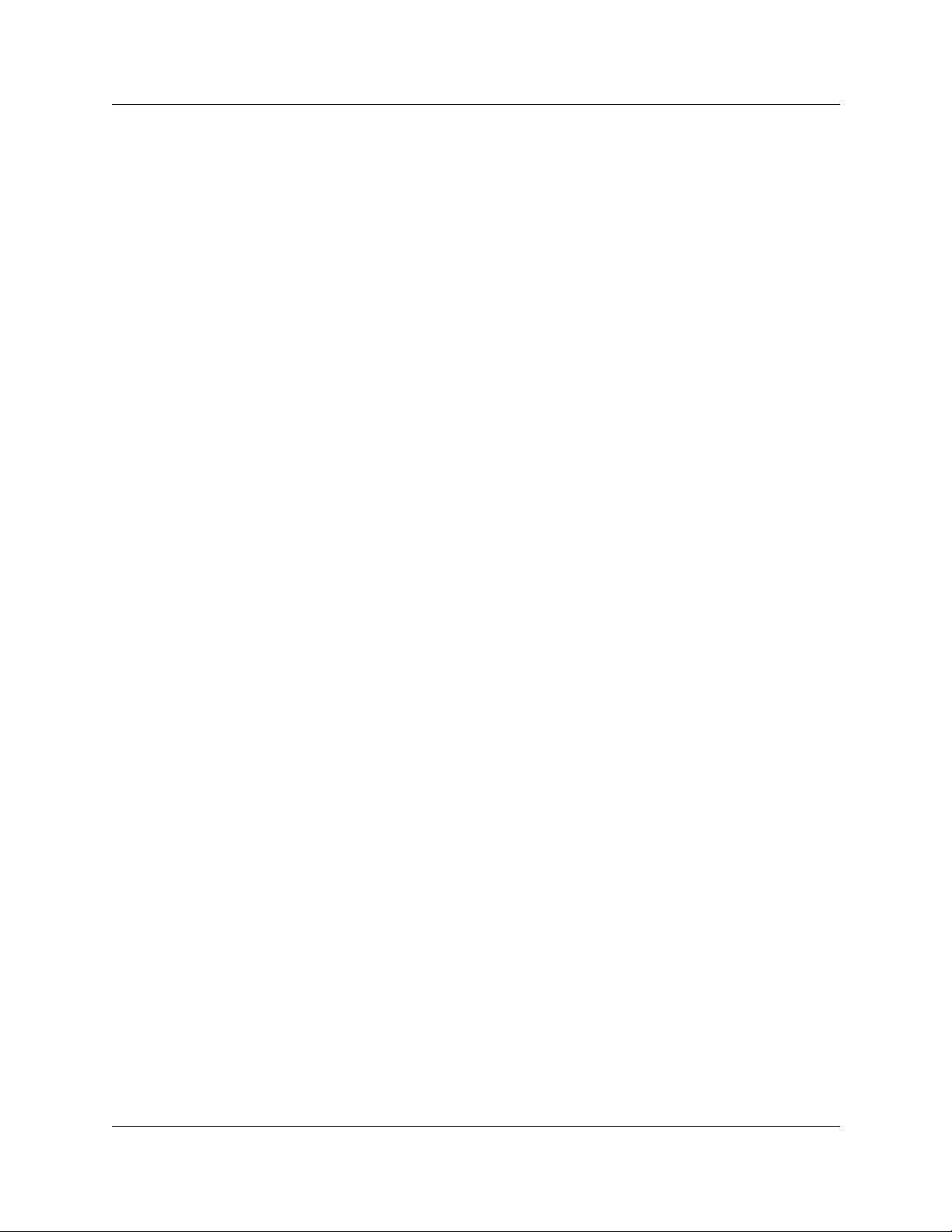
Contents 19
Connecting the Ethernet Crossover Cable . . . . . . . . . . . . . . . . . . . . . . . . . . 135
Entering the software keycodes . . . . . . . . . . . . . . . . . . . . . . . . . . . . . . . . . . . . . 136
Chapter 10
Wiring the Modules . . . . . . . . . . . . . . . . . . . . . . . . . . . . . . . . . . . . . . . . . . . 137
Module Wiring Warnings . . . . . . . . . . . . . . . . . . . . . . . . . . . . . . . . . . . . . . . . . . . . . . 138
Connecting Media Bay Modules to Service Providers . . . . . . . . . . . . . . . . . . . . . . . . 139
Wiring Media Bay Modules to Internal Connections . . . . . . . . . . . . . . . . . . . . . . . . . 141
FEM Wiring . . . . . . . . . . . . . . . . . . . . . . . . . . . . . . . . . . . . . . . . . . . . . . . . . . . . . . . . 144
Connecting the Fiber Cables . . . . . . . . . . . . . . . . . . . . . . . . . . . . . . . . . . . . . . . . 145
Chapter 11
Installing Telephones and Peripherals. . . . . . . . . . . . . . . . . . . . . . . . . . . . 147
Digital and Analog Telephones . . . . . . . . . . . . . . . . . . . . . . . . . . . . . . . . . . . . . . . . . 147
Analog Terminal Adapter . . . . . . . . . . . . . . . . . . . . . . . . . . . . . . . . . . . . . . . . . . . 147
Central Answering Position (CAP) . . . . . . . . . . . . . . . . . . . . . . . . . . . . . . . . . . . . 148
Telephone Port and DN Cross-reference . . . . . . . . . . . . . . . . . . . . . . . . . . . . . . 148
Installing an Emergency Telephone . . . . . . . . . . . . . . . . . . . . . . . . . . . . . . . . . . . . . . 149
Installing IP Telephones . . . . . . . . . . . . . . . . . . . . . . . . . . . . . . . . . . . . . . . . . . . . . . . 150
Installing Radio-based Portable Systems . . . . . . . . . . . . . . . . . . . . . . . . . . . . . . . . . 151
Companion Wireless Systems . . . . . . . . . . . . . . . . . . . . . . . . . . . . . . . . . . . . . . 151
DECT Systems . . . . . . . . . . . . . . . . . . . . . . . . . . . . . . . . . . . . . . . . . . . . . . . . . . 151
Recording Installed Sets . . . . . . . . . . . . . . . . . . . . . . . . . . . . . . . . . . . . . . . . . . . 152
Moving Telephones . . . . . . . . . . . . . . . . . . . . . . . . . . . . . . . . . . . . . . . . . . . . . . . . . . 154
Chapter 12
Installing Companion or DECT Systems . . . . . . . . . . . . . . . . . . . . . . . . . . 155
The Companion Wireless System . . . . . . . . . . . . . . . . . . . . . . . . . . . . . . . . . . . . . . . 155
Companion Components . . . . . . . . . . . . . . . . . . . . . . . . . . . . . . . . . . . . . . . . . . 156
Installing the Companion Hardware . . . . . . . . . . . . . . . . . . . . . . . . . . . . . . . . . . . . . . 157
Installing a RPI for the Base Stations . . . . . . . . . . . . . . . . . . . . . . . . . . . . . . . . . 157
Mounting the RPI Unit . . . . . . . . . . . . . . . . . . . . . . . . . . . . . . . . . . . . . . . . . 158
Wiring the and Connecting the RPI . . . . . . . . . . . . . . . . . . . . . . . . . . . . . . . 161
Installing Companion Base Stations . . . . . . . . . . . . . . . . . . . . . . . . . . . . . . . . . . 167
Positioning a Companion Base Station . . . . . . . . . . . . . . . . . . . . . . . . . . . . . . . . 167
Attaching a Companion Base Station . . . . . . . . . . . . . . . . . . . . . . . . . . . . . . . . . 168
Registering Companion Sets . . . . . . . . . . . . . . . . . . . . . . . . . . . . . . . . . . . . . . . 170
Restarting the System . . . . . . . . . . . . . . . . . . . . . . . . . . . . . . . . . . . . . . . . . . . . . 170
Installing External Antennas and Lightning Surge Protection . . . . . . . . . . . . . . . 171
Read Before You Install Equipment . . . . . . . . . . . . . . . . . . . . . . . . . . . . . . . 171
Installing Antennas (United States of America) . . . . . . . . . . . . . . . . . . . . . . 171
Installing a Lightning Surge Protector (USA) . . . . . . . . . . . . . . . . . . . . . . . . 173
Installation and Maintenance Guide
Page 20
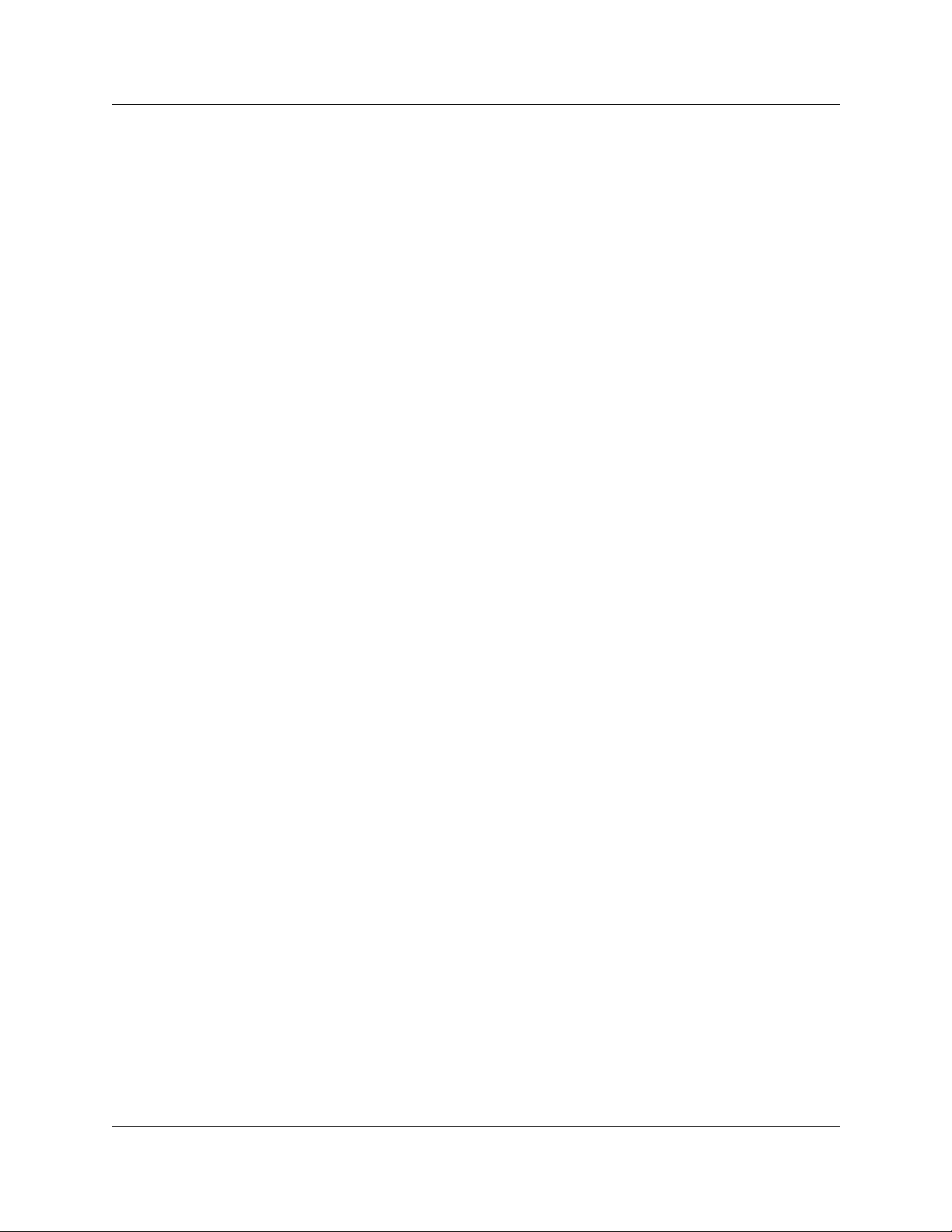
20 Contents
Installing DECT systems . . . . . . . . . . . . . . . . . . . . . . . . . . . . . . . . . . . . . . . . . . . . . . 181
Chapter 13
Installing Analog Terminal Adapters . . . . . . . . . . . . . . . . . . . . . . . . . . . . . 183
Before Installation . . . . . . . . . . . . . . . . . . . . . . . . . . . . . . . . . . . . . . . . . . . . . . . . . . . 183
Environmental Requirements . . . . . . . . . . . . . . . . . . . . . . . . . . . . . . . . . . . . . . . 183
Operating Requirements . . . . . . . . . . . . . . . . . . . . . . . . . . . . . . . . . . . . . . . . . . . 183
Connecting the Business Communications Manager ATA 2 . . . . . . . . . . . . . . . . . . . 186
Mounting the Business Communications Manager ATA 2 . . . . . . . . . . . . . . . . . . . . 187
Determining the ATA 2 extension number . . . . . . . . . . . . . . . . . . . . . . . . . . . . . . 188
Configuring the ATA 2 . . . . . . . . . . . . . . . . . . . . . . . . . . . . . . . . . . . . . . . . . . . . . 189
ATA 2 Data Communication . . . . . . . . . . . . . . . . . . . . . . . . . . . . . . . . . . . . . . . . . . . . 190
Data Transmission Requirements . . . . . . . . . . . . . . . . . . . . . . . . . . . . . . . . . . . . 190
FAX and Modem Transmission Compatibility . . . . . . . . . . . . . . . . . . . . . . . . . . . 190
Installing a Data Communication Device . . . . . . . . . . . . . . . . . . . . . . . . . . . . . . . . . . 191
Installing Antennas (Canada) . . . . . . . . . . . . . . . . . . . . . . . . . . . . . . . . . . . . 175
Analog Transmission Parameters . . . . . . . . . . . . . . . . . . . . . . . . . . . . . . . . . 184
(North American systems only) . . . . . . . . . . . . . . . . . . . . . . . . . . . . . . . . . . 184
Testing the ATA 2 . . . . . . . . . . . . . . . . . . . . . . . . . . . . . . . . . . . . . . . . . . . . . 189
Chapter 14
Installing Optional Telephony Equipment . . . . . . . . . . . . . . . . . . . . . . . . . 193
Auxiliary Ringer . . . . . . . . . . . . . . . . . . . . . . . . . . . . . . . . . . . . . . . . . . . . . . . . . . . . . 193
Auxiliary Ringer Programming . . . . . . . . . . . . . . . . . . . . . . . . . . . . . . . . . . . . . . 193
External Paging System . . . . . . . . . . . . . . . . . . . . . . . . . . . . . . . . . . . . . . . . . . . . . . 194
Connecting the Paging System . . . . . . . . . . . . . . . . . . . . . . . . . . . . . . . . . . . . . . 194
External Music Source . . . . . . . . . . . . . . . . . . . . . . . . . . . . . . . . . . . . . . . . . . . . . . . . 195
Music on Hold Specifications . . . . . . . . . . . . . . . . . . . . . . . . . . . . . . . . . . . . . . . 195
Connecting the External Music Source . . . . . . . . . . . . . . . . . . . . . . . . . . . . . . . . 196
External Music Source Programming . . . . . . . . . . . . . . . . . . . . . . . . . . . . . . . . . 196
Chapter 15
Troubleshooting . . . . . . . . . . . . . . . . . . . . . . . . . . . . . . . . . . . . . . . . . . . . . . 197
Using the System Status Monitor to Monitor LEDs . . . . . . . . . . . . . . . . . . . . . . . . . . 198
Emergency Telephone Does Not Function . . . . . . . . . . . . . . . . . . . . . . . . . . . . . . . . 200
ATA 2 Does Not Function . . . . . . . . . . . . . . . . . . . . . . . . . . . . . . . . . . . . . . . . . . . . . . 201
Checking the Wiring . . . . . . . . . . . . . . . . . . . . . . . . . . . . . . . . . . . . . . . . . . . . . . 201
Checking for Dial Tone at the ATA 2 . . . . . . . . . . . . . . . . . . . . . . . . . . . . . . . . . . 201
Checking for Trunk Line Dial Tone to the ATA 2 . . . . . . . . . . . . . . . . . . . . . . . . . . 201
P0937235 02.1
Page 21
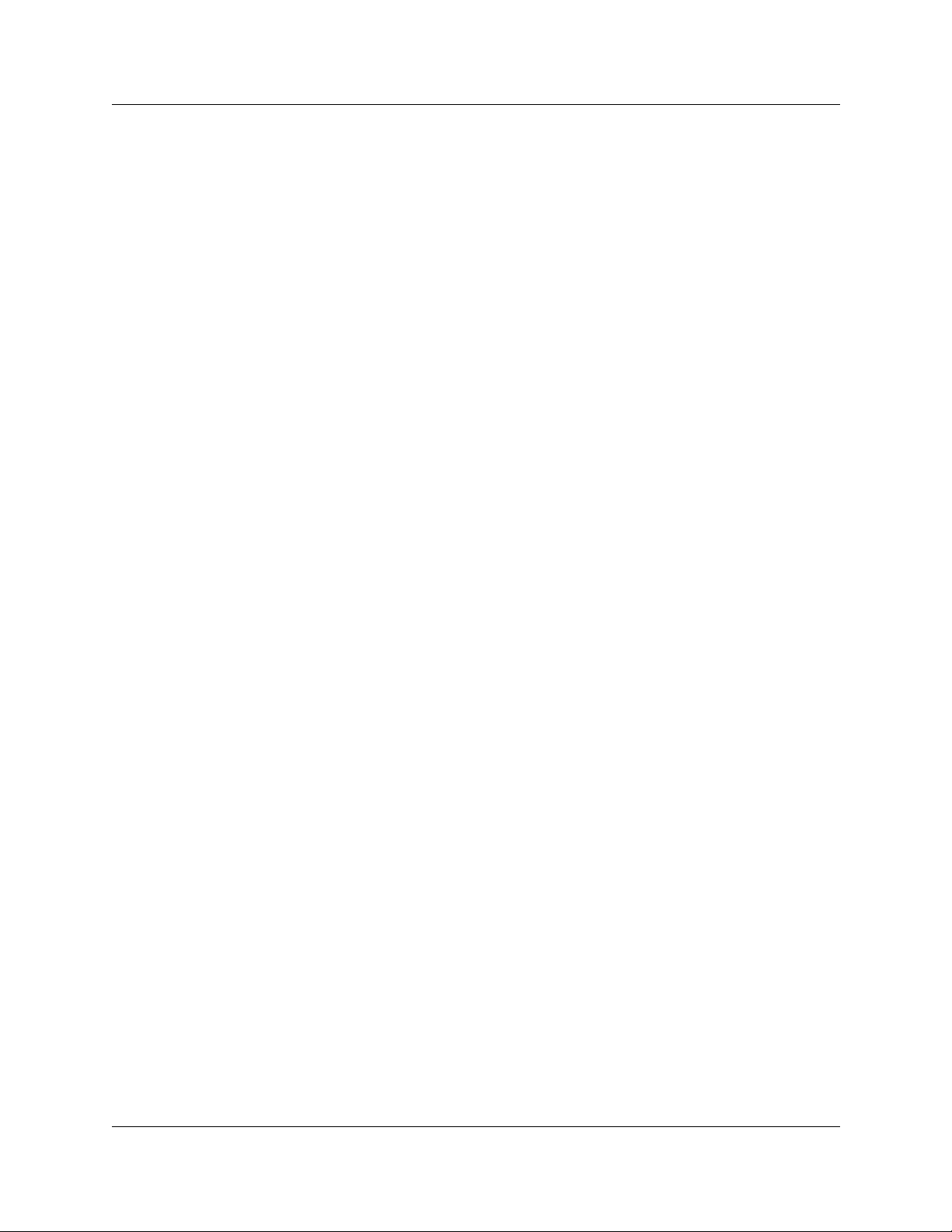
Contents 21
Chapter 16
Preparing Hardware for Maintenance or Upgrades . . . . . . . . . . . . . . . . . 203
Special Tools . . . . . . . . . . . . . . . . . . . . . . . . . . . . . . . . . . . . . . . . . . . . . . . . . . . . . . . 203
Shutting Down the System Software . . . . . . . . . . . . . . . . . . . . . . . . . . . . . . . . . . . . . 204
Shutting Down the System Hardware . . . . . . . . . . . . . . . . . . . . . . . . . . . . . . . . . . . . 204
Removing the Top Cover from the Unit . . . . . . . . . . . . . . . . . . . . . . . . . . . . . . . . 205
Removing the Front Bezel . . . . . . . . . . . . . . . . . . . . . . . . . . . . . . . . . . . . . . . . . . 206
Restarting the System . . . . . . . . . . . . . . . . . . . . . . . . . . . . . . . . . . . . . . . . . . . . . . . . 206
Restoring the System to Operation . . . . . . . . . . . . . . . . . . . . . . . . . . . . . . . . . . . 206
Software Restart . . . . . . . . . . . . . . . . . . . . . . . . . . . . . . . . . . . . . . . . . . . . . . . . . 207
Chapter 17
Replacing the Hard Disk . . . . . . . . . . . . . . . . . . . . . . . . . . . . . . . . . . . . . . . 209
Removing the Hard Disk . . . . . . . . . . . . . . . . . . . . . . . . . . . . . . . . . . . . . . . . . . . . . . 210
Installing a New Hard Disk . . . . . . . . . . . . . . . . . . . . . . . . . . . . . . . . . . . . . . . . . . . . . 212
Mounting the hard disk . . . . . . . . . . . . . . . . . . . . . . . . . . . . . . . . . . . . . . . . . . . . 212
Initializing the Hard Disk . . . . . . . . . . . . . . . . . . . . . . . . . . . . . . . . . . . . . . . . . . . . . . 213
Chapter 18
Adding or Replacing a Cooling Fan . . . . . . . . . . . . . . . . . . . . . . . . . . . . . . 217
Troubleshooting Fans . . . . . . . . . . . . . . . . . . . . . . . . . . . . . . . . . . . . . . . . . . . . . . . . . 218
Removing a Fan from the Base Unit . . . . . . . . . . . . . . . . . . . . . . . . . . . . . . . . . . . . . 218
Replacing the Cooling Fan . . . . . . . . . . . . . . . . . . . . . . . . . . . . . . . . . . . . . . . . . 222
Remove the Fan from the Expansion Unit . . . . . . . . . . . . . . . . . . . . . . . . . . . . . . . . . 223
Replace the Fan into the Expansion Unit . . . . . . . . . . . . . . . . . . . . . . . . . . . . . . 225
Chapter 19
Replacing a Power Supply . . . . . . . . . . . . . . . . . . . . . . . . . . . . . . . . . . . . . 227
Replacing a Standard Power Supply . . . . . . . . . . . . . . . . . . . . . . . . . . . . . . . . . . . . . 227
Removing the Standard Power Supply . . . . . . . . . . . . . . . . . . . . . . . . . . . . . . . . 228
Installing a Standard Power Supply . . . . . . . . . . . . . . . . . . . . . . . . . . . . . . . . . . 229
Upgrading to a Redundant Power Supply . . . . . . . . . . . . . . . . . . . . . . . . . . . . . . . . . 230
Removing and the Standard Power Supply . . . . . . . . . . . . . . . . . . . . . . . . . . . . . 231
Installing the Redundant Power Supply . . . . . . . . . . . . . . . . . . . . . . . . . . . . . . . 233
Replacing a Redundant Power Supply Module . . . . . . . . . . . . . . . . . . . . . . . . . . . . . 235
Replacing a Power Supply in an Expansion Unit . . . . . . . . . . . . . . . . . . . . . . . . . . . . 236
Chapter 20
Replacing Data Cards and Processing Hardware. . . . . . . . . . . . . . . . . . . 239
Replacing Data Cards . . . . . . . . . . . . . . . . . . . . . . . . . . . . . . . . . . . . . . . . . . . . . . . . 239
Removing a Data Card . . . . . . . . . . . . . . . . . . . . . . . . . . . . . . . . . . . . . . . . . . . . . . . 240
Installing the Card . . . . . . . . . . . . . . . . . . . . . . . . . . . . . . . . . . . . . . . . . . . . . . . . 242
Installation and Maintenance Guide
Page 22
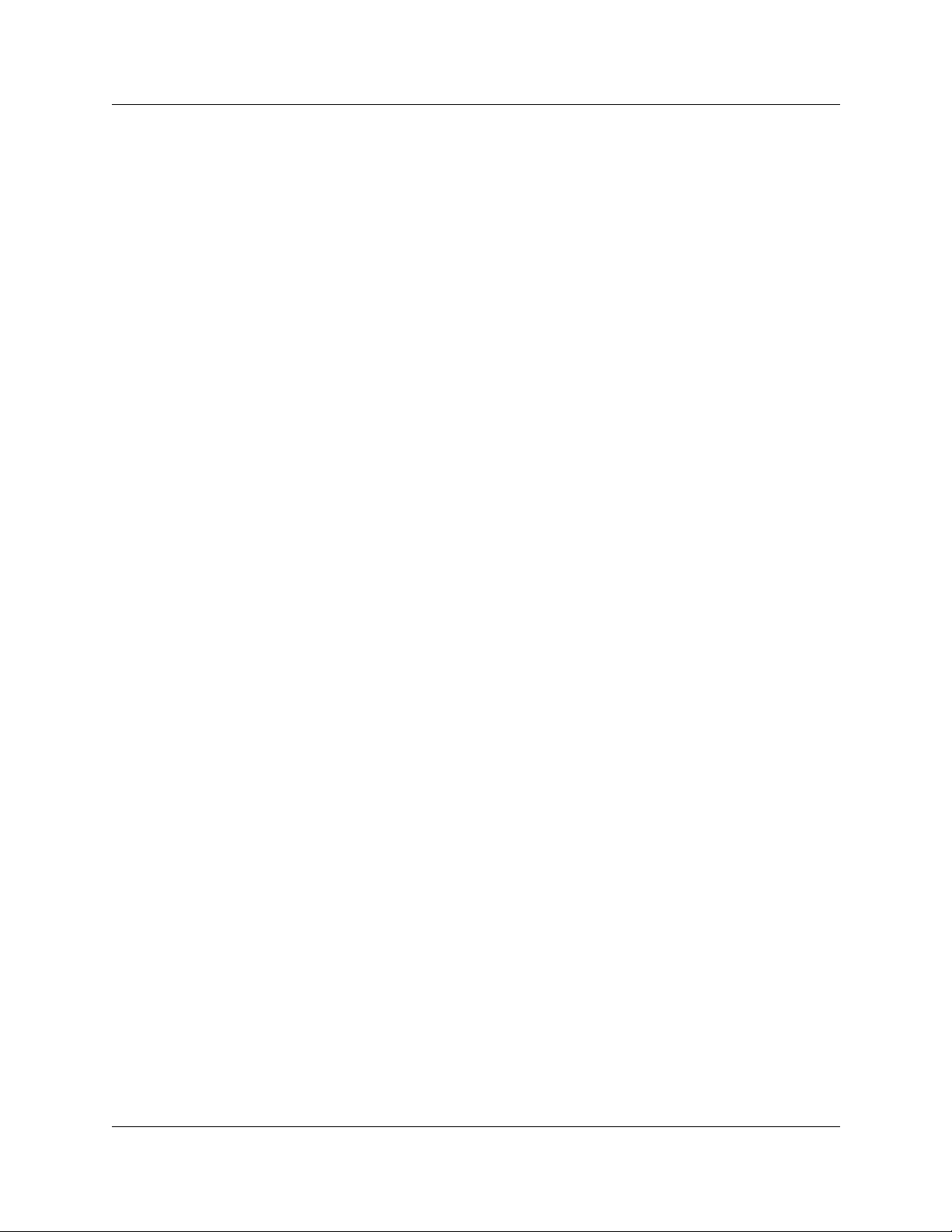
22 Contents
Replacing PECs . . . . . . . . . . . . . . . . . . . . . . . . . . . . . . . . . . . . . . . . . . . . . . . . . . . . 243
Removing PECs . . . . . . . . . . . . . . . . . . . . . . . . . . . . . . . . . . . . . . . . . . . . . . . . . 244
Installing a PEC . . . . . . . . . . . . . . . . . . . . . . . . . . . . . . . . . . . . . . . . . . . . . . . . . . 245
Replacing Memory . . . . . . . . . . . . . . . . . . . . . . . . . . . . . . . . . . . . . . . . . . . . . . . . . . . 246
Replacing Memory DIMM Chips . . . . . . . . . . . . . . . . . . . . . . . . . . . . . . . . . . . . . 247
Replacing the Clock/Calendar Battery . . . . . . . . . . . . . . . . . . . . . . . . . . . . . . . . . . . . 249
Removing the Clock/Calendar Battery . . . . . . . . . . . . . . . . . . . . . . . . . . . . . . . . 250
Installing the New Battery . . . . . . . . . . . . . . . . . . . . . . . . . . . . . . . . . . . . . . . . . . 251
Chapter 21
Replacing Telephones . . . . . . . . . . . . . . . . . . . . . . . . . . . . . . . . . . . . . . . . . 253
Determining the Status of a Telephone . . . . . . . . . . . . . . . . . . . . . . . . . . . . . . . . . . . 253
Replacing Telephones with Different Models . . . . . . . . . . . . . . . . . . . . . . . . . . . . . . . 254
Status of the Replaced Telephone . . . . . . . . . . . . . . . . . . . . . . . . . . . . . . . . . . . 254
Appendix A
System Region Attributes . . . . . . . . . . . . . . . . . . . . . . . . . . . . . . . . . . . . . . 255
Core Software and Regions . . . . . . . . . . . . . . . . . . . . . . . . . . . . . . . . . . . . . . . . . . . . 255
Languages . . . . . . . . . . . . . . . . . . . . . . . . . . . . . . . . . . . . . . . . . . . . . . . . . . . . . . . . . 256
Caller ID Displays . . . . . . . . . . . . . . . . . . . . . . . . . . . . . . . . . . . . . . . . . . . . . . . . . . . 257
Companding Law by Region . . . . . . . . . . . . . . . . . . . . . . . . . . . . . . . . . . . . . . . . . . . 257
ISDN Line Services . . . . . . . . . . . . . . . . . . . . . . . . . . . . . . . . . . . . . . . . . . . . . . . . . . 257
Mobility Services by Region . . . . . . . . . . . . . . . . . . . . . . . . . . . . . . . . . . . . . . . . . . . 259
Media Bay Module Availability by Region . . . . . . . . . . . . . . . . . . . . . . . . . . . . . . . . . 259
Trunk Availability by Region . . . . . . . . . . . . . . . . . . . . . . . . . . . . . . . . . . . . . . . . . . . . 260
BRI and PRI line types . . . . . . . . . . . . . . . . . . . . . . . . . . . . . . . . . . . . . . . . . . . . 262
Defining Time Zones by Country and Language . . . . . . . . . . . . . . . . . . . . . . . . . . . . 264
System Defaults . . . . . . . . . . . . . . . . . . . . . . . . . . . . . . . . . . . . . . . . . . . . . . . . . . . . . 264
. . . . . . . . . . . . . . . . . . . . . . . . . . . . . . . . . . . . . . . . . . . . . . . . . . . . . . . . . . . . . . . . . . 267
Appendix B
Media Bay Module Combinations. . . . . . . . . . . . . . . . . . . . . . . . . . . . . . . . 269
Combining CTMs and 4X16s . . . . . . . . . . . . . . . . . . . . . . . . . . . . . . . . . . . . . . . . . . . 269
Fully-loaded Setup . . . . . . . . . . . . . . . . . . . . . . . . . . . . . . . . . . . . . . . . . . . . . . . . . . . 270
DECT Combinations . . . . . . . . . . . . . . . . . . . . . . . . . . . . . . . . . . . . . . . . . . . . . . . . . 271
Changing Configurations . . . . . . . . . . . . . . . . . . . . . . . . . . . . . . . . . . . . . . . . . . . . . . 272
System Setup . . . . . . . . . . . . . . . . . . . . . . . . . . . . . . . . . . . . . . . . . . . . . . . . . . . . . . 272
Set DNs and Port Numbers . . . . . . . . . . . . . . . . . . . . . . . . . . . . . . . . . . . . . . . . . . . . 273
Glossary . . . . . . . . . . . . . . . . . . . . . . . . . . . . . . . . . . . . . . . . . . . . . . . . . . . . 275
Index . . . . . . . . . . . . . . . . . . . . . . . . . . . . . . . . . . . . . . . . . . . . . . . . . . . . . . . 291
P0937235 02.1
Page 23

Figures
Figure 1 Business Communications Manager core system components overview 35
Figure 2 External functional hardware, base unit . . . . . . . . . . . . . . . . . . . . . . . . . . 36
Figure 3 Base unit interior components for standard system (pre-2.5) . . . . . . . . . 37
Figure 4 Base Unit interior components with a standard power supply system (2.5) 38
Figure 5 Base unit interior components for a redundant system (2.5) . . . . . . . . . . 38
Figure 6 MSC optional equipment ports . . . . . . . . . . . . . . . . . . . . . . . . . . . . . . . . . 41
Figure 7 Base unit external points of connection . . . . . . . . . . . . . . . . . . . . . . . . . . 43
Figure 8 Business Communications Manager base unit operational LEDs . . . . . . 44
Figure 9 DS256 connector on base unit and expansion unit . . . . . . . . . . . . . . . . . 49
Figure 10 Installation and initializatio n overview . . . . . . . . . . . . . . . . . . . . . . . . . . . 50
Figure 11 Telephony hardware components. . . . . . . . . . . . . . . . . . . . . . . . . . . . . . . 53
Figure 12 Module LED locations . . . . . . . . . . . . . . . . . . . . . . . . . . . . . . . . . . . . . . . 54
Figure 13 Rear of modules showing DS256 channel and power connectors . . . . . . 55
Figure 14 Underside of module showing DIP switches . . . . . . . . . . . . . . . . . . . . . . 55
Figure 15 DTM module LEDs and connectors, front view . . . . . . . . . . . . . . . . . . . . 57
Figure 16 CTM and CTM8 LEDS and jacks . . . . . . . . . . . . . . . . . . . . . . . . . . . . . . . 58
Figure 17 BRI LEDs and jacks . . . . . . . . . . . . . . . . . . . . . . . . . . . . . . . . . . . . . . . . . 59
Figure 18 Faceplates of DSM 16 and DSM 32 . . . . . . . . . . . . . . . . . . . . . . . . . . . . . 61
Figure 19 Faceplate of 4X16 module LEDS, connectors, and jacks . . . . . . . . . . . . 61
Figure 20 ASM 8 front view . . . . . . . . . . . . . . . . . . . . . . . . . . . . . . . . . . . . . . . . . . . 62
Figure 21 DECT faceplate with eight RJ45 connectors . . . . . . . . . . . . . . . . . . . . . . 63
Figure 22 DECT DIP switches . . . . . . . . . . . . . . . . . . . . . . . . . . . . . . . . . . . . . . . . . 64
Figure 23 FEM LEDs . . . . . . . . . . . . . . . . . . . . . . . . . . . . . . . . . . . . . . . . . . . . . . . . 64
Figure 24 Process for determining modules . . . . . . . . . . . . . . . . . . . . . . . . . . . . . . . 71
Figure 25 DS30 channel model . . . . . . . . . . . . . . . . . . . . . . . . . . . . . . . . . . . . . . . . 75
Figure 26 Offsets are part of DS30 channel line groups . . . . . . . . . . . . . . . . . . . . . 76
Figure 27 Space requirements for media bay modules . . . . . . . . . . . . . . . . . . . . . . 77
Figure 28 Attaching the rack mounting bracket to the base unit . . . . . . . . . . . . . . . . 83
Figure 29 Fasten the base unit to the equipment rack . . . . . . . . . . . . . . . . . . . . . . . 84
Figure 30 Attaching the mounting brackets to the base unit . . . . . . . . . . . . . . . . . . 85
Figure 31 Mount the Business Communications Manager base unit on the wall . . . 86
Figure 32 Attach the rack mounting bracket to the expansion unit . . . . . . . . . . . . . . 89
Figure 33 Fasten the expansion unit to the equipment rack . . . . . . . . . . . . . . . . . . . 90
Figure 34 Attaching the wall mounting bracket to the expansion unit . . . . . . . . . . . . 91
Figure 35 DS256 connector on the expansion unit . . . . . . . . . . . . . . . . . . . . . . . . . 92
Figure 36 Business Communications Manager base unit DS258 connector . . . . . . 93
Figure 37 Assigning the modules in a hierarchal order . . . . . . . . . . . . . . . . . . . . . . 97
Figure 38 How to use the configuration map . . . . . . . . . . . . . . . . . . . . . . . . . . . . . . 98
Figure 39 Switches on the media bay module . . . . . . . . . . . . . . . . . . . . . . . . . . . . 100
Figure 40 Overview of installing a media bay module . . . . . . . . . . . . . . . . . . . . . . 115
23
Installation and Mai nte nan ce Guide
Page 24
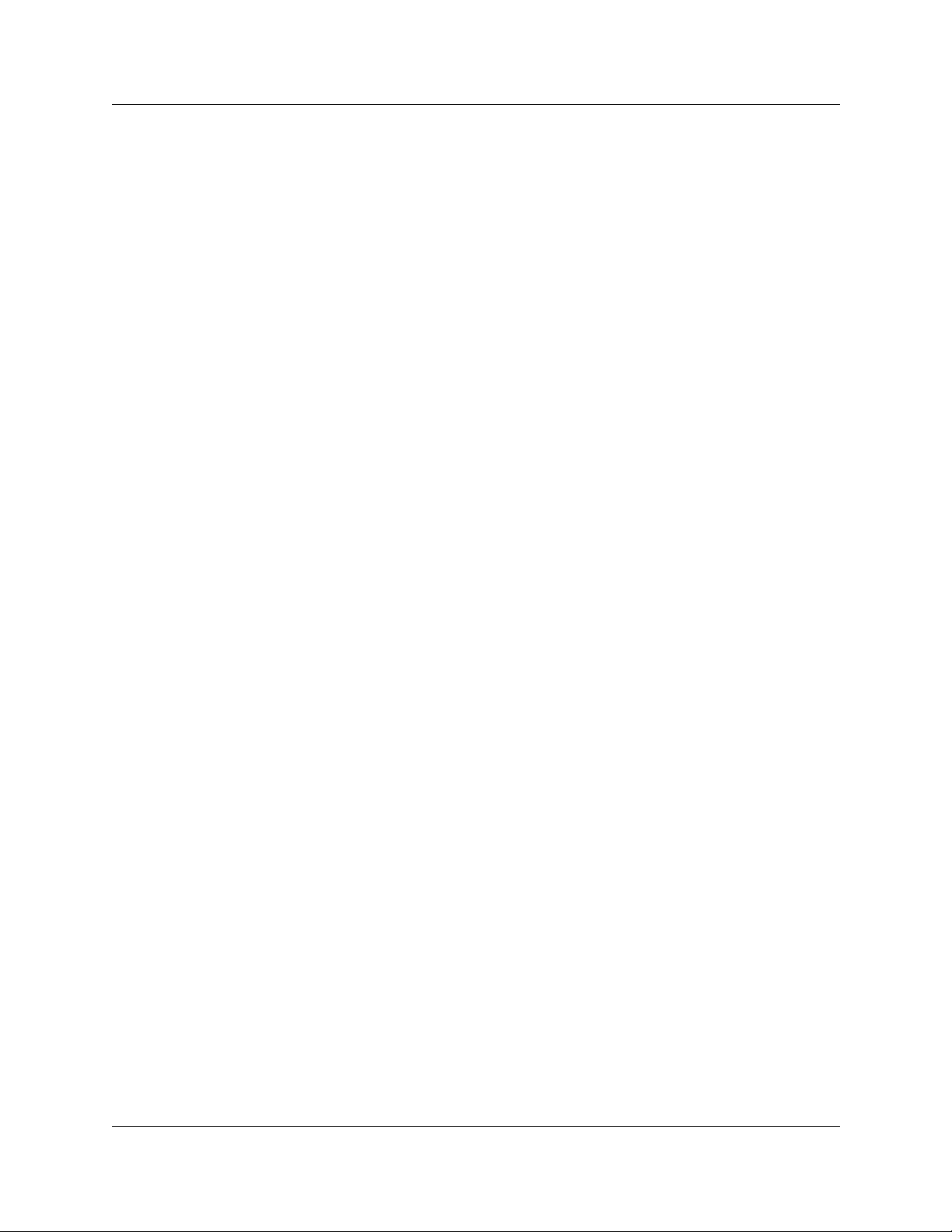
24 Figures
Figure 41 Removing the front bezel . . . . . . . . . . . . . . . . . . . . . . . . . . . . . . . . . . . . 117
Figure 42 Identifying the media bay module latches . . . . . . . . . . . . . . . . . . . . . . . 117
Figure 43 Overview of module replacement process . . . . . . . . . . . . . . . . . . . . . . . 119
Figure 44 LEDs confirm that base unit is active . . . . . . . . . . . . . . . . . . . . . . . . . . . 123
Figure 45 Module power and status LEDs . . . . . . . . . . . . . . . . . . . . . . . . . . . . . . . 124
Figure 46 Locating the data cards on the base unit . . . . . . . . . . . . . . . . . . . . . . . . 126
Figure 47 Serial pinout . . . . . . . . . . . . . . . . . . . . . . . . . . . . . . . . . . . . . . . . . . . . . . 132
Figure 48 Main Menu . . . . . . . . . . . . . . . . . . . . . . . . . . . . . . . . . . . . . . . . . . . . . . . 133
Figure 49 Ethernet crossover cable . . . . . . . . . . . . . . . . . . . . . . . . . . . . . . . . . . . . 134
Figure 50 Trunk and station wiring overview . . . . . . . . . . . . . . . . . . . . . . . . . . . . . 138
Figure 51 DTM RJ48C wiring array . . . . . . . . . . . . . . . . . . . . . . . . . . . . . . . . . . . . 139
Figure 52 CTM RJ11 wiring array . . . . . . . . . . . . . . . . . . . . . . . . . . . . . . . . . . . . . . 139
Figure 53 BRIRJ45 wiring array . . . . . . . . . . . . . . . . . . . . . . . . . . . . . . . . . . . . . . . 140
Figure 54 Wiring for DSM 16, 4X16, and DSM 32 . . . . . . . . . . . . . . . . . . . . . . . . . 142
Figure 55 Wiring for an ASM 8 . . . . . . . . . . . . . . . . . . . . . . . . . . . . . . . . . . . . . . . . 143
Figure 56 Overview of installing a Companion system . . . . . . . . . . . . . . . . . . . . . 155
Figure 57 RPI unit . . . . . . . . . . . . . . . . . . . . . . . . . . . . . . . . . . . . . . . . . . . . . . . . . 157
Figure 58 RPI mounting holes . . . . . . . . . . . . . . . . . . . . . . . . . . . . . . . . . . . . . . . . 159
Figure 59 Opening the RPI cover . . . . . . . . . . . . . . . . . . . . . . . . . . . . . . . . . . . . . . 159
Figure 60 RPI components . . . . . . . . . . . . . . . . . . . . . . . . . . . . . . . . . . . . . . . . . . . 160
Figure 61 RPI connector printed-circuit board . . . . . . . . . . . . . . . . . . . . . . . . . . . . 161
Figure 62 Output connector pinout . . . . . . . . . . . . . . . . . . . . . . . . . . . . . . . . . . . . . 162
Figure 63 Input connector pinout . . . . . . . . . . . . . . . . . . . . . . . . . . . . . . . . . . . . . . 162
Figure 64 Bracket termination board . . . . . . . . . . . . . . . . . . . . . . . . . . . . . . . . . . . 168
Figure 65 Slide the cover on bracket . . . . . . . . . . . . . . . . . . . . . . . . . . . . . . . . . . . 169
Figure 66 Installed antenna and lightning surge protectors (USA) . . . . . . . . . . . . 172
Figure 67 Antenna with antenna bracket (USA) . . . . . . . . . . . . . . . . . . . . . . . . . . . 173
Figure 68 Lightning surge protector and bracket (USA) . . . . . . . . . . . . . . . . . . . . . 174
Figure 69 Indoor directional external antenna (Canada) . . . . . . . . . . . . . . . . . . . . 176
Figure 70 Indoor omnidirectional external antenna (Canada) . . . . . . . . . . . . . . . . 177
Figure 71 Install the outdoor omnidirectional external antenna (Canada) . . . . . . . 179
Figure 72 Install the lightning surge protector (Canada) . . . . . . . . . . . . . . . . . . . . 180
Figure 73 R451 connectors on the DECT media bay module . . . . . . . . . . . . . . . . 181
Figure 74 Insertion Loss from the CO to the single-line telephone . . . . . . . . . . . . 184
Figure 75 Single line telephone installation overview . . . . . . . . . . . . . . . . . . . . . . . 186
Figure 76 ATA 2 pin outs . . . . . . . . . . . . . . . . . . . . . . . . . . . . . . . . . . . . . . . . . . . . . 186
Figure 77 ATA 2 top view . . . . . . . . . . . . . . . . . . . . . . . . . . . . . . . . . . . . . . . . . . . . 187
Figure 78 ATA 2 back view . . . . . . . . . . . . . . . . . . . . . . . . . . . . . . . . . . . . . . . . . . . 188
Figure 79 Data communication device installation overview . . . . . . . . . . . . . . . . . 191
Figure 80 Auxiliary ringer jack . . . . . . . . . . . . . . . . . . . . . . . . . . . . . . . . . . . . . . . . 193
Figure 81 Audio input jack . . . . . . . . . . . . . . . . . . . . . . . . . . . . . . . . . . . . . . . . . . . 194
Figure 82 Page relay jack . . . . . . . . . . . . . . . . . . . . . . . . . . . . . . . . . . . . . . . . . . . . 195
P0937235 02.1
Page 25
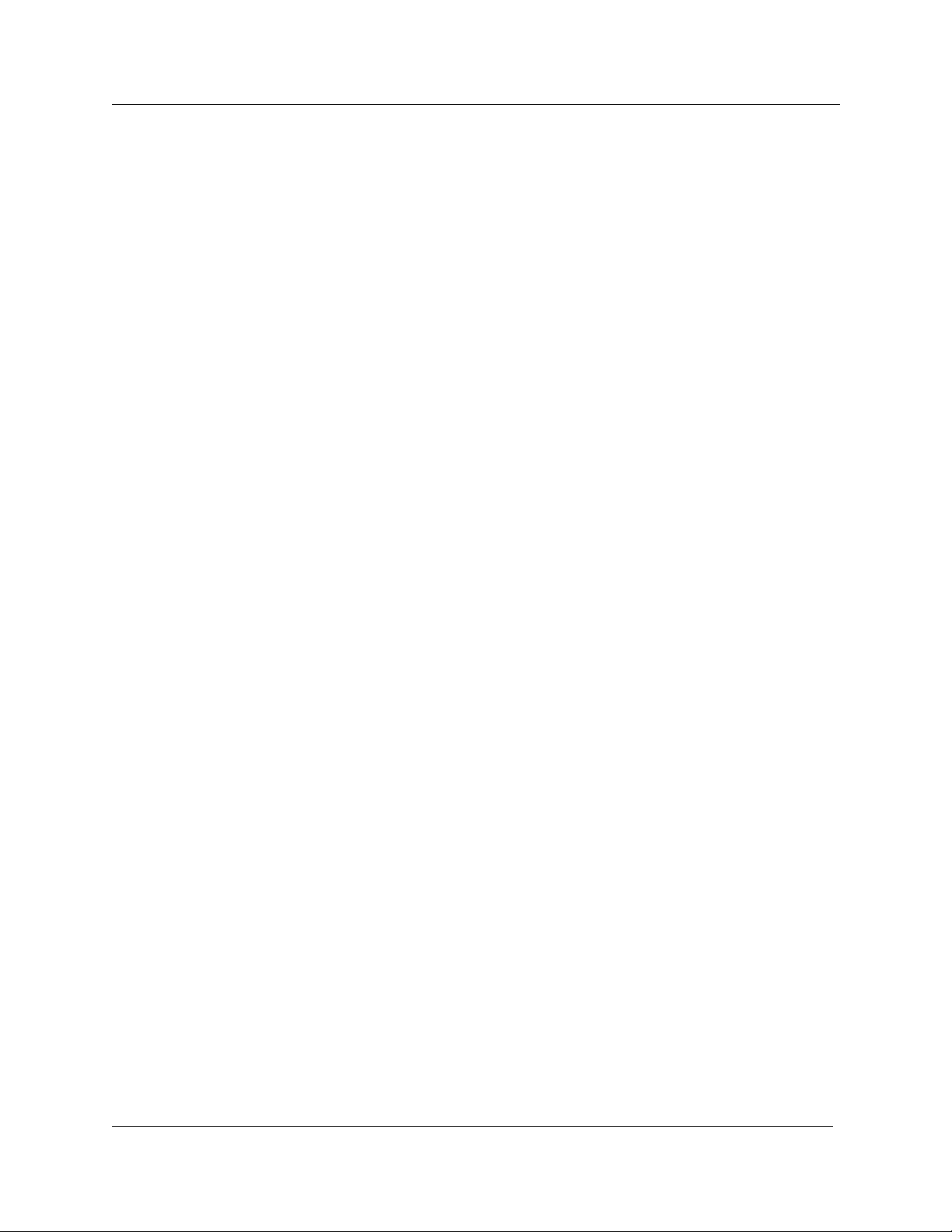
Figures 25
Figure 83 Music-on-hold jack . . . . . . . . . . . . . . . . . . . . . . . . . . . . . . . . . . . . . . . . . 196
Figure 84 SSM board connections . . . . . . . . . . . . . . . . . . . . . . . . . . . . . . . . . . . . . 198
Figure 85 LED locations on the face of the base unit . . . . . . . . . . . . . . . . . . . . . . . 199
Figure 86 System Status Monitor LED Display screen . . . . . . . . . . . . . . . . . . . . . . 199
Figure 87 System Status Monitor LED Settings record . . . . . . . . . . . . . . . . . . . . . 200
Figure 88 Preparing for maintenance overview . . . . . . . . . . . . . . . . . . . . . . . . . . . 203
Figure 89 Remove the top cover . . . . . . . . . . . . . . . . . . . . . . . . . . . . . . . . . . . . . . 205
Figure 90 Removing the front bezel . . . . . . . . . . . . . . . . . . . . . . . . . . . . . . . . . . . . 206
Figure 91 Hard disk replacement overview . . . . . . . . . . . . . . . . . . . . . . . . . . . . . . 209
Figure 92 Hard disk wiring and sc rew locations (2.0 hardware) . . . . . . . . . . . . . . . 210
Figure 93 Hard disk screw locations (2.5 version hardware) . . . . . . . . . . . . . . . . . 211
Figure 94 Remove the brackets from the hard disk . . . . . . . . . . . . . . . . . . . . . . . . 211
Figure 95 Connect the brackets to the hard disk . . . . . . . . . . . . . . . . . . . . . . . . . . 212
Figure 96 Initialization Menu screen . . . . . . . . . . . . . . . . . . . . . . . . . . . . . . . . . . . . 213
Figure 97 Platform Initialization Menu screen . . . . . . . . . . . . . . . . . . . . . . . . . . . . 214
Figure 98 Platform Initialization Menu screen . . . . . . . . . . . . . . . . . . . . . . . . . . . . 214
Figure 99 Fan replacement overview . . . . . . . . . . . . . . . . . . . . . . . . . . . . . . . . . . . 217
Figure 100 Business Communications Manager base unit operational LEDs . . . . . 218
Figure 101 Remove the fan cable from motherboard (pre-2.5 chassis) . . . . . . . . . . 219
Figure 102 Remove the fan cables from SSM board (2.5 models) . . . . . . . . . . . . . . 220
Figure 103 Removing the fan (2.5 single-fan model) . . . . . . . . . . . . . . . . . . . . . . . . 221
Figure 104 Screw attachments beside fan holes (2.5 redundant model) . . . . . . . . . 221
Figure 105 Installing piggy-backed fans . . . . . . . . . . . . . . . . . . . . . . . . . . . . . . . . . . 222
Figure 106 Connect the redundant fan cable to the adapter . . . . . . . . . . . . . . . . . . 223
Figure 107 Fan screws location in expansion unit, 2.0 models. . . . . . . . . . . . . . . . . 224
Figure 108 Fan screws location in expansion unit, 2.5 redundancy models. . . . . . . 224
Figure 109 Standard power supply replacement overview . . . . . . . . . . . . . . . . . . . . 227
Figure 110 Removing power supply bracket (single-power supply models) . . . . . . . 228
Figure 111 Remove the power supply screws . . . . . . . . . . . . . . . . . . . . . . . . . . . . . 229
Figure 112 Redundant power supply upgrade overview . . . . . . . . . . . . . . . . . . . . . 230
Figure 113 Removing power supply bracket . . . . . . . . . . . . . . . . . . . . . . . . . . . . . . 231
Figure 114 Remove the power supply screws . . . . . . . . . . . . . . . . . . . . . . . . . . . . . 232
Figure 115 Remove the knockout . . . . . . . . . . . . . . . . . . . . . . . . . . . . . . . . . . . . . . . 232
Figure 116 Attach the redundant power supply housing . . . . . . . . . . . . . . . . . . . . . 233
Figure 117 Securing the power supply bracket . . . . . . . . . . . . . . . . . . . . . . . . . . . . 233
Figure 118 Insert and attach the modules . . . . . . . . . . . . . . . . . . . . . . . . . . . . . . . . 234
Figure 119 Removing the power module . . . . . . . . . . . . . . . . . . . . . . . . . . . . . . . . . 235
Figure 120 Expansion unit, standard power supply interior connections . . . . . . . . . 236
Figure 121 Expansion unit, redundant power supply interior connections . . . . . . . . 237
Figure 122 Installing the power module in a redundant expansion unit . . . . . . . . . . 237
Figure 123 LAN card replacement overview . . . . . . . . . . . . . . . . . . . . . . . . . . . . . . 239
Figure 124 Business Communications Manager base unit LAN card LEDs . . . . . . 240
Installation and Mai nte nan ce Guide
Page 26
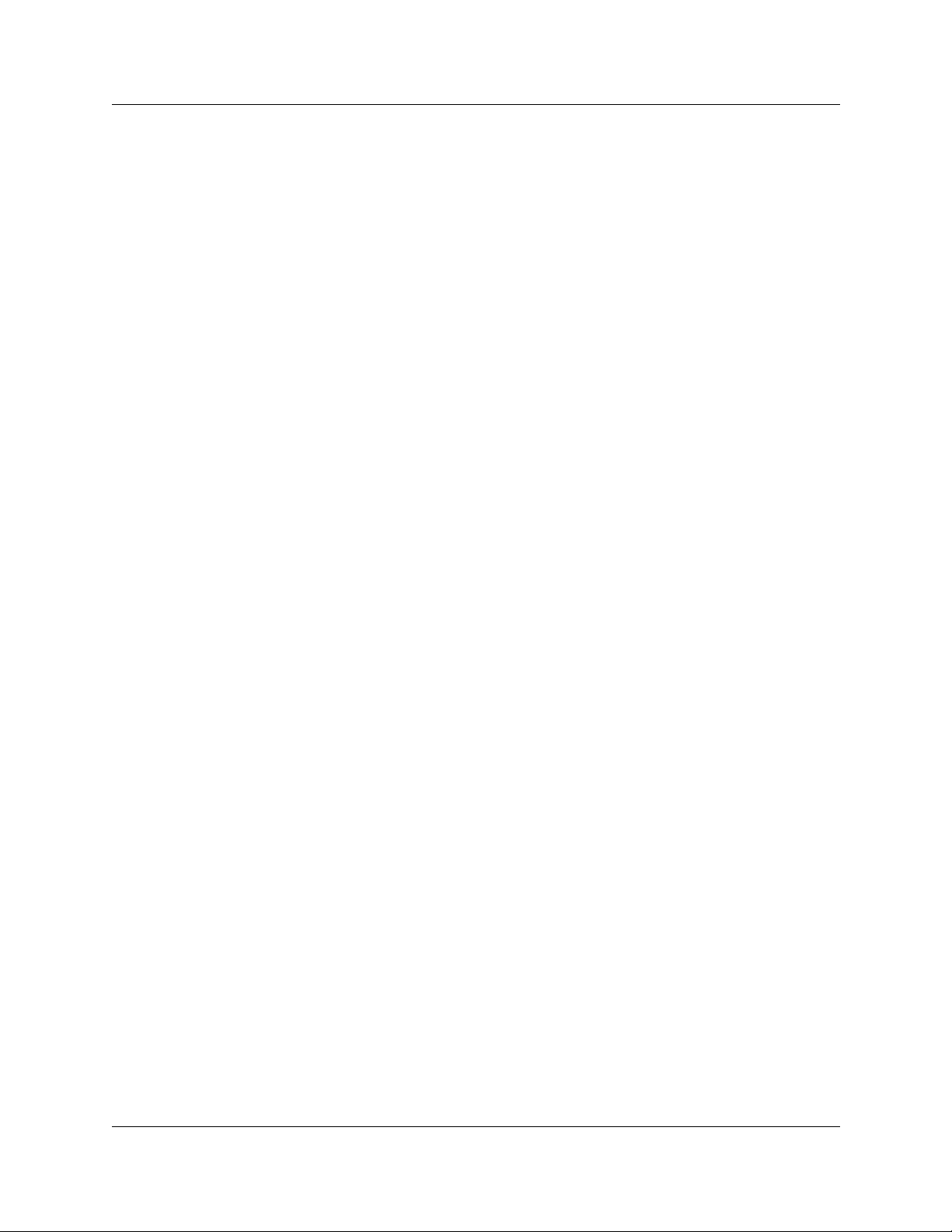
26 Figures
Figure 125 Slot cover lock . . . . . . . . . . . . . . . . . . . . . . . . . . . . . . . . . . . . . . . . . . . . 241
Figure 126 Install the LAN card . . . . . . . . . . . . . . . . . . . . . . . . . . . . . . . . . . . . . . . . 242
Figure 127 PEC replacement overview . . . . . . . . . . . . . . . . . . . . . . . . . . . . . . . . . . 243
Figure 128 Removing or replacing a PEC . . . . . . . . . . . . . . . . . . . . . . . . . . . . . . . . 244
Figure 129 Memory replacement overview . . . . . . . . . . . . . . . . . . . . . . . . . . . . . . . 246
Figure 130 Removing and replacing the DIMMs . . . . . . . . . . . . . . . . . . . . . . . . . . . 247
Figure 131 Battery replacement overview . . . . . . . . . . . . . . . . . . . . . . . . . . . . . . . . 249
Figure 132 Removing the clock/calendar battery . . . . . . . . . . . . . . . . . . . . . . . . . . . 250
P0937235 02.1
Page 27
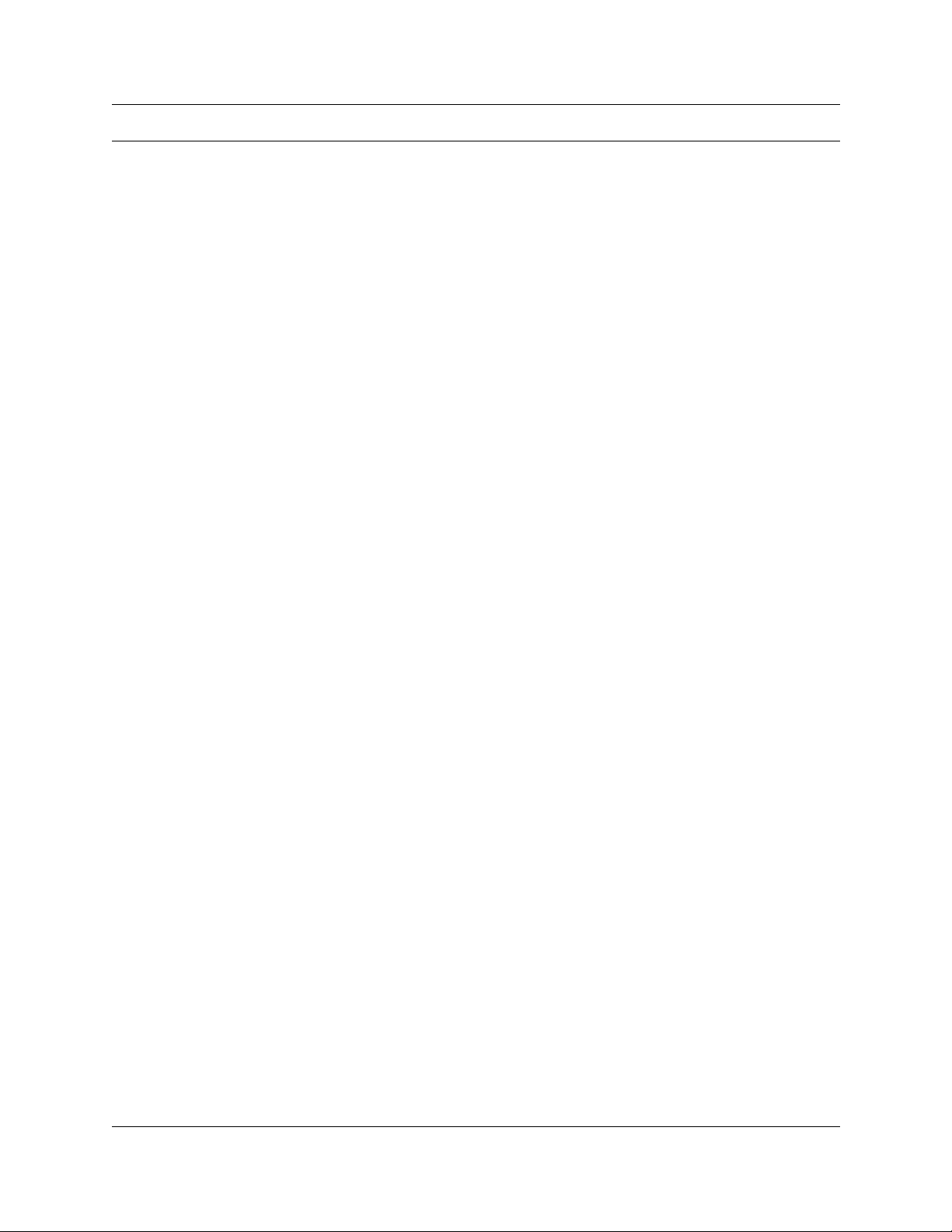
Tables
Table 1 Interface harmonized standards . . . . . . . . . . . . . . . . . . . . . . . . . . . . . . . . . 5
Table 2 Basic Business Communications Manager base unit spec ifications . . . . 37
Table 3 Module Power and Status LED states . . . . . . . . . . . . . . . . . . . . . . . . . . . 54
Table 4 Trunk media bay modules . . . . . . . . . . . . . . . . . . . . . . . . . . . . . . . . . . . . 56
Table 5 DTM LED functions . . . . . . . . . . . . . . . . . . . . . . . . . . . . . . . . . . . . . . . . . 57
Table 6 Station modules . . . . . . . . . . . . . . . . . . . . . . . . . . . . . . . . . . . . . . . . . . . . 60
Table 7 Specialized modules . . . . . . . . . . . . . . . . . . . . . . . . . . . . . . . . . . . . . . . . 63
Table 8 Determining trunk module requirements . . . . . . . . . . . . . . . . . . . . . . . . . 72
Table 9 Station media bay modules required . . . . . . . . . . . . . . . . . . . . . . . . . . . . 73
Table 10 Matching modules to DS30 c hann el ca pacity . . . . . . . . . . . . . . . . . . . . . 78
Table 12 Possible media bay module DIP switch settings . . . . . . . . . . . . . . . . . . . 99
Table 13 DTM switch settings (T1) . . . . . . . . . . . . . . . . . . . . . . . . . . . . . . . . . . . . 101
Table 14 DTM switch settings (North American PRI) . . . . . . . . . . . . . . . . . . . . . . 101
Table 15 DTM switch settings (E1 and UK PRI) . . . . . . . . . . . . . . . . . . . . . . . . . . 102
Table 16 BRI switch settings . . . . . . . . . . . . . . . . . . . . . . . . . . . . . . . . . . . . . . . . . 103
Table 17 CTM switch settings . . . . . . . . . . . . . . . . . . . . . . . . . . . . . . . . . . . . . . . . 104
Table 18 CTM8 switch settings . . . . . . . . . . . . . . . . . . . . . . . . . . . . . . . . . . . . . . . 106
Table 19 4X16 switch settings . . . . . . . . . . . . . . . . . . . . . . . . . . . . . . . . . . . . . . . . 108
Table 20 ASM 8 switch settings . . . . . . . . . . . . . . . . . . . . . . . . . . . . . . . . . . . . . . 109
Table 21 DSM 16 and DSM 32 switch settings . . . . . . . . . . . . . . . . . . . . . . . . . . . 111
Table 22 DECT module settings . . . . . . . . . . . . . . . . . . . . . . . . . . . . . . . . . . . . . . 112
Table 23 FEM switch settings . . . . . . . . . . . . . . . . . . . . . . . . . . . . . . . . . . . . . . . . 113
Table 24 Business Communications Manager base unit LED states . . . . . . . . . . 123
Table 25 Module power and status LED states . . . . . . . . . . . . . . . . . . . . . . . . . . . 124
Table 26 DB25 adapter cable . . . . . . . . . . . . . . . . . . . . . . . . . . . . . . . . . . . . . . . . 127
Table 27 RS-422/EIA 530 adapter cable . . . . . . . . . . . . . . . . . . . . . . . . . . . . . . . 128
Table 28 V.35 Adapter Cable . . . . . . . . . . . . . . . . . . . . . . . . . . . . . . . . . . . . . . . . 129
Table 29 DB15 X.21 adapter cable . . . . . . . . . . . . . . . . . . . . . . . . . . . . . . . . . . . . 129
Table 30 Serial port pinout . . . . . . . . . . . . . . . . . . . . . . . . . . . . . . . . . . . . . . . . . . 132
Table 31 DSM wiring chart . . . . . . . . . . . . . . . . . . . . . . . . . . . . . . . . . . . . . . . . . . 142
Table 32 ASM wiring chart . . . . . . . . . . . . . . . . . . . . . . . . . . . . . . . . . . . . . . . . . . 143
Table 33 Extension comparison chart . . . . . . . . . . . . . . . . . . . . . . . . . . . . . . . . . . 145
Table 34 Cross referencing ports and DNs . . . . . . . . . . . . . . . . . . . . . . . . . . . . . . 148
Table 35 IP telephony DNs . . . . . . . . . . . . . . . . . . . . . . . . . . . . . . . . . . . . . . . . . . 150
Table 36 Wireless DNs . . . . . . . . . . . . . . . . . . . . . . . . . . . . . . . . . . . . . . . . . . . . . 153
Table 37 RPI Requirements . . . . . . . . . . . . . . . . . . . . . . . . . . . . . . . . . . . . . . . . . 158
Table 38 Cable distances . . . . . . . . . . . . . . . . . . . . . . . . . . . . . . . . . . . . . . . . . . . 161
Table 39 Input wiring . . . . . . . . . . . . . . . . . . . . . . . . . . . . . . . . . . . . . . . . . . . . . . . 163
Table 40 RPI-8 BIX wiring chart . . . . . . . . . . . . . . . . . . . . . . . . . . . . . . . . . . . . . . 163
Table 41 RPI-16 BIX wiring chart . . . . . . . . . . . . . . . . . . . . . . . . . . . . . . . . . . . . . 165
27
Installation and Mai nte nan ce Guide
Page 28
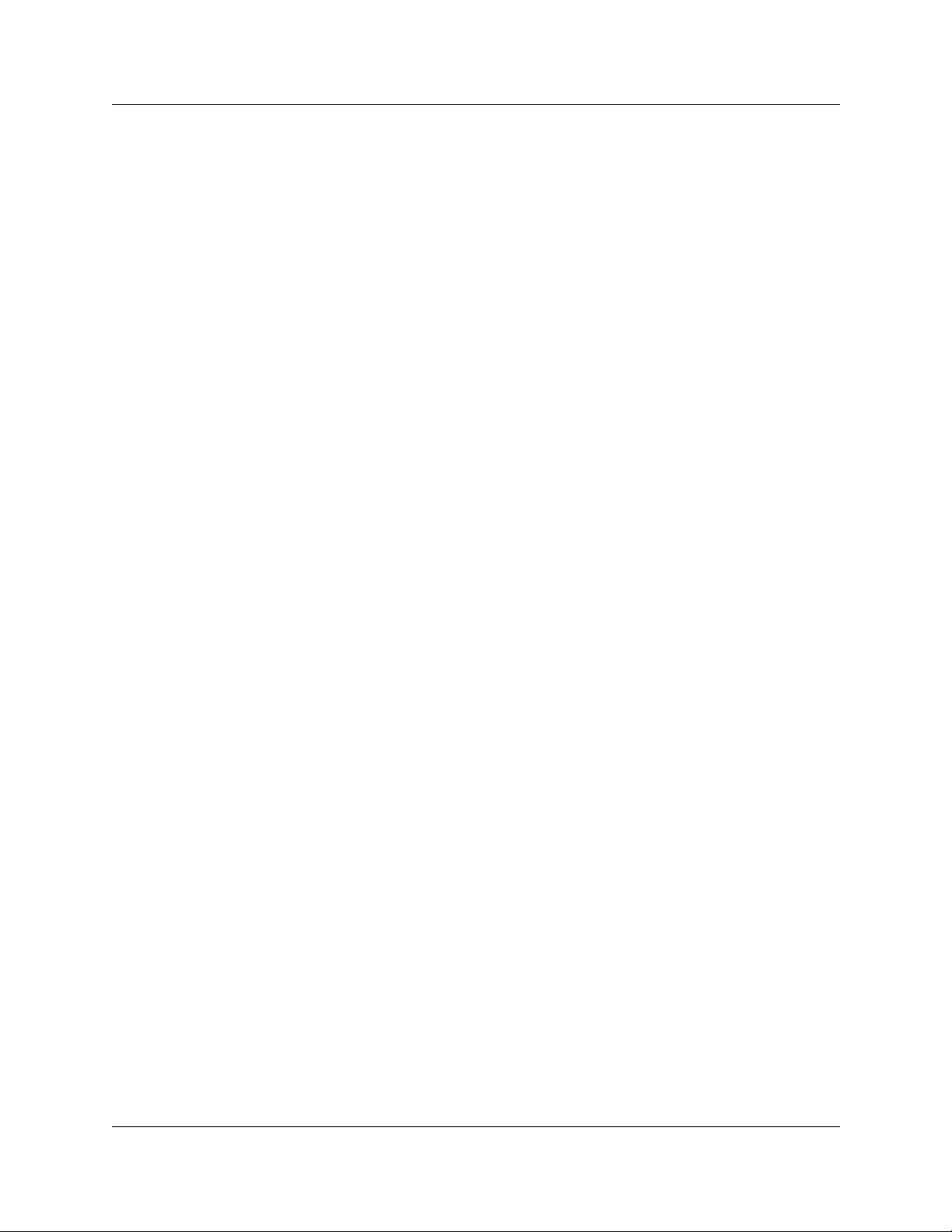
28 Tables
Table 42 Minimum distance between office areas and base stations . . . . . . . . . . 168
Table 43 Clearance for the base stations . . . . . . . . . . . . . . . . . . . . . . . . . . . . . . . 168
Table 44 UTAM messages . . . . . . . . . . . . . . . . . . . . . . . . . . . . . . . . . . . . . . . . . . 170
Table 45 LED Display screen settings . . . . . . . . . . . . . . . . . . . . . . . . . . . . . . . . . 200
Table 46 Fan and temperature LEDs on the server . . . . . . . . . . . . . . . . . . . . . . . 218
Table 47 Power supply LED . . . . . . . . . . . . . . . . . . . . . . . . . . . . . . . . . . . . . . . . . 230
Table 48 Base unit PCI LED states . . . . . . . . . . . . . . . . . . . . . . . . . . . . . . . . . . . . 240
Table 49 Core software, defined by region and carrier profile . . . . . . . . . . . . . . . 255
Table 50 Languages . . . . . . . . . . . . . . . . . . . . . . . . . . . . . . . . . . . . . . . . . . . . . . . 256
Table 51 South/Central America language breakout . . . . . . . . . . . . . . . . . . . . . . 256
Table 52 Companding law . . . . . . . . . . . . . . . . . . . . . . . . . . . . . . . . . . . . . . . . . . 257
Table 53 ISDN line services . . . . . . . . . . . . . . . . . . . . . . . . . . . . . . . . . . . . . . . . 257
Table 54 ISDN services, by Protocol . . . . . . . . . . . . . . . . . . . . . . . . . . . . . . . . . . 258
Table 55 Mobility services, by region . . . . . . . . . . . . . . . . . . . . . . . . . . . . . . . . . . 259
Table 56 Module availability, by profile . . . . . . . . . . . . . . . . . . . . . . . . . . . . . . . . . 259
Table 57 Trunk availability, by region . . . . . . . . . . . . . . . . . . . . . . . . . . . . . . . . . . . 260
Table 58 PRI line protocol supported, by region . . . . . . . . . . . . . . . . . . . . . . . . . . 261
Table 59 BRI and PRI line types (DTM and BRI modules) . . . . . . . . . . . . . . . . . . 262
Table 60 Time/date formats based on language . . . . . . . . . . . . . . . . . . . . . . . . . . 264
Table 61 Region defaults . . . . . . . . . . . . . . . . . . . . . . . . . . . . . . . . . . . . . . . . . . . 265
Table 62 CTMs combined with 4X16 modules . . . . . . . . . . . . . . . . . . . . . . . . . . . 269
Table 63 DSM combined with 2 DTMs and 2 ASMs . . . . . . . . . . . . . . . . . . . . . . . 270
Table 64 Three BRI modules, two DSM 32s and 1 DECT module . . . . . . . . . . . . 271
Table 65 Cross referencing ports and DNs . . . . . . . . . . . . . . . . . . . . . . . . . . . . . . 273
P0937235 02.1
Page 29
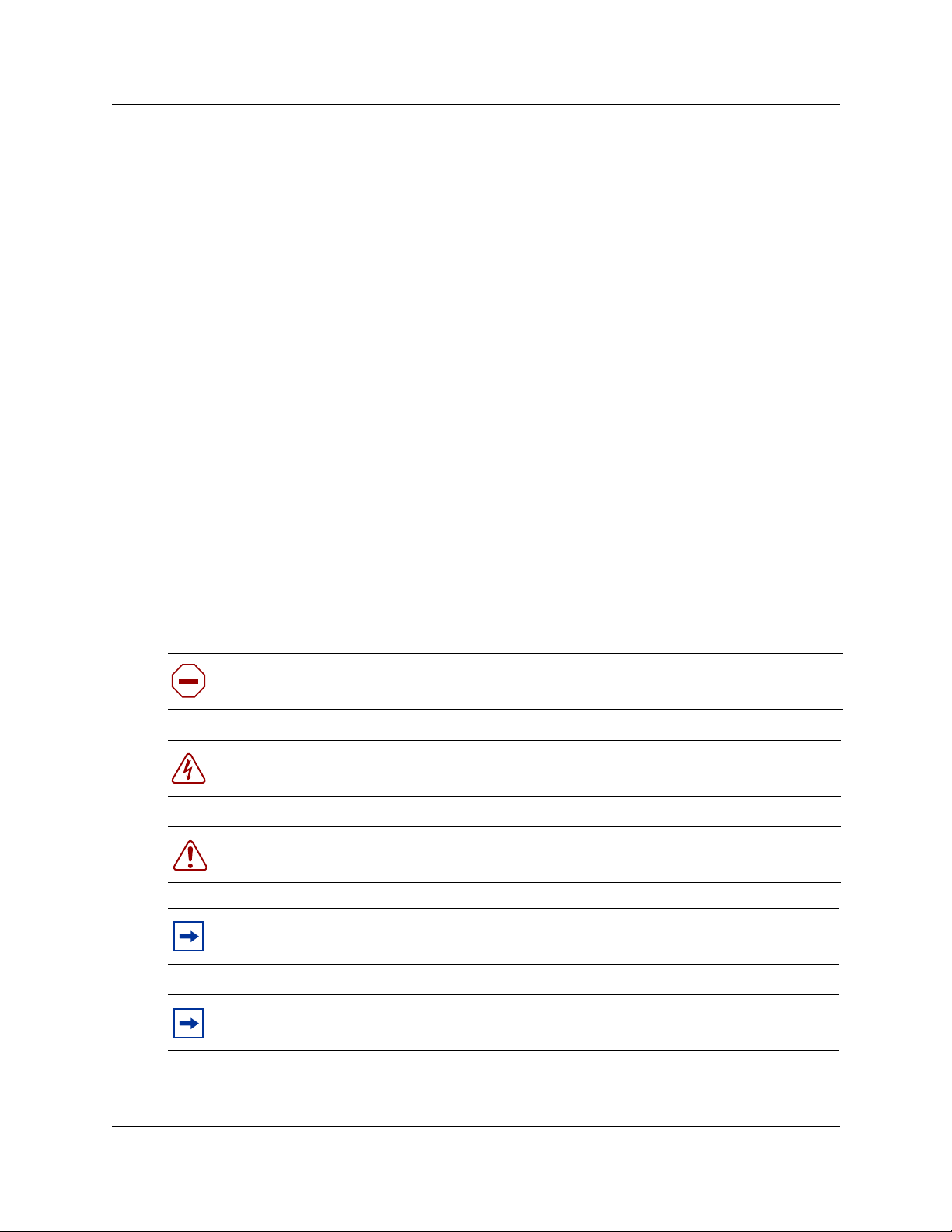
Preface
This guide describes how to install, initiali ze and maint ain the hardware for the Busines s
Communications Manager 2.5 syst em.
Information in these chapters explains:
• how to set up the system hardware
• how to start and initialize the system hardware
• how to troubleshoot and maintain the hardware
All core system operatio nal configurat ion is described in the Business Communications Manager
2.5 Programming Operations Guide.
To use this guide, you must:
• be a Nortel Networks insta ller with Business Communications Manager certific ation
• know basic Nortel Networks terminology
29
Symbols used in this guide
This guide uses symbols to draw your attention to important information. The following symbols
appear in this guide:
Caution: Caution Symbol
Alerts you to condition s where you can damage the equipment.
Danger: Electrical Sh ock Hazard Symbol
Alerts you to conditions where you can get an electrical shock.
Warning: Warning Symbol
Alerts you to conditions where you can cause the system to work improperly or to fail.
Note: Note Symbol
Alerts you to important information.
Tip: Tip Symbol
Alerts you to additional information that can help you perform a task.
Installation and Mai nte nan ce Guide
Page 30
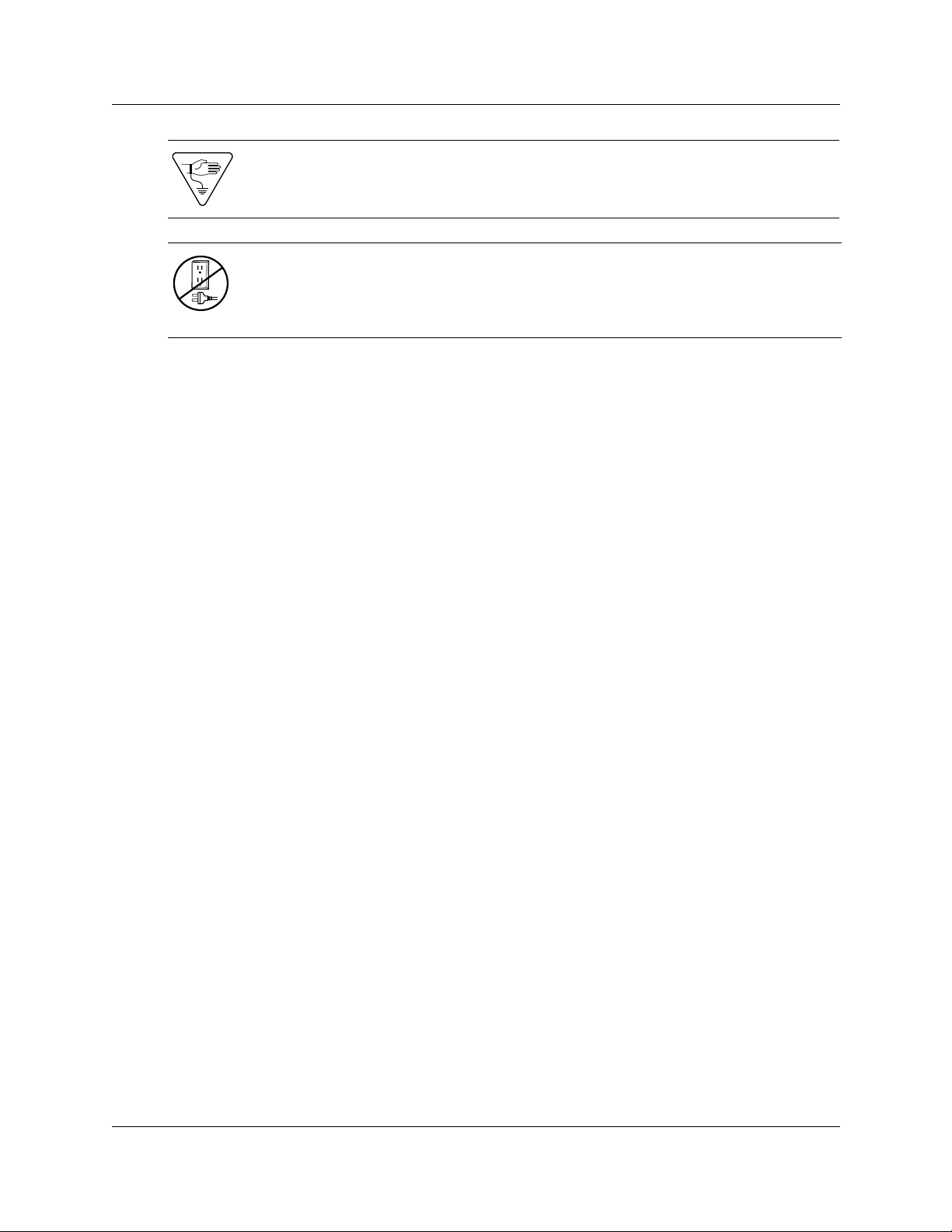
30 Preface
Warning: Grounding Symbol.
Alerts you to ground your self with an ant ista tic ground ing strap before perfo rming th e
maintenance procedure.
Warning: Disconnect Symbol
Alerts you to remove the Business Communications Manager and Business
Communications Manag er expansion cabinet power cords from the AC outlet before
performing any maintenance procedure.
Text conventions
This guide uses the following text conventions:
bold Courier text
italic text Indicates file and directory names, new terms, book titles, Web
bold text Indicates command names , screen t itles, options a nd te xt for a graphica l
angle brackets (< >) Indicates a keyboard key press or simultaneous key presses, i.e.
Acronyms
These are the acronyms used in this document.
ANSI American National Standards Institute
ASM Analog station module
AWG American wire gauge
BIOS Basic input output system
Indicates command names and option s and te xt tha t you need to enter in
a command-line interface.
Example: Use the
Example: Enter
addresses, and variables in command syntax descriptions.
user inter face (G UI).
<ENTER> or <CTRL j>
show ip {alerts|routes}.
dinfo
command.
BPS Bits per second
BRI Basic rate in terface module
CAP Central answering position
CIR Committed information rate
CLID Calling lin e ide ntification
CSMA/CD Carrier sense m u ltiple access /c ollision detec t
P0937235 02.1
Page 31

CSU Channel service unit
CTM Calling line trunk module
DECT Digital enhanced cordless telecommunications
DIMM Dual in-line memory module
DLCI Data link conn ection indentifier
DN Directory number
DNS Domain name server
DPNSS Digital private network signalling system
DRT Delayed ring transfer to prime
DSM Digit al station m o dule
DTM Digital Trunk media bay module
DTMF Dual tone multifrequency.
FEM Fiber expansion module
HTTP Hypertext transfer protocol
Preface 31
Hz Hertz
I/C Intercom
IP Internet protocol
ISDN Integrated services digital network
Kbyte Kilobyte
LAN Local area networ k
MCDN Meridian customer-defined network protocol
MHz Megahertz
MSC Media services card
NIC Network interface card
OPX Off premises extension
PBX Private branch exchange
PCI Peripheral component interconnect
PEC III Processor expansion card, version III
PRI Primary rate int erface
PSTN Public switched telephone netw ork
QoS Quality of service
QSIG Q reference point signalling
RAM Random access memory
ROM Read only memory
SAPS Station auxiliary power supply
Installation and Mai nte nan ce Guide
Page 32

32 Preface
TAPI Telephony appl ication program interface
TCP/IP Transmission control protocol/internet protocol
UTAM UTAM Inc.
VoIP Voi c e over IP
WAN Wide area network
Related publications
The follo wi ng documents provide further information about the Business Communications
Manager and related media bay modules, extension equipment, and the applications and software
on the system, refer to:
• Business Communications Mana g er 2.5 Programming and Oper ation s Guide de scribes ho w to
program the Business Communications Manager equipment.
• Telephone Features Programming Guide provides feature descriptions and programming for
the numerous telephone features available to users through the buttons on digital telephone
sets.
• If you are not an experienced telephone installer, the Business Communications Manager 2.5
BIX Box Wiring Guide provides illustrations for correctly wiring internal cable connections to
telephones.
• All optional Busin ess Communicati ons Manager applica tions h av e ins tallat ion and user gui des
specific to that application. For an ove rview of what these gui des contain, refer to “Telephony
Features and Options” on page 45.
— Attendant Console Setup and Operation Guide and Attendant Console User Guide
— Call Center Agent User Guide and Call Center Supervisor User Guide
— Call Center Reporting Set Up and Oper ation Guide
— Call Center Set Up and Operation Guide
— Call Detail Recording System Admin. Guide
— CallPilot Desktop Messaging Software Install and Maintenance Guide
— CallPilot Fax Set up & Operation Guide and CallPilot Fax User Guide
— Ca llPilot Manager Set Up and O peration Guide and CallPilot Programming Record
— CallPilot Message Networking Setup and Operation Guide and CallPilot Message
Networking User Guide
— CallPilot Reference Guide
— IP Telephony Configuration Guide
— LAN CT E Configuration Guide
— Multimedia Call Center Setup and Operation Guide and Multimedia Call Center Web
Developers Guide
— Personal Call Manager User Guide
P0937235 02.1
Page 33

How to Get Help
Your local distributor should provide the technical support for your Business Communications
Manager system or have access to that information through a Technical Service Center (TSC).
If you require non-technical support, contact 1-800-4NORTEL (1-800-466-7835), choose
option 3, Sales or Pre-Sales Support)
Preface 33
Installation and Mai nte nan ce Guide
Page 34

34 Preface
P0937235 02.1
Page 35

Chapter 1
Introducing the Busin ess Communications Manager
This chapter describes the Business Communications Ma nager system and the hardware requi re d
to create the system.
The Business Communications Manager system provides private network and te lephony
management to small to medium-sized businesses.
With thi s system, you can create a telephony system that suits your sp eci al business requirements.
This compact system allows you to set up access to the publi c network, as well as to create your
own internal network between remote sites over dedicated centr al off ice (CO) lines or through a
LAN or WAN connection, where you can use voice over IP (VoIP) trunks to route both data and
voice traffic. You control your own setup from your desktop using the Unified Manager and
CallPilot applications.
The system supports a variety of Nortel Networks telephones with many user features that can be
programmed either by the system manager or by the users at their sets.
CallPilot v oice mail an d ca ll at tenda nt appl icat ions a re par t of the bas ic Busine ss Commun icati ons
Manager system. However, if you require more extensive coverage, such as more mail boxes,
additional appli cations are easily activated using software keyco des.
35
Business Communications Manager System Components
The Business Communications Manager system includes software and hardware components that
provide data networking, telephony service, and voice messaging and service applications.
Figure 1 provides an overview of the core Business Communications Manager system. The page
locations, where the information about each part is discussed, are also indicated.
Figure 1 Business Communicatio ns Man age r c or e system co mponents overview
Internal sets
“Telephones and Adapters”
on page 65
“Business Communications
Manager Expansion Unit”
on page 49
Business Communications Manager base unit
“Telephony Components” on page 39
“Data Networking Components” on page 40
Business Communications
Manager features
“System Options” on page 45
LAN/WAN network
“Data Networking
Components” on page 40
PSTN
External sets
Installation and Mai nte nan ce Guide
Page 36

36 Chapter 1 Introducing the Business Communications Manager
Note: Some of the components described in this document are not available in all areas.
Ask your Business Communic ations Manager sales agent for information about
availability.
Computer Components
The Business Communications Manager base unit computing functions are supported by the
following hardware:
• Intel
®
microprocessor
1
• memory: 256 MB SDRAM; 128 MB SDRAM added for 2.0 upgrades.
• hard disk: 20 GB hard disk(2.5 hardware); 8.4 GB hard disk (2.0 hardware)
• four PCI sl ot s containing one MSC and f our po ssible combinations of WAN, LAN, and/or
modem cards
• four PEC slots on the MSC, each of w hich can contain one Processor expansion ca rd (PEC) I
or PEC III card (2.5)
• three media bays
Hardware Components
The main component of the Business Commu nications Manager system is the Business
Communications Manager base unit. This hardware controls all da ta and telephony tasks, such as
call processing, voice m es saging, and data routing.
Figure 2 shows the functional hardware as seen from the front of the Business Communications
Manager base unit.
Figure 2 External functional hardware, base unit
PC access ports
1 Intel is a register ed tr ademark of Intel Corporation.
P0937235 02.1
WAN c a rd
This is an example of one of four possible profiles
Modem card
MSC
Media bay modules
LAN card
Page 37

Chapter 1 Introducing the Business Communications Manager 37
Table 2 provides a table of weights and measurements of the base unit.
Table 2 Basic Business Communications Manager base unit specifications
Size • depth: 18.28 inches (with bezel in place)
• width: 17.51 inches
• height: 7.05 inches
Weight • no PCI cards or modules: approx 23 lbs.
• loaded system: approx. 31 lbs. (varies, depending on power supply)
Figure 3 shows the location of the hardware components in the Business Communications
Manager base unit pre-2.5 versions. Nortel Netw orks recommends that you know the location of
the different com ponents before working wi th the system.
Figure 4 on page 38 and Figure 5 on page 38 show the two configurations of the Business
Communications Manager 2.5 hardware.
Figure 3 Base unit interior components for standard system (pre-2.5)
Clock/
calendar
battery
DIMM slots
FanPower supply
PCI card slots
Hard disk
Media bay module cabinet
Installation and Maintenance Guide
Page 38

38 Chapter 1 Introducing the Business Communications Manager
Figure 4 Base Unit interior components with a standard power supply system (2.5)
Clock/calendar
battery
DIMM slots
PCI card slots
Power supply
Fan
Hard disk
Media bay
module cabinet
Figure 5 Base unit interi or components for a redundant system (2.5)
Redundant power supply
Clock/
calendar
battery
DIMM slots
PCI card slots
Redundant fans
Hard disk
Media bay module
cabinet
P0937235 02.1
Page 39

Chapter 1 Introducing the Business Communications Manager 39
Power supply — The Business Communications Manager base unit can have a single power
supply module or a redundant power supply module. Single power supply units can also be
upgraded to redundant power supplies.
Note: Power supp lies for the Business Communications Manager 2.5 system are
auto-switching power supplies.
The power supply on an original 2.0 system has a voltage switch that must be set to the
correct voltage.
Cooling fan — The Business Communi cat i ons Manager base unit ca n have a single cooling fan or
a redundant set of fans.
• Systems prior to Business Communic ation s Manag er 2.0 up graded to redunda nt po wer supply
systems use a piggy-back fan configuration.
• The new 2.5-version systems have the fan ports side-by-side.
Hard disk — The Business Communications Manager base unit has a single hard disk.
Telephony Components
The telephony components perform call processing by connect ing the telephones or peripheral
telephony equipment, such as fax machines, to the Public Switched T elephone Network (PSTN)
lines. They also process telephony information that has been received through an IP link.
• MSC — The Media Services Card (MSC) is a PCI card which performs call processing and
media processing of the voice channels. The Business Communications Manager 2.5 MSC
contains two PEC IIIs that provide additional voice channel processing for the MSC. Refer to
“Media Services Card” on page 41.
Note: You can upgrade the PEC Is on your 2.0 syste m to PEC IIIs.
You cannot mix PEC Is with PEC IIIs.
• CTM (North American systems only) — The Calling line identification (CLID) Trunk media
bay module (CTM) connects to four analog CLID PSTN lines.
• CTM 8 (North American systems only) — This CLID Trunk media bay module (CTM)
connects to eight analog CLID PSTN lines.
• 4X16 (North American systems only) — This module combines a four-line CLID T runk
media bay module (CTM) with a 16-line Digital Station media bay module.
• DTM — The Digital Trunk media bay module (DTM) connects to standard digital PSTN T1,
E1 or PRI lines.
• BRI — The Basic Rate Interface medi a bay module ( BRI) connects to four BRI S/T ISDN
lines. (NT1 required. S interface for Euro profiles; T interface for North American-based
profiles)
• ASM 8 (North American systems only) — The Analog Station media bay module (ASM 8)
connects to eight analog telephones or other analog equipment such as fax machines.
Installation and Maintenance Guide
Page 40

40 Chapter 1 Introducing the Business Communications Manager
• DSM 16 — The 16-port Digital Statio n media bay module (DSM 16) connects to a maximum
of 16 digital telephones.
• DSM 32 — The 32-port Digital Statio n media bay module (DSM 32) connects to a maximum
of 32 digital telephones.
• DECT — This module allows radio-based cordless handsets to access systems that are
configured to accept the Digital Enha nced Cordless Telecommunications (DECT) pr of il e. The
module connects to radio base stations, which receive and transmit signals to the handsets.
Refer to “Mobility Services by Region” on page 259 to determine the profiles that can use the
DECT protocol.
• FEM — The Fiber Expansion Media Bay Module (FEM) provides an easy upgrade from a
fully-loaded Norstar system to a Business Communications Manager system by connecting
the six Norstar expans ion modules to the Business Communications Manager system.
• Business Communications Manager expansion unit — a separate cabinet with six additional
bays for media bay modules. It connects to the server through an DS256 RJ45 connector. A
Business Communication s Manager five-meter DS256 cable is included with the expansion
cabinet hardware.
• Telephones and adapters — Business telephones and adapters connect to the media bay
modules installed in the Business Communications Manager system. Business
Communications Manager supports Norstar and Business Series Terminal sets, as well as
IP-based Nortel sets. Refer to “Telephones and Adapters” on page 65 for a description of the
telephones that can be used with the system.
The Nortel Networks i2004 IP telephone and Nortel Networks i2050 Software Phone have
separate in stallation an d operations documen tation. Refer t o the m ain index on your system
CD.
Data Networking Components
The data networking compon ent s conne ct the Business Communications Manager system to your
local area network (LAN) and /or the wide ar ea networ k (WAN). These component s are instal led at
the factory. However, addit ional cards can be added to an existing system.
• Modem card (North American sys te ms only) — a V.90 modem that sends and receives data
using the public telephone system.
The modem card is a V.90 interface modem. This modem connects the Business
Communications Manager system to the public switched telephone network. You can use this
connection to:
— manage the Business Communications Manager system from a different location
— provide dialup backup for a WAN card
• LAN interface card — a 10/100 BaseT Ethernet network interface card that connects the
Business Communicat ions Manager system to the local ar ea network.
• WAN interface card — a network inte rface card with a T1 interface and sync port that
connects the Business Commun ic ations Manager system to the wide ar ea network (WAN).
P0937235 02.1
Page 41

Chapter 1 Introducing the Business Communications Manager 41
The WAN card connects to a T1 PSTN line with an integrated T1 DSU/CSUs (North
American). The WAN card can also con nect to a T1 PSTN line with an X.21 or V.35 interface
(Europe, Middle East, Africa (EMEA)).
Media Services Card
The Media Services Card (MSC), a PCI card, performs call processing and media processing of
the voice channels for the Busines s Communicati ons Ma nage r syst em, including the VoIP trunks.
This card also offers connections for auxiliary features, including external, customer-supplied
hardware for paging and music-on-hold.
Figure 6 shows the location of the MSC on the Business Communications Manager base unit.
Figure 6 MSC optional equipment ports
Business Communications Manager
MSC faceplate details
DS256 jack
Auxiliary ringer
Page relay
Page output
Music on hold input
Warning: External equipment connec ted to the auxiliary ringer, page relay, page output
and music on hold interfaces must use safety extra low voltage (SELV).
All four interf aces are (SELV) and the external equipment connected to these interfaces
must be SELV. If these interfaces are not SELV, you must use external line isolation units
(LIU).
The MSC faceplate offers the follo w ing optional connections.
• DS256 connector— The Business Communications Manager expansion unit connects to the
Business Communications Manager base unit through the DS256 jack on the MSC faceplate.
The DS256 cable to make this connection is p rovided with the purchase of an expansion
cabinet.
• Au xiliary ri nger jack — The Business Communications Manager base unit uses the auxiliary
ringer jack to control th e cadence of an auxilia ry ringer ( customer supp lied). You must use th is
output in a low current, low voltage application only. Do not use this output for switching the
auxiliary ringer directly.
Installation and Maintenance Guide
Page 42

42 Chapter 1 Introducing the Business Communications Manager
• Page relay jack — When you use the page signal output jack to connect an external paging
amplifier, you also use the page relay jack. The page relay jack connects a floating relay
contact pair. The Business Communications Manager base unit uses this jack to control the
external pa ging amplifier.
• Page output jack — The Business Communications Manager base unit uses the page output
to connect an internally generated voice paging signal to an external paging amplifier
(customer supplied).
• Music on hold jack — The Business Communications Manager base unit uses the Music on
hold input to connect an external music source that supplies a signal to held lines (music on
hold) or telephone speakers (background music). The input source can be any available radio
or music source approved for connection to the network.
For directions on setting up these features, refer to Chapter 17, “Replacing the Hard Disk,” on
page 209.
MSC IP Call Processing Hardware
If your system requires a high v olume of IP telephones and/or more IP trunks than the standard
eight trunks, you have the option to switch a DS30 channel setting on the MSC from providing
service for a media bay module, to providing digital processing service for additional IP
telephones and/or t ru nks. As well, to ensure adequate data f low from the system, you can increase
the number of PEC IIIs to four .
• DS30 channels are internal communication paths. Each DS30 channel provides a possible
32 signaling channels and 32 media channels.
— two DS30 channels are exclusively dedicated to MSC data resources. Five paths within
these channels have hard-coded applications. The other paths can be assigned to various
data applications such as voice mail, dialup ISDN WAN, VoIP trunks, or IP telephony.
— five DS30 channels are exclusively reserved for the media bay modules
— The sixth DS30 channel can be switched to accommodate media bay modules or mor e
channels for IP telephones or VoIP trunks. You control the use of the channel by your
choice of using either a 2/6 or 3/5 DS30 channel split. This is set when you run the Quick
Start Wizard at the initial startup of the system.
For more details about deciding which DS30 channel configuration you want for your
system, refer to “Determining Module Channel Requirements” on page 77 and to the
chapter on configuring MSC Resources in the Business Communications Manager 2.5
Pro gramming Operat ions Guide.
• PEC IIIs — Th e Bu siness Com m u nications Manager 2.5 uses PEC II Is to deliver increased
capacity for digital signal processing for voi ce mail, call center, FAX, VoIP trunks, IP
telephony, and dialup ISDN WAN. The basic system comes with two PEC IIIs. Two more can
be added to accommodate increased requirements for media processing. Refer to the chapter
on configuring MSC Resources in the Business Communications Manager 2.5 Programming
Operations Guide.
P0937235 02.1
Page 43

Chapter 1 Introducing the Business Communications Manager 43
Connection Ports
You can connect to the Business Communications Manager base unit through the serial port or
through a LAN card to perform the initial system initialization. Refer to Figure 7.
For initialization information, refer to “Using a Null Modem Serial Cable” on page 131 and
“Connecting the Ethernet Crossover Cable” on page 135.
Figure 7 Base unit external points of connection
Serial
LAN
Note: The other computer access ports currently are not used for Business
Communications Manager oper ations.
Installation and Maintenance Guide
Page 44

44 Chapter 1 Introducing the Business Communications Manager
Business Communications Manager Base Unit LEDs
A line of 10 LEDs display on the face of the Business Communications Manager base unit. Refer
to Figure 8. These LEDs show the current state of various hardware components.
Figure 8 Business Communications Manager base unit operational LEDs
1
Operational LEDs
These LEDs monitor:
• power ( )
• disk drive ( )
• system status ( )
• five PCI power indicators
Note: These LEDs correspond to the cards, not to the PCI slots.
For exampl e, a WAN card u ses only one PCI slot, b ut ha s the capa city for two con nections .
In this case, both LEDs stay lit as long as a WAN card is present.
PCI devices
PCI DevicesStatusDiskPower Temperature
PCI Device PCI Devices
PCI Device
PCI Device
FanTe mp er at ur
• temperature ( )
• fans ( )
The LED states are described in Table 25 on page 124.
The Unified Manager co ntains a monitoring tool, that allows you to determine the current
condition of the LEDs f rom your co mputer. Refer to “Using the System Status Monitor to Monitor
LEDs” on page 198.
P0937235 02.1
Page 45

Chapter 1 Introducing the Business Communications Manager 45
System Options
The Business Communications Manager system provides a number of software applications that
enhance basic functionality.
Some of these applications work immediately after you install the Business Communications
Manager system, this is considered core softwa re. Other applications are enabled when you enter
software keycodes, which you generate when you buy one of these applications. Refer to the
Business Communications Manager Software Keycode Installation Guide for specific directions
for entering a code.
Telephony Features and Options
The telephony fea tu res and options have individual instal lation and features guides. This sect ion
lists the application guides and provides a brief description of the application function.
• Programming Operat ions Guide and Telephone Featur es Programming Guide
These guides pro vide programming for core tel ephony features and user feat ures, such as:
— Voice telephony configuration for digital, IP, ISDN and radio-based telephones and
equipment over analog, digital, ISDN, and voice over IP (VoIP) trunks.
— How to use and program user telephony features at the telephone
— Co m p anion Application Server so ftware that co ntrols the interface bet w een the Busine ss
Communications Manager system and the Companion wireless system (available for
selected regions)
— Networking DPNSS (upgrade) (requires keycode) provides private voice networking for
the UK Market.
— Networking MCDN and EDSI Q.SIG Voice Networking (requires keycode) allows you to
network your Business Communicati ons Man ager system, or a number of Business
Communications Manager syste ms to a Meri dian s ystem. Th is al lows the network to use a
common numbering plan, as well a s common v oice mes saging and aut o atte ndant sy stems
connected to the Meridian.
— Data setup applications and protocols t o confi gure the Busine ss Communications Man ager
system to be part of a LAN or WAN network. Refer to the next section for specifics.
• Attendant Console Setup and Operation Guide and Attendant Console User Guide
Attendant Console (requires keycode) pr ovides centralized call management and call activity
reporting to a business. The three components of this application create a system that
communicates with the Business Communications Manager, provides call management
options, and reports how incoming calls are handled within a busines s.
• Call Center Agent User Guide and Call Center Supervisor User Guide
Nortel Networks Call Center Agents (requires keycode) allows the addition of a specific
number of call center agents to your sy stem. Come s in v ers ions fo r one, fou r, eight, 16, 32 and
64-seat authori zation codes.
• Call Center Set Up and Operation Guid e
Installation and Maintenance Guide
Page 46

46 Chapter 1 Introducing the Business Communications Manager
— Nortel Networks Call Center (requires keycode)— this Automatic Call Distribution
(ACD) system provides tools for handling incoming calls to an agent network. The
application also provides administration, supervision, and reporting tools.
— Nortel Networks Professional Call Center (upgrade) (requires keycode)— this is an
expanded version of the basic Call Center application.
• Call Center Reporting Set Up and Operation Guide
Nortel Networks Call Center Reporting (requires k eycode) monitors the statistics of a call
center. This application is also compatible with IP wallboards from Itel and SYMON.
• Call Detail Recording System Admin. Guide
Call Detail Recording
(no keycode required) records and reports call activity from the Business
Communications Manager. You can create reports from this information to help you manage
system usage effectively.
• CallPilot Reference Guide
CallPilot is a core Bu siness Communicat ions Manager a pplication. It works with t he telephone
system to provide automated receptionist service by answering incoming calls and routing
them to telephones or mailboxes on the system. This guide explains what the various parts of
the CallPilot application do.
• CallPilot Manager Set Up and Operation Guide and CallPilot Programming Record
— CallPilot Manager is the web-based application that you use to set up and administer
CallPilot.
— Automated Attendant is the CallPilot an swering servi ce that answers incoming calls with a
Company Greeting, plays a list of options to a caller, and performs call routing functions
in response to ca lle r selections.
— CallPilot (requires keycodes for additional voice mailboxes) provides a voice mail
application as part of the core Business Communications Manager programming.
CallPilot provi des voice messaging, Automated Attendant, and Custom Call Routing
features for Business Commun ications Manager telephony services.
— Voice Mailbox Expansion (requires keycode) allows you to add extra mailboxes to your
voice messaging system. The application comes with a keycode that defines how many
extra mailboxes are allowed.
• CallPilot Fax Set up & Operation Guide and CallPilot Fax User Guide
Fax Suite (requires keycode), a CallPilot optional feature, delivers fax messages to CallPilot
mailboxes. Users can use the application to send and retrieve fax messages as easily as they
send and retrieve voice messages.
• CallPilot Message Net working Setup and Oper ation Guide a nd CallPil ot Messa ge Net working
User Guide
Message Networking (requires keycode to add extra mailboxes) links the CallPilot system
with other voicemail systems and allows the exchange of voice messages between users at
different sites. CallPilot supports Digital networking using Voice Profile for Internet
Messaging (VPIM) standard, and Audio Messaging Interchange Specification (AMIS)
networking.
• CallPilot Desktop Messaging Software Install and Maintenance Guide
P0937235 02.1
Page 47

Chapter 1 Introducing the Business Communications Manager 47
Desktop Message Network ing (requires keycode) provides a multimedia messaging
application that works with an e-mail client to provide a single graphical user interface
CallPilot voice, fax, and text messages, as well as e-mail messages.
• DECT Installation and Maintenance Guide (region-specific)
The DECT radio-based system allows you to configure up to 32 cordless handsets that
communicate through radio base stations deployed around a site. The handsets can be
configured as stand-alone sets, or they can be twinned with stationary sets.
• IP Telephony Configuration Guide
— i2004 IP telephone configuration requires a combination of data and telephony settings.
This telephone can make calls through either VoIP or PBX lines.
— Nortel Networks i2050 Software Phone turns your PC into a telephone interface which
provides stand ard telephon y operating fea tures such as Voice Mail, Caller ID, and multiple
telephone lines or line appearances. The features available to the application depend on
what the connected system server provides. This application requires Windows 2000, a
full duplex sound card, and a computer-telephony headset.
— VoIP Gateway (requires keycode) converts the voice in a call into a packet format and
sends the call using an intranet trunk. With Business Communications Manage rVoIP
Gateway, you can make calls ov er an y in tranet conn ected to the Busine ss Communic ations
Manager system.
• LAN CTE Configuration Guide
— LAN CTE (introduced in 2.5 to replace TSP) (requires keycode) provides an interface
between a Personal Computer (PC), a telephone, and the Business Communications
Manager server that allows third-party sof tware to func tion on PCs on the same netw ork as
the BCM. This allows customized solutions for such applications as hotel/motel packages
or text messaging programs.
— TSP (version 2.0 systems only) (requires keycode) supplies the interface between the
Business Communication s Manager sys tem and Microsoft TAPI. This interface allows
you to use TAPI applications on the Business Communications Manager system.
• Multimedia Call Center Setup and Operation Guide and Multimedia Call Center Web
Developers Guide
Nortel Networks Multimedia Call Center (requires keycode) allows call agents and users to
interact throug h either or both a telephone connection and an IP connection. This allows the
conversation to occur over the voice connection or through text chatting. Further, this
application allows exchange and viewing of web pages, and allows the attendant to show the
client screen captures.
• Personal Call Manager User Guide
Personal Call Manager, a TAPI-based application, provides a graphical interface that allows
you to use your computer to manage your calls and address book, while still using your
telephone for voice communication.
Installation and Maintenance Guide
Page 48

48 Chapter 1 Introducing the Business Communications Manager
Data Features
The Business Communicati ons Ma nager also offers the following data featu res. The se fea tures ar e
described and conf i gured in the Busi ness Communi catio ns Manag er 2.5 Programming Operations
Guide.
• Integrated QoS Routing controls the router interface between the Business Communications
Manager system and the local area network, wide area network, and internet.
• DHCP (Dynamic Host Configuration Protocol) — Business Communications Manager 2.5
provides DHCP service to bra nch of f ice client s. This service dyna mically assi gns IP addresses
to branch office PCs, so you do not manually assign an IP address to each PC. The Business
Communications Manager c an als o be se t to us e thi s appli ca tion as a re lay age nt to an e xter nal
DHCP server on the network.
• DNS (Domain Name System) — Business Communi cat i ons Man age r 2.5 functions as both a
gatew ay to the internet and as a DNS proxy for your netwo rk. The DNS service al lows clients
to enter a domain name, such as www.nortelnetworks.com, instead of an IP address when
using web browsers.
• IP Routing — Business Communications Manager 2.5 supports the following IP routing
protocols:
— sta tic routing
— RIP (Routing Information Protocol)
— OSPF (Open Shortest Path First)
• IPX Routi ng — Business Communications Manager 2.5 supports the following IPX Routing
protocols in a NetWare envir onment :
— sta tic routing
— RIP (Routing Information Protocol)
— SA P (Service A dvertising Protocol)
• NAT (Network Address Translation) — Business Communications Manager 2.5 supports
both static and dynamic NAT for a number of packet types and protocols. NAT is a network
security feature th at translate s the IP addresses used within your priv ate netw ork to dif ferent IP
addresses known to internet users outside your private network.
• Policy Management — Business Communications Manager 2.5 allows you to implement
classes of service and assign priority levels to different types of traffic using the DiffServ
network architec ture. You can conf igu re policies that monitor the characterist ic s of tr affic (for
example, its source, destination, and protocol) and perform a controlling action on the traffic
when certain user-defined characteristics are matched.
• VPN (Virtual Private Networks) — Business Communications Manager 2.5 uses the PPTP
(point to point tunneling protocol) and IPSec (IP security) tunneling protocols to create secure
extranets. These secure extranets provide safe transp o rt of data to and from the Business
Communications Manager using the public data network (PDN).
P0937235 02.1
Page 49

Chapter 1 Introducing the Business Communications Manager 49
Business Communications Manager Expansion Unit
The Business Communications Manager expansion unit houses a maximum of six additional
media bay modules. A Cate gor y 5 p at ch c abl e, which comes with the expa nsi on u nit, connects the
expansion uni t with the Busi ness Communications Manager base uni t through DS256 connectors.
The Category 5 pat ch cabl e must be 5 m (16 ft .) long. T he cable connect s int o a DS256 port on the
MSC of the Business Communications Manager base unit, and into a DS256 port on th e center
panel of the expa nsion unit. Refer to Figure 9.
Note: The number of modules that actually can be installed is determined by the number
of DS30 channels required by the modules and the number of channels available.
Refer to Chapter 5, “Installing the Business Communications Manager Base Unit,” on
page 79.
Figure 9 DS256 connector on base unit and expansion unit
Business Communications
Manager base unit
DS256 port
Business Communications Manager expansion unit
NEEd
DS256 port
Installation and Maintenance Guide
Page 50

50 Chapter 1 Introducing the Business Communications Manager
Installation Process Overview
Figure 10 provides an overview of the installation process described in this book.
Figure 10 Installation and initialization overview
Select the
media bay
modules y ou
require.
Install
the base unit
and (optional)
expansion
unit
Set the
media bay
module
switches.
Install the
media bay
modules
The number of telephone lines and extensions you have determines the number and
type of media ba y modu les y ou need. For instructions about how to select th e medi a
bay modules, refer to Chapter 5, “Installing the Busine ss C om m unications Manager
Base Unit,” on page 79.
The Business Comm u nications Manager base unit performs the main computing
tasks. It contains the telephony and da ta networking components.
For instructions about ho w to inst al l the base unit , ref er to Chapter 6, “Installing the
Business Commun ic ati ons M anager Expansion Unit,” on page 89.
If your system requires more than three media bay modules, you must install a
Business Communic ations Manager expansion unit.
For instructions about ho w to inst al l the e x pa nsion unit, refer to Chapter 7, “Media
Bay Module Switch Settings,” on page 95.
Before you install the media bay modules, you must set the switches on the back of
the modules to select the DS30 ch ann el the mo dules will use to access lines and
extensions (DNs). F or instructio ns abo ut ho w to set the s witche s , refe r to Chapter 8,
“Installing Medi a Bay Modules,” on page 115.
After you have set the switches, install the media bay modules into the base unit or
the expan sion unit. F or in structions abo ut how to install the media ba y m odules , ref er
to Chapter 9, “Starting the System,” on page 121.
Power up
the base and
expansion
units
P0937235 02.1
When you have the main hardware conn ect ed, start the system to ensure the firs t
leve l of hardware and software is working. For instructio ns about ho w to correctl y
start the units, refer to Chapter 10, “Wiring th e Modu le s ,” on page 137.
Continued on next page . . .
Page 51

Chapter 1 Introducing the Business Communications Manager 51
Installation overview, continued . . .
Connect
data
networking
equipment
Initialize
the system
Connect the
telephony
components
Install
optional
mobile
equipment
Set up
system and set
configurations
The data networking comp one nts of the Busin ess Co m munications Manager
system provide network connection to your local area network (LAN) and/or your
wide area network (W AN). F or instruction s about how to in stall the data net working
components, refer to “Connecting the Data Networking Hardware” on page 125.
Systems are shipped with a default IP and subnet mask. You must change these
settings to suit your system. Refer to “Initializing the System” on page 130, which
also describes how to se t up your computer to access the Quick Start Wizard,
which you use to perform system configuration. R efer to the Business
Communications M anager 2.5 Prog ramming Operatio ns Guide for details about the
Quick Start Wizard.
The telephony components of the Business Communications Manager system
provide call processing and connection to the public telephone system. For
instructions about how to install telephones and components, refer to Chapter 13,
“Installing Analog Terminal Adapters,” on page 183 and Chapter 14, “Installing
Optional Telephony Equ ipm ent,” on page 193.
The Companion sy st em provides wireless service between mobile sets and
stationary sets within the Business Communications Manager system.
The DECT module pro vides system co nne ction for cordl es s handsets that can act
as mobile sets or as standalone sets.
These applications are region-based. Refer to “Mobility Se rvices b y Region” on
page 259.
For instructions about installing a Companion system, refer to Chapter 12,
“Installing Companion or DECT Systems,” on page 155. The DECT modu le has a
separate installation and maintenance guide.
Refer to the Business Commun ic atio ns Manager 2.5 Programming Operations
Guide to set up basic telephony an d data configurations.
Refer to the sepa r ate ap plicat ion guides to set up option al applic ations such as call
management or voice over IP functions.
Installation and Maintenance Guide
Page 52

52 Chapter 1 Introducing the Business Communications Manager
P0937235 02.1
Page 53

Chapter 2
Telephony Hardware
The Business Communications Manager is a modular system. You can increase the capacity of
your Business Communications Manager by adding more telephony hardware components known
as media bay modules.
The number of media bay modules that can be added to your system is determined by the number
of media bays that are open, combined with the number of DS30 channels each component
occupies. Each Business Communications Manager has a maximum of six DS30 channels
ava il abl e to media bay modules.
If your system requires many IP lines or trunks, you can reduce the number of DS30 channels t hat
are assigned to modules and increase the number of channels available to IP telephones. This is
called a 3/5 DS30 channel split. In this case, you only have five DS30 channels available to media
bay modules. Refer to “Understanding DS30 Channel Number s” on page 75 for more information.
Warning: Changing the DS30 channel split
If you change the channel split from 2/6 (default) to 3/5 after the system is initialized, any
module set to DS30 channel 7 or requiring the use of channel 7 becomes inoperable.
53
If you change the cha nnel split from a 3/5 split to a 2/6 split after the system is initialized,
all data is lost and all option al applications must be reinstalled and reconfigured.
Refer to Chapter 4, “Selecting the Media Bay Modules for Your System,” on page 71 for details
about determining how many media bay modules can be installed in a system.
As well, this chapter describes the various types of telephone equipment that can be used with the
Business Communications Manager system. Figure 11 provides pointers to the sections that
describe the modules and telephones that can be installed into the Business Commun ications
Manager base unit.
Figure 11 Telephony hardware components.
Refer to “Media Bay Module Availability by Region”
on page 259 and “Trunk Availability by Region” on
page 260 to determine which media bay modules and
which types of trunk lines are available in your location.
“Trunk Media Bay Modules”
on page 56
“Station Media Bay Modules”
on page 60
“Specialized Media Bay
Modules” on page 63
“Telephones and Adapters”
on page 65
Installation and Mai nte nan ce Guide
Page 54

54 Chapter 2 Telephony Hardware
Media Bay Module Common Features
Media bay modules are designed within a common casing, which includes the following common
features:
LEDs
All media bay modules have power and status LEDS.
Figure 12 shows the location of the
located in the same place on all modules. Table 3 describes the possible LED states.
Table 3 M odu le Power and Status LED states
Figure 12 Module LED locations
CTM
Power LED
Status LED
(Power)
Power Status Description
Off Off No power applied to the module, or
On Off FPGA not download ed.
On Blinking Hardware is working, but there is an
Blinking Blinking Power is applied to module, b ut there is a
On On The module is read to operate.
and
(Status)
on a CTM. These LEDs are
failure of modul e po wer converter.
operational problem such as:
• no DS256 link detected
• DS256 f rame alignment lost
• bandwidth not allocated
• module is in maintenance s tate
hardware prob l em su ch as :
• partial failure of power converter
• thermal overload
• fan failure
P0937235 02.1
Page 55

Chapter 2 Telephony Hardware 55
Power Connections
The back of the modules have a single connector that provides a DS256 channel and power to the
module. These connectors plug into the back of the media bay on the Business Communications
Manager base unit or expansion unit in the same way with all modules. Some modules also ha ve a
cooling fan that ru ns off the module power source. Figur e 13 sh o ws th e rear views of the two types
of modules.
Figure 13 Rear of modules showing DS256 ch annel and power connectors
DS256 and
power connector
DS256 and power
connector
Cooling fan
DIP Switches
The underside of most modules has a set of DIP switches that set the DS30 channel numbers and
offsets used by the module. Fig ure 14 shows the location of the DIP switches on the module. The
exception to th is is the DECT module, where the switches are found on the rear of the module.
Refer to “DECT DIP Switches” on page 64.
For more information about setting DIP swit ches, refer to Chapter 8, “Installing Media Bay
Modules,” on page 115.
Figure 14 Underside of module showing DIP switches
Underside of module
Rear of module
DIP switches
Installation and Maintenance Guide
Page 56

56 Chapter 2 Telephony Hardware
Trunk Media Bay Modules
You install the trunk media bay modules in the Business Communications Manager base unit or
the Business Communications Manager expansion unit. The base unit holds a maximum of three
media bay modules. The expansion unit holds a maximum of six media bay module s.
Trunk media bay modules connect telecommunications lines to the Business Communications
Manager system.
These are determined by:
• which lines are available from your telephone service provider
• what lines you require for the types of telephones you want to use
• budget considerations
Table 4 lists the types of trunk media bay modules tha t are available for the Business
Communications Manager system:
Table 4 Trunk media bay modules
Module type What it does Special notes
DTM
“Digital Tr unk Media Bay Module”
CTM
“Caller ID Trunk Media Bay
Module”
CTM8
“Caller ID Trunk Media Bay
Module”
BRI
“Basic Rate Interface Media Bay
Module”
Connects digital public switched
telephone lines to the Bus ine ss
Communicat ions Manager system.
Connects a maximum of four analog
public switched telephone lines to the
Business Commun ications Manager
system.
Connects a maximum of eight analog
public switched telephone lines to the
Business Commun ications Manager
system.
Connects a maximum of four ISDN
BRI S/T interfaces
Can connect to four types of lines: TI,
NA PRI, ETSI (in UK only), and Euro
PRI.
Only available for North American
systems.
Note: The DECT module contai ns the
equivalent of a BRI modu le and does
not require a separate module for trunk
line functions.
P0937235 02.1
Page 57

Chapter 2 Telephony Hardware 57
Digital Trunk Media Bay Module
The Digital T runk media ba y module ( DTM) connect s a stan dard digi tal PSTN l ine to the Busin ess
Communications Manager usi ng either a digital or PRI line.
• On North American Business Communications Manager systems, the DTM connects to a T1
or PRI line. With a T1 line, you can add a maximum of 24 digital telephone lines. With a PRI
line, you can add a maximum of 23 digital telephone lines.
• On International Business Communications Manager systems, the DTM connects to an ETSI
or PRI digital line. With an ETSI or PRI line, you can add a maximum of 30 digital telephone
lines.
The front bezel of the DTM has a RJ48C connector that conn ect s t he DTM to the service provide r
connection point. The fa ce plate also has a set of loopback conne ctors you can use to run loopback
tests. For details on loopback tests, re fer to the Business Communications Manager 2.5,
Pro gramming Operat ions Guide. Figure 15 shows the front of the module.
Figure 15 DTM module LEDs and connectors, front view
Power LED
Status LED
In Service LED
Loopback Test LED
Continuity Loopback
Receive LEDs
Trans m it L EDs
Front view
Loopback
RJ48C digital telephone line connector
Table 5 provides a description of the function for each DTM LEDs.
Table 5 DTM LED functions
LED label Function
(Power) On indicates that the DTM is receiving +5 volts.
(Status) On indicates there is da ta com munication between the DTM and the MSC c ard.
In Service Flashing ind ic ate s that the T1, ETSI or PRI trunks are out of service becaus e a
Loopback On indicates a continuity loopback test is running.
Receive Alarm On indica tes a p robl em wi th the re ceiv ed d igital tr ansmi ssion. Thi s half-d uple x li nk
Receive Error On indicates a small error as a result of degraded digital transmission. Possible
Transmit Alarm On indicates th e DTM can not tr ansmit . The D TM sends an Alarm indi catio n signal
loopback test is running or the DTM is initializing.
does not work.
causes are an ohmic connection, wate r ingress, or too long a loop.
(AIS) to the terminating switc h. This half-duplex link does not work.
Installation and Maintenance Guide
Page 58

58 Chapter 2 Telephony Hardware
Table 5 DTM LED functions (Continued)
LED label Function
Transmit Error On indicates the DTM is sending a remot e alarm indication (RAI) carrier fai lur e
All LEDS fl ashing All LEDs flashing continuou sly indicates that the DTM is initial iz in g.
alarm (CFA) to the terminating switch. If the Transmit Alarm is not on, this error
indicates a far-end or cable problem.
TIP: You can install a maximum of three DTM modules in the Business Communications
Manager system, depending on the available channels.
Caller ID Trunk Media Bay Module
(North American systems only)
The CTM and CTM 8 have the same functions.
• The Caller ID Trunk media bay module (CTM) connects a maximum of four analog calling
line ID (CLID) interfaces to the Business Communications Manager system via four RJ11
jacks on the module face. These jacks are labeled: Line 1, Auxili ary, Line 2, Line 3, and Line
4. The auxiliary jack connects to Line 1.
• The CTM8 provides eight analog CLID interfaces to the Business Communications Manager
via eight RJ11 jacks on the module face. Each jacks also supports disconnect supervision.
There are also two auxiliary jacks on this module which connect to Line 1 and Line 5.
The auxiliary ports permit the connection of a V.90 modem, FAX machine or single l ine analog
telephone. When the auxiliary device is active, the Business Communications Manager system
blocks the associated line. Conversely, when the line is active, the auxiliary port line is blocked.
When you connect a single line analog telephone to the auxiliary port, you can use it as an
emergency telephone because this line remains active if a power outage occurs.
Figure 16 provides a view of the front of the CTM and CTM8.
Figure 16 CTM and CTM8 LEDS and jacks
CTM
Power LED
Status LED
Line 1
Aux
Line 2
Line 3
Line 4
CTM8
Line 1
Auxiliary port
Auxiliary port
Line 5
P0937235 02.1
Page 59

Chapter 2 Telephony Hardware 59
Basic Rate Interface Media Bay Module
The Basic Rate Interf ace media bay module ( BRI) module connects a maximum of four BRI ISDN
lines to the Business Communications Manager system.
European systems use an S interface. North American-based systems use a T interface with an
external NTI line.
Each BRI ISDN line you connect adds two telephone lines to the Business Communications
Manager system. Therefor e, ea ch BRI adds a maximum of eight telephone lines to the Busines s
Communications Manager s yst em via t he four RJ48C jacks on the faceplate. You can also use this
module for dial backup o r dial -on-demand services fo r WAN connections.
Figure 17 shows a front view of the BRI.
The LEDs beside each RJ-48C jack are on when the ISDN lin e is active.
Figure 17 BRI LEDs and jacks
Power LED
Status LED
Line 1
Line 2
Line 3
Line 4
Front view
Installation and Maintenance Guide
Page 60

60 Chapter 2 Telephony Hardware
Station Media Bay Modules
You install the station media bay modules in the Business Communications Manager base unit or
the Business Communications Manager expansion unit. The Business Communications Manager
base unit can accommodate a maximum of three media bay modules. The Business
Communications Manager expansion unit can accommodate a maximum of six media bay
modules.
Station media bay modules connect telephones and analog telecommunication devices to the
Business Communications Manager system.
Table 6 provides a list of the station modules that can be used on the Business Communications
Manager system:
Table 6 Station modules
Module type What it does Availability
DSM 16
“Digital Station Media Bay Module”
DSM 32
“Digital Station Media Bay Module”
4X16
Combination 4-line CTM and
DSM16 (4x16) Media Bay Module
“4X16 Media Bay Module”
ASM8
“Analog Station Media Bay
Module”
Connects a maxi m um of 16 digital
telephones
Connects a maxi m um of 32 digital
telephones to the Bus in es s
Communicat ions Manager system.
Connects a maximum of four CLID lines
for a maximum of 16 digital telephones
Connects a maximum of eight analog
devices to the Business Communications
Manager system.
Digital Station Media Bay Module
Three types of media bay modules support digital telephones on the Business Communications
Manager. Each module has a minimum of one amphenol connector on the faceplat e. This section
describes the two DSM modules. Refer to Figure 18 on page 61.
• Digital Station media bay module (DSM 16) supports 16 digital telephones
• Digital Station media bay module (DSM 32) supports 32 digital telephones through two
amphenol connectors
• 4X16 supports 16 digital telephones and does not require a separate trunk module.
Refer to “4 X16 Media B ay Module” on page 61.
Only avai la ble for North American
systems. This module can be
combined with CTMs on the same
DS30 channel.
Only avai la ble for North American
systems.
P0937235 02.1
Page 61

Figure 18 Faceplates of DSM 16 and DSM 32
DSM16
Power LED
Status LED
Amphenol
connector
Power LED
Status LED
Amphenol
connectors
Chapter 2 Telephony Hardware 61
DSM32
4X16 Media Bay Module
(North American systems only)
The 4X16 provides both analog trunk connections and connections to digital telephones. The
module is a combination of a CTM media bay module, with four analog lines, and a DSM
16-digital telephone media bay module. Each of the four ports supports Caller ID and disconnect
supervision. An auxiliary port beside Line 1 allows you to use an analog telephony device, such as
a modem, fax or telephone, to share the trunk. Figure 19 shows a diagram of the 4X16.
The 4X16 has one amphenol connect or and five RJ11 connectors on the faceplate. For details on
the 4X16 wir ing, refer to Chapter 13, “Installing Analog Terminal Adapters,” on page 183.
Figure 19 Faceplate of 4X16 module LEDS, connectors, and jacks
DSM16 amphenol
connector
Power LED
Status LED
Line 1
Aux
Line 2
Line 3
Line 4
Installation and Maintenance Guide
Page 62

62 Chapter 2 Telephony Hardware
Analog Station Media Bay Module
(North American systems only)
The Analog Station media bay module (ASM 8) connects to eight anal og tel ecommunication
devices. These devices can be standard analog telephones, cordless telephones, FAX machines,
answering m achines, or m odems. The m aximum speed for a modem connection is 28.8 kbit/s.
Figure 20 shows a diagram of the ASM 8.
The ASM 8 has one amphenol connector on the faceplate. For details about wiring the ASM 8,
refer to Chapter 13, “Installing A nalog Terminal Adapters,” on page 183.
Figure 20 ASM 8 front view
Power LED
Status LED
Amphenol connector
P0937235 02.1
Page 63

Chapter 2 Telephony Hardware 63
Specialized Media Bay Modules
This section describes the m odules that perf or m a specific job outside of the trunk and station
description. Refer to Ta ble 7.
• The DECT (Digital Enhanced Cordless Telecommunications) module allows you to add
radio-based cordless commu nication devi ces to your Business Communications Manager in
areas where the DECT technology is available.
• The Fiber Expansion module (FEM), provides a fast way of upgrading from an existing
Norstar system simply by plugging in Norstar expansion modules to the FEM box.
Table 7 S pe cia lized modules
Module type What it does Special notes
DECT
“DECT Media Bay
Module”
FEM
“Fiber Expansion
Media Bay Module”
connects a maximum of eight radio base stations
which receiv e s transmissions from registered
cordless handsets (a maximum of 32).
connects a maximum of six Norstar expansion
modules
DECT Media Bay Module
(region-specific application)
The DECT media bay module has eight RJ45 jacks. The RJ45 jacks connect to base stations
deployed around the co verage area. Each DECT module supports four ISDN lines, thu s allowing a
maximum of eight simultaneous call paths back to the Business Communicati ons Ma nager .
Figure 21 shows a front view of the module. As well as a Power and Status LED, the DECT
module has LEDs that indicate the Run state and base station power state.
Figure 21 DECT faceplate with eight RJ45 connectors
Only available for some profiles. Refer
to “Mobility Services b y Regio n ” on
page 259.
The switches on the FEM are used to
turn fiber ports on and off. The FEM
does not work correctly if y ou s et thes e
switches us ing the rules used fo r other
media bay modules.
Each RJ45 jack
can connect to
one base station
Power LED
Status LED
Run LED
Base station power LED
Installation and Maintenance Guide
Page 64

64 Chapter 2 Telephony Hardware
DECT DIP Switches
Figure 22 shows the location of the DIP switches on the DECT module. Refer to Chapter 8,
“Installing Media Bay Modules,” on page 115 for the switch settings required for the module.
Figure 22 DECT DIP switches
DIP switches
Rear view
Fiber Expansion Media Bay Module
The Fiber Expansion media bay module (FEM) connects a maximum of six Norstar expansion
modules to the Business Communications Manager system. These connections provide a quick
way to upgrade a Norst ar system to a Business Communications Manag er system.
The front bezel of the FEM has six connectors. These connec ti o ns a re made using fiber cables
between the FEM module and the Norstar expansion modules. Beside each connector, an LED
lights when the f iber port is enabled.
The module has port status LEDs besi de each port, as well as the usual power and status LEDs.
Figure 23 shows the front of the FEM module. Each por t that is turned on consumes one DS30
channel.
Figure 23 FEM LEDs
Port 4
Power LED
Status LED
Port 1
Port 5
Port 2
Port 6
Port 3
Front view
P0937235 02.1
Page 65

Telephones and Adapters
The following telephones and adapters can be used with the Business Communications Manager
system.
Chapter 2 Telephony Hardware 65
Business Series
Terminal T7100
— one-line displa y ,
one memory
button, without
indicator.
Business Series
Terminal T7316
— two-line
display with thr ee
display buttons,
16 memory
buttons wit h
indicators, eight
memory buttons
without
indicators.
Norstar M7100 —
one-line display,
one memory
button, without
indicator.
Business Series
Terminal T7208 —
one-line display, eight
memory buttons with
indicators
Business
Communications
Manager i2004
IP telephone —
connects through
a computer-base d
internet link. It
can be used to call
through VoIP or
PBX lines.
Norstar M7208
— one-line
display, eight
memory buttons
with indicators.
Norstar M7100N
(UK and Australia
only) — same
features
Norstar M7000 (International only) — four
memory buttons, without display or indicators.
Norstar M7310
— two-line
display with
three display
buttons, 10
memory buttons
with indica tors,
12 dual memory
buttons without
indicators.
Norstar M7310N (UK/Australia only) — same
features
Norstar M7208N
(UK and Australia
only) same
features
Norstar M7324
— two-line
display with
three display
buttons, 24
memory buttons
with indicators.
Options: two
CAP modules.
Norstar M7324N ( UK and Aust ralia o nly) — same
features.
Installation and Maintenance Guide
Page 66

66 Chapter 2 Telephony Hardware
• Central answering position (CAP) (North
American systems only) — connects to an
M7324 telephone and p rovides 48 additional
memory buttons. You need one Station
Auxiliary Power Supply (SAPS) for every
M7324 telephone that has CAP modules.
• Central answering position (CAPN) (UK and
Australia only) — same features, connects to
M7324N telephones
• Companion (region-specific) — provides
twinning capabili t y between a stationary set and
a wireless mobile set. This system has three
hardware component s, which are described in
“Companion System Components” on page 66.
• DECT (region-specific) — provides cordless
access to the system t hrough a DECT media ba y
module. The cordless handset ca n be twinned
with a stationary set, or configured to act as an
independent set. Th is sys tem has three hardw ar e
components, which are described in “DECT
System Components” on page 67.
Audio Conference Unit
(ACU)— provides large-room
audio conferencing. The
keypad provides many of the
set features of th e basi c Norstar
M-series telephones witho ut
display or memory buttons.
This set comes with three
microphones.
• Station auxi li ary power suppl y (SAPS) —
provides power for the Business
Communications Manager central answering
position (CAP) module. Can also be used to
extend the loop length between a telephone or
terminal and the Business Communications
Manager system from 1,000 to 2,600 feet. You
must use a dedicated cable to connect the two
locations.
• Analog Terminal Adapter 2 (ATA 2) —
conv erts digit al signals to anal og signals to all ow
communication with analog devices such as
FAX machines, modems and answering
machines. The ATA 2 supports a maximum
transmiss io n rate of 28.8 kbit/s. With a single
line telephone, the ATA 2 supports a long loop
configuration. For more information, refer to
Chapter 13, “Installing Analog Terminal
Adapters,” on page 183.
Companion System Components
The Companion system allows portable access from a fixed line. The system consists of the
following hardware components:
• Companion base station — transmits and receives signals between the Business
Communications Manager system and por table hands ets. You install the base stations on walls
or ceilings. Each base station provides radio coverage for a maximum of 32 cells.
Note: Companion systems installed in the United States require a keycode to
activate the base stations. Refer to “The Companion Wirel es s Syste m” on page
155.
P0937235 02.1
Page 67

Chapter 2 Telephony Hardware 67
• C3050 portable handset — The C3050 CT2 Plus port able handset is available in Canada
only. The Eti q uette C3050 portable handset is available in the USA only. You can assign the
C3050 Portable Handset a separate telephone number or the same telephone number as a
desktop telephone. The C3050 supports basic features such as call forward, call transfer,
conferencing and visual message waiting indication.
• Remote power interconnect (RPI) Unit — The RPI provides remote power for base station
support. There are two types of RPIs: RPI-8 that supports a maximum of eight base stations
and RPI-16 that supports a maximum of 16 base stations.
DECT System Components
The DECT system allo ws th e user to a ccess calls an d call f eatures while a way f rom their station ary
telephone . The following com ponents com bine with th e DE C T media bay module to provide this
service:
• Radio base station — provides the radio link between the Business Communications
Manager, through the DECT module, to the portable handsets.
• Portable hands ets — communicate through radio base stations connected to the DECT
module.
Note:
The DECT cordless handset can be configured to act as a separate set, either providing a
point for targ et line calls, or with full call and receive capability, although some of the
features are not availabl e.
The handset can also be twinned with de sk sets to pro vide mobi le c ov er age of one or more
stationary sets.
This set has no memory buttons.
DECT system installation and configuration information is contained in the Business
Communications Manager 2.5 DECT Installati on and Maintenance Guide.
Installation and Maintenance Guide
Page 68

68 Chapter 2 Telephony Hardware
P0937235 02.1
Page 69

Chapter 3
Auxiliary Requirements
You require a personal computer to run the Business Communications M anager Unified Manager
application. This application is used to configure and manage the Business Communications
Manager system.
For the easiest administration, you also require an internet connection with the correct browser
setup.
This chapter describes the computer and internet specifications.
Computer Specifications
These are the minimum computer specifications you need to run the Business Communications
Manager Unified Manager:
• 133 MHz Pentium CPU (or compatible)
• 64 MB RAM
• 10 MB disk space available
• screen resolution of 1024 x 768
• monitor large enough to support the screen resolution
(suggested size: 17 inches)
• operating system: minimum — Windows 95/98, or NT, 2000 or the Millennium version
69
Note: The ideal display setting for a monitor using Unified Manager is 1280 x 1024.
Unified Manage r is a web- based application that runs off the Business Communications
Manager base unit computer. Therefore, you take up minimal space on your computer and
you can run multiple applications on your computer. We recommend that you use
Windows NT or 2000 to ensure optimal performance with the Unified Manager.
Browser Requirements
To use Business Communications Manager Unified Manager, you must hav e:
• Java Virtual Machine (JVM) 5.0 (build 5.0.0.3188 or greater)
one of the following web browsers:
— Netscape Communicator 4.5 or greater
— Microsoft Internet Explorer 4.0 or greater
Installation and Mai nte nan ce Guide
Page 70

70 Chapter 3 Auxiliary Requirements
If you are us ing Netscap e Co m municator, set the followin g parameters:
• Enable Java: On
• Cached document comparison: Every time
If you are using Microsoft Internet Explorer, set the following parameters:
• Check for newer versions: Every visit to the page
• Java JIT compiler enabled: On
Preloading Java class Files On Yo ur Workstation
To preload Java class files on your workstation:
1 Open Unified Manager from your desktop.
The first window displays a number of functional but tons.
2 Click the Install Client button.
3 From the list, choose the l ink to the J ava Class for the browser you are using (Inter net Explore r
or Netscape Navigator).
Two more Java Class links appear.
4 Click on the Java Class link that applies to your browser.
A download wizard appears.
5 Follow the prompts on the wizard to download the Java Class files.
Optimizing Unified Manager Speed
The following are a number of suggestions about how to ensure you have the optimal connection
to your Unified Manager while you program or maintain your Business Communications System.
• Use the LAN, WAN, or serial port to connect to your computer an d use the Unifi ed Manager to
perform configuration.
• If you run multiple operations on your computer, we recommend that you use Windows NT or
2000 to ensure optimal performance with the Unified Manager.
• If your computer is using Windows 95/98, the interaction can be slower if you attempt to run
more than one application.
P0937235 02.1
Page 71

Chapter 4
Selecting the Media Bay Modules for Your System
The media bay modules are the devic es in the Business Communications Manager system that
permit you to connect yo ur extensions and the public switched tele phone network (PSTN) lines to
the call processing capabilities of the Business Communications Manager system.
A special media bay module called a Fiber expansion module (FEM) allows you to update from a
Norstar system to a Business Communication s Manager b y reusing the No rstar e xpans ion modules
and the fiber cables to the modules.
When you order your Busin ess Communicat ions Manager system, t here are no media bay modu les
installed in the Business Communications Manager base unit or Business Communications
Manager expansion u nit. This c onf igurati on allo ws you to select t he number and type of media bay
modules that best meet your requi rements.
If you have a large Business Communications Manager system, there are some configuration
restrictions that can apply to your system. For information about these restrictions, refer to “Rules
for Assigning DS30 Channel Hierarchy” on page 95.
71
Figure 24 Process for determini ng mod ule s
Determine trunk
and extension
requirements
Determine DS30
channel requireme nts
for each module
Determine if any
offsets can be used
Determine which
DS30 channels
are available
Set DIP switches on modules
Install modules into the
server or expansion cabinet
The first step in s electing the media bay modules is to de termine the number of extensions
(internal lines) and PSTN lines (trunk lines) you have or need. This determines ho w many media
bay modules you re quire, a nd what t ype of mod ules you require. These follo wing section s des cribe
how to determine which modules, and how many, you require for your system.
After you determine which modules you want to use, you must ensure they fit into the available
system resources. These sections describe how the modules work within the available DS30
channels of the Business Commun ications Manager.
Installation and Mai nte nan ce Guide
Page 72

72 Chapter 4 Selecting the Medi a Bay Module s f or Your System
Selecting the Trunk Media Bay Modules
The number and typ e of lines coming i nto your syste m de termin e wh ich tru nk media b ay modul es,
and how many modules, you require to support your needs. Trunk lines come from either the
public network (PSTN), or they support connections in a private network.
To select the trunk media bay modules:
1 Record the number of each type of line you have in Table 8. If you do not know the number or
type of lines you have, contact your service provider. If you are setting up an entirely n ew
system, a site surve y mus t be done to det ermine your cu rrent and f uture needs . We recommend
that you do the survey before you order any modules.
Note: If you add any lines in the near future, include them in your initial estimates.
Table 8 De termining trunk module requ ir eme nts
T ype of media bay
Ty pe of lines Number of lines
T1 digital lines DTM 24 ______ DTM
PRI digital lines (NA)
(required for Companion
wireless)
E1 digita l lines DTM 30 ______ DTM
PRI digital lines (EMEA) DTM 30 ______ DTM
Analog lines CTM
Analog lines CTM8
Analog lines 4X16 combination
BRI ISDN lines BRIM S/T 4 ISDN loops ______ BRIM S/T
module
DTM 23 ______ DTM
(North American
systems only)
(North American
systems only)
module
(North American
system only)
Number of lines
per module
4 ______ CTM
8 ______ CTM
4
(also requires a
full DS30 chan nel
for the DNs)
Number of modules
required
______ CTM
Cordless handsets (DECT)
(selected profiles only)
P0937235 02.1
DECT 4 ISDN loops
(requires a full
DS30 channel)
______ DECT
Page 73

Chapter 4 Selecting the Media Bay Modules for Your System 73
2 Use the number of lines and the number of line s per module to determine how many modules
you need.
For exampl e:
• If you require 24 T1 digit al line s, you need on e DTM because a s ingle DTM can handle 24
T1 lines).
• If you require two analog li nes and 24 T1 digital lines, yo u need one CTM and one DTM.
Note: Although the DTM supports several types of digital lines, you cannot connect
different types of lines to th e same DTM.
You can add a maximum of three DTMs to your Business Communications Manager
system.
Tip: The Business Communications Man ager base u nit can hol d three medi a bay modules.
If you require more than three modules, a Business Communications expansion unit can
support a maximum of six additional modul es.
Selecting the Station Media Bay Modules
The number and type of telephones and related equipment you have determines which station
media bay modules you require.
1 In Table 9, record the number of each type of extension you have.
• Digital exten sions are digit al or IP telephones. For a li st of the telephones that can be used
with the Business Communications Ma nager system, refer to “Telephones and Adapters”
on page 65.
• Analog extensions include single line telephones, fax machines, and modems.
Note: If you are adding any ex tensions in the near future, include them in your
calculations.
Table 9 Station media bay modules r equired
Number of
Number of
T ype of extension
Digital extensions DSM 16 16 _____ DSM 16
Digital extensions DSM 32 32 _____ DSM 32
Digital extensions 4X16 16 _____ DSM 16
Analog extensions ASM 8 8 _____ ASM 8
extensions
T ype of media bay
module
extensions
per module
Number of
modules required
Installation and Maintenance Guide
Page 74

74 Chapter 4 Selecting the Medi a Bay Module s f or Your System
2 Use the number of extensi ons and the number of extensions per module to determine ho w
many modules you need.
For exampl e:
• If you require 12 digital extensions, you need one DSM 16.
• If you require 24 digital extensions, you need one DSM 32.
Note: If you requi re onl y a few analog extensions , you can use a Business
Communications Manager AT A 2 to conne ct these devices to your DSM 16, DSM 32 or
the DSM connector on a 4X16 module. Each analog extension requires a Business
Communications Manager ATA 2.
Tip: The Business Communications Manager base unit can hold three media bay
modules. If you require more, you also need an Business Communications Manager
expansion unit.
Upgrading from an Existing Norstar System
A special media bay module allows you to convert existing Norstar expansion modules from the
Norstar ICS to full Business Communications Manager capability.
The FEM allows you to connect a maximum of six Norstar expansion modules to a Business
Communications Manager base unit. Each expansion module connection requires one DS30
channel, therefore, the Business Communications Manager used for this purpose can only support
one FEM module if you are converting a fully-configured Norstar system.
Determining System Capacity
After you have selected the modules you require, you must ensure that the Business
Communications Manager can support all the modules. This is determine d by the DS30 channel
requirements of each m odule.
The follo wing sections describe these channels and how you fit your modules into the overall
system planning.
P0937235 02.1
Page 75

Chapter 4 Selecting the Media Bay Modules for Your System 75
Understanding DS30 Channel Numbers
A DS30 channel is a block of virtual path ways.
On a default system, five DS30 channel blocks can be assigned to media bay modules. Which
block the module is as signed to de termines t he range of line (trunk) numbers or e xtens ion numbers
(DNs) that can be allocated by the module to the equipment connected to that module. The other
two blocks are permane ntly routed to the PE C DSPs to supp ort i ntern al Busi ness Co mmunic ations
Manager functions such as v oice mail , VoIP trunks, and IP telephony funct ions. This con fi guration
is called a 2/6 ch annel split.
You can change the DS30 channel allocation to a 3/5 split to accommodate increased IP telephony
or VoIP trunk requirements. You do this by assigning one of the DS30 channels allotted for
modules to the voice data sector. It is preferable that this choice gets made at startup. When you
run the Quick Start Wizard, you have an option to change the split.
Figure 25 sho ws a model of ho w t he DS30 c hannels a re a subgrou p of t he DS2 56, wh ich i s loca ted
on the media services card (MSC). The diagram also shows how offsets, which are discussed in the
next section, are a subgrou p of the DS30 channels.
Warning: If you chan ge the chan nel split after y our syste m is conf igure d, from 3/5 t o 2/6,
you will lose all the data and optiona l application connecti ons.
Figure 25 DS30 channel model
DS30 channels
available to modules
in a 2/6 split
DS30 channel numbers are set using the 4, 5, and 6 DIP switches on the back or underside of the
media bay modules. The excep tion is the FEM module. The FEM DIP switches turn on ports, each
of which consumes one DS30 channel.
DS256
on MSC
DS30 channel #2
DS30 channel #3
DS30 channel #4
DS30 channel #5
DS30 channel #6
DS30 channel #7
Four offsets per channel
each with four lines
DS30 channels
available to modules
in a 3/5 split
Installation and Maintenance Guide
Page 76

76 Chapter 4 Selecting the Medi a Bay Module s f or Your System
Setting Offsets
Each offset i s one-qu arter of a DS30 channe l. Ea ch DS30 chan nel, supp orts 16 lines (32 time slots )
for most modules.
Exceptions:
• DTM modules support 23 to 30 lines per channel
• FEM modules, where each DS30 channel supports one Norstar fiber module connection.
Offsets are numbered 0, 1, 2, and 3. Modules that require less than a full DS30 channel can be
assigned a DS30 channel number and an offset number. This allows mor e than one module to be
assigned the same DS30 channel numb er, but with a different offset number.
Modules that can have offsets assigned include CTM, CTM8, BRIM S/T, and ASM 8. For
example, two CTM 8s can be assigned to the same DS30 channel number, with different offset
numbers. However, you cannot assign a CTM8 and an BRIM S/T module to the same DS30
channel.
Offsets are assigned using DIP switches 1, 2, and 3 on the media bay module.
Note: Media bay modules that do not or cannot share DS30 channels always assign the
offset as 0 (zero). As well, if the module requires more than one DS30 channel, such as the
4x16 module, only the f irst DS30 channel is set on the DIP switch es. The next cons ecuti v e
DS30 channel number is automat ica lly assigned by the module.
Figure 26 shows how a DS30 channel containing 16 line connections is broken down into four
offset groups of four lines each.
Figure 26 Offsets are pa rt of DS30 channel li ne groups
Offsets
have
four lines
each
Offset 0
Offset 1
Offset 2
Offset 3
1 DS30 channel
(16 lines)
P0937235 02.1
Page 77

Chapter 4 Selecting the Media Bay Modules for Your System 77
Determining Module Channel Requirements
Figure 27 shows how much of a DS30 channel each module requires.
Figure 27 Space requirements for media bay modules
Trunks (lines) Stations (extensions)
1 DS30 Channel/
offset set to 0
1 DTM
per DS30
channel
1 DS30 Channel/
offset set to 0, 1, or 2
3 BRIs
per DS30
channel
1 DS30 Channel/
offset set to 0, 1, 2, or 3
4 CTMs
per DS30
channel
1 DS30 Channel/
offset set to 0, 1, or 2
CTM8s
max. of
2 offsets
per DS30
channel
1 DS30 Channel/
offset set to 0, 1, or 2
1 DS30 Channel/
offset set to 0
2 DS30 Channels/
offset set to 0
ASM8s
max. of
2 per DS30
channel
1 DSM 16
per DS30
channel
1 DSM 32
per 2 DS30
channels
Combination and specialized
media bay modules
2 DS30 Channels/
offset set to 0, 1, 2, or 3
4X16
1 offset of
1 DS30 channel
for lines
1 full DS30
channel
for telephone
and equipment
connections
1 DS30 Channel/
offset set to 0
1 DECT
per DS30
channel
(1 DECT per system)
Note: The FEM module requires a
DS30 channel for each port that is
active. If all ports are active,
no other modules can be added to
the system.
Note: If you Choose a CTM8 or a 4X16 module, there are some restric ti ons about the
offsets you can choo se. Refer t o the DIP swi tch settin gs in “CTM Switc h Setting s” on page
104 and “4X16 Switch Settings” on page 108 for details
Installation and Maintenance Guide
Page 78

78 Chapter 4 Selecting the Medi a Bay Module s f or Your System
1 Make a list of modules and the space requirements for each module you chose.
Refer to Table 10
Table 10 Matching modules to DS30 channel capacity
Channel split 2/6 (default) _____ 3/5 (extra IP lines) _____
T ype of module Number required DS30 channels/offsets required
2 Set the channel numbers and offsets on the DIP switches of the module. Refer to Chapter 8,
“Installing Media Bay Modules,” on page 115.
3 Install the modules into the Business Communications Manager base unit or expansion unit.
Refer to Chapter 9, “Starting the System,” on page 121.
P0937235 02.1
Page 79

Chapter 5
Installing the Business Communications Manager
Base Unit
This chapter describes how to install the Business Communications Manager base unit.
Preparation Checklist
Before you in s tall the bas e un it, complete the fo llowing actions.
• Determine the location for the Business Communications Manager base unit, telephones, and
other equipment based on spacing and electrical requirements. For more information about
spacing and electrical requirements, refer to the “Environment Checklist” on page 79 and the
“Electrical Requirements” on page 80.
• Order the required trunks fro m the central office.
• Check that all of the media bay modules are installed in the Business Communications
Manager base unit.
• Ensure that you have all the equipment and supplies you require to install the system.
79
Environment Checklist
The installation area must be:
• minimum of 4 m (13 ft) from equipment such as photocopiers, electrical motors and other
equipment that produces electromagnetic, radio frequency and electrostatic interference
• within 1.5 m (5 ft.) of a three-wire grounded electrical outlet
• clean, free of traffic and excess dust, dry and well ventilated
• within the temperature ranges of 0°C and 40°C (32°F and 95°F)
• between 20% and 80% non-condensing relative humidity
• enough space and strength to support the Business Communications Manager base unit
• minimum of 46 cm (18 in.) from the floor
Note: The installation area must be of sufficient height from the floor to prevent water
damage.
Installation and Mai nte nan ce Guide
Page 80

80 Chapter 5 Installing the Bu si nes s Communications Mana ger Base Unit
Electrical Requirements
The follo wing electrical requirement s must be met :
• Power must be supplied from non-switched, unobstructed outlet within 1.5 m (5 ft.) of the
Business Co m munications Manager base unit .
• The supplied power must be a dedicated 110 V - 120 V ac nominal (or 220 V - 230 V ac
nominal), 50/60 Hz, 15 A minimum service with a third wire safety ground. The third wire
safety ground provides shock protection and avoids electromagnetic interference.
Danger: Risk of electric shock.
The safety of this product requires connection to an outlet with a third wire ground. Use
only with a th ree wire power cord a nd outlet.
Caution: Check ground connections.
Ensure that the electrical ground connections of the power utility, telephone lines and
internal metal water pi pe system, if present, are connected together. If these ground
connections are not connected together, contact the appropriate electrical inspection
authority. Do not try to make the connections yourself.
The Business Communicatio ns Manage r base u nit po wer c ord is 1 .5 m (5 ft) long. You can connect
the server to a power bar with a maximum length of 2 m (6.5 ft), including power bar. You must
use a power bar app roved by an appropriate National Test Body, with a third wire ground. Do not
use an extension cord between the server and the power bar, or between the power bar and the
electrical outlet.
The cable between the Business Communications Manager expansion unit and the Business
Communications Manager base unit is supplied with the expansion uni t . Do not use any other
cables or connectors.
Internal Wiring Requirements
This section describes the requirements for a digital loop and an analog loop within the system.
Digital Loop
The follo wi ng parameters must be met for a digital loop:
• one, two, or three twisted-pair cable(s) per telephone
• dc loop resistance of less than 64 Ω
• cable length (0.5 mm or 24 AWG) less than 300 m (975 ft.)
• use of a station auxiliary power supply (SAPS) for loops 300 m (975 ft.) to 1200 m (3900 ft.).
In North America, the SAPS must be a CSA or UL approved Cla ss 2 power source.
In Europe, the SAPS must be a C lass II power source and CE marked.
• no bridge taps
P0937235 02.1
Page 81

Chapter 5 Installing the Business Communications Manager Base Unit 81
Analog Loop
The following parameters must be met for an analog loop.
• maximum dc loop resistance of 208 Ω
• maximum cable length (0.5 mm or 24 AWG) of 1220 m (4000 ft.)
System Equipment and Supplies
Use the following checklists to ensure that you have all the required equipment.
Basic Hard ware
The Business Communications Manager system consists of some combination of the following
hardware:
• Business Co mmunications Man ag er base unit
• Business Communications Manager expansion unit
• media bay modules
• telephones
• cabling for connections between hardware units
You can place a maximum of three media bay modules in the Business Communications Ma nag er
base unit. You must install an Business Communications Manager expansion unit if you require
more than three media bay modules.
Optional Equipment
The following equipment can be a dd ed to the sy stem to support sp ec i f ic requiremen ts beyond the
base unit:
• Station auxiliary power supply (SAPS)
• Central answering position (CAP or CAPN) module to as many as five M7324 telephones in
the system
• Business Communications Manager server Anal og Terminal Adapter 2
(ATA 2) if connecting analog equipment to a digital media bay station module
• Uninterruptable power supply (UPS) as a standalone device
• Analog emergenc y telephone
Installation and Maintenance Guide
Page 82

82 Chapter 5 Installing the Bu si nes s Communications Mana ger Base Unit
Companion Equipment
If you are installing a Companion system, check that you have the following hardware.
C3050 CT2 Plus (Canada)
• base st ation kit
• hands ets (C3050)
• battery packs (NiCad 600 mAh)
• high-capacity battery charger
C3050 Etiquette (USA)
• base sta ti on kit
• hands ets (C3050)
• battery packs (NiCad 600 mAh)
• high-capacity battery charger
• UTAM software keycode for base station
activation
Optional Companion Equipment
• clip holster
• leather glove
• rugged protector
• headset – earbud (battery not included)
• headset – over the head (battery not included)
DECT Equipment
If you are installing a DECT system, check that you have the following hardware.
• DECT module
• base station kit
• handsets and rechargers
Equipment for Installing the Base Unit
For the installation, you need the following equipment:
• rack mounting bracket
Note: Wall mounting brackets can be ordered separately.
• four rubber feet
• Phillips screw driver #2
• flat blade screwdriver
• pliers
• antistatic grounding strap
• connecting tool
• surge protector (recommended)
• cables, 25-pair cable with amphenol connect or s
P0937235 02.1
Page 83

Chapter 5 Installing the Business Communications Manager Base Unit 83
Installing the Server in a Rack
The Business Communicati ons Manage r base u nit f its in to a s tandard 19- inch equi pment rack . You
can install the base unit in the same rack as your other networking and telecommunications
equipment.
Caution: When installing the Business Communications Manager base unit in a rack, do
not stack units directly o n top of one another in the rack.
Fasten each unit to the rack with the appropriate mounting brackets. Mounting brackets
cannot support multiple units.
Refer to “Environment Checklist” on page 79 for acceptable environmental conditions
before selecting a location for the Business Communications Manager base unit.
Attaching the Rack Mounting Brackets
1 Place the Business Communications Manager base unit on a table.
2 Align the screw holes between the base unit and the right rack mounting bracket.
3 Fasten the bracket to the base unit using four screws.
Caution: Only use the screws supplied with the rack mounting bracket. Do not replace
screws. Other screws can damage the Business Communications Manager base unit.
4 Align the screw holes between the base unit and the left rack mounting bracket.
5 Fasten the bracket to the base unit using four screws. Refer to Figure 28.
Figure 28 Attaching the rack mounting bracket to the base unit
Installation and Maintenance Guide
Page 84

84 Chapter 5 Installing the Bu si nes s Communications Mana ger Base Unit
Installing the Base Unit into the Rack
After the brackets are installed, perform the following steps to install the Business
Communications Manager base unit in the equipment rack:
1 Determine the location in the rack you want to install the base unit.
2 Position the base unit in the rack.
3 Align the holes in the rack mounting bracket with the holes in the equipment rack rails.
4 Fasten the rack mounting brackets to the rack using four screws (not supplied).
Refer to Figure 29.
Figure 29 Fasten the base unit to the equipment rack
Installing the Base Unit on the Wall
To mount the Business Communications Manager base unit on the wall, you need:
• two rack mounting bracke ts or a wall-mount brack et kit
• four #10 x 2.5 cm (#10 x 1 in.) round head wood screws
• a plywood backboard 2 cm (3/4 in.) thick
Caution: Refer to “Environment Checklist” on page 79 for acceptable
environmental conditions before selecting a location for the Business
Communications Manager base unit.
P0937235 02.1
Page 85

Chapter 5 Installing the Business Communications Manager Base Unit 85
Follo w th ese steps to install the bracket.
Note: You may use the two rack mounting brackets to do a wall installation. Or you can
order a wall-mount kit, which contai ns a br acket that runs the entire length of the base
unit. Refer to Figure 30.
1 Align the scre w holes on one side of the base unit with both rack mounting brackets or with
one of the wall mounting brackets.
Note: The brackets suspend the Business Communications Manager base unit on the
wall. Consider the direction you want the media bay modules to face, left or right, when
you choose the side to insta ll the rack mounting brackets on.
2 Fasten the bra cket to the base unit us ing the screws provided with the brack et. Refer to Figure
30.
Caution: Use only the screws supplied with the rack mounting brackets. Do not replace
screws. Other screws can damage the Business Communications Manager base unit.
Figure 30 Attaching the mounting brackets to the base unit
Rack mount brackets
Wall mount brackets
Installation and Maintenance Guide
Page 86

86 Chapter 5 Installing the Bu si nes s Communications Mana ger Base Unit
3 Install the 2 cm (3/4 in.) plywood backboard on the wall.
4 Insert two #10 x 2.5 cm (#10 x 1 in.) round-head wood screws in the backboard. The screws
must be 34.5 cm (13.5 in.) apart and level.
Do not tighten the screws heads against the backboard. Lea ve approximately 0.5 cm (0.25 in.)
of the screw out of the backboard.
Note: Position the screws to leav e enough space beside the Business Communica tions
Manager base unit (23 cm or 9 in.) to insert and remove the media bay modules.
5 Hang the base unit on the two screws, using the outer two slotted holes. Make sure the base
unit is le vel, the mounting brackets are against the wall, and the front cov er is facing left or
right. Refer to Figure 31.
Figure 31 Mount the Business Communications Manager base unit on the wall
Mounting brackets
Front cover
6 Insert two #10 x 2.5 cm (#10 x 1 in.) round-head wood screws in the other two slotted holes.
7 Insert a #10 x 2.5 cm (#10 x 1 in.) round-head wood screw in one of the unslotted holes.
8 Tighten all five screws.
P0937235 02.1
Page 87

Chapter 5 Installing the Business Communications Manager Base Unit 87
Installing the Base Unit on a Flat Surface
You can install the Business Communications Manager base unit on any flat surface that can
support the weight of the unit.
Caution: Refer to “Environment Checklist” on page 79 for acceptable environmental
conditions before selecting a location for the Business Communications Manager base
unit.
To install the Business Communications Manager base unit on a table or shelf:
1 Attach four rubber feet to the corners on the bott om of the base unit.
2 Position the base unit on the table or shelf. Make sure you leave enough space around the unit
for ventilation and access to the cables and media bay modules.
Installation and Maintenance Guide
Page 88

88 Chapter 5 Installing the Bu si nes s Communications Mana ger Base Unit
P0937235 02.1
Page 89

Chapter 6
Installing the Business Communications Manager
Expansion Unit
This chapter describes how to install the Business Communications Manager expansion unit.
The Business Communication s Mana ger e xpa nsion unit mus t be i nstall ed clos e enoug h to t he base
unit that the 5 m (16 ft) cable between the two units can be connected to the base unit without
stress on the cable. The expansion unit has the same environmental and electrical requirements as
the base unit. For more information about these requirements, refer to “Preparation Checklist” on
page 79.
Installing the Expansion Unit into a Rack
The Business Communications Manager expansion unit fits into a standard 19-inch equipment
rack. You must install the e xpansion cabinet in the same rack as the Business Communications
Manager base unit.
89
Caution: When installing the Business Communications Manager expansion unit in a
rack, do not stack units directly on top of one another. Fasten each unit to the rack with the
separate m o unting brac kets.
Attaching the Mounting Brackets to the Expansion Unit
You must install two rack brackets on the expansion unit to allow you to install the unit into the
equipment rack. These br ackets are supplied with the expansion unit.
1 Place the Business Communications Manager expansion unit on a table.
2 Align the scr ew hol es between the expansion unit and the right rack mou nting bracket. Refer
to Figure 32.
Figure 32 Attach the rack mounting bracket to the expansion unit
Installation and Mai nte nan ce Guide
Page 90

90 Chapter 6 Installing the Business Communic ati ons M anager Expansion Unit
3 Fasten the bracket to the expansion unit using four screws.
4 Repeat steps 2 and 3 on the other side, with second bracket.
Caution: Use only the screws that came with t he brack et. Using other screws can dama ge
the equipment.
Note: Rack mount bracket
The expansion unit rack mount bracket has an additional set of holes that allows you to
install the brackets so that the expansion unit sits flush with the base unit in an equipment
rack where space is l imit ed.
Attaching the Expansion Unit to the Rack
The mounting brackets you attached to the expa nsion unit corre spond with mounti ng holes locat ed
on the equipment rack.
Note: You must supply your own screws to attach the expansion unit to the rack.
1 Determine the location in the rack you want to install the Business Communications Manager
expansion uni t.
2 Position the expansion unit in the rack. Refer to Figure 33.
3 Align the holes in the rack mounting bracket with the hol es in the rails.
4 Fasten the rack mo unt ing brackets to the equipment rack using four screws.
Figure 33 Fasten the expansion unit to the equipment rack
P0937235 02.1
Page 91

Chapter 6 Installing the Business Communications Manager Expansion Unit 91
Installing the Expansion Unit on th e Wall
You must install the Business Communications Manager expansion unit must be installed close
enough to the base unit that the 5 m (16 ft) cable between the expansion unit and the Business
Communic ations Manager base unit can be con n ected without stress on the cable.
Caution: Refer to “Environment Checklist” on page 79 for acceptable environmental
conditions before selecting a location for the Business Communications Manager
expansion unit.
Required equipment:
• a wall mounting bracket (supplied with the expansion unit)
• two #10 x 2.5 cm (#10 x 1 in.) round head wood screws
• a plywood backboard 2 cm (3/4 in.) thick
Follo w these steps to mount the e xpansion unit on wall:
1 Install the 2 cm (3/4 in.) plywood backboard on the wall.
Note: If the backboard for the Business Communications Manager base unit has enough
room for the expansion unit, you do not require a second backboard.
2 Choose a location on the backboard that is level and leaves enough space on the sides (23 cm
or 9 in.) to insert and remove the media bay modules.
3 Use the slotted holes on the wall mounting bracket to mark the location for the two mounting
screws.
4 Screw two #10 x 2.5 cm (#10 x 1 in.) screws into the backboard, leaving 6 mm (1/4 in.) of the
two screws showing.
5 Align the screw holes between the expansion unit and the wall mounting bracket.
6 Fasten the wal l mou nti ng bracket using four screws. Refer to Figure 34.
Figure 34 Attaching the wall mo unt ing bracket to the expansion unit
Installation and Maintenance Guide
Page 92

92 Chapter 6 Installing the Business Communic ati ons M anager Expansion Unit
Caution: Use only the screws supplied with the wall mounting bracket. Do not replace
screws. Other screws can damage the Business Communications Manager expansion unit.
7 Align the slots on the wal l moun ti ng bracket over the screws.
8 Push the unit against the wall and slide it down so th e slots rest on th e screws.
9 Tighten the two screws to the wall mounting bracket.
Installing the Expansion Unit on a Flat Surface
You can install the Business Communications Manage r expansion unit on any flat surface that can
support the weight of the unit, and which is within 5 m (16 ft.) of the Business Communications
Manager base unit.
1 Attach the supplied rubber feet to the corners of the bottom of the expansion unit.
2 Position the expansion unit on the table or shelf.
3 Ensure that you lea v e enough s pace around t he unit for vent ilation and access to the cables and
media bay modules.
Connecting the Expansion Unit to the Base Unit
After the expansion uni t has been in stalled in the desired locat ion, use th e supplied DS256 cab le to
connect it to the Business Communications Manager base unit.
1 Plug one end of the cable into the DS256 connector on the Business Communications
Manager expansion unit. Refer to Figure 35.
Figure 35 DS256 connector on the expansion unit
DS256 connector
P0937235 02.1
Page 93

Chapter 6 Installing the Business Communications Manager Expansion Unit 93
2 Plug the other end of the cable into the DS256 connector on the faceplate of the MSC in the
Business Communications Manager base uni t. Refer to Figure 36.
Figure 36 Business Communications Manag er base uni t DS258 co nne cto r
DS256 connector
Warning: The timing in th e Busin ess Communi catio ns Manage r syst em is d esigne d for a
5 m (16 ft.) Category 5 patch cable. The system cannot work properly if you connect the
Business Communication s Manager expansion unit using a cable that is any other length.
Installation and Maintenance Guide
Page 94

94 Chapter 6 Installing the Business Communic ati ons M anager Expansion Unit
P0937235 02.1
Page 95

Chapter 7
Media Bay Module Switch Settings
Before you install a media bay module, assign switch settings for the media bay module. These
settings determine which line numbers (trunks) or DNs (extensions) the equi pme nt connected to
the module will ha v e acc ess to. T he DIP sw itches are loca ted on t he back or undersi de of th e media
bay module.
Note: Fiber Expansion Module (FEM) switches
The switches on the fiber expansion module (FEM) do not work in the same way as those
on the other media ba y mo dul es. On the FEM, the switches turn the fiber ports on and off.
For informati on about setting the switches on an FEM, refer to “FEM Switch Settings” on
page 113.
Start from the list of modules you ch ose in Chapter 4, “Selecting the Media Bay Modules for Your
System,” on page 71.
After you determine which modules channels you want to use, and how much DS30 channel
capacity each module requir es, yo u determi ne the l ocation of the modules on the DS30 array. From
that information, you choose switch settings for each module. These settings are then set on the
module DIP switches.
95
This chapter describes the latter process of positioning your modules in the DS30 hierarchy and
determining and set t ing the DIP switch settings on the module.
Rules for Assigning DS30 Channel Hierarchy
Media bay modules are assigned to DS30 channels in a specific hierarchical manner. This section
describes the preferred order of positioning for each type of module.
Notes About Assigning Modules
The follo wi ng are some general notes about assigning modules:
• If you chose a 3/5 channel split for your system, DS30 channel 7 cannot be used by any
module. For modules that require two channels, this means that you cannot set the DIP
switches to channel 6 for those modules, because the second level of lines would fall into
channel 7, and would no t be accessible. Refer to Figure 37 on page 97.
Refer to “Understanding DS30 Channel Numbers” on page 75 for more information about 2/6
and 3/5 DS30 channel splits.
• DSM 32 modules require two DS30 channel numbers. When you assign the first DS30
channel number to an DSM 32, the module automatica lly adds the next DS30 channel number.
For example, if you assign DS30 channel number 2 to an DSM 32, it uses DS30 channel
Installation and Mai nte nan ce Guide
Page 96

96 Chapter 7 Media Bay Module Switch Settings
numbers 2 and 3. Howev er, you cannot choose DS30 channel 7 for the DSM32 module,
because the second le v el of DSM line s would not be accessibl e. Refer to DSM Switch Settings
on page 111.
• The DIP switches on the 4X16 module are used to set the DS30 channel and offset for the
CTM part of the module. The module automatically assigns an additional DS30 channel for
the 16 DSM lines. Ho we ver, you cannot choose DS30 channel 7 for th e 4X16 module, bec ause
the DSM lines would not be accessible. Refer to 4X16 Switch Setti ngs on page 108
• Companion: configure the DSM or DSMs handling Business Communicat ions Manager
Companion to DS30 channel 6 or 7. You must change the module number of any trunk media
bay modules configu red to module 6 or 7 to an unassi gned module number to pre v ent confli cts
with Companion.
Note: Companion DS30 split res tr ictions:
If you choose a 3/5 channel split for your system, the second module cannot be assigned.
Therefore, you can add a maximum of 16 Companion base stations, which support a
maximum of 30 handsets.
• The CTM8 module uses two offsets. You assign the first offset to the module, and the second
offset is automati cally selected. This means t hat you can choose offset pairs 0-1, 1-2, or 2-3.
Because the module require s two of fsets on the same DS30 channel , you cannot select of fset 3.
Refer to CTM8 on page 106.
• Not all modules are available to all systems. Refer to Chapter 2, “Telephony Hardware,” on
page 53 for specifics about each module.
Note: Remember, if you have chosen a 3/5 channel split for your system, channel 7 is no
longer available for media bay modules.
Assign the media bay modules and DS30 channels in the order shown in Figure 37 on page 97.
Note that Station modules are assigned starting with DS30 channel 2 and trunk modules are
assigned, starting with DS30 channel 7.
P0937235 02.1
Page 97

Figure 37 Assigning the modules in a hierarchal order
Chapter 7 Media Bay Module Switch Settings 97
After you choose your modules, choose where to
assign them on the DS30 channels
DS30
channels
2
3
DN assignment
begins with Start DN
(default: 221)
Station modules are
assigned in this order.
Start with the first available
DS30 channel.
DSM 32
DSM 16
ASM8
4
Tru nk m odu le s are
assigned in this order of
5
6
priority.
Start with the last available
DS30 channel
DTM
CTM
CTM8
4X16
BRI
DECT
7*
Lines start at 61 on
DS30 channel 7
Example of
North Americanbased setup
DSM 32
CTM
CTM
CTM
4X16
Module 5 supports
the station module
part of the 4X16
DTM
Companion
DS30
channels
2
3
4
5
6
7*
Example of a
European- based
setup
DSM 32
DSM 16
BRI
BRI
DECT
Companion
6
7*
DSM 32
3/5 channel split
* Module 7 is not available to any module if your system has been
configured with a 3/5 DS30 channel split
Modules that require two DS30 channels, such as the DSM32 and the
4X16, must be assigned to channels higher than 6, to allow all their
channels to be active.
Companion: Only a maximum of 16 Companion base stations (30
handsets) can be registered on a system configured with a 3/5 split.
Installation and Maintenance Guide
Page 98

98 Chapter 7 Media Bay Module Switch Settings
Determining Module DIP Switch Settings
After you determine in which order you want to assign the modules, you determine the specific
switch sett in gs for each mo dule.
1 Use Table 12 on page 99 to determine a switch setting for all modules except the DECT and
FEM modules. Figure 38 shows an example of the table and how to do the following steps:
Step 1: On Table 12 circle the module names.
Step 2: Number the order in which you want to assign the modules.
Step 3: Determine the number of DS30 channels each module requires.
Step 4: Circle the DS30 channel and offset numbers.
Step 5: Follo w t he DS30 c hannel and offset number to the far r ight column where th e swit ch
settings are indic ated. Circle the setting for each mo dule.
Note: If you must ass ign specific line or e xtension numbers to a module, refer to the
individu al swit ch tab le s in “Line and Extension Numbers for Specifi c Modules ” on page
101 for line and DN listings.
Figure 38 How to use the configuration map
1. Indicate the modules you want to install
2. Note how many DS30 channels each module requires
Media bay module positioning DIP switch setting
DS30
ch. #
Off-set
1
DSM 16DSM 32 4x16 ASM 8DTM CTM CTM
4
2
3
7 0 on on on off on off
0
2
1 on on off off on off
2 on off on off on off
3 on off off off on off
DIP switch
setting for
offset
123
BRI
8
(offset)
on on on on on on
456
(DS30 ch)
5
5
3. Choose the DS30 channels
to assign to the modules
P0937235 02.1
4. Assign an offset number to
each module
5. Make a note of the DIP switch settings
for the DS30 channel/offset
Page 99

Chapter 7 Media Bay Module Switch Settings 99
Table 12 shows possi ble DS30 channel and offset con figurations for each type of mod ule, and the
corresponding switch setti ngs . For DECT and FEM settings, refer to “DECT Switch Settings” on
page 112 and “FEM Switch Settings” on page 113.
Example: Position your DSM 16 module (step 1), which requires one full DS30 channel (step 2),
in DS30 channel 2 (step 3). Moving across, note that the offset is 0 (step 4). Set the DIP switches
on the module to match the DIP switch settings indicated for that offset (step 5).
Table 12 Possible media bay module DIP switch settings
DS30
channel
#
2
3
4
5
6
7***
Offsets
0
1
2
3
0
1
2
3
0
1
2
3
0
1
2
3
0
1
2
3
0
1
2
3
Media bay module positioning
DSM
Offsets
DSM
16
32
Offsets
0
0 0 0Picks
0 0 0Picks
0 0 0Picks
0 0 0Picks
0 0 0Picks
0
0
4x16
Offsets
0,1, 2, 3
Line
Exten.
up
1 1 1 1 on on off on on on
ch.
2 1 2 2 2 on off on on on on
#3
3 3 on off off on on on
up
1 1 1 1 on on off on on off
ch.
2 1 2 2 2 on off on on on off
#4
3 3 on off off on on off
up
1 1 1 1 on on off on off on
ch.
2 1 2 2 2 on off on on off on
#5
3 3 on off off on off on
up
1 1 1 1 on on off on off off
ch.
2 1 2 2 2 on off on on off off
#6
3 3 on off off on off off
up
1 1 1 1 on on off off on on
ch.
2 1 2 2 2 on off on off on on
#7
3 3 on off off off on on
Not
supported
DIP switch settings
ASM 8
Offsets
0, 1, 2
DTM
Offsets
0 0 0 0 0 on on on on on on
0 0 0 0 0 on on on on on off
0 0 0 0 0 on on on on off on
0 0 0 0 0 on on on on off off
0 0 0 0 0 on on on off on on
0 0 0 0 0 on on on off on off
1 2 2 2 on off on off on off
0
CTM
Offsets
0, 1, 2, 3
CTM 8
Offsets
0, 1, 2
1 1 1 on on off off on off
3 on off off off on off
BRI
Offsets
0, 1, 2, 3
12 3
(offset)
45 6
(DS30 ch)
Module set to offset 0 Module set to offset 1 Module set to offset 2 Module set to offset 3
Each shaded square represents the amount of the DS30 channel, and the offset, which the module requires.
***If your system is configured with a 3/5 DS30 channel split, DS30 channel 7 is not available to media bay modules.
Installation and Maintenance Guide
Page 100

100 Chapter 7 Media Bay Module Switch Settings
2 Turn the media bay module upside down and locate the DIP switches.
Figure 39 Switches on the med ia bay module
Underside of the
media bay module
6543 21
DIP switches
Back of the media bay module
Off
On
3 Set the switches to correspond with the settings you chose in step 3.
4 Repeat steps 2 and 3 for each media bay module you want to install.
Tip: Create a label with the DS30 channel and DIP switch settings, and stick it to the front
of the module to provide eas e of re ference for maintenance act ivities.
5 You are now r eady to install t he modul es into the Busin ess Communica tions Mana ger. Refer to
Chapter 9, “Starting the System,” on page 121 for details.
P0937235 02.1
