Page 1
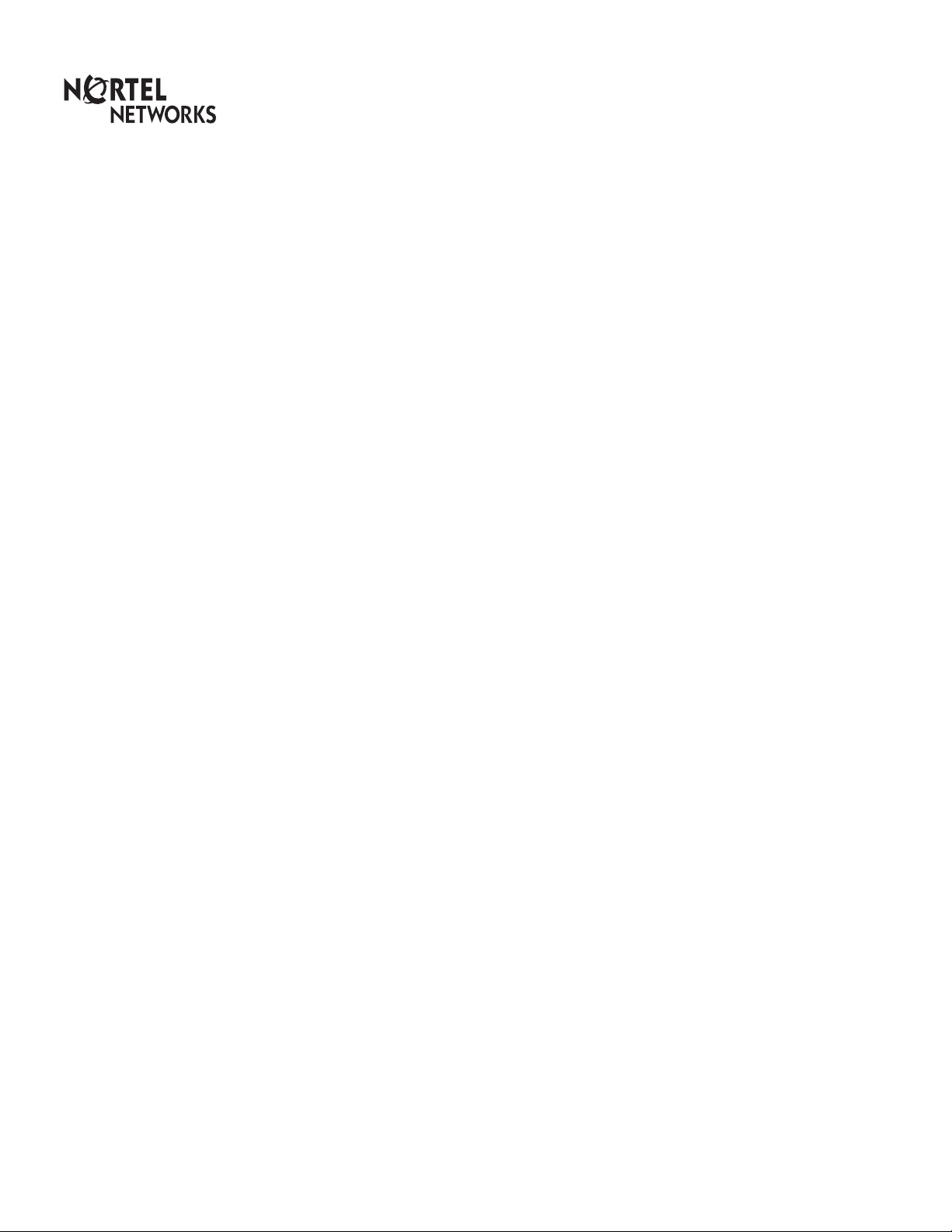
BusinessCommunicationsManager2.5
Return
to Menu
SoftwareKeycode
InstallationGuide
©2000NortelNetworksCorporation.
PO909884Issue02
Page 2
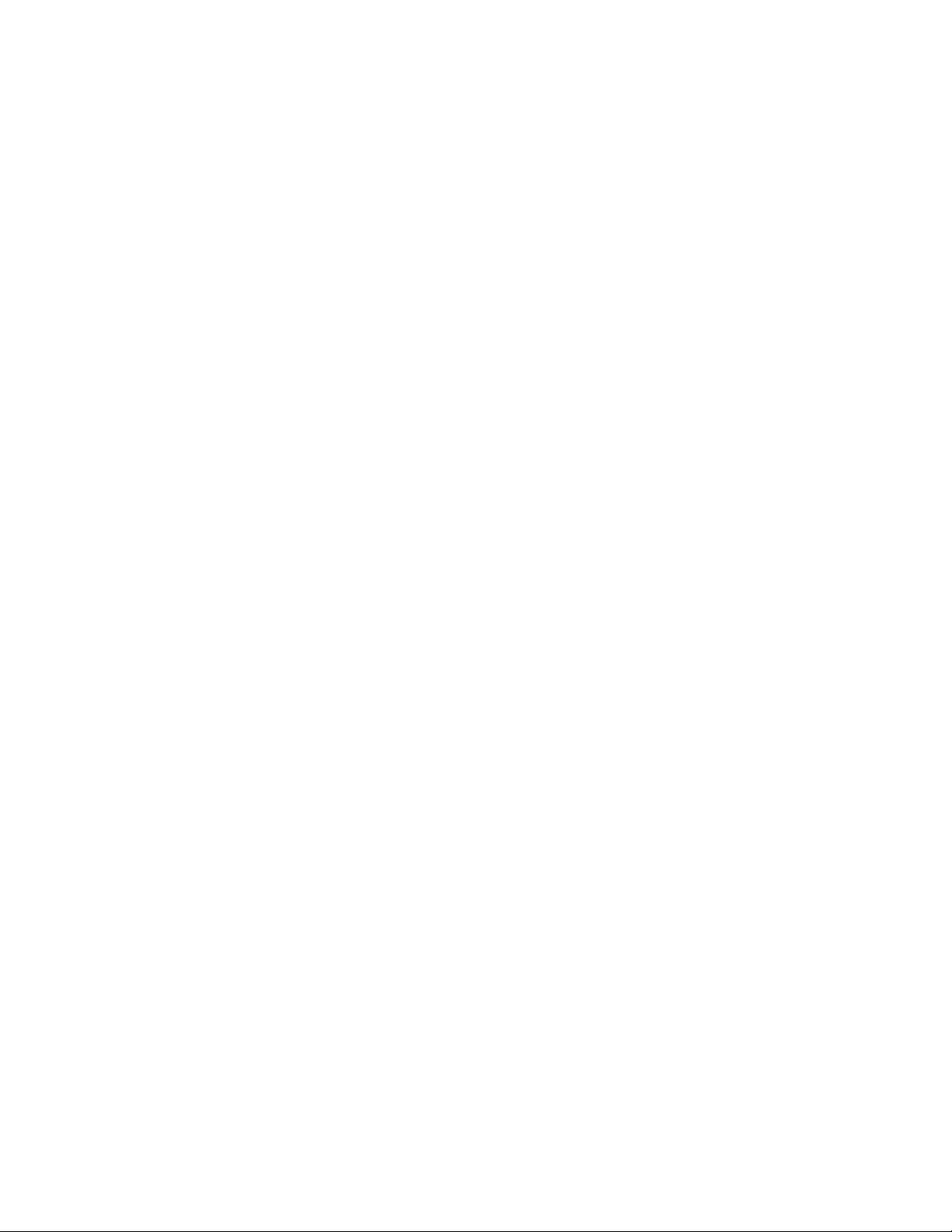
Page 3

BusinessCommunicationsManager
SoftwareKeycodeInstallationGuide
Introduction
ThisdocumentprovidesinstructionsforenablinganyBusinessCommunications
ManagerSoftwareKeycode.Predefinedbundlesofkeycodesmaybeorderedasa
singlepartalthoughindividualkeycodesmustbeenteredtoenablespecific
features.
Installationoverview
Tousethismanual,youshouldbefamiliarwithBusinessCommunicationsManager
terminology.
TheinstallerisresponsibleforobtainingandenablingtheSoftwareKeycode(s).
OnlyregistereduserscanaccesstheKeycodeRetrievalSystem.Clickonthe
Registerbannertoapplyforregistration.
ObtainingSoftwareKeycodes
ThisprocedureisforobtaininganyBusinessCommunicationsManagerSoftware
Keycode.
ToobtaintheSoftwareKeycode:
1.AccesstheNortelNetworksKeycodeRetrievalSystematthefollowingURL:
http://www.nortelnetworks.com/servsup/krs/.
2.Intheleftmenu,selecttheloginoptionthatappliestoyou.
3.Enterusernameandpassword.
4.SelecttheBusinessCommunicationsManagerKeycodeRetrievalSystem
option.
5.EnterthesystemidentificationnumberfromtheBusinessCommunications
Managerunit.
6.EntertheauthorizationnumberfromtheFeaturePakforthespecificfeature.
7.ClickonValidatetoconfirmauthorizationnumber.
8.ClickGeneratetoretrievekeycode.
PO909884Issue02 BusinessCommunicationsManagerSoftwareKeycodeInstallationGuide
Page 4

4 Business Communciations Manager Software Keycode Installation Guide
9. The installer may save the Software Keycode by downloading the file,
printing the file, or copying and pasting the information into another
document.
Entering Software Keycodes
This procedure is for enabling any Business Communications Manager Software
Keycode. The Software Keycode number consist of three eight-digit numbers.
To enable the Software Keycode:
1. In the Unified Manager, click on the System key.
The menu expands.
2. ClickontheLicensing key.
3. ClickontheConfiguration menu.
4. Select the Add a keycode item in the pull down menu.
5. In the Keycode box, enter the 24-digit Software Keycode number.
Note: Make sure you enter a hyphen between each eight-digit segment.
6. Click the Save button.
After the Software Keycode is accepted and enabled, a confirmation box
appears.
7. Click the OK button.
Business Communications Manager Software Keycode Installation Guide PO909884 Issue 02
Page 5

Business Communciations Manager Software Keycode Installation Guide 5
Entering Software Keycode Files
This procedure is for enabling any Business Communications Manager Software
Keycode File.
To enable the Software Keycode File:
1. In the Unified Manager menu, click the System key.
The menu expands.
2. Click the Licensing key.
The menu expands.
3. ClickontheKeycode Files menu item.
The Keycode File Location Information window opens.
4. In the Keycode File Location Information window, enter the information
required in each box.
Note: Be sure to provide the same location of the keycode file downloaded
from the Nortel Networks Keycode Retrieval System.
5. Select Apply New Keycode File from the Configuration menu.
6. Click the OK button.
After the Keycode File is accepted, a confirmation box appears.
PO909884 Issue 02 Business Communications Manager Software Keycode Installation Guide
Page 6

6 Software Keycode Upgrade Information Sheet
Software Keycode Upgrade
Information Sheet
Authorization
Number
Business Communications
Manager System ID Number
.
Write the Software Keycode in the space providedbelow.
Feature Name:
.
Write the Software Keycode in the space providedbelow.
Feature Name:
.
Write the Software Keycode in the space providedbelow.
Feature Name:
.
Write the Software Keycode in the space providedbelow.
Feature Name:
.
Write the Software Keycode in the space providedbelow.
Feature Name:
Business Communications Manager Software Keycode Installation Guide PO909884 Issue 02
