Page 1

Enterprise Edge 2.0 Voice Messaging
AMIS Set Up and Operation Guide
www.nortelnetworks.com
© 2000 Nortel Networks
P0911915 Issue 02
Page 2
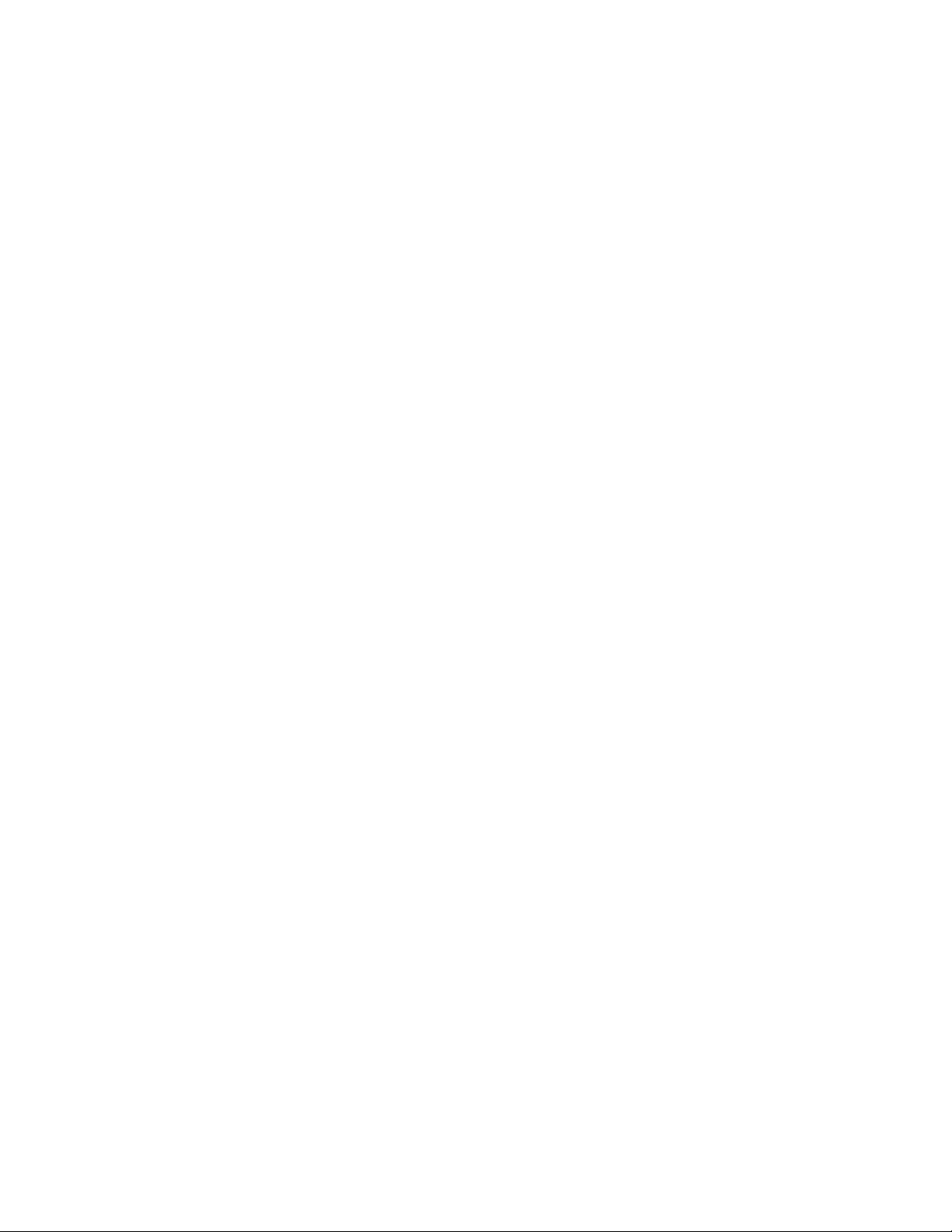
Page 3

Contents
Chapter 1 How to use this guide 7
Introduction 7
How this guide is organized 7
Conventions used in this guide 8
Prerequisites 8
Other documents 8
Chapter 2 Learning about AMIS 9
Introduction 9
How AMIS works 9
About AMIS default feature settings 10
Sending Network Messages 11
Direct Addressing 11
Site-Based Addressing 12
Network Delivery Mailboxes 12
Who can use AMIS 12
Setting up AMIS 13
Your role as System Administrator 13
Chapter 3 Setting up Dialing Tr anslation 15
Introduction 15
About Dialing Translation 15
How the Dialing Translation Table works 15
Phone number Translation 16
Network Access 17
Dialing Translation Parameters 18
Setting the Dialing Translation Parameters 19
Setting up the Dialing Translation Table 19
Reviewing the entries in the Dialing Translation Table 20
Changing an entry in the Dialing Translation Table 20
Deleting a Dialing Translation Table entry 21
Technician-Created Dialing Translation Table 21
Creating the Dialing Translation Table file 21
P0911950 Issue 02 Enterprise Edge 2.0 Voice Messaging AMIS Set Up and Operation Guide
Page 4
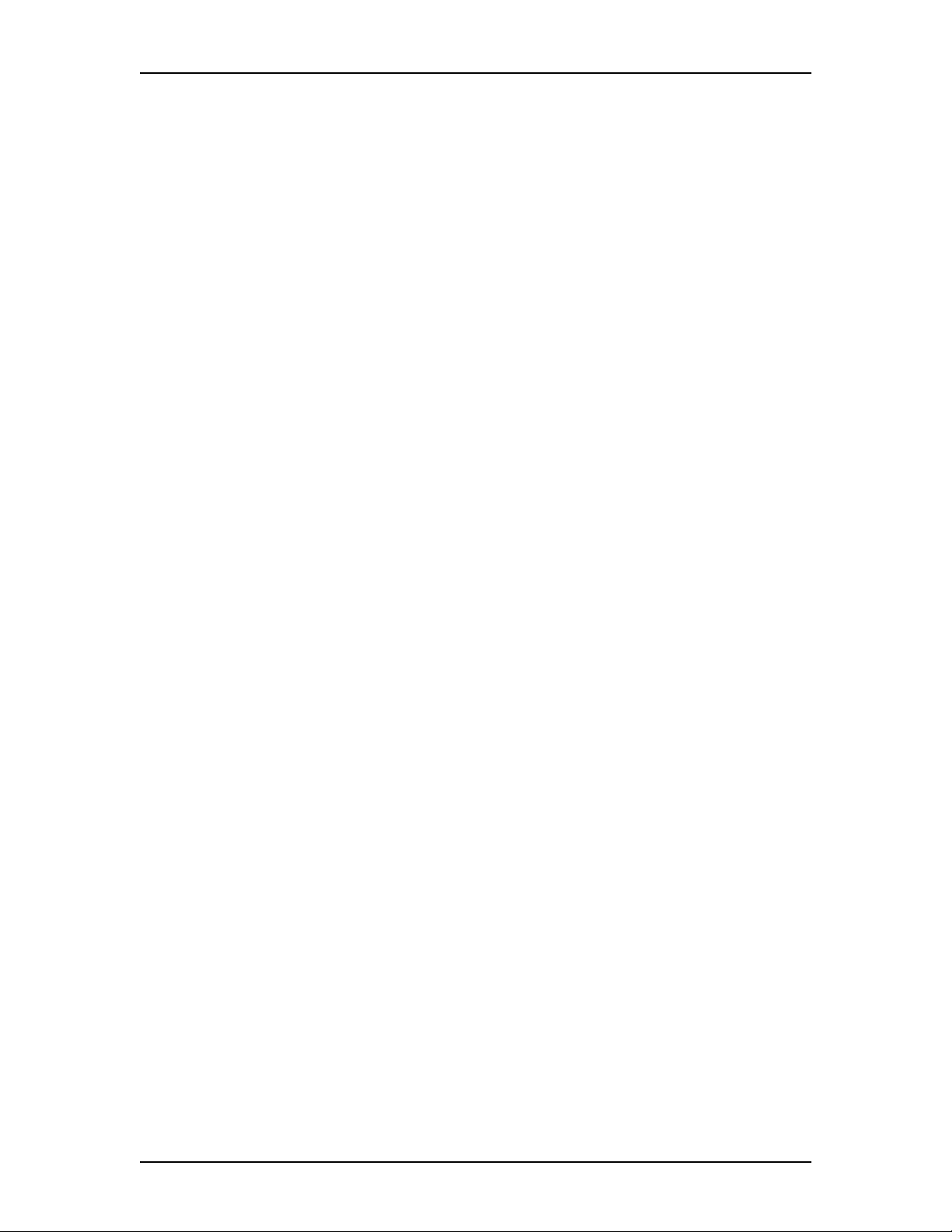
4 Contents
Chapter 4 Setting up AMIS 23
Introduction 23
Setting up AMIS 23
Setting up the Site Network Identification Number 23
Recording the System Name (attached to messages) 24
Recording the Sender’s Name (attached to messages) 25
Enabling the Loopback Mailbox 25
Entering Outdial Parameters 25
AMIS default feature settings 26
Setting up an AMIS Network Site Table 28
Adding a site to the Network Site Table 29
Changing a site in the Network Site Table 30
Deleting a site from the Network Site Table 31
Setting up Call Scheduling 32
Entering Call Scheduling times 34
Setting up outcalling channel configuration 34
Testing Network Message capability 35
Sending a Test Network Message 36
Chapter 5 Setting up and maintaining Network Delivery Mailboxes 39
Introduction 39
About Network Delivery Mailboxes 39
Adding a Network Delivery Mailbox with a Direct Address 40
Changing Network Delivery Mailbox parameters for Direct AMIS
addressing 43
Adding a Network Delivery Mailbox with a Site-Based AMIS
Address 44
Changing Network Delivery Mailbox parameters for Site-Based AMIS
Addressing 46
Deleting a Network Delivery Mailbox 47
Chapter 6 Network Messaging using AMIS 49
Introduction 49
Disabling Network Messaging 49
Disabling the Network Receive feature 49
Disabling the Network Delivery feature 50
Disabling the Network Reply feature 50
Disabling Network Messaging using the Enterprise Edge Voice
Messaging Class of Service 51
Re-enabling Network Messaging 51
Re-enabling the Network Receive feature 51
Re-enabling the Network Delivery feature 51
Re-enabling the Network Reply feature 52
Re-enabling Network Messaging using the Enterprise Edge Voice
Messaging Class of Service 52
Enterprise Edge 2.0 Voice Messaging AMIS Set Up and Operation Guide P0911950 Issue 02
Page 5
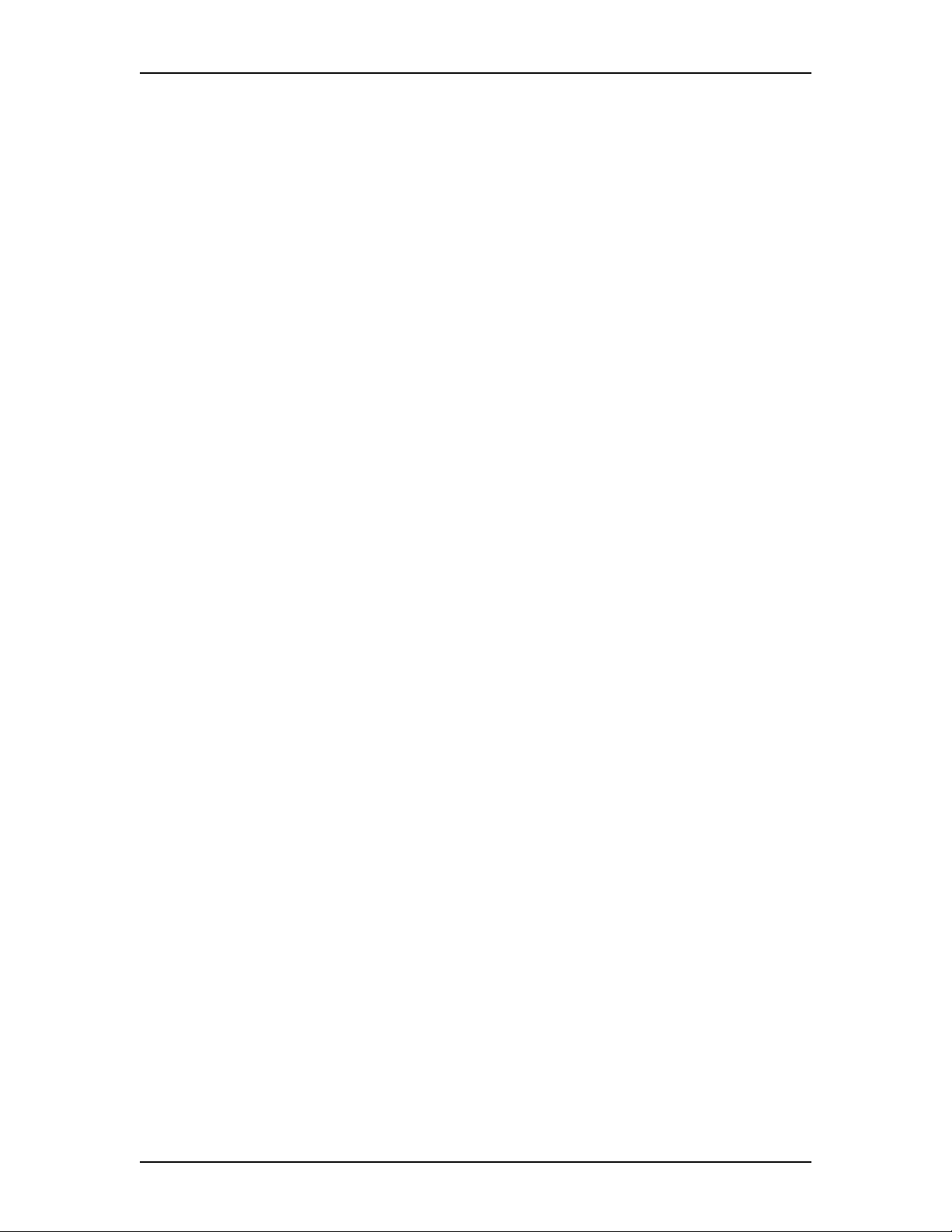
Sending Network Broadcast Messages 52
Enabling the Broadcast Message feature 53
Enabling the Network Group List feature 53
Chapter 7 Troubleshooting AMIS 55
Introduction 55
Transmission problems and solutions 55
Connection problems and solutions 56
AMIS error messages 58
AMIS error messages on the display 58
AMIS voice prompt error messages 59
Chapter 8 Appendix A: AMIS Programming Record 61
Before you begin 61
Programming overview 61
Chapter 9 Appendix B: Default Specifications 65
Contents 5
Class of Service values 66
Glossary 67
Index 71
P0911950 Issue 02 Enterprise Edge 2.0 Voice Messaging AMIS Set Up and Operation Guide
Page 6
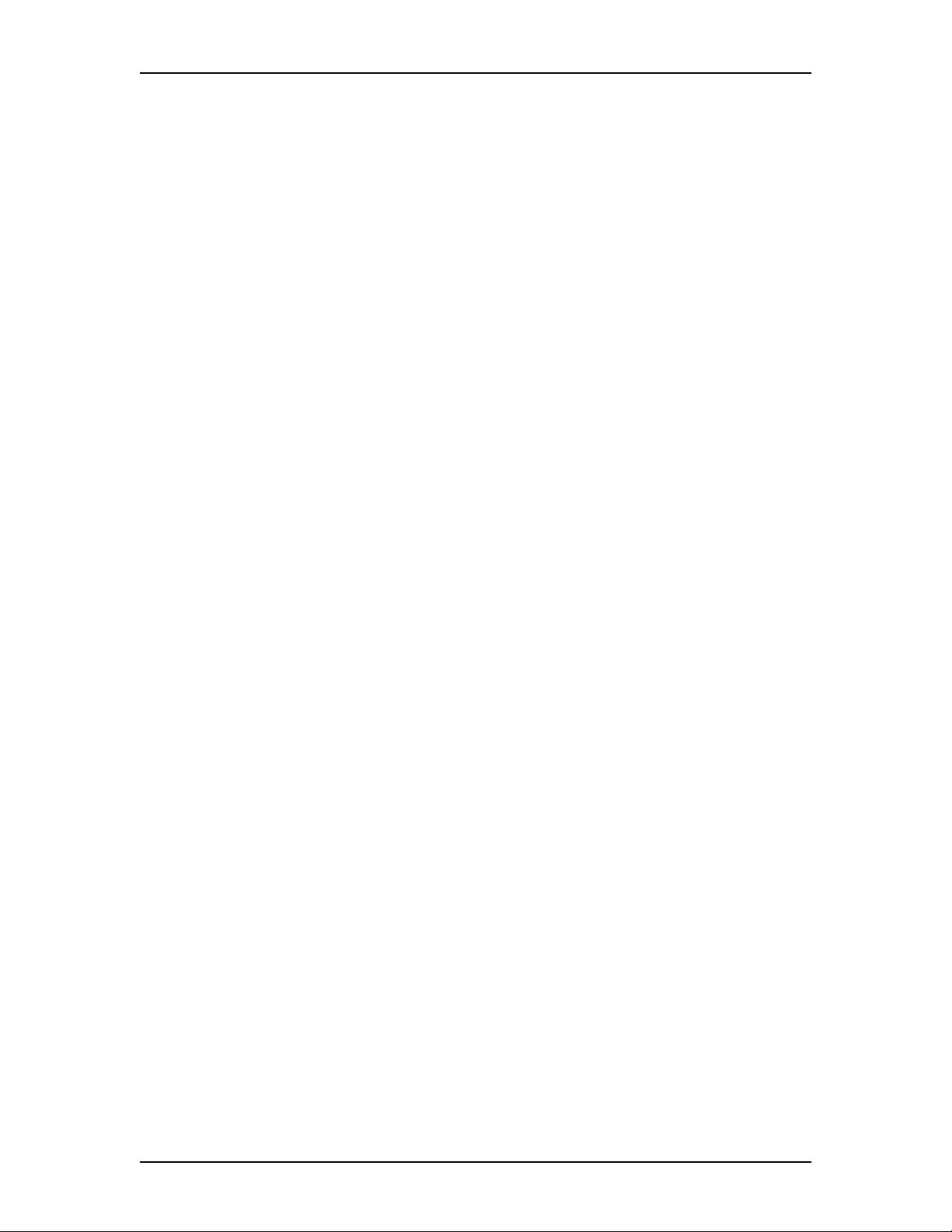
6 Contents
Enterprise Edge 2.0 Voice Messaging AMIS Set Up and Operation Guide P0911950 Issue 02
Page 7
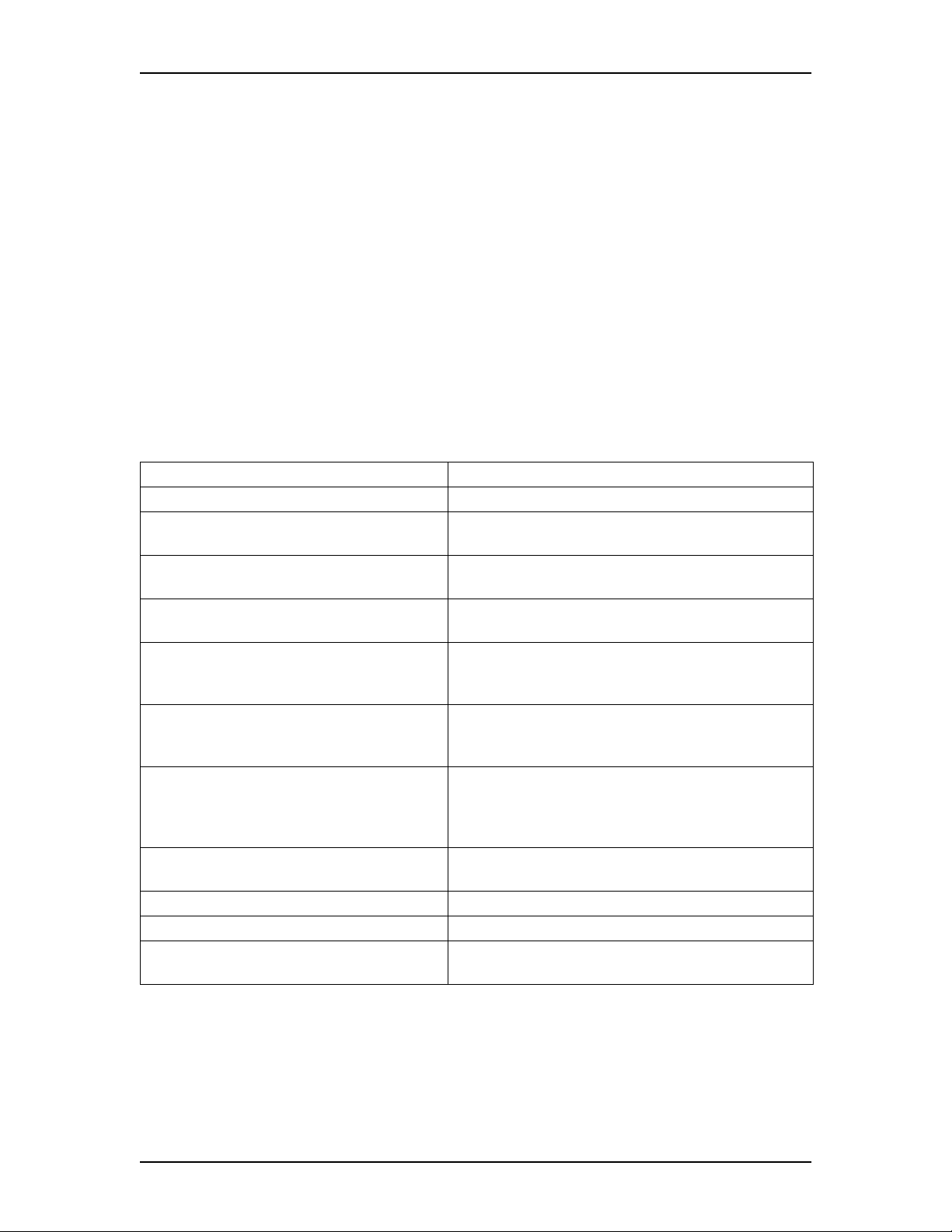
How to use this guide
1
Introduction
This guide assists a System Administrator with setting up and operating Enterprise
Edge Voice Messaging Audio Messaging Interchange Specification (AMIS). Use
this guide as an ongoing reference aid.
This chapter tells you what to expect as you read this guide and how information in
this guide is presented.
How this guide is organized
The Enterprise Edge 2.0 Voice Messaging AMIS Set Up and Operation Guide is
organized into chapters that cover:
Chapter Description
1. How to use this guide describes the contents and conventions of this guide.
2. Learning about AMIS summarizes how AMIS works and explains common
voice messaging features used with AMIS.
3. Setting up Dialing Translation describes how to set up the Dialing Translation Table and
set the Dialing Translation Parameters.
4. Setting up AMIS provides information necessary to establish your site on
an AMIS communication network.
5. Setting up and maintaining Network
Delivery Mailboxes
6. Network Messaging using AMIS describes how to disable and enable network messaging.
7. Troubleshooting AMIS provides diagnostic and recovery procedures for
Appendix A: AMIS Programming Record provides a programming record to keep track of AMIS
Appendix B: Default Specifications summarizes AMIS default feature settings.
Glossary defines the terms used in this guide.
Index Provides an alphabetical list of information contained in
explains how to add Network Delivery Mailboxes on an
AMIS network. This chapter also explains how to change
and delete Network Delivery Mailboxes.
This chapter also describes Broadcast and System Group
List network messaging features.
problems that can occur while setting up and operating
AMIS. This chapter also provide s a list of err or messages
that can appear when using AMIS.
set up information.
this guide.
P0911950 Issue 02 Enterprise Edge 2.0 Voice Messaging AMIS Set Up and Operation Guide
Page 8
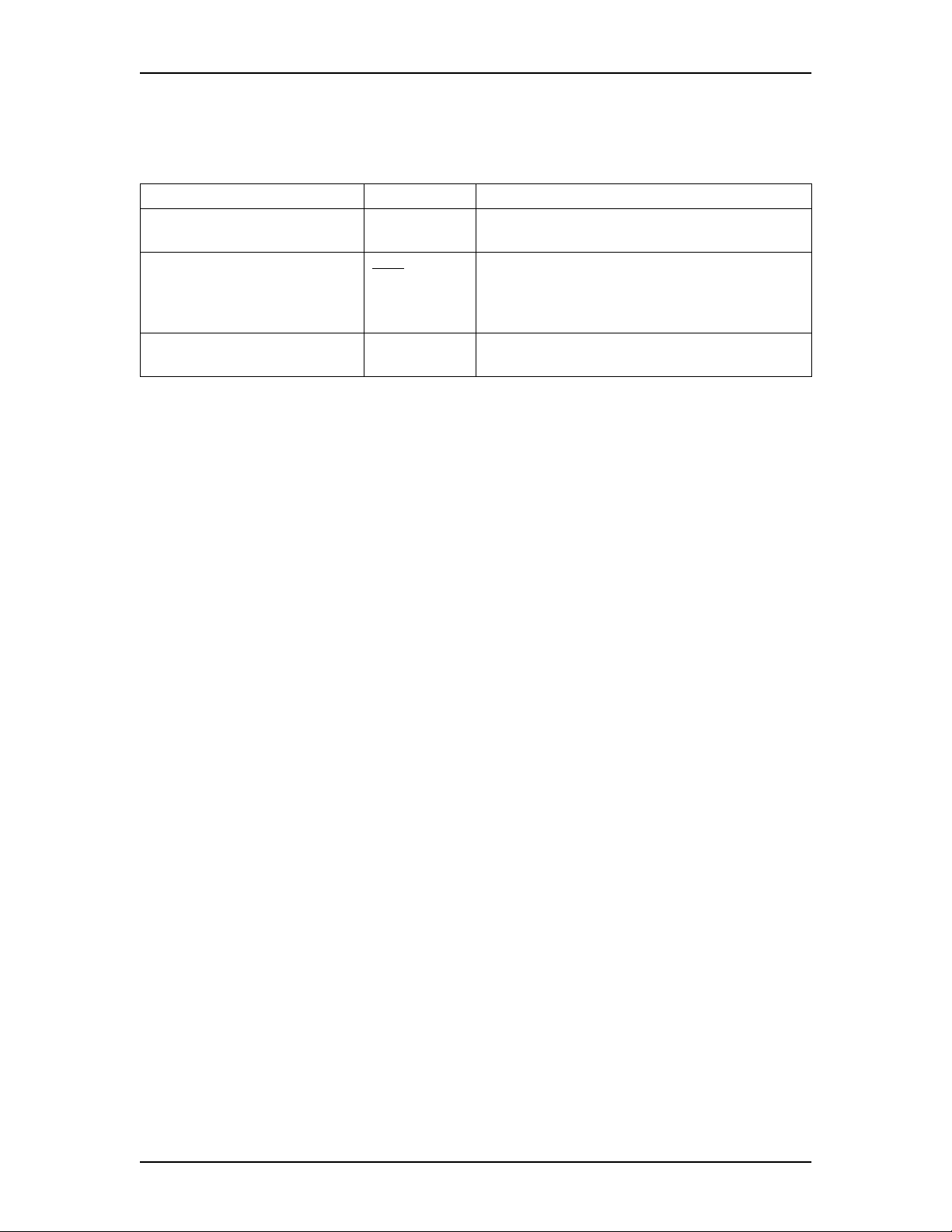
8 How to use this guide
Conventions used in this guide
The following conventions are used to describe the words and symbols that appear
on the display of an Enterprise Edge telephone:
Convention Example Used for
Word is in a special font (shows
top line of display)
Underlined word in capital letters
(shows bottom line of a two line
display tel ephone)
Dialpad buttons
Pswd:
PLAY
£
Command line prompts. Used on Enterprise Edge
one line and two line display telephones.
Display button option. Available only on Enterprise
Edge two line display tele phones
button directly below the option on the display to
proceed.
Represents the buttons you press on the dialpad to
select an option.
Prerequisites
Before you set up your site on an AMIS network, ensure you are familiar with how
Enterprise Edge two line display telephones operate. Read the Enterprise Edge
telephone user cards before proceeding.
.
You can press the
You need a good knowledge of Enterprise Edge Voice Messaging. This guide
assumes that you know how to operate the Enterprise Edge Voice Messaging
feature codes and that you are familiar with Enterprise Edge Voice Messaging
programming and terminology.
For information about programming Enterprise Edge Voice Messaging, refer to the
Enterprise Edge 2.0 Voice Messaging Set Up and Operation Guide.
Other documents
For more information about AMIS or Enterprise Edge Voice Messaging, refer to
the:
• Enterprise Edge 2.0 Voice Messaging AMIS User Guide
• Enterprise Edge 2.0 Voice Messaging Programming Record
• Enterprise Edge 2.0 Voice Messaging Set Up and Operation Guide
• Enterprise Edge 2.0 Voice Messaging Reference Guide
• Enterprise Edge 2.0 Voice Messaging Quick Reference Guide
Enterprise Edge 2.0 Voice Messaging AMIS Set Up and Operation Guide P0911950 Issue 02
Page 9
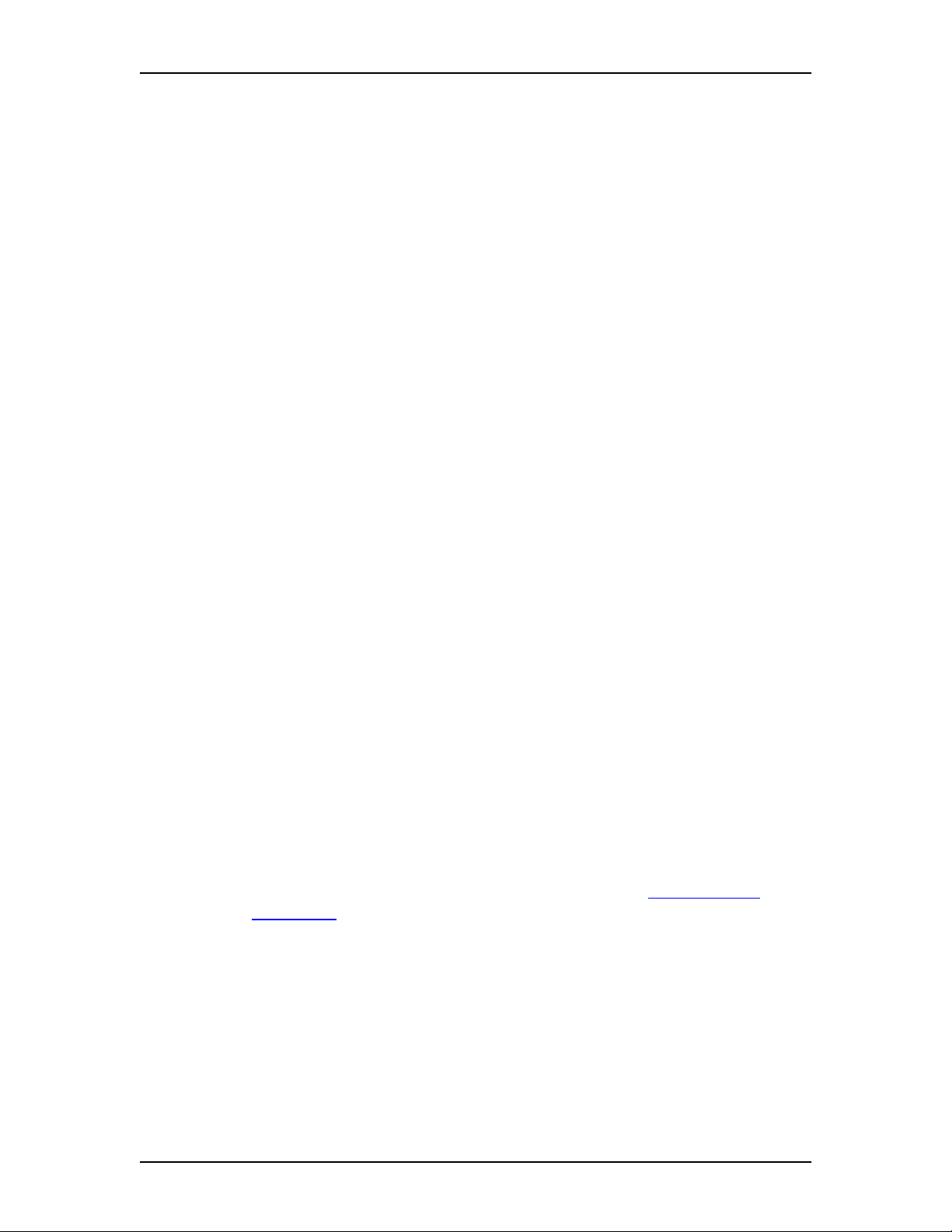
Learning about AMIS
Introduction
Audio Messaging Interchange Specification (AMIS) is a telecommunication
solution to networking remote voice mail systems. AMIS provides communication
to remote sites on a network. This chapter describes the task s involved in setting up
your company on an AMIS network and your role as System Administrator.
This chapter describes:
• How AMIS works
• About AMIS default feature settings
• Sending Network Messages
• Who can use AMIS
• Setting up AMIS
• Your role as System Administrator
2
How AMIS works
AMIS provides voice messaging to mailboxes at different sites on a communication
network. A network, as it is referred to here, is a collection of offices, locations or
sites connected by a telecommunication link. Each site on the network must have
AMIS installed and be enabled to send, receive or reply to Network Messages.
Network voice messaging occurs between mailboxes at different sites. For
example, a message recorded at an office in Cleveland, Ohio can be transferred
directly to the appropriate mailbox at an office in Toronto, Ontario.
Each site on an AMIS network is assigned a Network Identification Number. This
number distinguishes a site’s country location, long distance and area codes and
telephone number.
Note: For AMIS to function, the Dialing Translation Table must be created and the
Dialing Translation Parameters must be set. Refer to About Dialing
Translation on page 15.
P0911950 Issue 02 Enterprise Edge 2.0 Voice Messaging AMIS Set Up and Operation Guide
Page 10
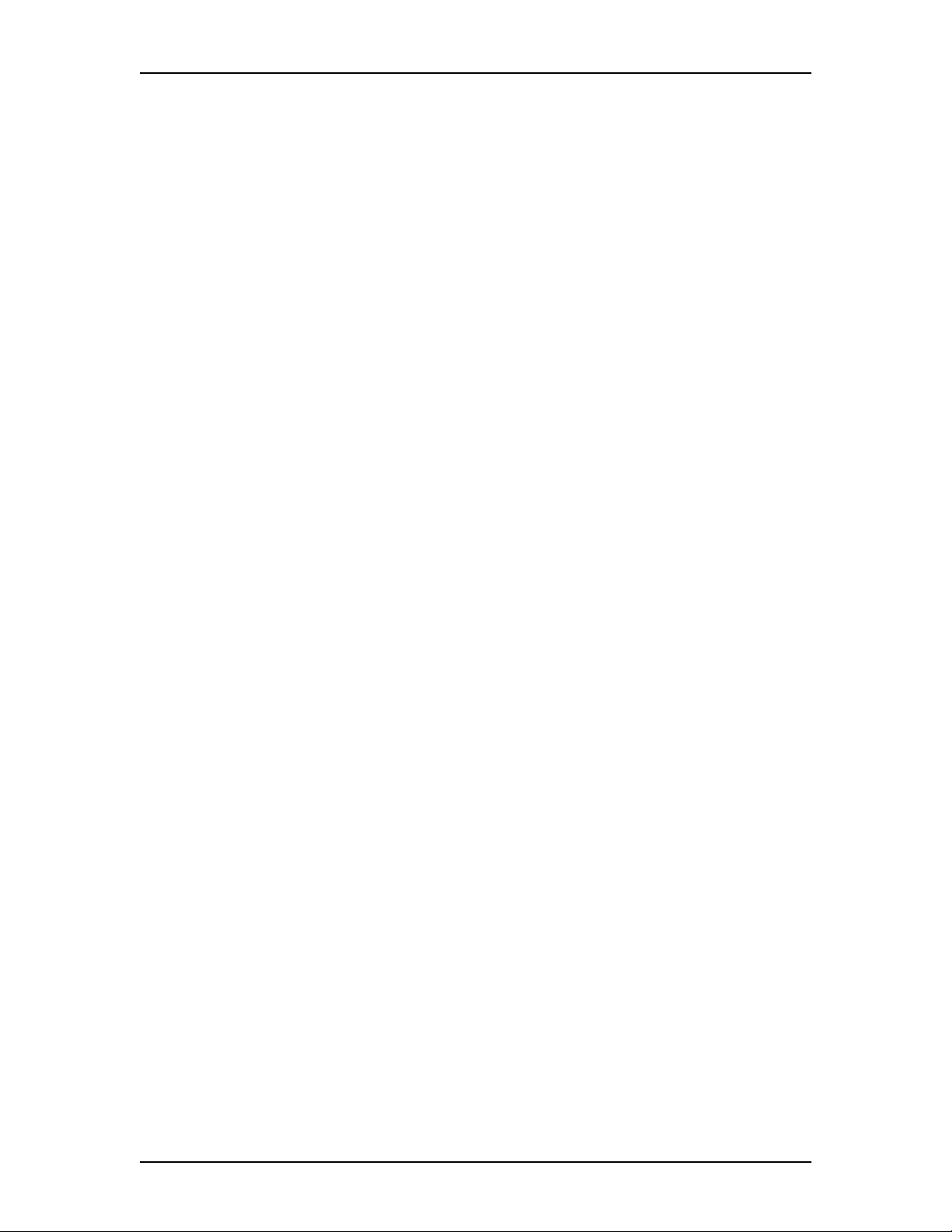
10 Learning about AMIS
About AMIS default feature settings
AMIS allows you to provide your site with network voice messaging features.
When a feature is enabled by default, it means the feature works automatically when
AMIS is enabled. A feature with a default setting of N for No must be enabled
before the feature can work. You can change the AMIS default feature settings to
suit the needs of your company. The AMIS feature settings include:
• Network Receive
• Network Delivery
• Network Reply
• Sender Name (attached to messages)
• Network Broadcast Messages
• Network Group List
• Network Retries
• Network Retry Delay
When AMIS is enabled all the features are enabled except for:
• Sender Name (attached to messages)
• Network Broadcast Messages
• Network Group List
Network Receive
This feature lets you specify whether your site can receive network voice messages
from other AMIS sites. When this feature is enabled, your site can receive voice
messages from other sites on the network. The default setting is enabled.
Network Delivery
This feature lets you specify whether your site is capable of sending voice messages
to other sites that have AMIS enabled. When this feature is enabled, your site can
send voice messages to other sites on the network. The default setting is enabled.
Network Reply
This feature lets you specify whether or not your site can respond to Network
Messages. When this feature is enabled, your site can reply to messages from other
sites on the network. The default setting is enabled.
Sender Name (attached to messages)
When enabled, this feature attaches the sender’s name to all messages sent from
your site. The sender’s name plays as part of the recorded message. The default
setting is disabled.
Enterprise Edge 2.0 Voice Messaging AMIS Set Up and Operation Guide P0911950 Issue 02
Page 11
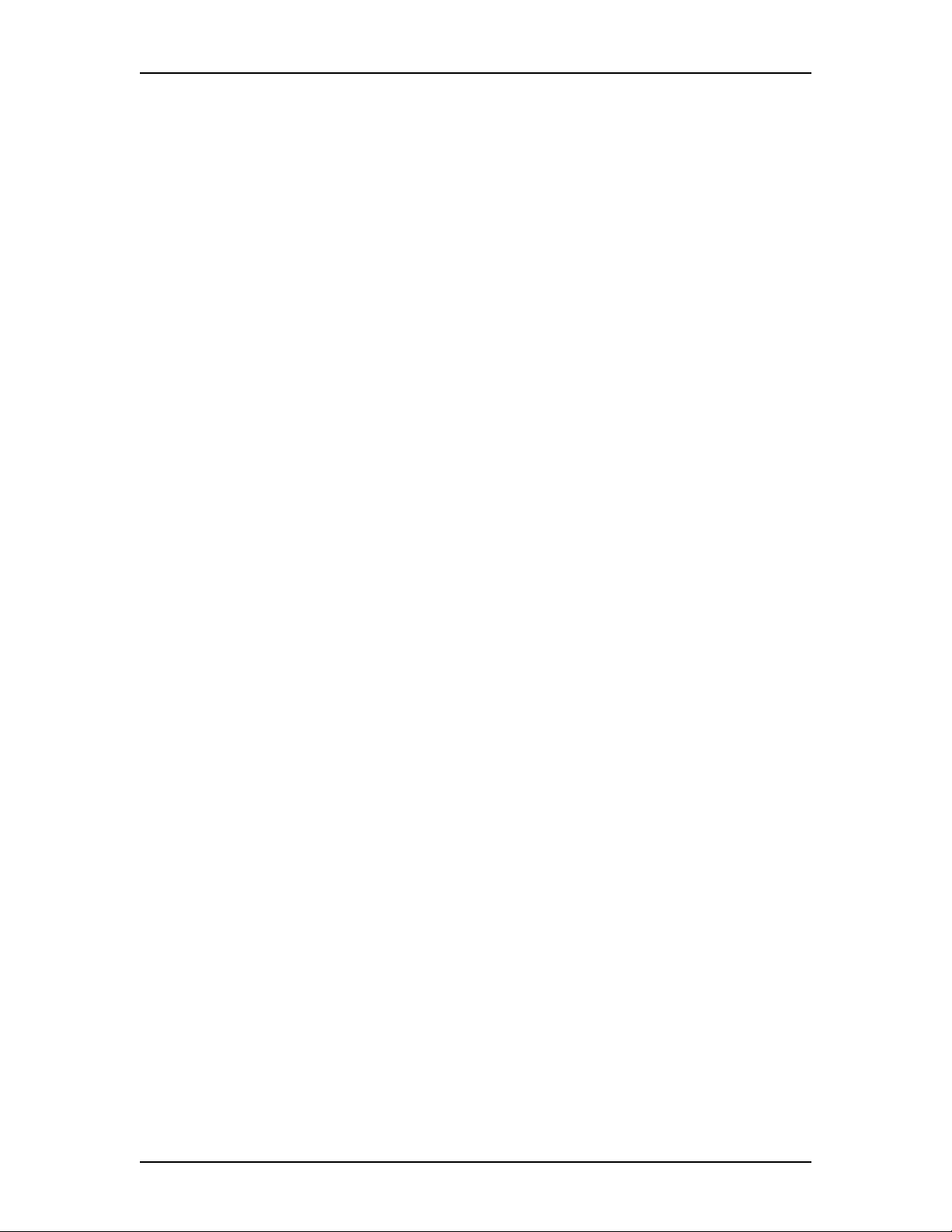
Network Broadcast Messages
When enabled, this feature lets you send Broadcast Messages to all Network
Delivery Mailboxes established at your site. The default setting is disabled.
Network Group List
This feature lets you add Network Delivery Mailboxes to a Group List. When a
voice message is sent to a Group List, all Network Delivery Mailboxes in the Group
List receive the message. The default setting is disabled.
Network Retries
This feature sets the maximum number of times the system attempts to send a
message before abandoning it and showing a Non-Delivery Notification. The
default setting is three attempts.
Network Retry Delay
This feature states the length of time between delivery attempts of the same
message. The default setting is 10 minutes.
Sending Network Messages
Learning about AMIS 11
When the Network Delivery feature is enabled, Network Messages can be sent to
any site on an AMIS network with the Network Receive feature enabled. Network
Messages can be sent in three ways:
• Direct Addressing
• Site-Based Addressing
• Network Delivery Mailboxes
Note: For information about sending Network Messages, refer to the Enterprise
Edge 2.0 Voice Messaging AMIS User Guide.
Direct Addressing
Direct Addressing lets you specify where a voice message is delivered. You can
send a voice message to any person inside or outside of your company who has an
AMIS address. When you use Direct Addressing, you specify the telephone number
of the destination site and the Destination Mailbox Number. The line or pool
number or route code Enterprise Edge Voice Messaging uses to make the call is
taken from the Loopback Mailbox outdial setup.
P0911950 Issue 02 Enterprise Edge 2.0 Voice Messaging AMIS Set Up and Operation Guide
Page 12
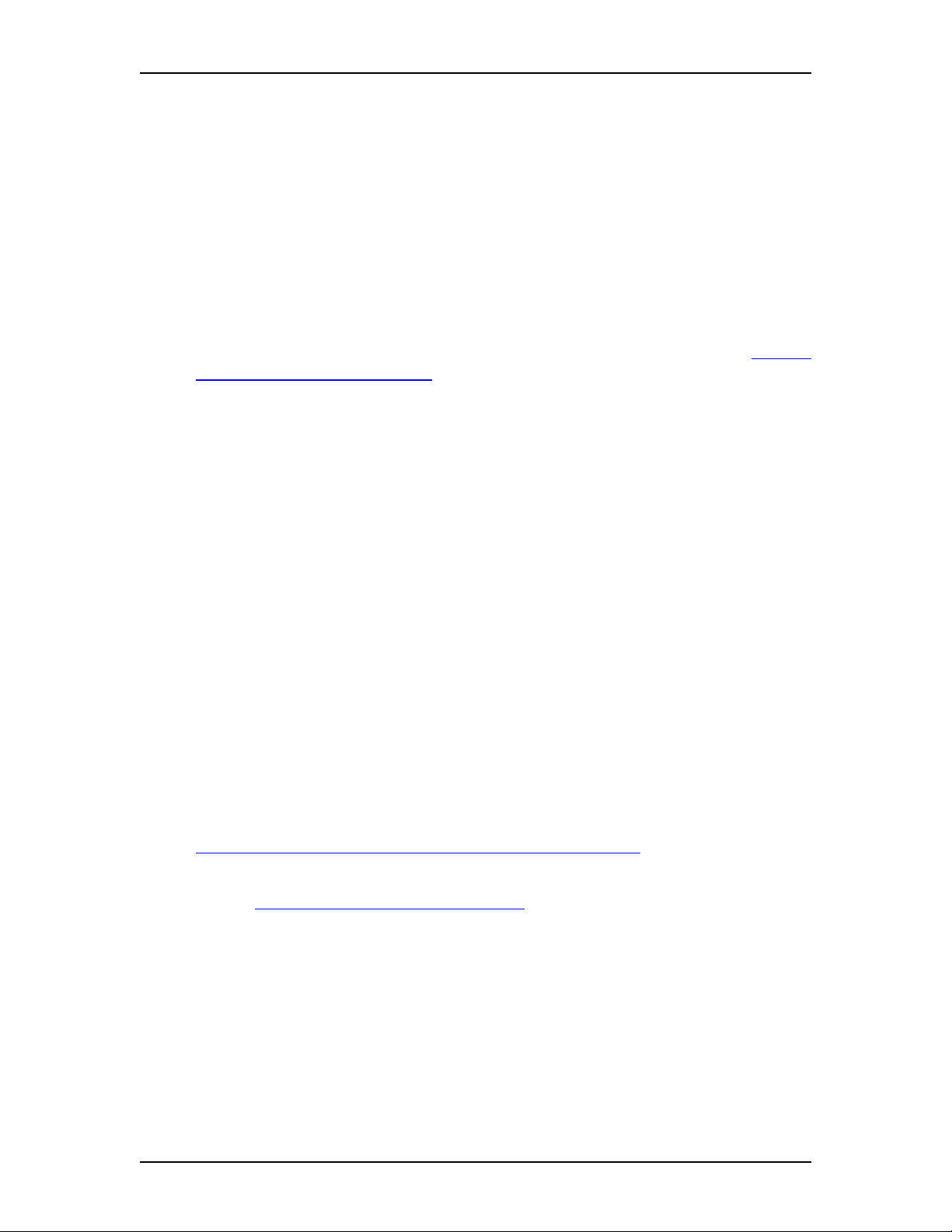
12 Learning about AMIS
Site-Based Addressing
Site-Based Addressing lets you send voice messages to other locations. You can
send a voice message by using a site-based address that is similar to the telephone
number of the person you are sending a message to.
To use Site-Based Addressing, you need two pieces of network delivery
information before the message can be sent. You must have the destination site’s
site prefix and the mailbox number of the message recipient. After the message is
recorded and the network delivery information is entered, the network message is
automatically delivered to a mailbox.
You have to set up a Network Site Table before mailbox owners can use Site-Based
Addressing. For information about setting up a Network Site Table refer to Adding
a site to the Network Site Table on page 29.
Network Delivery Mailboxes
Network Delivery Mailboxes let callers one site quickly and easily send messages
to a mailbox at a remote location. Each Network Delivery Mailbox is assigned a
local mailbox number that identifies the destination site telephone number, line or
pool number or route code, and Destination Mailbox number.
If a user selects a Network Delivery Mailbox, Enterprise Edge Voice Messaging
automatically sends the message to the specified network address and mailbox (if
Call Blocking periods do not prohibit calls). Enterprise Edge Voice Messaging
automatically accesses the specified line, dials the destination site telephone
number and transmits the Network Message to the Target Mailbox. The user only
records a voice message and selects the Network Delivery Mailbox number. For
example, you can set up mailbox 5674 as a Network Delivery Mailbox. Add the
mailbox to your Enterprise Edge Voice Messaging system and specify Line number
8, Destination telephone number 123-1213 and Destination Mailbox 234. Each time
a registered Enterprise Edge Voice Messaging mailbox owner accesses mailbox
5674 at your site, Enterprise Edge Voice Messaging immediately knows it is a
message intended for mailbox 234 at another location.
You can also set up a Network Delivery Mailbox with a site-based address. See
Adding a Network Delivery Mailbox with a Direct Address on page 40.
For information about setting up and maintaining Network Delivery Mailboxes
refer to About Network Delivery Mailboxes on page 39.
Who can use AMIS
You assign AMIS through the mailbox Class of Service. AMIS is used by registered
Enterprise Edge Voice Messaging mailbox owners who have initialized their
mailboxes. Mailbox owners can send a Network Message only after they have
opened their mailboxes. After recording a message, a mailbox owner can either
send the message through Direct Addressing, Site-Based Addressing or use a
Network Delivery Mailbox.
Enterprise Edge 2.0 Voice Messaging AMIS Set Up and Operation Guide P0911950 Issue 02
Page 13
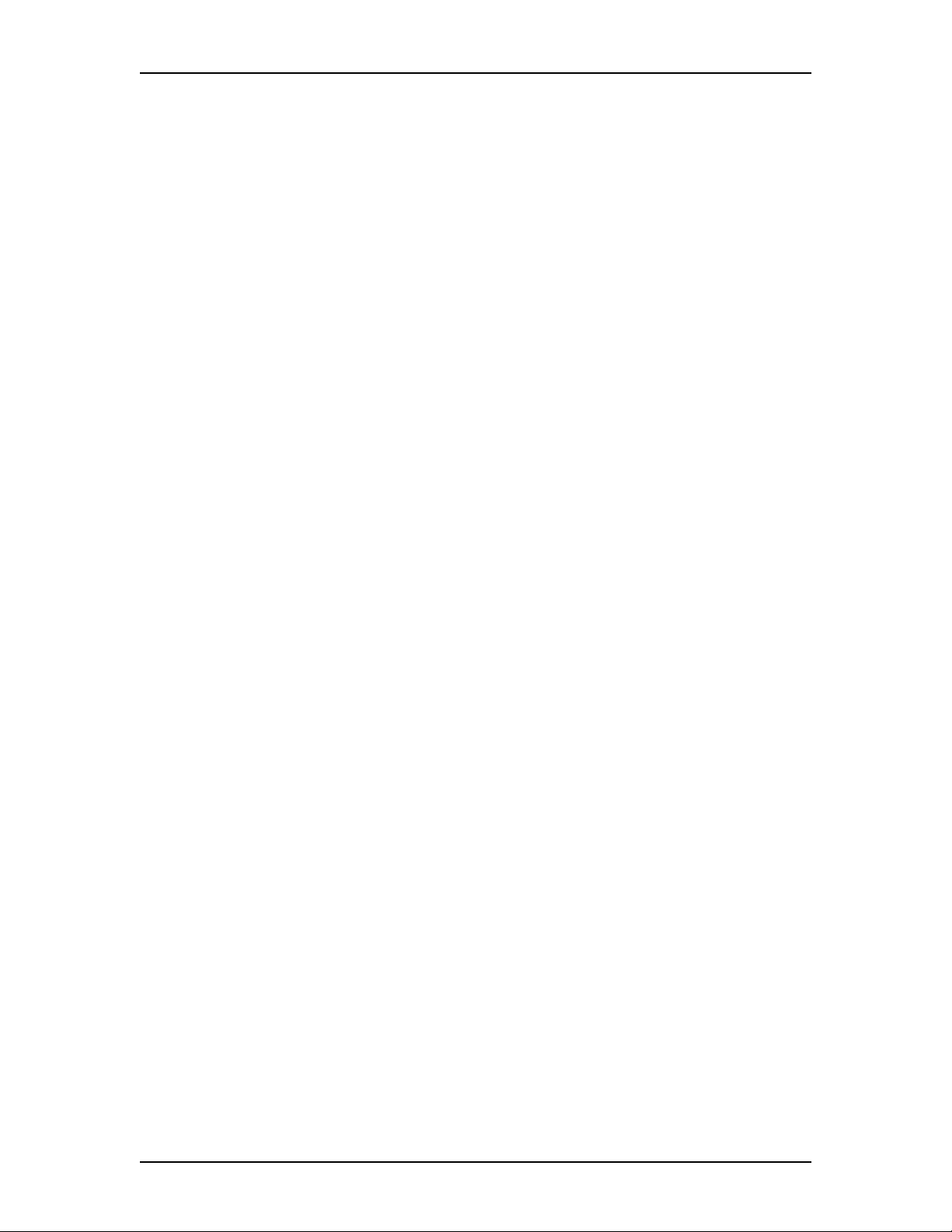
Network Delivery Mailboxes can also appear in the Company Directory. Although
they appear in the Company Directory, only a registered mailbox owner can select
a Network Delivery Mailbox.
Note: If a caller without a mailbox selects a Network Delivery Mailbox from the
Company Directory, the caller is informed that access to the mailbox is not
allowed. Only registered mailbox owners can access Network Delivery
Mailboxes.
Setting up AMIS
AMIS is fully operational when it is enabled. The set up tasks that you must perform
are establishing your site's unique network identification number and recording
your site's network name.
Your role as System Administra tor
As System Administrator, you perform all the tasks necessary for setting up and
operating AMIS. This guide provides all the information you need for completing
these tasks.
Learning about AMIS 13
Set up tasks:
• set the Dialing Translation Parameters
• set up the Dialing Translation Table
• set up the Site Network Identification Number
• set AMIS features and record the site name
• set up an AMIS Network Site Table
• set up Call Blocking
• set up outcalling channel configuration
• set up and maintain Network Delivery Mailboxes
Operation tasks:
• change a site in the Network Site Table
• change Network Delivery Mailbox parameters
• enable and disable Network Messaging features
Note: For more information about programming and using Enterprise Edge Voice
Messaging features, refer to the Enterprise Edge 2.0 Voice Messaging Set
Up and Operation Guide.
P0911950 Issue 02 Enterprise Edge 2.0 Voice Messaging AMIS Set Up and Operation Guide
Page 14

14 Learning about AMIS
Enterprise Edge 2.0 Voice Messaging AMIS Set Up and Operation Guide P0911950 Issue 02
Page 15
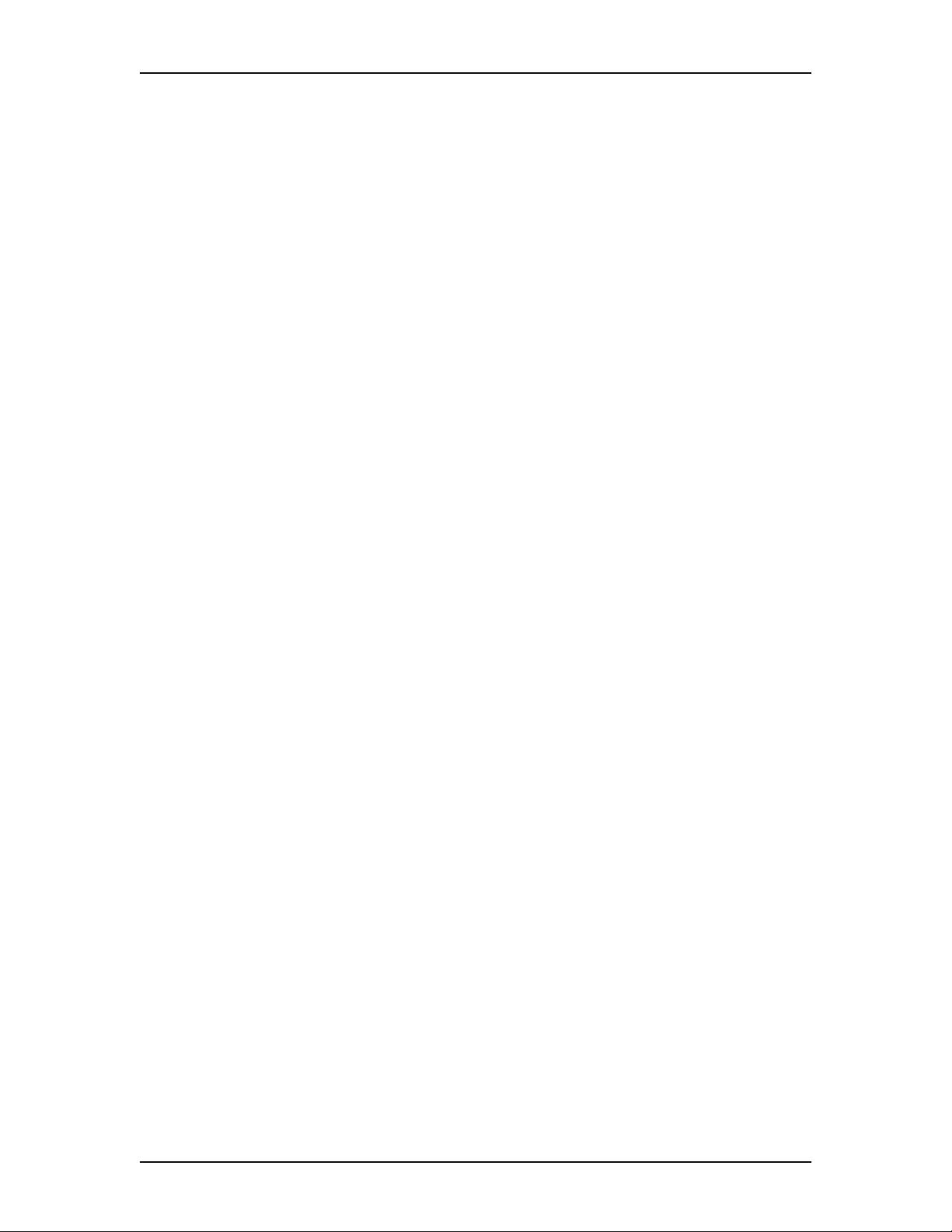
Setting up Dialing Translation
Introduction
After AMIS is enabled, you must set up the Dialing Translation Table. You are
responsible for creating and maintaining the Dialing Translation Table. This
chapter explains:
• About Dialing Translation
• Dialing Translation Parameters
• Technician-Created Dialing Translation Table
To set up AMIS, you require an Enterprise Edge two line display telephone. You
cannot set up AMIS from an Enterprise Edge one line display telephone.
About Dialing Translation
There are several instances when Enterprise Edge Voice Messaging generates an
outbound call. One instance is when a mailbox owner replies to a Calling Line
Identification (CLID) message. In this situation, Enterprise Edge Voice Messaging
generates a phone number to be dialed by the central office (CO).
3
Another instance is when AMIS Network Reply or the AMIS Loopback Mailbox
are used. With these features, the phone number is generated from information
transmitted with the original message.
In both instances several changes must occur before the number is dialed correctly
through the local telephone network. You set up the Dialing Translation Table and
Dialing Parameters to determine these changes.
How the Dialing Translation Table works
A phone number is derived from information attached to an incoming Caller ID or
AMIS message. The number is then looked up in the Dialing Translation Table. If
the leading digit or digits match a Dialing Translation Table Input value, the number
is substituted for the Output value. This change results in a phone number that is
dialed on the CO network. Changing the number usually consists of dropping the
area code or inserting an access code, based on the dialing rules of the local
network. For example, if a local number is prefixed with the long distance code 01,
the long distance code is removed by the Dialing Translation Table.
The Dialing Translation process is immediate so calls do not take any longer to dial.
Note: Not all phone numbers need to be changed before dialing.
P0911950 Issue 02 Enterprise Edge 2.0 Voice Messaging AMIS Set Up and Operation Guide
Page 16
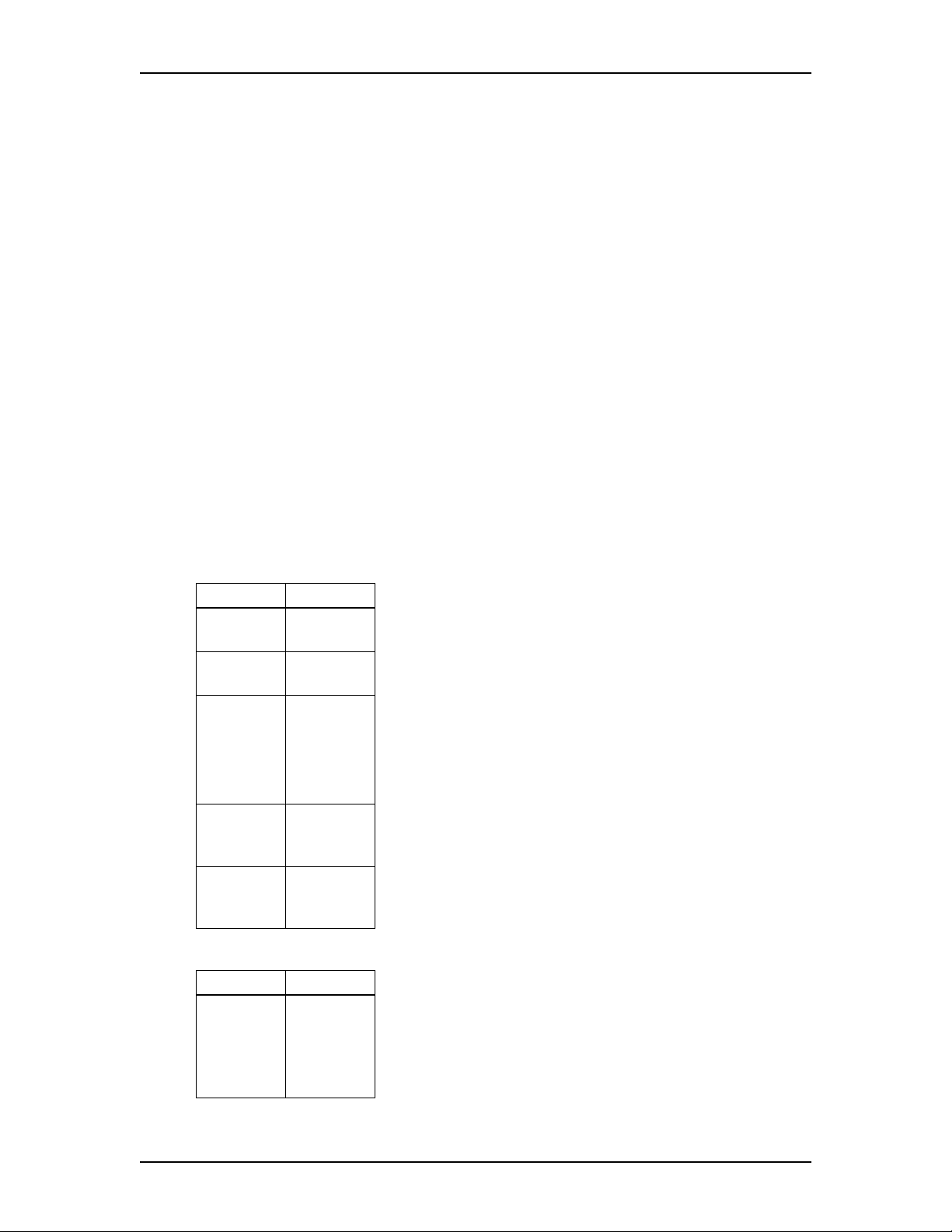
16 Setting up Dialing Translation
Phone number Translation
The Dialing Translation Table changes Network extensions into numbers that are
dialed on the local network. The Network extension form of a phone number is the
normal form in which the number appears. For example, on a business card a phone
number reads 403-555-5050. This number, in its Network extension form, must be
translated into a number that can be dialed on the local telephone network. The
Dialing Translation Table follows the rules required to make the call.
The Dialing Translation Table must define each possible case where a change is
needed to allow the number to be dialed on the local network.
Every Dialing Translation Table entry consists of an Input value and an Output
value. The values in the Input column represent the leading digits of the Network
extension that, if matched, are replaced by the corresponding value in the Output
column. The * character shown after a value signifies any digits in the phone
number remaining to be dialed. Enterprise Edge Voice Messaging automatically
adds the * character after every Input and Output value.
Any phone number either matches a specific Input value or does not match at all.
The following tables are examples of Dialing Translation Tables and how they
function.
Example of a Dialing Translation Table from a site in Toronto, Ontario
INPUT OUTPUT Explanation
011* 011* The Table does not attempt to translate
international phone numbers.
416* * The Table removes the 416 area code and dials all
calls as 7 digits.
905206*
90527*
etc.
(135 more
entries)
905* 1905* All other 905 numbers not listed in the Input column
* 1* All 10 digit numbers that do not start with 011, 416
Example of a Dialing Translation Table from a site in Mountainview, California
INPUT OUTPUT Explanation
905206*
90527*
etc.
(135 more
entries)
These telephone exchanges are dialed as local (no
long distance charges) 10 digit calls from the 416
area.
above are long distance numbers and must be
dialed as 11 digit long distance numbers.
and 905 are long distance, and have 1 added as a
prefix.
The Dialing Translation Table is empty. The local
network in Mountainview supports 10 digit national
dialing with recognized long distance charging.
In situations like the Mountai nview example, there i s
no need to build a Dialing Translation Table.
Enterprise Edge 2.0 Voice Messaging AMIS Set Up and Operation Guide P0911950 Issue 02
Page 17
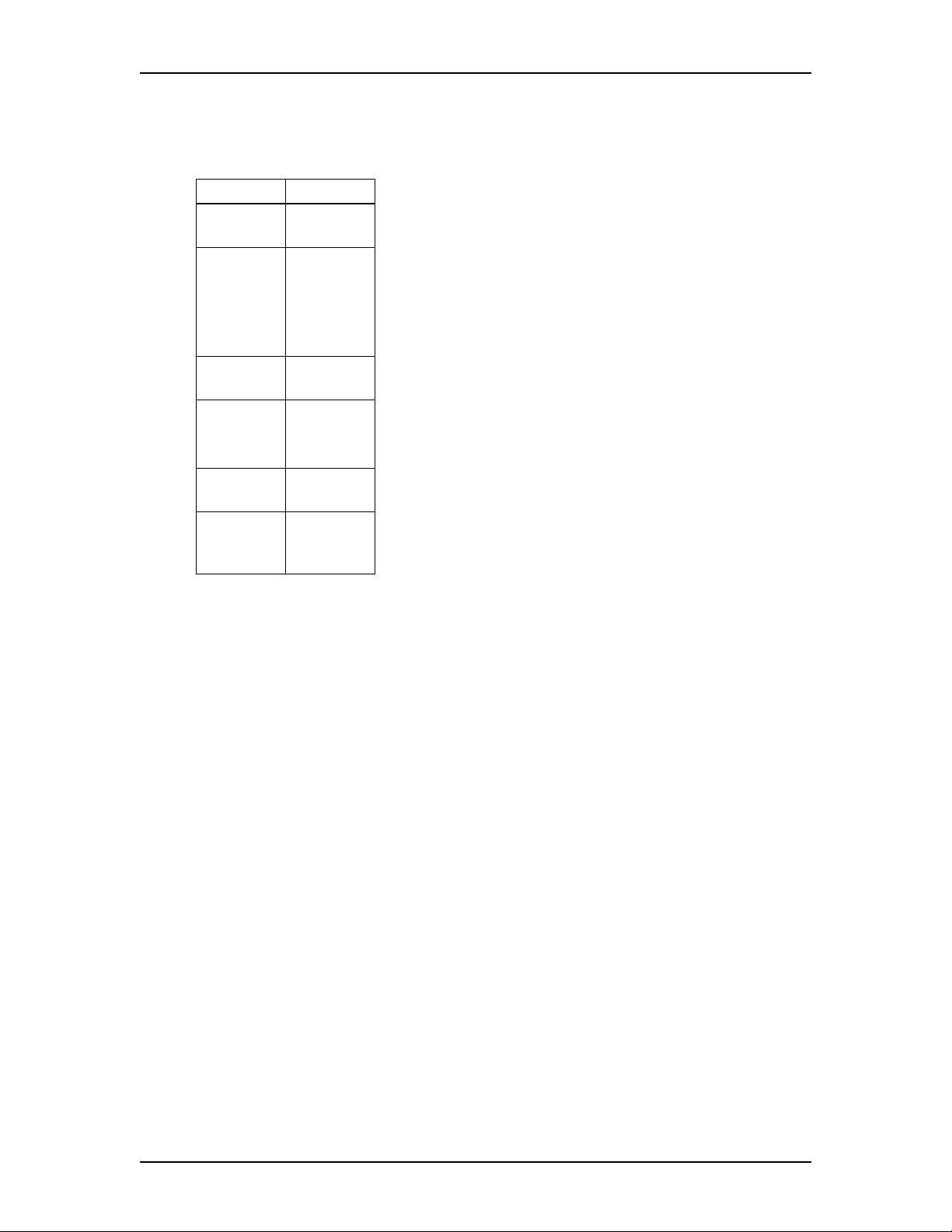
Setting up Dialing Translation 17
The next table is an example of a Dialing Translation Table from a site in area code
206 near a border with area code 360.
Example of a Dialing Translation Table from a site near a border
INPUT OUTPUT Explanation
011* 011* The Table does not attempt to translate
international phone numbers.
20644*
206626*
etc.
(40 more
entries)
206* 1206* All other 206 numbers require 11 digit long
360224*
360227*
360472*
360* 1360* ...but all other 360 numbers are 11 digit long
* 1* All 10 digit numbers that do not start with 011, 206
44*
626*
etc.
(40 more
entries)
360224*
360227*
360472*
Due to the site location, some calls are dialed as
local 7 digit numbers.
distance dialing.
These 360 numbers are dialed as 10 digit local
numbers...
distance numbers.
and 360 are long distance and have 1 added as a
prefix.
Network Access
The Dialing Table Translation results in a number that can be dialed on the local
network. The final step is to add (prefix) digits to the beginning of the number to
reach the local network from your Enterprise Edge system. Systems behind a PBX
must have digits added to the beginning of the phone number. In North America 9
is typically added to the beginning of the phone number. Systems attached to the
CO lines do not require digits to be added to the beginning of the phone number.
P0911950 Issue 02 Enterprise Edge 2.0 Voice Messaging AMIS Set Up and Operation Guide
Page 18

18 Setting up Dialing Translation
Dialing Translation Parameters
Dialing Translation is controlled by four parameters. For AMIS to function, you
must enter a value for the long distance access code and the area code parameters
and set the reply translation parameter to Y (yes). The Dialing Translation
Parameters are explained below.
Long distance access code (Lg dst ac): This prefix is removed from any numbers
that do not require it to make the call. This simplifies creating the Dialing
Translation Table. For North America, set the long distance access code to 1. The
default for this parameter is none. The length of this parameter is a maximum of 2
digits.
Area code (area cd): An area code is prefixed to a phone number if the phone
number entered by a caller is missing an area code. If addressing information
attached to a message is missing an area code, the area code is prefixed to the
number. The area code is considered to be missing if the number has fewer than 10
digits. The default for this parameter is none. The length of this parameter is a
maximum of 6 digits.
Access code (Access cd): This number is prefixed to all numbers, after Dialing
Translation, to access the local telephone network. The access code is required if
Enterprise Edge Voice Messaging is installed behind a PBX. In North America, the
access code is usually 9. If Enterprise Edge Voice Messaging is attached directly to
CO lines, set the Access Code to none. The default for this parameter is none. The
length of this parameter is a maximum of 16 digits.
Reply translation (Reply trans): If AMIS is installed, you must set reply translation
to Y. The default for this parameter is N.
Enterprise Edge 2.0 Voice Messaging AMIS Set Up and Operation Guide P0911950 Issue 02
Page 19

Setting up Dialing Translation 19
Setting the Dialing Translation Parameters
After AMIS is enabled, you must set up the Dialing Translation Table and Dialing
Translation Parameters. Setting the Dialing Translation Parameters simplifies
creating a Dialing Translation Table. To set the Dialing Translation Parameters:
1. Click the Options menu and then click Dialing Translation Table.
The Dialing Translation Table dialog box appears.
2. Click the Parameters button.
3. In the Long Distance Access Code box, type the long distance access code.
4. In the Area Code box, type the area code.
5. In the Access Code box, type the access code.
6. At the Reply Translate option, select Yes.
7. Click the OK button.
8. Click the Close button to close the Dialing Translation Table dialog box.
Setting up the Dialing Translation Table
To set up a Dialing Translation Table, you must enter an Input value and an Output
value for each entry. The Input value is the number that Enterprise Edge Voice
Messaging looks up in the Dialing Translation Table. After the corresponding entry
is matched, the Output value is substituted for the Input value. The resulting number
is ready to dial on the local network. Refer to the following tables for examples of
how to set up the Dialing Translation Table:
• the table Example of a Dialing Translation Table from a site in Toronto, Ontario
on page 16
• the table Example of a Dialing Translation Table from a site in Mountainview,
California on page 16
• the the table Example of a Dialing Translation Table from a site near a border
on page 17
To set up a Dialing Translation Table:
1. Click the Options menu and then click Dialing Translation Table.
The Dialing Translation Table dialog box appears.
2. Click the Add button.
3. In the Input Value box, type the Input value. The Input value is a maximum
of 14 digits.
P0911950 Issue 02 Enterprise Edge 2.0 Voice Messaging AMIS Set Up and Operation Guide
Page 20
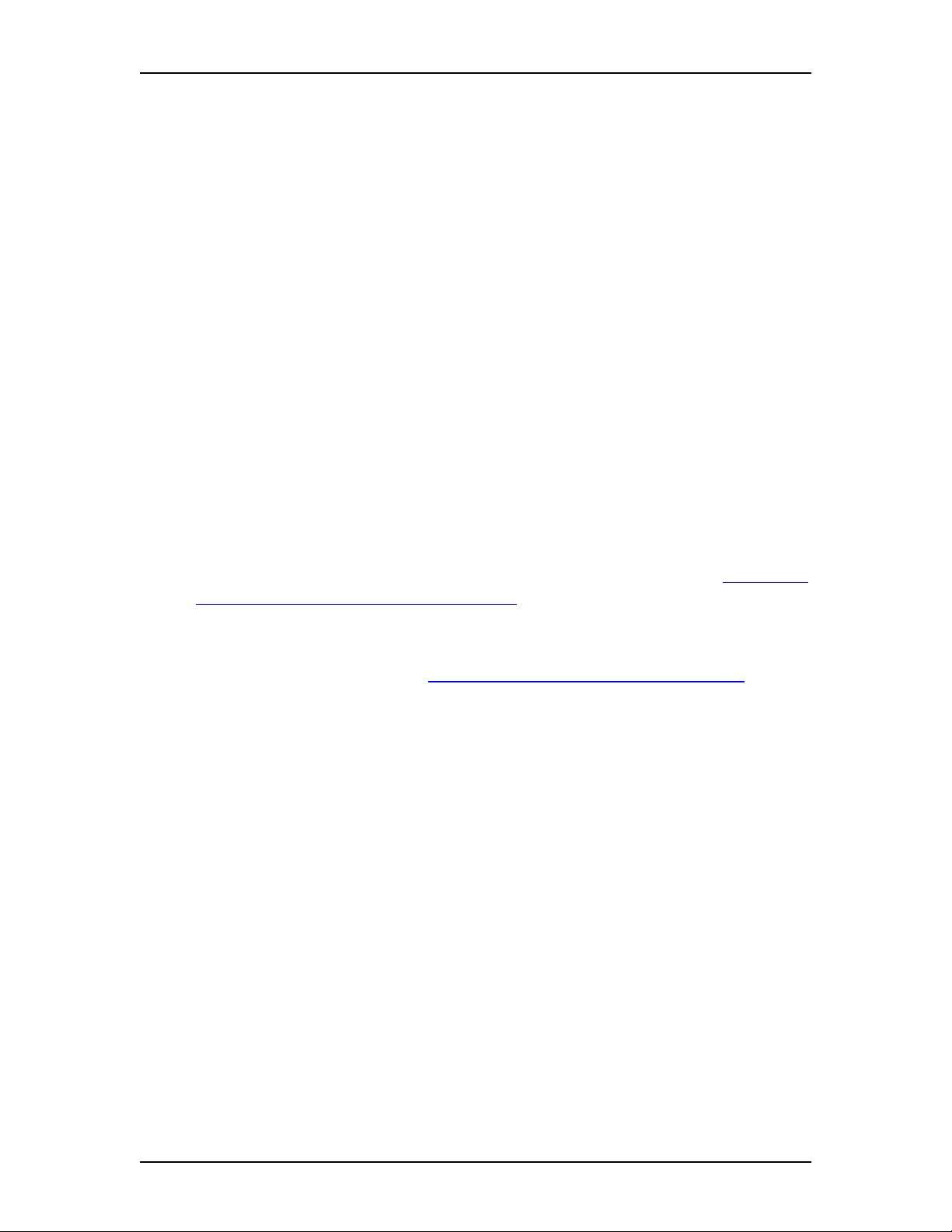
20 Setting up Dialing Translation
4. In the Output Value box, type the Output value. The Output value is a
maximum of 15 digits.
5. Click the OK button.
Repeat steps 2 to 5 to add another Dialing Translation Table entry.
6. Click the Close button to close the Dialing Translation Table dialog box.
Reviewing the entries in the Dialing Translation Table
You can review or check the entries in the Dialing Translation Table at any time.
To review the Dialing Translation Table entries:
1. Click the Options menu and then click Dialing Translation Table.
The entries in the Dialing Translation Table appear in the dialog box.
2. After you review the entries, click the Close button to close the Dialing
Translation Table dialog box.
Changing an entry in the Dialing Translation Table
After a Dialing Translation Table is built, you can change the Output value of an
entry at any time. To locate the entry that you want to change, refer to Reviewing
the entries in the Dialing Translation Table on page 20.
Note: You cannot change the Input value of an entry. The entry must be deleted
and a new entry must be created with new Input and Output values. To
delete an entry, refer to Deleting a Dialing Translation Table entry on page
21.
To change an entry in the Dialing Translation Table:
1. Click the Options menu and then click Dialing Translation Table.
The Dialing Translation Table dialog box appears.
2. Click the Dialing Translation Table entry that you want to change and then
click the Change button.
3. In the Input Value box type the new Input value.
4. In the Output Value box type the new Output value.
5. Click the OK button.
6. Click the Close button to close the Dialing Translation Table dialog box.
Enterprise Edge 2.0 Voice Messaging AMIS Set Up and Operation Guide P0911950 Issue 02
Page 21
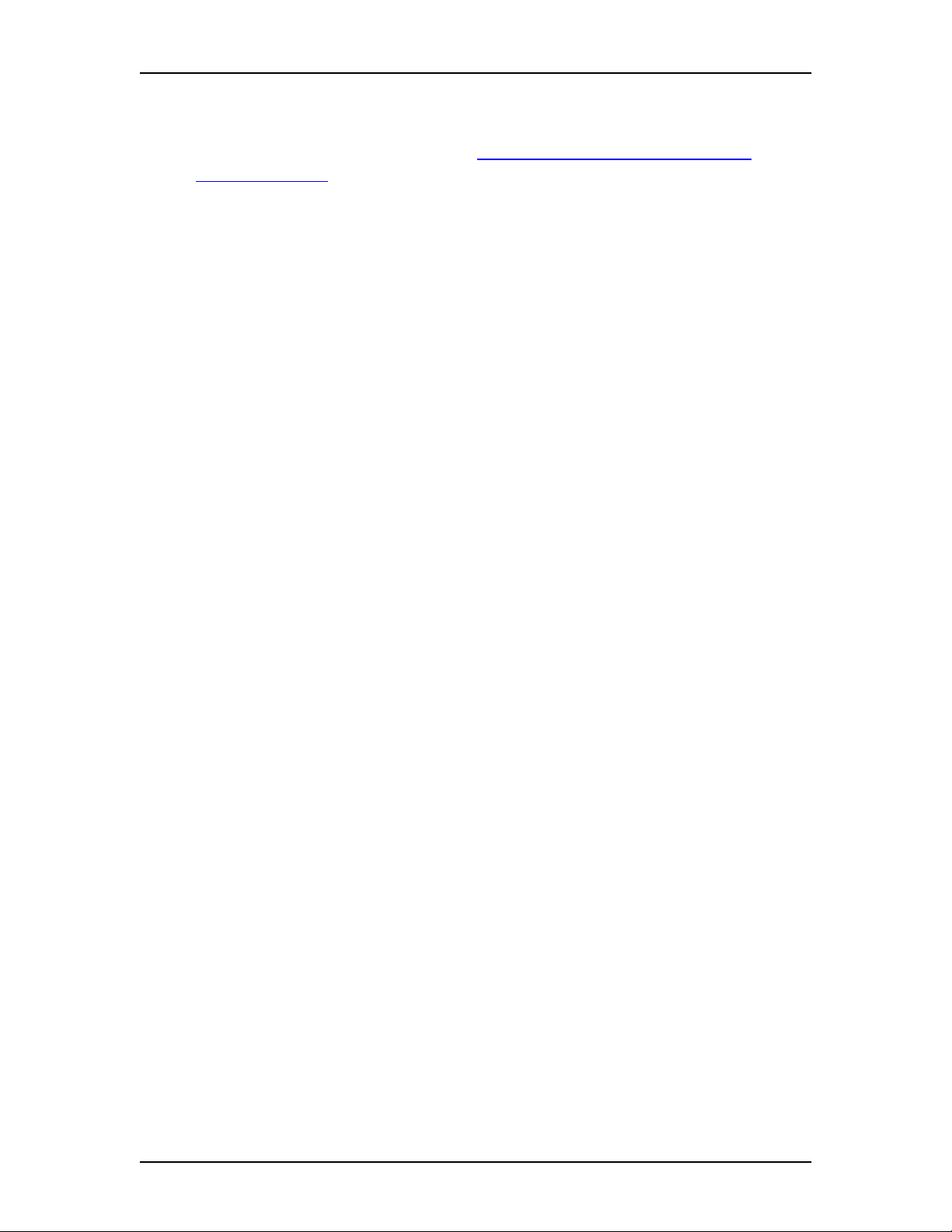
Deleting a Dialing Translation Table entry
You can delete an entry in the Dia ling Transla tion Tabl e at any tim e. To loc ate the
entry that you want to delete, refer to Reviewing the entries in the Dialing
Translation Table on page 20.
To delete an entry in the Dialing Translation Table:
1. Click the Options menu and then click Dialing Translation Table.
The Dialing Translation Table dialog box appears.
2. Click the Dialing Translation Table entry that you want to delete and then
click the Delete button.
A message appears that asks you to confirm the request to delete the entry.
3. Click the OK button to confirm the deletion.
4. Click the Close button to close the Dialing Translation Table dialog box.
Technician-Created Dialing Translation Table
Setting up Dialing Translation 21
Since the Dialing Translation Table can be very large, you can create a Dialing
Translation Table using a basic text editor program on your PC. After you create the
ASCII file and save it to a floppy disk, the technician can load it onto the Enterprise
Edge Voice Messaging system. The floppy disk can be used to install the Dialing
Translation Table onto other Enterprise Edge Voice Messaging systems in the same
calling area. This saves time whe n the Dialing Translation Table is the same for the
Enterprise Edge Voice Messaging systems in the same calling area.
Creating the Dialing Translation Table file
The Technician-Created Dialing Translation Table must conform to the following
rules:
• Only one Dialing Translation Table entry per line. A Dialing Translation Table
entry consists of one Input value and one Output value.
• There can be no blank lines in the Dialing Translation Table.
• The Input value must be entered first, followed by the Output value. The Input
value must be separated from the Output value by one or more spaces. A tab can
be used in place of a space.
• A null Input value must be represented by a single hyphen (-).
• A null Output value must be represented by a single hyphen (-).
• An Output value of a restricted extension must be represented by a #.
• No extra characters can be added to either the Input or the Output value. In
particular, no * can be added after the Input or Output value. After the Dialing
Translation Table is loaded on the system, the * is added automatically after
each Input and Output value.
P0911950 Issue 02 Enterprise Edge 2.0 Voice Messaging AMIS Set Up and Operation Guide
Page 22
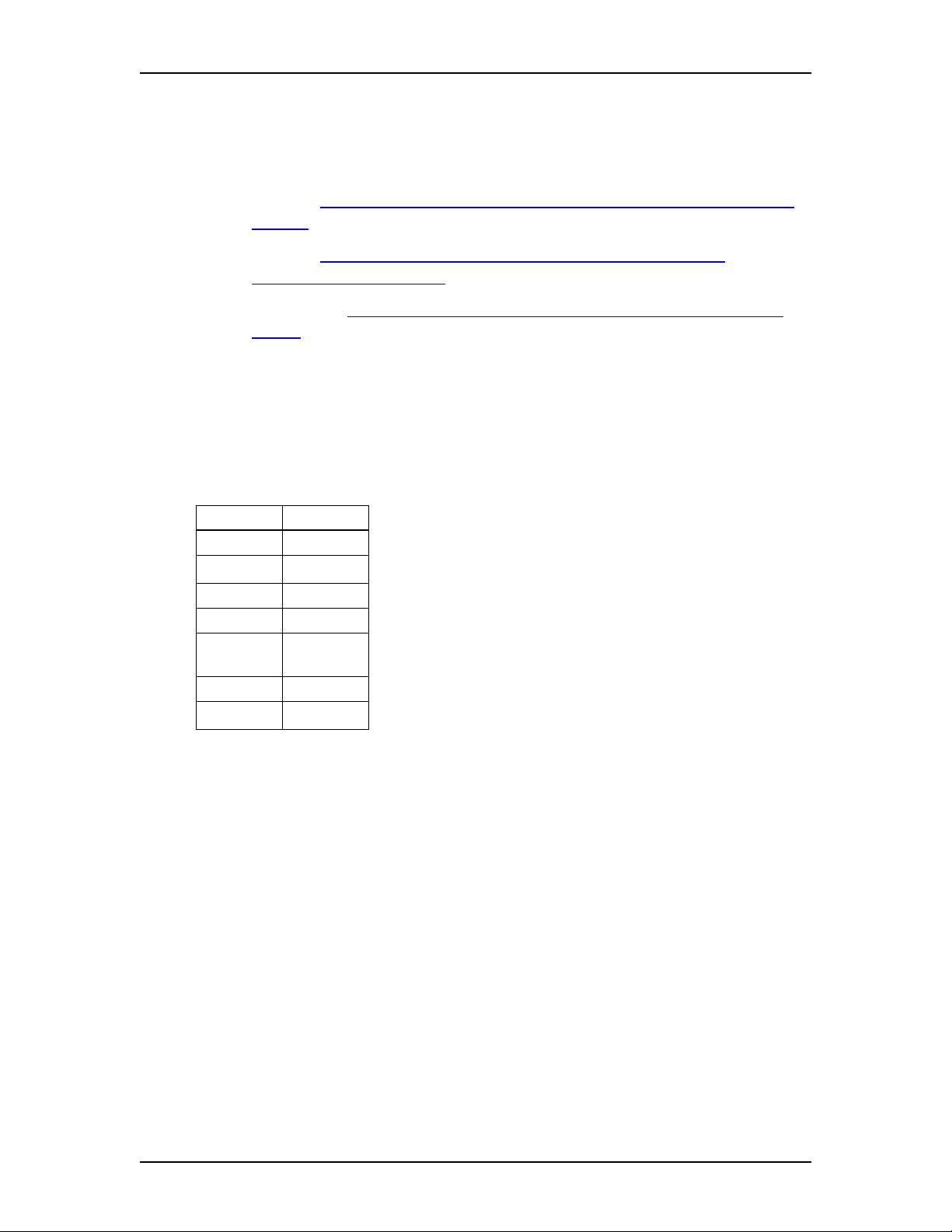
22 Setting up Dialing Translation
• Each Input entry must be in ascending numerical order, but longer strings must
appear before shorter more generic sub-strings. All null Input values (-) must
appear at the end of the Dialing Translation Table. Refer to the following tables
for examples of how to set up the Dialing Translation Table:
• the table Example of a Dialing Translation Table from a site in Toronto,
Ontario on page 16
• the table Example of a Dialing Translation Table from a site in
Mountainview, California on page 16
• the the table Example of a Dialing Translation Table from a site near a
border on page 17.
Note: The above rules must be followed to ensure the Dialing Translation
Table functions properly.
The following table shows an example of a Dialing Translation Table created using
a basic text editor.
Technician-Created Dialing Translation Table
INPUT OUTPUT Explanation
011 011 First entry in the Dialing Translation Table.
416
905206 905206 These specific 905 telephone exchanges appear
90527 90527
905 1905 The generic 905 sub-string must appear after the
9011 # 9011 is a restricted extension.
-
-
1 The Input value is null and the Output value is 1.
The Input value is 416 and the Output value is null.
before the more generic 905 entry.
longer more specific 905 strings.
Enterprise Edge 2.0 Voice Messaging AMIS Set Up and Operation Guide P0911950 Issue 02
Page 23

Setting up AMIS
4
Introduction
Setting up a voice mail messaging network using AMIS establishes your Ent erprise
Edge Voice Messaging site on the network. This chapter explains:
• Setting up AMIS
• AMIS default feature settings
• Setting up an AMIS Network Site Table
• Setting up Call Scheduling
• Setting up outcalling channel configuration
• Testing Network Message capability
This chapter describes how to set up your Enterprise Edge Voice Messaging
system for network messaging. This chapter also shows you how to test AMIS
to ensure it is working properly.
Note: To set up AMIS, you require an Enterprise Edge two line display
telephone. You cannot set up AMIS from an Enterprise Edge one line
display telephone.
Setting up AMIS
The AMIS parameters include:
• Setting up the Site Network Identification Number
• Recording the System Name (attached to messages)
• Recording the Sender’s Name (attached to messages)
• Enabling the Loopback Mailbox
• Entering Outdial Parameters
Setting up the Site Network Identification Number
Establishing your site's network identification number lets your site automatically
access long distance dialing and lets other Enterprise Edge Voice Messaging
systems reply to messages sent from your site. The network identification number
has two components. To send a Network Message, both components of the network
identification number are required.
P0911950 Issue 02 Enterprise Edge 2.0 Voice Messaging AMIS Set Up and Operation Guide
Page 24

24 Setting up AMIS
The first component establishes an outcalling sequence that indicates to Enterprise
Edge Voice Messaging your site's International Access code. The International
Access code is used by Enterprise Edge Voice Messaging for outcalling access. The
International Access code is used to dial international calls from your location. Each
country has a unique International Access code.
The second component of the network identification number identifies your site to
other networks. This consists of establishing your Country code, Area code and
your System Phone number. This number sequence is attached to messages sent
from your site. This number allows a message reply to be sent directly back to the
message sender. This number is unique for every Enterprise Edge Voice Messaging
site.
Note: Your site’s network identification number is established during installation,
so it is not necessary to set up your site’s network identification number.
When your network identification number is established, your site is ready
to send and receive Network Messages.
Before you begin, ensure you write the appropriate codes in the boxes provided.
• International Access code
This code identifies the country where your site is located. This code allows
international calling capability. In Canada and the United States, the
International Access code is 011. This number is a maximum of four digits.
• Country code
This code is assigned to the country where your site is located. In Canada and
the United States, the Country code is 1. This number is a maximum of four
digits.
• Area code
This code is assigned to your calling area. For example, the area code for Kansas
City is 816 and the area code for Calgary is 403. Each province, state, and
sometimes city has a specific area code. This number is a maximum of six
digits.
• System Phone number
The System Phone number at your site is the number assigned to the Enterprise
Edge Voice Messaging Automated Attendant. This number is a maximum of 16
digits.
Recording the System Name (attached to messages)
After you determine the components of your site identification number, select a
name for your system. Have this name prepared before you make your recording.
When you include the System Name, this feature adds the recorded system name to
all messages sent from your site. The System Name is played as part of the recorded
message. The default setting is disabled.
Enterprise Edge 2.0 Voice Messaging AMIS Set Up and Operation Guide P0911950 Issue 02
Page 25

Setting up AMIS 25
Recording the Sender’s Name (attached to messages)
When enabled, this feature attaches the sender’s recorded name to each message
sent from your site. The sender’s name plays as part of the recorded message. The
normal default setting is disabled.
Enabling the Loopback Mailbox
Each Enterprise Edge Voice Messaging site has a special Loopback Mailbox that is
used to determine if two sites are communicating properly. Whenever a Loopback
mailbox receives a message, the message is immediately sent back to the
originating mailbox. The Loopback Mailbox is automatically created when AMIS
is installed. When AMIS is enabled, the Loopback Mailbox is disabled. Before
another site can test Network Message capability, you must enable the Loopback
Mailbox.
When you test your site's Network Messaging capability, ensure the destination site
Loopback Mailbox is enabled.
Entering Outdial Parameters
When you enable the Loopback Mailbox you must also establish which line, line
pool or route code Enterprise Edge Voice Messaging AMIS uses to make an
outgoing call. You must enter an outgoing line or pool or route code to be used for:
• outgoing calls generated by the system for AMIS reply or Loopback purposes
• mailbox owners who use Direct Addressing
To set up the AMIS parameters:
1. Click the Networking menu and then click AMIS-specific Networking
Parameters.
The AMIS-Specific Networking Parameters dialog box appears.
2. In the International Access Code box, type the International Access code.
This number is a maximum of four digits. The International Access code for
Canada and the United States is 011.
3. In the Country Code box, type the Country code. This number is a maximum
of four digits. The Country code for Canada and the United States is 1.
4. In the Area Code box, type the area code for your city, type the area code for
your city, state or province. The area code is a maximum of six digits.
5. In the Telephone Number box, type your site’s system phone number. This
number is a maximum of 16 digits.
P0911950 Issue 02 Enterprise Edge 2.0 Voice Messaging AMIS Set Up and Operation Guide
Page 26

26 Setting up AMIS
6. At the Line, Pool and Route options, select Line to select a specific outgoing
line
or
select Pool for Enterprise Edge Voice Messaging to select a line within the a
line pool
or
select Route to assign a route code. The following steps assume you select a
Line for outcalling.
7. In the Line box, type the line number.
8. At the Loopback Extended option, select Yes to enable the Loopback
mailbox.
9. At the Include System Name option, select Yes to include the system name.
10. At the Include Sender Name option, select Yes to include the sender name.
11. Click the Voice button to record the system name.
12. Click the OK button to close the AMIS-specific Networking Parameters
dialog box.
AMIS default feature settings
Establishing AMIS feature settings provides your site with network voice
messaging features. These features include:
Network Receive
This feature allows your location to receive messages from other locations on the
network. The default setting is enabled.
Network Delivery
This feature allows your location to send messages to other locations on the
network. The default setting is enabled.
Network Reply
This feature allows your location to reply to messages sent from other locations on
the network. The default setting is enabled.
Network Broadcast Messages
When enabled, this feature allows you to send Broadcast Messages to all Network
Delivery Mailboxes established at your site. The default setting is disabled.
Network Group List
This feature allows you to add Network Mailboxes to a Group List. The default
setting is disabled.
Enterprise Edge 2.0 Voice Messaging AMIS Set Up and Operation Guide P0911950 Issue 02
Page 27

Setting up AMIS 27
Network Retries
This feature sets the maximum number of times the system attempts to send a
message before abandoning it and showing a Non-Delivery Notification. The
default setting is 3 attempts.
Network Retry Delay
This feature states the length of time between delivery attempts of the same
message. The default setting is 10 minutes.
Note: When a feature is enabled by default, it means the feature works
automatically when AMIS is enabled. A feature with a default setting of N
must be enabled before the feature can work.
To change the AMIS default feature settings:
1. Click the Networking menu and then click General Networking
Parameters.
The General Networking Parameters dialog box appears.
2. At the Network Receive option, select No to disable the Network Receive
message feature.
3. At the Network Deliver option, select No to disable the Network Delivery
message feature.
4. At the Network Reply option, select No to disable the Network Reply
message option.
5. At the Network Broadcast option, select Yes to enable the Network
Broadcast message option.
6. At the Network Group List option, select Yes to enable the Network Group
List message option.
7. In the Network Retry box, type the number of retry attempts. The number of
retry attempts ranges from 1 to 9.
8. In the Network Delay box, type the retry delay value. The network retry
delay is the length of time between delivery attempts of the same message.
This value ranges from 1 to 60 minutes.
9. Click the OK button to close the General Networking Parameters dialog box.
P0911950 Issue 02 Enterprise Edge 2.0 Voice Messaging AMIS Set Up and Operation Guide
Page 28

28 Setting up AMIS
Setting up an AMIS Network Site Table
Before users can send network messages to other sites using Site-Based
Addressing, you must create a Network Site Table. This chapter shows you how to
add, change and delete sites from the Network Site Table.
After a site is added to the Network Site Table, the site is a utomatically added to the
site-based addressing portion of the Company Directory. For information about
site-based addressing, refer to the Enterprise Edge 2.0 Voice Messaging AMIS User
Guide.
Assign the following parameters for each site:
Site Prefix
The Site Prefix is a number from 1 to 9 dig its that identifi es the site o n the network.
This number must be unique and not assigned to any other site on the local system.
The Site Prefix cannot overlap any other Site Prefix in the Network Site Table. For
example, a prefix of 6335 overlaps with prefixes 633 and 63350.
Ensure the Site Prefix is a number that is easy to recognize and remember for the
user. The Site Prefix can be the same as the site’s area code and three-digit exchange
prefix. For example, if you normally dial 1-604-250-1111 to reach a site in
Vancouver, 604250 is easy to recognize as the Site Prefix.
Site Name
The Site Name is a text name for the site that can be a maximum of 16 characters.
This name is shown to the local user when addressing the message or reviewing
message envelope information. If a value is not specified the display shows Site
<Site Prefix>.
Recorded Site Name
The Recorded Site Name is a recording of the Site Name. The name plays to the
local user when addressing the message or reviewing message envelope
information. If you do not record the Site Name, the voice prompt plays “Unknown
site”.
Message Protocol
The Message Protocol is used for sending a message to the destination site. The
default setting is AMIS.
Outdial Parameters (Line, Pool or Route code)
The Outdial Parameter is the line or pool number that AMIS uses to make an
outgoing call or the route code used to call a specific site.
Destination Phone number
The Destination Phone number is the phone number of the destination site. The
phone number can be a maximum of 30 digits.
Enterprise Edge 2.0 Voice Messaging AMIS Set Up and Operation Guide P0911950 Issue 02
Page 29

Setting up AMIS 29
Adding a site to the Network Site Table
To add a site to the Network Site Table:
1. Click the Networking menu and then click Site Administration.
The Site Administration dialog box appears.
2. Click the Add button.
The Add Network Site dialog box appears.
3. Select AMIS and click the OK button.
The AMIS-Specific Site Parameters dialog box appears.
4. In the Site Name box, type the site name. The site name can be a maximum of
16 characters.
5. In the Phone Number box, type the phone number. The phone number can be
a maximum of 30 digits. The phone number you type must be answered by the
Automated Attendant at the destination site. If your site uses line, pool or
route access codes, the code must precede the phone number. For example, if
you must press 9 to access an outside line, then 9 must be the first number in
the phone number.
6. In the Site Prefix box, type the site prefix. The site prefix can be a maximum
of nine digits.
7. At the Line, Pool or Route option, select Line, Pool or Route. Select Line to
select a specific outgoing line
or
select Pool to select a line within a line pool
or
select Route to use a route code for outcalling. The following steps assume
you select a line for outcalling.
8. In the Line box, type the line number.
9. Click the OK button.
The site you added appears in the Site Administration list.
10. Click the Close button to close the Site Administration dialog box.
P0911950 Issue 02 Enterprise Edge 2.0 Voice Messaging AMIS Set Up and Operation Guide
Page 30

30 Setting up AMIS
Changing a site in the Network Site Table
You can change the site parameters of any site in the Network Site Table. You
cannot change the Site Prefix of a site. To change the Site Prefix of a site you must
delete the site must and create a new site with a new Site Prefix and new parameters
for the site. For more information see Deleting a site from the Network Site Table
on page 31.
To change a site in the Network Site Table:
1. Click the Networking menu and then click Site Administration.
The Site Administration dialog box appears.
2. Click the site you want to change, and then click the Change button.
The AMIS-Specific Networking Site Parameters dialog box displays the
information for the site.
3. In the Site Name box, type the site name. The site name is a maximum of 16
characters.
4. In the Phone Number box, type the phone number of the destination site. The
phone number is a maximum of 30 digits. The phone number you type must
be answered by the Automated Attendant at the destination site. If your site
uses line, pool or route access codes, the code must precede the phone
number. For example, if you must press 9 to access an outside line, then 9
must be the first number in the phone number.
5. At the Line, Pool or Route option, select Line, Pool or Route. Select Line to
select a specific outgoing line
or
select Pool to select a line within a line pool
or
select Route to use a route code for outcalling. The following steps assume
you select a line for outcalling.
6. In the Line box, type the number of the line.
7. Click the OK button to accept your changes.
Repeat steps 2 to 7 for each site you want to change in the Site Administration
Table.
8. Click the Close button to close the Site Administration dialog box.
Enterprise Edge 2.0 Voice Messaging AMIS Set Up and Operation Guide P0911950 Issue 02
Page 31

Deleting a site from the Network Site Table
You can delete a site from the Network Site table at any time.
To delete a site:
1. Click the Networking menu and then click Site Administration.
The Site Administration dialog box appears.
2. Click the site you want to delete, and then click the Delete button.
A message appears that asks you to confirm the deletion.
3. Click the OK button to confirm the deletion.
4. Click the Close button to close the Site Administration dialog box.
Setting up AMIS 31
P0911950 Issue 02 Enterprise Edge 2.0 Voice Messaging AMIS Set Up and Operation Guide
Page 32

32 Setting up AMIS
Setting up Call Scheduling
Call Scheduling establishes times when Network Delivery Messages are prohibited.
You can limit non-urgent calls during peak periods or when long distance rates are
highest. You can establish Call Scheduling for every day of the week.
There are four Call Schedulings per day. These periods are called bands. For
example, if you establish a band on Monday from 8:00 to 11:00 in the morning, and
from 12 noon until 4:00 in the afternoon, network calls can occur before 8:00 in the
morning, between 11:00 and 12:00 p.m. and any time after 4:00. The following
table shows an example of the Call Scheduling for Monday.
Note: If Call Scheduling continues past midnight, you must create two Call
Scheduling periods. The first Call Scheduling period ends at midnight and
the second Call Scheduling period begins at midnight the next day.
Example of a Call Scheduling for one day
Day Band Call Scheduling Time
From
Monday 1 08:00 a.m. 11:00 a.m.
Monday 2 12:00 p.m. 4:00 p.m.
Monday 3
Monday 4 : :
: :
Call Scheduling Time To
Call Scheduling applies to outgoing messages. Incoming messages are stil l received
at any time. Call Scheduling does not apply to urgent messages.
In the table Example of a Call Scheduling for one day, the hours available for
network messaging are before 8:00 am, between 11:00 am and 12:00 pm and after
4:00 pm.
In the table Call Scheduling on page 33 the Call Scheduling for all days is shown,
including Sunday. Use this table to record Call Scheduling times.
Enterprise Edge 2.0 Voice Messaging AMIS Set Up and Operation Guide P0911950 Issue 02
Page 33

Call Scheduling
Setting up AMIS 33
Copy page before using if more sheets required
Day Band Call Scheduling
Time From
Monday 1 : :
Monday 2 : :
Monday 3 : :
Monday 4 : :
Tuesday 1 : :
Tuesday 2 : :
Tuesday 3 : :
Tuesday 4 : :
Wednesday 1 : :
Wednesday 2 : :
Wednesday 3 : :
Wednesday 4 : :
Thursday 1 : :
Thursday 2 : :
Thursday 3 : :
Thursday 4 : :
Friday 1 : :
Friday 2 : :
Friday 3 : :
Friday 4 : :
Saturday 1 : :
Saturday 2 : :
Saturday 3 : :
Saturday 4 : :
Sunday 1 : :
Sunday 2 : :
Sunday 3 : :
Sunday 4 : :
Call Scheduling
Time To
P0911950 Issue 02 Enterprise Edge 2.0 Voice Messaging AMIS Set Up and Operation Guide
Page 34

34 Setting up AMIS
Entering Call Scheduling times
The following steps show you how to enter Call Scheduling times for one day. Use
the same steps shown here to enter Call Scheduling times for other days.
To enter Call Scheduling times:
1. Click the Networking menu and then click AMIS Blocking Periods.
The AMIS Networking Call Blocking Periods dialog box appears.
2. Select the day you want to enter Call Scheduling times for.
3. In the from box, type the start time of the first Call Schedule and select am or
pm. Any single-digit hour or minute must be preceded by a zero. For example,
8:00 is typed as 08:00.
4. In the to box, type the end time of the first Call Schedule and select am or pm.
Any single-digit hour or minute must be preceded by a zero. For example,
8:00 is typed as 08:00.
5. Click the OK button.
Note: If there is an overlap in time bands established for the same day, Enterprise
Edge Voice Messaging AMIS determines the time band from the earliest
time and the latest time of the overlapping time bands and treats the times
as one Call Schedule.
Setting up outcalling channel configuration
Setting up the outcalling channel configuration establishes the number of channels
available to Enterprise Edge Voice Messaging to make outgoing calls. The number
of channels designated for outcalling is determined by the Enterprise Edge Voice
Messaging module that your site uses.
Before you set the outcalling channel configuration, you must determine how many
channels your site’s Enterprise Edge Voice Messaging module has available. For
more information about outcalling, refer to the Enterprise Edge 2.0 Voice
Messaging Programming Record or Appendix A: AMIS Programming Record on
page 61.
Note: We recommend that you do not set the outcalling channel configuration to
more than half of the available channels. For example, if your site has a 4
Channel system, you have four available channels for outgoing and
incoming Enterprise Edge Voice Messaging calls. If you are using a 4
Channel system, set the channel configuration to 2.
Enterprise Edge 2.0 Voice Messaging AMIS Set Up and Operation Guide P0911950 Issue 02
Page 35

To set up the outcalling channel configuration:
1. Click the Options menu and then click System Parameters.
The System Parameters dialog box appears.
2. In the Number of Outcalling Channels box, type the number of outcalling
channels.
3. Click the OK button.
Testing Network Message capability
Use the AMIS Loopback Mailbox to test your Network Message capability. The
Loopback Mailbox is a test mailbox that lets you determine whether AMIS
messages are being sent over the network. Each site in a network has a Loopback
Mailbox.
To test AMIS using the Loopback Mailbox, record a message and send it to the
Loopback Mailbox of another site in the network. The Loopback Mailbox sends the
message back to the mailbox you use at your location. This lets you see if your site’s
network identification number is properly set up and if your site can receive
messages from other sites in the network.
Setting up AMIS 35
Note: The Loopback Mailbox is created automatically when AMIS is installed. If
the mailbox number length is 2 digits, the Loopback Mailbox is 13. If the
mailbox number length is 4 digits, the Loopback Mailbox is 1003. If the
Group List leading digit is 1, the leading digit of the Loopback Mailbox is
2 instead of 1. The following table shows you how to determine your
Loopback Mailbox number.
Loopback Mailbox Numbers
If Mailbox extension length is: the Loopback
Mailbox Number
is:
2 digits 13 23
3 digits 103 203
4 digits 1003 2003
5 digits 10003 20003
6 digits 100003 200003
7 digits 1000003 2000003
If Group List leading digit is 1, the
Loopback Mailbox Number is:
You cannot log onto the Loopback Mailbox or perform any mailbox functions.
P0911950 Issue 02 Enterprise Edge 2.0 Voice Messaging AMIS Set Up and Operation Guide
Page 36

36 Setting up AMIS
Sending a Test Network Message
To test Network Message capability you must send a message from your site to the
Loopback Mailbox at a site on the AMIS network. When the Loopback Mailbox at
the destination site receives the message, it returns the message to the mailbox at
the originating site. If you use the System Administrator's Mailbox, the test message
you record is left as a message in your System Administrator Mailbox. If you
receive the message, it indicates Network Messaging is operating properly. If you
do not receive the message or if a protocol error occurs, refer to Troubleshooting
AMIS on page 55.
To send a Test Network Message:
Pswd:
OTHR RETR Y OK
0 new 0 saved
PLAY REC
Record message:
RETRY PAUSE OK
Accept rec?
RETRY PLAY OK
Mbox:
DIR Q UIT
Dest ph:
RETRY OK
ADMIN
1. Press ƒ
·°⁄
.
2. Enter your password and press OK or £.
3. Press
REC
. After the tone, record a test message.
4. Press OK to end the recording.
5. Press OK to accept the recording.
6. Press
££
.
7. Enter the destination site System Phone number and
press OK.
8. Press OK to accept the destination System Phone
number.
Dest mb:
RETRY OK
AMIS msg:
OPT S C C OTHR
Network msg:
VIE W SEND
Enterprise Edge 2.0 Voice Messaging AMIS Set Up and Operation Guide P0911950 Issue 02
9. Enter the Loopback Mailbox number and press OK.
10. Press
11. Press
12. Press
OTHR
.
SEND
.
®
to end this programming session.
Page 37

Setting up AMIS 37
To determine if Network Messaging is working, open your mailbox. The message
you record is sent back as a message to your mailbox. If the message does not
appear in your mailbox after approximately five minutes:
• ensure that the Network Delivery option is enabled.
• ensure that the Call Scheduling periods at your site and at the receiving site
allow network messaging during the time you attempt to test the system. Call
Scheduling prevents calls being placed during a specific time period.
• consider that the test message is delayed by the length of time established in the
Retry interval. The Retry interval is a Class of Service feature. For more
information on Class of Service, refer to the Enterprise Edge 2.0 Voice
Messaging Set Up and Operation Guide.
• consider that the test message is subject to line availabilit y at your site or at the
receiving site
P0911950 Issue 02 Enterprise Edge 2.0 Voice Messaging AMIS Set Up and Operation Guide
Page 38

38 Setting up AMIS
Enterprise Edge 2.0 Voice Messaging AMIS Set Up and Operation Guide P0911950 Issue 02
Page 39

Setting up and maintaining Network
5
Delivery Mailboxes
Introduction
A Network Delivery Mailbox makes it convenient for local users to send messages
to remote users. The System Administrator adds and maintains the Network
Delivery Mailboxes at each site in the network. A Network Delivery Mailbox can
be set up with either a Direct Address or a Site-Based AMIS Address.
The Network Delivery Mailbox contains all the information necessary to transfer a
message to a mailbox at another location.
This chapter explains:
• About Network Delivery Mailboxes
• Adding a Network Delivery Mailbox with a Direct Address
• Changing Network Delivery Mailbox parameters for Direct AMIS addressing
• Adding a Network Delivery Mailbox with a Direct Address
• Changing Network Delivery Mailbox parameters for Site-Based AMIS
Addressing
• Deleting a Network Delivery Mailbox
About Network Delivery Mailboxes
Network Delivery Mailboxes simplify network messaging because a mailbox
owner must remember only the Network Delivery Mailbox number. When selected,
a message sent through the Network Delivery Mailbox is delivered automatically.
A local mailbox owner can send a voice message to another person across the AMIS
Network using what appears to be a local mailbox number. Sending a message
across the country is as simple as sending a message down the hall.
For example, a bank has a main office with many branches throughout the city.
Sometimes the bank receives messages for personnel at a different branch. Each
person at a branch office can be assigned a Network Delivery Mailbox at the main
office. A message for a person working at a remote location is sent to the destination
through the Network Delivery Mailbox at the main office.
The number of Network Delivery Mailboxes you need is determined by the number
of users on the AMIS network and the type of network messaging required. You can
have a maximum of 1,000 mailboxes on your Enterprise Edge Voice Messaging
system. The maximum number of mailboxes includes any combination of Speci al,
Personal, Guest, Information and Network Delivery Mailboxes.
P0911950 Issue 02 Enterprise Edge 2.0 Voice Messaging AMIS Set Up and Operation Guide
Page 40

40 Setting up and maintaining Network Delivery Mailboxes
Assign the same leading digit to all Network Delivery Mailbox numbers. The
leading digit mailboxes helps to identify the different Enterprise Edge Voice
Messaging mailboxes. For example, Personal mailboxes can start with the number
four, Guest mailboxes with five, and Network Delivery Mailboxes with six. The
Network Delivery Mailbox length must be the same length as the mailbox length.
For example, if the mailbox length is five digits, the Network Delivery Mailbox
number must also be five digits.
The Network Delivery Mailbox is available only to certified mailbox owners.
Callers who are not mailbox owners cannot access the Network Delivery Mailbox.
Adding a Network Delivery Mailbox with a Direct Address
A Network Delivery Mailbox with a Direct Address is assigned by you and
contains:
• a Network Delivery Mailbox number
• a text Network Delivery Mailbox name
• the Company Directory option
• a recorded Network Delivery Mailbox name
• an outdial parameter, either a line, pool or route code
• a line or pool number
• a destination site phone number
• a destination site mailbox number
Before adding Network Delivery Mailboxes with a Direct Address, create a
mailbox list. The table Network Delivery Mailbox parameter summary for Direct
Addressing on page 41 summarizes the information you need to create a Network
Delivery Mailbox and can also be used as a Network Delivery Mailbox list.
If you use the table, ensure you photocopy the page. Use the photocopy to record
your Network Delivery Mailbox numbers and destination parameters. For more
information, refer to Appendix A: AMIS Programming Record on page 61.
The Network Delivery Mailbox name can be the name of the mailbox at the
destination site or another name you select. The Network Delivery Mailbox name
is a maximum of 16 characters.
You must determine whether the outdial parameter is a line, pool or route. If you
use a line or pool as an outdial parameter, you must know the line or pool number
you want to use. The line number is the line used to make the outgoing call.
You must also know the destination site phone number. When sending messages
using a Network Delivery Mailbox, the phone number at the destination site must
be answered by the Automated Attendant. You must also know the destination
mailbox number.
Enterprise Edge 2.0 Voice Messaging AMIS Set Up and Operation Guide P0911950 Issue 02
Page 41

Setting up and maintaining Network Delivery Mailboxes 41
The table Network Delivery Mailbox parameter summary for Direct Addressing
shows the information needed for setting up a Network Delivery Mailbox with a
Direct Address. For example, the Network Delivery Mailbox is assigned the
number 600. When a mailbox owner selects 600, Enterprise Edge Voice Messaging
chooses line number five and dials 555-1234. The receiving site’s Automated
Attendant, which is at phone number 555-1234, answers the call. Then the
Automated Attendant transfers the call to mailbox 8221.
Network Delivery Mailbox parameter summary for Direct Addressing
Network
Delivery
Mailbox
Number
600 Armstrong,S Yes Line 5 555-1234 8221
Network Delivery
Mailbox name
Company
Directory
option
Outdial
parameter
(line, pool
or route)
Line or
pool
number
Destination
site phone
number
Destination
site mailbox
number
P0911950 Issue 02 Enterprise Edge 2.0 Voice Messaging AMIS Set Up and Operation Guide
Page 42

42 Setting up and maintaining Network Delivery Mailboxes
To add a Network Delivery Mailbox with Direct AMIS Addressing:
1. Click the Mailbox menu and then click Add.
The Add Mailbox dialog box appears.
2. In the Mailbox box, type the Network Delivery Mailbox number.
3. At the Mailbox Type option, select Network (Open AMIS).
4. Click the OK button.
The Mailbox Properties dialog box appears with the General tab open.
5. In the Last Name and First Name boxes, type the name of the Network
Delivery Mailbox. This name can be the name of the mailbox at the
destination site or another name you select. The Network Delivery Mailbox
name is a maximum of 16 characters.
6. Select the Directory check box if you want the Network Delivery Mailbox to
appear in the Company Directory.
7. Click the Outdial tab. Select Line to select a specific outgoing line
or
select Pool to select a line within a line pool
or
select Route to select a Route code for outcalling.
The following steps assume you have selected a line for outcalling.
8. In the Line box, type the line number.
9. Click the Address tab.
10. In the Remote Phone Number box, type the remote phone number. The
phone number can be a maximum of 30 digits. The phone number you enter
must be answered by the Automated Attendant at the destination site. If your
company uses line, pool or Route access codes, the code must precede the
phone number. For example, if you must press 9 to access an outside line,
then 9 must be the first number in the phone number.
11. In the Remote Mailbox box, type the remote mailbox number. The remote
mailbox number can be a maximum of 16 digits.
12. Click the OK button to add the new Network Delivery Mailbox.
Enterprise Edge 2.0 Voice Messaging AMIS Set Up and Operation Guide P0911950 Issue 02
Page 43

Setting up and maintaining Network Delivery Mailboxes 43
Changing Network Delivery Mailbox parameters for Direct AMIS addressing
You can change any parameter assigned to a Network Delivery Mailbox. This does
not include the mailbox number. If you need to change a mailbox number, you must
first delete the mailbox and then add the new Network Delivery Mailbox. For
information about deleting a mailbox, refer to Deleting a Network Delivery
Mailbox on page 47.
To change a Network Delivery Mailbox parameter:
1. Click the Mailbox menu and then click Change/Delete.
The Mailbox List dialog box appears.
2. Click the AMIS Mailbox you want to change, and then click the Change
button.
The Mailbox Properties dialog box appears with the General tab open.
3. In the Last Name and First Name boxes, type the new Network Delivery
Mailbox name. This name can be the name of the mailbox at the destination
site or another name you select. The Network Delivery Mailbox name is a
maximum of 16 characters.
4. Clear the Directory check box if you do not want the Network Delivery
Mailbox to appear in the Company Directory.
5. Click the Outdial tab and select the outdial parameter that you want to
change.
6. Click the Address tab.
7. In the Remote Phone Number box, change the remote phone number. The
phone number is a maximum of 30 digits. The phone number you enter must
be answered by the Automated Attendant at the destination site. If your
company uses line, pool or route access codes, the code must precede the
phone number. For example, if you must press 9 to access an outside line,
then 9 must be the first number in the phone number.
8. In the Remote Mailbox box, change the remote mailbox number. The remote
mailbox number is a maximum of 16 digits.
9. Click the OK button to return to the Mailbox Properties dialog box.
10. Click the Close button to close the Mailbox List dialog box.
P0911950 Issue 02 Enterprise Edge 2.0 Voice Messaging AMIS Set Up and Operation Guide
Page 44

44 Setting up and maintaining Network Delivery Mailboxes
Adding a Network Delivery Mailbox with a S ite-Based AMIS Address
A Network Delivery Mailbox with a Site-Based Address is assigned by you and contains:
• a Network Delivery Mailbox Number
• a text Network Delivery Mailbox Name
• the Company Directory option
• a recorded Network Delivery Mailbox name
• a Destination site prefix
• a Destination mailbox number
Before you add Network Delivery Mailboxes with a Site-Based AMIS Address,
create a mailbox list. The Network Delivery Mailbox parameters for Site-Based
AMIS addressing on page 45 shows the information you need to create a Network
Delivery Mailbox with a Site-Based AMIS Address. You can also use this table as
a Network Delivery Mailbox list.
Before you use the table, photocopy the page. Use the photocopy to record your
Network Delivery Mailbox numbers and destination parameters. For more
information, refer to Appendix A: AMIS Programming Record on page 61.
The Network Delivery Mailbox name can be the name of the mailbox at the
destination site or another name you select. The Network Delivery Mailbox name
can be a maximum of 16 characters.
To add a Network Delivery Mailbox for Site-Based Addressing, you need to have
a site added to the Network Site Table. Refer to Adding a site to the Network Site
Table on page 29.
Enterprise Edge 2.0 Voice Messaging AMIS Set Up and Operation Guide P0911950 Issue 02
Page 45

Setting up and maintaining Network Delivery Mailboxes 45
Copy page before using if more sheets required
Network Delivery Mailbox parameters for Site-Based AMIS addressing
Network
Delivery
Mailbox
Number
Text Network
Delivery Mailbox
Name
Company
Directory
option
Recorded
Network
Delivery
Mailbox
Destination
site prefix
Destination
mailbox
number
name
610 Chatterton,P Yes Yes 6775 8225
P0911950 Issue 02 Enterprise Edge 2.0 Voice Messaging AMIS Set Up and Operation Guide
Page 46

46 Setting up and maintaining Network Delivery Mailboxes
To add a Network Delivery Mailbox with a Site-Based AMIS Address:
1. Click the Mailbox menu and then click Add.
The Add Mailbox dialog box appears.
2. In the Mailbox box, type the Network Delivery Mailbox number.
3. At the Mailbox Type option, select Network (Site).
4. Click the OK button.
The Mailbox Properties dialog box appears with the General tab open.
5. In the Last Name and First Name boxes, type the name of the Network
Delivery Mailbox. This name can the name of the mailbox at the destination
site or another name you select. The name can be a maximum of 16
characters.
6. Select the Directory check box if you want the Network Delivery Mailbox to
appear in the Company Directory.
7. Click the Address tab.
8. In the Site Prefix box, type the site prefix.
9. In the Remote Mailbox box, type the number of the remote mailbox. The
number can be a maximum of 16 digits.
10. Click the OK button to add the new Network Delivery Mailbox.
Changing Network Delivery Mailbox parameters for Site-Based AMIS Addressing
You can change any parameter assigned to a Network Delivery Mailbox. This does
not include the mailbox number. To change a mailbox number, you m ust first delete
the mailbox and then add the new Network Delivery Mailbox. For information
about deleting a mailbox, refer to Deleting a Network Delivery Mailbox on page 47.
To change a Network Delivery Mailbox parameter:
1. Click the Mailbox menu and then click Change/Delete.
The Mailbox List dialog box appears.
2. Click the AMIS Mailbox you want to change, and then click the Change
button.
The Mailbox Properties dialog box appears with the General tab open.
Enterprise Edge 2.0 Voice Messaging AMIS Set Up and Operation Guide P0911950 Issue 02
Page 47

Setting up and maintaining Network Delivery Mailboxes 47
3. In the Last Name and First Name boxes, type the new Network Delivery
Mailbox name. This name can be the name of the mailbox at the destination
site or another name you select. The Network Delivery Mailbox name can be
a maximum of 16 characters.
4. Clear the Directory check box if you do not want the Network Delivery
Mailbox to appear in the Company Directory.
5. Click the Outdial tab and select the outdial parameter that you want to
change.
6. If you select Line, in the Line box type the line number. If you select Pool, in
the Pool box type the pool number.
7. Click the Address tab.
8. In the Remote Phone Number box, change the remote phone number. The
phone number can be a maximum of 30 digits. The phone number you type
must be answered by the Automated Attendant at the destination site. If your
company uses line, pool or Route access codes, the access code must precede
the phone number. For example, if you must press 9 to access an outside line,
then 9 must be the first number in the phone number.
9. In the Remote Mailbox box, change the remote mailbox number. The remote
mailbox number can be a maximum of 16 digits.
10. Click the OK button to return to the Mailbox Properties dialog box.
11. Click the Close button to close the Mailbox List dialog box.
Deleting a Network Delivery Mailbox
You can delete a Network Delivery Mailbox at any time. When you delete a
mailbox, you cannot access the mailbox from the Company Directory or deliver
Network Messages to this mailbox.
To delete a Network Delivery Mailbox:
1. Click the Mailbox menu and then click Change/Delete.
The Mailbox List dialog box appears.
2. Click the AMIS mailbox you want to delete, and then click the Delete button.
A message appears that asks you to confirm the deletion.
3. Click the OK button to delete the mailbox.
4. Click Close to close the Mailbox List dialog box.
P0911950 Issue 02 Enterprise Edge 2.0 Voice Messaging AMIS Set Up and Operation Guide
Page 48

48 Setting up and maintaining Network Delivery Mailboxes
Enterprise Edge 2.0 Voice Messaging AMIS Set Up and Operation Guide P0911950 Issue 02
Page 49

Network Messaging using AMIS
6
Introduction
Network Messaging involves sending messages across the network from one site to
another. AMIS provides full Network Message capabilities. These capabilities
include Network Broadcast Messages and Network Group List Messages.
Part of administering Network Messaging is ensuring that the network operates
smoothly. There can be times when it is necessary to disable or re-enable Network
Message capabilities. AMIS lets you specify whether your site can receive, send or
reply to Network Messages.
This chapter describes:
• Disabling Network Messaging
• Re-enabling Network Messaging
• Enabling the Network Group List feature
Note: To make any changes to the AMIS setup, you require an Enterprise Edge
two line display telephone. You cannot change feature settings from an
Enterprise Edge one line display telephone.
Disabling Network Messaging
There can be times when it is necessary to disable Network Messaging. You can
disable Network Messaging by:
• Disabling the Network Receive feature
• Disabling the Network Delivery feature
• Disabling the Network Reply feature
• Disabling Network Messaging using the Enterprise Edge Voice Messaging
Class of Service
Disabling the Network Receive feature
The Network Receive feature lets your site receive messages from other sites in the
AMIS network. If you do not want the site to receive Network Messages, you can
disable the Network Receive feature.
Note: Your site cannot receive Network Messages if the Network Receive feature
is disabled.
P0911950 Issue 02 Enterprise Edge 2.0 Voice Messaging AMIS Set Up and Operation Guide
Page 50

50 Network Messaging using AMIS
To disable the Network Receive feature:
1. Click the Networking menu and then click General Networking
Parameters.
The General Networking Parameters dialog box appears.
2. At the Network Receive option, select No.
3. Click the OK button.
The Network Receive feature is now disabled.
Disabling the Network Delivery feature
The Network Delivery feature enables your site to send Network Messages. There
can be times when it is necessary to disable the Network Send feature. You can
restrict sending Network Messages when your company is closed. If this feature is
disabled, users cannot send messages to other sites on a network.
Enterprise Edge Voice Messaging does not send Network Messages from your site
If the Network Delivery feature is disabled.
To disable the Network Delivery feature:
1. Click the Networking menu and then click General Networking
Parameters.
The General Networking Parameters dialog box appears.
2. At the Network Delivery option, select No.
3. Click the OK button.
The Network Delivery feature is now disabled.
Disabling the Network Reply feature
Network Messaging includes your site's ability to reply to Network Messages left
in mailboxes from other sites. Disabling the Network Reply features prevents an
individual from replying to a Network Message.
To disable the Network Reply feature:
1. Click the Networking menu and then click General Networking
Parameters.
The General Networking Parameters dialog box appears.
2. At the Network Reply option, select No.
3. Click the OK button.
The Network Reply feature is now disabled. Your site cannot reply to
Network Messages if the Network Reply feature is disabled.
Enterprise Edge 2.0 Voice Messaging AMIS Set Up and Operation Guide P0911950 Issue 02
Page 51

Network Messaging using AMIS 51
Disabling Network Messaging using the Enterprise Edge Voice Messaging
Class of Service
Network Messaging can also be restricted on an individual mailbox basis. You can
do this through the Enterprise Edge Voice Messaging Class of Service designation.
Note: For information about Class of Service values, refer to Class of Service
values on page 66. For information about changing a mailbox Class of
Service, refer to the Enterprise Edge 2.0 Voice Messaging Set Up and
Operation Guide.
Re-enabling Network Messaging
There can be times when it is necessary to re-enable Network Messaging. You can
re-enable Network Messaging by:
• Re-enabling the Network Receive feature
• Re-enabling the Network Delivery feature
• Re-enabling the Network Reply feature
• Re-enabling Network Messaging using the Enterprise Edge Voice Messaging
Class of Service
Re-enabling the Network Receive feature
The Network Receive feature lets your site receive messages from other sites in the
AMIS network.
To re-enable the Network Receive feature:
1. Click the Networking menu and then click General Networking
Parameters.
The General Networking Parameters dialog box appears.
2. At the Network Receive option, select Yes.
3. Click the OK button.
The Network Receive feature is now re-enabled.
Re-enabling the Network Delivery feature
The Network Delivery feature lets your site send Network Messages.
To re-enable the Network Delivery feature:
1. Click the Networking menu and then click General Networking
Parameters.
The General Networking Parameters dialog box appears.
2. At the Network Deliver option, select Yes.
3. Click the OK button.
The Network Delivery feature is now re-enabled.
P0911950 Issue 02 Enterprise Edge 2.0 Voice Messaging AMIS Set Up and Operation Guide
Page 52

52 Network Messaging using AMIS
Re-enabling the Network Reply feature
Network Messaging includes your site's ability to reply to Network Messages left
in mailboxes from other sites.
To re-enable the Network Reply feature:
1. Click the Networking menu and then click General Networking
Parameters.
The General Networking Parameters dialog box appears.
2. At the Network Reply option, select Yes.
3. Click the OK button.
The Network Reply feature is now re-enabled.
Re-enabling Network Messaging using the Enterprise Edge Voice Messaging
Class of Service
If Network Messaging is restricted on an individual mailbox basis, you can
re-enable Network Messaging through the Enterprise Edge Voice Messaging Class
of Service designation.
Note: For information about Class of Service values, refer to Class of Service
values on page 66. For information about changing a mailbox Class of
Service, refer to the Enterprise Edge 2.0 Voice Messaging Set Up and
Operation Guide.
Sending Network Broadcast Messages
The AMIS Network Broadcast Message feature lets you send Broadcast Messages
over the AMIS network. Broadcast Messages are recorded by you and delivered to
all Network Delivery Mailboxes. If this feature is disabled, Network Delivery
Mailboxes do not receive the Broadcast Message.
A Network Broadcast Message does not play immediately. It is left in a mailbox and
must be selected to play by the mailbox owner. For more information about
Broadcast Messages, refer to the Enterprise Edge 2.0 Voice Messaging Set Up and
Operation Guide.
Enterprise Edge 2.0 Voice Messaging AMIS Set Up and Operation Guide P0911950 Issue 02
Page 53

Enabling the Broadcast Message feature
Before Broadcast Messages can be sent over the network, the Broadcast Message
feature must be enabled.
To enable the Broadcast Message feature:
1. Click the Networking menu and then click General Networking
Parameters.
The General Networking Parameters dialog box appears.
2. At the Network Broadcast option, select Yes.
3. Click the OK button.
The Broadcast Message feature is now enabled.
Enabling the Network Group List feature
The Network Group List feature lets you add Network Mailboxes to a Group List.
Any messages sent to the Group Lists are sent to all members, including the
Network Delivery Mailboxes.
Network Messaging using AMIS 53
For information about creating a Network Delivery Mailbox, refer to Chapter 5
Setting up and maintaining Network Delivery Mailboxes on page 39. For more
information about preparing a Group List, refer to the Enterprise Edge 2.0 Voice
Messaging Set Up and Operation Guide.
Note: If the Network Group List feature is disabled, messages are not sent to the
Network Mailboxes in a Group List.
The Network Group List feature is disabled when AMIS is installed.
To enable the Network Group List feature:
1. Click the Networking menu and then click General Networking
Parameters.
The General Networking Parameters dialog box appears.
2. At the Network Group List option, select Yes.
3. Click the OK button.
The Network Group List feature is now enabled.
Note: For instructions about creating a Group List and sending a Group List
Message, refer to the Enterprise Edge 2.0 Voice Messaging Set Up and
Operation Guide.
P0911950 Issue 02 Enterprise Edge 2.0 Voice Messaging AMIS Set Up and Operation Guide
Page 54

54 Network Messaging using AMIS
Enterprise Edge 2.0 Voice Messaging AMIS Set Up and Operation Guide P0911950 Issue 02
Page 55

Troubleshooting AMIS
7
Introduction
After AMIS is enabled and the operating features are set up, occasional problems
can occur. If problems occur they are either a failure to transmit or a failure to
connect.
This chapter describes some common problems that can occur while using AMIS.
The most common AMIS problem is a failure to transmit a message to another site.
A failure to connect can be caused by a system problem or a problem with the lines.
This chapter is divided into three parts:
• Transmission problems and solutions
• Connection problems and solutions
• AMIS error messages
A failure to transmit means the site sending the message has made a connection to
the site receiving the message. AMIS makes the call, and the originating site and
the destination site exchange information, but the message cannot be transmitted.
A failure to connect means there is no exchange of information between the
originating site and the destination site.
Transmission problems and solutions
A failure to transmit is caused when the originating site connects to the destination
site and the message is not delivered to the destination site mailbox. If a message
cannot be transmitted to a site, the message is returned to the originating mailbox
with a voice prompt stating the message was not delivered.
Transmission errors generating a failure to transmit error message can be caused by:
The destination site is not accepting Network Messages.
This error is caused when the destination site disables the Network Receive feature.
When this feature is disabled, a site is unable to receive network messages.
• Ensure that the Network Receive feature is enabled at the destination site. For
instructions about enabling this feature, refer to
on page 51.
feature
Re-enabling the Network Receive
P0911950 Issue 02 Enterprise Edge 2.0 Voice Messaging AMIS Set Up and Operation Guide
Page 56

56 Troubleshooting AMIS
The destination site is not accepting network message delivery.
This error is caused when a message is sent to a destination site that is not in the
AMIS network. Network Messaging can occur only between sites that have AMIS
enabled.
• Ensure the destination site is included in the AMIS network, and the AMIS
software is enabled.
The destination site’s mailbox does not exist.
This error occurs when a message is delivered to a mailbox that does not exist at the
destination site.
• Ensure the destination mailbox number is correct.
• Ensure the mailbox at the destination site is initialized.
• Send the message again after you ensure that the mailbox is operating properly.
The destination site's mailbox could not accept messages.
This error occurs when a mailbox is not initialized.
• Ensure the mailbox at the destination site is initialized.
The message was too long for the destination site to accept.
This error occurs when a recorded message exceeds seven minutes and 30 seconds.
• Record a shorter version of the message and send it again.
Connection problems and solutions
A failure to connect is caused when an error occurs on the line while AMIS is trying
to connect to the destination site. When a connection cannot be made to a site, the
message is returned to the originating mailbox with a voice prompt explaining the
message could not be delivered.
All messages that generate a failure to connect error are sent to the originating
mailbox.
Connection errors generating failure to connect errors can be caused by:
The destination site did not answer the call.
This error is caused when the destination site has disabled the Automated Attendant
or the Automated Attendant did not answer the call. It can also be caused by a busy
signal received at the destination site. AMIS cannot deliver a Network Message if
the destination site does not answer the call using the Automated Attendant.
• Ensure the destination site has the Automated Attendant assigned to answer the
Central Office (CO) line designated for network calls. Resend the message. For
instructions about assigning the Automated Attendant to answer lines, refer to
the Enterprise Edge 2.0 Voice Messaging Set Up and Operation Guide.
Enterprise Edge 2.0 Voice Messaging AMIS Set Up and Operation Guide P0911950 Issue 02
Page 57

Troubleshooting AMIS 57
The destination site could not be reached because an outside line was not available.
This error occurs when all retry attempts to access a line occur and no line is
available or access is denied. This can happen if the line is busy, if the line does not
exist or if an unexpected dial tone pause occurs. It can also happen if an incorrect
line or pool number is entered.
• Ensure that the correct line number is assigned and then resend the message.
You can also try assigning a different line for outcalling. If this error occurs
frequently because of a busy line, the Enterprise Edge Voice Messaging channel
configuration needs to be upgraded. Contact your customer service
representative.
A protocol error occurred while delivering the message.
This error is caused by a DTMF tone signaling the wrong digits.
• Resend the message. If this happens repeatedly, the DTMF setting on Enterprise
Edge Voice Messaging needs to be adjusted. Contact your customer service
representative.
This error can occur if the line disconnects during the call before all the DTMF
tones are received or transmitted. A message can still be delivered even though all
DTMF tones are not sent. In these cases, the protocol error indicates all DTMF
signaling was not completed.
A data transmission error was detected while attempting to deliver the message.
This error is caused by a delay between DTMF tones. The destination site receives
the transmit tone and perhaps some other digits, but the pause between the tones is
too long.
• Resend the message. If this happens repeatedly, contact your customer service
representative.
Timeout occurred while attempting to deliver the message.
This error is caused when the first digit in the transmission sequence is not received
by the destination site. A timeout error occurs when a transmission signal is not
received within 10 seconds.
• Resend the message. If this happens repeatedly, the DTMF setting on Enterprise
Edge Voice Messaging can need to be adjusted. Contact your customer service
representative.
P0911950 Issue 02 Enterprise Edge 2.0 Voice Messaging AMIS Set Up and Operation Guide
Page 58

58 Troubleshooting AMIS
AMIS error messages
AMIS error messages appear on the display when an incorrect action is performed.
AMIS voice prompt error messages are heard through the receiver or handsfree
speaker.
AMIS error messages on the display
Error messages that appear on the display are presented here in alphabetical order:
Invalid code
Appears if an incorrect International, Long Distance, Country, or Area Code is
entered.
Invalid mailbox
Appears if an incorrect mailbox number is added.
Invalid name
Appears if a name is not assigned correctly to a Network Delivery Mailbox when
the mailbox is created.
Invalid number
Appears if you enter an invalid line number when sending or replying to a Network
Message. Can also appear if assigning an incorrect line when creating or changing
a Network Delivery Mailbox.
Mbox exists
Appears if a duplicate Network Delivery Mailbox exists.
Name too long
Appears if adding a Network Delivery Mailbox and the name exceeds the 16
character maximum.
Network denied
Appears if access to the AMIS network is not allowed through a Class of Service.
Network disabled
Appears if sending a message to a Network Delivery Mailbox and the network is
disabled.
Network reply off
Appears if the Network Message Reply parameter is set to NO.
Rec too long
Appears if the Network Message is too long. A Network Message can be a
maximum seven minutes and 30 seconds long.
Enterprise Edge 2.0 Voice Messaging AMIS Set Up and Operation Guide P0911950 Issue 02
Page 59

Troubleshooting AMIS 59
AMIS voice prompt error messages
You can hear the following AMIS voice prompt error messages through the handset
or handsfree speaker:
A Network Delivery Mailbox could not receive your Broadcast Message.
This message plays if the Message Delivery feature is disabled at your site, or the
receiving site has the Network Receive feature disabled.
The following message could not be delivered to...[mailbox owner's name or mailbox
number].
This message plays if a message cannot be received at a site. This can occur if:
• The destination site is unable to answer the call.
• The destination site is not accepting Network Messages.
• The destination site is incapable of accepting Network Messages.
• The destination site mailbox does not exist.
• The destination site mailbox is full.
• An outside line is not available.
• A protocol error occurs during transmission.
• A data transmission error occurs during transmission.
• A timeout error occurs during transmission.
The destination site could not be reached because an outside line is not available.
This message plays if:
• The outside line selected is not available.
• No dial tone is detected on the selected line.
• An unexpected dial tone is received.
The destination site did not answer the delivery call.
This message occurs if the dest ination site is not enabled to a nswer the lines. Ensure
that the destination site is set to answer the lines.
The destination site’s mailbox could not accept messages.
This message occurs if the Network Receive option is set to NO. Ensure the
destination site has the Network Receive option set to YES.
A protocol error occurred while delivering the message.
Try resending the message.
Data transmission error was detected while attempting to deliver the message.
Try resending the message.
P0911950 Issue 02 Enterprise Edge 2.0 Voice Messaging AMIS Set Up and Operation Guide
Page 60

60 Troubleshooting AMIS
Time out occurred while attempting to deliver the message.
Try resending the message.
The destination site is not accepting Network Delivery Messages.
This message occurs if the destination site’s hard disk drive is full. Try resending
the message.
Enterprise Edge 2.0 Voice Messaging AMIS Set Up and Operation Guide P0911950 Issue 02
Page 61

Appendix A: AMIS Programming Record
Before you begin
• Make copies of the pages you need for recording more programmed settings.
• For details on programmable settings, refer to Setting up Dialing Translation on
page 15.
Programming overview
The following overview is a recommended approach to AMIS programming. To
use this overview:
• Start at the top and progress down through the programming options. Determine
which options require your attention.
• Space is provided for you to write or circle the option. Determine if the defaults,
shown in bold, are adequate.
• Instructions for accessing each programmable option are shown in brackets ( ).
Site Network Identification Number
International Access Code
Country code
Area Code
System Phone Number
Note: Ensure the phone number assigned to answer network calls is assigned to
the Automated Attendant.
P0911950 Issue 02 Enterprise Edge 2.0 Voice Messaging AMIS Set Up and Operation Guide
Page 62

62 Appendix A: AMIS Programming Record
Network Site Table
Site Prefix
Site Name
Recorded Site Name Yes No
Outdial Line number
Destination Site Phone number
Site Prefix
Site Name
Recorded Site Name Yes No
Outdial Line number
Copy page before using if more sheets required.
Pool number
Route Code
Pool number
Route Code
Destination Site Phone number
Site Prefix
Site Name
Recorded Site Name Yes No
Outdial Line number
Pool number
Route Code
Destination Site Phone number
Site Prefix
Site Name
Recorded Site Name Yes No
Outdial Line number
Pool number
Route Code
Destination Site Phone number
Enterprise Edge 2.0 Voice Messaging AMIS Set Up and Operation Guide P0911950 Issue 02
Page 63

Appendix A: AMIS Programming Record 63
Copy page before using if more sheets required.
Call Blocking Periods
Day Band Call Blocking Time from Call Blocking Time to
Monday 1 ____ : ____ ____ : ____
2 ____ : ____ ____ : ____
3 ____ : ____ ____ : ____
4 ____ : ____ ____ : ____
Tuesday 1 ____ : ____ ____ : ____
2 ____ : ____ ____ : ____
3 ____ : ____ ____ : ____
4 ____ : ____ ____ : ____
Wednesday 1 ____ : ____ ____ : ____
2 ____ : ____ ____ : ____
3 ____ : ____ ____ : ____
4 ____ : ____ ____ : ____
Thursday 1 ____ : ____ ____ : ____
2 ____ : ____ ____ : ____
3 ____ : ____ ____ : ____
4 ____ : ____ ____ : ____
Friday 1 ____ : ____ ____ : ____
2 ____ : ____ ____ : ____
3 ____ : ____ ____ : ____
4 ____ : ____ ____ : ____
Saturday 1 ____ : ____ ____ : ____
2 ____ : ____ ____ : ____
3 ____ : ____ ____ : ____
4 ____ : ____ ____ : ____
Sunday 1 ____ : ____ ____ : ____
2 ____ : ____ ____ : ____
3 ____ : ____ ____ : ____
4 ____ : ____ ____ : ____
Outcalling channels
Number of channels ____________
P0911950 Issue 02 Enterprise Edge 2.0 Voice Messaging AMIS Set Up and Operation Guide
Page 64

64 Appendix A: AMIS Programming Record
Network Messaging Parameters
Network Receive Y N
Network Delivery Y N
Network Reply Y N
System Name Enable Y N
Sender Name Y N
Network Broadcast Messages Y N
Network Group List Y N
Network Retry 1 2 3 4 5
Network Retry Delay (1 to 60 min., default 10)
Copy page before using if more sheets required.
Recording
6 7 8 9
Loopback
Enable Y N
Test Mailbox
Outdial
Network Delivery Mailboxes
Network Delivery Mailbox number
Network Delivery Mailbox name
Include in Directory Y N
Network Delivery Mailbox name
Y N
recorded
Outdial Line number
Pool number
Route Code
Destination Site Phone number
Line number
Pool number
Route Code
Enterprise Edge 2.0 Voice Messaging AMIS Set Up and Operation Guide P0911950 Issue 02
Page 65

Appendix B: Default Specifications
AMIS Default feature Settings
Data Field Value Range Default
Network Receive YES/NO YES
Network Delivery YES/NO YES
Network Reply YES/NO YES
System Name Attached to Messages YES/NO NO
Sender Name Attached to Messages YES/NO NO
Network Broadcast Messages YES/NO NO
Network Group List YES/NO NO
Network Retries 1 - 9 3
Network Delay 1 - 60 minutes 10 minutes
Default Loopback Mailbox YES/NO NO
YES = Enabled, NO = Disabled
Note: The Loopback Mailbox is created automatically when AMIS is installed. If
the mailbox number length is 2 digits, the Loopback Mailbox is 13. If the
mailbox number length is 4 digits, the Loopback Mailbox is 1003. If the
Group List leading digit is 1, the leading digit of the Loopback Mailbox is
2 instead of 1. The following table shows you how to determine your
Loopback Mailbox number.
Loopback Mailbox Numbers
If the mailbox extension
length is:
2 digits 13 23
3 digits 103 203
4 digits 1003 2003
5 digits 10003 20003
6 digits 100003 200003
7 digits 1000003 2000003
The Loopback
Mailbox number
is:
If the Group List leading digit is 1, the
Loopback Mailbox number is:
You cannot log on to the Loopback Mailbox or perform any mailbox functions.
P0911950 Issue 02 Enterprise Edge 2.0 Voice Messaging AMIS Set Up and Operation Guide
Page 66

66 Appendix B: Default Specifications
Class of Service values
Class of Service values: 12345678
Prompt language PAPAPAPA
Mailbox message time (in minutes) 15 15 15 15 5 5 20 20
Message length (in minutes) 33773322
Message retention period (in days) 303000771515
Greeting length (in minutes) 1111111010
Off-premise Message Notification YYYYNNYY
Retry intervals (in minutes) 5 5 10 10 n/a n/a 30 30
Number of attempts 3355n/an/a99
Outbound Transfer Y YYYNNYY
Incorrect pswd attempts 99996644
Password expiry (in days) 9090909060603030
Networking YYYYNNYY
Target Attendant YYYYNNYY
Call Record NNNNNNNN
0 = indefinite retention, P = Primary Language, A = Alternate Language
Class of Service values: 9 10 11 12 13 14 15 16
Prompt language PAPAPAPA
Mailbox message time (in minutes) 10 10 30 30 120 120 120 120
Message length (in minutes) 3377101022
Message retention period (in days) 365 365 60 60 90 90 45 45
Greeting length (in minutes) 11223355
Off-premise Message Notification YYNNYYYY
Retry intervals (in minutes) 5 5 n/a n/a 15 15 30 30
Number of attempts 33n/an/a7799
Outbound Transfer YYNNYYYY
Incorrect pswd attempts 99996644
Password expiry (in days) 9090909060603030
Networking YYNNYYYY
Target Attendant YYNNYYYY
Call Record NNNNNNNN
0 = indefinite retention, P = Primary Language, A = Alternate Language
Enterprise Edge 2.0 Voice Messaging AMIS Set Up and Operation Guide P0911950 Issue 02
Page 67

Glossary
Administration
The tasks involved in maintaining the Enterprise Edge Voice Messaging mailboxes,
greetings and set up configuration.
Area Code
A code assigned to designate a calling area within an area.
Automated Attendant
The Enterprise Edge Voice Messaging answering service that answers incoming
calls with a Company Greeting, plays a list of Enterprise Edge Voice Messaging
options to a caller, and performs call routing functions in response to a caller's
selections.
Broadcast Message
A message that can be sent only by the System Administrator. This type of m essage
plays in all initialized Personal Mailboxes and plays immediately when the mailbox
is opened by the mailbox owner. It is automatically deleted after the mailbox owner
listens to the message after opening the mailbox.
Call Blocking Periods
A period of time established by the System Administrator when network delivery
messaging is prohibited.
Channel Configuration
The number of channels designated for outcalling on an Enterprise Edge Voice
Messaging unit.
Class of Service
A predetermined number designation that specifies the Enterprise Edge Voice
Messaging options for a mailbox.
Company Directory
An internal voice list that contains the names of users with initialized mailboxes
who are designated to be in the Directory.
Configuring Enterprise Edge Voice Messaging Lines
The tasks involved in determining which incoming telephone lines of a business are
answered by Enterprise Edge Voice Messaging and which Greeting Table is
assigned.
Conventions
The way certain information is described. For example, using underlined text to
represent the second line of the display prompt information.
P0911950 Issue 02 Enterprise Edge 2.0 Voice Messaging AMIS Set Up and Operation Guide
Page 68

68 Glossary
Country Code
A code for long distance calling assigned to a country.
Default
The parameters preset within the AMIS software.
Designated Operator
An individual in a company who is assigned to answer the Enterprise Edge Voice
Messaging operator request option.
Direct Addressing
The ability to send a message directly to a remote site by specifying the line, pool
or route number, phone number and destination mailbox.
Display
A one or two line screen on an Enterprise Edge telephone that shows Enterprise
Edge Voice Messaging commands and options.
Display Buttons
The three buttons that appear on an Enterprise Edge two line display telephone.
When pressed, these buttons select the specified Enterprise Edge Voice Messaging
option.
Display Options
The choices available that appear on the Enterprise Edge two line display displays.
Options that appear on the display are selected using the display buttons.
DTMF Telephone
A push button telephone that emits DTMF tones.
Group Lists
A collection of mailbox numbers that are assigned a “Group” number by Enterprise
Edge Voice Messaging. When a message is sent to a Group List, mailboxes in the
Group List receive the same message. Member mailboxes can be located at the
same site or at different locations within an AMIS network.
Initialize Mailbox
Preparing a mailbox to receive messages, which includes changing a mailbox
default password and recording a Company Directory name.
International Access Code
A code identifying the digits dialed to access international calling.
Long Distance Access Code
The code used to access direct dial long distance calling services in a country.
Enterprise Edge 2.0 Voice Messaging AMIS Set Up and Operation Guide P0911950 Issue 02
Page 69

Glossary 69
Loopback Mailbox
The test mailbox used to determine if a site can transmit and receive a network
message. The Loopback mailbox default number is 103 if the extension length is
three digits. Refer to the table Loopback Mailbox Numbers on page 35. The length
of the Loopback Mailbox number is dependent on the mailbox number length.
Mailbox
A storage place for messages on the Enterprise Edge Voice Messaging system.
Network Delivery feature
The feature that, when enabled, allows a site to send mes sages t o other site s within
an AMIS network.
Network Delivery Mailboxes
Mailboxes added by the System Administrator that allow access to an assigned
mailbox at a destination site within an AMIS network. Network Delivery
Mailboxes can be set up with either a Direct Address or a Site-Based AMIS
Address.
Network Dialing Parameters
The values that determine how many times an attempt is made to contact a
destination site within an AMIS network. The dialing parameters also include a
retry interval.
Network Identification Number
A number comprised of an outcalling number and a series of numbers establishing
a site's country and area code and phone number.
Network Messaging
The ability to send, receive and reply to messages sent between remote locations
within an AMIS network.
Network Receive feature
The feature that, when enabled, allows a site to receive messages from other
locations within an AMIS network.
Network Reply feature
The feature that, when enabled, allows a site to reply to messages sent from other
locations within an AMIS network.
Outdial Parameter
The parameter that specifies an outdial value. The outdial value can be either a line,
pool number or route code.
Password
A four to eight digit number that is entered using the dialpad. A password is used to
open mailboxes or perform configuration tasks.
P0911950 Issue 02 Enterprise Edge 2.0 Voice Messaging AMIS Set Up and Operation Guide
Page 70

70 Glossary
Personal Mailboxes
Mailboxes that are assigned to users as a place to store messages.
Resetting Enterprise Edge Voice Messaging
Returning the Enterprise Edge Voice Messaging voice module to its original default
settings.
Retry Interval
The amount of time AMIS waits before another attempt is made to contact a
destination site when a failure to connect occurs.
Site-based AMIS Addressing
The ability to send a message to a remote site by specifying the destination site’s
prefix and the mailbox number of the person you want to send the message to. The
System Administrator must create a Network Site Table before a user can send
messages using Site-Based AMIS Addressing.
Special Mailboxes
The two mailboxes used by the System Administrator and designated Enterprise
Edge Voice Messaging operator are the System Administrator Mailbox and the
General Delivery Mailbox.
System Administrator
The person responsible for configuring, updating and maintaining the Enterprise
Edge Voice Messaging system.
System Administrator Mailbox
The Special Mailbox used by the System Administrator for sending Broadcast
Messages. This is the System Administrator’s Personal Mailbox.
Voice Prompts
The prerecorded voice instructions that are played when accessing the different
Enterprise Edge Voice Messaging features and options.
Enterprise Edge 2.0 Voice Messaging AMIS Set Up and Operation Guide P0911950 Issue 02
Page 71

Index
A
AMIS
changing default feature settings
connection problems and solutions
error messages
failure to connect
failure to transmit
Programming Record
set up tasks
transmission problems and solutions
troubleshooting
58
55
55
61
13
55
B
Broadcast Message feature
enabling
53
C
Call Blocking
code
setting up
18
32
D
Dialing Table Translation
network access
Dialing Translation
Dialing Translation Parameters
access code
long distance access code
reply translation
Dialing Translation Table
changing an entry
deleting an entry
how it works
reviewing entries
setting up
Direct Addressing
17
15
18
18
19
20
21
15
20
19
11
I
International Access Code 24
L
Loopback Mailbox 35
enabling
25
18
27
56
55
N
Network 10
Broadcast Messages
Delay
11, 27
Delivery
Delivery feature
messaging
Receive
Receive feature
Reply
Reply feature
Retries
System Group List
Network Access
Network Broadcast Messages
sending
Network Delivery feature
disabling
Network Delivery Mailbox
about
adding
changing parameters
contents
deleting
maximum number of mailboxes
sending messages to
Network identification number
country Code
system phone number
Network Messages
sending
Network Messaging
disabling
Network Receive feature
disabling
Network Reply feature
disabling
Network Site Table
site Name
26
10
26
26
10
11, 27
17
52
50, 51
39
40
40, 44
47
11
49, 51, 52
49, 51
50, 52
28
11, 26
10
10
11, 26
12
43, 46
40
24
24
49
O
Operation Tasks Summary 13
39
P0911950 Issue 02 Enterprise Edge 2.0 Voice Messaging AMIS Set Up and Operation Guide
Page 72

72 Index
S
Sender Name 10
Sending Network Messages
Setting the Dialing Translation Parameters
Setting up AMIS
Setting up outcalling channel configuration
Setting up the network identification number
Site Name
13
28
11
19
34
23
T
Technician-Created Dialing Translation Table 21
Telephone number Translation
Network extension numbers
Test Network Message
sending
Testing Network Message capability
Transmission problems and solutions
Troubleshooting AMIS
36
36
55
16
16
35
55
Enterprise Edge 2.0 Voice Messaging AMIS Set Up and Operation Guide P0911950 Issue 02
