Page 1
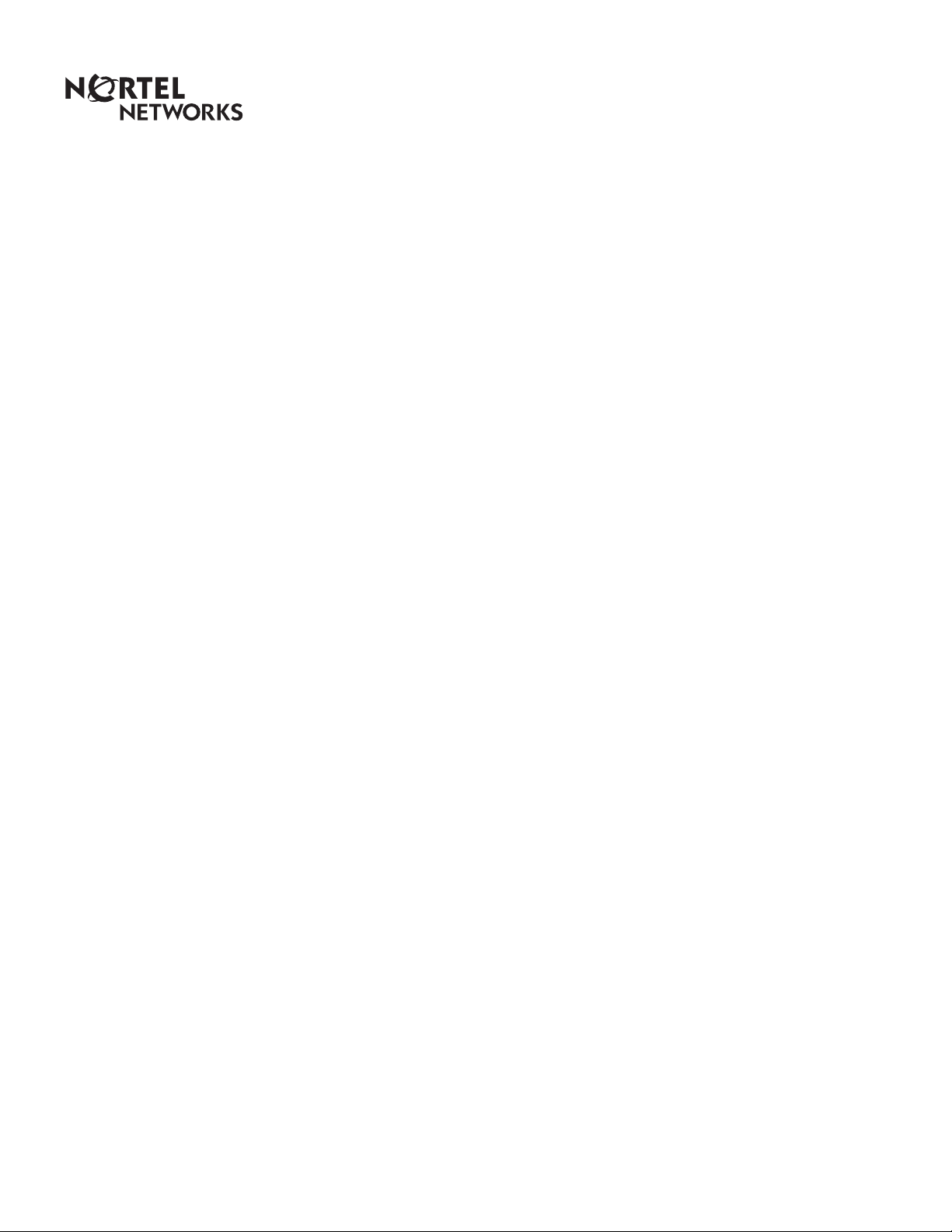
Enterprise Edge 2.0 TSP
Configuration Guide
www.nortelnetworks.com
© 2000 Nortel Networks
P0911957 Issue 01
Page 2
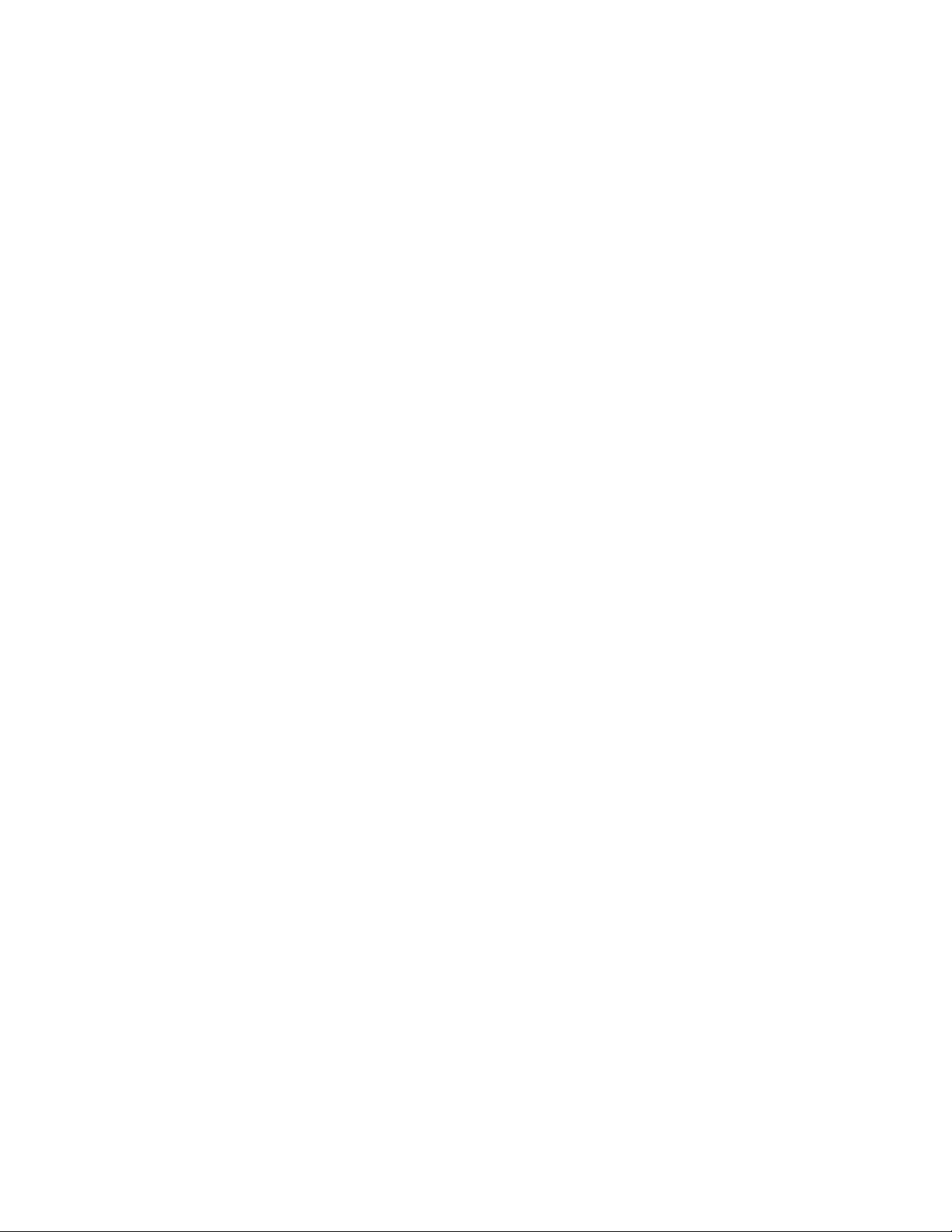
Page 3
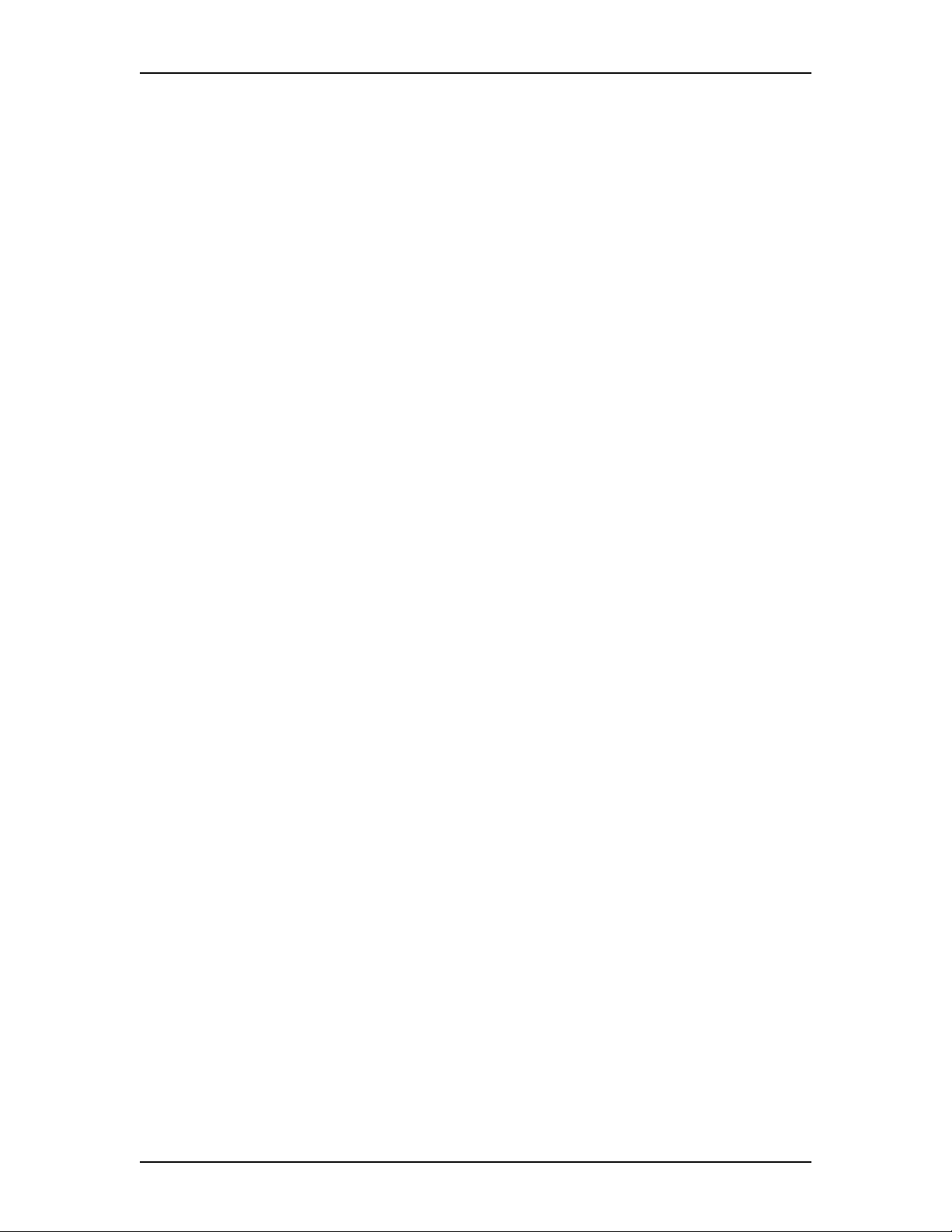
Contents
Chapter 1 Introduction to Enterprise Edge TSP 5
How does Enterprise Edge TSP work? 5
Operating system requirements 6
Chapter 2 Configuring the Enterprise Edge server for Enterprise Edge TSP 7
Server installation overview 7
Starting an Enterprise Edge Unified Manager session 8
Setting up the Enterprise Edge server as a member server in a domain 8
Setting up the TAPI administrator account 9
Configuring TAPI on the Enterprise Edge server 10
Enabling the TAPI Server 10
Adding Enterprise Edge TSP clients to the TAPI Server 11
Assigning a telephone to an Enterprise Edge TSP client 14
Removing a telephone assignment 16
Chapter 3 Configuring a client PC to use Enterprise Edge TSP 17
Client installation overview 17
Installing Microsoft TAPI 2.1 on client PCs 17
Installing TAPI 2.1 on Windows NT 4.0 Workstations 17
Installing TAPI 2.1 on Windows 95 18
Installing TAPI 2.1 on Windows 98 18
Installing the TCP/IP protocol on the client PC 18
Configuring TAPI on a client PC 18
Configuring the network settings on the client PC 18
Registering with the Enterprise Edge server 20
Restart the client PC and the Enterprise Edge server 21
Setting the Dialing Properties 21
Chapter 4 Viewing Enterprise Edge TSP information 29
Accessing the Enterprise Edge TSP information 29
Viewing the Enterprise Edge TSP version number 30
Viewing the Enterprise Edge TSP status 30
Enterprise Edge TSP error messages 30
Chapter 5 Troubleshooting 31
Troubleshooting while using Enterprise Edge TSP 31
Chapter 6 Enterprise Edge TSP tips 33
Starting Enterprise Edge TSP 33
P0911957 Issue 01 Enterprise Edge 2.0 TSP Configuration Guide
Page 4
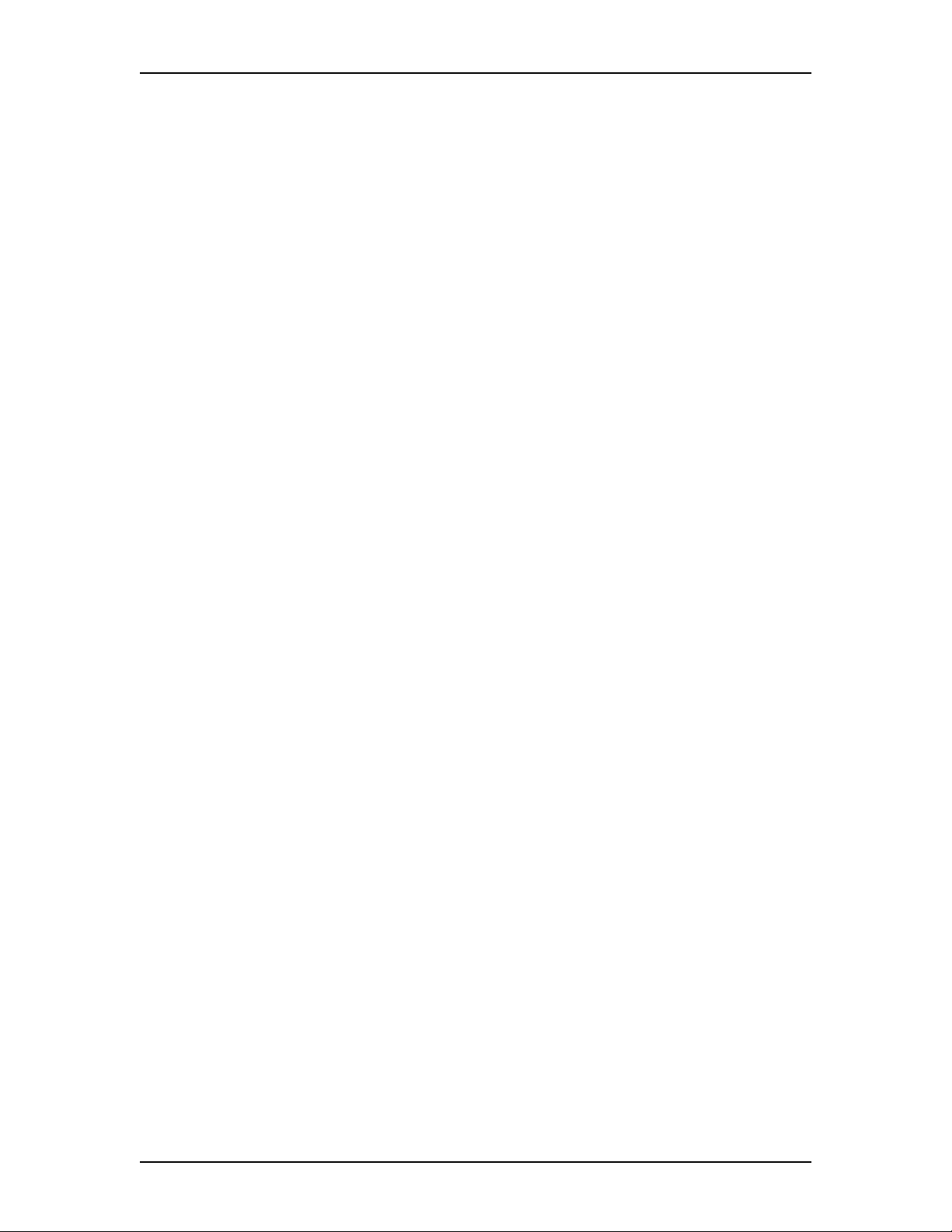
4 Contents
Appendix A: Enterprise Edge Unified Manager requirements 35
Computer requirements 35
Browser requirements 35
Glossary 37
List of acronyms 37
Glossary terms 37
Enterprise Edge 2.0 TSP Configuration Guide P0911957 Issue 01
Page 5
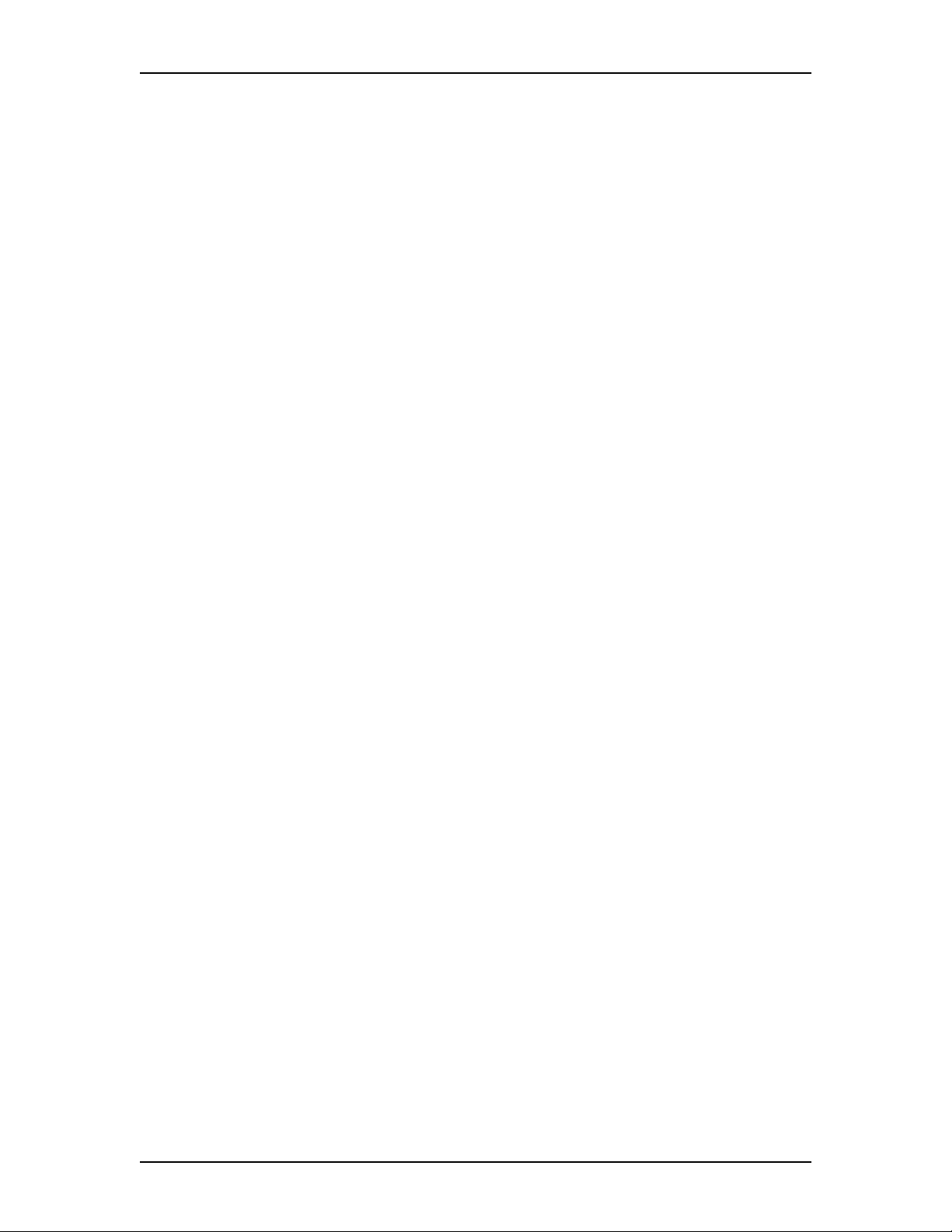
Introduction to Enterprise Edge TSP
The Enterprise Edge Computer Telephony Integration (CTI) range of products
provides an interface between your personal computer (PC) and your Enterprise
Edge system. With these products, you can use telephony applications on your
Windows®computer to control your Enterprise Edge telephone.
One of the basic software components of Enterprise Edge CTI is Enterprise Edge
TSP. Enterprise Edge TSP works with Microsoft®TAPI and Windows®NT to
allow your telephony application to communicate with and control your Enterprise
Edge telephone.
How does Enterprise Edge TSP work?
Enterprise Edge TSP works with three other software components, each providing
a different function. The four software components are:
• Telephony applications
Telephony applications are installed on client PCs. Enterprise Edge TSP users
run telephony applications to control their Enterprise Edge telephone. With
these applications, Enterprise Edge TSP users give commands, such as answer
telephone, to the Enterprise Edge system. The telephony applications also
display messages, such as telephone ringing,received from the Enterprise Edge
system.Anexampleofa telephony application is Enterprise Edge Personal Call
Manager.
1
• Windows operating system
Windows is installed on the Server and the client PCs. Windows passes
commands from the telephony application to TAPI and messages from TAPI to
the telephony application.
• Microsoft Telephony Application Programming Interface (TAPI)
TAPI is installed on the Enterprise Edge Server and the client PCs. TAPI
converts industry standard commands received from Windows into a format
that Enterprise Edge TSP can understand. It also converts messages from
Enterprise Edge TSP into an industry standard format and gives them to
Windows.
• Enterprise Edge TSP
Enterprise Edge TSP is installed on the Enterprise Edge server as a
Windows NT service. Enterprise Edge TSPreceives commands from TAPI and
converts them into a format that is understood by the Enterprise Edge system. It
also receives messages from the Enterprise Edge system and converts them into
a format that is understood by TAPI.
Microsoft and Windows are registered trademarks of Microsoft Corporation.
P0911957 Issue 01 Enterprise Edge 2.0 TSP Configuration Guide
Page 6
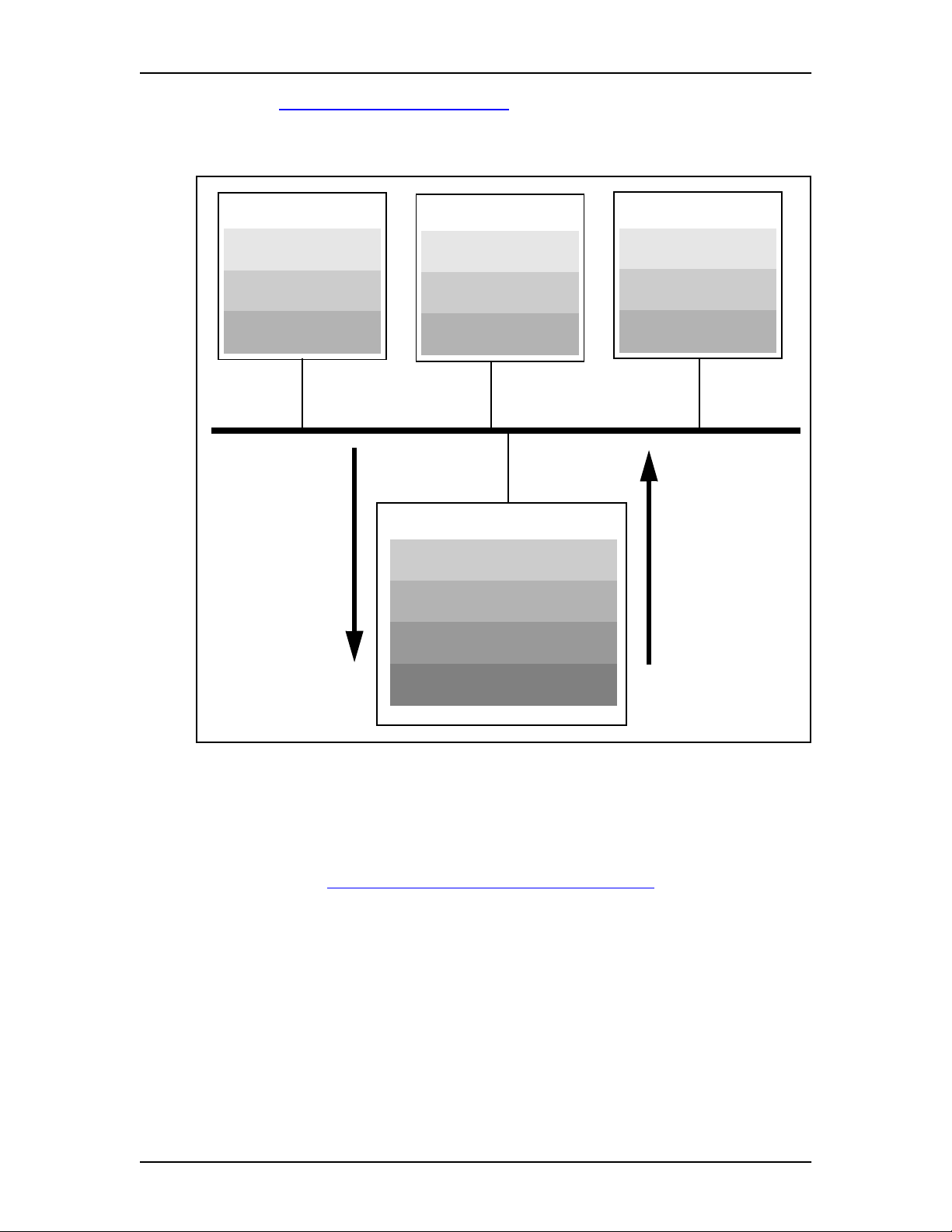
6
The figure Enterprise Edge TSP overview on page 6 shows how messages and
commands are passed between the client PCs and the Enterprise Edge system.
Enterprise Edge TSP overview
TSP client PC
Telephony application
Microsoft Windows
Microsoft TAPI
Commands
from users
TSP client PC
Telephony application
Microsoft Windows
Microsoft TAPI
Server
Microsoft Windows NT Server
Microsoft TAPI
Enterprise Edge TSP
TSP client PC
Telephony application
Microsoft Windows
Microsoft TAPI
Responses from
Enterprise Edge
Enterprise Edge Software
Operating system requirements
The Enterprise Edge server uses Windows NT Server 4.0 and Microsoft TAPI 2.1.
You must also install TAPI 2.1 on all of the client PCs. If you do not have TAPI 2.1
installed, refer to Installing Microsoft TAPI 2.1 on client PCs on page 17 for
instructions on how to install it.
Enterprise Edge 2.0 TSP Configuration Guide P0911957 Issue 01
Page 7
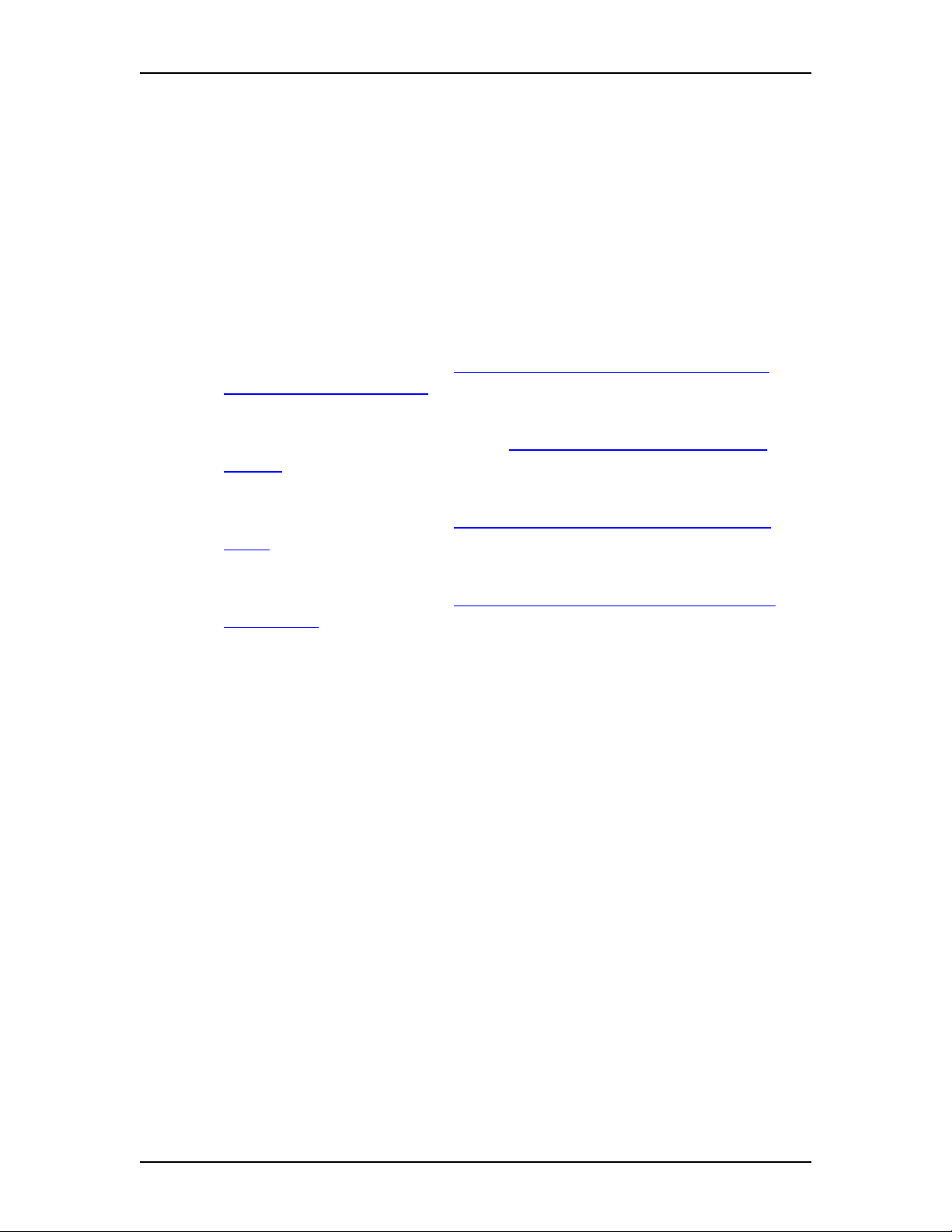
Configuring the Enterprise Edge server for Enterprise Edge TSP
To use the Enterprise Edge TSP, you must install and configure applications on the
Enterprise Edge server and the client PCs.
Server installation overview
1. Set up the Enterprise Edge server as a member server in a domain.
For more information, refer to Setting up the Enterprise Edge server as a
member server in a domain on page 8.
2. Set up a TAPI domain account with administration privileges on the member
server. For more information, refer to Setting up the TAPI administrator
account on page 9.
3. Configure TAPI on the Enterprise Edge server.
For more information, refer to Configuring TAPI on the Enterprise Edge
server on page 10.
4. Add Enterprise Edge TSP clients.
For more information, refer to Adding Enterprise Edge TSP clients to the
TAPI Server on page 11.
2
5. Reboot the Enterprise Edge server.
P0911957 Issue 01 Enterprise Edge 2.0 TSP Configuration Guide
Page 8
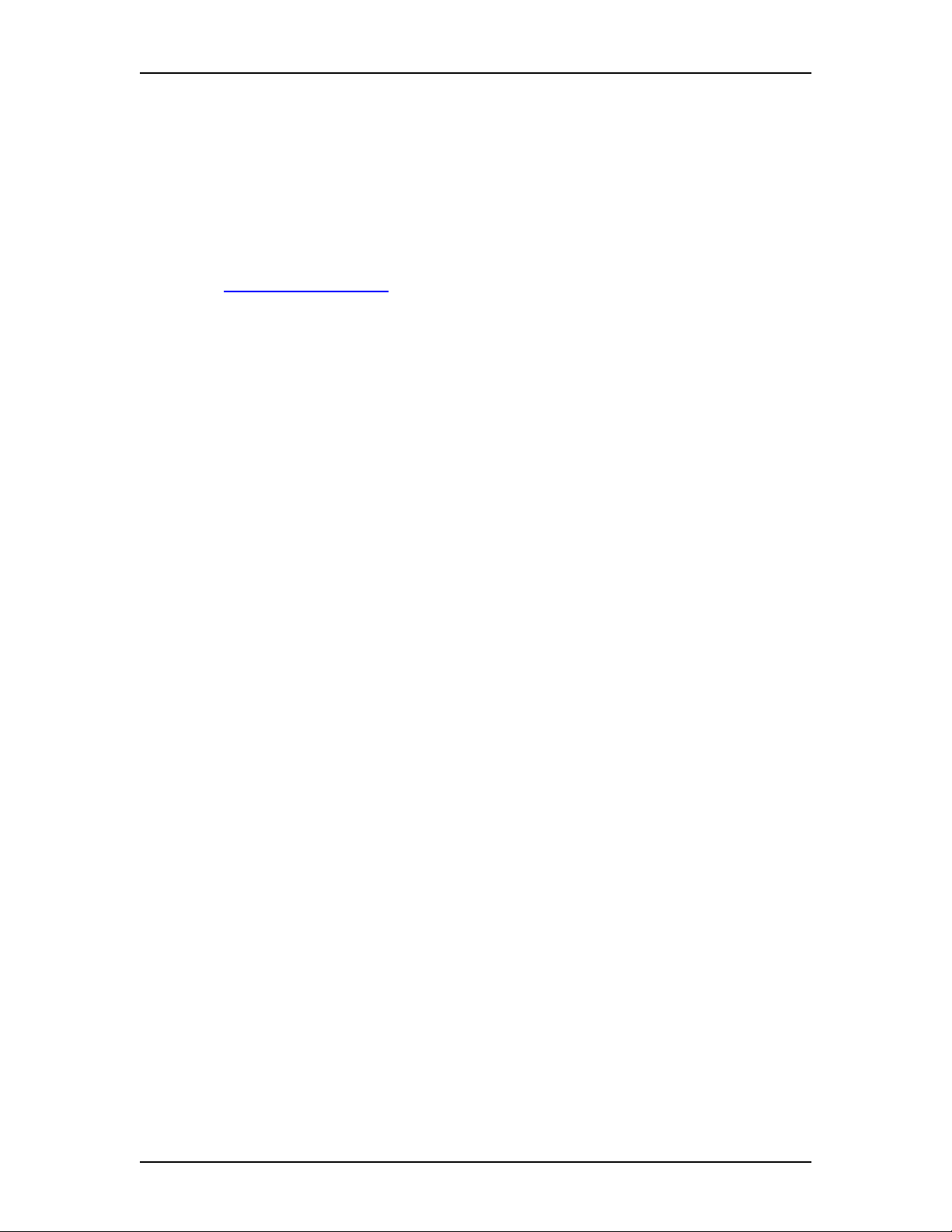
8
Starting an Enterprise Edge Unified Manager session
You use Enterprise Edge Unified Manager to configure Enterprise Edge TSP on the
Enterprise Edge server.
To start an Enterprise Edge Unified Manager session:
1. Start a web browser on a computer with a LAN connection to the Enterprise
Edge system. For information about the web browser requirements, refer to
Browser requirements on page 35.
2. Enter the IP address of the Enterprise Edge server and the port number for
Enterprise Edge Unified Manager. The Enterprise Edge Unified Manager port
number is 6800.
For example: http://10.10.10.1:6800.
Note: If you do not know the IP address of the Enterprise Edge server, ask
your network administrator.
3. Click the Configure button.
4. Type your user name in the Login box. The default user name is supervisor.
5. Type your password in the Password box. The default password is visor.
6. Click the Connect button.
Setting up the Enterprise Edge server as a member server in a domain
To set up the Enterprise Edge server as a member server:
1. If your Enterprise Edge server is a stand-alone server, ask your network
administrator to add your stand-alone server to the domain. This changes your
stand-alone server into a member server.
2. Ask your Network Administrator to ensure all of the TAPI users are in the
same domain as the TAPI domain-account.
Enterprise Edge 2.0 TSP Configuration Guide P0911957 Issue 01
Page 9
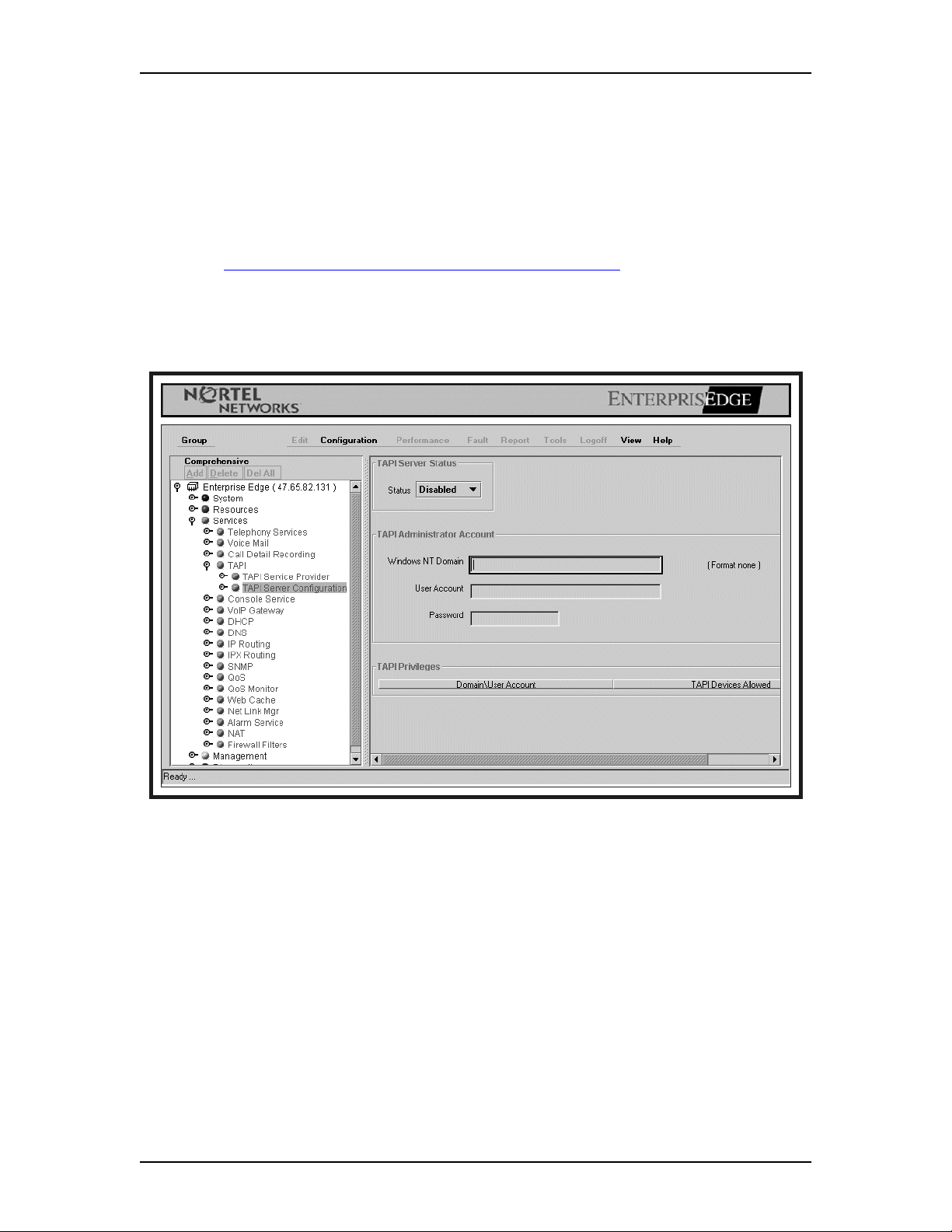
Setting up the TAPI administrator account
You must set up the TAPI administrator account before you can enable Enterprise
Edge TSP.
To set up this account:
1. Start an Enterprise Edge Unified Manager session. For more information,
Starting an Enterprise Edge Unified Manager session on page 8.
2. Choose Services, TAPI,andthenTAPI Server Configuration.
The TAPI Server Configuration screen appears.
9
3. In the Windows NT Domain box, enter the domain name for the Enterprise
Edge server.
4. In the User Account box, enter the account name for the TAPI administrator.
5. In the Password box, enter the password for the TAPI administrator.
6. Quit Enterprise Edge Unified Manager.
P0911957 Issue 01 Enterprise Edge 2.0 TSP Configuration Guide
Page 10
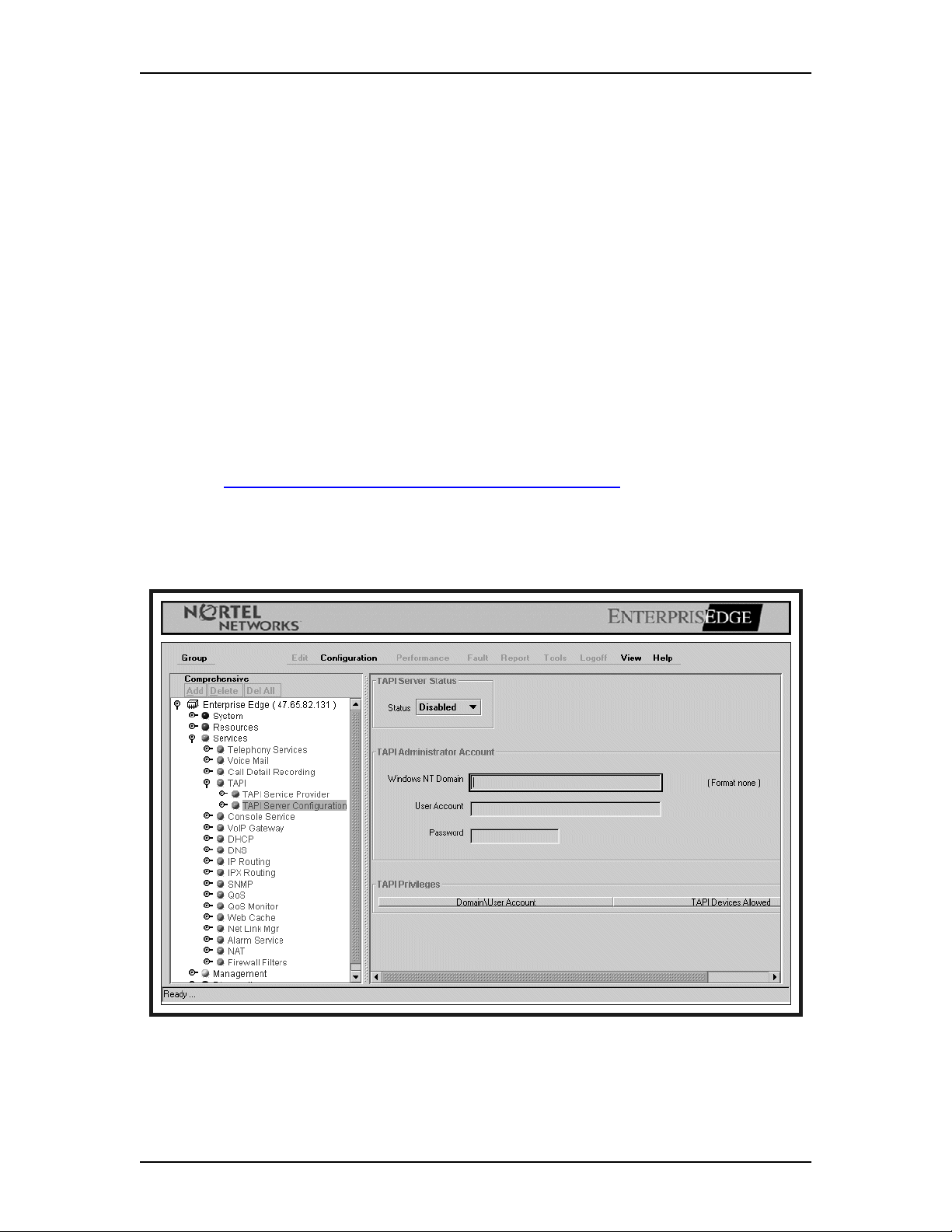
10
Configuring TAPI on the Enterprise Edge server
You must configure the TAPI Server on the Enterprise Edge server before network
users can use it to access Enterprise Edge TSP.
To configure the Enterprise Edge server you must:
• enable the TAPI Server
• add Enterprise Edge TSP clients to the TAPI Server
• assign telephones to Enterprise Edge TSP clients
Enabling the TAPI Server
TAPI Server must be enabled before Enterprise Edge TSP clients can connect.
To enable the TAPI server:
1. Start an Enterprise Edge Unified Manager session. For more information,
Starting an Enterprise Edge Unified Manager session on page 8.
2. Choose Services, TAPI,andTAPI Server Configuration.
The TAPI Server Configuration screen appears.
3. Click the Status list box.
4. Click Enabled.
5. Restart the Enterprise Edge server.
Enterprise Edge 2.0 TSP Configuration Guide P0911957 Issue 01
Page 11
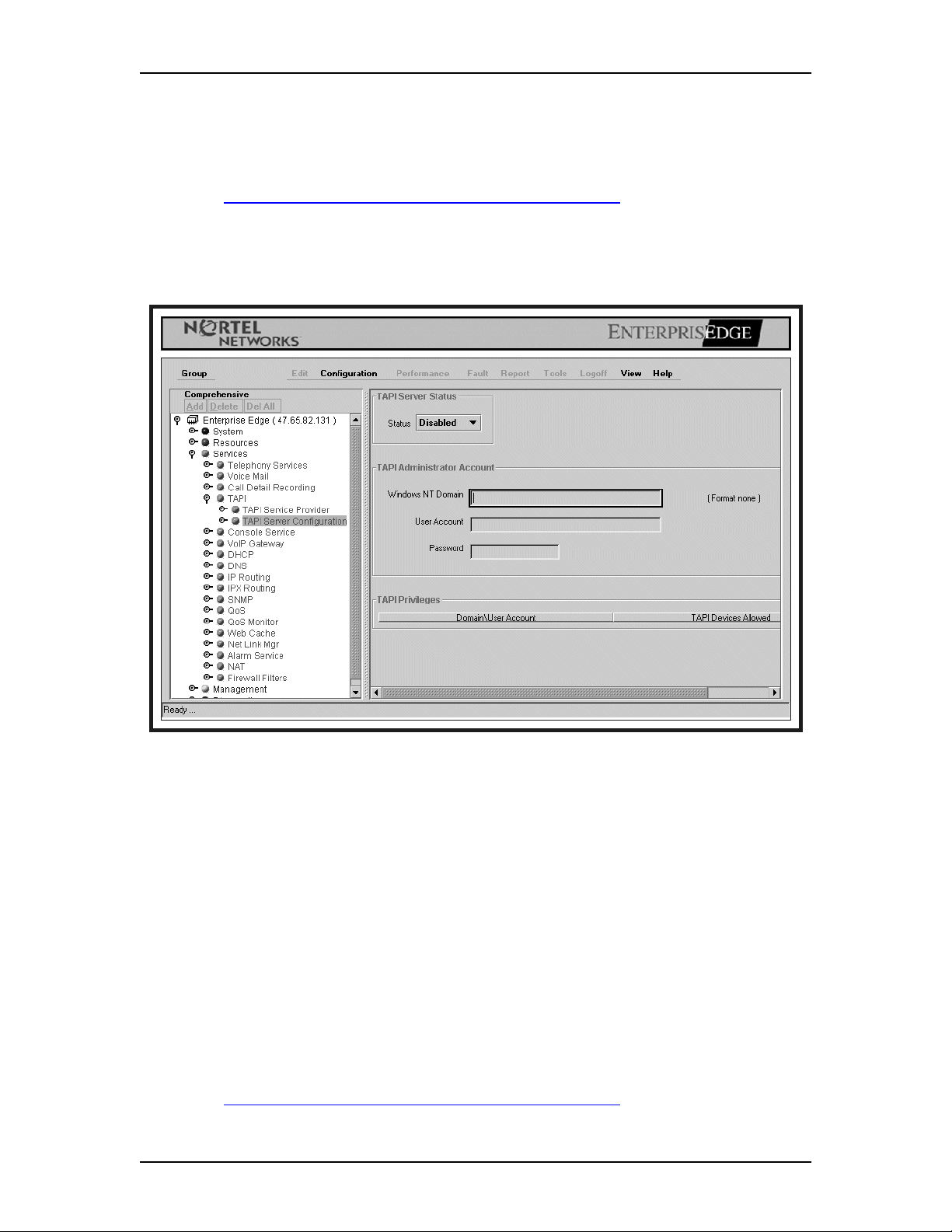
Disabling the TAPI server
To disable the TAPI server:
1. Start an Enterprise Edge Unified Manager session. For more information,
Starting an Enterprise Edge Unified Manager session on page 8.
2. Choose Services, TAPI,andTAPI Server Configuration.
The TAPI Server Configuration screen appears.
11
3. Click the Status list box.
4. Click Disabled.
5. Quit Enterprise Edge Unified Manager.
Adding Enterprise Edge TSP clients to the TAPI Server
YouneedtoregistereachEnterpriseEdgeTSPclientwiththeTAPIServer.Only
clientsregistered with the TAPI Serverwill be allowed to useEnterprise Edge TSP.
To register anEnterprise Edge TSP client, add the extension number of the clients’s
telephone to the list of extensions registered with TAPI Server.
To add an Enterprise Edge TSP client:
1. Start an Enterprise Edge Unified Manager session. For more information,
Starting an Enterprise Edge Unified Manager session on page 8.
P0911957 Issue 01 Enterprise Edge 2.0 TSP Configuration Guide
Page 12
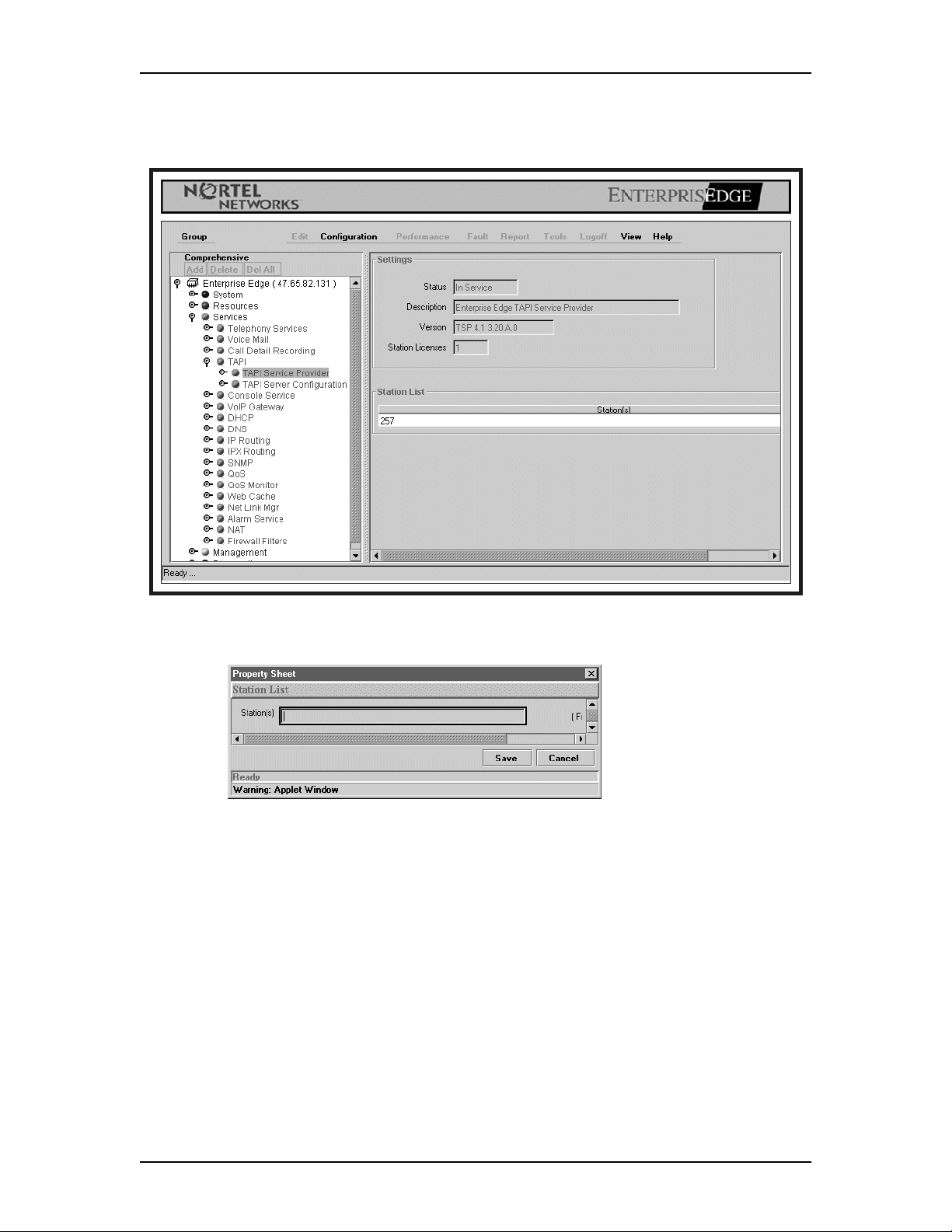
12
2. Choose Service, TAPI,andTAPI Service Provider.
The TAPI Service Provider screen appears.
3. Click the Configuration menu and Add Station to List.
4. Click the Station box and type the extension number of the client you want to
add.
Note: Make sure you add valid extension numbers only. Adding an invalid
extension number causes Enterprise Edge TSP to function incorrectly.
5. Click the Save button.
6. Repeat steps three to five for each Enterprise Edge TSP client you want to
add.
7. When you are finished adding clients, quit Enterprise Edge Unified Manager.
Enterprise Edge 2.0 TSP Configuration Guide P0911957 Issue 01
Page 13

13
Removing Enterprise Edge TSP clients
If there is an Enterprise Edge TSP client that no longer uses Enterprise Edge TSP,
you can delete that client. To delete a Enterprise Edge TSP client:
1. Start an Enterprise Edge Unified Manager session. For more information,
Starting an Enterprise Edge Unified Manager session on page 8.
2. Choose Service, TAPI,andTAPI Service Provider.
The TAPI Service Provider screen appears.
3. Click the extension number you want to delete.
4. Click the Configuration menu and then click Remove Station from List.
5. Click the Yes button to confirm deleting the client.
6. Repeat steps three to five for each Enterprise Edge TSP client you want to
delete.
7. When you are finished adding clients, quit Enterprise Edge Unified Manager.
P0911957 Issue 01 Enterprise Edge 2.0 TSP Configuration Guide
Page 14

14
Assigning a telephone to an Enterprise Edge TSP client
You must assign an extension number to each TSP client’s network user ID. The
Enterprise Edge server uses this information to make sure the correct telephone is
controlled by an Enterprise Edge TSP client.
Youadd theextension numbers using the TAPI Service Providerscreen. You assign
theextension numbersto the networkuser IDs using the TAPIServer Configuration
screen.
Tip: Although an Enterprise Edge TSP client can log on from any computer on
the network, the extension number associated with that client does not
change unless you change it on the TAPI Server Configuration screen. This
allows Enterprise Edge TSP clients to receive TAPI messages for their
telephone from any computer they log on to. This also means that the TAPI
messages Enterprise Edge TSP clients receive are always for the telephone
assigned to them, not necessarily the telephone beside the computer they
are using.
To assign a telephone to an Enterprise Edge TSP client
1. Start an Enterprise Edge Unified Manager session. For more information,
Starting an Enterprise Edge Unified Manager session on page 8.
2. Choose Services, TAPI,andTAPI Server Configuration.
The TAPI Server Configuration screen appears.
Enterprise Edge 2.0 TSP Configuration Guide P0911957 Issue 01
Page 15

15
3. Click the Configuration menu and then click Add Entry to Privileges List.
4. In the Domain\User Account box, enter the Windows Networking user
account of the Enterprise Edge TSP client.
5. In the TAPI Devices Allowed box, enter the extension number of the
Enterprise Edge TSP client’s telephone.
6. Click the Save button.
7. Repeat steps three to six for all of the Enterprise Edge TSP clients you want to
add.
8. When you are finished assigning telephones, quit Enterprise Edge Unified
Manager.
P0911957 Issue 01 Enterprise Edge 2.0 TSP Configuration Guide
Page 16

16
Removing a telephone assignment
1. Start an Enterprise Edge Unified Manager session. For more information,
Starting an Enterprise Edge Unified Manager session on page 8.
2. Choose Services, TAPI,andTAPI Server Configuration.
The TAPI Server Configuration screen appears.
3. Click the user account name of the Enterprise Edge TSP client.
4. Click the Configuration menu and then click Remove Entry from Privileges
List.
5. Click the Yes button.
6. Repeat steps three to five for each telephone assignment you want to remove.
7. When you are finished removing telephones assignments, quit Enterprise
Edge Unified Manager.
Enterprise Edge 2.0 TSP Configuration Guide P0911957 Issue 01
Page 17

Configuring a client PC to use Enterprise Edge TSP
To use Enterprise Edge TSP from a client PC, you must install and configure
applications on the client PCs.
Client installation overview
You must do the following steps on each client PC that uses Enterprise Edge TSP.
1. Install TAPI 2.1 on the client PCs.
For more information, refer Installing Microsoft TAPI 2.1 on client PCs on
page 17.
2. Configure TAPI on the client PCs.
For more information, refer to Configuring TAPI on a client PC on page 18.
Installing Microsoft TAPI 2.1 on client PCs
You must install TAPI 2.1 on each of the client PCs. This allows the client PCs and
the Enterprise Edge server to communicate.
3
Note: The TAPI 2.1 information in this guide is a supplement to the Microsoft
TAPI Readme.txt file provided with the Microsoft TAPI 2.1 Upgrade. Be
sure to read this file and install TAPI 2.1 according those instructions.
Installing TAPI 2.1 on Windows NT 4.0 Workstations
To install TAPI 2.1 on Windows NT 4.0 Workstation PCs, use Windows NT 4.0
Service Pack 4 or later. Service Pack 4 automatically adds TAPI 2.1 to the
Windows NT Workstation. Install Service Pack 4 or later before you configure the
TAPI client.
Important:You mustinstall ServicePack 4or lateron client PCs that useWindows
NT. Service Pack 4 contains additional improvements to the Windows NT
Workstation telephony component that are required for Enterprise Edge TSP.
Windows NT 4.0 Service Pack 4 is available on the Microsoft web site.
To install Service Pack 4, follow the instructions in theReadme.txt file included
with it.
P0911957 Issue 01 Enterprise Edge 2.0 TSP Configuration Guide
Page 18
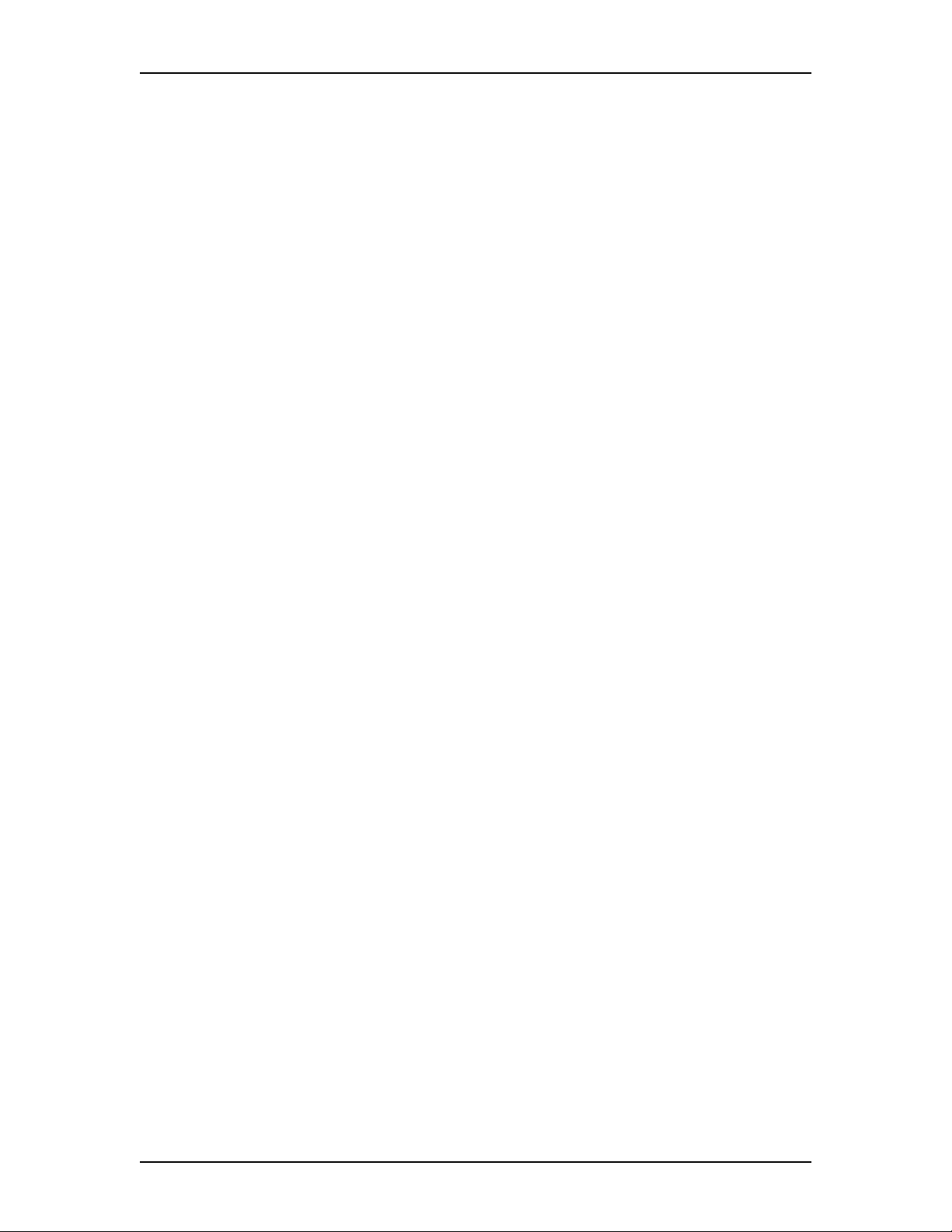
18
Installing TAPI 2.1 on Windows 95
TAPI 2.1 is available on the Microsoft web site.
Be sure to read the Readme.txt file and the license agreement included with the
upgrade before installing.
Installing TAPI 2.1 on Windows 98
You do not need to install TAPI 2.1 on Windows 98 PCs. TAPI 2.1 is included with
Windows 98.
Installing the TCP/IP protocol on the client PC
The TCP/IP protocol must be installed on the client PCs. Refer to your Windows
documentation for instructions on how to install the TCP/IP protocol.
Configuring TAPI on a client PC
You must configure each client PC to work with the Enterprise Edge server. To
configure the client PC you must:
• configure the network settings
• register with the Enterprise Edge server
• set the dialing properties
• restart the client PC
Configuring the network settings on the client PC
For the client PC to communicate with the Enterprise Edge server, there are three
network settings required.
The client PC must be in the same domain as the Enterprise Edge server.
The client PCs can belogged into only onedomain at a time.Remove the client PCs
from any prior domains before setting up the client.
Tip: The client PC can be in a different domain if there is an appropriate trust
relationship established between the two domains.
The Access Control must be set to user level.
On Windows 95 client machines, you must set access control to user level.
To set the Access Control on the client PC:
1. On the client PC, click the Start button, point to Settings and click Control
Panel.
2. Double click the Network icon.
Enterprise Edge 2.0 TSP Configuration Guide P0911957 Issue 01
Page 19

3. Click the Access Control tab.
4. Select the User-level access control option.
5. Ensure the correct domain name is entered in the Obtain list of users and
groups from box. In this example, SALTLAKE.
19
6. Click the OK button.
File and Print Sharing must be enabled
On Windows 95 client PCs, you must enable the File and Print Sharing.
To enable the File and Print Sharing on the client PC:
1. On the client PC, click the Start button, point to Settings andthenclick
Control Panel.
2. Double click the Network icon.
3. Click the File and Print Sharing button.
The File and Print Sharing dialog box appears.
4. Select both of the File and Print Sharing options and click the OK button.
P0911957 Issue 01 Enterprise Edge 2.0 TSP Configuration Guide
Page 20

20
Registering with the Enterprise Edge server
A client PC must register with the Enterprise Edge server. Registering identifies
which Windows NT server the Enterprise Edge TSP client uses.
You need to register the client PC with an Enterprise Edge server only once. The
client PC continues to use the same Enterprise Edge server, even after the client PC
is restarted.
To register with the Enterprise Edge server:
1. On the client PC, click the Start button and then click Run.
The Run dialog box appears.
2. Type: TCMSETUP /C servername.
Note: In this step servername is used as an example. It represents the name
of the Enterprise Edge server the user is registering with. Contact your
network administrator for the name of the Enterprise Edge server.
3. Click the OK button.
A message appears confirming that you have registered with the Enterprise
Edge server.
4. Click the OK button.
Changing the Enterprise Edge server a client uses
If there is more than one Enterprise Edge server in the domain, clients can change
the server they use. To change the Enterprise Edge server used:
1. On the client PC, click the Start button and click Run.
The Run dialog box appears.
2. Type TCMSETUP /C servername.
Note: In this step, servername is used as an example. It represents the name
of the Enterprise Edge server the user is registering with. Contact your
network administrator for the name of the Enterprise Edge server.
3. Click the OK button.
A message appears confirming that you are registered with the new Enterprise
Edge server.
4. Click the OK button.
Enterprise Edge 2.0 TSP Configuration Guide P0911957 Issue 01
Page 21

Canceling registration with the Enterprise Edge server
Occasionally you may need to cancel registration with the Enterprise Edge server.
To cancel registration with the Enterprise Edge server:
1. On the client PC, click the Start button and then click Run.
The Run dialog box appears.
2. Type TCMSETUP /C /D.
3. Click the OK button.
A message appears confirming that you have cancelled registration with the
Enterprise Edge server.
4. Click the OK button.
Restart the client PC and the Enterprise Edge server
After you have finished configuring and registering all of the client PCs, restart the
Enterprise Edge server.
21
After you restart the Enterprise Edge server, restart all of the client PCs.
Setting the Dialing Properties
Some telephony applications use the dialing properties to define how calls are
dialed. Refer to the documentation that came with the telephony application to
determine if the dialing properties are required for the client PC.
Note: This document is based on the Windows 95 operating system. Due to
differences between the Windows operating systems supported by
Enterprise Edge Personal Call Manager, the information on the Dialing
Properties dialog box may vary from what is described in this document.
Consult your Windows documentation for more information.
The dialing properties are accessed from the Dialing Properties dialog box.
To open the Dialing Properties dialog box:
1. Click the Start button, point to Settings andthenclickControl Panel.
P0911957 Issue 01 Enterprise Edge 2.0 TSP Configuration Guide
Page 22

22
2. Double click the Telephony icon.
The Dialing Properties dialog box appears.
From the Dialing Properties dialog box you can:
• choose the location you are dialing from (I am dialing from)
• choose the country you are in (Iaminthiscountry)
• set the area code you are dialing from (Area Code)
• set the number used to disable Call Waiting (Disable call waiting by dialing)
• choose whether to use a calling card (Use a calling card for long distance)
• set how to access to lines (To access an outside line)
• choose the type of dialing system (Dial using)
Enterprise Edge 2.0 TSP Configuration Guide P0911957 Issue 01
Page 23

23
I am dialing from
Use the I am dialing from list box to save sets of dialing properties. You use this
list box when you have a computer, such as a lap top, that you use at different
locations. The settings for the different locations are saved under different names in
the I am dialing from list box. You can then quickly change to the new settings
when you switch locations.
For example, you may have a lap top computer that you use at both the north and
south locations. If they have different dialing requirements, such as call waiting in
the north but not in the south, you can set up different sets of dialing properties in
the I am dialing from list box. Then, when you switch locations, you can change
the dialing properties by changing the name that appears in the I am dialing from
list box.
Creating a new location
When you create a new location, you are creating the name that is used to access the
new set of dialing properties. After you create the location, any changes made to
Dialing Properties dialog box are saved with this name.
To create a new location:
1. Click the New button.
A dialog box appears confirming that a new location was created.
2. Select the text in the I am dialing from list box.
3. Enter the name of the new location.
4. Change the other information on the Dialing Properties dialog box to match
the dialing properties required for this location.
This information is described later in this section.
5. Click the Apply button to store the changes with the new location.
Selecting a location
When you select a location, all of the dialing properties are changed to the settings
that are stored for that location.
To select a location:
1. Click the arrow in the I am dialing from list box. A list of locations appears.
2. Click your current location.
The dialing properties are changed to the settings stored for this location.
P0911957 Issue 01 Enterprise Edge 2.0 TSP Configuration Guide
Page 24

24
Deletingalocation
When you no longer need a location, you can delete it from the list of locations.
To delete a location:
1. Click the arrow in the I am dialing from list box. The list of locations
appears.
2. Click the location you want to delete.
3. Click the Remove button.
A confirm deletion message appears.
4. Click the Yes button.
I am in this country
This list box defines the country you are currently in.
To select a country:
1. Click the arrow in the I am in this country list box.
2. Scroll through the list of countries.
3. Click the country you are in.
Tip: You can scroll quickly through the list of countries by typing the first few
letters of the country’s name. As you type, the list moves to the first
country that matches the letters you type.
Area Code
TheArea Code box defines thearea code you are currently in. EnterpriseEdge TSP
uses the number in this box to determine if a call is a local call or a long distance
call.
To enter an area code:
1. Select the characters in the Area Code box.
2. Type the area code.
In some locations, the area code must always be added when dialing a telephone
number. To make Enterprise Edge TSP include the area code, select the I always
have to dial the area code before the phone number option.
Dialing Rules
In some locations, calls within the same area code are considered long distance
calls. These calls require the area code (for example, 1-403) to be added to the front
of the telephone number before they are dialed.
TheDialing Rulesfeature allows youto define the prefixes (forexample, 222-xxxx)
that are long distance calls in your area code.
Enterprise Edge 2.0 TSP Configuration Guide P0911957 Issue 01
Page 25

To set the prefixes that are long distance:
1. Click the Dialing Rules button.
The Dialing Rules dialog box appears.
25
To add a prefix that is considered long distance
1. Click the New button located in the upper half of the dialog box.
The New Area Code and Prefix dialog box appears.
2. Type the prefix and click the OK button.
To delete a prefix that is considered long distance
1. Click the prefix you want to delete.
2. Click the Remove button.
To add a prefix that is considered local
1. Click the New button located in the lower half of the dialog box.
The New Area Code and Prefix dialog box appears.
2. Type the prefix and click the OK button.
To delete a prefix that is considered local
1. Click the prefix you want to delete.
2. Click the Remove button.
P0911957 Issue 01 Enterprise Edge 2.0 TSP Configuration Guide
Page 26
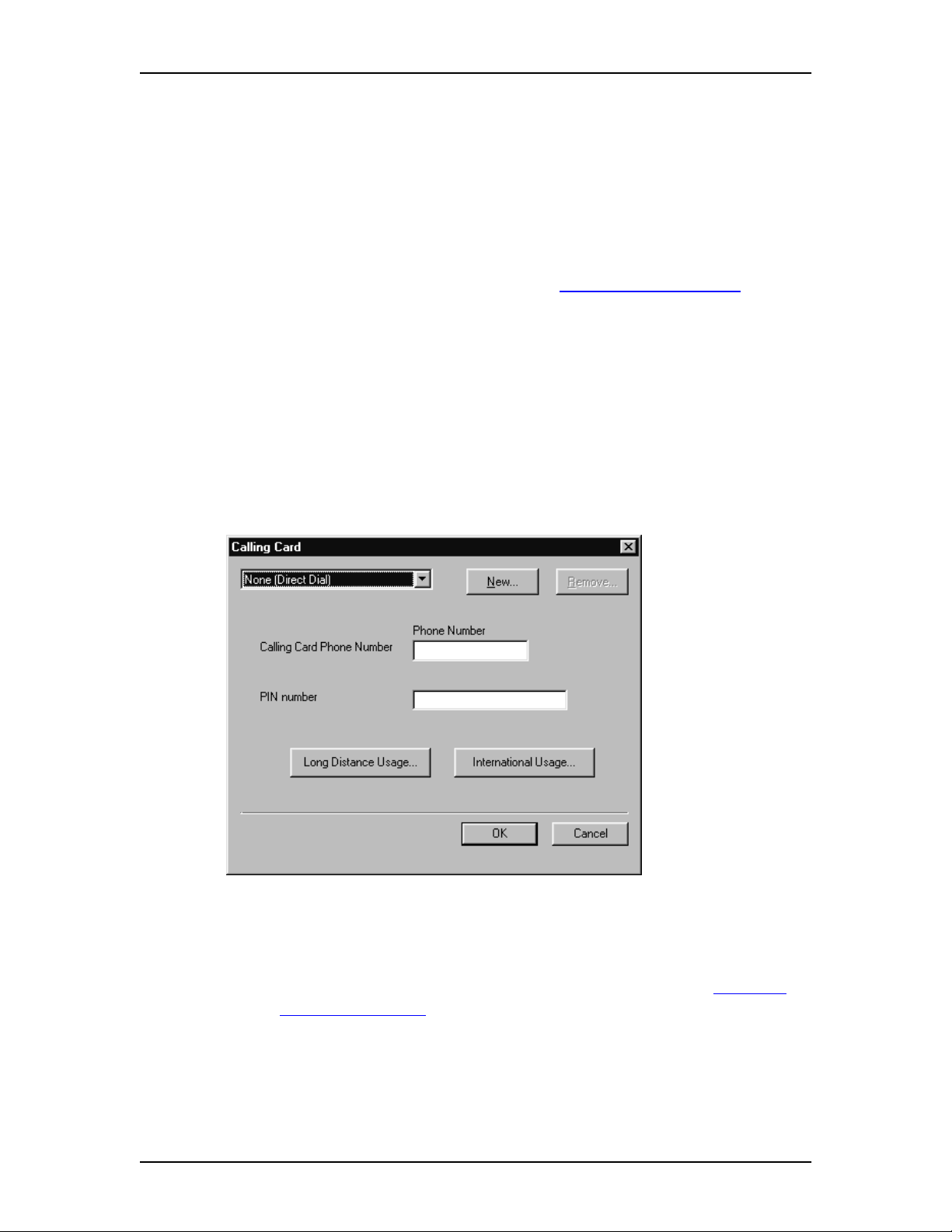
26
Use a calling card for long distance
Select this option if you want to use a calling card for long distance telephone
numbers. The Calling Cardbutton lets you define which calling card you are using.
To use a calling card:
1. Select the Usecallingcardforlongdistanceoption.
If you have previously set up a calling card, the settings for that calling card
are used.
If you have not set up a calling card, refer to Setting up a calling card.
To stop using a calling card:
1. Clear the Use calling card for long distance option.
Setting up a calling card
You must set up the calling card parameters before you can use a calling card. To
set up a calling card:
1. Click the Calling Card button.
The Calling Card dialog box appears.
2. Click the list box at the top of the dialog box.
3. Scroll through the list to find the calling card you are using and click the
calling card.
Note: If the calling card you are using is not on this list, refer to Adding a
custom calling card on page 27.
4. Click the Calling Card Phone Number box and type the calling card
telephone number.
5. Click the PIN number box and type your calling card PIN number.
6. Click the OK button.
Enterprise Edge 2.0 TSP Configuration Guide P0911957 Issue 01
Page 27

27
Adding a custom calling card
The dialing parameters for some calling cards are already configured and appear in
the list of calling cards. If the calling card you are using is not on the list of cards,
you must add it.
To add a custom calling card:
1. Click the Calling Card button.
The Calling Card dialog box appears.
2. Click the New button.
The Create New Calling Card dialog box appears.
3. Type the name of the calling card and click the OK button.
A message appears informing you that you must set up the dialing rules for
the new calling card.
4. Click the OK button.
5. Click the Calling Card Phone Number box and type the calling card
number.
6. Click the PIN number box and type your calling card PIN number.
7. Click the Long Distance Usage button.
A second Calling Card dialog box appears.
8. Click the first Dial list box and then click the first set of numbers to dial.
9. Click the next Dial list box and then click the next set of numbers to dial.
P0911957 Issue 01 Enterprise Edge 2.0 TSP Configuration Guide
Page 28

28
10. Repeat step nine until you complete all of the steps needed to make a call
using your calling card.
Note: Refer to the documentation that came with your calling card for the
sequence of steps that are required with your card.
11. When all of the required steps are added, click the OK button.
12. Click the International Usage button.
13. Repeat steps eight to 11 to add the steps required to make an international call.
14. Click on the OK button to return to the Dialing Properties dialog box.
Disable call waiting by dialing
If call waiting is available for the current location, use this field to define the
numbers required to disable call waiting. Your telephony application uses these
numbers to disable call waiting when required.
To enter the numbers required to disable call waiting:
1. Select the Disable call waiting by dialing option.
2. Click the arrow in the Disable call waiting by dialing list box and click the
appropriate disable call waiting code.
If the appropriate code does not appear on the list, click the list box and type
the disable call waiting code.
If call waiting is not used, clear the Disable call waiting by dialing option.
To access outside lines
There are two boxes for accessing outside lines. The first box is for the digits
required to access local numbers and the second box is for the digits required to
access long distance lines. These access numbers are required if you are using a line
pool or call routing to make calls. These numbers are the same numbers you dial if
you are making an outside call from your telephone.
If you do not dial an extra number (e.g. 9) when making a call from your telephone,
leave these boxes blank.
To change the outside line access numbers:
1. Select the for long distance box and type the number required to access an
outside line for a long distance call.
2. Select the for local box and type the number required to access an outside line
for a local call.
Dial using
Use these options to choose tone dialing signals or pulse dialing signals when
making a call. To select pulse dialing, click the Pulse dial option. To select tone
dialing, click the Tone dial option.
Enterprise Edge 2.0 TSP Configuration Guide P0911957 Issue 01
Page 29

Viewing Enterprise Edge TSP information
4
After Enterprise Edge TSP is installed and configured, you can view information
about Enterprise Edge TSP and how it is operating. You can view:
• information about Enterprise Edge TSP
• Enterprise Edge TSP error messages
Accessing the Enterprise Edge TSP information
From the TAPI Service Provider screen in Enterprise Edge Unified Manager you
can:
• view the Enterprise Edge TSP version number
• view the Enterprise Edge TSP status
To access Enterprise Edge TSP information:
1. Start an Enterprise Edge Unified Manager session. For more information,
Starting an Enterprise Edge Unified Manager session on page 8.
2. Choose Service, TAPI and TAPI Service Provider.
The TAPI Service Provider screen appears.
P0911957 Issue 01 Enterprise Edge 2.0 TSP Configuration Guide
Page 30

30
Viewing the Enterprise Edge TSP version number
The Enterprise Edge TSP version number appears in the Version field. The
information in this field identifies the Enterprise Edge TSP software version
installed on the Server.
Viewing the Enterprise Edge TSP status
The Enterprise Edge TSP status appears in the Status field. This field indicates
whether Enterprise Edge TSP is functioning.
In Service - Enterprise Edge TSP is functioning and can communicate with the
Enterprise Edge system.
Not in Service - Enterprise Edge TSP cannot communicate with the Enterprise
Edge system. Typical causes for no communication are:
• the Enterprise Edge system is not operating
• the Telephony Service in Windows NT Server is not running
Enterprise Edge TSP error messages
When Enterprise Edge TSP encounters an error, an error message appears on the
computer display. In this message is a description of what the error is and a
recommendation about what to do.
Enterprise Edge 2.0 TSP Configuration Guide P0911957 Issue 01
Page 31

Troubleshooting
This section describes problems you may encounter when using Enterprise Edge
TSP. With each problem is a solution.
Troubleshooting while using Enterprise Edge TSP
Normally,when Enterprise Edge TSP encountersan error,an error message appears
on the display. These error messages describe the problem and recommends a
solution.
Enterprise Edge TSP stops functioning on client PCs that were previously
functioning
• Check that the TAPI server is acquiring telephones correctly.
Open the TAPI Server Configuration screen in Enterprise Edge Unified
Manager. For more information, refer to Assigning a telephone to an Enterprise
Edge TSP client on page 14.
Check to see if the affected TAPI clients still have a telephone assignedto them.
5
If a TAPI client does not have a telephone device assigned, the TAPI server is
not acquiring the telephones properly. This can be caused by changing the
extension number of the telephone or by the telephone going out of service.
Enterprise Edge TSP clients are not able to access their extensions when using
aTAPIapplication
• Check all the settings on both the Enterprise Edge server and the client PC.
• If the Enterprise Edge server becomes unavailable, you must restart the client
PCs to get their TAPI services back. Always restart the client PCs after the
Enterprise Edge server is restarted.
• Install the NetBEUI protocol on the Enterprise Edge server and the client PCs.
P0911957 Issue 01 Enterprise Edge 2.0 TSP Configuration Guide
Page 32

32
Enterprise Edge 2.0 TSP Configuration Guide P0911957 Issue 01
Page 33

Enterprise Edge TSP tips
Starting Enterprise Edge TSP
The TAPI server starts up when any TAPI application or service is launched (for
example, TSP Launcher). During start up, the TAPI server acquires all of the
telephones identified in the TAPI Server Configuration. Acquiring the telephones
runs in the background and can take as long a five seconds for each telephone. If
you have a TAPI service setup to start at boot time, the Server’s start up can take a
number of minutes to complete. For example, if you have a Server configured with
50 telephones, initialization of TAPI server can add four minutes to the server start
up time.
6
P0911957 Issue 01 Enterprise Edge 2.0 TSP Configuration Guide
Page 34

34
Enterprise Edge 2.0 TSP Configuration Guide P0911957 Issue 01
Page 35

Appendix A: Enterprise Edge Unified Manager requirements
Perform most of the administration for the Enterprise Edge system using Enterprise
Edge Unified Manager. Enterprise Edge Unified Manager operates on the
Enterprise Edge system, but you access it using a web browser running on another
computer on the network.
Computer requirements
The computer you use to run Enterprise Edge Unified Manager must have:
• a 133 Mhz or higher Pentium CPU (or compatible)
•64MBRAM
• 10 MB disk space available
• a minimum screen resolution of 1024 x 768
• a minimum monitor size of 17 inches
Browser requirements
To use Enterprise Edge Unified Manager, you must have:
• Java Virtual Machine (JVM) 5.0 (build 5.0.0.3188 or greater)
• one of the following web browsers:
- Netscape Communicator 4.5 or greater
- Microsoft Internet Explorer 4.0 or greater
If you are using Netscape Communicator, set the following parameters:
• Enable Java: On
• Cached document comparison: Every time
If you are using Microsoft Internet Explorer, set the following parameters:
• Check for newer versions: Every visit to the page
• Java JIT compiler enabled: On
For information about setting these parameters, check the documentation that came
with your web browser.
P0911957 Issue 01 Enterprise Edge 2.0 TSP Configuration Guide
Page 36

36 Appendix A: Enterprise Edge Unified Manager requirements
Enterprise Edge 2.0 TSP Configuration Guide P0911957 Issue 01
Page 37

Glossary
List of acronyms
CTI
Computer Telephony Integration
TAPI
Telephony Application Programming Interface
Glossary terms
Computer Telephony Integration
A set of hardware and software components that allows computers to access and
control telephones.
TAPI service provider
A set of commands developed by the telephone manufacturer that interprets TAPI
commands into a form that is understood by the telephone system.
Telephony Application Programming Interface (TAPI)
A set of programming tools developed by Microsoft that provides a standard set of
commands used to control any telephone. For most telephone systems, a TAPI
service provider is required to use TAPI.
P0911957 Issue 01 Enterprise Edge 2.0 TSP Configuration Guide
Page 38

38 Glossary
Enterprise Edge 2.0 TSP Configuration Guide P0911957 Issue 01
