Page 1
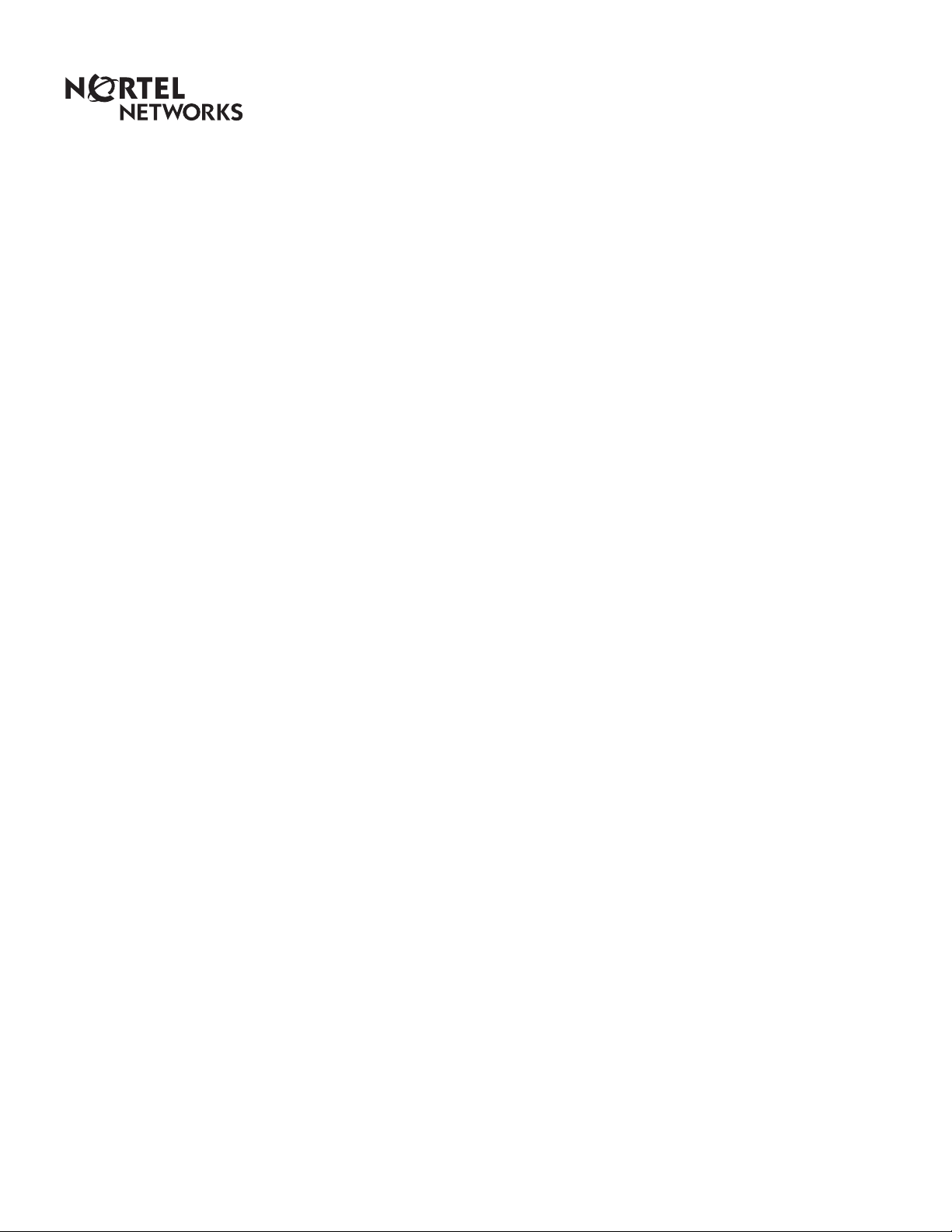
Enterprise Edge 2.0 Message Networking
User Guide
www.nortelnetworks.com
© 2000 Nortel Networks
P0911953 Issue 02
Page 2

Page 3
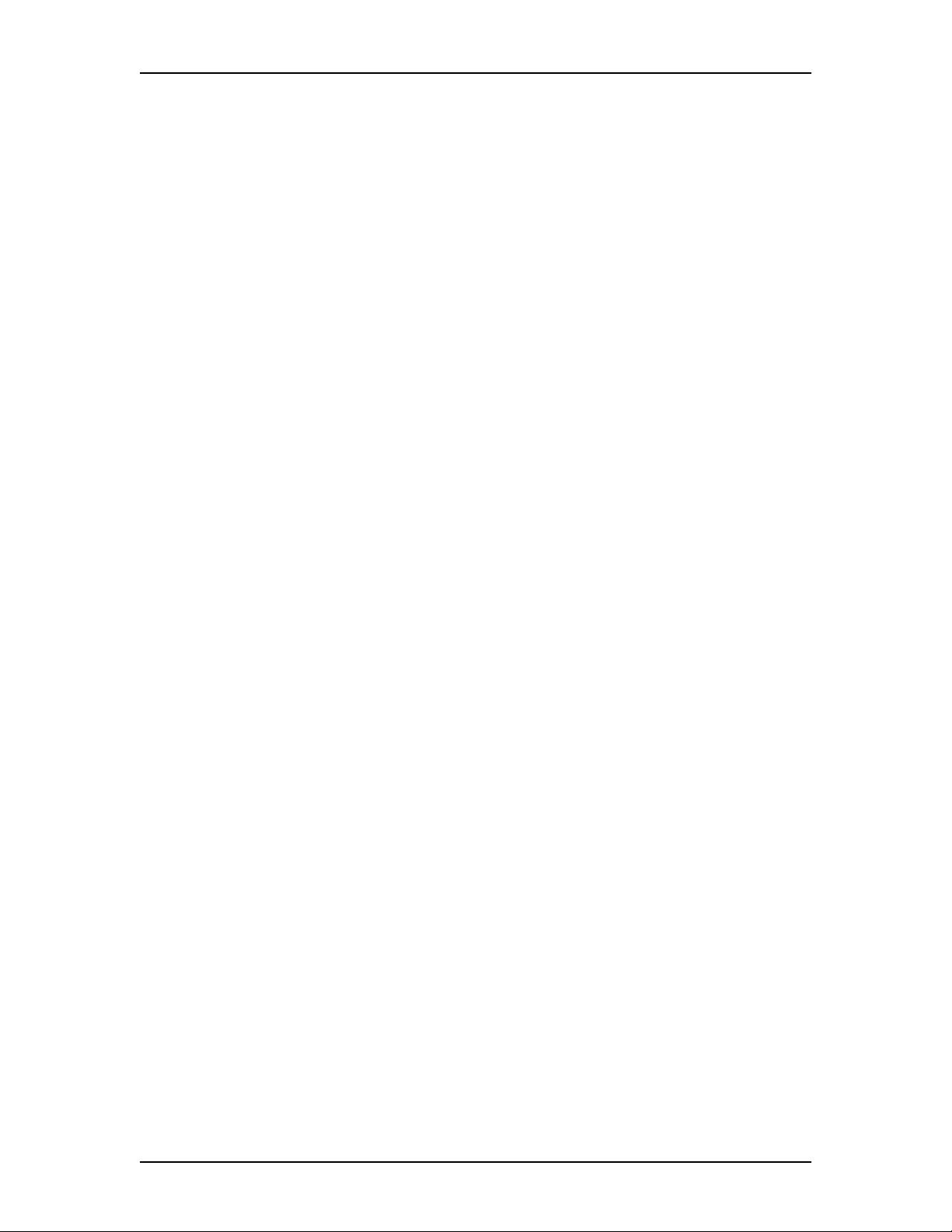
Enterprise Edge 2.0 Message Networking
User Guide
Learning about Enterprise Edge Message Networking
Enterprise Edge Message Networking links Enterprise Edge Voice Messaging or
other voice mail systems at different locations. Networking allows the exchange of
voice and fax messages between users at different sites connected on a network
through Transmission Control Protocol/ Internet Protocol (TCP/IP).
Note: Fax messages can be sent and received only on Enterprise Edge Voice
Messaging systems that have the FAX option installed. Ask your System
Administrator for a list of FAX sites on the network.
Enterprise Edge Message Networking is simple to use and lets you send a mailbox
message to any destination on a network.
Note: If you use Enterprise Edge Message Networking to send a voice message to
another site over the Internet, the voice message can be subject to
interception by unauthorized parties.
You must know how to use Enterprise Edge Voice Messaging to send messages to
mailboxes at other sites. This includes knowing how to open your mailbox, record
messages, send messages and retrieve messages. For information about using
Enterprise Edge Voice Messaging Features, refer to the Enterprise Edge 2.0 Voice
Messaging Quick Reference Guide or the Enterprise Edge 2.0 Voice Messaging
Reference Guide.
Sending a message across a network is as easy as sending a message down the hall.
There are two ways to send a network message. You can use:
• a Network Delivery Mailbox
• Site-Based Addressing
Network Delivery Mailboxes are created by your System Administrator.
Note: Network messages can be composed and sent only from your mailbox. A
network message cannot be sent by using the Leave Message feature code
(ƒ·°‚).
P0911953 Issue 02 Enterprise Edge 2.0 Message Networking User Guide
Page 4

4 Enterprise Edge 2.0 Message Networking User Guide
Sending a network message
Vancouver
Enterprise Edge Voice
Messaging System
Sue
Ext 2222
Enterprise
Edge
server
Sue’s
Mailbox 2222
Mark’s Network Delivery
Mailbox 7222
T elephone Network
Enterprise Edge Voice
Mark
Ext 4546
Miami
Messaging System
Mark’s
Mailbox 4546
Enterprise
Edge
server
The figure above illustrates how network messages are sent between different
company sites on the same network. In the example, Sue works in the Vancouver
office and Mark works in the Miami office.
If Sue wants to send Mark a message in Miami, she has two possible methods of
delivery: she can send the message using Site-Based Addressing or send it to
Mark’s Network Delivery Mailbox. Since Mark has a Network Delivery Mailbox
on the local Vancouver system, it is more convenient for Sue to send the message
to Mark’s Network Delivery Mailbox.
Although Mark’s Network Delivery Mailbox appears on the Vancouver system the
message is automatically delivered to his mailbox in Miami. The network delivery
information, such as the site prefix for the Miami site and Mark’s mailbox number
(4546) in Miami, is added to the Network Delivery Mailbox when it is created.
Sending a message to a Network Delivery Mailbox is as easy as sending a message
to anyone at your site.
If Mark wants to send a message to Sue in Vancouver, he must use Site-Based
Addressing. Sue does not have a Network Delivery Mailbox on the Miami system.
Mark needs two pieces of network delivery information before he can send the
message. He needs the Vancouver site’s Site Prefix from the System Administrator
and he needs Sue’s mailbox number (2222) in Vancouver. After Mark records the
message and enters the network delivery information the network message is
automatically delivered to Sue’s mailbox.
Enterprise Edge 2.0 Message Networking User Guide P0911953 Issue 02
Page 5

Enterprise Edge 2.0 Message Networking User Guide 5
Sending a network message using a Network Delivery Mailbox
Network Delivery Mailboxes let you quickly and easily send messages to a mailbox
at a remote location. Each Network Delivery Mailbox is assigned a local mailbox
number and the destination site user’s name appears in the company directory. The
Network Delivery Mailbox makes sending a message across the country as easy as
sending it down the hall.
A Network Delivery Mailbox is a pre-programmed direct address to another
mailbox at a different site on the network. Network Delivery Mailboxes are created
by your System Administrator. Each Network Delivery Mailbox contains the
destination site prefix and the destination site mailbox number. To send a message
using a Network Delivery Mailbox, all you need is the mailbox number.
Ask your System Administrator for a list of Network Delivery Mailboxes.
To send a message using a Network Delivery Mailbox:
1. Open your mailbox using ƒ·°⁄.
Pswd:
OTHR RETRY OK
0 new 4 saved
PLAY REC
Record message:
RETRY PAUSE OK
Accept rec?
RETRY PLAY OK
Mbox:
DIR QUIT
Miami,sales
OPTS CC SEND
Will deliver
ADMIN
2. Enter your mailbox password and press OK or £.
3. Press REC or ‹.
4. At the tone record your message.
5. Press OK or £ to end the recording.
6. Press OK or £ to accept the recording.
7. Enter the Network Delivery Mailbox number.
8. Press SEND to send the message. Pre ss OPTS to assign
message Delivery Options Certified, Urgent or
Timed Delivery. Press CC to send the message to
another recipient.
Note: Miami, sales is an example. The Network
Delivery Mailbox name appears in the
display.
0 new 0 saved
PLAY REC ADMIN
P0911953 Issue 02 Enterprise Edge 2.0 Message Networking User Guide
9. Press ® to end this session.
Page 6

6 Enterprise Edge 2.0 Message Networking User Guide
Sending a network message using Site-Based Addressing
Site-Based Addressing lets you send a message to a mailbox at another l ocation on
the network. To use Site-Based Addressing to send a message, you must know the
destination site’s network address and the mailbox number of the person you want
to send the message to.
Ask your System Administrator for a list of destination sites on your network.
To use Site-Based Addressing:
1. Open your mailbox using ƒ·°⁄.
Pswd:
OTHR RETRY OK
0 new 4 saved
PLAY REC ADMIN
Record message:
Record message:
RETRY PAUSE OK
Accept rec?
RETRY PLAY OK
Mbox:
DIR QUIT
Address type?
NETW
AMIS
2. Enter your mailbox password and press OK or £.
3. Press REC or ‹.
4. At the tone, record your message.
5. Press OK or £ to end the recording.
6. Press OK or £ to accept the recording.
7. Press ££.
8. Press NETW.
Note: This display appears only if AMIS is enabled.
If AMIS is not enabled, this display is
bypassed and the display in step 9 appears.
Network:
RETRY OK
<site name>
OPTS CC SEND
9. Enter the destination site’s Site Prefix and the
destination mailbox number and press OK or £.
10. Press SEND to send the message as it is. Press OPTS
to assign message Delivery Options Certified, Urgent
or Timed Delivery. Press CC to send the message to
another recipient.
0 new 0 saved
PLAY REC ADMIN
Enterprise Edge 2.0 Message Networking User Guide P0911953 Issue 02
11. Press ® to end this session.
Page 7

Replying to network messages
When a network message is left in your mailbox, you can reply to the message using
the Enterprise Edge Voice Messaging message Reply Feature. To reply to a
message you must first open your mailbox using the Open Mailbox feature code.
The network Reply Feature must be enabled in order to reply to a message. For
more information, ask your System Administrator.
To reply to a network message:
1. Open your mailbox using ƒ·°⁄.
Enterprise Edge 2.0 Message Networking User Guide 7
Pswd:
OTHR RETRY OK
1 new 4 saved
PLAY REC ADMIN
End of message
REPLY ERASE NEXT
Reply netwrk msg
MSG
QUIT
Reply to:
SNDR ALL
Record message:
Record message:
RETRY PAUSE OK
Accept rec?
RETRY PLAY OK
2. Enter your mailbox password and press OK or •.
3. Press PLAY.
4. After you listen to the message, press REPLY.
5. Press MSG.
6. Press SNDR to send your reply to the sender, or press
ALL to send your reply to all the people that received
the message.
7. Record your reply message.
8. Press OK to end your recording.
9. Press OK to accept your recording.
Network” msg
OPTS CC SEND
10. Press SEND to send the message. Press OPTS to assign
message Delivery Options Certified, Urgent or
Timed Delivery. Press CC to send the message to
Will deliver
P0911953 Issue 02 Enterprise Edge 2.0 Message Networking User Guide
another recipient.
Page 8

8 Enterprise Edge 2.0 Message Networking User Guide
Forwarding a Fax Message using Site-Based Addressing
You can forward a received fax message to an Enterprise Edge Message
Networking Site-Based Address and add an introductory voice message as part of
the new message. The message appears as a fax message in the destination mailbox.
You can also forward a received fax message to a Network Delivery Mailbox. Refer
to Forwarding a Fax Message to a Network Delivery Mailbox on page 9.
When you forward a fax message, a new cover sheet is added to the original fax
message as part of the new message. However, if the fax message already has an
Enterprise Edge generated fax cover sheet, it is replaced by a new fax forward cover
sheet.
The cover sheet contains:
• the date and time the fax is created
• the directory name and telephone number of the sender
• the telephone number of the recipient
• the fax identification (ID) number
• the number of pages to follow.
To forward a fax message using Site-Based Addressing:
1. Open your mailbox using ƒ·°⁄.
Pswd:
OTHR RETRY OK
1 new 4 saved
PLAY
REC ADMIN
End of message
COPY ERASE NEXT
Copy fax
MBOX
OTHR
Record intro?
YES NO
2. Enter your mailbox password and press OK or •.
3. Press PLAY or ¤.
4. Press COPY or fi or press NEXT or fl until you find
the Fax Message you want to forward.
5. Press MBOX or ⁄ to forward the fax message.
6. Press YES or ⁄ to record an introduction to the fax
message.
Note: Press NO or ¤ if you do not wish to record
an introduction to the forwarded fax message
and proceed to step 9.
Record Message:
RETRY PAUSE OK
Enterprise Edge 2.0 Message Networking User Guide P0911953 Issue 02
7. Press OK to end the recording.
Page 9

Enterprise Edge 2.0 Message Networking User Guide 9
Accept rec?
RETRY PLAY OK
Address type?
AMIS
NETW
Network
RETRY OK
<site name>
OPTS CC SEND
Network msg
OPTS CC SEND
8. Press OK to accept the recording.
9. Press ££.
10. Press NETW.
Note: This display appears only if AMIS is enabled.
If AMIS is not enabled, this display is
bypassed and the display in step 11 appears.
11. Enter the destination site prefix and the destination
mailbox number and press OK.
12. Press SEND to send the message as it is. Press OPTS
to assign message Delivery Options Certified, Urgent
or Timed Delivery. Press CC to send the message to
another recipient.
13. Press SEND to send the message now.
Forwarding a Fax Message to a Network Delivery Mailbox
You can forward a received fax message to an Enterprise Edge Message
Networking Network Delivery Mailbox and add an introductory voice message that
becomes part of the new message. The message appears as a fax message in the
destination mailbox.
You can also forward a received fax message using Site-Based Addressing. For
more information, refer to Forwarding a Fax Message using Site-Based Addressing
on page 8.
When a fax message is forwarded, a new cover sheet is added to the original fax
message, becoming part of the new message. However, if the fax message already
has an Enterprise Edge-generated fax cover sheet, it is replaced by a new fax
forward cover sheet. This cover sheet contains the date and time the fax is created,
the directory name and telephone number of the sender, the telephone number of
the recipient, the fax identification (ID) number and the number of pages to follow.
To forward a fax message to an Enterprise Edge Message Networking Network
Delivery Mailbox:
1. Open your mailbox using ƒ·°⁄.
Pswd:
OTHR RETRY OK
P0911953 Issue 02 Enterprise Edge 2.0 Message Networking User Guide
2. Enter your mailbox password and press OK or •.
Page 10

10 Enterprise Edge 2.0 Message Networking User Guide
1 new 4 saved
PLAY REC ADMIN
End of message
COPY ERASE NEXT
Copy fax
MBOX OTHR
Record intro?
YES NO
Record intro:
RETRY OK
Accept” rec?
RETRY PLAY OK
Mbox:
DIR QUIT
3. Press PLAY or ¤.
4. Press COPY or fi or press NEXT or fl until you find
the fax message you want to forward.
5. Press MBOX or ⁄ to forward the fax message.
6. Press YES or ⁄ to record an introduction to the fax
message.
Note: Press NO or ¤ if you do not wish to record
an introduction to the forwarded fax message
and proceed to step 9.
7. Press OK to end the recording.
8. Press OK to accept the recording.
9. Enter the Network Delivery Mailbox number.
Miami,sales
OPTS CC SEND
Another copy?
YES QUIT
10. Press SEND to send the message. Press OPTS to assign
message Delivery Options Certified, Urgent or
Timed Delivery. Press CC to send the message to
another recipient.
Note: Miami,sales is an example. The Network
Delivery Mailbox name appears in the
display.
Enterprise Edge 2.0 Message Networking User Guide P0911953 Issue 02
