Page 1

Enterprise Edge 2.0 Voice Messaging
FAX Set Up and Operation Guide
www.nortelnetworks.com
© 2000 Nortel Networks
P0911631 Issue 02
Page 2
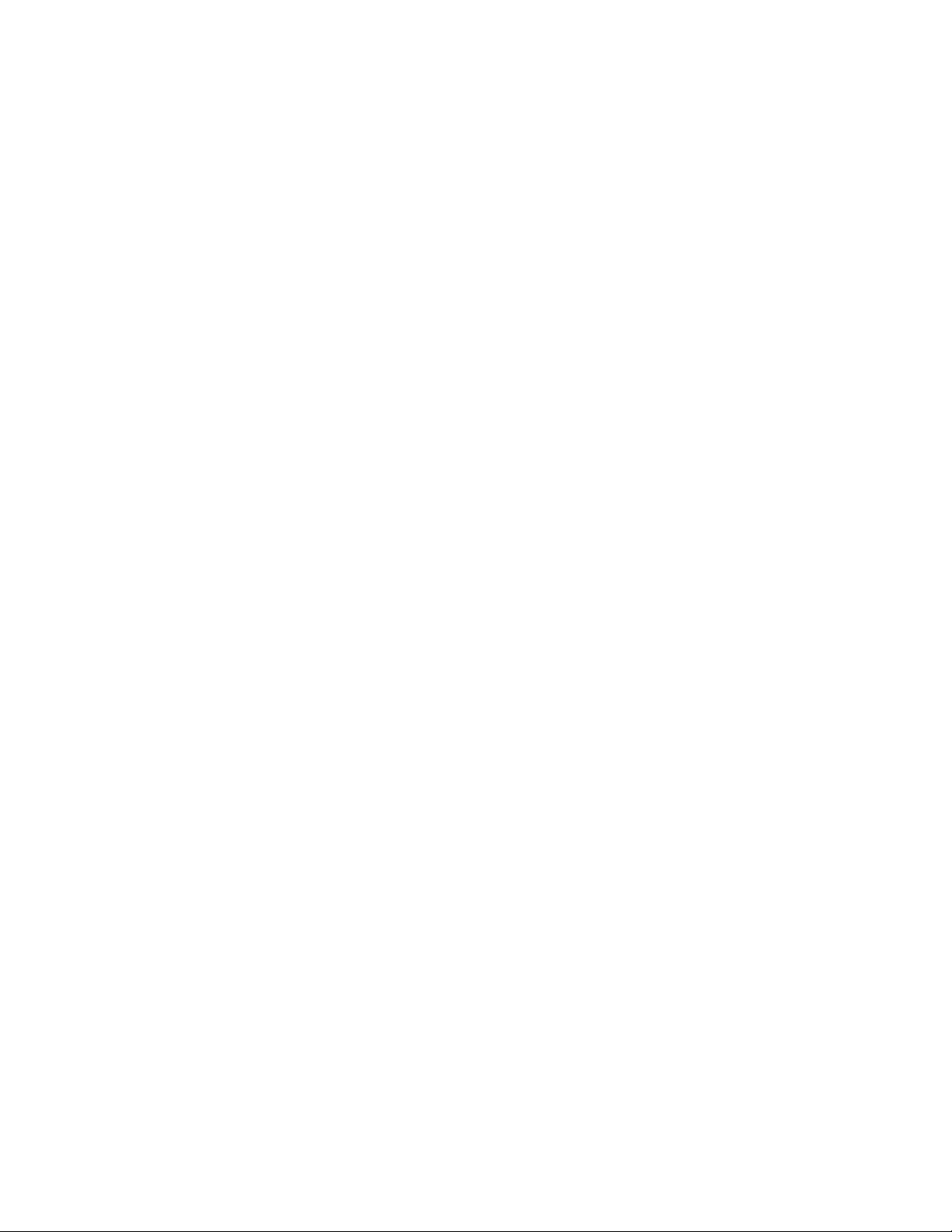
Page 3
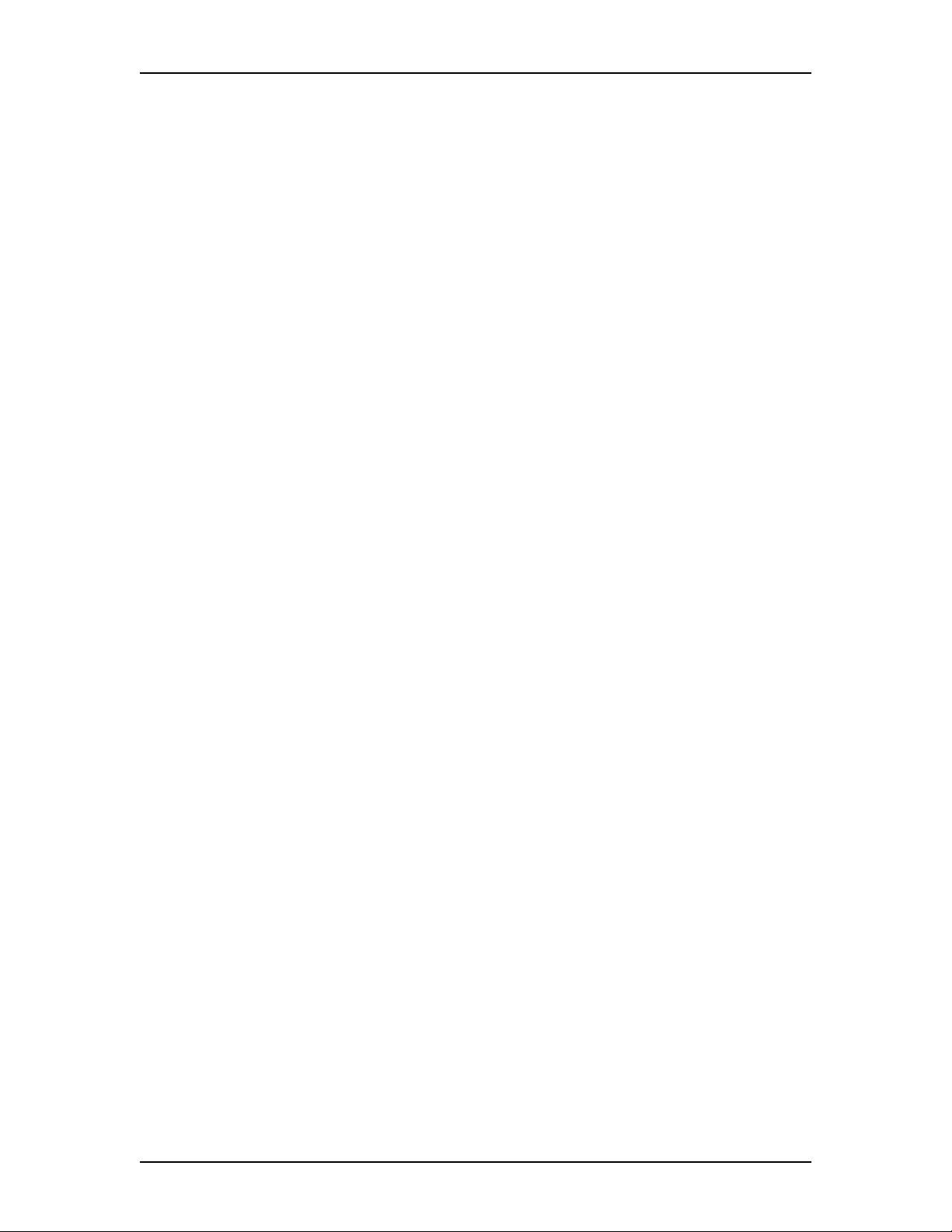
Contents
Chapter 1 How to use this guide 5
Introduction 5
How this guide is organized 5
Conventions and symbols used in this guide 6
What appears on the display 6
Prerequisites 6
Other documents 7
Chapter 2 Learning about FAX 9
Introduction 9
How FAX works 9
Who can use FAX 9
About fax messages 10
Message Notification 10
About the Express Messaging Line 10
About Fax On Demand 11
Call methods 11
About Fax Answering 11
About Fax Overflow 12
Fax System Group message (Fax Broadcast) 12
About FAX with CCR 12
About Enterprise Edge Voice Messaging reports 13
Chapter 3 Setting up and maintaining FAX 15
Introduction 15
Setting the FAX System parameters 15
Changing the FAX System parameters 17
Adding a Fax Overflow Mailbox 18
Changing the Fax Overflow Mailbox parameters 19
Deleting a Fax Overflow Mailbox 20
Creating a Fax System Group List 21
Adding fax machine members to a Fax System Group List 22
Sending a Fax System Group message (Fax Broadcast) 23
P0911631 Issue 02 Enterprise Edge 2.0 Voice Messaging FAX Set Up and Operation Guide
Page 4
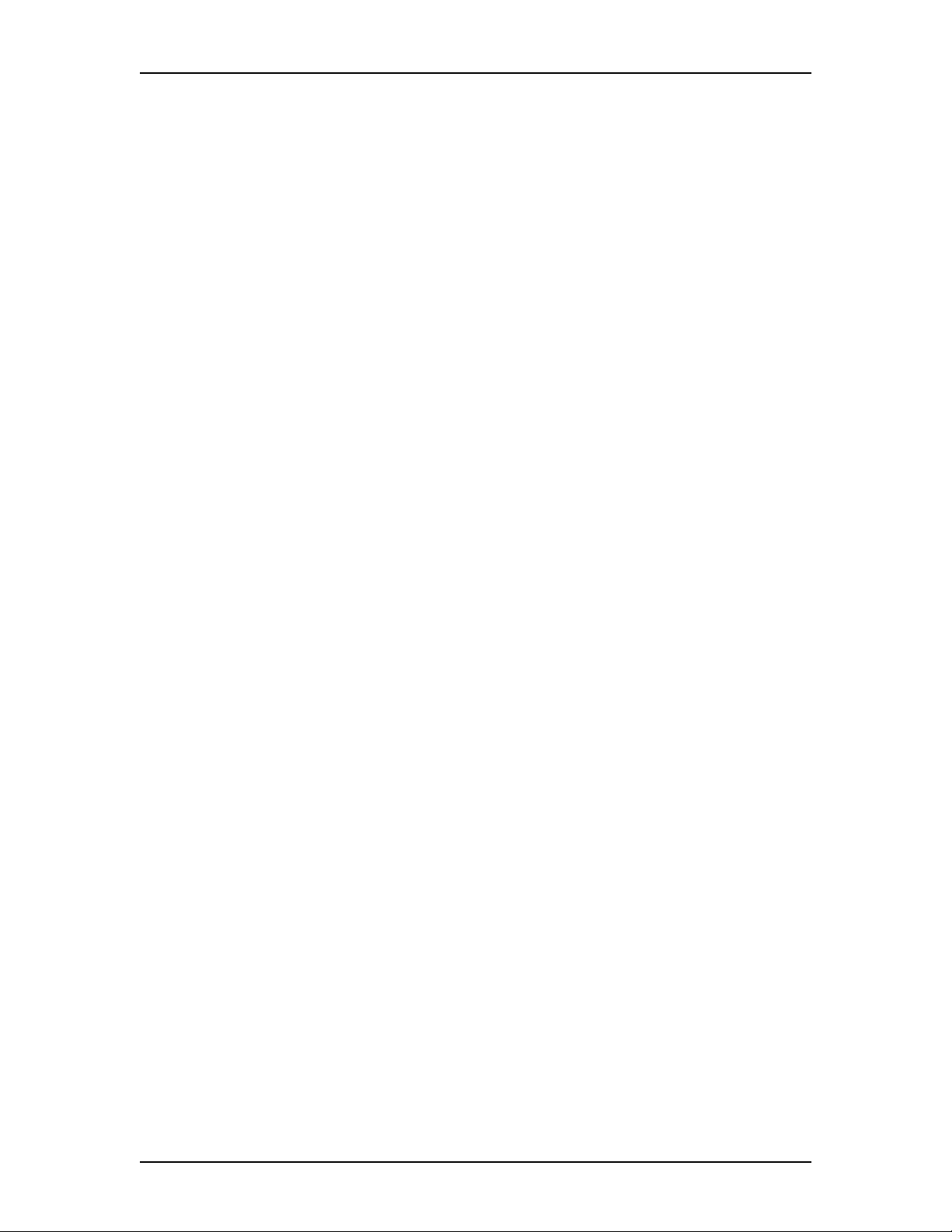
4 Contents
Chapter 4 Setting up and maintaining Fax On Demand Mailboxes 25
Introduction 25
About Fax On Demand Mailboxes 26
Adding a Fax On Demand Mailbox 26
Changing the parameters of a Fax On Demand Mailbox 28
Choosing a Fax On Demand call method 29
Adding a fax message from a fax machine telephone 30
Recording a Fax On Demand Mailbox Greeting 31
Deleting or viewing fax selection numbers in a Fax On Demand Mailbox
32
Including a Fax On Demand Mailbox in CCR 33
Adding a Mailbox node 33
Changing a Mailbox node 34
Chapter 5 Troubleshooting FAX 35
Introduction 35
Problems and solutions 35
Error messages 38
Chapter 6 Examples and Tips 41
Introduction 41
Examples of FAX setups 41
FAX Tips 42
Appendix A: FAX Programming Record 45
Before you begin 45
Programming overview 45
Pre-installation checklist 46
Dialing Translation Parameters 46
Mailbox Administration 47
Mailbox Configuration 48
Fax System Group Lists 49
Appendix B: Configuration data defaults 51
Glossary 53
Index 59
Enterprise Edge 2.0 Voice Messaging FAX Set Up and Operation Guide P0911631 Issue 02
Page 5
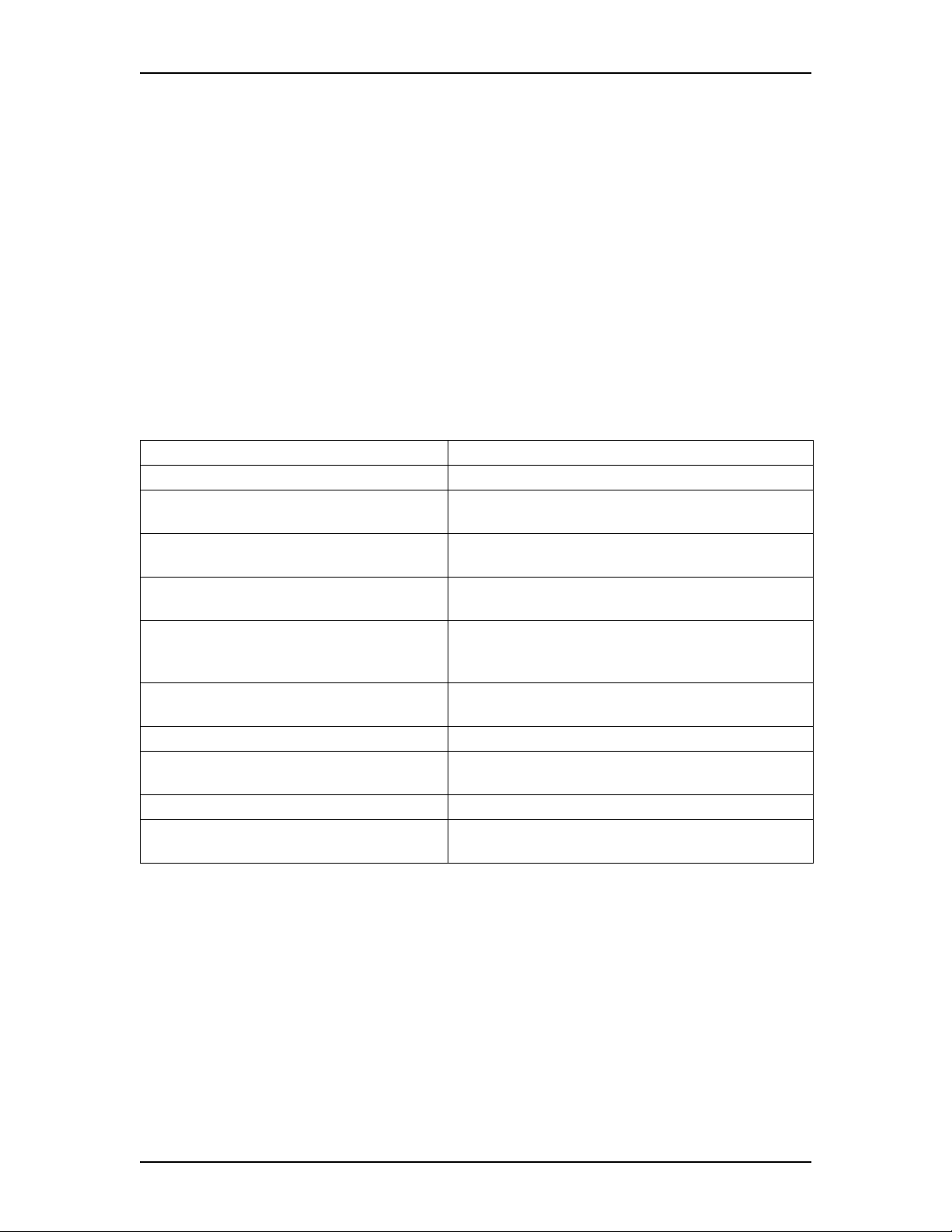
How to use this guide
1
Introduction
This guide leads a System Administrator through setting up Enterprise Edge Voice
Messaging FAX and is an ongoing reference aid.
This chapter tells you what to expect as you read this guide and how information is
presented.
How this guide is organized
The Enterprise Edge 2.0 Voice Messaging FAX Set Up and Operation Guide is
organized into to chapters that cover:
Chapter Description
1. How to use this guide the contents and conventions of this guide.
2. Learning about FAX an overview of how FAX works and common FAX
features.
3. Setting up and maintaining FAX the information necessary for setting up and maintaining
FAX.
4. Setting up and maintaining Fax On Demand
Mailboxes
5. Troubleshooting FAX diagnostic and recovery procedures f or probl ems that can
6. Examples and Tips examples of the different FAX features and tips for using
Appendix A: FAX Programming Record a record for programming FAX.
Appendix B: Configuration data defaults configuration data defaults for Enterprise Edge Voice
Glossary the terms used in this guide.
Index an alphabetical list of information contained in this
the information necessary for setting up and maintaining
Fax On Demand mailboxes.
occur when setting up and operating FAX. Also provides
a list of error messages that can appear.
FAX.
Messaging FAX.
guide.
P0911631 Issue 02 Enterprise Edge 2.0 Voice Messaging FAX Set Up and Operation Guide
Page 6
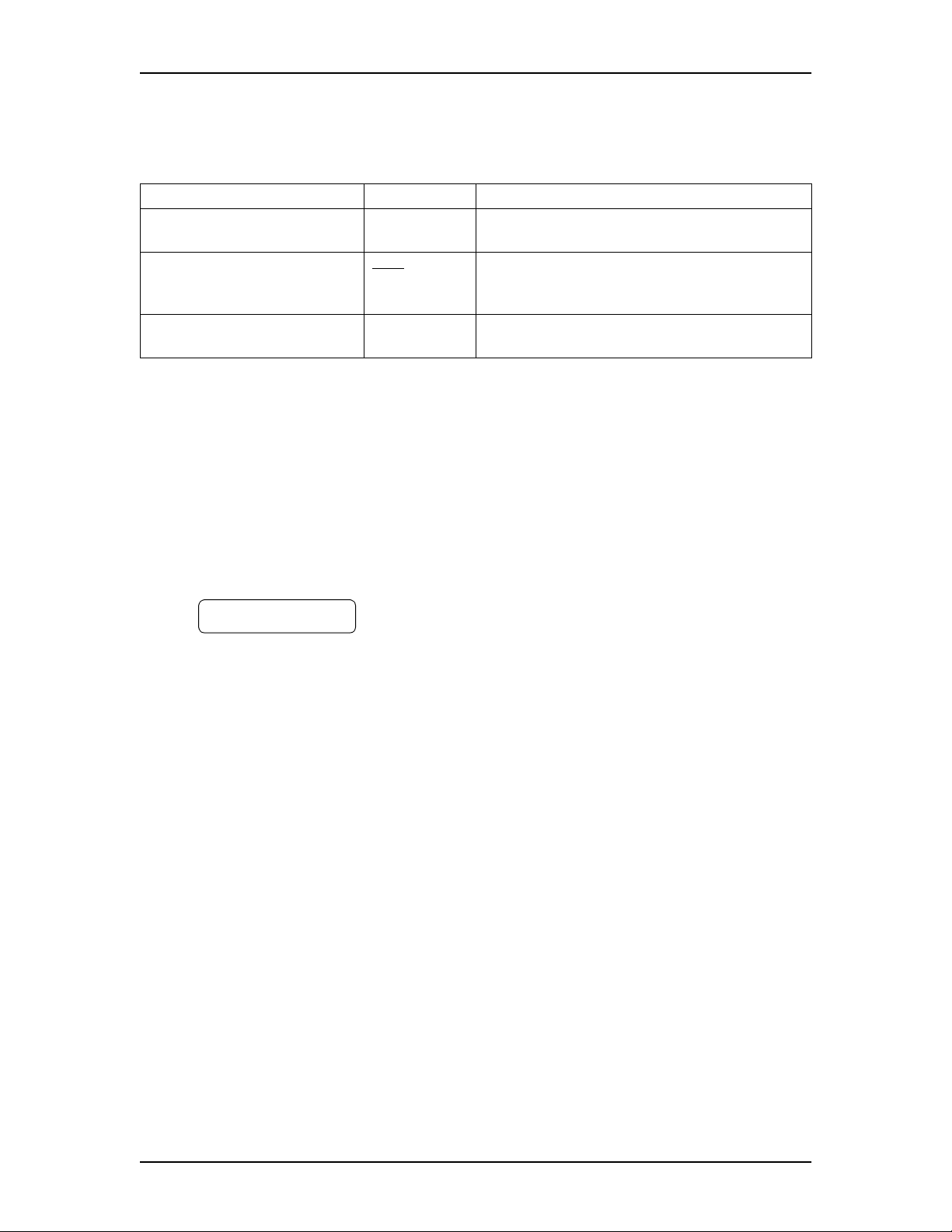
6 How to use this guide
Conventions and symbols used in this guide
The following conventions and symbols are used to describe features and their
operation:
Convention Example Used for
Word is in a special font (shows
top line of display)
Underlined word in capital letters
(shows bottom line of a two line
display tel ephone)
Dialpad buttons
Pswd:
PLAY
£
Command line prompts. Used on Enterprise Edge
one line and two line display telephones.
Display button option. Available only on Enterprise
Edge two line display telephones
directly below the option on the display to proceed.
Represents the buttons you press on the dialpad to
select an option.
Note: For more information about Enterprise Edge Voice Messaging and using an
Enterprise Edge two line display telephone, refer to the Enterprise Edge 2.0
Voice Messaging Set Up and Operation Guide.
What appears on the display
.
Press the button
The telephone displays shown throughout this guide use Enterprise Edge Voice
Messaging default settings and sample names.
Example:
Set 221
OK
This display shows an example of the Enterprise Edge Directory Number (DN).
Prerequisites
Before you set up FAX, ensure you are familiar with how Enterprise Edge two line
display telephones operate. Read your Enterprise Edge telephone user cards before
you proceed.
You must also have a good working knowledge of Enterprise Edge Voice
Messaging and Custom Call Routing. This guide assumes you know how to operate
the Enterprise Edge Voice Messaging feature codes, are aware of Enterprise Edge
Voice Messaging programming, and are familiar with Enterprise Edge Voice
Messaging terminology.
Enterprise Edge 2.0 Voice Messaging FAX Set Up and Operation Guide P0911631 Issue 02
Page 7
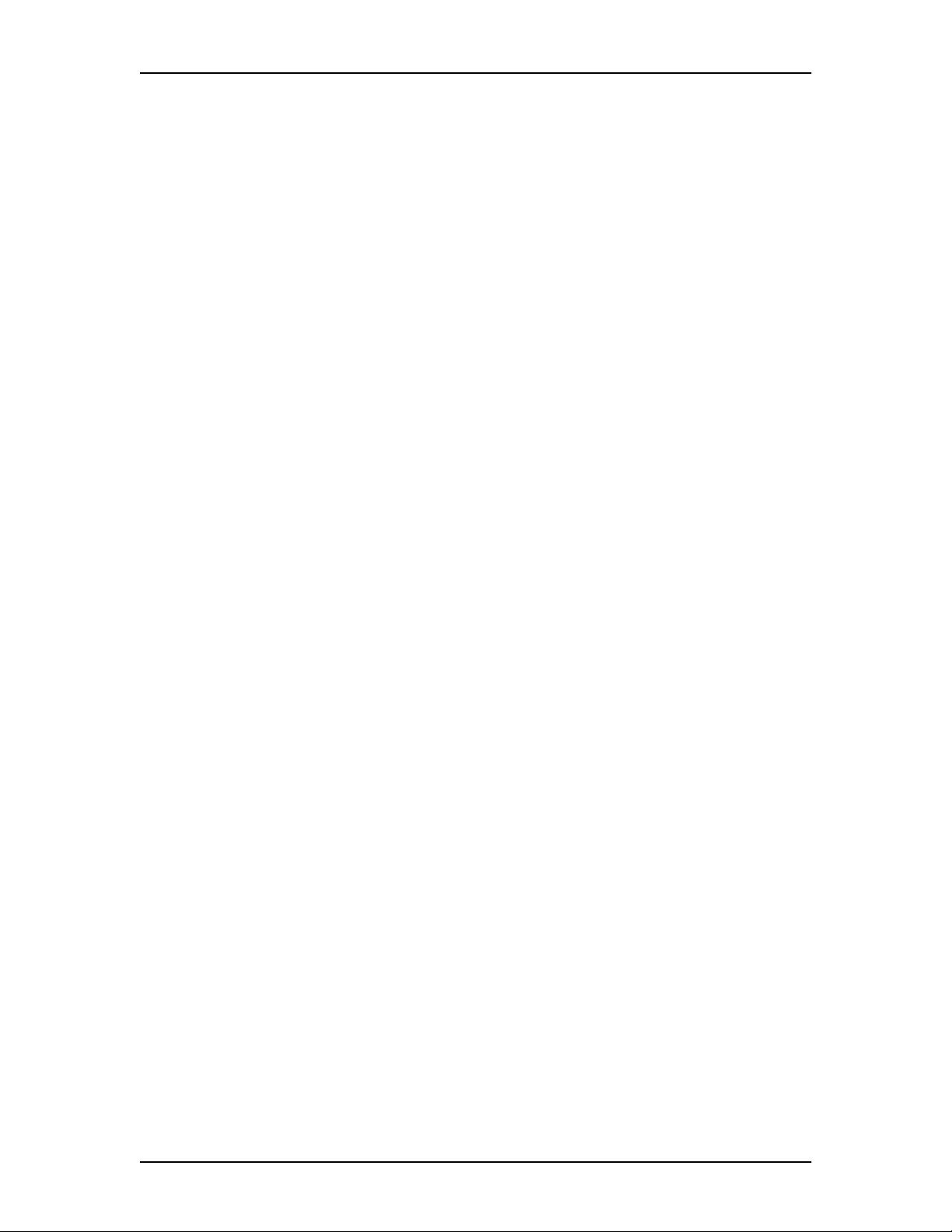
Other documents
For more information about FAX or Enterprise Edge Voice Messaging, refer to the:
• Enterprise Edge 2.0 Voice Messaging FAX User Guide
• Enterprise Edge 2.0 Voice Messaging Programming Record
• Enterprise Edge 2.0 Voice Messaging Set Up and Operation Guide
• Enterprise Edge 2.0 Voice Messaging Reference Guide
• Enterprise Edge 2.0 Voice Messaging Quick Reference Card
• Enterprise Edge Voice Messaging Software Keycode Installation Guide
How to use this guide 7
P0911631 Issue 02 Enterprise Edge 2.0 Voice Messaging FAX Set Up and Operation Guide
Page 8
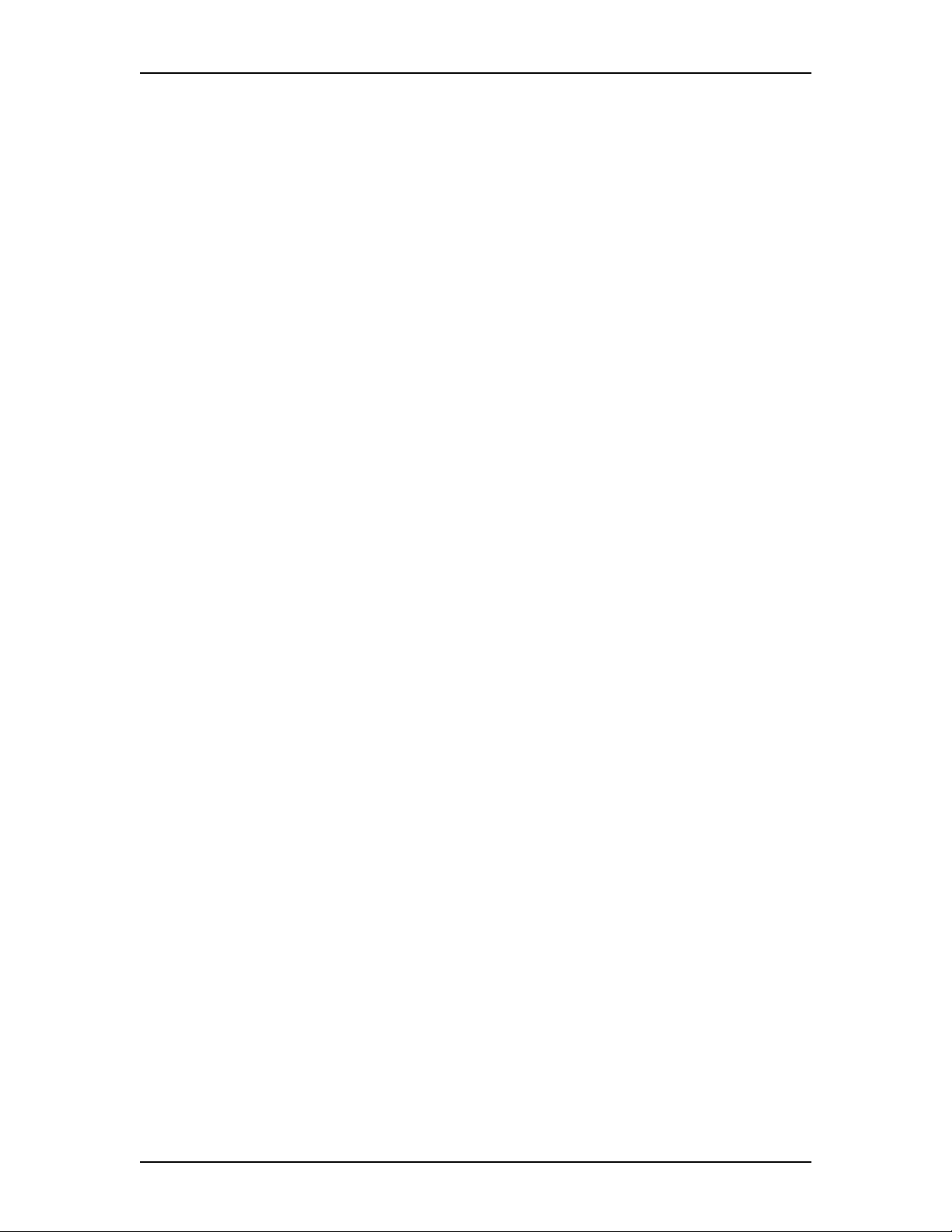
8 How to use this guide
Enterprise Edge 2.0 Voice Messaging FAX Set Up and Operation Guide P0911631 Issue 02
Page 9

Learning about FAX
2
Introduction
Enterprise Edge Voice Messaging is a fully automated receptionist service that
offers call routing and message taking services. FAX works with Enterprise Edge
Voice Messaging to provide incoming and outgoing fax capability. This chapter
explains:
• How FAX works on page 9
• Who can use FAX on page 9
• About fax messages on page 10
• Message Notification on page 10
• About the Express Messaging Line on page 10
• About Fax On Demand on page 11
• About Fax Answering on page 11
• About Fax Overflow on page 12
• Fax System Group message (Fax Broadcast) on page 12
• About FAX with CCR on page 12
• About Enterprise Edge Voice Messaging reports on page 13
How FAX works
FAX works with Enterprise Edge Voice Messaging. A caller can send a fax
message to a mailbox as easily as they send a voice message to a mailbox. A caller
can also retrieve a fax message from a mailbox.
Who can use FAX
FAX can be used by any outside caller or mailbox owner in your company. Away
from the office, FAX can be used from any touchtone telephone. At the office, FAX
can be used from any Enterprise Edge or touchtone telephone connected to an
Enterprise Edge system. Callers who use FAX from an Enterprise Edge or a
touchtone telephone must first enter a feature code. No feature code is required for
using Fax On Demand.
Callers using a rotary dial telephone cannot access FAX.
P0911631 Issue 02 Enterprise Edge 2.0 Voice Messaging FAX Set Up and Operation Guide
Page 10
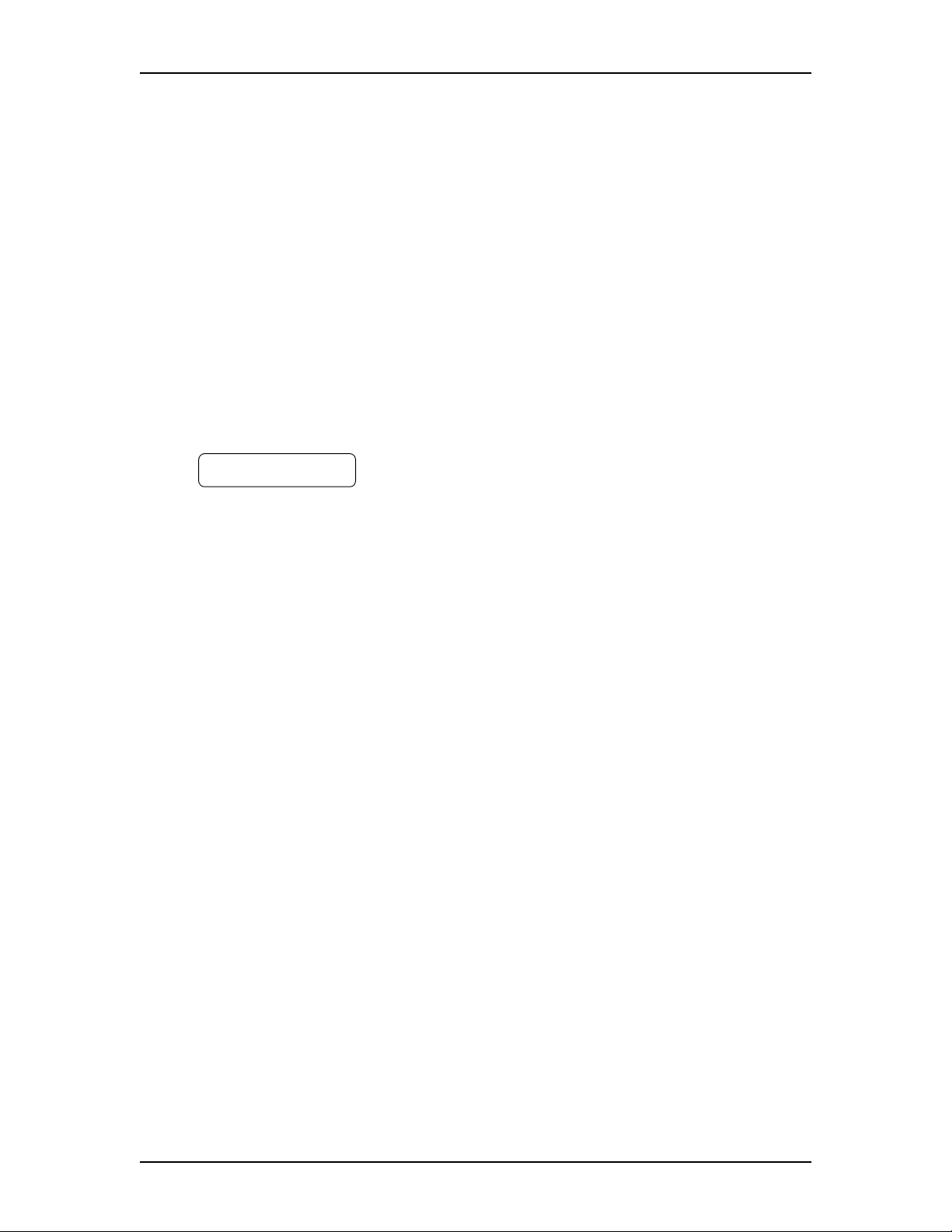
10 Learning about FAX
About fax messages
A fax document in a mailbox (with or without a voice introduction) is called a fax
message. Callers can leave a fax message in a mailbox with or without an
introductory message. The fax message can later be retrieved by the mailbox owner
and printed on a fax machine.
An average text fax message uses 10 seconds of mailbox message time per page. A
fax message that contains a graphic can use as much as two minutes of mailbox
message time per page. After you print or forward a fax message, delete it from the
mailbox.
Message Notification
Enterprise Edge Voice Messaging notifies you when you receive a voice message
or a fax message. When someone sends a fax message to your mailbox, your
telephone display shows:
Message for you
MSG
This message indicates that you have either a voice message or a fax message.
When you open your mailbox, the telephone display shows you the number of new
and saved messages. A voice prompt tells you how many new and saved fax
messages you have.
About the Express Messaging Line
An Express Messaging Line can be assigned to a mailbox. Any fax messages sent
to the Express Messaging Line bypass the Automated Attendant and receive a fax
tone. The fax message is immediately sent to the subscriber’s mailbox. When
“Message for you” appears on the display, the subscriber can open their mailbox
and access both voice and fax messages. For more information about accessing and
printing fax messages, refer to the Enterprise Edge 2.0 Voice Messaging FAX User
Guide.
The corresponding seven digit telephone number associated with the Express
Messaging Line must be given to the mailbox owner. The mailbox owner can then
inform people of the fax number. For example, if line 20 is chosen as Express
Messaging line, the corresponding telephone number of 735-5822 is given to the
mailbox owner.
If you are using the Expressing Messaging Line as a virtual fax line and the line
used is either a Direct Inward Dial (DID) or a Target Line, two callers can send a
fax to the same fax line at the same time. The resulting two fax messages go to the
mailbox. If a third caller send a fax to the virtual fax line and the line is busy, the
fax message goes to the General Delivery mailbox. For information on Fax
Overflow for a fax line, refer to Enterprise Edge 2.0 Voice Messaging Set Up and
Operation Guide.
To add a fax line to a mailbox, refer to the Enterprise Edge 2.0 Voice Messaging
Set Up and Operation Guide.
Enterprise Edge 2.0 Voice Messaging FAX Set Up and Operation Guide P0911631 Issue 02
Page 11
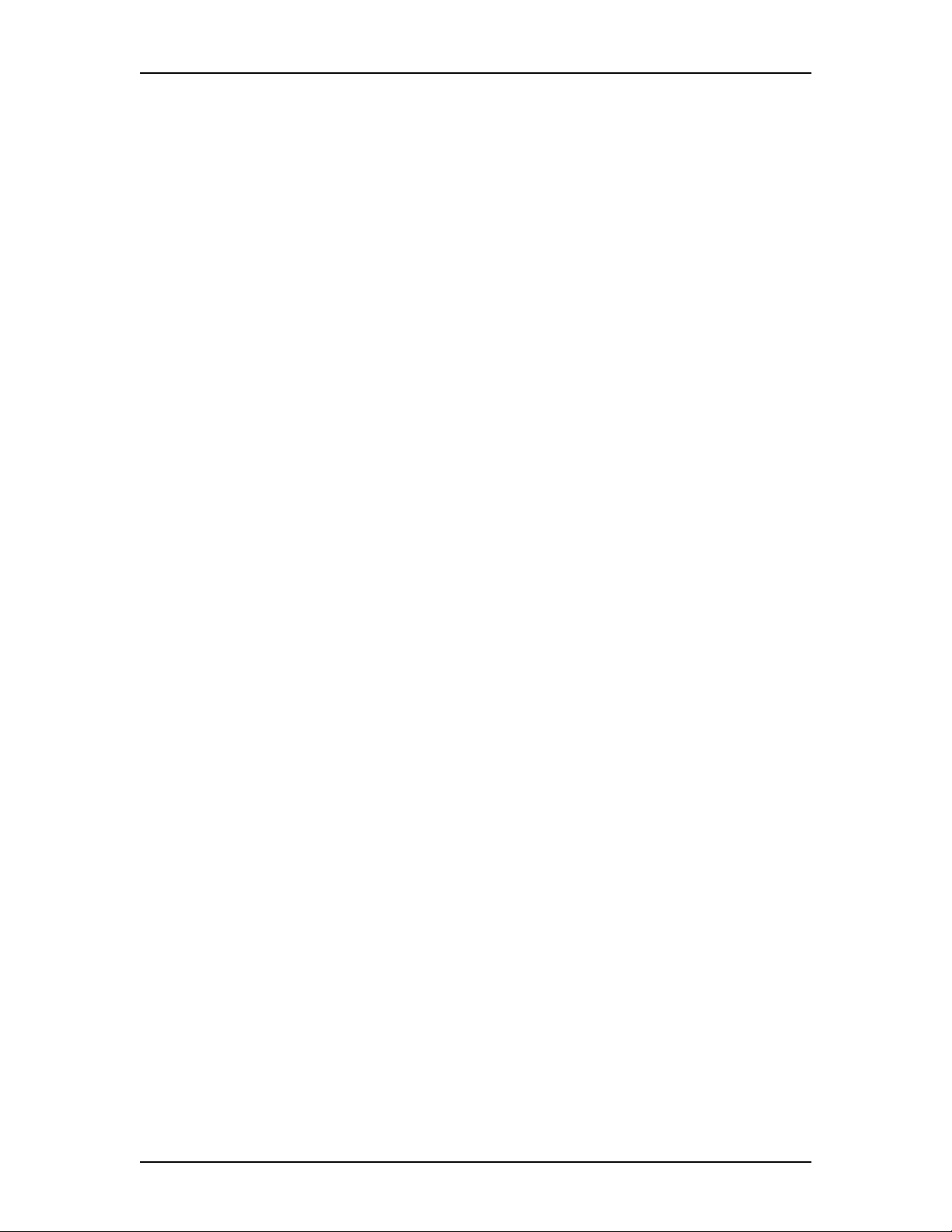
About Fax On Demand
Fax On Demand lets a caller retrieve doc ume nts that a re st ore d in Enterpri se Edge
Voice Messaging. The documents are stored in special mailboxes called Fax On
Demand Mailboxes.
A Fax On Demand Mailbox contains a greeting and the stored documents.
Documents stored in a Fax On Demand Mailbox can be printed on any fax machine.
Call methods
There are two call methods used with Fax On Demand Mailboxes:
• one-call
•two-call
One-call method
If a caller requests a fax from the Fax On Demand Mailbox using the one-call
method, the document transmits during the original call. A caller must use the
telephone at the fax machine to call the one-call Fax On Demand Mailbox. With the
one-call method, the external caller pays for any long distance toll charges that are
incurred.
Learning about FAX 11
Two-call method
If a caller requests a fax from the Fax On Demand Mailbox using the two-call
method, the document transmits during the second call. The first call can originate
from any touchtone telephone. The caller provides a telephone number where the
information is to be delivered. The document can be sent to any fax machine. With
the two-call method, the Fax On Demand mailbox owner pays for any toll charges
that are incurred.
About Fax Answering
Fax Answering lets a caller use the autosend feature on their fax machine to send
faxes to the Enterprise Edge Voice Messaging system. The Enterprise Edge Voice
Messaging Automated Attendant recognizes the fax tone and automatically sends
the fax message to a preassigned fax machine for printing.
The fax machine extension can be set up with a Fax Overflow Mailbox for
improved performance. However, if the fax machine extension is not equipped with
a Fax Overflow Mailbox and the fax machine extension is busy or does not answer
the incoming call, the fax call terminates.
P0911631 Issue 02 Enterprise Edge 2.0 Voice Messaging FAX Set Up and Operation Guide
Page 12
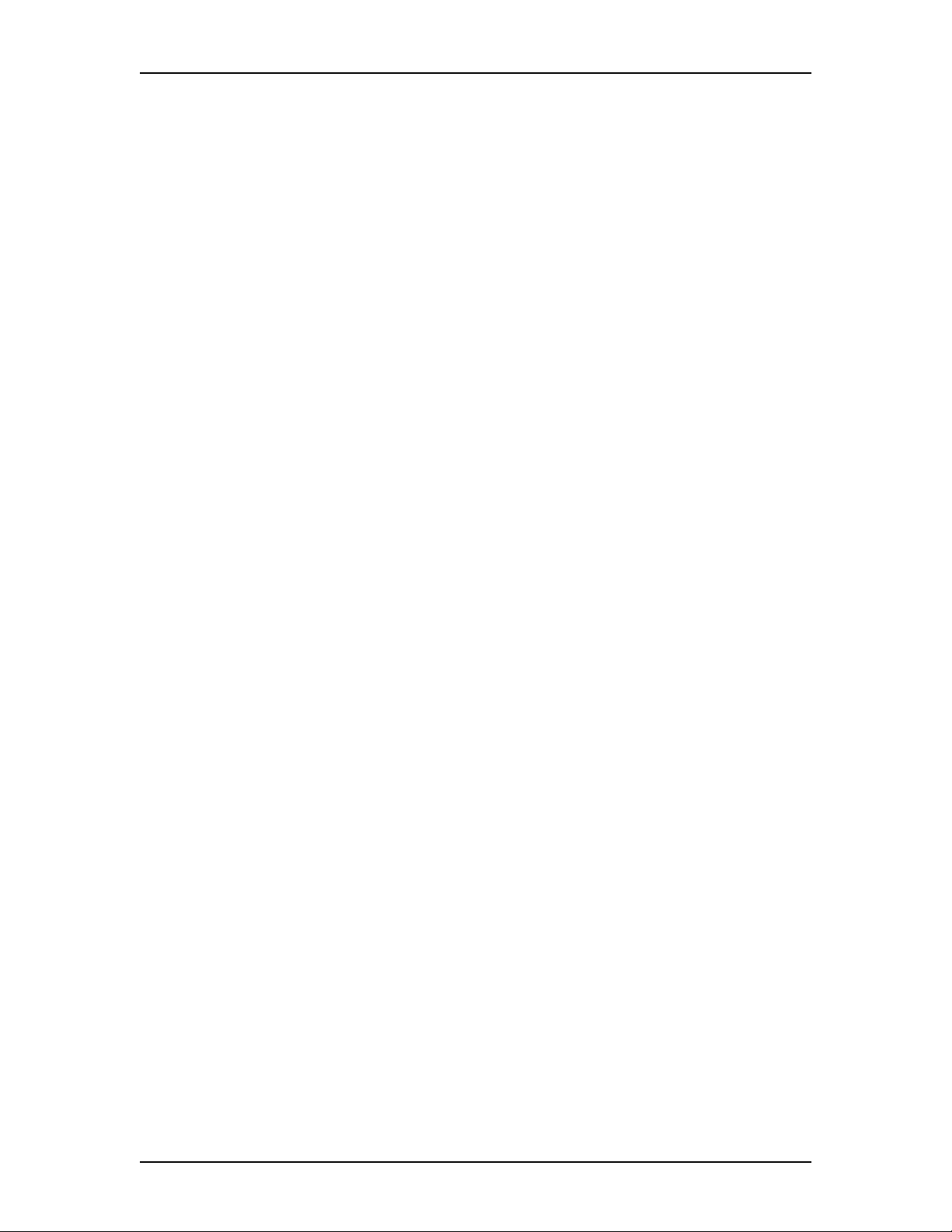
12 Learning about FAX
About Fax Overflow
A Fax Overflow mailbox is a mailbox for your fax machine. If the fax machine
cannot answer an incoming fax call, Enterprise Edge Voice Messaging answers the
call and temporarily stores the fax messages in a Fax Overflow mailbox. When the
fax machine is ready to print, Enterprise Edge Voice Messaging sends the stored fax
messages to the fax machine.
If Enterprise Edge Voice Messaging cannot send the fax messages on the first
attempt, it tries to send the documents several more times. The number of times
Enterprise Edge Voice Messaging tries to send the fax message is called the retry
attempts. The number of retry attempts can be from 1 to 99. Between each retry
attempt, Enterprise Edge Voice Messaging waits a specified amount of time called
the retry interval. The retry interval can be from 1 to 60 minutes.
A Fax Overflow mailbox can be assigned to any Enterprise Edge port connected to
a fax machine.
Fax System Group message (Fax Broadcast)
Send a Fax System Group message if you want to notify a group by fax of a message
or event that pertains to the group.
A Fax System Group List is a collection of fax machines from other locations.
When you send a fax message to a Fax System Group List, each fax machine in the
Fax System Group List receives the same fax message. Publish a list of fax
machines in each Fax System Group List so that mailbox owners know which fax
machines receive Fax System Group messages.
About FAX with CCR
Fax On Demand can be used with Custom Call Routing (CCR) Trees. Fax On
Demand functionality can be added to the CCR Tree by assigning the appropriate
mailbox to a CCR node.
You can assign a Personal mailbox to a Mailbox node. Incoming callers can then
leave fax messages in this mailbox.
To use Fax On Demand, add a Mailbox node to the CCR Tree and then assign a Fax
On Demand Mailbox to the node. An incoming caller can then retrieve documents
from this node.
Enterprise Edge 2.0 Voice Messaging FAX Set Up and Operation Guide P0911631 Issue 02
Page 13
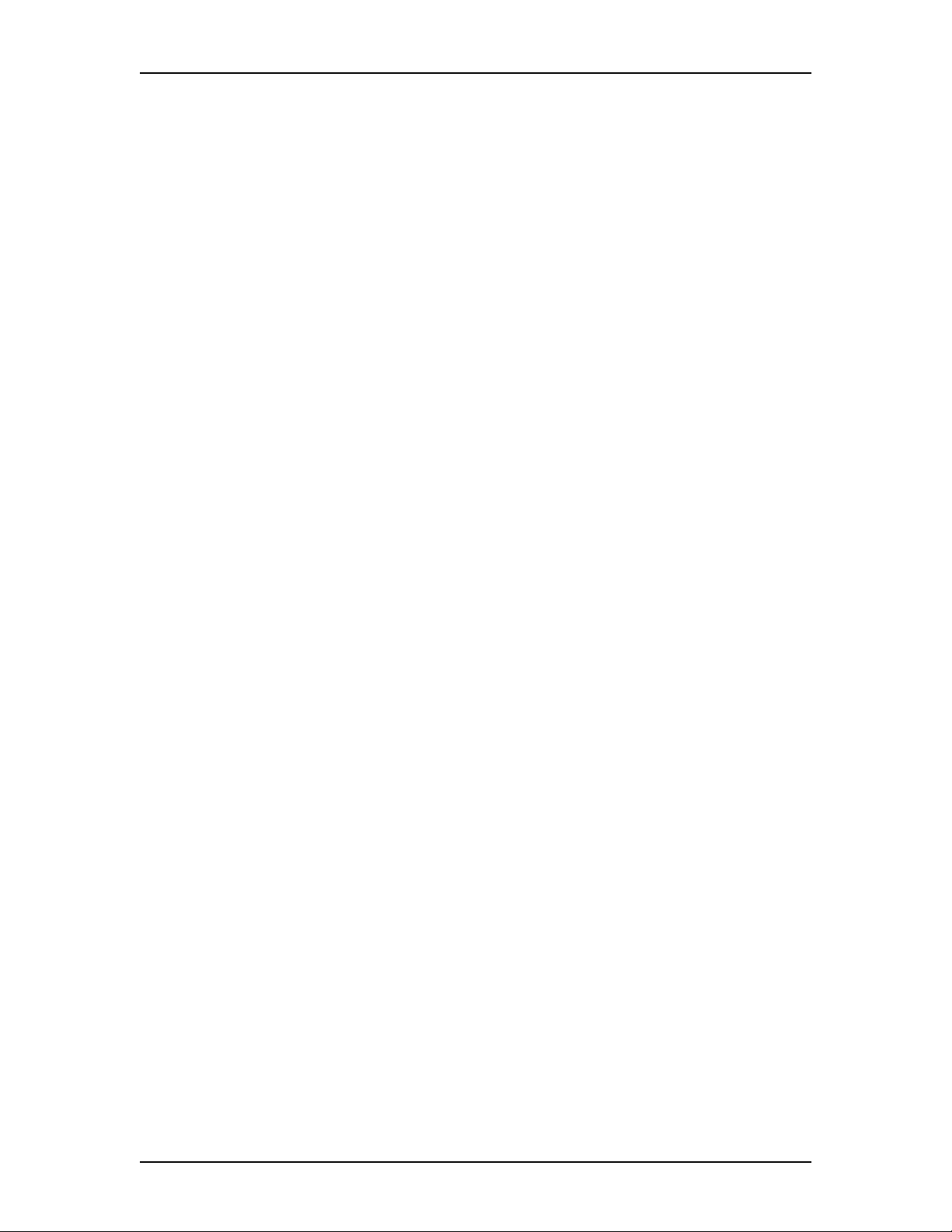
About Enterprise Edge Voice Messaging reports
Enterprise Edge Voice Messaging reports let you view and verify Enterprise Edge
Voice Messaging setup information. All dates are shown with the four-digit year
format yyyy/mm/dd.
There are four Enterprise Edge Voice Messaging reports that show FAX
information:
• Directory report: Use this report to identify which mailboxes are Fax On
Demand. This report shows the mailbox owners listed in the Company
Directory. This report lists the mailbox owner’s name, mailbox number, type of
mailbox, extension, whether mailbox owners have recorded their names in the
Company Directory, and whether they have recorded greetings for their
mailboxes.
• Group List report: Use this report to identify the Fax Group Lists. This report
shows the Group List number, the type of Group List, and the Group List name.
For Voice Group Lists, the mailbox numbers included in the Group List, the
mailbox owner’s name and the type of mailbox are also shown. For Fax Group
Lists, the name of each recipient, the route type (line or pool), and the fax
number are shown.
Learning about FAX 13
• Custom Call Routing Tree report: Use this report to identify which nodes are
Fax On Demand Mailboxes. This report shows the CCR Tree number, the
current date, the most recent date that changes were made, and the Tree status.
The report also shows the nodes on the Tree, assignments made to the nodes,
and any areas that need administration.
• Fax On Demand Usage report: Use this report to identify which mailboxes a re
Fax On Demand. This report lists all the Fax On Demand requests, and shows
the date and time that an item is requested, the delivery fax number and the
Caller ID of the caller.
For more information about Enterprise Edge Voice Messaging reports, refer to the
Enterprise Edge 2.0 Voice Messaging Set Up and Operation Guide.
P0911631 Issue 02 Enterprise Edge 2.0 Voice Messaging FAX Set Up and Operation Guide
Page 14
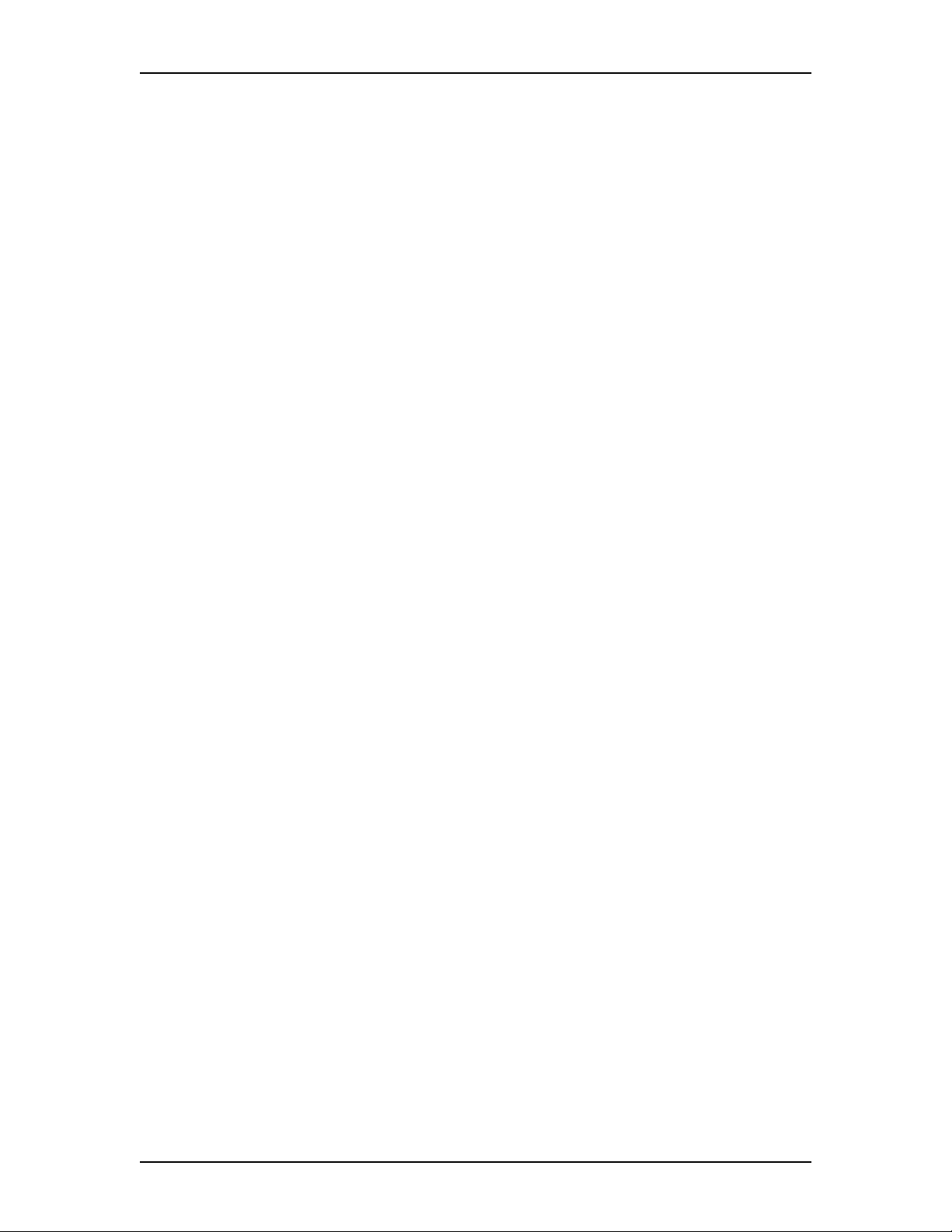
14 Learning about FAX
Enterprise Edge 2.0 Voice Messaging FAX Set Up and Operation Guide P0911631 Issue 02
Page 15

Setting up and maintaining FAX
3
Introduction
As System Administrator you perform the tasks necessary to set up and maintain
FAX. This chapter describes these tasks. Setting up and maintaining FAX involves:
• Setting the FAX System parameters on page 15
• Changing the FAX System parameters on page 17
• Adding a Fax Overflow Mailbox on page 18
• Changing the Fax Overflow Mailbox parameters on page 19
• Deleting a Fax Overflow Mailbox on page 20
• Creating a Fax System Group List on page 21
• Adding fax machine members to a Fax System Group List on page 22
• Sending a Fax System Group message (Fax Broadcast) on page 23
Before you begin to administer FAX, complete Appendix A: FAX Programming
Record on page 45. This helps you collect and organize the information you need
to administer FAX. Make a photocopy of the Programming Record before you enter
any information.
Setting the FAX System parameters
There are five FAX System parameters that control FAX features and user mailbox
functions. The FAX System parameters includes:
• the System Fax extension
• the System Fax name
• the number of retry attempts
• the retry interval time
• the Fax cover page
System Fax extension
The System Fax extension lets a caller use the autosend feature on their fax machine
to send faxes to the Enterprise Edge Voice Messaging system. The Enterprise Edge
Voice Messaging Automated Attendant recognizes the fax tone and sends the fax
messages to the System Fax extension fax machine for printing. The System Fax
extension must be a valid extension. The System Fax extension is unassigned by
default.
Note: The System Fax extension fax machine must be connected to an Enterprise
Edge ATA 2 or an Analog Station Module.
P0911631 Issue 02 Enterprise Edge 2.0 Voice Messaging FAX Set Up and Operation Guide
Page 16
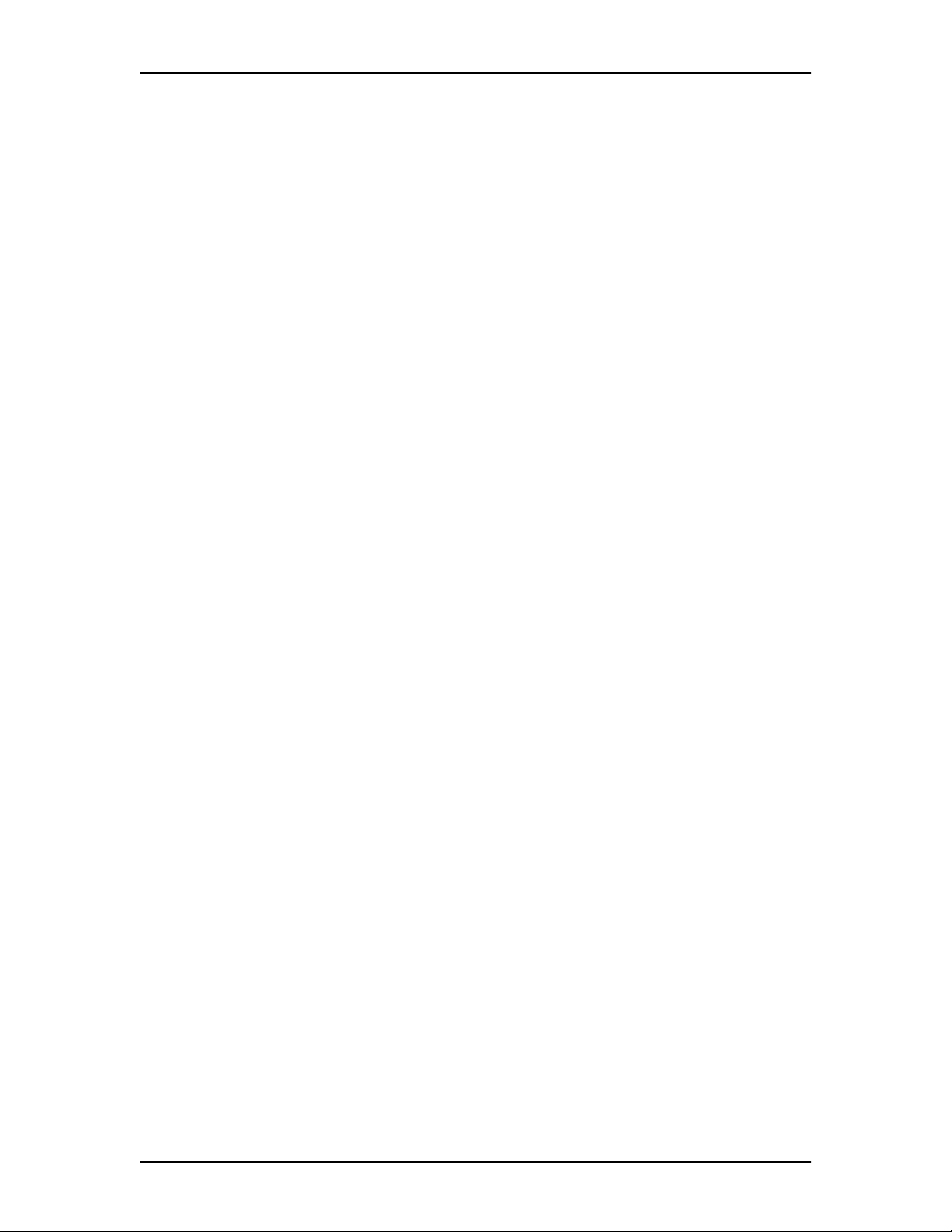
16 Setting up and maintaining FAX
Assigning a System Fax name
The System Fax name is a text name that can be a maximum of 16 characters. The
System Fax name can be a company name, a department, a location or any other
name. The name transmits to external fax machines at the beginning of fax
messages. The System Fax name is also printed in the fax machine’s log files. The
System Fax name is unassigned by default.
Number of retry attempts
The number of retry attempts is the number of times that the System tries to print
faxes from mailboxes. It is also the number of times the System tries to deliver faxes
that are forwarded to an external fax machine. The number of retry attempts range
from 1 to 99. The default number of FAX System retry attempts is 3.
If a fax message’s retry atte mpt limit is reached, Enterpri se Edge Voice Me ssaging
stops trying to send the message and a generates a non-delivery notification
message. The messages that are not sent are shown in the non-delivery notification
message. The notification messages continue until the problem is solved. Most nondelivery notification messages are caused by fax machine problems such as a paper
jam or the fax machine running out of paper.
Retry interval time
The FAX System retry interval time is the number of minutes the system waits
between retry attempts. The retry interval ranges from 1 to 60 minutes. The default
FAX System retry interval time is 10 minutes.
Cover Page
You can send the system cover page or a custom cover page with fax messages. You
can create or select a template for the custom cover page.
To set the FAX System parameters:
1. Click Start, point to Programs, point to Enterprise Edge Voice
Applications Manager and then click Enterprise Edge Voice Applications
Manager.
The Administration Password dialog box appears.
2. In the Server Name or IP Address box, type your Enterprise Edge server
Name or IP Address.
3. In the Administration Password box, type your System Administrator
Mailbox number and password combination and click the OK button.
The Enterprise Edge Voice Applications Manager menu appears.
4. Click the Fax menu.
The Fax Parameters dialog box appears.
Enterprise Edge 2.0 Voice Messaging FAX Set Up and Operation Guide P0911631 Issue 02
Page 17
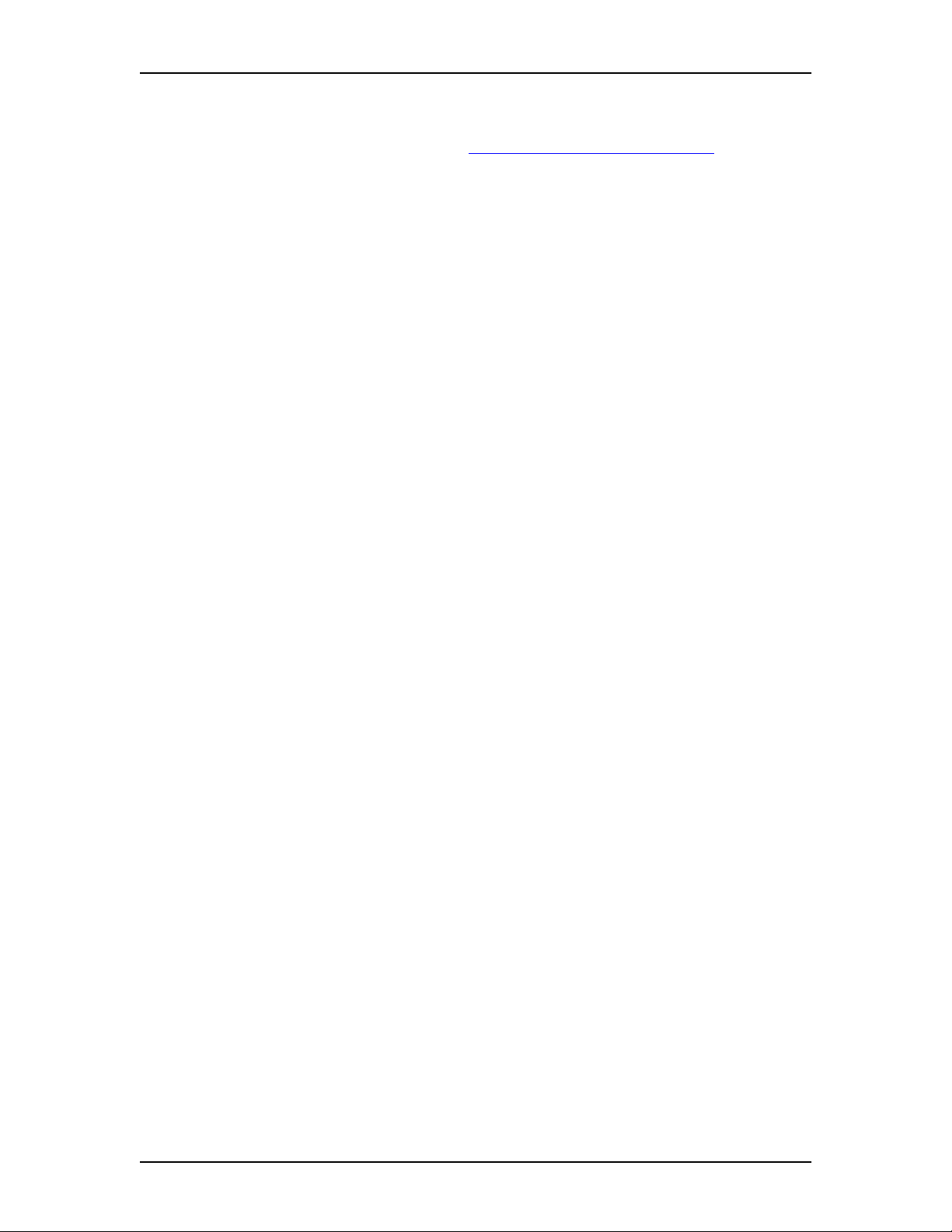
Setting up and maintaining FAX 17
5. In the System Fax Extension box, type the extension for the fax machine.
The Fax Answering extension can be set up with a fax overflow mailbox for
improved performance. Refer to Adding a Fax Overflow Mailbox on page 18.
Note: A call disconnects if the Fax Answering extension is busy, does not
answer the incoming call, or is not equipped with a Fax Overflow
Mailbox.
6. In the System Fax Name box type a name for the fax extension.
The fax extension name can be a maximum of 16 characters.
7. In the Retries box type the number of retries.
The default value for retries is 03. The value can be between 01 and 99.
8. In the Interval box type the retry interval time.
The range for the interval time can be from 01 to 60.
9. At the Cover Page option, select System Cover Page if you want to use the
system cover page
or
select Custom Cover Page and browse to the location of the custom cover
page.
10. Click the OK button.
Changing the FAX System parameters
You can change any of the FAX System parameters at any time.
To change the FAX System parameters:
1. Click Start, point to Programs, point to Enterprise Edge Voice
Applications Manager and then click Enterprise Edge Voice Applications
Manager.
The Administration Password dialog box appears.
2. In the Server Name or IP Address box, type your Enterprise Edge server
Name or IP Address.
3. In the Administration Password box, type your System Administrator
Mailbox number and password combination and click the OK button.
The Enterprise Edge Voice Applications Manager menu appears.
4. Click the Fax menu.
The Fax Parameters dialog box appears.
5. In the box you want to change, delete the value and type the new value.
6. Click the OK button to save the changes
or
click the Cancel button to cancel the changes.
P0911631 Issue 02 Enterprise Edge 2.0 Voice Messaging FAX Set Up and Operation Guide
Page 18
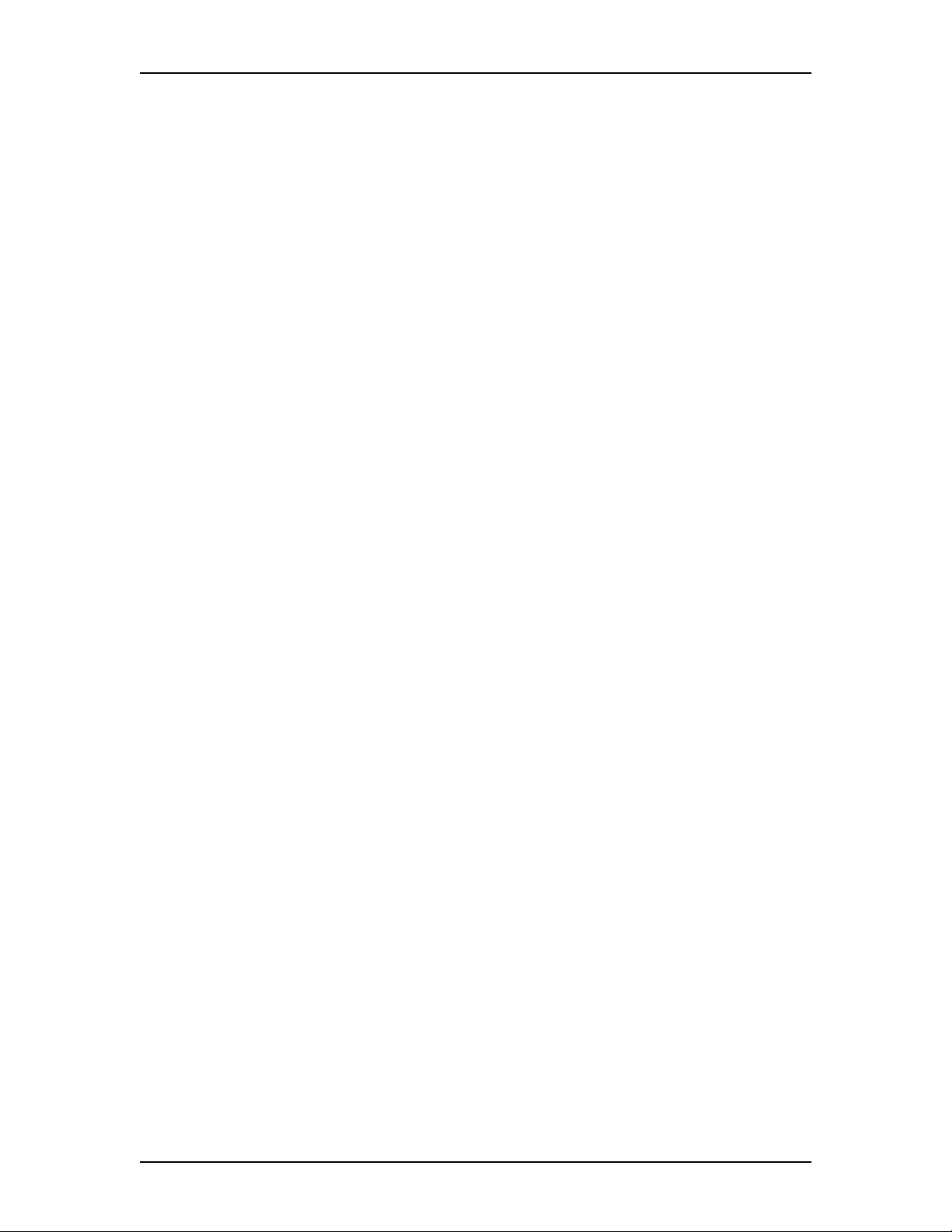
18 Setting up and maintaining FAX
Adding a Fax Overflow Mailbox
A Fax Overflow Mailbox is a mailbox for your fax machine. Add a Fax Overflow
Mailbox for each fax machine connected to the system. If a fax machine cannot
answer an incoming fax call, the call is answered by Enterprise Edge Voice
Messaging. The fax messages that are received are stored in the Fax Overflow
Mailbox. When the fax machine is ready to accept fax calls, Enterprise Edge Voice
Messaging sends the stored fax messages to the fax machine.
To add a Fax Overflow Mailbox:
1. Click Start, point to Programs, point to Enterprise Edge Voice
Applications Manager and then click Enterprise Edge Voice Applications
Manager.
The Administration Password dialog box appears.
2. In the Server Name or IP Address box, type your Enterprise Edge server
Name or IP Address.
3. In the Administration Password box, type your System Administrator
Mailbox number and password combination and click the OK button.
The Enterprise Edge Voice Applications Manager menu appears.
4. On the Mailbox menu click Add.
The Add Mailbox dialog box appears.
5. In the Mailbox box type the Fax Overflow Mailbox number.
6. At the Mailbox Type option select Fax Overflow.
7. Click the OK button.
The Mailbox Properties dialog box appears with the General tab open.
8. In the Extension box type the extension number of the Fax Overflow
Mailbox.
This is the same as the extension for the fax machine. Any faxes stored in the
Fax Overflow mailbox are delivered to this fax machine.
9. In the Last Name box, type the name of the Fax Overflow Mailbox.
This name can be a maximum of 16 characters.
10. Click the Delivery tab.
11. In the Fax Retries box, type the number of times an attempt is made to
deliver queued faxes. Undelivered faxes are sent to the General Delivery
Mailbox. The number can be between 1 and 99. The default is 03.
Enterprise Edge 2.0 Voice Messaging FAX Set Up and Operation Guide P0911631 Issue 02
Page 19

Setting up and maintaining FAX 19
12. In the Fax Interval box, type the number of minutes you want to wait
between delivery attempts. Set this interval as short as possible to send the
queued faxes to the fax machine before the fax machine becomes busy with
more incoming faxes. The number can be between 1 and 60. The default is 1.
13. Click the OK button.
If the retry limit is reached for a fax message, the message is automatically sent to
the General Delivery Mailbox. You can open the General Delivery Mailbox and
forward the fax messages to a fax machine connected to the system. Check the
General Delivery mailbox regularly.
You can set up Off-premise Message Notification to notify you when a message is
received in the General Delivery Mailbox. For more information about the General
Delivery Mailbox, refer to the Enterprise Edge 2.0 Voice Messaging Set Up and
Operation Guide.
Changing the Fax Overflow Mailbox parameters
You can change any parameter assigned to a Fax Overflow Mailbox, except for the
mailbox number. If you need to change a mailbox number, you must first delete the
mailbox and then create a new Fax Overflow Mailbox. To delete a mailbox, refer
to Deleting a Fax Overflow Mailbox on page 20. To create a Fax Overflow
Mailbox, refer to Adding a Fax Overflow Mailbox on page 18.
The Fax Overflow Mailbox parameters appear in the same order as they appear
when you create a Fax Overflow Mailbox.
Changing the parameters of a Fax Overflow Mailbox involves:
• opening the mailbox you want to change
• locating the display with the parameter you want to change
• entering the new parameter value
To change the parameters of a Fax Overflow Mailbox:
1. Click Start, point to Programs, point to Enterprise Edge Voice
Applications Manager and then click Enterprise Edge Voice Applications
Manager.
The Administration Password dialog box appears.
2. In the Server Name or IP Address box, type your Enterprise Edge server
Name or IP Address.
3. In the Administration Password box, type your System Administrator
Mailbox number and password combination and click the OK button.
The Enterprise Edge Voice Applications Manager menu appears.
P0911631 Issue 02 Enterprise Edge 2.0 Voice Messaging FAX Set Up and Operation Guide
Page 20

20 Setting up and maintaining FAX
4. Click the Mailbox menu and then click Change/Delete.
The Mailbox List dialog box appears.
5. Click the name of the mailbox you want to modify.
6. Click the Change button.
The Mailbox Properties dialog box appears.
7. Modify the boxes you wish to change.
8. Click the OK button.
9. Click the Close button.
Deleting a Fax Overflow Mailbox
You can delete a Fax Overflow Mailbox at any time. After you delete a Fax
Overflow Mailbox, an incoming fax transmission meets a busy signal. Fax
messages that are in the Fax Overflow Mailbox before it is deleted are automatically
printed.
To delete a Fax Overflow Mailbox:
1. Click Start, point to Programs, point to Enterprise Edge Voice
Applications Manager and then click Enterprise Edge Voice Applications
Manager.
The Administration Password dialog box appears.
2. In the Server Name or IP Address box, type your Enterprise Edge server
Name or IP Address.
3. In the Administration Password box, type your System Administrator
Mailbox number and password combination and click the OK button.
The Enterprise Edge Voice Applications Manager menu appears.
4. On the Mailbox menu click Change/Delete.
The Mailbox List dialog box appears.
5. Click the name of the mailbox you want to delete.
6. Click the Delete button.
A message appears that asks you to confirm the deletion.
7. Click the OK button.
8. Click the Close button.
Enterprise Edge 2.0 Voice Messaging FAX Set Up and Operation Guide P0911631 Issue 02
Page 21

Creating a Fax System Group List
A Fax System Group List sends the same fax to all the members of a list. This
eliminates sending the same fax several times. The ma ximum combined number of
Voice and Fax Group Lists is 99.
To create a Fax System Group List:
1. Click Start, point to Programs, point to Enterprise Edge Voice
Applications Manager and then click Enterprise Edge Voice Applications
Manager.
The Administration Password dialog box appears.
2. In the Server Name or IP Address box, type your Enterprise Edge server
Name or IP Address.
3. In the Administration Password box, type your System Administrator
Mailbox number and password combination and click the OK button.
The Enterprise Edge Voice Applications Manager menu appears.
Setting up and maintaining FAX 21
4. Click the Group Lists menu.
The Group Lists dialog box appears.
5. Click the Add button.
The Group List dialog box appears, asking you to choose the type of Group
List to create.
6. Choose Fax and click the OK button.
The Group List dialog box appears.
7. In the Group List Name box, type the new Group List name.
8. Click the Voice button and record a spoken Group List name from your
telephone handset or PC.
9. From the Available list, click each mailbox that you want to include in the
Group List.
10. Click the Add button to copy each mailbox into the current members list.
11. After you add all the members to the Group List, click the OK button.
12. Click the Close button.
If you want to add fax machines to the Group List, refer to Adding fax machine
members to a Fax System Group List on page 22. For more information about
Group Lists see the Enterprise Edge 2.0 Voice Messaging Set Up and Operation
Guide.
P0911631 Issue 02 Enterprise Edge 2.0 Voice Messaging FAX Set Up and Operation Guide
Page 22

22 Setting up and maintaining FAX
Adding fax machine members to a Fax System Group List
Members of a Fax System Group List are fax machines at other locations. These fax
machines do not have to be connected to your system. These fax machines can have
internal or external numbers.
Since not all the fax machine members of this list are connected to your Enterprise
Edge system, you must specify the telephone number of the fax machine and the
line or line pool. A maximum of 125 fax machine members can be added to a Fax
System Group List.
To add a fax machine member to a Fax System Group List:
1. Click Start, point to Programs, point to Enterprise Edge Voice
Applications Manager and then click Enterprise Edge Voice Applications
Manager.
The Administration Password dialog box appears.
2. In the Server Name or IP Address box, type your Enterprise Edge server
Name or IP Address.
3. In the Administration Password box, type your System Administrator
Mailbox number and password combination and click the OK button.
The Enterprise Edge Voice Applications Manager menu appears.
4. Click the Group Lists menu.
The Group Lists dialog box appears.
5. Select the Fax Group List you want to add a fax machine to.
6. Click the Change button.
The Group List dialog box appears for the Fax Group List.
7. In the Available list, click the mailbox for each fax machine that you want to
add to the Fax Group List.
8. Click the Add button to copy each mailbox into the Current Members list.
9. After you add all the new members to the Group List, click the OK button.
10. Click the Close button.
Enterprise Edge 2.0 Voice Messaging FAX Set Up and Operation Guide P0911631 Issue 02
Page 23

Setting up and maintaining FAX 23
Sending a Fax System Group message (Fax Broadcast)
Send a Fax System Group message to notify a group by fax of an event or notice
that pertains to the group. Before you send a Fax System Group message create the
Fax System Group List. Make sure the Group List contains all the fax machines that
you want to include.
To send a Fax System Group message from your Enterprise Edge telephone:
Pswd:
OTHR RETR Y OK
1 new 4 saved
PLAY REC ADMIN
End of message
COP Y ER ASE NEX T
Copy fax
MBO X OT HR
1. Press
ƒ·°⁄
.
2. Enter your password and press OK or £.
3. Press
PLAY
or ¤ to retrieve your new fax message.
The fax identification number and any introductory
voice message is played.
Note: If you want to send a saved fax message,
press fl until you find the saved fax
message you want to send. To use this feature
you must have in your mailbox the fax
message you want to send.
4. Press
5. Press
COPY
MBOX
or fi.
or ⁄.
Record intro?
YES NO
Mbox:
DIR Q UIT
GList: <x>
OPTS C C SE ND
Msg delivered
Another copy?
YES QUI T
6. Press NO or ¤.
Note: Fax Group List recipients cannot hear voice
introductions.
7. Enter the Fax System Group List number.
8. Press
SEND
or £.
9. This display appears briefly to show that the message
is delivered.
10. To send this fax message to another Group List,
press
•
.
11. Press
YES
or ⁄. To end this session press
®
to end this programming session.
QUIT
or
P0911631 Issue 02 Enterprise Edge 2.0 Voice Messaging FAX Set Up and Operation Guide
Page 24

24 Setting up and maintaining FAX
Enterprise Edge 2.0 Voice Messaging FAX Set Up and Operation Guide P0911631 Issue 02
Page 25

Setting up and maintaining Fax On
4
Demand Mailboxes
Introduction
As System Coordinator you perform all the tasks necessary for setting up and
maintaining Fax-on-demand mailboxes. This chapter describes:
• About Fax On Demand Mailboxes on page 26
• Adding a Fax On Demand Mailbox on page 26
• Changing the parameters of a Fax On Demand Mailbox on page 28
• Choosing a Fax On Demand call method on page 29
• Adding a fax message from a fax machine telephone on page 30
• Recording a Fax On Demand Mailbox Greeting on page 31
• Recording a Fax On Demand Mailbox Greeting on page 31
• Deleting or viewing fax selection numbers in a Fax On Demand Mailbox on
page 32
• Including a Fax On Demand Mailbox in CCR on page 33
Before you begin to administer FAX, complete Appendix A: FAX Programming
Record on page 45. This helps you to collect and organize the information you need
to administer FAX. Make a photocopy of the Programming Record before you enter
any information.
P0911631 Issue 02 Enterprise Edge 2.0 Voice Messaging FAX Set Up and Operation Guide
Page 26

26 Setting up and maintaining Fax On Demand Mailboxes
About Fax On Demand Mailboxes
A Fax On Demand Mailbox lets external callers retrieve fax messages from
Enterprise Edge Voice Messaging.
To set up a Fax On Demand mailbox you must:
1. Add a Fax On Demand mailbox.
2. Choose whether the call method is the one-call or the two-call method.
3. Add fax messages from a fax machine telephone to the Fax On Demand
mailbox.
4. Record a Fax On Demand Mailbox greeting that lists the faxes available and
tells callers how to retrieve them.
You cannot add or update a fax message in a Fax On Demand Mailbox using an
Enterprise Edge telephone. For information about adding a fax message, refer to
Adding a fax message from a fax machine telephone on page 30.
You can include a Fax On Demand mailbox in Custom Call Routing (CCR). CCR
lets mailbox owners select options to direct their own calls. For more information
on CCR, refer to the Enterprise Edge 2.0 Voice Messaging Set Up and Operation
Guide.
Adding a Fax On Demand Mailbox
To add a Fax On Demand Mailbox:
1. Click Start, point to Programs, point to Enterprise Edge Voice
Applications Manager and then click Enterprise Edge Voice Applications
Manager.
The Administration Password dialog box appears.
2. In the Server Name or IP Address box, type your Enterprise Edge server
Name or IP Address.
3. In the Administration Password box, type your System Administrator
Mailbox number and password combination and click the OK button.
The Enterprise Edge Voice Applications Manager menu appears.
4. On the Mailbox menu click Add.
The Add Mailbox dialog box appears.
5. In the Mailbox box type the extension number of the Fax On Demand
mailbox. Use a mailbox number that does not conflict with existing or
potential extensions. Use the same first digit for all Fax On Demand
mailboxes so that they are easy to identify.
Enterprise Edge 2.0 Voice Messaging FAX Set Up and Operation Guide P0911631 Issue 02
Page 27

Setting up and maintaining Fax On Demand Mailboxes 27
6. At the Mailbox Type option select Fax On Demand.
7. Click the OK button.
The Mailbox Properties dialog box appears with the General tab open.
8. In the Last Name box, type the name of the Fax On Demand mailbox.
The name can be a maximum of 16 characters.
9. Leave the COS at 1.
10. Click the Outdial tab.
11. Select either Line or Pool and type the number in the Line or Pool box.
Select Pool if you want Enterprise Edge Voice Messaging to select a line
within a line pool. Refer to the Enterprise Edge 2.0 Voice Messaging Set Up
and Operation Guide for information about preventing unauthorized calls
using the outdial feature.
12. Click the Delivery tab.
13. In the Fax Retries box type the number of delivery attempts that are made if
the two-call method is used.
The default value is 03. The value can be between 01 and 99. For more
information about call delivery see Call methods on page 11.
14. In the Fax Interval box type the number of minutes to wait between delivery
attempts. Make this interval long enough that a typical phone call at the
receiving end is unlikely to use all the retries.
The value can be between 01 and 60.
15. Click the OK button.
Before you can use the Fax On Demand Mailbox you must initialize it. For
information about initializing a mailbox, refer to the Enterprise Edge 2.0 Voice
Messaging Set Up and Operation Guide.
P0911631 Issue 02 Enterprise Edge 2.0 Voice Messaging FAX Set Up and Operation Guide
Page 28

28 Setting up and maintaining Fax On Demand Mailboxes
Changing the parameters of a Fax On Demand Mailbox
You can change any Fax On Demand Mailbox parameter except the mailbox
number. If you want to change a mailbox number, you must first delete the mailbox
and then add the new Fax On Demand Mailbox. Refer Adding a Fax On Demand
Mailbox on page 26.
Changing the parameters of a Fax On Demand Mailbox involves:
1. Opening the mailbox you want to change.
2. Locating the display with the parameter you want to change.
3. Entering the new parameter value.
The Fax On Demand Mailbox parameters appear in the same order as they appear
when you add a Fax On Demand Mailbox.
To change a Fax On Demand Mailbox parameter:
1. Click Start, point to Programs, point to Enterprise Edge Voice
Applications Manager and then click Enterprise Edge Voice Applications
Manager.
The Administration Password dialog box appears.
2. In the Server Name or IP Address box, type your Enterprise Edge server
Name or IP Address.
3. In the Administration Password box, type your System Administrator
Mailbox number and password combination and click the OK button.
The Enterprise Edge Voice Applications Manager menu appears.
4. On the Mailbox menu click Change/Delete.
The Mailbox List dialog box appears.
5. Click the name of the mailbox you want to modify.
6. Click the Change button.
The Mailbox Properties dialog box appears.
7. Modify the boxes you want to change.
8. Click the OK button.
9. Click the Close button.
Enterprise Edge 2.0 Voice Messaging FAX Set Up and Operation Guide P0911631 Issue 02
Page 29

Setting up and maintaining Fax On Demand Mailboxes 29
Choosing a Fax On Demand call method
For each Fax On Demand Mailbox you must choose whether the call method is the
one-call method or the two-call method.
If you choose the one-call method:
• the fax message transmits during the original call
• the caller must use a fax machine to retrieve a fax message
• the caller pays for any charges incurred
If you choose the two-call method:
• the caller provides the fax telephone number that the fax is delivered to
• the fax message transmits in the second call, which is made by Enterprise Edge
Voice Messaging
Each Fax On Demand Mailbox contains fax messages that a caller can request. A
caller can request up to eight fax messages.
To choose a call method and the number of fax messages:
ƒ·°⁄
OTHR
or •.
.
password and press OK or £.
ADMIN
CHNG
this display,
or °.
or ⁄ to choose the one-call method. In
Two
represents the current call method.
Pswd:
OTHR RETRY OK
Log:
QUIT RE TR Y OK
FaxOnDemand
FAXES ADMIN
Mailbox admin
GREE T PS WD QUI T
Method: Two call
CHNG NEXT
1. Press
2. Press
3. Enter the Fax On Demand Mailbox number and
4. Press
5. Press fi.
6. Press
The two-call method is the default call method. If the
current call method is correct, press
Limit: 8
CHNG OK
7. Press
CHNG
or ⁄ and enter the number of faxes a
caller can request. The maximum number of faxes a
caller can request is eight.
NEXT
or £.
Limit:
RETRY OK
P0911631 Issue 02 Enterprise Edge 2.0 Voice Messaging FAX Set Up and Operation Guide
8. Press OK or £.
Page 30

30 Setting up and maintaining Fax On Demand Mailboxes
Limit: 7
CHNG OK
9. Press OK or £ again to accept the number of faxes a
caller can request.
10. Press
®
to end this programming session.
Adding a fax message from a fax machine telephone
You must enter a selection identification number when you add a fax message from
a fax machine telephone to a Fax On Demand Mailbox. The selection identification
number is used by callers to select the document they want to retrieve.
Immediately after you add or update a fax message in the Fax On Demand Mailbox,
verify that the fax message is received and is ready for customer use. Access the Fax
On Demand Mailbox and print the new or updated fax messages.
To add a fax message from a fax machine telephone to a Fax On Demand Mailbox:
1. From a fax machine telephone, dial a telephone number that is answered by
the Automated Attendant.
2. When the Automated Attendant answers the call, press
°°
press
.
••
, or in the UK
3. Enter the Fax On Demand Mailbox number and password.
4. Press £.
5. Press ⁄.
6. Press ⁄ again to add a fax message.
Note: To change or delete a fax message, follow the voice prompts.
7. Enter the Fax On Demand selection identification number. The Fax On
Demand selection identification number must be a unique number that is a
maximum of eight digits. The number cannot start with zero or nine.
8. Press £.
9. Press the START/SEND key on your fax machine when you are prompted.
The Enterprise Edge Voice Messaging session ends when the transmission is
complete.
Enterprise Edge 2.0 Voice Messaging FAX Set Up and Operation Guide P0911631 Issue 02
Page 31

Setting up and maintaining Fax On Demand Mailboxes 31
Recording a Fax On Demand Mailbox Greeting
You must record a greeting for each Fax On Demand Mailbox. This greeting is
played to callers who access the Fax On Demand Mailbox. The maximum length of
this greeting is designated by the Class of Service.
Before you record the Fax On Demand Mailbox Greeting, prepare a greeting for
each Fax On Demand Mailbox. In your greeting describe the documents available
and tell callers how to retrieve them.
An example of a greeting for a one-call method Fax On Demand Mailbox is:
“Hello. You have reached Paddy’s Dance Studio fax information hotline.
If you are calling from a fax machine telephone, you can receive
information on class schedules and prices, registration forms and upcoming
special events. To receive class schedules and prices, press ⁄.
To receive registration forms, press ¤. To receive information about
upcoming special events, press ‹. After you have entered the required
numbers, press Start on your fax machine.”
If you use the Enterprise Edge Voice Messaging bilingual capability, record the Fax
On Demand Mailbox Greeting in the Alternate Language.
An example of a greeting for a two-call method Fax On Demand Mailbox is:
“Hello. You have reached Paddy’s Dance Studio fax information hotline.
You can receive information on class schedules and prices, registration
forms and upcoming special events. To receive class schedules and prices, press
⁄
. To receive registration forms, press ¤. To receive information about
upcoming special events, press ‹. Enter the telephone number of the fax
machine you wish to have the faxes sent to. If you are calling long distance
remember to include the area code.”
To record a greeting:
ƒ·°⁄
OTHR
or •.
.
password and press OK or £.
ADMIN
or °.
Pswd:
OTH R RETRY OK
Log:
QUIT RET RY OK
FaxOnDemand
FAXES ADMIN
1. Press
2. Press
3. Enter the Fax On Demand Mailbox number and
4. Press
Mailbox admin
GREE T PS WD QUI T
P0911631 Issue 02 Enterprise Edge 2.0 Voice Messaging FAX Set Up and Operation Guide
5. Press
GREET
or ¤.
Page 32

32 Setting up and maintaining Fax On Demand Mailboxes
Primary greeting
REC NEXT
Record greeting:
RETRY PLA Y O K
6. Press
7. At the tone, record the Primary Fax On Demand
REC
or ⁄.
Mailbox Greeting and press OK or £ to end the
recording.
Accept greeting?
RETRY PLA Y O K
8. To listen to your greeting before accepting it,
PLAY
press
To re-record your greeting, press
or ⁄.
RETRY
or ¤.
To accept your Primary Fax On Demand Mailbox
Greeting press OK or £.
Primary Greeting
REC PLAY N EXT
9. To record an Alternate Fax On Demand Mailbox
Greeting, press
NEXT
or ‹ and follow the
instructions that appear on the display.
10. Press
®
to end this programming session.
Deleting or viewing fax selection numbers in a Fax On Demand Mailbox
You can delete or view a fax selection number using an Enterprise Edge telephone.
If you delete a fax selection number, the fax message associated with the fax
selection number is deleted.
To delete or view a fax selection number in a Fax On Demand Mailbox:
Pswd:
OTHR RETRY OK
Log:
QUIT RET RY OK
FaxOnDemand
FAXES ADMIN
<x> faxes
ADD CHNG Q UIT
1. Press
2. Press
ƒ·°⁄
OTHR
or •.
.
3. Enter the Fax On Demand Mailbox number and
password and press OK or £.
4. Press
5. Press
FAXES
CHNG
or ⁄.
or ¤.
Enterprise Edge 2.0 Voice Messaging FAX Set Up and Operation Guide P0911631 Issue 02
Page 33

Setting up and maintaining Fax On Demand Mailboxes 33
Select: <x>
UPD ATE DEL NEXT
6. To view the fax selection numbers, press
£
.
If you know the fax selection number of the fax
message you want to view enter it now.
To delete the fax message associated with the fax
selection number shown, press
Note: To update a fax message, you must use a fax
machine telephone. For information about
loading or updating fax messages, refer to
Adding a fax message from a fax machine
telephone on page 30 or Recording a Fax On
Demand Mailbox Greeting on page 31.
Select deleted
7. Press
®
to end this programming session.
Including a Fax On Demand Mailbox in CCR
FAX can be used with Custom Call Routing (CCR) by creating a Mailbox node on
your CCR Tree. Assign the Mailbox node the mailbox number of the Fax On
Demand Mailbox. This Mailbox node lets callers use the call routing features of
CCR to access a Fax On Demand Mailbox. For more information on CCR Trees,
see the Enterprise Edge 2.0 Voice Messaging Set Up and Operation Guide.
DEL
or ‡.
NEXT
or
Adding a Mailbox node
You can create a Mailbox node that lets callers access a Fax On Demand Mailbox.
Assign the Mailbox node the mailbox number of the Fax On Demand Mailbox. This
mailbox gives callers single-digit access to a fax or list of faxes. If a CCR Tree does
not exist, you must create one. You must create a Home Menu before you can add
a Mailbox node.
For information about adding fax messages, refer to Adding a fax message from a
fax machine telephone on page 30.
To add a Mailbox node:
1. Click Start, point to Programs, point to Enterprise Edge Voice
Applications Manager and then click Enterprise Edge Voice Applications
Manager.
The Administration Password dialog box appears.
2. In the Server Name or IP Address box, type your Enterprise Edge server
Name or IP Address.
3. In the Administration Password box, type your System Administrator
Mailbox number and password combination and click the OK button.
The Enterprise Edge Voice Applications Manager menu appears.
P0911631 Issue 02 Enterprise Edge 2.0 Voice Messaging FAX Set Up and Operation Guide
Page 34

34 Setting up and maintaining Fax On Demand Mailboxes
4. Click the CCR menu, point to Open and click the Tree that you want to add
an Information Mailbox to.
The Tree x - CCR Editor window appears.
5. Click the node that you want to add an Information node to.
6. Click the Node menu, point to Add, and then click Mailbox.
7. Double-click the new node.
The Properties - Info Node dialog appears.
8. In the Caption box, type a name for the Information Mailbox, such as Store
Hours and Directions.
9. Click the Voice button to record or download a Primary and Alternate prompt
voice recordings. If the Play button is active, you can listen to the prompts by
clicking the Play button.
10. At the Next Action option, select either Home, Disconnect or Previous.
• Previous: returns to the Previous menu
• Home: returns the call to the Home node Voice Prompt
• Disconnect: disconnects the call
11. The Assigned Key list box displays the default number for the Assigned Key.
12. Click the OK button to add the Fax On Demand Mailbox.
The node is created.
For more information about designing, building, changing, saving or enabling a
CCR Tree, refer to the Enterprise Edge 2.0 Voice Messaging Set Up and Operation
Guide.
Changing a Mailbox node
From CCR you can change a Mailbox node’s Fax On Demand Mailbox number and
destination. To change the greeting, call method or fax messages available, you
must open the Fax On Demand Mailbox using
ƒ·°⁄
. For
information about changing the parameters of Fax On Demand Mailboxes, refer to
Changing the parameters of a Fax On Demand Mailbox on page 28.
Enterprise Edge 2.0 Voice Messaging FAX Set Up and Operation Guide P0911631 Issue 02
Page 35

Troubleshooting FAX
5
Introduction
Troubleshooting FAX involves solving problems related to FAX options. For more
information about Enterprise Edge Voice Messaging troubleshooting, refer to the
Enterprise Edge 2.0 Voice Messaging Set Up and Operation Guide.
Problems and solutions
Callers cannot retrieve a fax from a Fax On Demand Mailbox.
If a caller cannot retrieve a fax message from a Fax On Demand Mailbox:
1. Verify that the mailbox is a Fax On Demand Mailbox.
2. Verify that fax messages are added to this mailbox.
3. Make sure your greeting tells the user how to retrieve the fax message. This
includes information about which call method is used.
4. If the two-call method is used, verify that the Dialing Translation Table is
been created and the Dialing Translation parameters are set.
Callers cannot leave a fax in a Personal Mailbox.
If a caller cannot leave a fax message in a mailbox:
• Ensure the greeting tells the caller that the call must be made from a fax
machine.
A user cannot reply or send messages to other mailboxes.
A user cannot reply or send messages to other mailboxes if the user’s mailbox is
full. This means that too many voice and fax messages are stored in the mailbox and
the user must delete old messages from the mailbox. If this problem occurs
frequently, assign the mailbox a different Class of Service to give the user more
mailbox space.
Enterprise Edge Voice Messaging mailboxes are equipped with the Never Full
Mailbox Feature, which allows external callers to leave voice and fax messages in
a mailbox, even if the mailbox is “full”. The message is stored but cannot be
accessed until the mailbox owner deletes at least one saved message. The Never
Full Mailbox Feature is available only to external callers. Internal callers cannot
leave messages if a mailbox is full.
P0911631 Issue 02 Enterprise Edge 2.0 Voice Messaging FAX Set Up and Operation Guide
Page 36

36 Troubleshooting FAX
Faxes that are sent when the fax machine is busy are lost.
If fax messages sent when the fax machine is busy are not being received:
1. Verify that a default fax extension is set up.
2. Verify that a Fax Overflow Mailbox is added to Enterprise Edge Voice
Messaging.
3. Verify that the extension defined in the Fax Overflow Mailbox is the
extension number of the fax machine.
4. Make sure the fax machine is connected to the system through an Enterprise
Edge ATA 2 or an Analog Station Module.
A message indicates that faxes cannot be sent to the fax machine.
If this occurs on a local fax machine:
1. Verify that the fax machine is ready to receive and is not jammed or out of
paper.
2. Verify that the fax machine is connected to the system through an Enterprise
Edge ATA 2 or an Analog Station Module.
3. Increase the number of retries assigned to the Fax Overflow Mailbox
associated with the fax machine.
Note: To change the number of retries, refer to Changing the Fax Overflow
Mailbox parameters on page 19.
If this occurs on a remote fax machine:
1. Verify that you entered the correct fax number.
2. Verify that there are no dialing restrictions applied to the user’s extension.
Enterprise Edge 2.0 Voice Messaging FAX Set Up and Operation Guide P0911631 Issue 02
Page 37

Troubleshooting FAX 37
A message indicates that faxes could not be sent from the Fax Overflow Mailbox.
A message is left in the General Delivery Mailbox that says:
“The attached fax message could not be printed to <fax machine extension>.”
This message indicates that the maximum number of retries is reached by the Fax
Overflow Mailbox and the fax message is not sent.
If this occurs:
1. Verify that the fax machine is still operable.
2. Verify that the fax machine is connected to the system through an Enterprise
Edge ATA 2 or an Analog Station Module.
3. Increase the maximum number of retries set in the Fax Overflow Mailbox.
Fax messages are left in the General Delivery Mailbox.
If the Fax Overflow Mailbox retry limit is reached for a fax message, the message
is automatically sent to the General Delivery Mailbox.
1. Verify that the fax machine is still operable.
2. Verify that the fax machine is connected to the system through an Enterprise
Edge ATA 2 or an Analog Station Module.
3. Open the General Delivery Mailbox and forward the fax messages to another
fax machine connected to the system. Be sure to check the General Delivery
mailbox on a regular basis.
4. Off-premise Message Notification can be set up to notify you when a message
is received in the General Delivery Mailbox. For more information about Offpremise Message Notification and the General Delivery Mailbox, refer to the
Enterprise Edge 2.0 Voice Messaging Set Up and Operation Guide.
P0911631 Issue 02 Enterprise Edge 2.0 Voice Messaging FAX Set Up and Operation Guide
Page 38

38 Troubleshooting FAX
Error messages
While you program Enterprise Edge Voice Messaging, an error message can appear
on your telephone display. This section describes FAX-related error messages. The
error messages are shown here in alphabetical order. For a list of all Enterprise Edge
Voice Messaging error messages, refer to the Enterprise Edge 2.0 Voice Messaging
Set Up and Operation Guide.
Invalid ext
Appears if an incorrect extension is entered. Check the extension length or use the
Company Directory.
Invalid glist
Appears if a FAX Group List is used for a voice message or if a voice Group List
is used for a fax message.
Invalid mailbox
Appears if an incorrect mailbox number is entered.
Invalid number
Appears if an incorrect number is entered for one of the FAX parameters. For
information about the correct range of values for a specific FAX parameter, refer to
Chapters 3 and 4 of this guide.
LOCKED
Appears if a Fax On Demand mailbox is disabled because of excessive incorrect
password attempts.
Mbox needed
Appears if you add a Mailbox node to a CCR Tree and do not specify a mailbox
number when you are required to.
Mbox not init
Appears if a message is sent an uninitialized mailbox.
Must be unique
Appears if the value you enter as the fax selection number is assigned to another fax
message. Fax numbers must be unique.
NONAMEREC
Appears if a mailbox is initialized but the spoken name is not recorded.
NOGREET
Appears if a Fax On Demand mailbox is initialized but the Primary Greeting is not
recorded.
None to print
Appears if you try to print faxes when there are no faxes in the mailbox.
Enterprise Edge 2.0 Voice Messaging FAX Set Up and Operation Guide P0911631 Issue 02
Page 39

Troubleshooting FAX 39
Not available
Appears if a FAX feature is attempted after the F AX hardware is removed o r FAX
is disabled.
Not set up
Appears if PRESET is selected before it is set up.
Rec too long
Appears if a recorded message is too long. Message or greeting length for a mailbox
is determined by the Class of Service.
Speak up
Appears if you record a greeting or message and the minimum volume level for
Enterprise Edge Voice Messaging is not met. Do not use Handsfree. Speak directly
into the handset of your telephone.
UNINIT
Appears if the Fax On Demand mailbox is uninitialized.
WARN Mbox uninit
Appears if a Fax On Demand mailbox is uninitialized.
WARN Mbox empty
Appears if the Fax On Demand mailbox is empty.
P0911631 Issue 02 Enterprise Edge 2.0 Voice Messaging FAX Set Up and Operation Guide
Page 40

40 Troubleshooting FAX
Enterprise Edge 2.0 Voice Messaging FAX Set Up and Operation Guide P0911631 Issue 02
Page 41

Examples and Tips
6
Introduction
This chapter provides examples of different fax features and tips for using FAX.
Examples of FAX setups
You can set up FAX to perform several functions. How you set up FAX depends on
your requirements for fax storage and retrieval.
The following examples describe how the different fax features are used by a small
company called Paddy’s Dance Studio. This company uses the Enterprise Edge
Voice Messaging Fax functions to inform callers of upcoming events and allow
students to register by fax.
Example of a Fax On Demand Mailbox setup
Paddy’s Dance Studio uses a Fax On Demand Mailbox to inform students of
upcoming events. The Fax On Demand Mailbox contains three fax messages that
are updated every month. The first fax message is a schedule for regular and dropin classes. The second fax message lists the current prices for each class. The third
fax message is a schedule for the upcoming special events. Each of the fax messages
is sent using the one-call method. This means that the caller pays for any charges
incurred.
Since the Fax On Demand Mailbox contains three fax messages, the greeting for the
Fax On Demand mailbox tells callers how to get the information they want. For
example:
“Hello. You have reached Paddy’s Dance Studio fax information mailbox. If you
are calling from a fax machine telephone, you can receive information on class
schedules, prices, and upcoming special events. To retrieve class schedules,
press⁄. To get a detailed price list, press ¤. To get information about upcoming
special events, press ‹.”
Sample Fax Messaging setup
The registrar of Paddy’s Dance Studio uses a personal mailbox to receive
registration fax messages from students. These fax messages are sent to a mailbox
and not the fax machine because the registration forms contain personal information
such as addresses and telephone numbers. The registration faxes are collected in the
mailbox and sent to the fax machi ne when the registrar i s available to pic k them up.
P0911631 Issue 02 Enterprise Edge 2.0 Voice Messaging FAX Set Up and Operation Guide
Page 42

42 Examples and Tips
The greeting on the registrar’s mailbox tells callers how to send a fax message.
For example:
“Hello. You have reached Paddy’s Dance Studio registration desk. To speak to the
receptionist, press ‚. To leave a message for the registrar, leave your name,
telephone number and message after the tone.
If you are calling from a fax machine telephone, you can register for a class by fax.
On your registration fax form, include your name, telephone number, address and
the name of the class you are registering for. Also remember that payment is due
before the start of the first class. To register now by fax, press the Start button on
your fax machine.”
Sample Fax Overflow setup
Paddy’s Dance Studio has only one fax machine and it can get very busy. To
prevent losing any fax messages due to a busy fax machine, a Fax Overflow
Mailbox is added to Enterprise Edge Voice Messaging. This mailbox collects any
incoming fax messages that come in while the fax machine is busy.
FAX Tips
Printing a fax from a Fax Overflow Mailbox to another fax machine
If a fax machine that is assigned to a Fax Overflow Mailbox is out of order for an
extended time, you can print the stored fax messages on another fax machine
connected to the system. To print the fax messages, change the extension number
of the Fax Overflow Mailbox to the extension of a working fax machine. After you
print the stored fax messages, change the extension number back to the extension
of the original fax machine so you do not miss incoming fax messages.
For information about setting the extension number of a Fax Overflow Mailbox,
refer to Changing the Fax Overflow Mailbox parameters on page 19.
Adjusting the mailbox Class of Service
All personal mailboxes store fax messages and voice messages in the same message
space. The amount of space available is determined by the mailbox Class of
Service. If the user expects several fax messages, you can change the mailbox Class
of Service to allow more message space.
Setting up notification of a fax machine problem
If a fax message is sent to the Fax Overflow Mailbox and the retry limit is reached,
the fax message is sent to the General Delivery Mailbox. You can open the General
Delivery Mailbox and forward the fax messages to another fax machine connected
to the system. Check the General Delivery mailbox on a regular basis. Off-premise
Message Notification can be set up to notify you when a message is received in the
General Delivery Mailbox. For more information about setting up Off-premise
Message Notification and the General Delivery Mailbox, refer to the Enterprise
Edge 2.0 Voice Messaging Set Up and Operation Guide.
Enterprise Edge 2.0 Voice Messaging FAX Set Up and Operation Guide P0911631 Issue 02
Page 43

Examples and Tips 43
Transferring a fax caller to your mailbox
If you answer a call from a caller who is phoning from a fax machine telephone and
leaving a fax message in your mailbox, you can transfer the caller to your mailbox.
When you answer the call, tell the caller that you will transfer them to your mailbox.
ƒ·°fl
Enter
and enter your mailbox number. The caller hears your
mailbox greeting and can leave a fax message. Tell the caller to press the Start
button on their fax machine.
If you answer your telephone and hear a Fax Calling Tone, you can transfer the call
to your mailbox by entering
ƒ·°fl
and entering your mailbox
number. The fax message is left in your mailbox.
P0911631 Issue 02 Enterprise Edge 2.0 Voice Messaging FAX Set Up and Operation Guide
Page 44

44 Examples and Tips
Enterprise Edge 2.0 Voice Messaging FAX Set Up and Operation Guide P0911631 Issue 02
Page 45

Appendix A: FAX Programming Record
Before you begin
• Make copies of the pages in this chapter you need for recording more program
settings.
Programming overview
This overview is a recommended approach to FAX programming. To use this
overview:
• Start at the top and progress through the programming options. Decide which
options you require.
• You are programming Fax Mail on an installed Enterprise Edge Voice
Messaging system. Refer to the Enterprise Edge Voice Messaging
documentation for information on Enterprise Edge Voice Messaging system
operation. Refer to the Enterprise Edge 2.0 Voice Messaging Programming
Record for specific information about Enterprise Edge Voice Messaging
programming defaults.
• Refer to the page number to find where the option is in this Programming
Record. Space is provided for you to write the option or circle an option. The
defaults are shown in bold.
• Instructions on how to access each programmable option are shown in brackets
(“F” means “Feature”).
Note: To record the programming for the Dialing Translation Table, refer to
the Enterprise Edge 2.0 Voice Messaging Programming Record.
.
Description of programming Title Page
Record a general description of your fax setup Pre-installation
checklist
Record Dialing Translation parameters for your
system
Add Fax Mailboxes Mailbox
Configure Fax Mailboxes Appendix B:
Define Fax System Group Lists Fax System Group
Dialing Translation
Parameters
Administration
Configuration data
defaults
Lists
page46
page46
page47
page51
page49
P0911631 Issue 02 Enterprise Edge 2.0 Voice Messaging FAX Set Up and Operation Guide
Page 46

46 Appendix A: FAX Programming Record
Pre-installation checklist
Extension number/mailbox number length 1234567
Installer’s name
Installation date
Model of office fax machine(s)
Extension number or telephone number of
office fax machine(s)
Dialing Translation Parameters
Long distance access code
Area code
Access code
Reply translation Y N
Enterprise Edge 2.0 Voice Messaging FAX Set Up and Operation Guide P0911631 Issue 02
Page 47

Appendix A: FAX Programming Record 47
Mailbox Administration
Mailbox
number
Extension* Name
(1 to 16 letters)
Copy page before using if
more sheets required.
Type (check one)
Fax On
Demand
Fax Overflow
* Applicable only for Fax Overflow Mailboxes
P0911631 Issue 02 Enterprise Edge 2.0 Voice Messaging FAX Set Up and Operation Guide
Page 48

48 Appendix A: FAX Programming Record
Mailbox Configuration
Fax Overflow
Mailbox
Fax machine extension number
Retry attempts (01-99)
Retry interval (01-60 min)
Fax On Demand
Mailbox
Directory name
Greeting
Delivery mode One-call Two-call
Copy page before using if
more sheets required.
Primary:
Alternate:
Maximum number of faxes* 12345678
Description of fax contents
Fax On Demand
Mailbox
Directory name
Primary:
Greeting
Alternate:
Delivery mode One-call Two-call
Maximum number of faxes* 12345678
Description of fax contents
* A caller can request a maximum of 8 faxes. A m ailbox can sto r e as many faxes as space permi ts.
Enterprise Edge 2.0 Voice Messaging FAX Set Up and Operation Guide P0911631 Issue 02
Page 49

Appendix A: FAX Programming Record 49
Fax System Group Lists
Group List number*
(901 to 999)
Type FAX
Name (voice recording)
Name (max. 16 letters)
Line or line pool number and telephone number of fax machine (1-30 digits)
Copy page before using if
more sheets required.
*The Group List leading digit can be changed from the default of 9. This is done by the Installer or System
Administrator during system initialization.
P0911631 Issue 02 Enterprise Edge 2.0 Voice Messaging FAX Set Up and Operation Guide
Page 50

50 Appendix A: FAX Programming Record
Enterprise Edge 2.0 Voice Messaging FAX Set Up and Operation Guide P0911631 Issue 02
Page 51

Appendix B: Configuration data defaults
Data Field for
Fax On Demand Value Range Default
Call method One/Two Two
Maximum number of
faxes requested
Retry attempts 1 - 99 3
Retry intervals 1 - 60 minutes 10 minutes
Data Field for
Fax Overflow Value Range Default
Retry attempts 1 - 99 99
Retry intervals 1 - 60 minutes 1 minute
Data Field for
Fax Mail Value Range Default
Retry attempts 1 - 99 3
Retry intervals 1 - 60 minutes 10 minutes
1 - 8 8
For more information about Enterprise Edge Voice Messaging configuration, refer
to the Enterprise Edge 2.0 Voice Messaging Set Up and Operation Guide.
P0911631 Issue 02 Enterprise Edge 2.0 Voice Messaging FAX Set Up and Operation Guide
Page 52

52 Appendix B: Configuration data defaults
Enterprise Edge 2.0 Voice Messaging FAX Set Up and Operation Guide P0911631 Issue 02
Page 53

Glossary
Administration
The tasks involved in setting up and maintaining the Enterprise Edge Voice
Messaging Mailboxes, greetings, Custom Call Routing (CCR), and setup
configuration.
Automated Attendant
The Enterprise Edge Voice Messaging answering service that answers incoming
calls with a Company Greeting, plays a list of Enterprise Edge Voice Messaging
options to a caller, and performs call routing functions in response to a caller's
selections.
Call Method
A parameter defined for a Fax On Demand Mailbox. This parameter determines
how a fax message is sent to the caller. There are two call methods: one-call and
two-call. In the one-call method, the fax message is sent to the caller in the original
call. In the two-call method, the fax message is sent in a second call that Enterprise
Edge Voice Messaging makes to a number that is specified by the caller.
Call Path
The route an incoming call takes along a CCR Tree. Each Call Path provides the
caller with options and access to nodes.
Central Office
The telephone company facility where customer telephone lines are joined to
switching equipment for connecting local and long distance calls.
Class of Service
A predetermined number designation that specifies the Enterprise Edge Voice
Messaging options for a mailbox.
Company Directory
An internal voice list that contains the names of users with initialized mailboxes that
are designated to appear in the directory.
Configuration
The tasks involved in setting up the different parameters of Enterprise Edge Voice
Messaging. For example, configuring the telephone lines answered by Enterprise
Edge Voice Messaging. See also Administration.
Conventions
The way certain information is described. For example, using underlined text to
represent second-line display prompt information.
P0911631 Issue 02 Enterprise Edge 2.0 Voice Messaging FAX Set Up and Operation Guide
Page 54

54 Glossary
Custom Call Routing (CCR) Tree
Call paths that allow users to select options to direct their own calls.
Default
The parameters that are preset for Enterprise Edge Voice Messaging.
Destination
In CCR, a destination is where a call is transferred from an Information node, a
Transfer node or a Mailbox node. There are three Destination Types: Home Menu,
Previous Menu and Disconnect.
Dialing Translation
An Enterprise Edge Voice Messaging feature that converts digits to be dialed into
acceptable call routing information. Dialing Translation is required to use the two
call method with Fax On Demand mailboxes.
Digital Fax Card (DFC)
The DFC is an expansion card that provides fax capability to Enterprise Edge Voice
Messaging.
Digital Voice Card (DVC)
The DVC is an expansion card that converts speech into a form that can be stored
on and retrieved from the hard disk. The DVC also connects the Enterprise Edge
server to Enterprise Edge Voice Messaging.
Directory number length
The number of digits in an Enterprise Edge extension and a Enterprise Edge Voice
Messaging Mailbox number. The intercom number length ranges from two to seven
digits.
Display
A one or two line screen on an Enterprise Edge telephone that shows Enterprise
Edge Voice Messaging commands and options.
Display buttons
The three buttons that appear below an Enterprise Edge two line display. Callers can
press these buttons to select specific Enterprise Edge Voice Messaging options.
Display options
The choices that appear on the Enterprise Edge two line display. Callers can press
dialpad buttons to select specific options.
Enterprise Edge ATA 2
An Enterprise Edge product that connects an analog device, such as a single line
telephone or a fax machine, to an Enterprise Edge server.
Enterprise Edge 2.0 Voice Messaging FAX Set Up and Operation Guide P0911631 Issue 02
Page 55

Glossary 55
Extension
A two to seven-digit number that is used to reach a designated telephone on an
Enterprise Edge system.
Fax Mail
Fax Mail lets a caller leave a fax message in a Personal Mailbox. The fax messages
can later be retrieved by the owner of the mailbox and printed on a fax machine.
Fax On Demand Mailbox
A Fax On Demand Mailbox is an Enterprise Edge Voice Messaging mailbox that
lets a caller retrieve fax messages stored in Enterprise Edge Voice Messaging.
Fax Overflow Mailbox
The Fax Overflow Mailbox is an Enterprise Edge Voice Messaging mailbox for a
fax machine. If the fax machine cannot answer an incoming fax call, Enterprise
Edge Voice Messaging answers the call and stores the fax messages in the Fax
Overflow Mailbox. Later, when the fax machine is ready to print, Enterprise Edge
Voice Messaging sends the stored fax messages to the fax machine.
Fax telephone
A fax machine that can be used to make standard telephone calls.
Feature code
A unique three-digit code used to access Enterprise Edge Voice Messaging features
and options.
General Delivery Mailbox
One of the two Special Mailboxes used to collect messages for individuals in a
company who have not been assigned Personal Mailboxes. The other Special
Mailbox is the System Administrator Mailbox.
Greetings
Fax On Demand Mailbox Greetings can be recorded in Primary and Alternate
Languages. These greetings provide a list or a description of the faxes available
from the Fax On Demand Mailbox.
Home node
The Home node is the first node a caller goes to on a CCR Tree.
Initializing a mailbox
Preparing a mailbox to receive messages, which includes changing a mailbox
default password and recording a Company Directory name.
Initializing Enterprise Edge Voice Messaging
Preparing the Enterprise Edge Voice Messaging settings during system installation.
Settings include mailbox number length, language preference, and intercom
number length.
P0911631 Issue 02 Enterprise Edge 2.0 Voice Messaging FAX Set Up and Operation Guide
Page 56

56 Glossary
Language
Enterprise Edge Voice Messaging software is available in Primary and Alternate
languages.
Mailbox
A storage place for messages on the Enterprise Edge Voice Messaging system.
Mailbox number length
The number of digits allowed in a mailbox number. The mailbox number length
ranges from two to seven digits.
Mailbox Overrides
The two Mailbox Overrides are optional parameters in addition to the Class of
Service values. The Mailbox Overrides are: Include in Company Directory and
Message Waiting Notification.
Non voice-introduced fax message
A fax message without an introductory message that is left in a mailbox.
Enterprise Edge Voice Mail FAX Programming Record
The Enterprise Edge document where you record the FAX programming options
you select.
Off-premise Message Notification
An Enterprise Edge Voice Messaging feature you can program to call you at any
telephone number, extension, or pager to let you know that you have a voice or fax
message.
Option
An Enterprise Edge Voice Messaging choice that is given to a user through voice
or display prompts.
PBX
A PBX (Private Branch eXchange) is the electronic equipment that controls the
operation of a telephone system and provides many call control features.
Password
A four to eight digit number that is entered using the dialpad. You must enter a
password to open a mailbox or perform configuration tasks.
Path number
An identification number assigned to a Path on each CCR Tree. The number
represents the sequence of digits that callers press to route themselves along the call
path.
Node
An option along the call Path of a CCR Tree. A node can be the Home Menu, a
Menu, an Information Message, a Mailbox or an extension. You can set up a
Mailbox node as a Fax On Demand Mailbox.
Enterprise Edge 2.0 Voice Messaging FAX Set Up and Operation Guide P0911631 Issue 02
Page 57

Glossary 57
Registering mailboxes
A System Administrator task for the addition of mailboxes to Enterprise Edge
Voice Messaging using the Administration feature code.
Reports
Enterprise Edge Voice Messaging Reports let you view information such as
Enterprise Edge Voice Messaging programming, amount of available message
storage time and CCR programming and administration.
Resetting passwords
A System Administrator task that changes a mailbox password from its current
setting back to the Enterprise Edge Voice Messaging default setting 0000 (four
zeros).
Special Mailboxes
The two mailboxes used by the System Administrator are the System Administrator
Mailbox and the General Delivery Mailbox.
System Administrator
The person responsible for configuring, updating, and maintaining the Enterprise
Edge Voice Messaging module.
System Administrator Mailbox
One of the two Special Mailboxes. This mailbox is used by the System
Administrator for sending Broadcast Messages and is also the System
Administrator’s Personal Mailbox. The other Special Mailbox is the General
Delivery Mailbox.
Tone dial telephone
A push button telephone that emits DTMF tones.
Voice introduced fax message
A fax message that is left in a mailbox with an introductory message.
Voice prompts
The prerecorded voice instructions that play to callers when they access the
different Enterprise Edge Voice Messaging Features and options. Voice prompts
also enable a caller to proceed along the call Path of a CCR Tree.
P0911631 Issue 02 Enterprise Edge 2.0 Voice Messaging FAX Set Up and Operation Guide
Page 58

58 Glossary
Enterprise Edge 2.0 Voice Messaging FAX Set Up and Operation Guide P0911631 Issue 02
Page 59

Index
A
Answering, Fax 15
C
Call methods 11
Fax On Demand
CCR
adding a Mailbox node
changing a Mailbox node
with FAX
Configuration, data defaults
Conventions, guide
12
D
Defaults, data 51
Display
6
E
Enterprise Edge Voice Messaging 13
Error Messages
Express Messaging Line
about
10
Extension, Fax extension
F
FAX
cover page
error messages
Fax On Demand mailbox
FAX System Fax name
Mailbox node
retry attempts
retry interval time
Setup tasks
System Fax extension
System parameters
System setup
troubleshooting
who can use
with CCR
Fax Broadcast
Fax cover page
Fax document, adding to Fax On Demand
Mailbox
Fax Group List
adding members
creating
Sending a Group fax message
Fax Lines
Fax message
Sending to group
Fax messages
about
message notification
12, 33
30
21
10
10
29
33
34
51
6
38
15
16, 17
38
26, 28
16
33
16
16
15, 25
15
15
15, 25
35
9
12, 23
16, 17
22
23
12, 23
10
Fax On Demand
11
about
adding a Fax On Demand Mailbox
adding fax documents
call methods
changing fax documents
deleting fax documents
maximum number of documents
parameters
recording a greeting
selection numbers
with CCR
Fax Overflow
about
adding a Fax Overflow Mailbox
deleting a Mailbox
FAX prerequisites
Fax System Group List
Sending a Group fax message
11, 29
28
33
12
6
30
31
31
31
31
20
G
Greeting, Fax On Demand 31
Group List
adding fax members
creating a Fax System Group List
Guide
conventions
organization
6
5
22
I
Interval, retry time 16
M
Mailbox
adding Fax On Demand
adding Fax Overflow
Fax On Demand greeting
Mailbox node
adding
changing
Message Notification
33
33
34
10
26
18
N
Node
adding Fax
changing Mailbox
33
34
O
Organization, guide 5
Overflow, Fax
18
P
Prerequisites, Fax 6
26
29
18
12
21
31
Enterprise Edge 2.0 Voice Messaging FAX Set Up and Operation Guide P0911631 Issue 02
Page 60

60 Index
R
Retry interval time 16
S
Setting System parameters 15
System Fax name
System parameters
16
15
T
Troubleshooting FAX 35
P0911631 Issue 02 Enterprise Edge 2.0 Voice Messaging FAX Set Up and Operation Guide
