Page 1
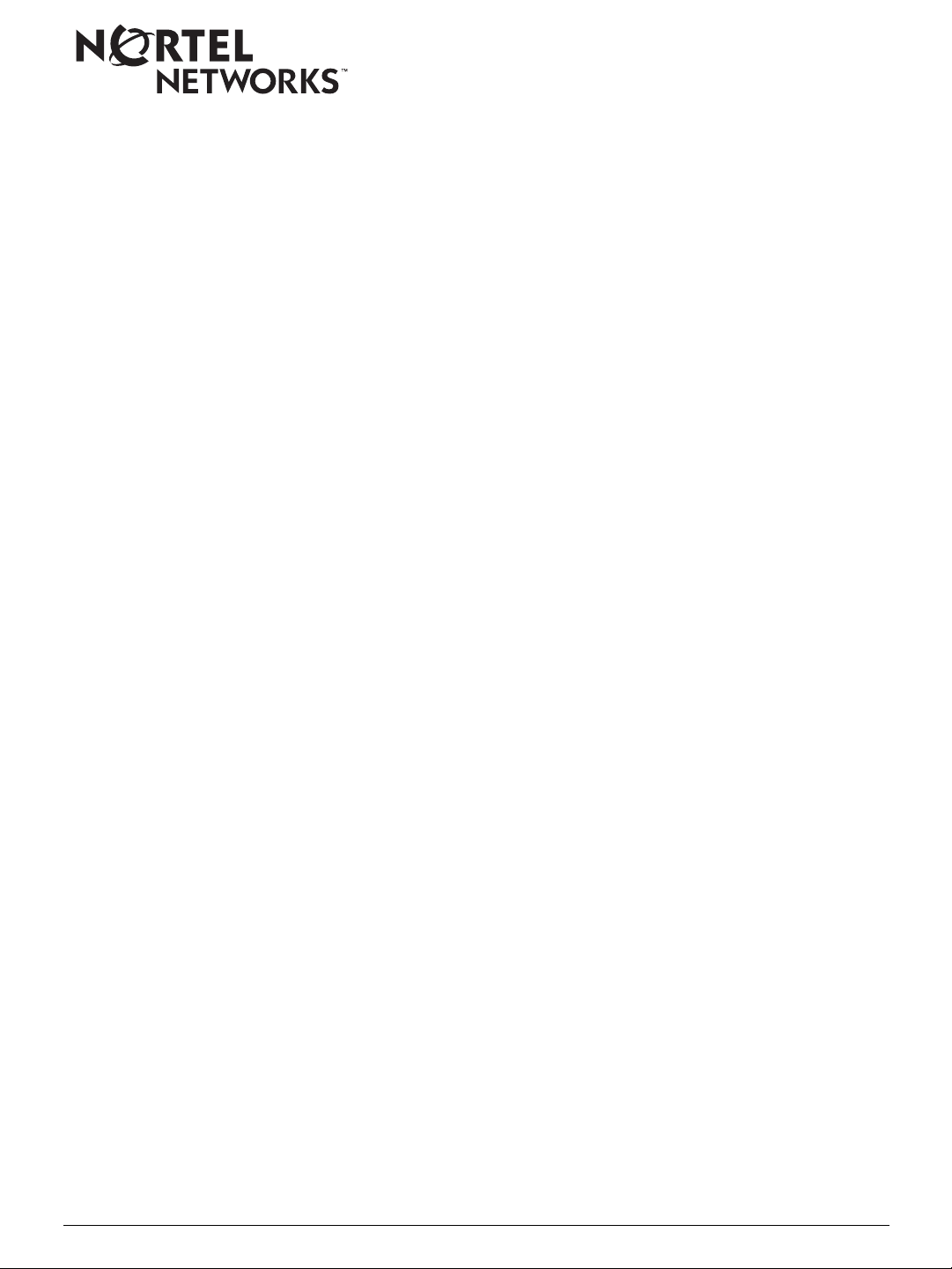
BCC Quick Reference
Getting Started
• Start a Technic ian Interface session with the router by connecting a PC or ASCII terminal
to the router’s console port or through a dial-up connection.
™
session, then enter
objects that
ip;
config
Manager
to enter configuration mode.
at the login prompt, then enter
objects
entities. The hie rarchy starts at the root object (
and Passport 5430;
objects (see Figure 1 on the next p age).
for ASN™ and System 5000™) and cascades down to lower
stack
parameters
objects have required parameters; the BCC prompts you to enter values for required
parameters.
have not configur ed IP on an interface and you try to add global OSPF from bo x level (
ospf
), a message tells you to first configure IP on at least one interface.
info
command to display the parameters and their values for the current object.
configure different aspects of the protocol.
• Enter
• A BCC configuration is a hierarch y of
• Objects have attributes called
• BCC indicates when you must configure one object prior to another. For example, if you
• Enter the ? command to display a list of the objects that y ou can confi gure ne xt. Enter the
• Some protocols (for example, IP) have both
bcc
to start a BCC
representing interf aces , protocols , and other
for AN®, ARN™, BN®, Passport™ 2430,
box
, with values that you can change. Some
and
global
interface-level
• Configure interface-specific protocols b y configuring the interface first, then the protocol.
For example, configure an
• Configure a new object by entering only the object’s name. For example, to configure
Telnet, ente r
• Configure global protocols (f o r ex ample, tel net) that apply t o the whole router at the
prompt.
stack
• Configure an
ethernet slot 2 connector 1
Part Number 308602-14.20 Rev 00
telnet
(
ethernet
not
ethernet
config telnet
interface on a specific connector and slot. For example, enter
or
interface, then add ip.
set telnet
or
eth 2/1
. A slash ( / ) must separate parameter values.
).
box
or
Page 2

• Configure ip at the interface level with a specific IP address and subnet mask. For
example, enter either of these commands:
-- ip address 192.184.68.24 mask 255.0.0.0
-- ip 192.184.68.24/255.0.0.0
• Enter show commands (for statistical inf o rmation) and help commands at any lev el of t he
object hierarchy. You do not need to change to another mode to use these commands.
box
ip
ethernet slot 2 connector 1
ip address 11.23.13.14 mask 255.0.0.0
rip
ethernet slot 2 connector 2
ip address 11.23.13.15 mask 255.0.0.0
rip
BCC0037A
Figure 1. Hierarchy of BCC Objects
Sample Session
To create the sample confi guration s hown in Figur e 1 on a BN router with an Ethernet link module
in slot 2, enter the following BCC commands. Notice how each BCC prompt contains the BCC
identifier of the object just configured.
Command Comment
box# ethernet slot 2 connector 1 Configures ethernet 2/1 using a fully specified
interface location.
ethernet/2/1# ip 11.23.13.14/8 Configures ip/11.23.13.14/255.0.0.0 using a
decimal mask value. The BCC automatically
configures the global ip object when y ou conf igure
the first ip interface on the box.
ip/11.23.13.14/255.0.0.0# rip Configures RIP on ip/11.23.13.14. No parameter
values are required.
rip/11.23.13.14# back Moves back one level closer to box or root level.
ip/11.23.13.14/255.0.0.0# back 2 Moves back two levels to box level.
box# eth 2/2 Configures ethernet 2/2 using abbre viated syntax.
(Slashes between required parameter values
only.)
(continued)
2 Part Number 308602-14.20 Rev 00
Page 3

ethernet/2/2#
mask 255.0.0.0
ip address 11.23.13.15
Configures ip/11.23.13.15/255.0.0.0 using
dotted-decimal notation for the mask value.
ip/11.23.13.15/255.0.0.0#
rip/11.23.13.15#
box Jumps to root level. You can use this command
rip Configures RIP on ip/11.23.13.15/255.0.0.0.
from any location in the object hierarchy.
Common BCC Operations
The following table contains common tasks with th e corresponding command syntax. It also
provides examples.
Task BCC Command Syntax Examples
Start the BCC from the
Technician Interface prompt.
Enter configuration mod e
from the system prompt.
Exit the configuration mode.
Exit the BCC.
Configure a phys ica l
interface.
Configure a protocol with
default values.
bcc bcc
config config
exit
At the
formats:
<interface>
or
<interface_type> <slot>/<connector>
<protocol> <required_parameter> <value>
prompt, use one of the following
box#
<slot>
slot
connector
<connector>
box#
bcc>
mct3 slot 2 connector 1
mc 3/1
...
ip address 1.2.3.4 mask 255.0.0.0
ip 1.2.3.4/255.0.0.0
exit
exit
ip address 1.2.3.4 mask 8
ip 1.2.3.4/8
Modify parameter values.
Go to a configured object
from any locat ion in the tree.
Find the ID of any object.
Displa y the command history
list.
Save th e active co nfigura tion
as a bootable (binary)
configuration file on the
router’s flash memory card.
Part Number 308602-14.20 Rev 00 3
<parameter> <new_value>
<unique_id>
show config -all
lso -r
history history
save config
<volume>:<filename>
...
cache-size 64
ethernet/9/1
ip/1.2.3.4/255.0.0.0
bgp
show config -all
lso -r
save config 1: bn_config
: Be sure to save boot
Note
configuration files with a test name
before saving them with the router’s
default file name,
or
ca 64
config
.
Page 4

Task BCC Command Syntax Examples
Save th e active co nfigura tion
as a sourceable (ASCII)
configuration file on the
router’s flash memory card.
This configurati on file can be
imported using the BCC
source command.
Disable, enable, or delete the
current object.
Disable, enable, or de lete an
object configured below the
current object.
show config -all [-file
disable
enable
delete
disable
enable
delete
<BCC_instance_id>
<BCC_instance_id>
<BCC_instance_id>
<filename>
]
Show the total device configuration
in BCC syntax. If issued wi th the
flag, save the output to
on the default volume.
ip/1.2.3.4/255.0.0.0#
ip/1.2.3.4/255.0.0.0#
ip/1.2.3.4/255.0.0.0#
ft3/3/4#
ft3/3/4#
ft3/3/4#
disable t1/3/4/15
enable t1/3/4/15
delete t1/3/4/15
<filename>
-file
disable
enable
delete
Useful BCC Commands
The following table lists BCC commands by category with the corresponding command syntax
and task that you want to complete.
Category BCC Command Task
Help
help
<item>
help
help commands [-more]
help tree [-all]
?
<object>
<parameter>
?
?
List BCC Help features.
Display Help for the spec ified item (command, object, or
parameter).
For example:
help lso
help snmp
help bofl
List all system commands. Display terse c ommand
descriptions by adding the optional
Show the entire tree of configurable objects. If issued without
the
flag, show all objects configurable from your current
-all
location in the tree.
List the names of a ll objects , par ameters , and c ommands th at
you can enter at this level. (The BCC immediately displays
output upon detecting the ? character, which it does not
display.)
Show the configur a tion syntax and list the parameters of an
object that y ou can c onfigu re from y ou r current locati on in the
configuration tree.
Display supported values for this parameter of the c urrent
object.
-more
flag.
4 Part Number 308602-14.20 Rev 00
Page 5

Category BCC Command Task
Navigation
Configuration
data
back
pwc
box
stack
<unique_ID>
show config -all [-file
info
|
<pattern>
lso [-r
check [-recursive | -all]
]
<filename>
Go back one level.
Show full context, starting from root level.
Return to the top level of the router configuration (AN, BN,
ARN, Passport 2430, and Passport 5430).
Return to the top level of the router configuration (ASN and
System 5000).
Go directly to the context of any object in the configuration
tree.
Show the total device configuration in BCC syntax. If issued
]
with the
volume.
List values assigned to parameters of the current object.
Show objects configured at the next (branch) level.
If issued with the
descending bran ch levels.
If issued at the box# prompt, show all objects in the
configuration and the paths to those objects.
If issued with a “glob-style” string pattern (using * and ?
wildcards, and no regular expressions), list only configured
objects in the current co ntex t that match the specifi ed pattern.
For example:
lso *o* lso *a* lso “i p/1.2.?.? /*”
Check the current context by default for unsatisfied
dependencies (requiring additional configuration). The check
command operates only in config mode.
flag, sav e the ou tput to
-file
flag, show objects configure d at all
-r
<filename>
on the def ault
• Use the "-recursive" option to check for dependencies
related to the current context and all of its subcontexts.
• Use the "-all" option to chec k f or dependenc ies assoc iated
with all configured contexts.
Command Shortcuts
• To recall any command from the history list, press the up arrow (or [Control]-p) or the
down arrow (or [Control]-n).
• Enter the first few letters of any command and press [Tab] to complete your partial entry.
The BCC automatically completes the string for any command for which it finds a unique
match in the current context. If you want to complete the string
[Enter] instead of [Tab]. If the BCC cannot complete the string based on your partial entry,
your available choices or an error message displays. You can also use this feature to
simplify the entry of object names/IDs and parameter names/values.
• To reduce typing, use commands such as lso to display existing objects and then copy
and paste their
5 Part Number 308602-14.20 Rev 00
instance ID
(for example, ip/192.33.16.4/255.255.255.248).
execute it, press
and
Page 6

Help Tips
The follo wing list pro vides tips for using the BCC Help system. You can find support f or these help
tips in the “
Useful BCC Commands”
• To see an overview of the Help system, enter help or help help
• To see a list of all system (nonconfiguration) commands, enter help commands or help
commands -more
section.
• To see Help f or a specif ic command, ente r help
<command>;
for example, help compact
or help ip
• To see text defini ti ons for the parameters of any object, enter help
<object_name>
example, help ip
• To see text definitions for a parameter of the object at your current location in the object
hierarchy, enter help
<parameter_name>
; for example help bofl
• When the BCC displays a list of choices for help on a configuration object, copy and
paste the command line that best describes the path from root to that object; f or e xample ,
help box ip (global IP) or for interface IP, help box ethernet ip or help bo x serial ppp ip
Show Command Syntax
To displa y a lis t of show commands from any level in the BCC object hierarchy, enter
show
<protocol>
question mark (?) command, as follows:
bcc>
bcc>
bcc>
?. To learn more about any show command option and its syntax, use the
show ppp ?
alerts disabled interfaces ipx lqr
bad-packets enabled ip line
show ppp lqr ?
config stats
show ppp lqr config ?
show ppp lqr config[-name <arg>] [-slot <arg>]
; for
Part Number 308602-14.20 Rev 00 6
