Page 1

Installing and Operating BayStack ARN/DC Routers
Part No. 116273-B Rev 00
May 1998
Page 2

4401 Great America Pa rkw ay 8 Federal S treet
Santa Clara, CA 95054 Billerica, MA 01821
Copyright © 1998 Bay Networks, Inc.
All rights reserved. Printed in the USA. May 1998.
The information in this document is subject to change without notice. The statements, configurations, technical data,
and recommendations in this document are believed to be accurate and reliable, but are presented without express or
implied warranty. Users must t ake full responsibility for th eir a pplic atio ns o f a ny products specif i ed in th is d ocume nt .
The information in this document is proprietary to Bay Networks, Inc.
Trademarks
ACE, AFN, AN, BCN, BLN, BN, BNX, CN, FRE, LN, Optivity, PPX, Quick2Config, and Bay Networks are
registered trademarks and Advanced Remote Node, ANH, ARN, ASN, BayRS, BaySecure, BayStack, BayStream,
BCC, BCNX, BLNX, EZ Install, EZ Internetwork, EZ LAN, FN, IPAutoLearn, PathMan, RouterMan, SN, SPEX,
Switch Node, System 5000, and the Bay Networ ks logo are trademarks of Bay Networks, Inc.
Microsoft, MS, MS-DOS, Win32, Windows, and Windows NT are registered trademarks of Microsoft Corporation.
All other trademarks and registered trademarks are t he property of their respective owners.
Statement of Conditions
In the interest of improving internal design, operational function, and/or reliability, Bay Networks, Inc. reserves the
right to make changes to the pr oducts described in this document without notice.
Bay Networks, Inc. does not assume any liability that may occur due to the use or application of the product(s) or
circuit layout(s) described herein.
USA Requirements Only
Federal Communications Commission (FCC) Compliance Notice: Radio Frequency Notice
Note: This equipment has been tested and found to comply with the limits for a Class A digital device, pursuant to
Part 15 of the FCC rules. These limits are designed to provide reasonable protection against harmful interference
when the equipment is operated in a commercial environment. This equipment generates, uses, and can radiate radio
frequency energy. If it is not installed and used in accordance with the instruction manual, it may cause harmful
interference to radio communications. Operation of this equipment in a residential area is likely to cause harmful
interference, in which case users will be required to take whatever measures may be necessary to correct the
interference at their own expense.
European Requirements Only
EN 55 022 Statement
This is to certify that the Bay Networks BayStack ARN/DC is shielded against the generation of radio interference in
accordance with the application of Council Directive 89/336/EEC, Article 4a. Conformity is declared by the
application of EN 55 022 Class A (CISPR 22).
Warning: This is a Class A product. In a domestic environment, this produ ct ma y cau se radio in terf ere n ce, in which
case, the user may be required to take appropriate measures.
EC Declaration of Conformity
This product conforms (or these produc ts conform) to the provisions of Council Directive 89/336/EEC and
73/23/EEC. The Declaration of Conformity is available on the Bay Networks World Wide Web site at
www.baynetworks.com.
ii
116273-B Rev 00
Page 3
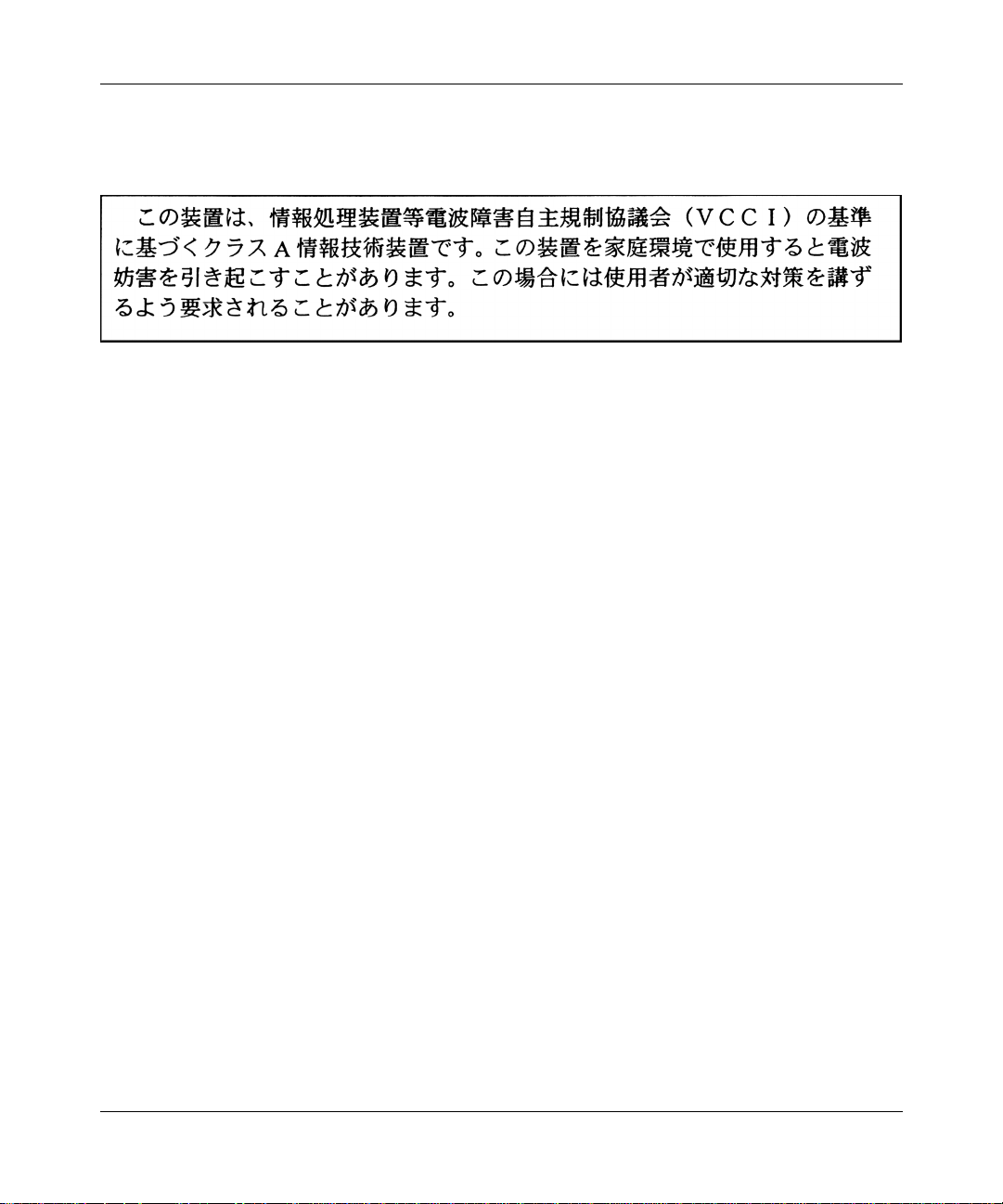
Japan/Nippon Requirements Only
Voluntary Control Council for Interference (VCCI) Statement
Voluntary Control Council for Interference (VCCI) Statement
This is a Class A product based on the standard of the Voluntary Control Council for Interference by Information
Technology Equipment (VCCI). If this equipment is used in a domestic environment, radio disturbance may arise.
When such trouble occurs, the user may be required to take corrective actions.
Canada Requirements Only
Canadian Department of Communications Radio Interference Regulations
This digital apparatus (BayStack ARN/DC) does not exceed the Class A limits for radio-noise emissions from digital
apparatus as set out in the Radio Interference Regulations of the Canadian Department of Communications.
Règlement sur le brouillage radioélectrique du ministère des Communications
Cet appareil numérique (BayStack ARN/DC) respecte les limites de bruits radioélectriques visant les appareils
numériques de classe A prescrites dans le Règleme nt sur le brouillage radioél e ctrique du ministère des
Communications du Canada.
Canada CS-03 Rules and Regulations
Notice: The Industry Canada label identifies certified equipment. This certification means that the equipment meets
telecommunications netw ork prote cti ve, opera tional and safety re quirements as pres cribed in the app ropriate Terminal
Equipment Technical Requirements document(s). The Department does not guarantee the equipment will operate to
the user’s satisfaction.
Before installing this equipment, u sers shou ld e nsure that it is permissible to be connecte d to the f a cilitie s of t he lo cal
telecommunications company. The equipment must also be installed using an acceptable method of conne c tion. The
customer should be aware that compliance with the above conditions may not prevent the degradation of service in
some situations.
Repairs to certified equipment should be coordinated by a representative designated by the supplier. Any repairs or
alterations made by the user to this equipment, or equipment malfunctions, may give the telecommunications
company cause to request the user to disconnect the equipment.
Users should ensure for their own protection tha t the electrical gro und connecti ons of the po wer utility, telephone lines
and internal metallic water pipe system, if present, are connected together. This precaution may be particularly
important in rural areas.
Caution: Users should not attempt to make such connections themselves, but should contact the appropriate electric
inspection authority, or electrician, as appropriate.
Notice: For equipment using loopstart lines, please note that the Ringer Equivalence Number (REN) assigned to each
terminal device provides an indication of the maximum number of terminals allowed to be connected to a telephone
interface. The termination on an interface may consist of any combination of devices subject only to the requirement
116273-B Rev 00
iii
Page 4

that the sum of the Ringer Equivalence Numbers of all the devices does not exceed 5. The REN is located on the “FCC
Rules Part 68” label located on the bracket of the module, or on the back of the unit.
Canada CS-03 -- Règles et règlements
Avis: L'étiquette d'Industrie Canada identifie le matériel homologué. Cette étiquette certifie que le matériel est
conforme aux normes de protection, d'exploitation et de sécurité des réseaux de télécommunications, comme le
prescrivent les documents concernant les exigences techniques relatives au matériel terminal. Le Ministère n'assure
toutefois pas que le matériel fonctionnera à la satisfaction de l'utilisateur.
Avant d'installer ce matériel, l'utilisateur doit s'assurer qu'il est permis de le raccorder aux installations de l'entreprise
locale de télécommunication. Le matériel doit également être inst allé en suivant une méthode acceptée de
raccordement. L'abonné ne doi t pas oublier qu'il est possible que l a conformité aux conditions énoncées ci-dessus
n'empêche pas la dégradati on du service dans certaines situation s.
Les réparations de matériel homologué doivent être coordonnées par un représentant désigné par le fournisseur.
L'entreprise de télécomm unication s pe ut d emande r à l' utilisat eur de débra ncher u n app areil à la su ite de rép arations o u
de modifications effectuées par l'utilisateur ou à cause de mauvais fonctionnement.
Pour sa propre protectio n, l 'utilisateur doit s'assurer que tous les f ils d e mise à la te rre de la sou rce d 'éner gie électriqu e,
des lignes téléphoniques et des canalisations d'eau métalliques, s'il y en a, sont raccordés ensemble. Cette précaution
est particulièrement importante dans les régions rurales.
Avertissement: L'utilisateu r ne d oit p as t ente r d e f aire ce s ra cco rde men ts lui-m ê me; i l do it avoir recours à un se rvice
d'inspection des installati ons électriques, ou à un électricien, selon le cas.
Avis: Veuillez prendre note que pour tout appareillage supportant des lignes de type “loopstart,” l'indice d'équivalence
de la sonnerie (IES) assigné à chaque disposi tif terminal indique le nombre maximal de te rminaux qui peuvent être
raccordés à une interface. La terminaison d'une interface téléphonique peut consister en une combinaison de quelques
dispositifs, à la seule condition q ue la somme d'indi ces d'équi v alence de la sonnerie de to us les dispositifs n' excède p as
5. Le REN figure sur l’étiquette “FCC Rules Part 68” située sur le support du module ou à l’arrière de l’unité.
FCC Part 68 Compliance Statement
This equipment complies with Pa rt 68 of FCC Ru les. All dire ct c onnec tio ns to telep hone ne tw o r k line s mu st be mad e
using standard plugs and jacks compliant with FCC Part 68. Please note the following:
1. You are required to request service from the telephone company before you connect the unit to a network. When
you request service, you must pro vide the teleph on e compa ny with the following data :
• When you request T1 Service, you must provide the telephone company with
-- The Facility Interface Code
Provide the telephone company with all the codes below:
- 04DU9-BN (1.544 MB, D4 framing format)
- 04DU9-DN (1.544 MB, D4 framing format with B8ZF coding)
- 04DU9-1KN (1.544 MB, ESF framing format)
- 04DU9-1SN (1.544 MB, ESF framing format with B8ZF coding)
- 04DU9-1ZN (1.544 MB, ANSI ESF and ZBTSI without line power)
The telephone company will select the code it has available.
-- The Service Order Code(s) (SOC): 6.0F
-- The req uired Universal Service Order Code (USOC) jack: RJ48C
• When you request 56K/64K Service, you must provide the telephone company with
-- The Facility Interface Code: 04DU5-56/64
-- The Service Order Code(s) (SOC): 6.0F
-- The req uired Universal Service Order Code (USOC) jack: RJ48S
iv
116273-B Rev 00
Page 5

• When you request V.34 Service, you must provide the telephone company with
-- The req uired Universal Service Order Code (USOC) jack: RJ11C
-- The make, model number, Ringer Equivalence Number (REN), and FCC Registration number of the
unit
The REN helps you determine the number of devices you can connect to your telephone line and still have
all of those devices ring when your number is called. In most, but not all, areas, the sum of the RENs of all
devices should not exceed 5.0. To be certain of the number of devices you can connect to your line, you
should call your local telephone company to determine the maximum REN for your calling area.
This equipment must not be used on party lines or coin lines.
• When you reque s t ISD N “U” I nterface Servi ce , you must provid e the te le ph one company with
-- The Facility Interface Code: 02IS5
-- The Service Order Code(s) (SOC): 6.0F
-- The req uired Universal Service Order Code (USOC) jack: RJ49C
• When you request ISDN “S/T” Interface Service, you must provide the telephone company with
-- The Service Order Code(s) (SOC): 6.0N
-- The ma ke, model number, and FCC Registration number of the NT1
Note: ISDN S/T cannot be directl y connected to the network.
• When you request Primary Rate ISDN Service, you must provide the telephone company with
-- The Facility Interface Code: 04DU9-1SN (1.544 MB, ESF framing format with B8ZF coding)
-- The Service Order Code(s) (SOC): 6.0F
-- The req uired Universal Service Order Code (USOC) jack: RJ48C
2. Your telephone company may make changes to its facilities, equipment, operations, or procedures that could
affect the proper function in g of yo ur equip m ent. The teleph on e com pany will notify you in adv anc e of such
changes to give you an opportunity to maintain uninterrupted telephone service.
3. If the unit causes harm to the telephone network, the telephone company may temporarily discontinue your
service. If possible, they will notify you in advance, but if advance notice is not practical, you will be notified as
soon as possible and will be informed of your right to file a complaint with the FCC.
4. If you experience trou ble with the unit, ple ase contac t the Bay Netw orks Technical Solutions Center in your area
for service or repairs. Repairs should be performed only by service personnel authorized by Bay Networks, Inc.
United States 1-800-2LAN-WAN
Valbonne, France 33-4-92-96-69-68
Sydney, Australia 61-2-9927-8800
Tokyo, Japan 81-3-5402-0180
5. You are required to notif y the telephone company when you disconnect the unit from the network.
116273-B Rev 00
v
Page 6

Bay Networks, Inc. Software License Agreement
NOTICE: Please carefully read this license agre ement before copying or using the accompanying software or
installing the hardware unit with pre-enabled software (each of which is referred to as “Software” in this Agreement).
BY COPYING OR USING THE SOFTWARE, YOU ACCEPT ALL OF THE TERMS AND CONDITIONS OF
THIS LICENSE AGREEMENT. THE TERMS EXPRESSED IN THIS AGREEMENT ARE THE ONLY TERMS
UNDER WHICH BAY NETWORKS WILL PERMIT YOU TO USE THE SOFTWARE. If you do not accept these
terms and conditions, return the product, unused and in the original shipping container, within 30 days of purchase to
obtain a credit for the full purchase price.
1. License Grant. Bay Networks, Inc. (“Bay Networks”) grants the end user of the Software (“Licensee”) a personal,
nonexclusive, nontransferable license: a) to use the Software either on a single computer or, if applicable, on a single
authorized device identified by host ID, for which it was originally acquired; b) to copy the Software solely for backup
purposes in support of authorized use of the Software; and c) to us e and copy the associated use r m anual solely in
support of authorized use of the Software by Licensee. This license applies to the Software only and does not extend
to Bay Networks Agent software or other Bay Networks software products. Bay Networks Agent software or other
Bay Networks software products are licensed for use under the terms of the applicable Bay Networks, Inc. Software
License Agreement that accomp anies such software and upon payment by the end user of the applicable license fees
for such software.
2. Restrictions on use; reservation of rights. The Software and user manuals are protected und er copyright laws.
Bay Networks and/or it s licensors retain all title and ownership in both the Software and user manuals, including any
revisions made by Bay Networks or its licensors. The copyright notice must be reproduced and included with any
copy of any portion of the Software or user manuals. Licensee may not modify, translate, decompile, disassemble, use
for any competitiv e analysis, re v erse engineer , distrib ute, or create deriv ati ve works from the Softwa re or user manuals
or any copy, in whole or in part. Except as expressly provided i n t hi s Agreement, Licensee may not copy or transfer
the Software or user manuals, in whole or in part. The Software and user manuals embody Bay Networks’ and its
licensors’ confidential and proprietary intellectual property. Licensee shall not sublicense, assign, or otherwise
disclose to any third party the Software, or any information about the operation, design, performance, or
implementation of the Software and user manuals that is confidential to Bay Networks and its licensors; however,
Licensee may grant permission to its consultants, subcontractors, a nd agents to use the Softw are at Licensee’s facility,
provided they have agreed to use the Software only in accordance with the terms of this license.
3. Limited warranty. Bay Netw o r ks wa r ra nts ea c h item of So ft ware, as delivered by Bay Net w o r k s an d pro pe r ly
installed and operated on Bay Networks hardware or other equipment it is originally licensed for, to function
substantially as described in its accompanying user manual during its warranty period, which begins on the date
Software is first shipped to Licensee. If an y item of S oftware f ails to so function d uring its w arranty period, as the sole
remedy Bay Networks will at its discretion provide a suitable fix, patch, or workaround for the problem that may be
included in a future Software release. Bay Network s fur ther w arra nts to Licen see that the medi a on which the
Software is provided will be free from defec ts in materials and wo rkman ship under no rmal use for a peri od of 90 da ys
from the date Software is first shipped to Licensee. Bay Networks will replace defective media at no charge if it is
returned to Bay Netw orks during the warran ty perio d alon g with proof of the date of shipment . This war ranty do es not
apply if the media has been dam aged as a resul t of acci dent, misuse , or ab use. The Licen see assumes all re sponsibilit y
for selection of the Software to achieve Licensee’s intended results and for the installation, use, and results obtained
from the Software. Bay Networks does not warrant a) that the functions contained in the software will meet the
Licensee’ s requireme nts, b) that the Software will operate in the hardware or software combinations tha t the L icensee
may select, c) that the operation of the Softw a re will be uninterru pte d or error free, or d) that all defec ts in the
operation of the Software will be corrected. Bay Networks is not obligated to remedy any Software defect that cannot
be reproduced with the latest Software release. These warranties do not apply to the So ftw are if i t has been (i) altered,
except by Bay Networks or in accordance with its instructions; (ii) used in conjunction with another vendor’s product,
resulting in the defect; or (iii) damaged by improper environment, abuse, misuse, accident, or negligence. THE
FOREGOING WARRANTIES AND LIMITATIONS ARE EXCLUSIVE REMEDIES AND ARE IN LIEU OF ALL
OTHER WARRANTIES EXPRESS OR IMPLIED, INCLUDING WITHOUT LIMITA TION ANY WARRANTY OF
MERCHANTABILITY OR FITNESS FOR A PARTICULAR PURPOSE. Licensee is responsible for the security of
vi
116273-B Rev 00
Page 7

its own data and information and for maintaining adequate procedures apart from the Software to reconstruct lost or
altered files, data, or programs.
4. Limitation of liability. IN NO EVENT WILL BAY NETWORKS OR ITS LICENSORS BE LIABLE FOR ANY
COST OF SUBSTITUTE PROCUREMENT; SPECIAL, INDIRECT, INCIDENTAL, OR CONSEQUENTIAL
DAMAGES; OR ANY DAMAGES RESULTING FROM INACCURATE OR LOST DATA OR LOSS OF USE OR
PROFITS ARISING OUT OF OR IN CONNECTION WITH THE PERFORMANCE OF THE SOFTWARE, EVEN
IF BAY NETWORKS HAS BEEN ADVISED OF THE POSSIBILITY OF SUCH DAMAGES. IN NO EVENT
SHALL THE LIABILITY OF BAY NETWORKS RELATING TO THE SOFTWARE OR THIS AGREEMENT
EXCEED THE PRICE PAID TO BAY NETWORKS FOR THE SOFTWARE LICENSE.
5. Government Licensees. This provision applies to a ll Softwa re and docum entation acquired d irectly or i ndirectly by
or on behalf of the United States Government. The Software and documentation are commercial products, licensed on
the open market at market prices, and were developed entirely at private expense and without th e use of any U.S.
Government funds. The license to the U.S. Government is granted only with restricted rights, and use, duplication, or
disclosure by the U.S. Government is subject to the restrictions set forth in subparagraph (c)(1) of the Commercial
Computer Software––Restricte d Rig hts cla u se o f FAR 52.227-19 and the limitations set out in this license for ci vili an
agencies, and subparagraph (c)(1)(ii ) of the Rights in Technical Data and Computer Software clause of DFARS
252.227-7013, for agencies of t he Department of Defense or their successors, whichever is applicable.
6. Use of Software in the European Community. This provision applies to all Software acquired for use within the
European Community. If Licensee uses the Software within a country in the European Community, the Software
Directive enacted by the Council of European Communities Directive dated 14 May, 1991, will apply to the
examination of the Software to facilitate interoperability. Licensee agrees to notify Bay Networks of any such
intended examination of the Software and may procure support and assistance from Bay Networks.
7. Term and termination. This license is effective until terminated; however, all of the restrictions with respect to
Bay Networks’ copyright in the Software and user manuals will cease being effective at the date of expiration of the
Bay Networks copyright; those restrictions relating to use and disclosure of Bay Network s’ confidential informati on
shall continue in effect. Licensee may terminate this license at any time. The license will automatically terminate if
Licensee fails to comply with any of the terms and conditions of the license. Upon termination for any reason,
Licensee will immediately destroy or return to Bay Networks the Software, user manuals, and all copies. Bay
Networks is not liable to Licensee for damages in any form solely by reason of the termination of this license.
8. Export and Re-export. Licensee agrees not to export, directly or indirectly, the Software or related technical data
or information without first obtaining any required export licenses or other governmental approvals. Without limiting
the foregoing, Licensee, on behalf of itself and its subsidiaries and affiliates, agrees that it will not, without first
obtaining all export licenses and approvals required by the U.S. Government: (i) export, re-export, transfer, or divert
any such Software or technical data, or any direct product thereof, to any country to which such exports or re-exports
are restricte d or em b argoed under Un ite d Sta te s e x port control laws an d r egulations, or to any national or re sident of
such restricted or embargoed countries; or (ii) provide the Software or related technical data or information to any
military end user or for any military end use, including the design, development, or production of any chemical,
nuclear, or biological weapons.
9. General. If any provision of this Agreement is held to be invalid or unenforceable by a court of com petent
jurisdiction, the remainder of the provisions of this Agreement shall remain in full force and effect. This Agreement
will be governed by the laws of the state of California.
Should you have any questions concerning this Agreement, contact Bay Networks, Inc., 4401 Great America Parkway,
P.O. Box 58185, Santa Clara, California 95054-8185.
LICENSEE ACKNOWLEDGES THAT LICENSEE HAS READ THIS AGREEMENT, UNDERSTANDS IT, AND
AGREES TO BE BOUND BY ITS TERMS AND CONDITIONS. LICENSEE FURTHER AGREES THAT THIS
AGREEMENT IS THE ENTIRE AND EXCLUSIVE AGREEMENT BETWEEN BAY NETWORKS AND
LICENSEE, WHICH SUPERSEDES ALL PRIOR ORAL AND WRITTEN AGREEMENTS AND
COMMUNICATIONS BETWEEN THE PARTIES PERTAINING TO THE SUBJECT MATTER OF THIS
AGREEMENT. NO DIFFERENT OR ADDITIONAL TERMS WILL BE ENFORCEABLE AGAINST BAY
NETWORKS UNLESS BAY NETWORKS GIVES ITS EXPRESS WRITTEN CONSENT, INCLUDING AN
EXPRESS WAIVER OF THE TERMS OF THIS AGREEMENT.
116273-B Rev 00
vii
Page 8

Page 9

Contents
About This Guide
Before You Begin .............................................................................................................xix
Conventions ................................................. ............................................. ....................... xx
Acronyms ........................... .......................... .......................... ......................... .................xxi
Bay Networks Technical Publications .............................................................................xxii
Bay Networks Customer Service ...................................................................................xxiii
How to Get Help ............................................................................................................xxiii
Bay Networks Educational Ser v ic es ..... ....................................... ...... ....... ...... ....... ........xxiv
Chapter 1
Installing the ARN/DC
Preparing to Install the ARN/DC .....................................................................................1-2
Verifying Shipment Contents ....................................................................................1-2
Supplying Equipment ...............................................................................................1-4
Cables ............................................. ...... ....... ...... ............................................. ...1-4
Hardware for Rack-Mounting the ARN/DC ........................................................1-4
Management Console .......................................................................................1-4
Verifying Site Requirements .....................................................................................1-5
Space Requirements ........................................................................................1-5
Electrical Requirements .....................................................................................1-5
Environmental Requirements ............................................................................1-5
Installing the ARN/DC . ....... ...... ....... ...... ....... ............................................. ...... ....... .........1-6
Positioning the ARN/DC on a Flat Surface ...............................................................1-6
Rack-Mounting the ARN/DC ....................................................................................1-6
Understanding the ARN/DC Module Locations ..............................................................1-9
Connecting Communications Cables ............................................................................1-10
116273-B Rev 00
ix
Page 10

Connecting to an Ethernet Interface ......................................................................1-10
Connecting to the AUI Interface .......................................................................1-11
Connecting to the UTP Interface .....................................................................1-12
Connecting to the Fiber Interface ....................................................................1-12
Connecting to a Serial Interface .............................................................................1-13
Connecting to the ISDN Interface ..........................................................................1-15
Connecting to the 56/64K DSU/CSU Interface ......................................................1-16
Connecting to the FT1/T1 DSU/CSU Interface ......................................................1-17
Connecting to an E1/FE1 Interface ........................................................................1-18
Connecting to the Integrated V.34 Modem .............................................................1-19
Connecting a Management Console ............................................................................1-21
Connecting a PC Console ......................................................................................1-21
Connecting a Console Modem ...............................................................................1-23
Connecting an External Modem ......................................................................1-24
Connecting to a V.34 Console Modem ............................................................1-25
Connecting a Terminal Console .............................................................................1-26
Connecting to the DC Power Source ............................................................................1-27
Installing the Flash Memor y Card ...................... ....... ...... ....... ...... ...... ....... ...... ....... ...... .1-2 9
Where to Go Next .........................................................................................................1-30
Chapter 2
Starting the ARN/DC
Understanding the Startup Process ...............................................................................2-1
Starting the ARN/DC for the First Time ..........................................................................2-4
Using EZ-Install ..............................................................................................................2-5
Using Netboot, Directed Netboot, or Local Boot .............................................................2-6
Interrupting the Boot Process ............................ ............................................. ...... ...2-6
Logging in to the Command Line Software ..............................................................2-7
Continuing with Netboot ..........................................................................................2-8
Continuing with Directed Netboot ..........................................................................2-10
Continuing with Local Boot (the Quick-Start Procedure) ........................................2-13
Where to Go Next .........................................................................................................2-16
x
116273-B Rev 00
Page 11

Chapter 3
Operating the ARN/DC
Understanding the ARN/DC LEDs ..................................................................................3-1
Base Module LEDs ..................................................................................................3-2
Diagnostic LEDs ................................................................................................3-2
Ethernet 10BASE-T LEDs .................................................................................3-3
Ethernet 10/100BASE-Tx LEDs ........................................................................3-4
Ethernet 100BASE-Fx LEDs .............................................................................3-4
Expansion Module LEDs ..........................................................................................3-5
Ethernet LEDs ...................................................................................................3-5
Serial LEDs ........................................................................................................3-5
Adapter Module LEDs ........................................................... ...... ....... ...... ....... .........3-6
Serial LED .........................................................................................................3-6
ISDN BRI LEDs (S/T or U Interfaces) ................................................................3-6
DSU/CSU LEDs .................................................................................................3-7
FT1/T1 DSU/CSU LEDs ....................................................................................3-7
X.25 PAD LEDs ..................................................................................................3-7
V.34 Modem LEDs .............................................................................................3-8
Ensuring a Successful Installation ..................................................................................3-8
Powering On and Off ............................ ....... ...... ....... ...... ....... ...... ...... ....... ....................3-10
Powering On the ARN/DC ......................................................................................3-10
Powering Off the ARN/DC ......................................................................................3-11
Resetting the ARN/DC ..................................................................................................3-11
Removing a Flash Memory Card ..................................................................................3-12
Protecting Memory Card Files ......................................................................................3-13
Where to Go Next .........................................................................................................3-14
Chapter 4
Installing a WAN Adapter Module
Preparing for Installation .................................................................................................4-1
Verifying Router Requirements ................................................................................4-2
Powering Down ........................................................................................................4-2
Removing the Filler Panel ........................................................................................4-4
Removing an Adapter Module ..................................................................................4-5
Installing an Adapter Module ..........................................................................................4-6
What to Do Next .............................................................................................................4-8
116273-B Rev 00
xi
Page 12

Appendix A
Configuring the ARN/DC for Netboot and Directed Netboot
Using the ifconfig Command ......................................................................................... A-2
Configuring an IP Serial or DSU/CSU Interface for Netbooting .............................. A-2
Configuring an Ethernet Interface for Netbooting .................................................... A-4
Enabling and Disabling Interfaces with ifconfig ....................................................... A-5
Examples of ifconfig Commands ............................................................................. A-5
Using the bconfig Command ......................................................................................... A-6
Format for the bconfig Command ........................................................................... A-6
Examples of bconfig Commands ............................................................................ A-7
Verifying Your Configuration ........................................................................................... A-7
Appendix B
Using Local Boot (the Quick-Start Procedure)
Before You Run Quick-Start ........................................................................................... B-2
Understanding Quick-Start Connector Names and Numbers ...... ...... ....... ...... ....... ...... .. B-2
Filling Out the Worksheets ............................................................................................ B-4
Global Information Worksheet .. ...... ....... ...... ....... ...... ....... ...... .................................. B-5
Router Protocol Worksheets ................................................................................... B-8
Wide Area Protocol Worksheets ........................................................................... B-12
Running the Quick-Start Script .................................................................................... B-16
Appendix C
ARN/DC Technical Specifications
Specifications ................................................................................................................ C-1
Hardware Communications Options .............................................................................. C-2
Ethernet Attachment Unit Interface (AUI) ................................................................C-4
Ethernet 10BASE-T Interface ..................................................................................C-5
Serial Interfaces ...................................................................................................... C-5
ISDN BRI U Interface ..............................................................................................C-7
ISDN BRI S/T Interface ...........................................................................................C-8
56/64K DSU/CSU Interface .....................................................................................C-9
FT1/T1 DSU/CSU Connections ............................................................................C-10
X.25 PAD Connections .......................................................................................... C-11
RJ-11 Interface (for V.34 Modem) ......................................................................... C-12
Local Console Connections .................................................................................. C-13
Service Modem C onne ct ion s .......................................... ...... ...... ....... ...... .............C-14
xii
116273-B Rev 00
Page 13

Appendix D
Requirements for European Operation
ARN/DC Base Module Safety Status ............................................................................. D-2
ARN/DC Expansion Modules Safety Status .................................................................. D-2
Synchronous Cabling Requirements ............................................................................. D-3
V.28 Compliance ..................................................................................................... D-3
V.35 Compliance ..................................................................................................... D-4
X.21 Compliance .....................................................................................................D-6
Serial Adapter Module Safety Requirements ................................................................ D-7
ISDN BRI Adapter Module Safety Requirements .......................................................... D-8
Power Requirements for ISDN BRI and Serial Adapter Modules .................................. D-9
Clearance and Creepage Distances for ISDN BRI and Serial Adapter Modules ........... D-9
Index
116273-B Rev 00
xiii
Page 14

Page 15

Figures
Figure 1-1. Accessories in the ARN/DC Shipping Container .....................................1-3
Figure 1-2. Options for Attaching Flange Brackets .....................................................1-7
Figure 1-3. Installing the ARN/DC in an Equipment Rack ..........................................1-8
Figure 1-4. ARN/DC Module Locations ......................................................................1-9
Figure 1-5. Connecting an Ethernet Transceiver Cable ............................................1-11
Figure 1-6. Connecting an Ethernet UTP Cable .......................................................1-12
Figure 1-7. Connecting an Ethernet 100BASE-Fx Cable .........................................1-12
Figure 1-8. Connecting Serial Cables to an Expansion Module Interface ................1-13
Figure 1-9. Connecting a Serial Cable to an Adapter Module Interface ...................1-14
Figure 1-10. Connecting the ISDN BRI Cable ............................................................1-15
Figure 1-11. Connecting a DSU/CSU Cable ..............................................................1-16
Figure 1-12. Connecting the FT1/T1 DSU/CSU Cable ...............................................1-17
Figure 1-13. Connecting the E1/FE1 Cable ...............................................................1-18
Figure 1-14. Connecting the V.34 Modem Cable ........................................................1-19
Figure 1-15. Connecting the Console/Modem Cable .................................................1-22
Figure 1-16. Attaching the Null Modem Crossover Adapter .......................................1-22
Figure 1-17. Connecting a PC Console to an ARN/DC ..............................................1-23
Figure 1-18. Connecting an External Console Modem ..............................................1-25
Figure 1-19. Connecting to the V.34 Console Modem Interface .................................1-25
Figure 1-20. DC Power Terminal Blocks and Power Switch .......................................1-27
Figure 1-21. Attaching the DC Input Leads ................................................................1-28
Figure 1-22. Flash Memory Card . ...... ....... ...... ....... ...... ............................................. .1-29
Figure 1-23. Inserting the Flash Memory Card ..........................................................1-29
Figure 2-1. Verifying Directed Netboot Configuration ...............................................2-12
Figure 3-1. ARN/DC Base Module Diagnostic LEDs ..................................................3-2
Figure 3-2. Turning On ARN/DC Power ....................................................................3-10
Figure 3-3. ARN/DC Reset Button ...........................................................................3-11
Figure 3-4. Removing a Flash Memory Card ...........................................................3-12
Figure 3-5. Flash Memory Card Read/Write Protect Switch ....................................3-13
116273-B Rev 00
xv
Page 16
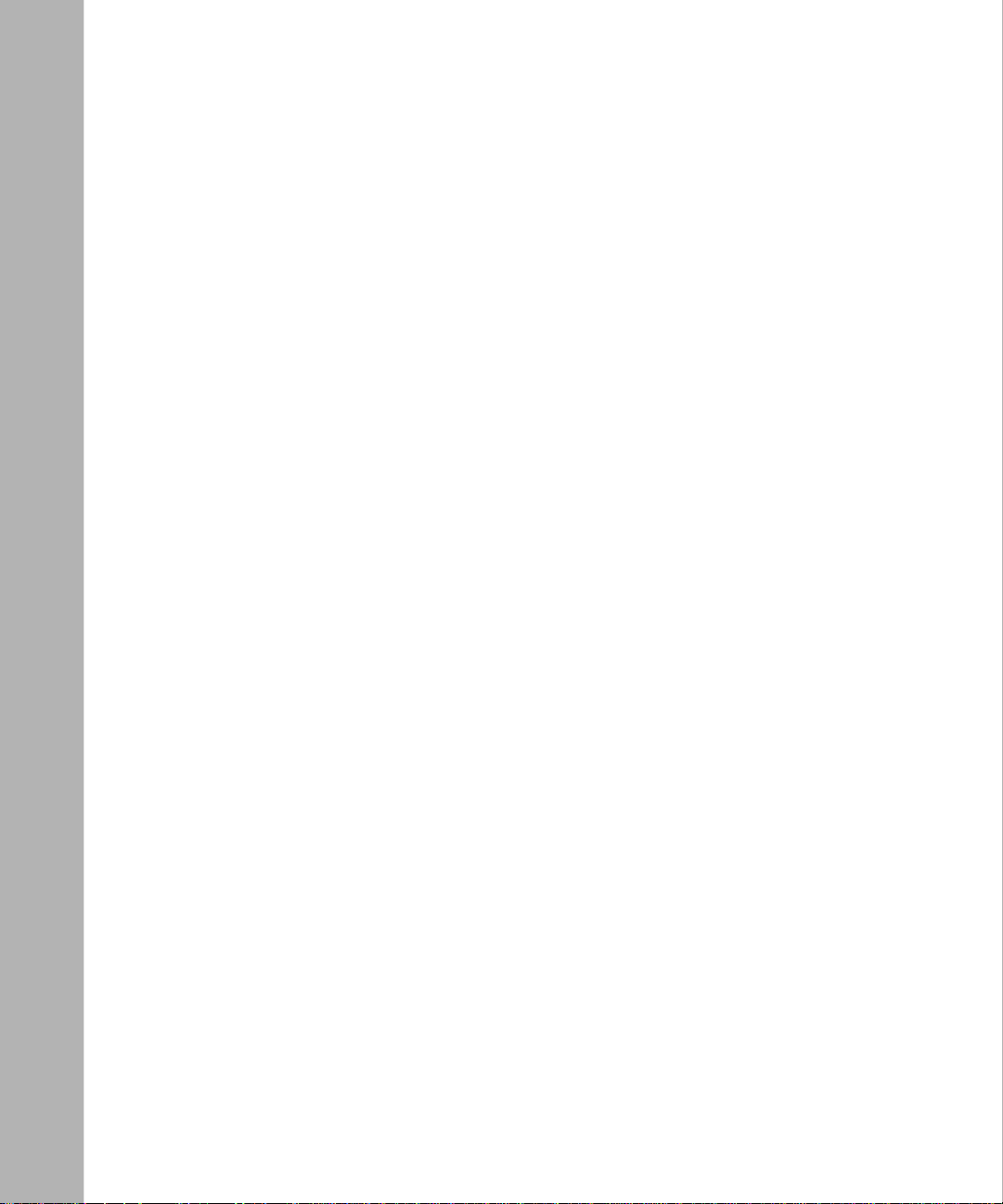
Figure 4-1. Location of Adapter Module Slots 1 and 2 ...............................................4-3
Figure 4-2. Removing the Filler Panel from Slot 1 ......................................................4-4
Figure 4-3. Removing the Adapter Module Screw .....................................................4-5
Figure 4-4. Adapter Module Ready for Installation .....................................................4-6
Figure 4-5. Securing the Adapter Module to the Front Panel .....................................4-7
Figure B-1. ARN/DC Module Locations ..................................................................... B-3
Figure B-2. Starting the IP Interface Test ................................................................. B-18
Figure D-1. Cable Order No. 7837 (V.28 Compliant) ................................... ....... ...... .. D-3
Figure D-2. Cable Order No. 7220 (V.35 Compliant) ................................... ....... ...... .. D-4
Figure D-3. Cable Order No. 7224 (X.21 Compliant) ..................... ....... ...... ....... ...... .. D-6
Figure D-4. Clearance and Creepage Distances for ISDN BRI
and Serial Adapter Modules D-10
xvi
116273-B Rev 00
Page 17
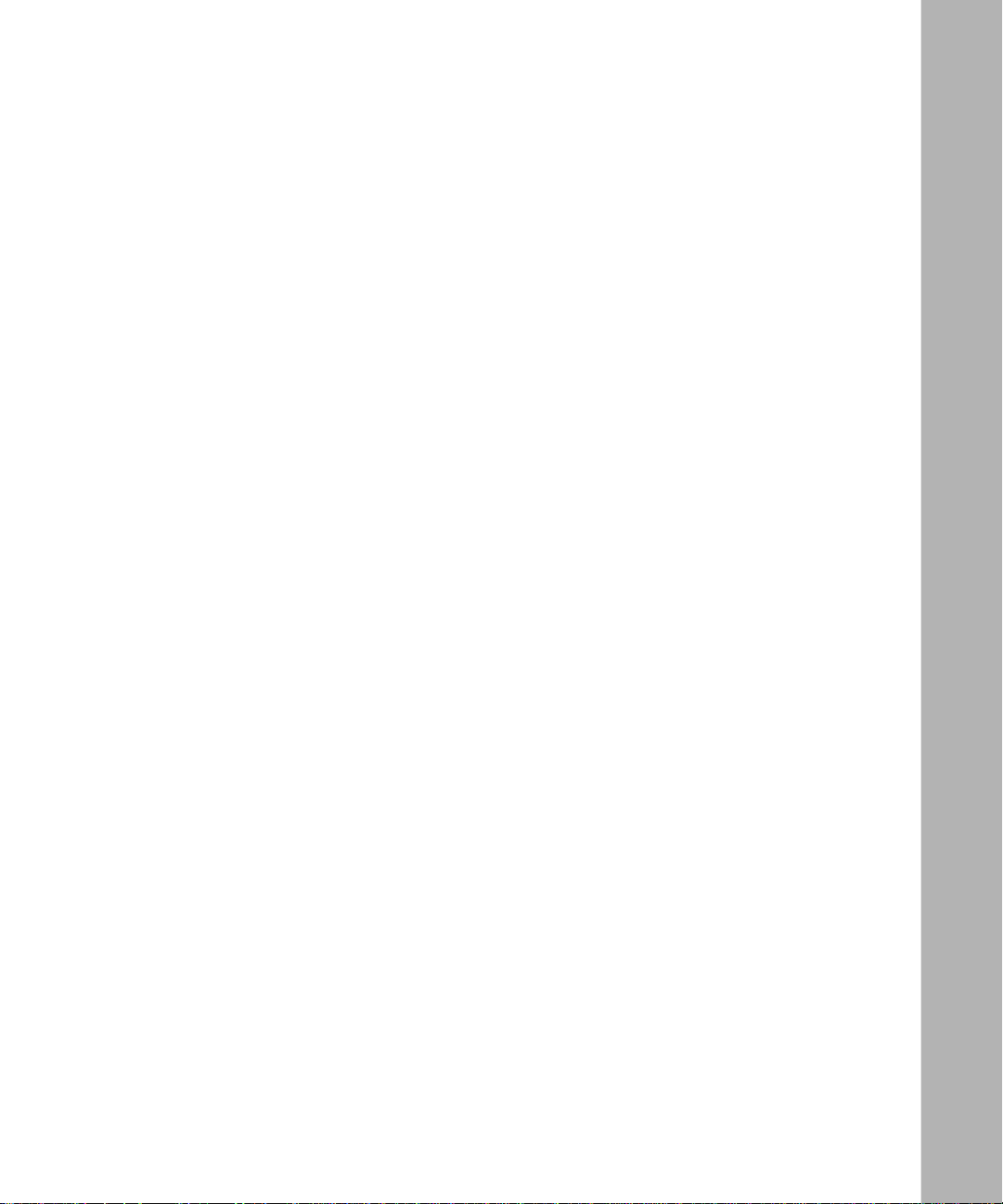
Tables
Table 1-1. ARN/DC Shipping Accessories ................................................................1-2
Table 1-2. Space Requirements ...............................................................................1-5
Table 1-3. Electrical Requirements ...........................................................................1-5
Table 1-4. Environmental Requirements ...................................................................1-5
Table 1-5. V.34 Modem Adapter Module Parameter Defaults ...............................1-20
Table 1-6. Console Modem Defaults .....................................................................1-24
Table 1-7. Console Parameters ..............................................................................1-26
Table 2-1. Summary of Initial Startup Options ........................................................2-2
Table 2-2. Supported Boot Options by Interface ......................................................2-3
Table 3-1. Base Module Diagnostic LEDs ...............................................................3-2
Table 3-2. Base Module Ethernet 10BASE-T LEDs .................................................3-3
Table 3-3. Base Module Ethernet 10/100BASE-Tx LEDs .........................................3-4
Table 3-4. Base Module Ethernet 100Base-Fx LEDs ...............................................3-4
Table 3-5. Expansion Module Ethernet LEDs ...........................................................3-5
Table 3-6. Expansion Module Serial LEDs ...............................................................3-5
Table 3-7. Serial LED ................................................................................................3-6
Table 3-8. ISDN BRI LEDs ......................................................................................3-6
Table 3-9. DSU/CSU LEDs .......................................................................................3-7
Table 3-10. FT1/T1 DSU/CSU LEDs ..........................................................................3-7
Table 3-11. X.25 PAD LEDs ........................................................................................3-7
Table 3-12. V.34 Modem LEDs .................................................................................3-8
Table 3-13. Boot Status LEDs .....................................................................................3-9
Table A-1. COM Interface ifconfig Command Settings ............................................ A-3
Table A-2. Ethernet Interface ifconfig Command Settings ...................................... A-4
Table A-3. Netboot ifconfig Settings ......................................................................... A-5
Table A-4. Command Settings for bconfig ............................................................... A-6
Table B-1. Quick-Start Connector Names and Numbers ........................................ B-3
Table B-2. Quick-Start Commands ........................................................................ B-17
116273-B Rev 00
xvii
Page 18

Table C-1. Network Interfaces Available on ARN/DC .............................................C-3
Table C-2. AUI Pin Assignments .............................................................................. C-4
Table C-3. 10BASE-T Interface Pin Assignments ....................................................C-5
Table C-4. Serial Interface Pin Assignments ............................................................ C-6
Table C-5. ISDN BRI U Interface Pin Assignments .................................................C-7
Table C-6. ISDN BRI S/T Interface Pin Assignments .............................................. C-8
Table C-7. 56/64K DSU/CSU Interface Pin Assignments ........................................ C-9
Table C-8. RJ-48C Connector Pinouts ................................................................... C-10
Table C-9. X.25 Breakout Box Interface Pin Assignments ..................................... C-11
Table C-10. V.34 Interface Pin Assignments ...........................................................C-12
Table C-11. Local Console Port DB-9 Pin Assignments ........................................... C-13
Table C-12. Service Modem Port DB-9 Pin Assignments ........................................ C-14
Table D-1. ARN/DC Base Module (Order Nos. CV1001006, CV1001007,
CV1001008, CV1001009, CV1001010) Safety Status ........................... D-2
Table D-2. Expansion Module Safety Status ............................................................D-2
Table D-3. WAN Interface (Cable Order No. 7837) ..................................................D-3
Table D-4. V.35 Interface (Cable Order No. 7220) ..................................................D-5
Table D-5. X.21 Interface (Cable Order No. 7224) ..................................................D-6
Table D-6. Serial Adapter Module Safety Status (Order No. CV0004001) ...............D-7
Table D-7. ISDN BRI Adapter Module Safety Status (Order No. CV0004002) .........D-8
Table D-8. Pin Signals for ISDN BRI with S/T Connector ....................................... D-8
Table D-9. ISDN BRI and Serial Adapter Module Power Requirements ..................D-9
Table D-10. Clearance and Creepage Distances for ISDN BRI
and Serial Adapter Modules .................................................................. D-10
xviii
116273-B Rev 00
Page 19

About This Guide
Read this guide if you are responsible for installing and operating a
®
Bay Networks
DC input switching power supply, the ARN/DC.
If you want to Go to
Physically install the ARN/DC and attach communications equipment Chapter 1
Start the ARN/DC for the first time to connect it to the network Chapter 2
Operate the ARN/DC and interpret the LEDs Chapter 3
Install a WAN adapter module Chapter 4
Configure the ARN/DC for Netboot or Directed Netboot Appendix A
Use Local Boot (the Quick-Start procedure) Appendix B
Review the ARN/DC technical specifications Appendix C
Review the requirements for European operation Appendix D
BayStack™ Advanced Remote Node™ (ARN™) router that has a
Although this guide describes how to use Site Manager to manage the ARN, you
can now use the Bay Command Cons ol e (BCC™) to con figure most protocol s on
ARN routers. For information about using the BCC to configure the ARN, see
Using the Bay Command Console.
Before You Begin
Before installing the ARN/DC, ensure that all network wiring has been installed
on the premises using standard cable-system practices.
Before turni ng on the ARN/D C for the first time, contact your network
administrator to determine which software configuration option to use.
116273-B Rev 00
xix
Page 20

Installing and Operating BayStack ARN/DC Routers
.
.
Conventions
angle brackets (< >) Indicate that you choose the text to enter based on the
description inside the brackets. Do not type the
brackets when entering the command.
Example: if command syntax is
you enter
ping 192.32.10.12
ping
<ip_address>
,
bold text
Indicates text that you need to enter, command names,
and buttons in menu paths.
Example: Enter
Example: Use the
wfsm &
dinfo
command.
Example: ATM DXI > Interfaces > PVCs identifies the
PVCs button in the window that appears when you
select the Interfaces option from the ATM DXI menu.
brackets ([ ]) Indicate optional elements. You can choose none, one,
or all of the options.
.
ellipsis points Horizontal (. . .) and ve rtic al ellipsis points indicate
()
omitted info rmation.
italic text Indicates variable values in command syntax
descriptions, new terms, file and directory names, and
book titles.
quotation marks (“ ”) Indicate the title of a chapter or section within a book.
screen text Indicates data that appears on the screen.
Example:
Set Bay Networks Trap Monitor Filters
separator ( > ) Separates menu and option names in instructions and
internal pin-to-pin wire connections.
Example: Protocols > AppleTalk identifies the
AppleTalk option in the Protocols menu.
Example: Pin 7 > 19 > 20
vertical line (
) Indicates that you enter only one of the parts of the
|
command. The vertical line separates choices. Do not
type the vertical line when entering the command.
Example: If the command syntax is
show at routes
show at routes
xx
nets
, you enter either
|
show at nets
or
, but not both.
116273-B Rev 00
Page 21

Acronyms
About This Guide
ARP Address Resolution Protocl
AUI Attachment Unit Interface
BootP Boots t r ap Pr ot ocol
BRI Basic Rate Interface
CCITT International Telegraph and Telephone Consultative Committee
(now ITU-T)
CHAP Challenge Handshake Authentication Protocol
CSMA/CD carrier sense multiple access with collision detection
CSU channel serv i ce unit
CTS clear to send
DCD data carrier detect
DCE data communications equipment
DCM data collection module
DLCMI Data Link Control Management Interface
DSR data set ready
DSU data service unit
DTE data terminal equipment
DTR data terminal ready
EIA Electronic Industries Association
FDL facility data link
HDLC high-level data link control
IEEE Institute of Electrical and Electronic Engineers
IP Internet Protocol
ISDN Integrated Services Digital Network
ISO International Organization for Standardization
ITU-T International Telecommunications Union–Telecommunications
LAN local area network
LED light-emitting diode
LQR Link Quality Reporting
MAU media access unit
NBMA nonbroadcast multi-access
NEMA National Electrical Manufacturers Association
116273-B Rev 00
xxi
Page 22

Installing and Operating BayStack ARN/DC Routers
NVFS nonvolatile file system
OCU office channel unit
OSPF Open Shortest Path First (Protocol)
PAD packet assembler/disassembler
PAP Password Authenti cat ion Prot oco l
PCMCIA Personal C
PPP Point-to-Point Protocol
PVC permanent virtual circuit
RIP Routing Information Protocol
RLSD received line signal detector
RMON remote monitoring
RTS request to send
SMDS Switched Multimegabit Data Service
SNMP Simple Network Management Protocol
STP shielded twisted pair
SQE signal quality error
TCP/IP Transmission Control Protocol/Internet Protocol
TNV telecommunications network voltage
UTP unshielded twisted pair
WAN wide area network
Bay Networks Technical Publications
You can now print technical manuals and release notes free, directly from the
Internet. Go to
products for which you need documentation. The n locate the s pecific c ategory and
model or version for your hardware or software product. Using Adobe Acrobat
Reader, you can open the manuals and release notes, search for the sections you
need, and print them on most s tandard prin ters. You can download Ac robat Reader
free from the Adobe Systems Web site,
Documentation sets and CDs are a vailable through your local Bay Networ ks sal es
office or account representative.
xxii
support.baynetworks.com/library/tpubs
www.adobe.com
. Find the Bay Networks
.
116273-B Rev 00
Page 23
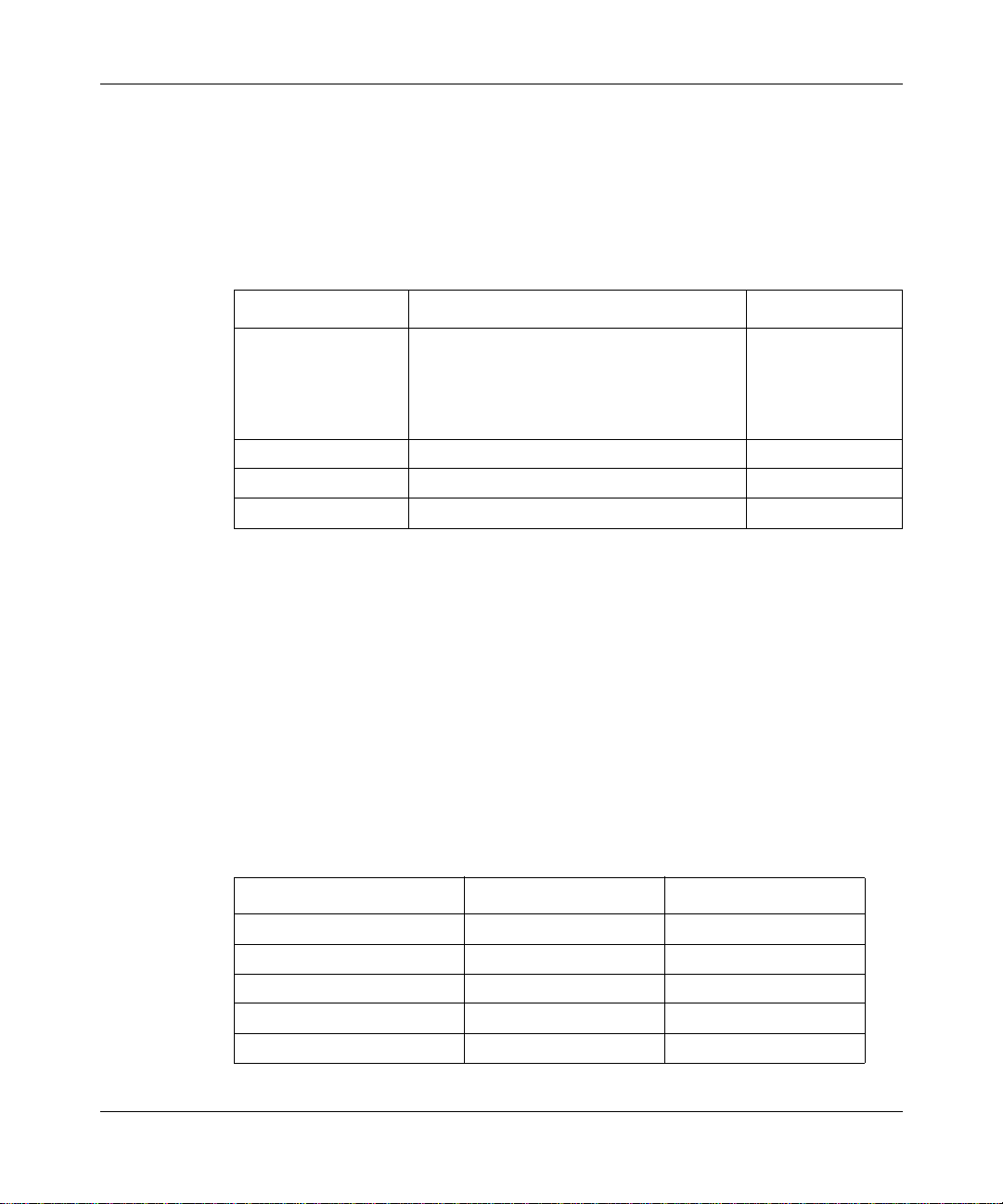
Bay Networks Customer Service
You can purchase a support contract from your Bay Networks distributor or
authorized reseller, or directly from Bay Ne tworks Services. For information
about, or to purchase a Bay Networks service contract, either call your local Bay
Networks field sales office or one of the following numbers:
Region Telephone number Fax number
About This Guide
United States and
Canada
Europe 33-4-92-96-69-66 33-4-92-96-69-96
Asia/Pacific 61-2-9927-8888 61-2-9927-8899
Latin America 561-988-7661 561-988-7550
Information about customer service is also available on the World Wide Web at
support.baynetworks.com.
How to Get Help
If you purchased a service contract for your Bay Networks product from a
distributor or authorized reseller, contact the technical support staff for that
distributor or reseller for assistance.
If you purchased a Bay Networks service program, call one of the following Bay
Networks Technical Solutions Centers:
800-2LANW AN; th en enter Expr ess Routing
Code (ERC) 290, when prompted, to
purchase or renew a service contract
978-916-8880 (direct)
978-916-3514
116273-B Rev 00
Technical Solutions Center Telephone number Fax number
Billerica, MA 800-2LANWAN 978-916-3514
Santa Clara, CA 800-2LANWAN 408-495-1188
Valbonne, France 33-4-92-96-69-68 33-4-92-96-69-98
Sydney, Australia 61-2-9927-8800 61-2-9927-8811
Tokyo, Japan 81-3-5402-0180 81-3-5402-0173
xxiii
Page 24

Installing and Operating BayStack ARN/DC Routers
Bay Networks Educational Services
Through Bay Networks Educa tional Services , you can attend cl asses and purcha se
CDs, videos, and computer-based training programs about Bay Networks
products. Training programs can take place at your site or at a Bay Networks
location. For more information about training programs, call one of the following
numbers:
Region Telephone number
United States and Canada 800-2LANWAN; then enter Express Routing Code (ERC)
282 when prompted
978-916-3460 (direct)
Europe, Middle East, and
Africa
Asia/Pacific 61-2-9927-8822
Tokyo and Japan 81-3-5402-7041
33-4-92-96-15-83
xxiv
116273-B Rev 00
Page 25

Chapter 1
Installing the ARN/DC
This chapter describes how to install the BayStack ARN/DC router hardware and
prepare for software installation.
Topic Page
Preparing to Instal l the ARN/DC 1-2
Installing the ARN/DC 1-6
Understanding the ARN/DC Module Locations 1-9
Connecting Communications Cables 1-10
Connecting a Management Console 1-21
Connecting to the DC Power Source 1-27
Installing the Flash Memory Card 1-29
Where to Go Next 1-30
116273-B Rev 00
Note:
The installation instructions in this chapter assume that wiring has been
installed on the premises using standard cable-system practices. Your
installation procedure may differ slightly, depending on your cable system.
1-1
Page 26

Installing and Operating BayStack ARN/DC Routers
Preparing to Install the ARN/DC
Before beginning the installation, veri fy that:
• Your shipment is complete and undamaged.
• You have the cables, tools, and other equipment that you need.
• Your installation site meets the physical, electrical, and environmental
requirements.
The sections that follow provide information to help you prepare for installation.
Verifying Shipment Contents
You should inspect all items for shipping damage. If you detect any damage, do
not install the ARN/DC. Call the Bay Networks Technical Solutions Center in
your area, as described on page xxiii of “About This Guide.”
In addition to the ARN/DC and this guide, your shipping container contains
seve ral hardw are accessor ies. Verify that the items in the sh ipping cont ainer match
those on the shipment packing list.
1-2
Use Table 1-1
Table 1-1. ARN/DC Shipping Accessories
Check Accessory Use To:
Figure 1-1
as a checklist when verifying the contents of the shipping container.
Cable kit (Order No. 110310), containing:
• One 15-foot AT standard molded serial cable
• One null modem c rossover adapter
Bracket kit, containing:
• Two flange brackets
• Ten #6 flathead screws
• Four #10 cagenut screws with washers
• Four cage nuts
Four rubber feet Operate the ARN/DC on a
Connect an optional
management console.
Mount the ARN/DC in an
equipment rack.
(Use the four cage nuts only
if the equipment rack does
not have threaded rail holes.)
flat surface.
illustrates the accessories in the ARN/DC shipping container.
116273-B Rev 00
Page 27

Installing the ARN/DC
Power Cable
Console/Modem Cable
(DB-9 Receptacle
to DB-25 Plug Cable)
DB-25 Receptacle
Null Modem Adapter
Two Flange Brackets
Eight #6 Phillips Screws
Four Cage Nuts
Four #10 Cagenut Screws and Washers
Four Rubber Feet
Figure 1-1. Accessories in the ARN/DC Shipping Container
116273-B Rev 00
ARN0048B
1-3
Page 28

Installing and Operating BayStack ARN/DC Routers
Supplying Equipment
You may need items that are not included in the ARN/DC accessory package.
Before installin g the ARN/ DC hardwa re, ensu re that you ha v e all the c ables, t ools,
and other equipment you need.
Cables
Unless you specifically ordered them, the cables required for your network
configuration are not included in the ARN/DC accessory package. If you do not
have the proper cables, contact your network administrator or see the Cable
Guide.
Hardware for Rack-Mounting the ARN/DC
To install the ARN/DC in an equi pmen t rack, you need a Phillips scr ewdriver and
a rack that meets the following specifications:
• Heavy-duty steel construction
• Electronic Industries Association (EIA) standard hole-spacing
• Width of 19 in. (48.26 cm) and depth of 24 in. (60.96 cm)
1-4
If the rack does not have threaded rail holes, you must use cage nuts (see
Figure 1-1
) with the cagenut screws.
Management Console
To configure startup options and to monitor the results of startup diagnostics, you
can attach an optional VT-100 console or equivalent, such as a PC terminal
emulator. Or, you can attach any AT-compatible modem to allow dial-in access to
startup configuration and diagnostics.
Note:
To use the Netboot, Directed Netboot, or Local Boot configuration
option (see Chapter 3), connect a management console before turning on the
ARN/DC.
With the optional V.34 Console Modem Module installed, you can connect an
external V.34 modem as a management console.
116273-B Rev 00
Page 29

Verifying Site Requirements
Ensure that the installation site meets the space, electrical, and environmental
requiremen ts listed in this section.
Installing the ARN/DC
Space Requirements
The installatio n si te must provide suffic ient free space ar ound the router to ensur e
proper ventilation and access for servicing.
Table 1-2. Space Requirements
Width Minimum Depth Depth for Servicing
22.5 in. (57.2 cm) 15 in. (38.1 cm) 25 in. (63.5 cm)
Electrical Requirements
The installation site must meet the following electrical requirements:
Table 1-3. Electrical Requirements
Nominal Output Voltage Maximum Output Current Physical
-48 or -60 vo lts direct current
(VDC), +/- 20%
1.8 ampere s (A) Reinforced insulation from
the main AC power
To minimize voltage drop, use American Wire Gauge ( AWG) #16 cables betwee n
the ARN/DC and the power source. When measuring the cable run, be certain to
include both the input and return cables.
116273-B Rev 00
Environmental Requirements
The installatio n site must meet th e following environmental requi rements:
Table 1-4. Environmental Requirements
Altitude Humidity Temperature
0 to 8,000 ft (0 to 2,438.4 m) 10% to 90%, noncondensing 32° to 104°F (0° to 40°C),
stable
1-5
Page 30

Installing and Operating BayStack ARN/DC Routers
Installing the ARN/DC
When you are ready to install the ARN/DC, you can do one of the following:
• Position the ARN/DC on a flat, sturdy, horizontal surface.
• Mount the ARN/DC in a standard equipment rack.
Positioning the ARN/DC on a Flat Surface
When positioning the ARN/DC on a flat surface, make sure that the surface is
• Large enough for the ARN/DC to operate properly
• Sturdy enough to support the combined weight of the ARN/DC and any
cables you attach
We recommend that you place the self-adhesive rubber feet on the bottom of the
ARN/DC chassis (shipped with the ARN/DC). These feet protect the surface on
which you position the ARN/DC and pro vi de added friction agains t the weight of
any cables you attach.
Rack-Mounting the ARN/DC
For this procedure, you need
• Two flange brackets and ten #6 flathead screws (shipped with the ARN/DC).
• A Phillips screwdriver.
• A standard 19-in . equipment rack. If the r ack does not have threaded rail
holes, you must attach the four cage nuts shipped with the ARN/DC.
• Four #10 cagenut screws and washers (shipped with the ARN/DC).
To rack-mount the ARN/DC:
1.
Determine how you want the ARN/DC to fit in the equipment rack.
Multiple holes in the flange brackets provide several options for
rack-mounting the ARN/DC. How you attach the flange brackets determines
how far the router extends outside or remains inside the rack. Figure 1-2
shows three of the most common locations for the brackets.
1-6
116273-B Rev 00
Page 31

Installing the ARN/DC
B1
B2
DD
ISDN BRI
withNT1
1
2
Screws
(4 places)
RLSD
Front panel
1
2
Screws
(4 places)
Front panel
Figure 1-2. Options for Attaching Flange Brackets
2.
Attach a bracket to each side of the ARN/DC:
a.
Align four bracket holes with four of holes in the ARN/DC enclosure
(Figure 1-2
).
B1
B2
DD
ISDN BRI
withNT1
1
2
RLSD
ARN0004B
116273-B Rev 00
The holes on the sides of the ARN/DC are nearest the front panel.
b.
Insert a #6 flathead screw through each hole and into the ARN/DC.
c.
Tighten the four screws using a Phillips screwdriver.
1-7
Page 32

Installing and Operating BayStack ARN/DC Routers
3.
If the holes in the rack’s vertical supports are not threaded for cagenut
screws, insert a cage nut in four locations (Figure 1-3)
4.
Holding the ARN/DC in position, align the flanged end of each bracket
with two holes on each side of the vertical rack support (Figure 1-3)
It is easiest to complete this step with two people. Be certain that the hole
pairs on either side of the vertical support match horizontally.
U
D
1
2
B1
ISDN BRI
DD
B2
withNT1
COM
RLSD
Serial
10BaseT
Tx
AUI
Rx
Cl
Ethernet 2
10BaseT
Tx
AUI
Rx
Cl
Ethernet 1
RLSD3
COM3 COM4 COM5
RLSD4
RLSD5
Run
Pwr
Base
Expansion
Boot
RPS
Adapter1
DCM
Fail
Fan
Adapter2
PCMCIA
.
.
Serial
BayStack Advanced Remote Node
1-8
Cagenut Screw
(4 Places)
Rail without
Threaded Holes
Use Cage Nut
Figure 1-3. Installing the ARN/DC in an Equipment Rack
5.
Insert a cagenut screw through each bracket hole and into the
corresponding holes in the rack.
6.
Tighten each cagenut screw with a Phillips screwdriver.
ARN0005A
116273-B Rev 00
Page 33

Understanding the ARN/DC Module Locations
In addition to an Ethernet base module, the ARN/DC supports an optional
expansion module and up to two wide area network (WAN) adapter modules
(Figure 1-4
).
Installing the ARN/DC
Adapter modules
U
D
1
2
ISDN BRI
withNT1
RLSD
B1
DD
B2
COM
Serial
10BaseT
Tx
Rx
Cl
Ethernet 1
Figure 1-4. ARN/DC Module Locations
The ARN is available in the following base module configurations:
• One Ethernet AUI and Ethernet 10BASE-T interface
• One Ethernet 10/100BASE-Tx interface
• One Ethernet 100BASE-Fx interface
ARN expansion modules provide additional Ethernet (AUI and 10BASE-T) and
serial interfaces. Each ARN WAN adapter module provides an additional serial,
ISDN BRI, V.34 modem, T1/FT1, E1/ET1, X.25 PAD, or 56/64K DSU/CSU
interface.
Expansion module
RLSD3
RLSD4
RLSD5
AUI
Run
Boot
Fail
COM3 COM4 COM5
Serial
Pwr
Base
Expansion
RPS
Adapter1
DCM
Fan
Adapter2
PCMCIA
Base module
BayStack Advanced Remote Node
ARN0006A
116273-B Rev 00
The Ethernet base and expansion modules can also contain an optional data
collection module (DCM). This optional DCM gathers Ethernet statistics for a
remote monitoring (RMON) utility. A subset of these statistics is gathered with a
built-in RMON function on the Ethernet10/100BASE-Tx and -Fx interfaces. See
Configuring RMON and RMON2 on BayRS Routers for inf ormation about how to
enable and use each RMON data collection implementation.
1-9
Page 34

Installing and Operating BayStack ARN/DC Routers
Connecting Communications Cables
Gather the communications equipment and cables that you will attach to the
ARN/DC. If you do not have the proper cables, contact your network
administrator or see the Cable Guide.
Note:
For ARN/DC cable interface descriptions, refer to Appendix C in this
manual.
Then, complete the steps in the applicable sections:
• “Connecting to an Ethernet Interface” on page 1-10
• “Connecting to a Serial Interface” on page 1-13
• “Connecting to the ISDN Interface” on page 1-15
• “Connecting to the 56/64K DSU/CSU Interface” on page 1-16
• “Connecting to an E1/FE1 Interface” on page 1-18
• “Connecting to the FT1/T1 DSU/CSU Interface” on page 1-17
• “Connecting to the Integrated V.34 Modem” on page 1-19
Connecting to an Ethernet Interface
You can connect an Ethernet cable to any ARN/DC ba se or ex pansion mo dule that
contains an Ethernet interface option.
Some modules provides two Ethernet interface types: an IEEE 802.3 AUI
transceiv er inte rfac e and an 10B ASE-T or 10/100 B ASE-T unshi elded twist ed pair
(UTP) interface. You can connect to either the AUI transceiver interface or the
UTP interface on an Ethernet module, but you cannot use both interfaces at the
same time.
1-10
116273-B Rev 00
Page 35

Installing the ARN/DC
Connecting to the AUI Interface
The AUI interface provides broadband, baseband, fiber, and shielded twisted pair
(STP) support, depending on the transceiver and cables you use.
Caution:
Connecting the ARN AUI interface directly to the AUI interface on
an Ethernet station violates IEEE 802.3 standards. The AUI interface is
designed only for connection to a transceiver.
To connect an Ethernet transceiver (drop) cable to an AUI connector on an
Ethernet module:
1.
Connect the transceiver cable to the interface labeled AUI (Figure 1-5).
The cable must have a 15-position D-SUB receptacle.
Caution:
Connecting the ARN/DC A UI interf ace directl y to the AUI interface
on an Ethernet station violates the IEEE 802.3 standard. The AUI interface is
only for connection to a transceiver.
Expansion module AUI interface
Base module AUI interface
U
D
B1
ISDN BRI
1
2
RLSD
withNT1
DD
B2
COM
Serial
10BaseT
Tx
Rx
Cl
10BaseT
Tx
Rx
Cl
AUI
Ethernet 2
AUI
Ethernet 1
RLSD3
COM3 COM4 COM5
RLSD4
RLSD5
Run
Pwr
Base
Expansion
Boot
RPS
Adapter1
DCM
Diag
Fan
Adapter2
PCMCIA
Serial
BayStack Advanced Remote Node
116273-B Rev 00
Ethernet AUI drop cable
To
Ethernet
transceiver
Figure 1-5. Connecting an Ethernet Transceiver Cable
2.
Secure the transceiver cable using the slide lock on the AUI interface.
3.
Connect the other end of the cable to an Ethernet transceiver.
ARN0063A
1-11
Page 36

Installing and Operating BayStack ARN/DC Routers
Connecting to the UTP Interface
To connect a UTP cable to the base module or expansion module 10BASE-T or
10/100BASE-T interface, insert the cable into the RJ-45 receptacle connector, as
shown in Figure 1-6
U
D
ISDN BRI
1
2
RLSD
Figure 1-6. Connecting an Ethernet UTP Cable
withNT1
DD
.
Expansion module 10BASE-T interface
Base module 10BASE-T interface
10BaseT
To
Ethernet
network
Tx
Rx
Cl
Tx
Rx
Cl
10BaseT
AUI
Ethernet 2
AUI
Ethernet 1
Ethernet 10BASE-T cables
B1
B2
COM
Serial
Connecting to the Fiber Interface
RLSD3
COM3 COM4 COM5
RLSD4
RLSD5
Run
Pwr
Base
Expansion
Boot
RPS
Adapter1
DCM
Diag
Fan
Adapter2
PCMCIA
Serial
BayStack Advanced Remote Node
ARN0062A
To connect a fiber cable to the base module or expansion module Ethernet
interface, ins ert the fiber cable jack into the interface as shown in Figure 1-7
Expansion module 10BASE-T interface
Base module 100BASE-FX interface
U
D
1
2
ISDN BRI
withNT1
RLSD
B1
DD
B2
COM
Serial
Link
100
Figure 1-7. Connecting an Ethernet 100BASE-Fx Cable
1-12
10BaseT
Tx
Rx
Cl
Tx
Rx
To
Ethernet
network
Ethernet 2
AUI
100 BaseFX
Ethernet 1
RLSD3
RLSD4
RLSD5
Run
Boot
Diag
COM3 COM4 COM5
Pwr
Base
Expansion
RPS
Adapter1
DCM
Fan
Adapter2
PCMCIA
Ethernet 100BASE-FX cables
.
Serial
BayStack Advanced Remote Node
ARN0062C
116273-B Rev 00
Page 37

Connecting to a Serial Interface
You connect 44-pin serial cables to serial connectors on ARN/DC adapter and
expansion modules. Each serial interface supports multiple WAN protocols at a
transmission rate of 1200 b/s to 2.048 Mb/s.
To connect to a serial interface:
1.
Locate the serial interface cable.
The serial expan sion and adapt er modules auto matica lly conf igure the desired
electrical interface when used with standard keyed cables such as the
following, which are described in the Cable Guide:
Note:
The Cable Guide refers to serial cables that transmit synchronous data
as “synchronous” cables.
2.
Connect the cable t o an expansion module se ria l interface (Fi gure 1-8) or
an adapter module serial interface(Figure 1-9)
Installing the ARN/DC
.
116273-B Rev 00
U
D
B1
ISDN BRI
1
2
RLSD
withNT1
DD
B2
COM
Serial
10BaseT
Tx
Rx
Cl
10BaseT
Tx
Rx
Cl
AUI
Ethernet 2
AUI
Ethernet 1
RLSD3
RLSD4
RLSD5
Run
Boot
Fail
To
RS-232,
RS-422,
RS-530,
V.28,
V.35,
or X.21
interface
COM3 COM4 COM5
Serial
Pwr
Base
Expansion
RPS
Adapter1
DCM
Fan
Adapter2
PCMCIA
BayStack Advanced Remote Node
ARN0067A
Figure 1-8. Connecting Serial Cables to an Expansion Module Interface
Connector numbering on expansion module serial interfaces begin with
COM3.
1-13
Page 38

Installing and Operating BayStack ARN/DC Routers
1
2
Tx
Rx
Cl
Tx
Rx
Cl
10BaseT
Ethernet 1
10BaseT
Ethernet 2
ARN front panel
U
RLSD
ISDN BRI
withNT1
D
B1
DD
B2
COM
To
RS-232,
RS-422,
RS-530,
V.28,
V.35,
or X.21
interface
ARN0066A
Figure 1-9. Connecting a Serial Cable to an Adapter Module Interface
Serial adapter modules, labeled COM, can be in position 1 or 2. These
interfaces are COM1 and COM2.
3.
Secure the cable to the interface using the capture screws on the cable.
4.
Connect the other end of the cable to the appropriate serial
communications equipment.
1-14
116273-B Rev 00
Page 39

1
2
Tx
Rx
Cl
Tx
Rx
Cl
10BaseT
Ethernet 1
10BaseT
Ethernet 2
Connecting to the ISDN Interface
You can connect an ISDN cable to any ARN/DC that contains an ISDN BRI
adapter module.
The BRI provides two B channels, and supports full D-channel signaling and
call setup/teardown as defined in 1988 CCITT (now ITU-T) Recommendation
Q.921 and Q.931. For more information, refe r to Configuring Dial Services.
To connect ISDN BRI services:
1.
Connect the ISDN cable to the ISDN BRI S/T or U interface
(Figure 1-10
Modules with an S/T interface provide connection to the ISDN network
through a terminal adapter. Modules with a U interface allow you to connect
directly to the ISDN network switch.
).
Installing the ARN/DC
ARN front panel
RLSD
To
ISDN
Network
U
ISDN BRI
withNT1
D
B1
DD
B2
COM
Serial
ARN0064A
Figure 1-10. Connecting the ISDN BRI Cable
2.
Connect the other end of the cable to the ISDN communications
equipment.
116273-B Rev 00
1-15
Page 40

Installing and Operating BayStack ARN/DC Routers
DDS
TxD
RxD CDTest
1
2
56K/64K
DSU/CSU
Tx
Rx
Cl
Tx
Rx
Cl
10BaseT
Ethernet 1
10BaseT
Ethernet 2
ARN f
l
Connecting to the 56/64K DSU/CSU Interface
You can use the DSU/CSU interface for direct connection to Telco leased line
circuits. The integrated DSU/CSU supports either 64-Kb/s Clear Channel or
56Kb/s DDS services.
To connect to a DSU/CSU interface:
1.
Connect the Telco cable to the DSU/CSU interface (Figure1-11).
S/T
ISDN BRI
To
Digital line
wall jack
ront pane
ARN0065A
Figure 1-11. Connecting a DSU/CSU Cable
2.
Connect the other end of the cable to a digital line (for example, a
digital-line wall jack that connects to an office channel unit).
1-16
116273-B Rev 00
Page 41

DDS
TxD
RxD CDTest
1
2
56K/64K
DSU/CSU
Tx
Rx
Cl
Tx
Rx
Cl
10BaseT
Ethernet 1
10BaseT
Ethernet 2
ARN f
l
Connecting to the FT1/T1 DSU/CSU Interface
You can connect FT1/T1 DSU/CSU service to any ARN that contains an FT1/T1
DSU/CSU adapter module.
To connect to the FT1/T1 DSU/CSU interface:
1.
Insert the RJ-48C cable connector into the FT1/T1 DSU/CSU interface
(Figure 1-12
To
Digital line
wall jack
).
S/T
ISDN BRI
Installing the ARN/DC
ront pane
ARN0065A
Figure 1-12. Connecting the FT1/T1 DSU/CSU Cable
2.
Connect the other end of the cable to a T1 communications device.
116273-B Rev 00
1-17
Page 42

Installing and Operating BayStack ARN/DC Routers
Connecting to an E1/FE1 Interface
You can connect E1/FE1 service to any ARN that contains an E1/FE1 adapter
module.
To connect to the E1/FE1 interface:
1.
Insert the RJ-48C cable connector into the E1/FE1 interface
(Figure 1-13
).
1
2
E1/FE1
G.703
Local Alarm
Remote Alarm
Loop
Sync
ARN0090B
Figure 1-13. Connecting the E1/FE1 Cable
2.
Connect the other end of the cable to an E1 communications device.
1-18
116273-B Rev 00
Page 43

1
2
Tx
Rx
Cl
Tx
Rx
Cl
10BaseT
Ethernet 1
10BaseT
Ethernet 2
Connecting to the Integrated V.34 Modem
You can dial services to an ARN/DC that contain s a V.34 Modem adapt er mo dul e.
To connect a telephone cable to the integrated V.34 modem:
1.
Connect the RJ-11 telephone cable to the V.34 Modem interface
(Figure 1-14
Front-panel V.34 Modem Interface
RLSD
).
Telco
V.34 Modem
To
RJ-11 telephone
receptacle
Tx
Rx
COM
Serial
RLSD
DTR
Installing the ARN/DC
ARN0071A
Figure 1-14. Connecting the V.34 Modem Cable
2.
Connect the other end of the cable to an analog telephone line.
Table 1-5
Note:
provides the default settings for the V.34 Modem adapter module.
The default settings for the front-panel V.34 Modem adapter module
interface differ from the default settings for the back-panel V.34 Console
modem module interface. Refer to “Connecting a Console Modem
” later in
this chapter for informati on about the back-panel V.34 Console modem
adapter an d its default settings.
116273-B Rev 00
1-19
Page 44

Installing and Operating BayStack ARN/DC Routers
Table 1-5. V.34 Modem Adapter Module Parameter Defaults
Modem Signal Value
Clear to send (CTS) On
Data terminal ready (DTR) Depends on the modem type. Set the modem to answer
incoming calls when DTR is active.
Data carrier detect (DCD) or
RLSD
Data set ready (DSR) On
Ready to send (RTS) Ignore
Synchronous/asynchronous
mode
AutoAnswer Set on
Local character echo Off
Supervisory functions Off
Baud rate 28800
Data bits 8
Stop bits 1
Parity None
On while carrier is present. The ARN/DC uses DCD to
detect modem connect and disconnect.
asynchronous
0).
rings when DTR is active (n must be greater than
n
1-20
116273-B Rev 00
Page 45

Connecting a Management Co nsole
You use the back-panel console ports to connect one or both of the following
router management devices:
Installing the ARN/DC
• PC terminal emulator or ASCII terminal (See “Connecting a PC Console
“Connecting a Terminal Console
• External modem or telephone connection to optional integrated V.34 modem
(See “Connecting a Console Modem
Using a local console, you can monitor the results of startup diagnostics and set
the boot configuration. By attaching modem for a remote console, you enable
dial-in access to configuration and diagnostics.
Note:
To use the Netboot, Directed Netboot, or Local Boot software
configuration options, you must connect a management console the first time
you power up the ARN/DC, as described in Chapter 3.
Connecting a PC Console
You need the following items to connect a PC console:
• Serial console/modem cable with 9-pin receptacle to 25-pin plug connectors
(Order No. 110307, included with the ARN/DC console/modem cable kit)
• Null modem crossover adapter with two 25-pin receptacle connectors
(Order No. 110308, included with the ARN/DC console/modem cable kit)
• A standard AT serial cable with a 25-pin plug connector, not included in the
ARN/DC console/modem cable kit.
” or
”)
”)
116273-B Rev 00
Once you have the correct equipment, complete the following steps:
1.
Configure the PC console, using the following parameters and
instructions in your PC documentation.
• Baud rate 9600
• 8 data bits
•1 stop bit
• No parity
2.
Turn off the PC.
1-21
Page 46

Installing and Operating BayStack ARN/DC Routers
3.
Insert the 9-pin receptacle end of the console/modem cable into the
back-panel Console interface connector (Figure 1-15)
Console Modem
Console/modem cable
Figure 1-15. Connecting the Console/Modem Cable
4.
Attach one end of the nul l modem crosso ver adapter to the cable’s 25-pin
plug connector, then tighten the screws (Figure 1-16)
.
ARN0083B
.
1-22
Console cable connector
Rotate to tighten screw
Null modem crossover adapter
Screw receptacle
AN0010A
Figure 1-16. Attaching the Null Modem Crossover Adapter
5.
Connect the other end of the null modem crossover adapter to the 25-pin
plug connector on a standard AT serial cable.
6.
Connect the complete cable unit to a serial communications interface on
the back of the PC (Figure 1-17)
.
116273-B Rev 00
Page 47

Installing the ARN/DC
_
+
I
0
Redundant Power
Console Modem
PC cable
Null modem adapter
Console cable
Figure 1-17. Connecting a PC Console to an ARN/DC
Connecting a Console Modem
A modem provides the system administrator with remote access to the ARN/DC.
It is a good idea to connect a modem in case the ARN/DC experiences system
problems.
To use a modem connection for a management console, you can connect an
external modem to the modem interface or you can connect a telephone line
directly to an optional V.34 Console Modem adapter module. Both ports are on
the ARN/DC back panel.
Note:
The back-panel V.34 Console modem differ from the front-panel V.34
Modem adapter module i nte rface. Refer to “Connec ti ng to the Integrat ed V.34
Modem” on page 1-19 for information about the front-panel V.34 Modem
adapter an d its default settings.
116273-B Rev 00
ARN0084A
1-23
Page 48

Installing and Operating BayStack ARN/DC Routers
Table 1-6 provides the default settings for both back-panel Modem interfaces.
Table 1-6. Console Modem Defaults
Modem Signal Value
Clear to send (CTS) On
Data terminal ready (DTR) Set to answer all incoming calls.
Data carrier detect (DCD) or
Received Line Signal Detec tion
(RLSD)
Data set ready (DSR) On
Ready to send (RTS) Ignored
Synchronous/asynchronous mode Asynchronous
AutoAnswer Answer on two rings when DTR is active.
Local character echo Off
Supervisory functions Off
Baud rate 9600
Data bits 8
Stop bits 1
Parity None
On while carrier is present. The ARN/DC uses
DCD to detect modem connect and disconnect.
1-24
Connecting an External Modem
To connect a modem to the ARN/DC back-panel Modem interface, you need an
AT compatible (or Hayes compatible) modem and the cable included in the
ARN/DC console/modem cable kit (Order No. 110307).
Do not use the null modem crossover adapter (Order No. 110308)
Note:
included in the ARN/DC cable kit to connect to a modem.
Complete the fo llowing steps:
1.
Configure the modem, using the parameters in Table 1-6 and the
instructions in the modem documentatio n.
2.
Turn off the modem.
116273-B Rev 00
Page 49

Installing the ARN/DC
3.
Insert the 9-pin receptacle end of the console/modem cable into the
ARN/DC back-panel Modem interface (Figure1-18)
4.
Connect the 25-pin plug connector on the other end of the cable to the
serial communications interface on the modem (Figure 1-18)
_
+
I
0
Redundant Power
Console Modem
.
.
PHONE
DIAL
NMS DTE
(LEASE
(LEASED)
DWR
3810
3810
Modem cable
ARN0085A
Figure 1-18. Connecting an External Console Modem
Connecting to a V.34 Console Modem
If your ARN/DC contains an optional V.34 Console Modem module, connect the
RJ-11 jack from a telephone line directly to the interface (Figure 1-19)
Back-panel V.34 Modem Interface
TxRxRLSD
Modem
DTR
ARN0072A
To
RJ-11 telephone
receptacle
Console
Modem
.
116273-B Rev 00
Figure 1-19. Connecting to the V.34 Console Modem Interface
1-25
Page 50

Installing and Operating BayStack ARN/DC Routers
Connecting a Terminal Console
You need the following items in the ARN/DC console/modem cable kit (Order
No. 110310) to connect a terminal console:
• Serial console/modem cable with 9-pin receptacle to 25-pin plug connectors
(Order No. 110307)
• Null modem crossover adapter with two 25-pin receptacle connectors
(Order No. 110308)
Once you have the appropriate equipment, complete the following steps:
1.
Turn on and configure the terminal console using the parameters in
Table 1-7
Table 1-7. Console Parameters
Parameter Value
Baud rate 9600
Data bits 8
Stop bits 1
Parity None
and the instructions in the terminal documentation.
1-26
2.
Turn off the termin al.
3.
Insert the 9-pin receptacle end of the console/modem cable into the
back-panel Console interface connector (refer to Figure 1-15 on page
1-22).
4.
Attach one end of the nul l modem crosso ver adapter to the cable’s 25-pin
plug connector, then tighten the screws (refer to Figure 1-16 on page
1-22).
5.
Attach the other end of the null modem cr osso ver adap ter to the termi nal
interface, often labeled Host.
116273-B Rev 00
Page 51

Connecting to the DC Power Source
Installing the ARN/DC
Danger:
Due to high-energy hazards, only qualified service personnel are
permitted to connect the ARN/DC to the power source.
To connect the ARN/DC to the DC power source:
1.
Terminate the remote end of the three power input leads with #6 spade
lugs.
Note:
Although AWG #18 wiring is adequate for the input leads, AWG #16 is
recommended to ensure minimal voltage drop from the power source.
off
+
2.
Ensure that the DC power switch is in the lowered,
(Figure 1-20)
.
_
position (0)
DC power terminals (3)
_
+
I
0
Power switch OFF (0)
Redundant Power
Figure 1-20. DC Power Terminal Blocks and Power Switch
116273-B Rev 00
Console Modem
ARN0081A
1-27
Page 52

Installing and Operating BayStack ARN/DC Routers
3.
Insert a slotted screwdriver through the opening in the front of the
protective casing that surrounds the terminal block to loosen the three
terminal block screws (Figure 1-20)
Do not remove the terminal block screws.
4.
Attach the minus lead (-48 VDC input) from the power source to the _
terminal block (Figure 1-21)
Thread the leads through the opening at the top of the protective casing.
5.
Attach the plus lead (-48 VDC Return input) to the + terminal block
.
Redundant Power
3 prong cable
+
(Figure 1-21)
6.
Attach the earth ground lead to the middle terminal block (Figure 1-21).
_
I
.
.
0
Power switch
OFF (0)
Figure 1-21. Attaching the DC Input Leads
7.
Tighten all three screws o n the terminal b lock to establish the elect rical
connection.
8.
Befor e q ualified ser vi ce personnel connect the po wer source, v er if y agai n
that
• The power switch is in the lowered, off position
• That the ARN/DC is properly grounded
Danger:
Once the ARN/DC is connected to the power source, do not remove
the input leads. You must disconnect from the power source before removing
any wiring.
Console Modem
ARN0082A
1-28
116273-B Rev 00
Page 53

Installing the Flash Memory Card
A PCMCIA flash memory card (Figure 1-22) provides storage capability for the
nonvolatile file system (NVFS) in the ARN/DC.
Figure 1-22. Flash Memory Card
Installing the ARN/DC
Unprotected
Protected
6948
116273-B Rev 00
Router software ships with the ARN/DC on a PCMCIA flash memory card.
Before starting the ARN/DC for the first time, install the flash memory card
supplied with the router.
To install a flash memory card in the ARN/DC:
1.
Position the card with the label facing up and the insert arrow pointing
toward the ba ck-panel card receptacle.
2.
Insert the card into the receptacle (Figure 1-23).
Console Modem
ARN0018A
Figure 1-23. Inserting the Flash Memory Card
1-29
Page 54

Installing and Operating BayStack ARN/DC Routers
3.
Gently push the card until it fits snugly into place.
Note:
If the card you installed is new, and you did not obtain it from Bay
Networks, you must format the card before you can to write to it. You can
format the card using Site Manager software or the
with the Technician Interface. (See Using Technician Interface Software for
instructions.).
Where to Go Next
Use the following table to determine where you want to go next.
For information about Go to
Starting the ARN/DC Chapter 2
Operating the ARN/DC Chapter 3
Configuring the ARN/DC for
Netboot and Directed Ne tboot
Using Local Boot (the Quick-Start Procedure) Appendix B
ARN/DC Technical Specifications Appendix C
Requirements for European Operation Appendix D
format
Appendix A
command avai lable
1-30
116273-B Rev 00
Page 55

Chapter 2
Starting the ARN/DC
This chapter describes how to start the BayStack ARN/DC router, as follows:
Topic Page
Understanding the startup process 2-1
Starting the ARN/DC for the first time 2-4
Using EZ-Install 2-5
Using Netboot, Directed Netboot, or Local Boot 2-6
Where to go next 2-16
Understanding the Startup Process
To operate, the ARN/DC requires two files: a software image and a configurat io n
file. Each time you start the ARN/DC, it completes a process to load these files.
•The software image contains a group of executable files that support the
protocols that the network requires. The ARN/DC uses the software image
called arn.exe. The process of obtaining and using this image is called
booting.
• T o bri dge and rout e traffic , the ARN/DC also nee ds a configuration file that is
tailored to the network. A configuration file is a binary sy stem file that
contains hardware and software configuration data. The default configuration
file is named config.
Bay Networks ships the executable and default configuration files on a PCMCIA
flash card, but the ARN/DC can also obtain them over the network. Getting a file
over the network is called network booting, or netbooting. Getting a file from the
router file system, stored in flash memory, is local bootin g.
116273-B Rev 00
2-1
Page 56

Installing and Operating BayStack ARN/DC Routers
When you start the ARN/DC for the first time, it completes an initial startup
procedure to boot and connect to the network using either a default configuration
file or one already customized and available on the network.
You use one of four boot op tions t o complete the ini tial s oftw are st artup. Table 2-1
summarizes the four optio ns; the sect ions that fol lo w prov ide steps f or completi ng
each option.
Table 2-1. Summary of Initial Startup Options
Source for
Boot
Option
EZ-Install Local Network
Netboot*
Directed
Netboot†
Local
Boot
Source for
Image file
Local
or
Network
Local
or
Network
Local Local The ARN/DC boots from a local software image and generic
Configuration
File Description and Requirements
The default option. The ARN/DC boots from local flash
(serial interface
only)
Local
or
Network
Local
or
Network
memory, then obtains its configuration file from a remote
workstation that is configured as a Bootstrap Protocol
(BootP) server. The ARN/DC saves the configuration to the
Flash memory.
This option requires a High-Level Data Link Control (HDLC)
or frame relay serial connection.
The ARN/DC locates and obtains
from a remote workstation that is configured as a BootP
server.
This option requires a communications connection over an
HDLC, frame relay, Ethernet, or DSU/CSU interface, and a
local console connection.
The ARN/DC obtains
workstation that is configured as a Trivial File Transfer
Protocol (TFTP) server. You must specify the IP address of
the TFTP server and the complete path to the startup files
before booting.
This option requires a communications connection over an
HDLC, frame relay, Ethernet, or DSU/CSU interface, and a
local console connection.
startup configuration file. You create a customized
configuration file by running the Quick-Start script.
at least one
at least one
startup file from a remote
startup file
This option requires a local console connection and an
installed BayRS flash memory card. If you attempt to local
boot the ARN/DC without the flash memory card inserted,
the router does not operate.
* The ARN/DC supports netboot over serial, Ethernet, and 56/64K DSU/CSU interfaces only.
† The ARN/DC supports directed netboot over serial, Ethernet, and 56/64K DSU/CSU interfaces only.
2-2
116273-B Rev 00
Page 57

Starting the ARN/DC
You may not be able to use a ll methods describ ed in thi s chapte r to boot o ver some
interfaces on your router. For example, you cannot netboot over an FT1/T1
interface. In some cases, you may use one interface to boot your router and then
switch to a different interface (such as the FT1/T1 DSU/CSU) to establish your
initial IP network connection to the management workstation.
Table 2-2
lists supported boot options by interface type.
Table 2-2. Supported Boot Options by Interface
Interface Supported Not Supported
Ethernet EZ-Install, Netboot, Directed
Netboot, Local boot
Serial (synchronous) EZ-Install, Netboot, Directed
Netboot, Local boot
56K/64K DSU/CSU EZ-Install, Netboot, Directed
Netboot, Local boot
ISDN S/T (leased line) EZ-Install, Local boot Netboot, Directed Netboot
FT1/T1 DSU/CSU EZ-Install, Local boot Netboot, Directed Netboot
FE1/E1 DSU/CSU EZ-Install, Local boot Netboot, Directed Netboot
ISDN U (switched line) None All
V.34 modem None All
116273-B Rev 00
2-3
Page 58

Installing and Operating BayStack ARN/DC Routers
Starting the ARN/DC for the First Time
The ARN/DC factory defaults are set to find the image file and configuration file
from the foll owing locations:
• Image file -- on the local PCMCIA Flash memory card
• Configuration file -- over the network
These default settings work with the default EZ-Install procedure.
The first time you power on an ARN/DC, the router steps through its diagnostic
tests and then attempts to boot over all of its serial (COM) interfaces using
EZ-Install.
Note:
Coordinate the initial startup of the ARN/DC with your network
administrator. To determine which software configuration option is best for
your site and for instructions on setting up a boot server, the network
administrator can refer to Configuring BayStack Remote Access.
If your network administrator has configured the network for the EZ-Install
procedure, the router boots using its local image and obtains its configuration file
over the network. Your network administrator can then connect to the ARN/DC
and manage it remotely. For more information , refer to the next s ection, “
EZ-Install.”
Using
2-4
If your network administrator does not configure the network for EZ-Install, the
ARN/DC cannot obtain its conf igu rati on f ile from the net wor k, and the EZ-I nstal l
procedure fails . The ARN/DC t hen at temp ts to boot l ocall y with the co nf igur atio n
file that resides on its Flash memory card. Refer to “
Using Netboot, Directed
Netboot, or Local Boot” for more info rmation.
If both the EZ-Install and local boot attempts fail, the EZ-Install and local boot
processes repeat until one of the following occurs:
• The ARN/DC boots successfully.
• You interrupt the boot process to enter the ARN/DC monitor.
• You turn off the ARN/DC.
The following sections describe how to use each of the different boot options for
the ARN/DC.
116273-B Rev 00
Page 59

Using EZ-Install
EZ-Install is the default installation option provided by Bay Networks. This
option requires th at your netw ork a dminist rator has set up th e netw or k so that you
can start the EZ-Install procedure. In addition, this option requires that you:
• Install a flash memory card. For instructions, see “Installing the Flash
Memory Card” on page 1-29.
Connect at least one serial (COM) interface to the network. For inst ructions,
see “Connecting Communications Cables” on page 1-10.
Note:
If your ARN/DC does not have a COM interface, you must configure
the ARN/DC using one of the other methods such as netboot or directed
netboot over an Ethernet interface. Or, you may local boot the ARN/DC and
run the Quick-Start sc ript. Fo r more informat ion, see “Using Net boot, Directed
Netboot, or Local Boot” on page 2-6.
To use EZ-Install:
1.
Press the power switch on the ARN/DC back panel to the ON position.
Starting the ARN/DC
116273-B Rev 00
The ARN/DC comes on and activates EZ-Install.
Note:
If you power on the ARN/DC be fore the net work admi nistrat or is ready,
restart the ARN/DC b y p ressi ng the r eset b utto n on t he re ar pa nel. Se e Chapter
3, “Operating the ARN/DC” for more information on resetting the ARN/DC.
2.
Ensure that the ARN/DC boots correctly.
When the ARN/DC boots, its LEDs flash in a particular order. For
information on checking the ARN/DC front-panel LEDs to ensure that the
installation was successful, see “Ensuring a Successful Installation” on page
3-8.
2-5
Page 60

Installing and Operating BayStack ARN/DC Routers
Using Netboot, Directed Netboot, or Local Boot
When you netboot or local boot the ARN/DC, you must use a command line
interface that accesses the router software. To use a command line interface, you
can:
• Wait for the ARN/DC to local boot (that is, wait for the router to fail
EZ-Install and the n attempt t o boot using its local co nfigur ation f ile). Afte r the
ARN/DC boots locally, you can log in to the Te chnician Int erface and redefine
the boot process.
• Interrupt the boot process using a break sequence and log in to the ARN/DC
monitor to redefine the boot process.
Using the netboot, directed netboot, or local boot options requires that you:
• Connect any necessary communications cables to access the network.
• Connect a management console.
• Connect the ARN/DC power cable.
• Install a flash memory card.
See Chapter 1, “Installing the ARN/DC,” for instructions on how to complete
these tasks.
Interrupting the Boot Process
Interrupting the boot p roces s auto mati call y sta rts the ARN/DC monitor. Using the
ARN/DC monitor allows you to bypass the EZ-Install procedure.
Note:
Before you power on the ARN/DC, make sure that you have installed
the router and connected the management console equipment you need (see
“Connecting a Management Console” on page 1-21).
To interrupt the boot process:
1.
Flip the power switch on the ARN/DC back panel upwards to the on (1)
position.
As the router powers on, your console displays the ARN/DC diagnostic tests.
After successfully completing these tests, the router begins the EZ-Install
procedure and attempts to boot over the network.
2-6
116273-B Rev 00
Page 61

2.
While the router is running the EZ-Install procedure, issue a break
sequence from the management console.
The ARN/DC monitor login prompt appears.
Note:
Be sure to issue a break sequence before the boot process completes.
Break sequences can vary, depending on the console type. Some management
consoles have specific “Break” keys on their keyboards; other require a key
sequence to issue a bre ak (for ex ample,
Cntrl-C
for your management console, see the PC/terminal documentation.
Logging in to the Command Line Software
Regardless of the command line software used (ARN/DC monitor or Technician
Interface) the procedures to log in are identical.
To log in to the command line:
1.
Type the f ol lowing command (noting the use of an uppercase “M”) at the
login prompt and press the Return key:
Starting the ARN/DC
~ #
or
). For the break se quence
116273-B Rev 00
Manager
The Technician Inte rf ace or ARN/DC monitor comman d lin e prompt appea rs.
You are now using a command line interface to the router.
2.
To use the netboot, directed netboot, or the local boot option, go to one of
the following sections that describes the procedure you want to use:
• “Continuing with Netboot” on page 2-8
• “Continuing with Directed Netboot” on page 2-10
• “Continuing with Local Boot (the Quick-Start Procedure)” on page 2-13
2-7
Page 62

Installing and Operating BayStack ARN/DC Routers
Continuing with Netboot
Note:
Continuing with the netboot option requires that you have already
logged in to either the ARN monitor or Technician Interface command line
software. F or instruction s, see “Logging i n to the Command Lin e Software” on
page 2-7.
To use the netboot option, you must have at least one serial or Ethernet interface
connected to the network. Before you start the netboot procedure, ask your
network administrator to:
• Verify that the network is set up for the netboot procedure as described in the
Configuring BayStack Remote Access guide.
• Provide you with the parameter arguments to the interface configuration
command
The
ifconfig
ifconfig
software im age file and configuration file from a remote server over the
network.
that you will use in Step 1.
command configures the parameters necessary to load the
2-8
Note:
Keep a record of the complete
ifconfig
command, because you need it
for future reference.
You can use the ARN/DC monitor, Technician Interface, or Site Manager to
perform netboot. However, this guide assumes that you are using either the ARN
monitor or the Technician Interface.
To use the netboot option:
1.
Enter the
ifconfig
command at the command line prompt and press the
Return key.
The following is a sample command:
ifconfig com1 9.0.0.2 255.0.0.0 9.0.0.3
For more information about the
ifconfig
command, see “Using the ifconfig
Command” on page A-2.
2.
Enter the following command and press the Return key to veri fy the
configuration you specified in Step 1:
getcfg
116273-B Rev 00
Page 63

Starting the ARN/DC
The getcfg command shows the source location, either local or network, of
the boot image file and the network configuration file. It also shows the
interface configuration settings that you specified using the
ifconfig
command.
If
getcfg displays the correct information, continue to the next step.
Otherwise, reenter the correct
ifconfig command. If you need assistance,
contact your network administrator.
3.
To boot the ARN/DC, enter the follow i ng c ommand an d press the Return
key:
boot
Your console displays messages indicating the progress of the netboot
procedure.
Note:
If the ARN/DC cannot find a softw are image file or a configuration file
using the netboot procedure, it attempts to local boot once. If both attempts
fail, the ARN/DC continues to netboot and local boot until it boots
successfully. If the ARN/DC remains in this loop, follow the steps in
“Interrupting the Boot Process” on page 2-6.
116273-B Rev 00
4.
Ensure that th e ARN/DC b oots correctly and successfully conne cts to the
network.
When the ARN/DC boots, its LEDs flash in a particular order. To ensure that
the installation was successful, see “Ensuring a Successful Installation” on
page 3-8.
To verify that the ARN/DC is now connected to the network, contact your
network administrator. To troubleshoot any problems, your network
administrator can refer to Configuring BayStack Remote Access.
If you need additional assistance, contact your local Bay Networks Technical
Solutions Center.
Note:
After connecting the ARN/ DC to the ne tw ork, you can rep lace t he loca l
management console with a modem connection to enable remote dial-in
access.
2-9
Page 64

Installing and Operating BayStack ARN/DC Routers
Continuing with Directed Netboot
Note:
Continuing with the netboot option requires that you have already
logged in to either the ARN monitor or Technician Interface command line
software. F or instruction s, see “Logging i n to the Command Lin e Software” on
page 2-7.
To use the directed netboot option you must have at least one serial, 56/64K
DSU/CSU, or Ethernet interface connected to the network. Before you start the
directed netboot procedure, ask your network administrator to:
• Verify that the network is set up so that you can start the directed netboot
procedure, as described in the Configuring BayStack Remote Access guide.
• Provide you with the parameter arguments to the interface configuration
command
The
ifconfig
ifconfig
software image file and the configuration file from a remote server over the
network.
you will use in Step 1.
command configures the parameters necessary to load the
2-10
• Provide you with the boot configuration commands (
bconfig
) to use in
Step 2.
bconfig
The
commands let you specify the location of a startup file. To use
directed netboot, the location must include the following information:
-- The source (either local or network) of the image file and the
configuration file
-- The address of the TFTP server
-- The full directory path description locating the files on the TFTP server
Note:
Keep a record of the complete
ifconfig
and
bconfig
commands; you
need them for future refere nce.
To perform directed netboot you can use the ARN monitor, Technician Interface,
or Site Manager. However, this guide assumes that you are using either the ARN
monitor or the Technician Interface. To manage the ARN/DC from a remote site,
refer to Configuring BayStack Remote Access.
116273-B Rev 00
Page 65

Starting the ARN/DC
To use the directed netboot feature:
1.
At the command line pr ompt, enter the
ifconfig
command pro vided to you
by your network administrator and press the Return key.
The following is a sample command:
ifconfig com1 9.0.0.2 255.0.0.0 9.0.0.3
For more information about the ifconfig command, see “Using the ifconfig
Command” on page A-2.
2.
Enter the
bconfig
command provided by y our netw ork a dminist rator and
press the Return key.
You must enter one
bconfig command to specify the location of the so ftware
image, and another to specify the location of the configuration file.
The following are sample command s:
bconfig image network 192.32.5.8 /usr/arnstartup/arn.exe
bconfig config network 192.32.5.8 /usr/arnstartup/config
For more information about the bconfig command, see “Using the bconfig
Command” on page A-6.
3.
Type the following comman d and press the Return key to verify the
configuration you specified in Step 3:
getcfg
116273-B Rev 00
The get configuration data command getcfg shows the location of the boot
image file and network configuration file, the interface configuration settings
that you spec ified using the
information and file paths that you specified using the
Verify the interface configuration, as shown in Figure 2-1
ifconfig command, as well as the TFTP server
bconfig commands.
.
2-11
Page 66

Installing and Operating BayStack ARN/DC Routers
$ getcfg
Boot Options
boot image = network
boot config = network
host IP address = 192.32.5.8
image pathname =
"/usr/arnstartup/krnl_arn.exe"
config pathname =
"/usr/arnstartup/config"
Netboot Parameters:
MAU1...None
XCVR2..None
COM1...IP=9.0.0.2, Mask=255.0.0.0, Next Hop=9.0.0.3
COM2...EZ-Install (disabled)
COM3...EZ-Install (disabled)
COM4...EZ-Install (disabled)
COM5...EZ-Install (disabled)
ARN0080A
2-12
Figure 2-1. Verifying Directed Netboot Configuration
If getcfg displays the correct information, continue to Step 4. Otherwise,
correct and reenter the
ifconfig and bconfig commands. If you need
assistance, contact your network administrator.
4.
Type the following comman d and press the Return key to boot the
ARN/DC:
boot
Note:
If the ARN/DC cannot find a softw are image file or a configuration file
using the direc ted netbo ot pro cedure, i t attempt s to n etboot on ce. If t he netboot
procedure fails, t he ARN/DC trie s to loca l boot onc e. If al l thre e boot at tempts
fail, the ARN/DC continues to try directed netboot, netboot, and local boot
until it boots successfully. If the ARN/DC remains in this loop, follow the
steps in “Interrupting the Boot Process” on page 2-6.
5.
Ensure that the ARN/DC boots correctly.
116273-B Rev 00
Page 67

When the ARN/DC boots, its LEDs flash in a particular order. To ensure that
the installation was successful, see “Ensuring a Successful Installation” on
page 3-8.
6.
Ensure that the ARN/DC is successfully connected to your network.
To verify that the ARN/DC is now connected to the network, contact your
network administrator. To troubleshoot any problems, your network
administrator can refer to Configuring BayStack Remote Access.
If you need additional assistance, contact your local Bay Networks Technical
Solutions Center.
Note:
After connecting the ARN/DC to the network, you can replace the
management console connection with a modem connection to enable remote
dial-in access.
Continuing with Local Boot (the Quick-Start Procedure)
Note:
Continuing with the netboot option requires that you have already
logged in to either the ARN monitor or Technician Interface command line
software. F or instruction s, see “Logging i n to the Command Lin e Software” on
page 2-7.
Starting the ARN/DC
116273-B Rev 00
You can use either the ARN/DC monitor or the Technician Interface to configure
the ARN/DC to local boot. Howev er, you must use the T echni cian I nter fa ce to r un
the Quick-Start script.
Note:
Before starting t he local boot procedure , ask your netw ork admini strator
to assist you in completing the Quick-Start worksheets in “Filling Out the
Worksheets” on page B-4.
2-13
Page 68

Installing and Operating BayStack ARN/DC Routers
To use the local boot feature:
1.
At the command line prompt, type the following command and press the
Return key to configure the ARN/DC to use its local config file:
bconfig config local
Note:
The default setting for finding the software image is local; you do not
have to change this setting for the local boot option.
2.
Type the following comman d and press the Return key to boot the
ARN/DC:
boot
Note:
If the ARN/DC tries to local boot and cannot find a software image file
or a configuration file, it attempts to netboot once. If both attempts fail, the
ARN/DC continues to try local boot and netboot until it boots successfully. If
the ARN/DC remains in this loop, follow the steps in “Interrupting the Boot
Process” on page 2-6.
2-14
3.
Ensure that the ARN/DC boots correctly.
When the ARN/DC boots, its LEDs flash in a particular order. To ensure that
the installation was successful, see “Ensuring a Successful Installation” on
page 3-8.
After the ARN/DC boo ts using its l ocal sof tware image and conf igu ration f ile,
the Technician Interface login prompt appears.
4.
Type the f ol lowing command (noting the use of an uppercase “M”) at the
login prompt and press the Return key:
Manager
The Technician Interface prompt ($) appears.
Note:
To check the contents of the router local file system on the installed
flash memory card, type
dir and press the Return key. The arn.exe software
image, config file, and inst_arn.bat file should appear among the files listed.
116273-B Rev 00
Page 69

Starting the ARN/DC
5.
Enter the following command and press the Return key to run the
Quick-Start script:
run inst_arn.bat
The Quick-Start script begins running.
6.
Using your completed Quick-Sta rt worksheet fr om Appe ndix B, enter the
appropriate network information as the prompts appear.
The ARN/DC uses this information to configure interfaces to the network.
For sample Quick-Start screen output and for information on using
Quick-Start commands, see Appendix B.
7.
Choose whether you want to configure another module/port.
Entering
interface prompt. Entering
n stops the Quick-Start script and returns you to the Technician
y allows you to configure another module/port.
Once the install script completes, the ARN/DC starts bridging and routing
traffic.
8.
Ensure that the ARN/DC is successfully connected to your network.
To verify that the ARN/DC is now connected to the network, contact your
network administrator. To troubleshoot any problems, your network
administrator can refer to Configuring BayStack Remote Access.
If you need additional assistance, contact your local Bay Networks Technical
Solutions Center.
Note:
After connecting the ARN/DC to the network, you can replace the
management console connection with a modem connection to enable remote
dial-in access.
116273-B Rev 00
2-15
Page 70

Installing and Operating BayStack ARN/DC Routers
Where to Go Next
Use the following table to determine where you want to go next.
For information about Go to
Operating the ARN/DC Chapter 3
Configuring the ARN/DC for
Netboot and Directed Ne tboot
Using Local Boot (the Quick-Start Procedure) Appendix B
ARN/DC Technical Specifications Appendix C
Requirements for European Operation Appendix D
Appendix A
2-16
116273-B Rev 00
Page 71

Chapter 3
Operating the ARN/DC
This chapter describes some of the routine tasks of operating the ARN/DC:
Topic Page
Understanding the ARN/DC LEDs 3-1
Ensuring a Successful Installation 3-8
Powering On and Off 3-10
Resetting the ARN/DC 3-11
Removing a Flash Memory Card 3-12
Protecting Memory Card Files 3-13
Where to Go Next 3-14
Understanding the ARN/DC LEDs
Light-emitting diodes (LEDs) on the ARN/DC front and back panels provide
information about h o w the ARN/ DC is o perat ing . The f ollowing sectio ns des cribe
the ARN/DC LEDs:
• Base Module LEDs
• Expansion Module LEDs
• Adapter Module LEDs
Note:
For information about LEDs on the optional V.34 Modem Console
module on the ARN back panel, see Table 3-12 on page 3-8.
116273-B Rev 00
3-1
Page 72

Installing and Operating BayStack ARN/DC Routers
Base Module LEDs
The base module includes diagnostic LEDs and Ethernet interface LEDs, visible
on the front panel of the ARN/DC.
Diagnostic LEDs
The diagnostic LEDs (Figure 3-1
) indicate the status of the ARN/DC itse lf. All of
these LEDs light briefly when you turn on the DC power switch.
Run
Pwr
Base
Boot
RPS
Adapter1
Fail
Fan
Adapter2
U
D
1
2
ISDN BRI
withNT1
RLSD
B1
DD
B2
COM
Serial
10BaseT
Tx
Rx
Cl
10BaseT
Tx
Rx
Cl
AUI
Ethernet 2
AUI
Ethernet 1
RLSD3
RLSD4
RLSD5
Run
Pwr
Boot
RPS
Diag
Fan
Figure 3-1. ARN/DC Base Module Diagnostic LEDs
Table 3-1 describes the base module diagnostic LEDs.
Expansion
DCM
PCMCIA
COM3 COM4 COM5
Serial
Base
Expansion
Adapter1
DCM
Adapter2
PCMCIA
BayStack Advanced Remote Node
ARN0059A
3-2
Table 3-1. Base Module Diagnostic LEDs
LED Meaning
Run Flashes for 1 to 3 minutes, indicating that diagnostic tests are running.
When it lights again and remains on, the ARN/DC is operational.
Boot Lights for 1 to 3 minutes, indicating that diagnostic tests were
successful and the ARN/DC is booting.
Fai l Lights again and remains on when diagnostic failure occurs.
(continued)
116273-B Rev 00
Page 73

Operating the ARN/DC
Table 3-1. Base Module Diagnostic LEDs
LED Meaning
Pwr Lights and remains on when the ARN/DC is on and receiving power.
RPS Lights and remains on when the redundant power supply (optional) is
operating.
Fan Lights and remains on if one or more ARN/DC cooling fans stop
operating.
Base Lights and remains on when the base module is operating properly.
Flashes slowly to indicate that the module is running its diagnostic
tests. Flashes rapidly to indicate that the module failed its diagnostic
tests.
Adapter1 Lights and remains on when adapter module #1 is operating properly.
Flashes slowly to indicate that the module is running its diagnostic
tests. Flashes rapidly to indicate that the module failed its diagnostic
tests.
Adapter2 Lights and remains on when adapter module #2 is operating properly.
Flashes slowly to indicate that the module is running its diagnostic
tests. Flashes rapidly to indicate that the module failed its diagnostic
tests.
Expansion Ligh ts and remai ns on when an expansion modu le is ins t al le d and
operating properly. Flashes slowly to indicate that the module is running
its diagnostic tests. Flashes rapidly to indicat e that the modu le failed its
diagnostic tests.
DCM Lights and remains on when an RMON DCM is installed and operating
properly. Flashes slowly to indicate that the module is running its
diagnostic tests. Flashes rapidly to indicate that the module failed its
diagnostic tests.
PCMCIA Lights and remains on wh en the ARN/DC con tains a flash mem ory card
in its PCMCIA slot.
(continued)
116273-B Rev 00
Ethernet 10BASE-T LEDs
Table 3-2
Table 3-2. Base Module Ethernet 10BASE-T LEDs
LED Meaning
Tx (Transmit) Lights when the Ethernet interface transmits data
Rx (Receive) Lights when the Ethernet interface receives data
Cl (Collision) Lights when the Ethernet interface detects a collision
describes the base module Ethernet LEDs.
3-3
Page 74

Installing and Operating BayStack ARN/DC Routers
Ethernet 10/100BASE-Tx LEDs
Table 3-3
describes the base module Ethernet 10/100BASE-Tx LEDs.
Table 3-3. Base Module Ethernet 10/100BASE-Tx LEDs
LED Meaning
TX (Transmit) Lights when the Ethernet interface transmits data.
RX (Receive) Lights when the Ethernet interface receives data.
CL (Collision) Lights when the Et hernet interface detects a collision.
Link Lights when the Ethernet interface has an established link.
100 Lights when the Ethe rnet interf ace is running a t 100Mbp s. If not
lit, the interface is running at 10Mbps.
Ethernet 100BASE-Fx LEDs
Table 3-4
Table 3-4. Base Module Ethernet 100Base-Fx LEDs
LED Meaning
TX (Transmit) Lights when the Ethernet interface transmits data.
RX (Receive) Lights when the Ethernet interface receives data.
Link Lights when the Ethernet interface has an established link.
100 Lights when the Ethernet interface is ru nning at 100Mbps.
describes the base module Ethernet 100Base-Fx LEDs.
3-4
116273-B Rev 00
Page 75

Expansion Module LEDs
When the ARN/DC has an optional expansion module installed, its interface
LEDs are visible on the front panel. For the location of the ARN/DC expansion
module slot, see Figure 1-4 on page 1-9.
Note:
The ARN/DC base module boots to a fully operational state before
bringing up expansion module interfaces.
Ethernet LEDs
Operating the ARN/DC
Table 3-5
describes expansion module Ethernet LEDs.
Table 3-5. Expansion Module Ethernet LEDs
LED Meaning
Tx
(Transmit)
Rx
(Receive)
Cl
(Collision)
Lights when the interface is transmitting data over the network.
Lights when the interface is receiving data from the network.
Lights when the interface detects a collision on the network.
Serial LEDs
Table 3-6
Table 3-6. Expansion Mod ule Serial LEDs
LED Meaning
RLSD3 Lights when Received Line Signal Detection (RLSD) is active on
RLSD4 Lights when RLSD is active on COM 4.
RLSD5 Lights when RLSD is active on COM 5.
describes expansion module serial LEDs.
COM3.
116273-B Rev 00
3-5
Page 76

Installing and Operating BayStack ARN/DC Routers
Adapter Module LEDs
When the ARN/DC has an optional serial, ISDN, 56/64K DSU/CSU, FE1/E1
DSU/CSU, FT1/T1 DSU/CSU, X.25 PAD, or V.34 modem adapter module
installed, its interface LEDs are visible on the front panel. For the location of the
two ARN/DC adapter module slots, see Figure 1-4 on page 1-9.
Note:
The ARN/DC base module boots to a fully operational state before
bringing up adapter module interfaces.
Serial LED
Table 3-7
describes the serial adapter module LED.
Table 3-7. Serial LED
LED Meaning
RLSD Lights when Received Line Signal Detection (RLSD) is active on the
serial interface (COM1 or COM2).
ISDN BRI LEDs (S/T or U Interfaces)
Table 3-8
Table 3-8. ISDN BRI LEDs
LED Meaning
S/T Interface
Unlabeled LED Lights when the ARN/DC is using the D Channel.
U Interface
D (D-channel; 16 Kb/s management
channel)
DD
(Data Detect)
B1
(B-Channel #1; 64 Kb/s data channel)
B2
(B-Channel #2; 64 Kb/s data channel)
describes the ISDN BRI adapter module LEDs.
Lights when the ARN/DC is using the D-channel.
Lights when the interface detects a connection to
an external device such as a switch.
Lights when the ARN/DC is using B Channel #1.
Lights when the ARN/DC is using B Channel #2.
3-6
116273-B Rev 00
Page 77

Operating the ARN/DC
DSU/CSU LEDs
Table 3-9
describes the DSU/CSU adapter module LEDs.
Table 3-9. DSU/CSU LEDs
LED Meaning
TxD
(Transmit Data)
RxD
(Receive Data)
CD
(Carrier Detect)
Test Lights when the interface is in test or loopback mode.
Lights when the interface transmits data over the network.
Lights when the interface receives data from the network.
Lights when the interface detects a connection to another device.
FT1/T1 DSU/CSU LEDs
Table 3-10
Table 3-10. FT1/T1 DSU/CSU LEDs
LED Meaning
Red ALM Lights when the T1 port is in a red a larm state.
Yellow ALM Lights when the DSU/CSU receives a yellow alarm signal
Loop Lights when you set the T1 interface to loopback mode.
Synch Lights when the T1 port is synchronized with the T1 network.
describes the FT1/T1 DSU/CSU adapter module LEDs.
from the T1 network.
116273-B Rev 00
X.25 PAD LEDs
Table 3-11
Table 3-11. X.25 PAD LEDs
LED Meaning
TxD
(Transmit Data)
RxD
(Receive Data)
describes the X.25 PAD adapter module LEDs.
Lights when the X.25 PAD
network.
Lights when the X.25 PAD interface receives data from the
network.
interface transmits data over the
3-7
Page 78

Installing and Operating BayStack ARN/DC Routers
V.34 Modem LEDs
Table 3-12
Table 3-12. V.34 Modem LEDs
LED Meaning
TX
(Transmit)
RX
(Receive)
RLSD
(Received Line
Signal
Detection)
DTR
(Data Terminal
Ready)
Note:
module. Table 3-12
describes the V.34 modem adapter module LEDs.
Lights when the interface transmits data over the network.
Lights when the interface receives data from the network.
Lights when the modem activates.
Lights when the interface is ready to transmit data.
The ARN/DC back-panel supports an optional V.34 Console Modem
also applies to these LEDs.
Ensuring a Successful Installation
After connecting the ARN/DC to the network, you can ensure a successful
installation by checking the diagnostic LEDs on the front panel of the base
module (refer to Figure 3-1 on page 3-2).
When you power on the ARN/DC, the following sequence of front panel LED
activity should occur:
• All base module LEDs light mo mentarily; this tests that the LEDs are
operational.
• The Run, Boot, and Fail LEDs count through a short, initial startup sequence.
• The Pwr (power) LED lights and remains on.
• The Run LED begins flashing and continues to flash until the ARN/DC
completes all diagnostic tests.
3-8
116273-B Rev 00
Page 79

Operating the ARN/DC
• As the diagnostic procedure tests each module, the LED representing that
module flashes slowly. If the module passes its diagnostic test, the LED
remains on. If the module fails its diagnostic test, the Fail LED remains on
and the module LED flashes rapidly.
• After completing the diagnostic testing procedure, the boot process begins.
The Run and Boot LEDs indicate the boot status as shown in Table 3-13
.
• After the boot process completes, the Run LED li ghts and the Boo t LED turns
off, indicating that the ARN/DC is operational.
Table 3-13. Boot Status LEDs
Boot Status Run LED Boot LED
Local Boot Off On
Netboot (attempting) Off Flashing
Netboot (downloading) Flashing On
Interrupted (using AN monitor) Flashing Flashing
If the LEDs on the ARN/DC light in this sequ ence, your install ation i s succes sful.
Contact your network administrator to verify that the ARN/DC is now connected
to the networ k.
If the LEDs do not light in this sequence, your network administrator can refer to
Configuring BayStack Remote Access to help troubleshoot the problem.
Note:
If the ARN/DC does not contain an expansion module, an adapter
module, a redundant power supply, a data collection module, or a flash card,
the LEDs associated with these components remain off.
If you need additional assistance, contact your local Bay Networks Technical
Solutions Center.
116273-B Rev 00
3-9
Page 80

Installing and Operating BayStack ARN/DC Routers
Powering On and Off
Before you can operate the ARN/DC, its DC power terminals must be connected
to the power source by a qualifed service professional. When you turn the power
switch on, both DC input and power supply output are active. For instructions on
correctly connecting the power source leads, see “Connecting to the DC Power
Source” on page 1-27.
Powering On the ARN/DC
T o turn on the ARN/DC, mov e the po wer sw itch to the ON pos ition ( 1) b y pushing
.
To DC power source
_
+
l 0
the toggle switch up (Figure 3-2)
I
Redundant Power
0
Power switch ON (1)
Figure 3-2. Turning On ARN/DC Power
Verify that air is flowing by placing your hand next to the fan vents. If you cannot
feel air flowing from the vents, and either the Pwr and Fail LEDs do not light or
the Fail LED remains on, turn the power switch to the OFF position. Wait one
minute and then turn the power switch to the ON position.
If the ARN/DC does not turn on, check the polarity of the connections to the
power source. See “Connecting to the DC Power Source” on page 1-27 for
information on correctly connecting the power source leads. If the polarity is
correct and the ARN/DC does not turn on, contact the Bay Networks Technical
Solutions Center.
3-10
Console Modem
ARN0081B
116273-B Rev 00
Page 81

Powering Off the ARN/DC
To turn off the ARN/DC, move the power switch to the OFF position (0) by
inserting your finger or a narr ow tool thro ugh the opening in the pr ot ect ive ca si ng
to push the toggle switch down (refer to Figure 3-2 on page 3-10).
Turning the power switch off disconnects DC input to the internal power supply;
the power sup ply output s huts of f. Use t he ARN/DC po wer switc h to shut do wn or
restart the ARN/DC without disconnecting the power-supply input wires.
Operating the ARN/DC
Danger:
When the ARN/DC is connected to the power source, the central
office must shut off the circuit breaker before you can remove the
power-supply wires.
Resetting the ARN/DC
The Reset button is set inside the ARN back panel and resides next to the flash
card slot, as shown in Figure 3-3.
_
+
I
0
Figure 3-3. ARN/DC Reset Button
To press th e Reset butt on, i ns ert a small pointe d ob ject (for ex ampl e, a paper clip)
into the Reset button hole.
Redundant Power
Console Modem
Reset button
ARN0086A
116273-B Rev 00
Yo
u can use the Reset button to reboot the ARN/DC hardware without cycling
power, as follows:
•To warm-boot the ARN/DC (no diagnostic tests run), press the Reset button
for less than 5 seconds.
3-11
Page 82

Installing and Operating BayStack ARN/DC Routers
•To cold-boot the ARN/DC (diagnostic tests run), press the Reset button for
more than 5 seconds.
Note:
If you reset the ARN/DC while it is running its diagnostic tests, the
LEDs remain in the st at e t hey were in when you pressed the Rese t button. You
must cycle power on the ARN/DC to reset the LEDs.
Removing a Flash Memory Card
To remove a memory card from the ARN/DC:
1.
Press the eject button next to the card receptacle on the back panel.
The card pops out slightly.
2.
Pull the memory card out of the card receptacle (Figure 3-4).
Caution:
Do not remove the flash memory card while the router is operating.
Removing the memory card interferes with current networking operations.
_
+
I
0
Redundant Power
Figure 3-4. Removing a Flash Memory Card
When you remove a formatted memory card, the nonvolatile file system (NVFS)
automatically removes access to the card. When you insert and format a card or
insert an already formatted card, the NVFS automatically provides access.
Console Modem
2
1
ARN0087A
3-12
116273-B Rev 00
Page 83

Protecting Memory Card Files
Bay Networks ships each memory card with th e read/write protect switch in the
unprotected posi tion (F igure 3-5)
and saving your co nfigur ation, you may w ant to write-p rotect the me mory card for
backup purposes.
Note:
You typically do not operate the ARN/DC with a write-protected
memory card. You should make a copy of your configuration on another
memory card, write-protect that card, and store it in a safe place.
To change memory-card protection:
1.
Remove the memory card as described in “Removing a Flash Memory
Card” on page 3-12.
2.
Adjust the read-write protect switch, which is located on the edge
opposite the INSERT arrow of the memory card (Figure 3-5)
Operating the ARN/DC
. After successfully lo ading the conf iguration f ile
.
116273-B Rev 00
Unprotected
Protected
6948
Figure 3-5. Flash Memory Card Read/Write Protect Switch
3.
Reinsert the memory card into the card receptacle.
For information, see “Installing the Flash Memory Card” on page 1-29.
3-13
Page 84

Installing and Operating BayStack ARN/DC Routers
Where to Go Next
Use the following table to determine where you want to go next.
For information about Go to
Starting the ARN/DC Chapter 2
Configuring the ARN/DC for
Netboot and Directed Netboot
Using Local Boot (the Quick-Start Procedure) Appendix B
ARN/DC Technical Specifications Appendix C
Requirements for European Operation Appendix D
Appendix A
3-14
116273-B Rev 00
Page 85

Chapter 4
Installing a WAN Adapter Module
This chapter describes how to install a wide area network (WAN) adapter module
in the ARN/DC.
Topic Page
Preparing for Installation 4-1
Installing an Adapter Module 4-6
What to Do Next 4-8
Note:
This chapter provides generic instructions that apply to all ARN WAN
adapter modules. F or specific informat ion abo ut the module y ou are insta llin g,
this document refers to a module-specific Supplement, included in the adapter
module upgrade kit.
Preparing for Install ation
Before installing the module, examine the contents of your adapter module
upgrade kit. If any parts appear damaged, call the Bay Networks Technical
Solutions Center immediately.
116273-A Rev. 00
4-1
Page 86

Installing and Operating BayStack ARN/DC Routers
Verifying Router Requirements
When you install an adapter module as an upgrade to your existing hardware
configuration, verify the following:
• The ARN/DC contains the minimum required version of programmable
read-only memory (PROM) code for the module you are installing.
BayRS release media includes the latest boot and diagnostic code at the time
it is shipped, but if your upgrade requires newer code, you must manually
download it to the router PROM.
To determine which version of boot and diagnostic code you need when
installing a particular adapter module, see the module-specific Supplement
that ships with the module, and to the Document Change Notice or the
Release Notes distributed with your BayRS release. For instructions on how
to upgrade the PROM code in flash memory, refer to the Upgrading Routers
guide.
• The ARN/DC contains sufficient random-access memory (RAM) for its
software requirements. Configuring software for additional interfaces may
increase the ARN/DC memory requirements.
Powering Down
Before installing a WAN adapter module:
4.
Warning:
4-2
Turn off power to the ARN/DC.
Move the back-panel power switch to the OFF position (0) by inserting your
finger or a nar row tool through the openi ng in the prote cti ve casing to push the
toggle switch down. Refer to Figure 1-20 in Chapter 1.
You cannot hot-swap ARN/DC WAN adapter modules.
116273-A Rev. 00
Page 87

Installing a WAN Adapter Module
5.
Attach an antistatic wrist strap.
Caution:
Electrostatic discharge can damage hardware. You must wear the
antistatic wrist strap whenever you handle printed circuit boards.
You receive an antistatic wrist strap with the adapter module. See the
instructions include d with the wri st strap.
The wrist strap directs static electricity from your body to the router chassis,
preventing discharge to sensitive electronic components.
6.
Determine which of the two front-panel adapter module slots to use
(Figure 4-1)
.
ARN front panel
1
Tx
RLSD
Rx
DTR
ARN0076A
2
Telco
DSU/CSU
116273-A Rev. 00
Figure 4-1. Location of Adapter Module Slots 1 and 2
7.
Remove the installed adapter module or the slot filler panel.
• To install the adapter module in an empty slot, go to
“Removing the Filler Panel
” on page 4-4.
• To replace an installed adapter module, go to
“Removing an Adapter Mo dule
” on page 4-5.
4-3
Page 88

Installing and Operating BayStack ARN/DC Routers
Removing the Filler Panel
To remove the filler panel from an empty adapter module slot:
1.
Using a Phillips screwdriver, remove the screw that secures the filler
panel in either slot 1 or slot 2 (Figure 4-2)
Metal tab on filler panel
1
Tx
2
Telco
DSU/CSU
Figure 4-2. Removing the Filler Panel from Slot 1
RLSD
Rx
DTR
.
ARN0077A
4-4
2.
Grasp the meta l tab on the filler pan el and pull forward to remove the
panel.
3.
Set the filler panel aside.
To operate the ARN/DC without an adapter module in this slot, you must
reinstall the filler panel.
4.
Skip the next section and go to “Installing an Adapter Module” on
page 4-6
.
116273-A Rev. 00
Page 89

Removing an Adapter Module
To remove a WAN adapter module:
1.
Using a Phillips screwdriver, remove the screw that secures the adapter
module you want to remove (Figure 4-3)
Installing a WAN Adapter Module
.
1
ISDN
DSU/CSU
2
ARN0033A
Figure 4-3. Removing the Adapter Module Screw
2.
Pull the adapter module toward you to detach it from the base module
connector in the ARN/DC chassis.
Grasp the adapter module’s metal tab, or insert a thin tool (such as a flathead
screwdriver) in the slot on the tab.
Be prepared to apply some force, but stop pulling immediately once the
adapter module is free from the base module connector.
3.
Slide the adapter module all the way out of the slot.
4.
Place the adapter module in an antistatic bag.
116273-A Rev. 00
5.
Go to the next section, “Installing an Adapter Module.”
4-5
Page 90

Installing and Operating BayStack ARN/DC Routers
Installing an Adapter Module
To install a WAN adapter module:
1.
Hold the adapter module with the components facing up (Figure 4-4).
Base module connector
Figure 4-4. Adapter Module Ready for Installation
2.
Slide the adapter module into the front-panel slot, making sure that the
ARN0038A
slot guides engage both sides of the adapter module.
3.
Push the adapter module in until its connector pins align with the base
module connector socket in the ARN/DC chassis.
4-6
116273-A Rev. 00
Page 91

Installing a WAN Adapter Module
4.
Using a Phillips screwdriver, insert and tighten the screw (Figure 4-5).
1
ISDN
DSU/CSU
2
ARN0033A
Figure 4-5. Securing the Adapter Module to the Front Panel
5.
Remove the antistatic wrist strap.
6.
Connect the appropriate WAN cabling to the new interface.
For cabling information, see the module-specific Supplement and the Bay
Networks Cable Guide.
7.
Turn power on, and check the diagnostic LEDs on the front panel of the
base module.
See “Powering On and Off” and “Understanding the ARN/DC LEDs” in
Chapter 3.
116273-A Rev. 00
Note:
For information about the LEDs on the newly installed module, see the
module-specific Supplement included in your upgrade kit. The new module’s
LEDs will not indicate data transfer until you have configured and enabled
software services.
If the module fails its diagnost ic test, the F ai l LED remains on and th e module
LED flashes rapidly.
4-7
Page 92

Installing and Operating BayStack ARN/DC Routers
What to Do Next
Before you can use the WAN adapter module after installation, you must start the
router on the network and modify its configuration file to include the new
interface.
Note:
BayRS recognizes ARN and ARN/DC WAN adapter module interfaces
by their front-panel slot number. For example, even if there is no adapter
module installed in slot 1, the interface in slot 2 is named COM2 or ISDN2.
See your module-specific Supplement for a list of software installation tasks and
related documentation.
4-8
116273-A Rev. 00
Page 93

Appendix A
Configuring the ARN/DC for
Netboot and Directed Netboot
The following commands configure the ARN/DC for Netboot and Directed
Netboot:
Topic Page
Using the ifconfig Comman d A-2
Using the bconfig Command A-6
Verifying Your Configuration A-7
116273-B Rev 00
ifconfig
The
directed netboot.
• Use the i
network. You need this information to complet e the proc edure in “Continu ing
with Netboot” on page 2-8.
• Use the
software image file and the configuration file. You need this information to
complete the procedure in “Continuing with Directed Netboot” on page 2-10.
To determine the a ppropriate
ARN/DC at your site, contact your network administrator. (Your network
administrator has information on these commands in Configuring BayStack
Remote Access.)
bconfig
and
fconfig
bconfig
commands configure the ARN/DC for netboot and
command to configure the router initial IP interface to the
command to specify the location and name of the ARN/DC
ifconfig
command and
bconfig
commands for the
A-1
Page 94

Installing and Operating BayStack ARN/DC Routers
Using the ifconfig Command
A router interface cannot communicate in an IP network without an IP address.
Because an ARN/DC netboots over one of its serial, 56/64K DSU/CSU or
Ethernet links, the netboot interface must have a valid IP address.
You use the interface configuration command
ifconfig
to do the following:
• Configure the router’s initial IP interface to the network. (The initial IP
interface shou ld be a ser ial in te rf ace if yo u are usi ng EZ-In stal l.) You also use
the same procedure to configur e other serial interfaces for the netbooting
procedure.
• Configure Ethernet interfaces for the netbooting procedure.
• Enable or disable netbooting on an interface.
Configuring an IP Serial or DSU/CSU Interface for Netbooting
Configure a serial or 56/64K DSU/CSU (COM) interface to the IP network using
the following interface configuration command:
ifconfig
hop address>
The synchronous options variable indicates some combination of the following
settings:
-d
[
Note:
synchronous options] <interface> [<IP address> <subnet mas k > [<next
[
]]
|
-r [56
|
64] | -fr [-annexd
|
-lmi
-annexa
|
|
-int_clk
]
]
Make sure to separate command options with spaces.
A-2
116273-B Rev 00
Page 95

Configuring the ARN/DC for Netboot and Directed Netboot
Table A-1 describes the ifconfig command settings for configuring a COM
interface.
Table A-1. COM Interface ifconfig Command Settings
Setting Description
Default Setting
-d
-r
-fr
-annexd
-annexa
-lmi
-int_clk
<interface>
<IP address>
Resets the router IP interface settings to the default values. This
setting tries fo ur W AN c onfigur ations in the f ollo wing ord er until it find s
the correct type for the router connection to the network:
1. Bay Networks HDLC encapsulation (also referred to as
Bay Networks Standard Point-to-Point) with external clocking
2. Frame Relay Annex D
3. Frame Relay LMI
4. Frame Relay Annex A
56/64K CSU/DSU Settings
Configures 56/64K telco service for 56K DDS or 64K Clear Channel.
Use one of the following options: 56 or 64.
Frame Relay Settings
Configures the router COM interface as a frame relay connection.
With this setting, use one of the following options to specify a DLCMI
setting:
When one of these options is used with the
DLCMI setting. Use the same setting as the network to which the
router’s frame relay interface is connected. The default setting for
frame relay is
Sets the serial interf ace to internal cloc king at 1.25 MB/s . If y ou do not
specify this setting, the router defaults to external clocking.
Specifies the IP connector you are configuring. Use the format
com
Specifies the IP address of the interface you set with
Provide this address in dotted decimal notation.
-annexd, -annexa
-annexd
Internal Clocking Setting
IP Connector Setting
<
>.
port #
IP Address Settings
, or
.
-lmi
.
setting, it specifies a
-fr
<interface>
.
(continued)
116273-B Rev 00
A-3
Page 96

Installing and Operating BayStack ARN/DC Routers
Table A-1. COM Interface ifconfig Command Settings
Setting Description
<subnet mask>
<next hop
address>
Specifies the IP subnet mask of the interf ac e you set with
Provide this address in dotted decimal notation.
Specifies the IP address of the next-hop router. Provide this address
in dotted decimal notation. Specif y this address only if there are
intermediate routers between the router and the BootP server.
Configuring an Ethernet Interface for Netbooting
To configure an Ethernet interface for netbooting, use the following command:
ifconfig [-d
Table A-2 describes the
an Ethernet interface..
Table A-2. Ethernet Interface ifconfig Command Settings
Variable or Option Description
-d
<interface>
<IP address>
<subnet mask>
<next hop address>
]
<interface> [<IP address> <subnet mas k> [<next hop address>
ifconfig
Resets the IP interface settings to the default values. Resetting an
Ethernet interface makes it inactive in the netbooting process. (The
output of the
Specifies the IP connector you are configuring. Use the format
<
port
xcvr
Specifies the IP address of the interface you set with
Provide this address in dotted decimal notation.
Specifies the IP subnet mask of the interface you set with
<interface>
Specifies the IP address of th e nex t-hop router . Pro vide this add ress
in dotted decimal notation. Specify this address only if there are
intermediate routers between the ARN/DC and the BootP server.
command options and variables for configuring
Default Setting
command shows the default as None.)
getcfg
IP Connector Setting
#>.
IP Address Settings
. Provide this address in dotted decimal notation.
(continued)
<interface>
<interface>
.
]]
.
A-4
116273-B Rev 00
Page 97

Configuring the ARN/DC for Netboot and Directed Netboot
Enabling and Disabling Interfaces with ifconfig
To enable or disable a router interface for netbooting, use one of the following
commands:
ifconfig -disable
ifconfig -enable
Table A-3 describes the
<interface>
<interface>
ifconfig
interfaces for netbooting.
Table A-3. Netboot ifconfig Settings
Setting Description
interface>
<
Specifies the IP connector you are enab lin g or disab l ing f or netw ork
booting. Use one of the following formats:
<port #>
xcvr
<port #>
com
Examples of ifconfig Commands
• Configure the current interface for the default Netboot procedure.
ifconfig -d
• Specify the IP address and subnet mask of t he base module Ethernet i nterface.
ifconfig xcvr1 21.3.5.62 255.255.255.0
• Specify the IP address and subnet mask of the expansion module Ethernet
interface.
command settings for enabling and disabling
116273-B Rev 00
ifconfig xcvr2 21.3.5.61 255.255.255.0
• Configure the IP address and frame relay DLCMI on an expansion module
COM3) interface.
ifconfig com3 21.3.5.62 -fr -annexa
A-5
Page 98

Installing and Operating BayStack ARN/DC Routers
Using the bconfig Co mmand
To use netboot, you use the boot configuration command
the ARN/DC software image file or configuration file resides on the network. To
use directed netboot, you use the
the server and the full pathname to the software image and configuration file. To
use local boot, y ou use t he
bconfig
and software image both reside on the local file system (that is, the PCMCIA
Flash card).
Format for the bconfig Command
To configure an interfac e for netboot, use the following format for the
command:
bconfig -d [image | config
To configure an interface for directed netboot, use the following format:
bconfig [image | config
You must use the
bconfig
software im age, and agai n to specify the location of the configuration file.
Refer to Table A-4
for a complete description of the
]
local
] [
command twice: once to specify the location of the
bconfig
bconfig
command to specify the IP address of
to specify that
command to specify that the conf i gurat ion file
bconfig
network
|
[
<TFTP host> <TFTP pathname>
bconfig
command.
]]
Table A-4. Command Settings for bconfig
Option Description
image Indicates the router’s software image.
config Indicates the router’s configuration file.
local Indicates that the specified file (image or config) resides in the router’s local file system.
network Indicates that the specified file (image or config) resides on a remote file system.
<TFTP host>
<TFTP
pathname>
-d Reverts to the default values for the software image or configuration file and nullifies any
A-6
Specifies the IP address of the TFTP server. If both the software image and configuration
file are on the network, both files must reside on the same host.
Specifies the complete pathname of the remote software image or configuration file.
previously specified IP address and pathname for the file, thus disabling directed netboot.
116273-B Rev 00
Page 99

Configuring the ARN/DC for Netboot and Directed Netboot
Examples of bconfig Commands
• Configure the default Netboot procedure: use the local software image file
and look for the configuration file on the network using BootP.
bconfig -d image
bconfig -d config
bconfig image local
(or
(or
• Use Netboot for both the software image file and configuration file.
bconfig image network
bconfig config network
• Use the local configuration file and Directed Netboot for the software image
file.
bconfig image network 21.3.5.62 /usr/mykernel.exe
bconfig config local
• Use the local software image file and Directed Netboot for the configuration
file.
bconfig image local
bconfig config network 21.3.5.62 /usr/arnstartup/config
• Use Directed Netboot for both the software image file and configuration file.
bconfig image network 21.3.5.62 /usr/mykernel.exe
bconfig config network 21.3.5.62 /usr/arnstartup/config
Verifying Your Configuration
)
bconfig config network
)
116273-B Rev 00
You can use the get configuration command
getcfg
to verify:
• Whether the router is set to boot using a local or remote software image
• Whether the router is set to configure using a local or remote configuration
file
• The configuration of any serial, DSU/CSU, and Ethernet connectors
To display the ARN/DC startup options, enter the following command:
getcfg
A-7
Page 100

Installing and Operating BayStack ARN/DC Routers
The following sample response shows the settings for an ARN/DC with one
Ethernet and five serial interfaces:
Boot Options
boot image=local
boot config=network
Netboot Parameters:
XCVR2..None
COM1...EZ-Install
COM2...EZ-Install
COM3...EZ-Install
COM4...EZ-Install
COM5...EZ-Install
A-8
116273-B Rev 00
