Page 1
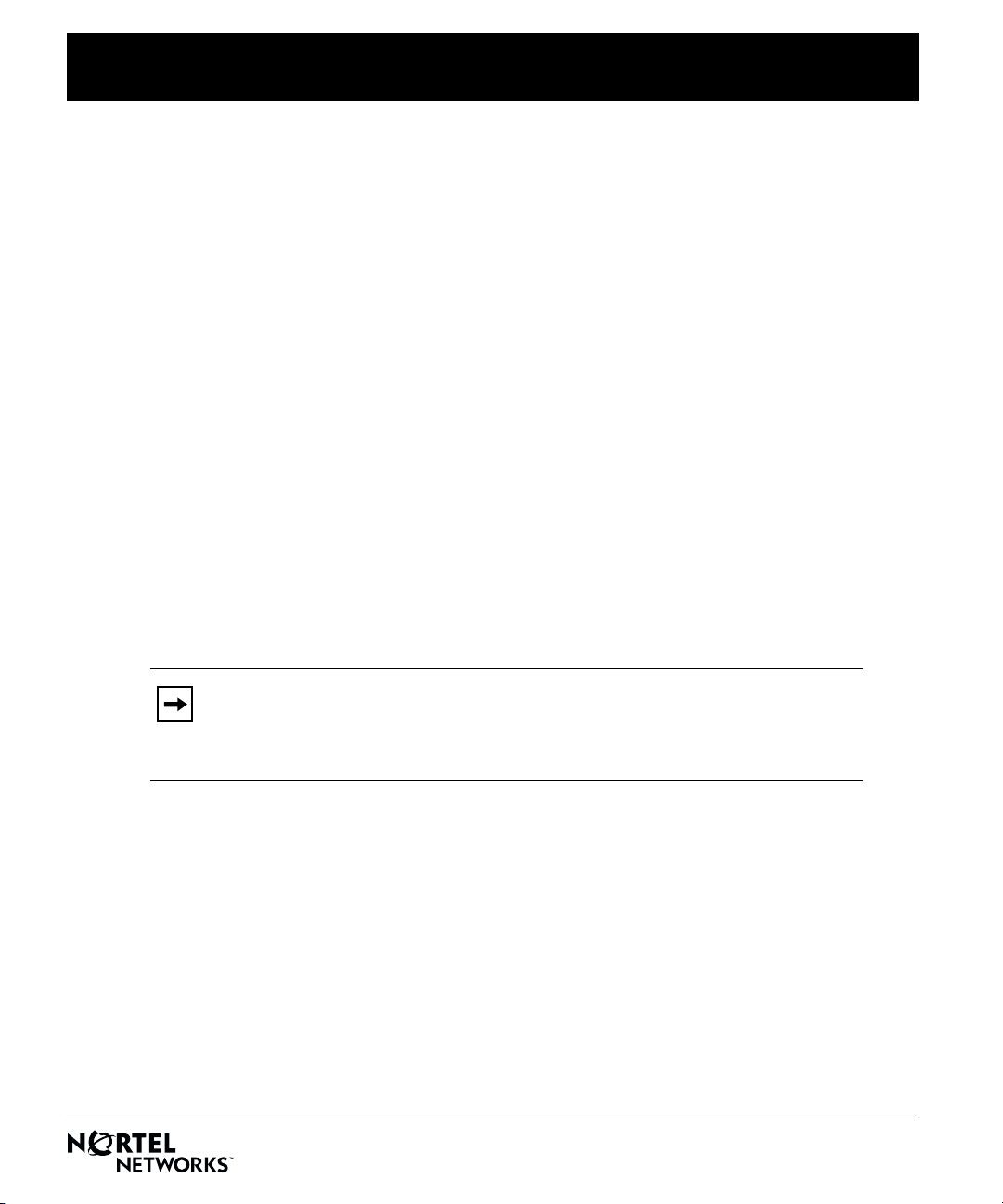
Important Notice for BaySecure FireWall-1
Thank You for Purchasing BaySecure FireWall-1
Nortel Networks™ BaySecure™ FireWall-1 integrates the Check Point Software Technologies
FireWall-1 stateful inspection technology into BayRS
access control available.
Instructions for Configuring and Using Firewalls
For instructions on configuring and using the FireWall-1 software feature, see Configuring
BaySecure FireWall-1. This manual is available on the BayRS documentation CD. It is also available
at the Nortel Networks support site at http://www12.nortelnetworks.com/library/tpubs/nav/router/
bayrs.htm. Click on the appropriate version of BayRS software, then click on Security, and then click
on the icon next to Configuring BaySecure FireWall-1.
Also refer to the Check Point documentation, which is included on the Enterprise Security
Management CD, and read this Important Notice for information that supplements the manuals.
BayRS Software Compatibility
™
to provide the highest level of network
FireWall-1 4.0 with Service Pack 4 works with BayRS Versions 12.05, 13.04, 13.20, 14.00, and
14.20.
Note:
If you are running BayRS Version 14.20, you may also use FireWall-1
4.0 with Service Pack 5. Service Pack 5 software is not available from Nortel
Networks; for information about obtaining Service Pack 5, contact a Check
Point Technologies reseller.
Upgrading FireWall-1 Configurations Earlier than BayRS 13.20
If you are upgrading FireWall-1 configurations earlier than BayRS 13.20 to work with later versions
of BayRS, see Appendix B of Configuring BaySecure FireWall-1 for BayRS Version 14.20 for
important instructions. If you are upgrading from BayRS 13.20 or later versions of BayRS, you do
not need to follow the instructions in Appendix B.
*117623-H_Rev_00*
Page 2
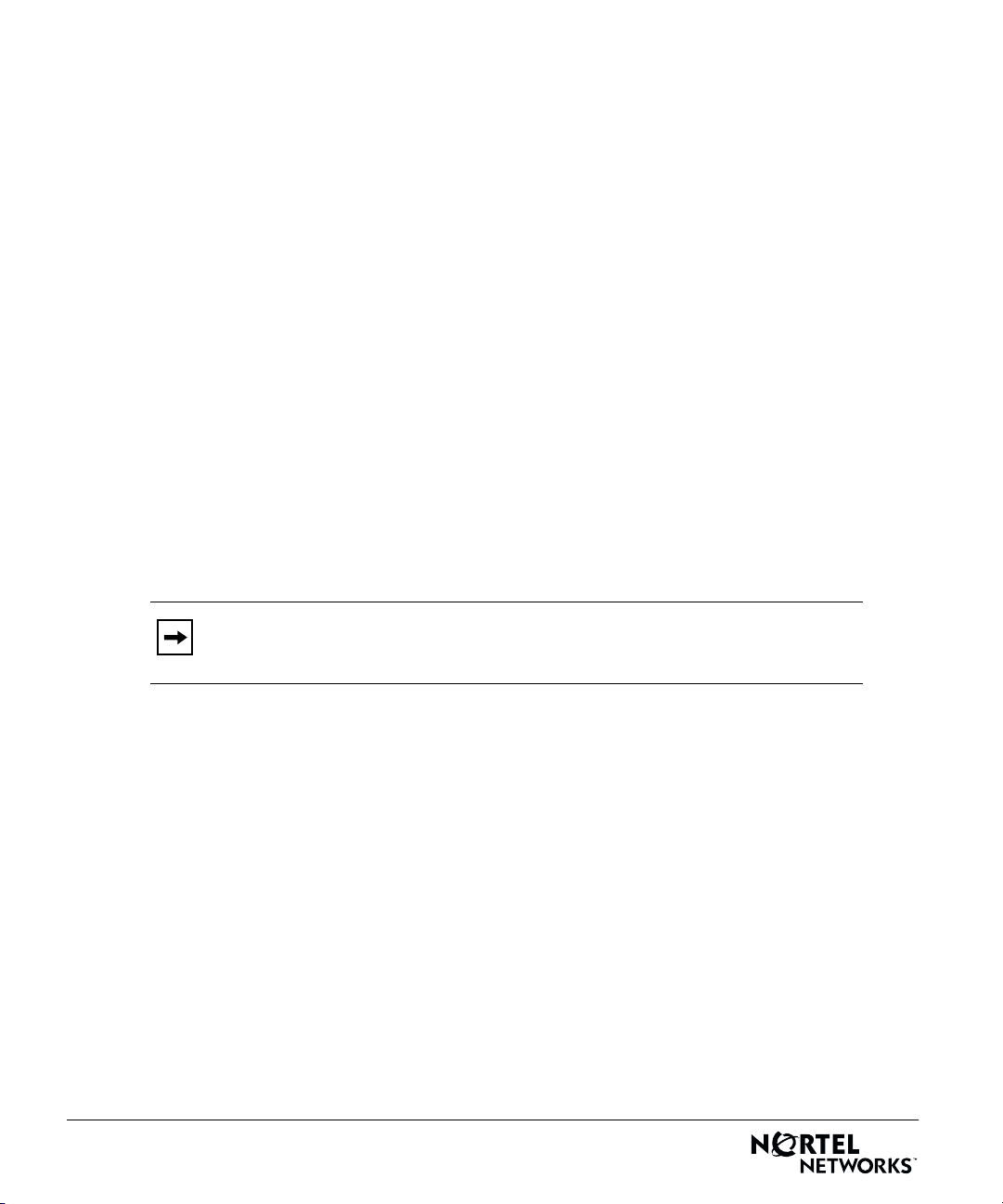
Required Components for BaySecure FireWall-1
To use FireWall-1 with a Nortel Networks router, you need certificate keys, the Enterprise Security
Management CD, and the Service Pack 4 CD. The following sections describe each of these items.
Certificate Keys
Before you can install the FireWall-1 management software and create a firewall on your router, you
must obtain permanent software license strings from Check Point Software Technologies. You must
obtain license strings for the management station (PC or UNIX platform from which you control the
operation of the firewall) and for each router for which you want to activate a firewall agent. To
obtain these license strings, you need the certificate key printed on a sticker on the inside of the box
containing the FireWall-1 software and documentation.
™
If you ordered one of the software bundles — FireWall-1 Management with ASN
System 5000
obtain both the management and router agent licenses from Check Point Software Technologies.
If you ordered the FireWall-1 agent or management stand-alone product, you need one certificate
key for your management station and one agent certificate key for each router on which you want to
install a firewall. You use all of these certificate keys to obtain software licenses from Check Point
Software Technologies.
™
Agent (Light or Medium) — you can use the certificate key in the FireWall-1 box to
, ARN™, or
Note:
If you previously installed the FireWall-1 software, you may already
have licenses for your existing management station and agents.
For details about how to use the management and agent certificate keys to obtain software license
strings, see Chapter 2 of Configuring BaySecure FireWall-1. When you request the license strings,
use the IP address of the management station for both the management software license request and
the router license requests.
Check Point FireWall-1 Enterprise Security Management CD
You use this CD to install the management software that lets you control the operation of FireWall-1.
Instructions for installing the management software on a PC or UNIX platform are in Configuring
BaySecure FireWall-1.
*117623-H_Rev_00*
Page 3

Important Notice for BaySecure FireWall-1
Check Point Service Pack 4 Software CD
You use this CD to install additional software on your PC or UNIX system to control the operation of
the firewall on your router. Instructions for installing the Service Pack 4 software are in Configuring
BaySecure FireWall-1.
Note:
If you are running BayRS Version 14.20, you may also use FireWall-1
4.0 with Service Pack 5. Service Pack 5 software is not available from Nortel
Networks; for information about obtaining Service Pack 5, contact a Check
Point Technologies reseller.
Known Anomalies
• Antispoofing does not work with BayRS Version 12.05.
• MCT1 modules do not enforce security policies in BayRS Version 13.04 or earlier.
• When you create a new router definition using the Manage Network Objects function, you must
3.x in the Version field on the General tab. If you leave the Version at the default of 4.0, the
type
policy appears to download correctly to the router, but no forwarding occurs.
If you are upgrading from FireWall-1 Version 3.0a or Version 3.0b to FireWall-1 Version 4.0, for
every router definition, you must manually access the Manage Network Objects function, open
the General tab, and change the Version field from the default of
The following example shows acceptable entries for the fields on the General tab:
Name:
IP Address:
Type:
Location:
FireWall-1 installed is selected
Version:
Unique_router_name
IP_address_of_local_router_interface
Bay Networks
Internal
3.x
4.0 to 3.x.
*117623-H_Rev_00*
