Avaya 9650 User Manual

Avaya one-X™ Deskphone Edition for 9650 IP Telephone User Guide
16-600911
Issue 1
January 2007
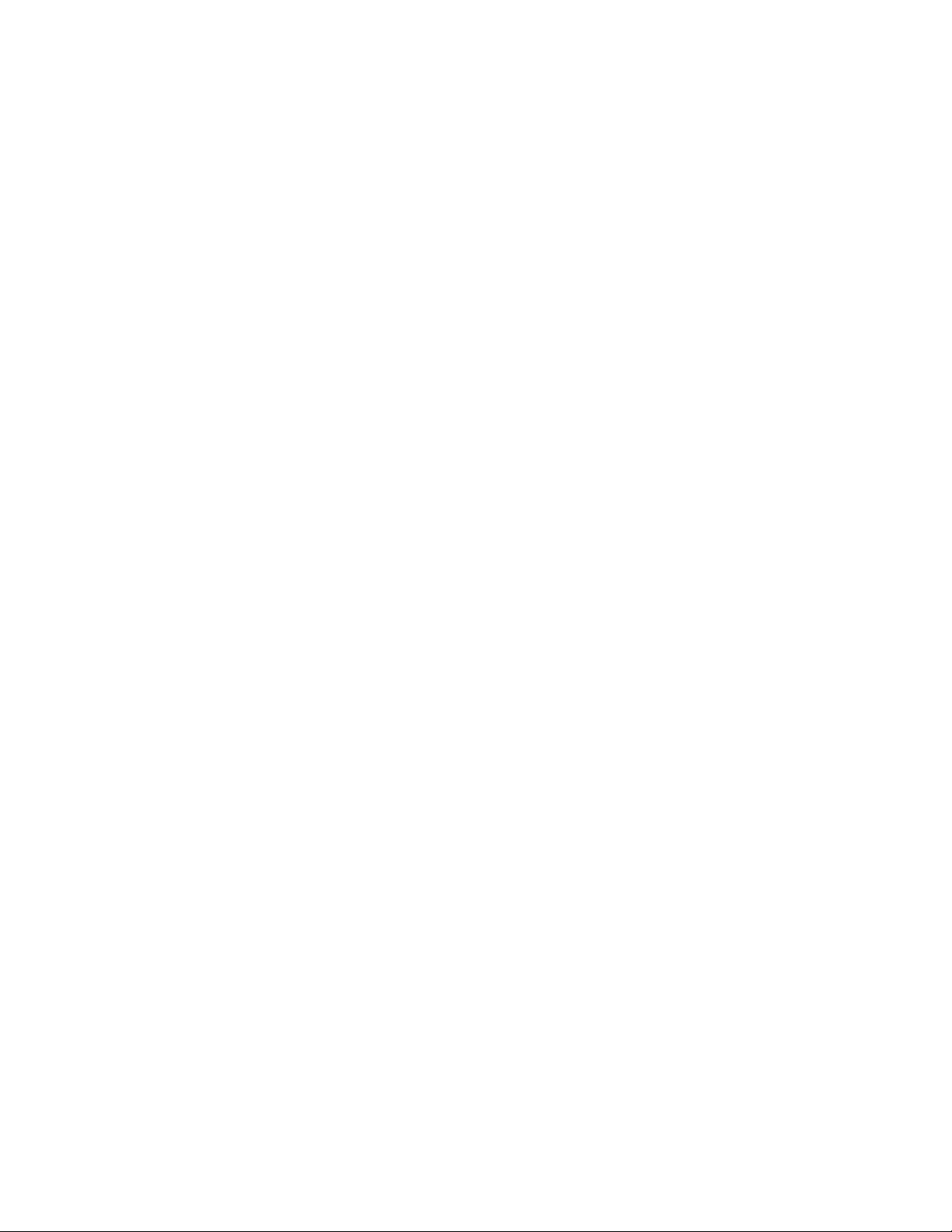
Contents
Contents
Notices ..................................................................................................... 5
Introduction to the 9650 IP Telephone .................................................. 7
Overview .................................................................................................................. 7
About Application Buttons, Navigation, and Softkeys .............................................. 9
About Aux Buttons .................................................................................................... 9
About Your Telephone Stand ................................................................................. 10
About the Avaya Menu ......................................................................... 10
About Options & Settings ....................................................................................... 11
Setting Go To Phone Screen on Calling ........................................................ 11
Setting Go To Phone Screen on Ringing ....................................................... 11
Setting redial options ..................................................................................... 12
Configuring call timers ................................................................................... 12
Configuring visual alerts ................................................................................ 12
Adjusting the brightness or contrast of the display ........................................ 12
Turning button click sounds on and off .......................................................... 13
Turning error tones on or off .......................................................................... 13
Turning large text on or off ............................................................................. 13
Changing the ring pattern .............................................................................. 13
Changing the language .................................................................................. 14
Editing button labels ...................................................................................... 14
About the Browser .................................................................................................. 14
Accessing your browser ................................................................................. 15
About the Features menu ..................................................................... 15
Accessing the Features menu ................................................................................ 15
Calling a person from the directory ........................................................................ 15
Configuring simultaneous ringing for multiple telephones (EC500) ....................... 15
About Answering and Making a Call ................................................... 16
Answering a Call to your Extension ........................................................................ 16
Answering a Call to a Bridged Extension ............................................................... 16
Sending an incoming call directly to voicemail ....................................................... 16
Ignoring an incoming call ........................................................................................ 17
Making a Call .......................................................................................................... 17
Clearing a number ......................................................................................... 17
Redialing a number ........................................................................................ 17
Calling a person from the Contacts list .......................................................... 17
Calling a person from the call log .................................................................. 17
Muting a Call .......................................................................................... 17
Putting a Call on Hold ........................................................................... 17
Transferring a Call ................................................................................ 18
About Forwarding Calls ........................................................................ 18
Send all calls .......................................................................................................... 18
Call Forwarding ...................................................................................................... 18
Turning off call forwarding ...................................................................................... 19
2 Avaya one-X™ Deskphone Edition for 9650 IP Telephone User Guide

About Conference Calls ....................................................................... 19
Setting up a conference call ................................................................................... 19
Adding a person on hold to a conference call ........................................................ 19
Putting a conference call on hold ........................................................................... 19
Muting a person on a conference call ................................................................... 19
Dropping the last person from a conference call .................................................... 20
Dropping a person from a conference call ............................................................. 20
Aux Buttons and Bridged Lines .......................................................... 20
Answering a call on a bridged line .......................................................................... 20
Joining a call on a bridged line ............................................................................... 21
Making an outgoing call on a bridged line .............................................................. 21
About Contacts ..................................................................................... 21
Viewing Contacts details ........................................................................................ 21
Adding a new contact ............................................................................................. 21
Editing a contact ..................................................................................................... 22
Deleting a contact ................................................................................................... 22
About the Call Log ................................................................................ 23
Viewing the call log ................................................................................................. 23
Viewing call log details ........................................................................................... 23
Adding an entry from the call log to your Contacts list ........................................... 23
Removing an entry from the call log ....................................................................... 23
Clearing all entries from the call log ....................................................................... 23
Turning off call logging ........................................................................................... 23
Contents
Getting Your Messages ........................................................................ 24
Logging into your voicemail .................................................................................... 24
About logging in to your telephone .................................................... 24
Logging in to your telephone .................................................................................. 24
Logging out of your telephone ................................................................................ 24
Index ....................................................................................................... 25
Issue 1 January 2007 3

Contents
4 Avaya one-X™ Deskphone Edition for 9650 IP Telephone User Guide
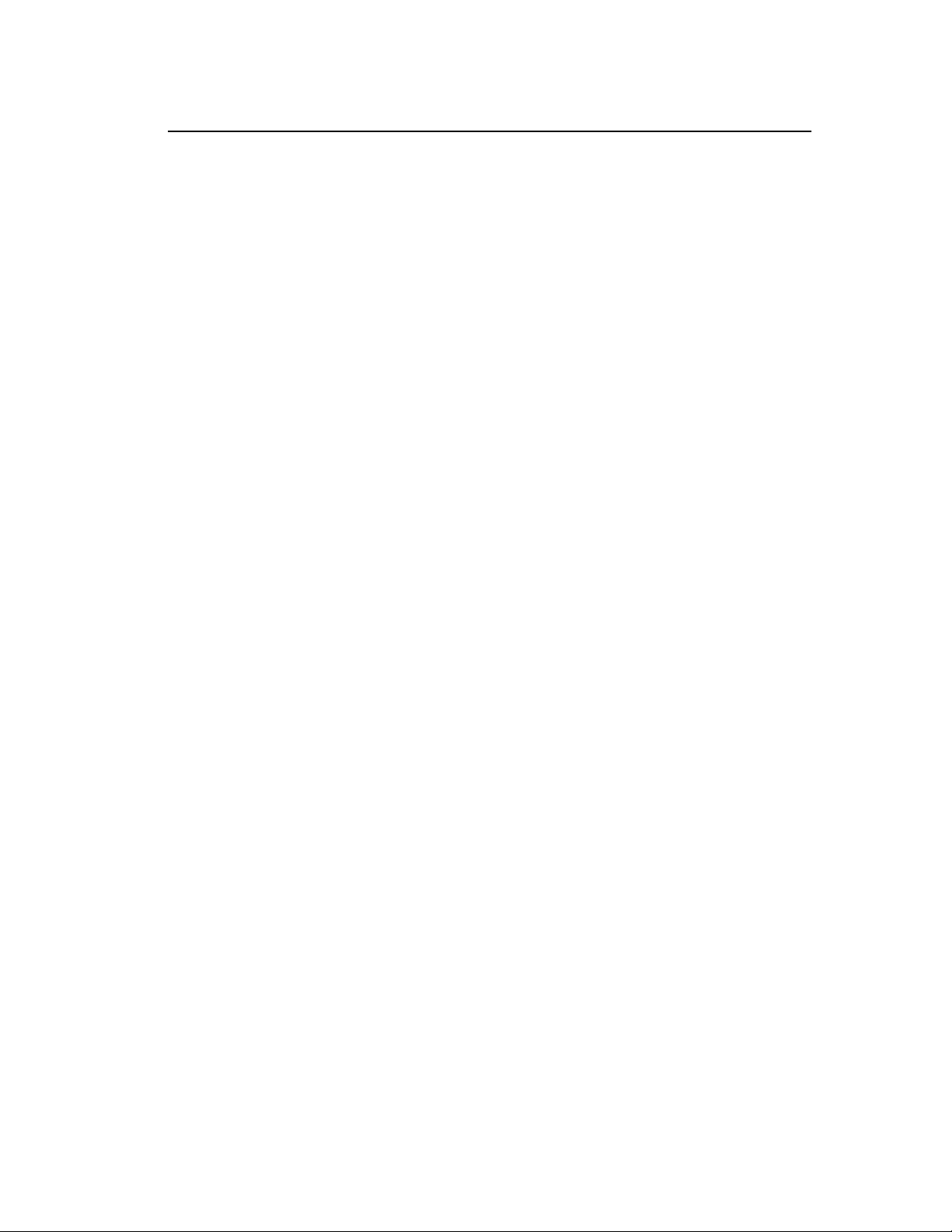
Notices
© 2007 Avaya Inc.
All Rights Reserved.
Notice
While reasonable efforts were made to ensure that the information in this document was
complete and accurate at the time of printing, Avaya Inc. can assume no liability for any
errors. Changes and corrections to the information in this document may be incorporated
in future releases.
Note:
Using a cell, mobile, or GSM phone, or a two-way radio in close proximity to an Avaya IP
Phone might cause interference.
For full legal page information, please see the complete document, Avaya Legal Page for
Hardware Documentation, Document number 03-600759.
To locate this document on our website, simply go to http://www.avaya.com/support and
search for the document number in the search box.
Documentation disclaimer
Avaya Inc. is not responsible for any modifications, additions, or deletions to the original
published version of this documentation unless such modifications, additions, or deletions
were performed by Avaya. Customer and/or End User agree to indemnify and hold
harmless Avaya, Avaya's agents, servants and employees against all claims, lawsuits,
demands, and judgments arising out of, or in connection with, subsequent modifications,
additions or deletions to this documentation to the extent made by the Customer or End
User.
Notices
Link disclaimer
Avaya Inc. is not responsible for the contents or reliability of any linked Web sites
referenced elsewhere within this documentation, and Avaya does not necessarily endorse
the products, services, or information described or offered within them. We cannot
guarantee that these links will work all of the time and we have no control over the
availability of the linked pages.
Warranty
Avaya Inc. provides a limited warranty on this product. Refer to your sales agreement to
establish the terms of the limited warranty. In addition, Avaya's standard warranty
language, as well as information regarding support for this product, while under warranty,
is available through the following Web site: http://www.avaya.com/support
Copyright
Except where expressly stated otherwise, the Product is protected by copyright and other
laws respecting proprietary rights. Unauthorized reproduction, transfer, and or use can be
a criminal, as well as a civil, offense under the applicable law.
Avaya support
Avaya Inc. provides a telephone number for you to use to report problems or to ask
questions about your product. The support telephone number is 1-800-242-2121 in the
United States. For additional support telephone numbers, see the Avaya Web site: http://
www.avaya.com/support
Issue 1 January 2007 5
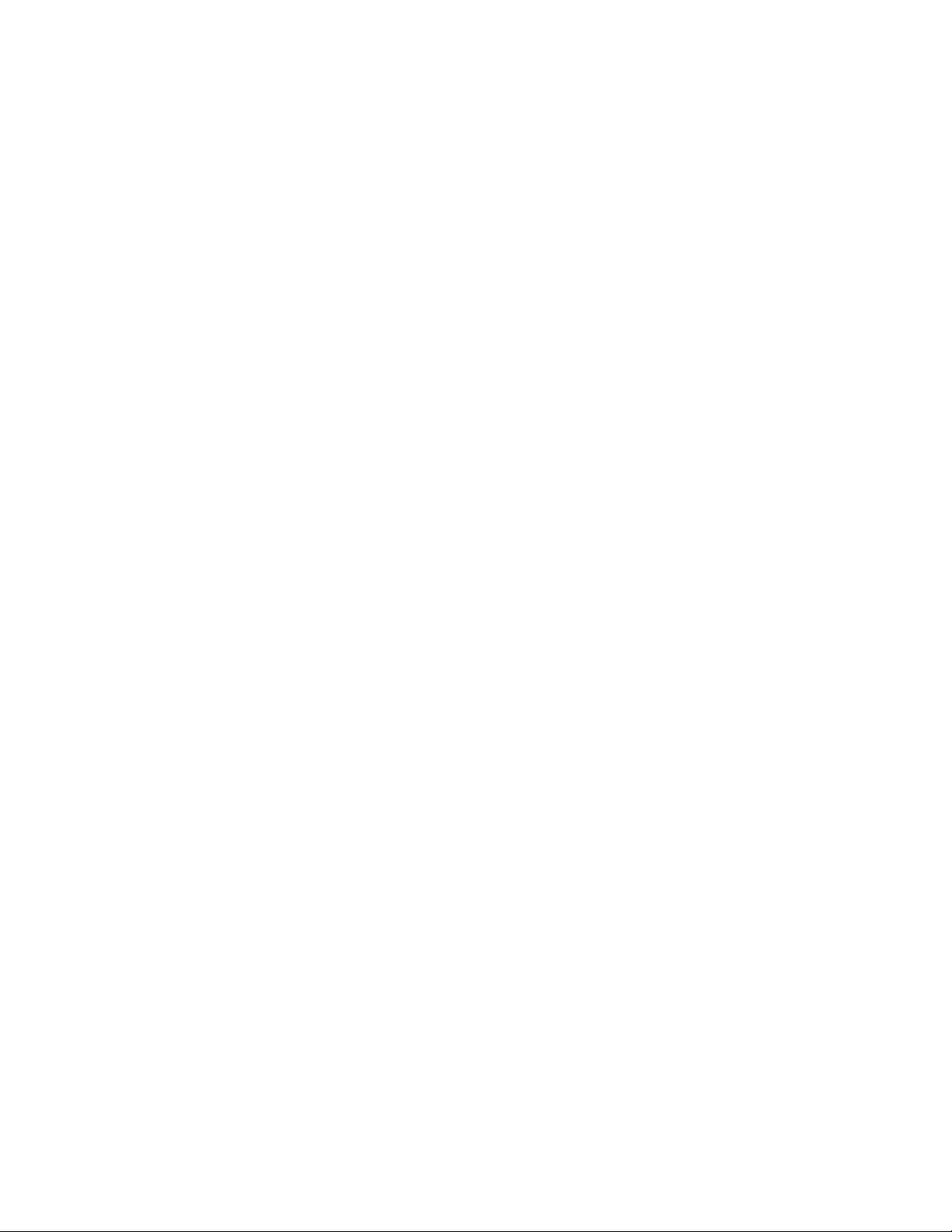
6 Avaya one-X™ Deskphone Edition for 9650 IP Telephone User Guide

Introduction to the 9650 IP Telephone
Introduction to the 9650 IP Telephone
Your telephone provides many features, including a Phone screen for viewing and
managing your calls, 16 auxiliary (Aux) buttons to help you manage calls to bridged lines
and additional telephone features, a Call Log, a Contacts list, an integrated WML browser,
a menu of options and settings, and access to your voicemail.
Not all functions and features described in this user guide may be available on your
telephone. If you find that a function or feature is not available, please contact your system
administrator.
Overview
Issue 1 January 2007 7
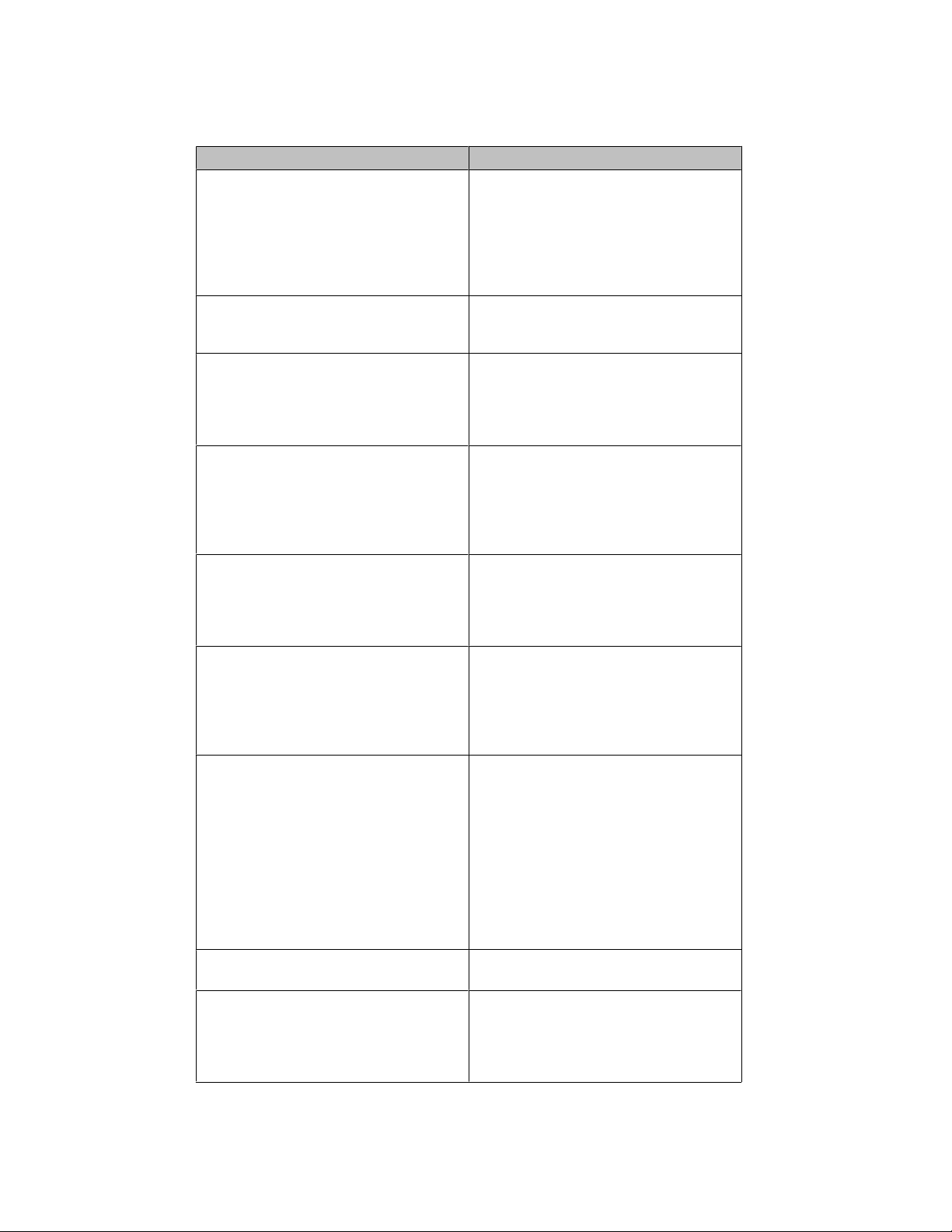
Overview
9650 IP Telephone Button/Feature Descriptions
Name Description
USB Port If your phone gets its power from a local AC
power adapter (and not directly from the
voice/data network connection), you can
recharge a battery-powered device using
your phone's USB port. Connect the device
to your phone with a USB cable to recharge
it.
Prompt Line View the prompt line to see when you can
use the right or left navigation arrows to
view alternate screens or menus.
Message Waiting Indicator An illuminated red light in the upper-right
corner of your phone indicates you have
voicemail messages waiting. If Visual
Alerting is enabled, this light flashes when
you receive an incoming call.
Line Buttons The three line buttons with integrated LEDs
show which lines are in use and correspond
to the lines on the display. Press the line
button to select that line. Line button LEDs
also indicate if a feature is enabled or
disabled in the Feature view.
Softkeys Use the softkeys to act on objects displayed
on the screen. The softkey labels show you
the action that each key produces. The
labels and the actions vary depending on
the object that is selected.
Aux Shift Use the Aux Shift button to move between
one page of eight Aux buttons to the next
page of eight Aux buttons. This button lights
to indicate a call is active or on hold on the
page of Aux buttons not currently
displayed.
Aux Buttons Use the eight auxiliary (Aux) buttons to
access up to 16 additional lines, or for
advanced telephone features such as
Bridged lines, Call Forwarding, Speed Dial,
and Abbreviated Dial buttons. Use the Aux
Shift button to switch between the first page
of eight buttons to the next page of eight
buttons and back. The integrated LEDs
indicate lines or features in use. White Aux
button labels appear in the last two display
rows.
Message Press the Message button to connect
directly to your voicemail system.
Navigation Arrows Use the up and down navigation arrows to
scroll through lists. Use the right and left
navigation arrows to navigate between
menus or to move the cursor during text
input.
8 Avaya one-X™ Deskphone Edition for 9650 IP Telephone User Guide
