Page 1
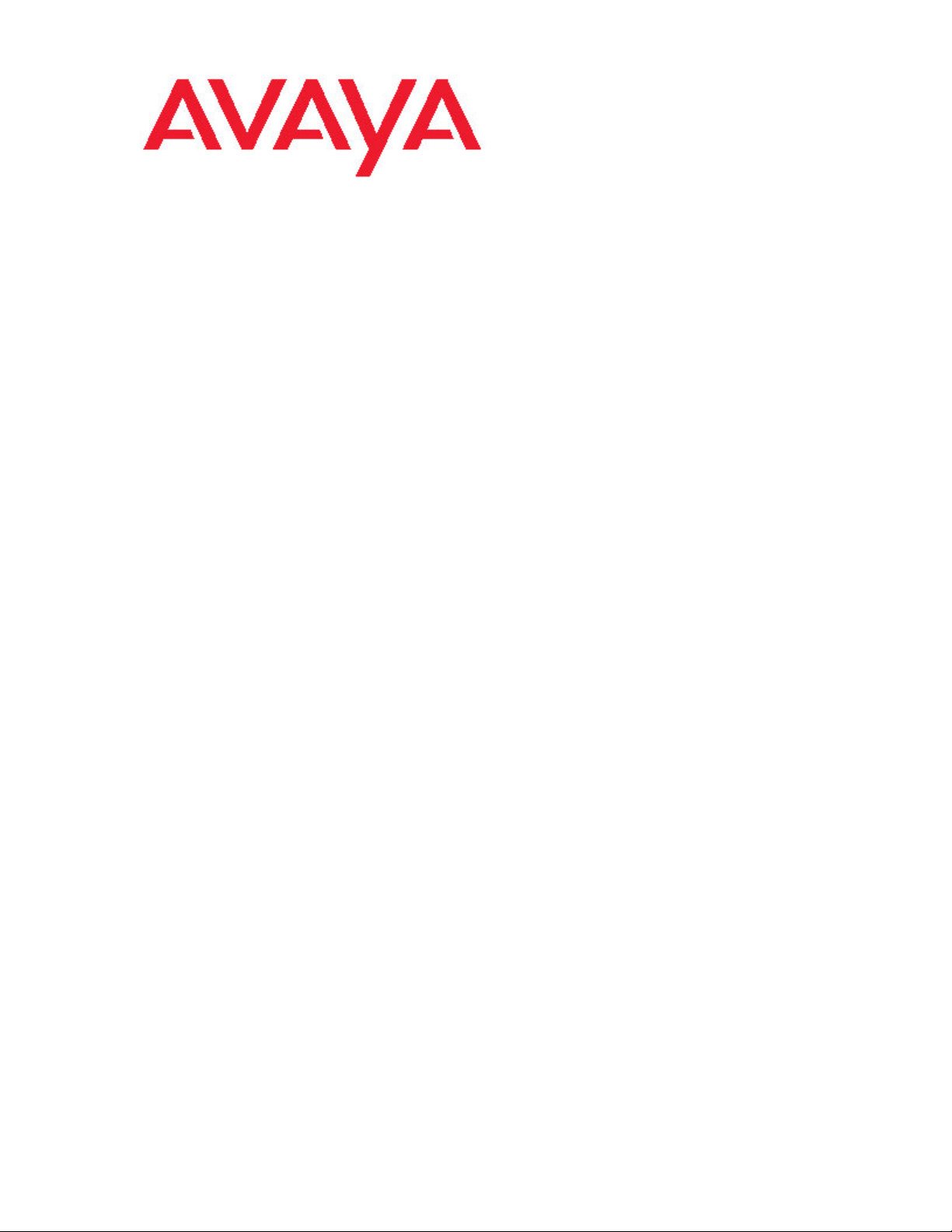
Avaya Agent Deskphone 16CC User Guide
16-602096
Issue 1
January 2008
Page 2
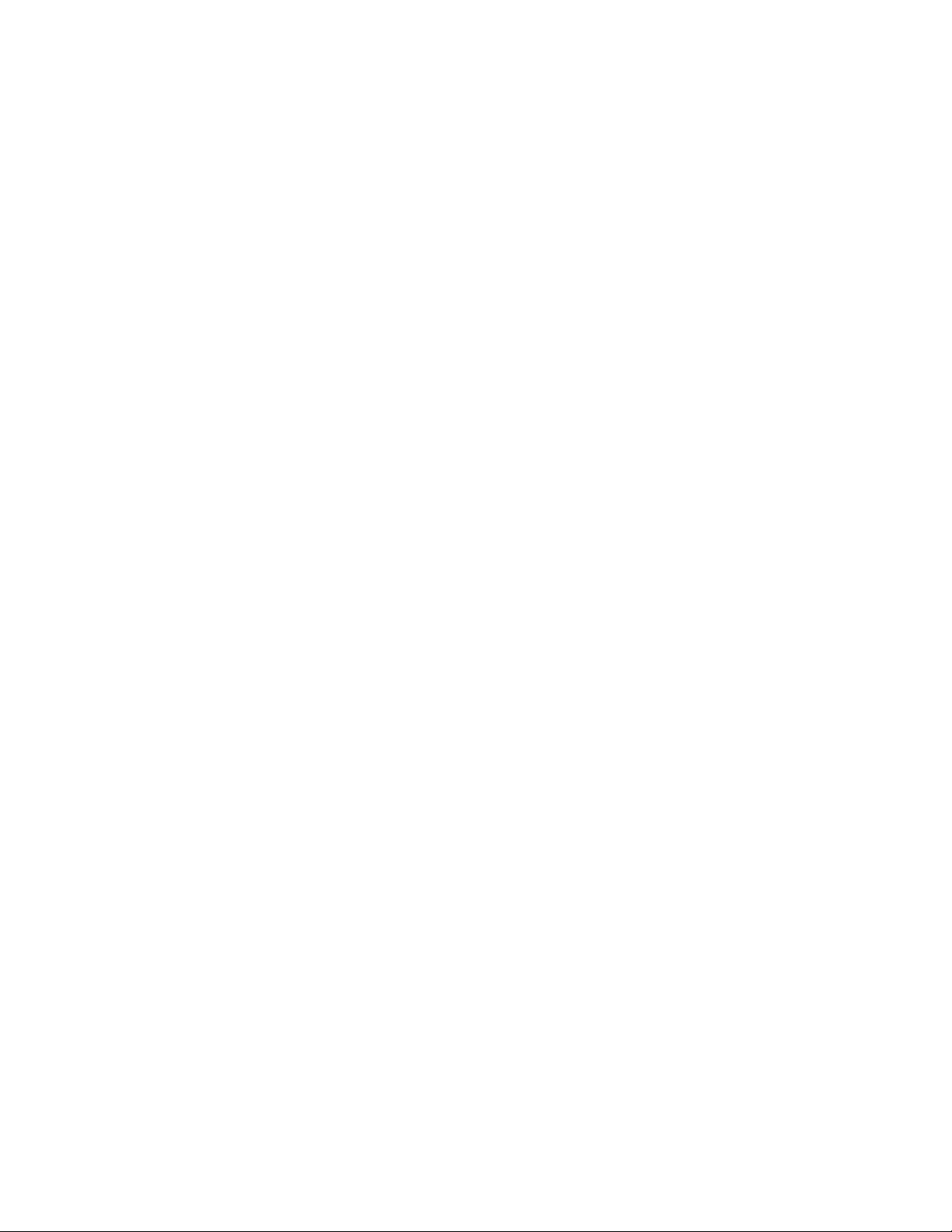
Contents
Contents
Notices.............................................................................................................5
Top Display Line Combinations for Agents.................................................7
Introduction to the Avaya Agent Deskphone 16CC....................................9
Avaya Agent Deskphone 16CC Phone Buttons and Features.........................................9
About LEDs.....................................................................................................................11
Scrolling and Navigation.................................................................................................11
About Paper Labels........................................................................................................12
Telephone Stand............................................................................................................12
About Logging In to and Out of Your Telephone......................................12
Logging in to your telephone extension..........................................................................12
Agent login......................................................................................................................13
Agent logout....................................................................................................................13
Logging out of your telephone extension........................................................................13
About Agent Work Modes and Agent States.............................................13
Changing Agent Work Mode or State.............................................................................14
About Agent Skills........................................................................................14
Viewing Agent Skills.......................................................................................................14
Making a Call.................................................................................................14
Redialing a number.........................................................................................................14
Calling a person from the Contacts list...........................................................................15
Calling a person from the call log...................................................................................15
Answering a Call...........................................................................................15
Answering a call if you are logged in as an agent....................................15
Answering a call if you are not logged in as an agent..............................15
Sending an incoming call to voice mail.....................................................15
Ignoring an incoming call............................................................................16
Muting a Call.................................................................................................16
Putting a Call on Hold..................................................................................16
Transferring a Call........................................................................................16
Conference Calls..........................................................................................16
Setting up a conference call...........................................................................................16
Adding a person on hold to a conference call.................................................................17
Putting a conference call on hold....................................................................................17
Dropping the last person added from a conference call.................................................17
Bridged Calls................................................................................................17
Answering a call on a bridged line..................................................................................17
Joining a call on a bridged line.......................................................................................17
2 Avaya Agent Deskphone 16CC User Guide
Page 3
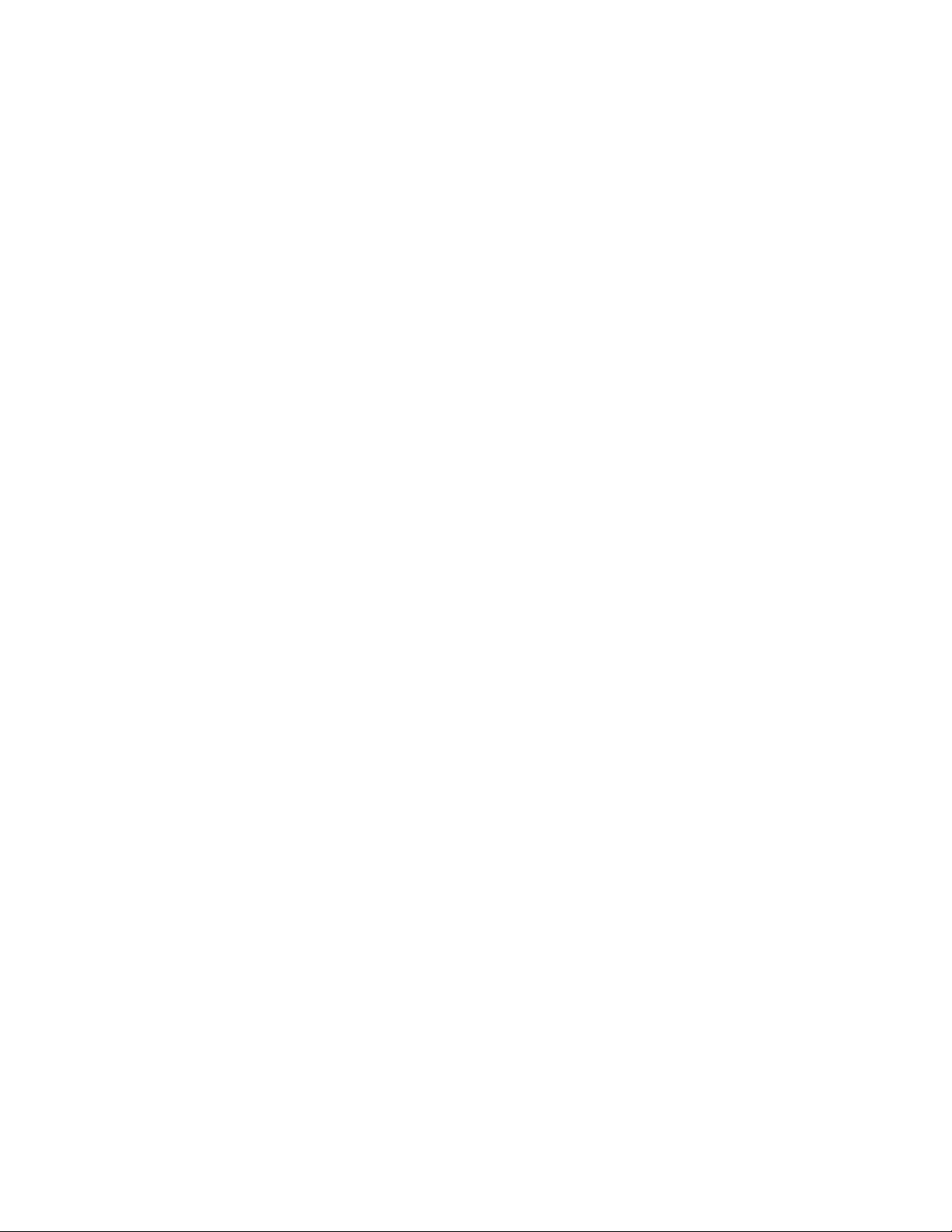
Making an outgoing call on a bridged line......................................................................17
Contacts........................................................................................................18
Searching for a contact...................................................................................................18
Viewing Contacts details.................................................................................................18
Adding a new contact.....................................................................................................18
Editing a contact.............................................................................................................19
Deleting a contact...........................................................................................................19
Call Log.........................................................................................................19
Viewing the call log.........................................................................................................20
Viewing call log details....................................................................................................20
Adding an entry from the call log to your Contacts list....................................................20
Removing an entry from the call log...............................................................................20
Clearing all entries from the call log................................................................................20
Turning call logging on or off..........................................................................................21
Getting Your Messages................................................................................21
Logging into your voicemail............................................................................................21
About Advanced Telephone Features........................................................21
Accessing the Features Menu........................................................................................22
Send all calls..........................................................................................................22
Sending a call to another number..........................................................................22
Forwarding a call....................................................................................................22
Turning off call forwarding......................................................................................22
Contents
Avaya Menu...................................................................................................23
Options/Settings.............................................................................................................23
Turning show incoming call on or off......................................................................23
Setting redial options..............................................................................................24
Turning the call timer on or off...............................................................................24
Adjusting the brightness or contrast of the display.................................................24
Turning button click sounds on and off..................................................................24
Turning error tones on or off..................................................................................25
Personalizing the ring pattern................................................................................25
Setting Automatic Gain Control..............................................................................25
Changing the language..........................................................................................25
Setting the time format...........................................................................................25
Viewing Network Information.................................................................................26
Index..............................................................................................................27
Issue 1 January 2008 3
Page 4
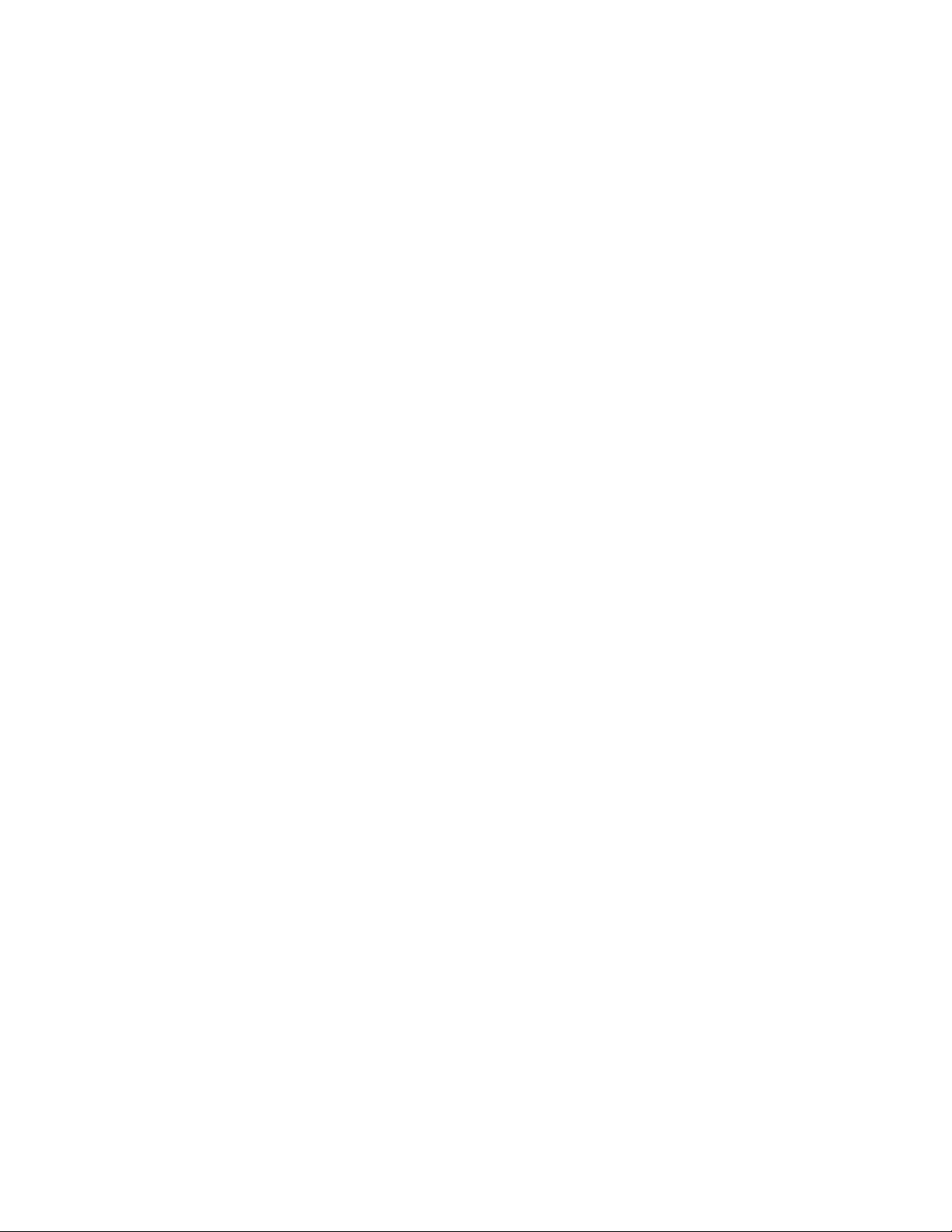
Contents
4 Avaya Agent Deskphone 16CC User Guide
Page 5
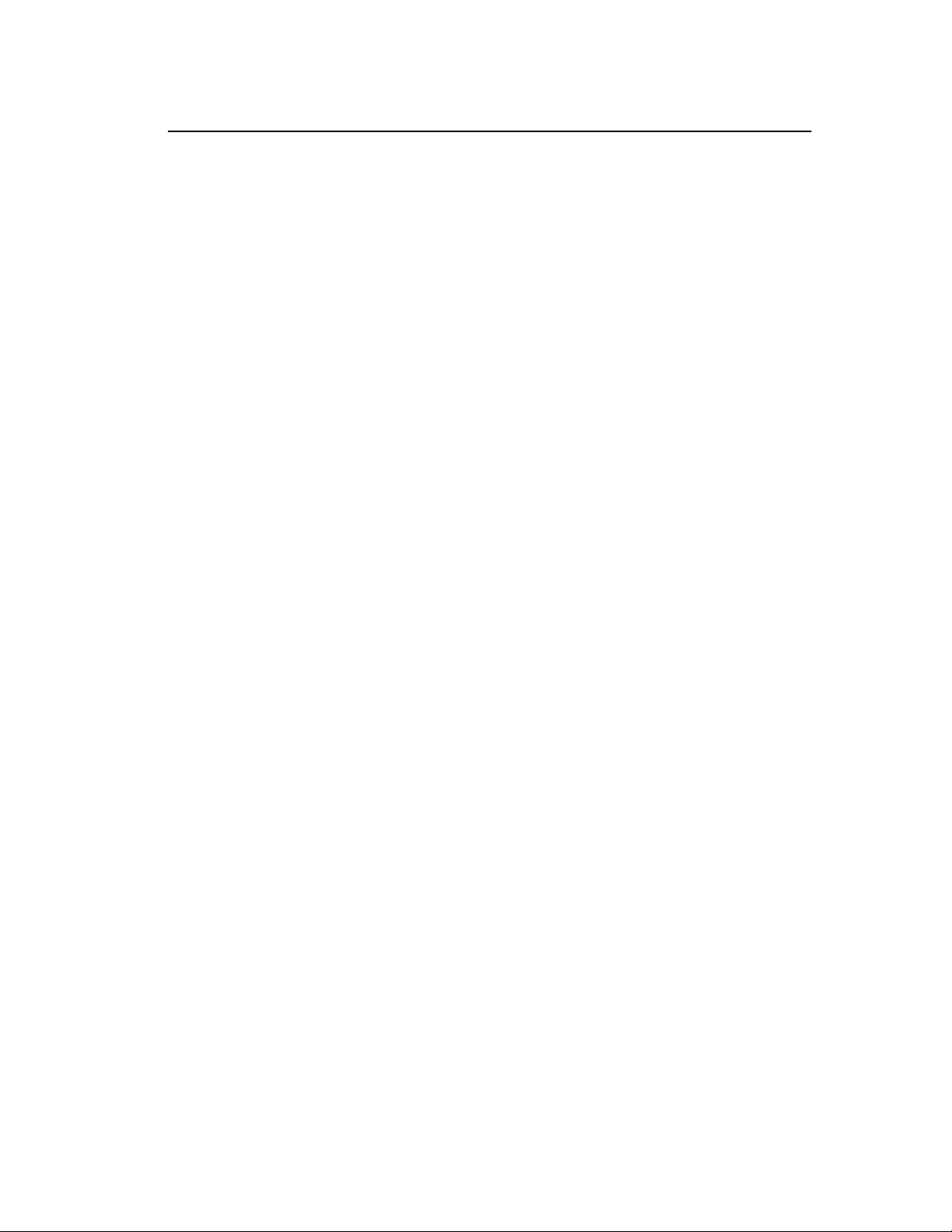
Notices
© 2008 Avaya Inc.
All Rights Reserved.
Notice
While reasonable efforts were made to ensure that the information in this document was
complete and accurate at the time of printing, Avaya Inc. can assume no liability for any
errors. Changes and corrections to the information in this document may be incorporated
in future releases.
Note:
Using a cell, mobile, or GSM phone, or a two-way radio in close proximity to an Avaya IP
telephone might cause interference.
For full legal page information, please see the complete document, Avaya Legal Page for
Hardware Documentation, Document number 03-600759.
To locate this document on our website, simply go to http://www.avaya.com/support and
search for the document number in the search box.
Documentation disclaimer
Avaya Inc. is not responsible for any modifications, additions, or deletions to the original
published version of this documentation unless such modifications, additions, or deletions
were performed by Avaya. Customer and/or End User agree to indemnify and hold
harmless Avaya, Avaya's agents, servants and employees against all claims, lawsuits,
demands, and judgments arising out of, or in connection with, subsequent modifications,
additions or deletions to this documentation to the extent made by the Customer or End
User.
Notices
Link disclaimer
Avaya Inc. is not responsible for the contents or reliability of any linked Web sites
referenced elsewhere within this documentation, and Avaya does not necessarily endorse
the products, services, or information described or offered within them. We cannot
guarantee that these links will work all of the time and we have no control over the
availability of the linked pages.
Warranty
Avaya Inc. provides a limited warranty on this product. Refer to your sales agreement to
establish the terms of the limited warranty. In addition, Avaya's standard warranty
language, as well as information regarding support for this product, while under warranty,
is available through the following Web site: http://www.avaya.com/support
Copyright
Except where expressly stated otherwise, the Product is protected by copyright and other
laws respecting proprietary rights. Unauthorized reproduction, transfer, and or use can be
a criminal, as well as a civil, offense under the applicable law.
Avaya support
Avaya Inc. provides a telephone number for you to use to report problems or to ask
questions about your product. The support telephone number is 1-800-242-2121 in the
United States. For additional support telephone numbers, see the Avaya Web site: http://
www.avaya.com/support
Issue 1 January 2008 5
Page 6
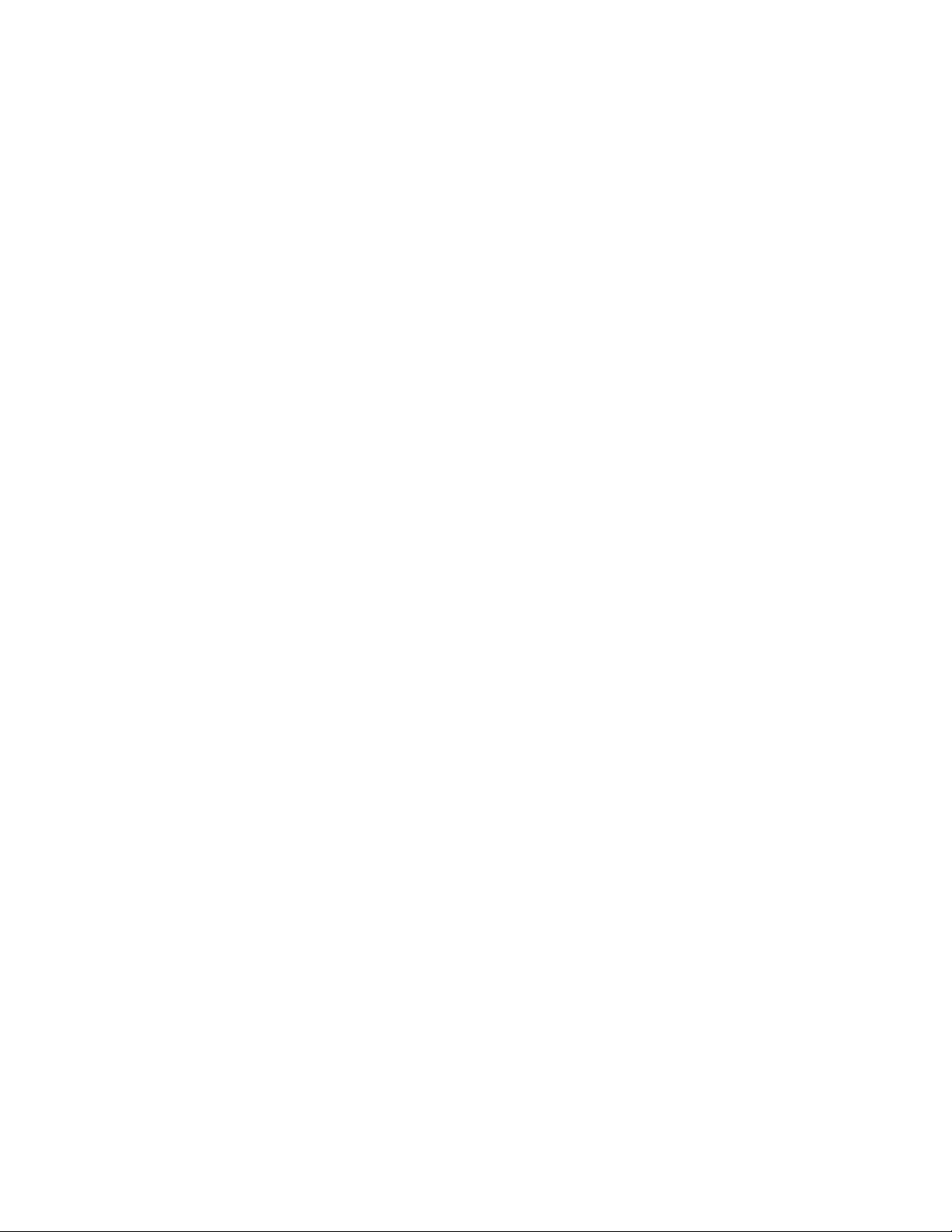
6 Avaya Agent Deskphone 16CC User Guide
Page 7
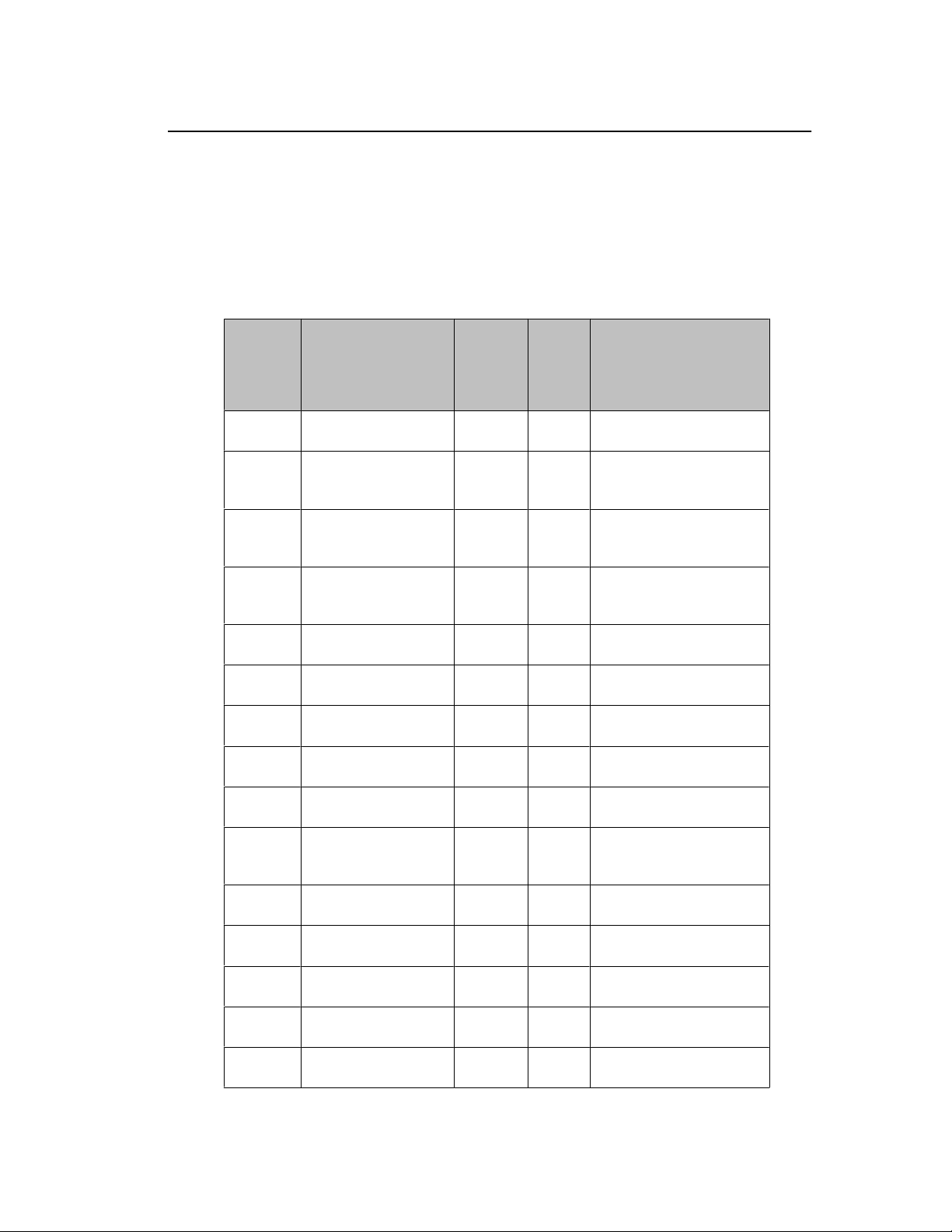
Top Display Line Combinations for Agents
Top Display Line Combinations for Agents
What you see on the top line of the screen depends on what you are doing at the time
(your agent work mode) and whether you are idle or have an active, held, or incoming call.
Top line space is limited, and sometimes it's hard to determine whether you have a pending
call or not.
Use this chart as a guide to possible top line display combinations. In the chart,
ACD=Automatic Call Distribution; ACW=After Call Work; Auto=Auto-in; Aux=Auxiliary
mode; DAC=Direct Agent Call; Man=Manual in; RC=Reason Code #.
1st Field
(Agent
State)
shows
Auto or
Man
Auto or
Man
Auto or
Man
Auto or
Man
Auto or
Man
Auto or
Man
Auto or
Man
Auto or
Man
Auto or
Man
Auto or
Man
Auto or
Man
Auto or
Man
Auto or
Man
Auto or
Man
Aux or Aux with RC Time You are not available to
2nd Field (Work
Mode) shows
Avail Time You are ready to receive
Incoming Time You have a non-ACD, non-
Incoming-ACD Time You have an ACD call
Incoming-DAC Time You have a DAC coming in
On-ACD Time You are on an ACD call.
On-ACD DAC Time A DAC is pending while you
On-DAC Time You are on a DAC.
On-DAC DAC Time A DAC is pending while you
Hold Time You have a non-ACD, non-
Hold DAC Time You have a non-ACD, non-
On-ACD-Hold Time You have an ACD call on
On-ACD-Hold DAC You have an ACD call on
On-DAC-Hold Time You have a DAC on hold.
On-DAC-Hold DAC You have a DAC on hold
3rd Field
(DAC
Pending)
shows
4th
Field
(Time
of Day)
shows
What they mean:
DAC or ACD calls.
DAC call and, if applicable,
a DAC is pending.
coming in and, if applicable,
a DAC is pending..
and, if applicable, a DAC is
pending.
are on an ACD call.
are on a DAC.
DAC on hold.
DAC on hold and a DAC is
pending.
hold.
hold and a DAC is pending.
and a DAC is pending.
receive DAC or ACD calls.
Issue 1 January 2008 7
Page 8
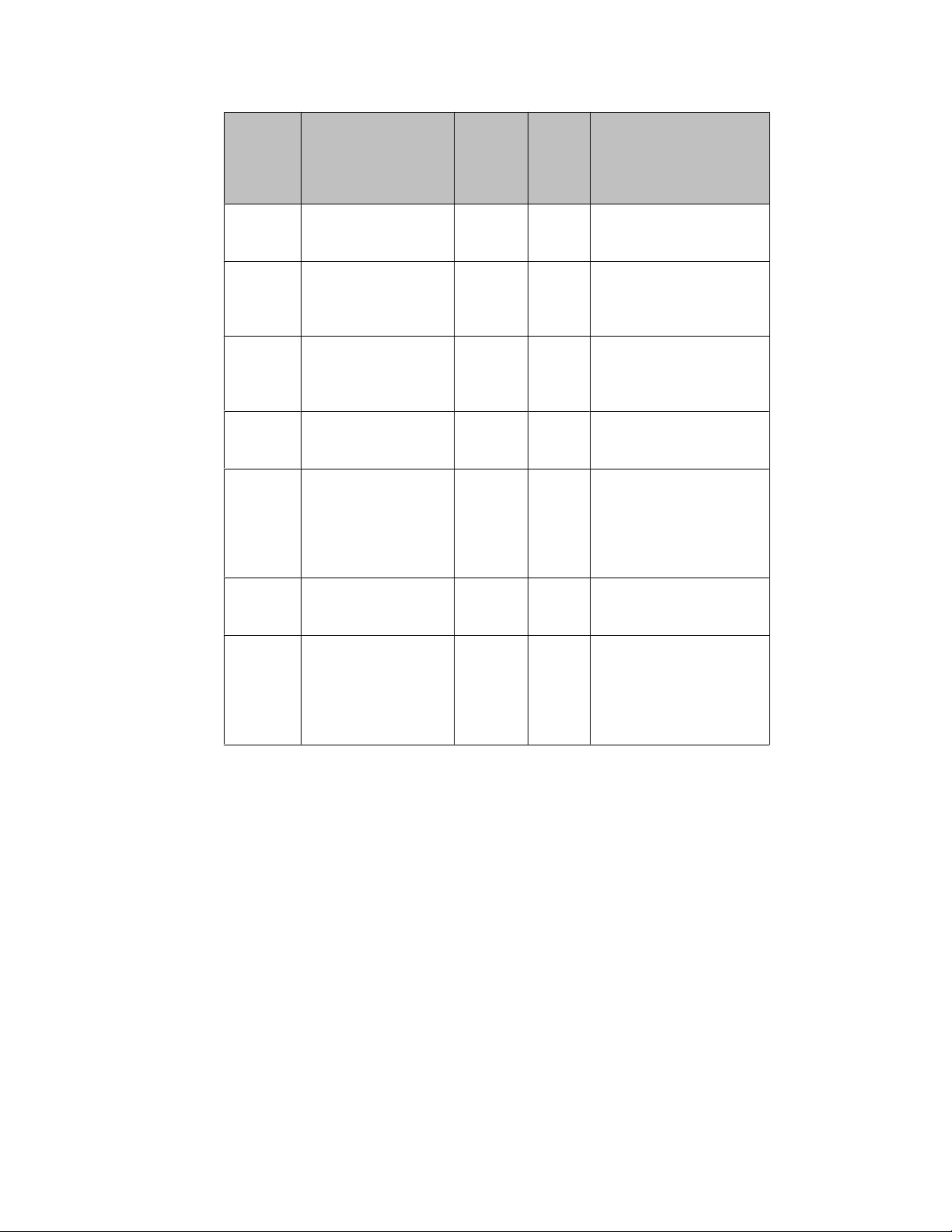
1st Field
(Agent
State)
shows
Aux or Aux with RC DAC Time You are not available to
ACW Time You are performing after
ACW DAC Time You are performing after
Auto or
Man
Auto or
Man
Auto or
Man
Auto or
Man
2nd Field (Work
Mode) shows
Aux Pend or Aux RC
Pend
Aux Pend or Aux RC
Pend
ACW Pend Time You are switching into ACW
ACW Pend DAC You are switching into ACW
3rd Field
(DAC
Pending)
shows
Time You are switching into Aux
DAC You are switching into Aux
4th
Field
(Time
of Day)
shows
What they mean:
receive DAC or ACD calls,
but a DAC is pending.
call work and not available
to receive DAC or ACD
calls.
call work and not available
to receive DAC or ACD
calls, but a DAC is pending.
mode and have no
incoming or pending calls.
mode and a DAC is pending
or you have put a DAC or
ACD call on hold, are
switching into Aux mode,
and have a pending DAC..
mode and have no
incoming or pending calls.
mode and a DAC is pending
or you have put a DAC or
ACD call on hold, are
switching into ACW mode,
and have a pending DAC.
8 Avaya Agent Deskphone 16CC User Guide
Page 9
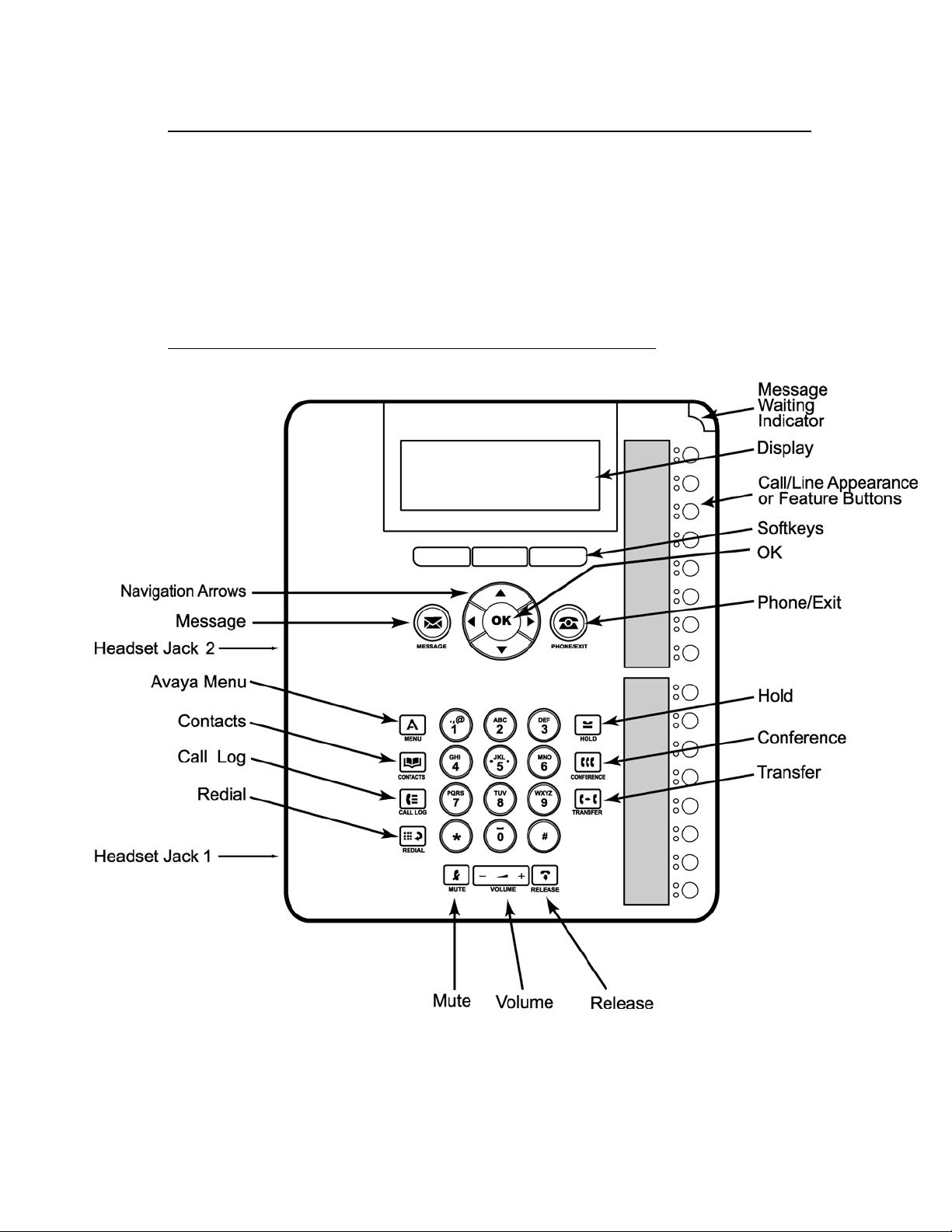
Introduction to the Avaya Agent Deskphone 16CC
Introduction to the Avaya Agent Deskphone 16CC
The 16CC telephone is a multiline SIP telephone for use with Avaya Call Center 5.0. The
16CC telephone puts convenient features and capabilities at your fingertips, including a
Phone screen to view and manage your calls, a Contacts list, a Call Log, designated
feature buttons to change your agent work mode or status, a menu of options and settings
to customize your phone, and access to your voice mail.
Not all functions and features described in this user guide may be available on your
telephone. If you find that a function or feature is not available, contact your system
administrator.
Avaya Agent Deskphone 16CC Phone Buttons and Features
Issue 1 January 2008 9
Page 10

Avaya Agent Deskphone 16CC Phone Buttons and Features
Avaya Agent Deskphone 16CC Telephone Button/Feature Descriptions
Name Description
Message Waiting
Indicator
Phone Display There are four lines in the phone display. When you are not logged
Softkeys Press the softkeys to select the actions indicated by the softkey
Message Press the Message button to connect directly to your voicemail
Navigation Arrows Press the up and down navigation arrows to scroll through lists.
OK Press the OK button for a shortcut to an action. For example, when
Phone/Exit Press the Phone/Exit button to view and manage your calls. For
Avaya Menu Press the A button to access the Avaya menu. The Avaya menu
Contacts Press the Contacts button to view the entries in your contact list.
Call Log Press the Call Log button to view a list of your outgoing, incoming,
Redial Press the Redial button to either dial the last number you dialed
Hold Press the Hold button to put the active call on hold.
Conference Press the Conference button to add another party to an existing
Transfer Press the Transfer button to transfer a call to another number.
Release Press the Release button to drop the active call center call when
Volume Press + or - on the Volume button while active on the headset to
An illuminated red light in the upper-right corner of your phone
indicates you have voicemail messages waiting. This light flashes
when you receive an incoming call.
in as an agent and the phone is idle, the top line shows the missed
call icon with the number of calls missed. The top line also shows
the primary extension and the time and date. System messages
are also displayed on the top line. When you are logged in as an
agent, the top line shows your current work mode and state. The
middle two lines display application-specific information. The
bottom line displays the softkey labels.
labels. The softkey labels show you the action that each softkey
produces. The labels and the actions vary depending on the
current context.
system.
Press the right and left navigation arrows to navigate between
different views of an application, to move the cursor during text
input, to move between option choices, or to turn an option on or
off.
you select a call log entry, pressing the OK button dials the number.
example, if you are viewing a menu, pressing the Phone/Exit
button switches the phone display back to the call view.
provides options that allow you to customize phone settings,
configure call logging, select the display language, view network
information, and log the telephone extension out.
and missed calls. The icon on the Call Log button is illuminated
when you have missed calls.
or display the redial list from which you can select a number to
redial. See Setting redial options for more information.
call.
you finish handling the call. When you are not logged in as an
agent, press the Release button to end a non-call center call.
adjust the volume. To adjust the volume of the ringer, press + or on the volume button while the headset is inactive.
10 Avaya Agent Deskphone 16CC User Guide
Page 11

Introduction to the Avaya Agent Deskphone 16CC
Name Description
Mute Press the Mute button to mute a call in progress. To take a call off
mute, press Mute again.
16 Call/Line
Appearance
Buttons or Feature
Buttons
There are 16 buttons that can be programmed as either call/line
appearance buttons or feature buttons. Press a call/line
appearance button to make or answer a call or resume a call on
hold. Press a labeled feature button to enable or disable that
feature. The feature buttons provide access to the Avaya call
center system features that have been administered for your
extension. The green LED next to each feature button indicates if
the feature is currently on or off. If the green light is on, the feature
is on. The feature buttons provide the same features that are
available in the features menu. For more information about the
features menu, see Features Menu.
About LEDs
Each call/line appearance button and feature button has two LEDs, one green and one
red, to indicate the status of the call/line appearance or feature. The status is identified by
whether the LED is on, off, or blinking as described in the following tables.
Table 1. Call/Line Appearance Button LEDs
LED Description
Steady green Call/line appearance is active.
Slow blinking green Call/line appearance is ringing.
Fast blinking green Call/line appearance is on hold.
Very fast blinking
green
Steady red Call/line appearance is selected and will be used when you go off-
Off Call/line appearance is available.
Conference or Transfer is pending.
hook. It remains steady red while you use the call/line appearance.
Table 2. Feature Button LEDs
LED Description
Steady green Feature is active.
Blinking green Feature is pending (request is being processed and not
immediately available).
Blinking red Feature is shown on the phone display.
Off Feature is not active.
Note:
Depending on your call processing system, the feature button LEDs for some features
may operate differently.
Issue 1 January 2008 11
Page 12

Scrolling and Navigation
Scrolling and Navigation
When navigating through the options and features on your telephone display, use the
navigation arrows to scroll and buttons to select lines or options.
Use the up and down navigation arrows to scroll up or down through lists. A navigation
icon appears in the phone display to indicate that you can scroll to more options or
information. When only one up or down navigation arrow shows, it indicates you are at the
top or bottom of the list and can only move in the direction indicated by that arrow. Use
the right and left navigation arrows to move between the Phone screen and Features list,
go to other screens when the paging icon (left- and right-facing arrows) displays on the
Title Line or to move the cursor right or left when entering text.
When you scroll to a line on the display, that line is highlighted in black with white letters.
The softkey labels will change according to the options available for the highlighted line.
The OK button is a shortcut for the default action. For example, when you select an entry
in your Contacts list, pressing OK places a call to that person.
You can also select a line or feature without scrolling by pressing the corresponding line
button.
About Paper Labels
Next to each call/line appearance button and feature button is a paper label. The label
identifies the call/line appearance number or the feature that has been programmed on
the button by your system administrator. You can remove the labels if you want to change
a label or write on a blank one. Printed labels are also available for your telephone. See
your system administrator for more information.
Telephone Stand
Your Avaya Agent Deskphone comes with a stationary stand. You can adjust the display
screen to different angles. To move the display screen, gently pull from the top of the
display screen towards you. As you pull the screen towards you, you will hear a clicking
sound. Each of these clicks is a locking position for the display screen. Gently push on the
display screen to adjust the screen to a previous position.
About Logging In to and Out of Your Telephone
Logging in and out maintains your preferences, call information, and options if you share
a telephone with other users. Log out to prevent unauthorized use of your telephone during
an absence.
Note:
Call log information is lost after you log out your extension.
Call center agents have two types of logins and logouts, one for the telephone extension
and one that identifies you as a call center agent. To log out from your telephone extension,
you must first log out as an agent.
Logging in to your telephone extension
Log in from the initial screen when it prompts you for your Username.
12 Avaya Agent Deskphone 16CC User Guide
Page 13

About Agent Work Modes and Agent States
1. Enter your username/extension.
2. Press Enter or OK.
3. Enter your password.
4. Press Login or OK.
Agent login
If the telephone prompts you for your Username, you must first log in to the phone
extension, as covered in Logging in to your telephone extension. Log in as an agent from
the Phone screen.
1. Press the Login softkey.
2. Enter your Agent ID.
3. Press the Enter softkey or the OK button.
4. Enter your Agent Password, if applicable.
5. Press the Enter softkey or the OK button.
Agent logout
Once you are logged in as an agent, the Logout softkey appears whenever you are not
active on a call. Depending on how your call center system is administered, a systemgenerated "forced" logout might occur, for example, based on the time of day.
1. Press the Logout softkey.
2. If required, enter a Reason Code for the logout.
3. Press the Enter softkey or the OK button.
Logging out of your telephone extension
1. Press the A button.
2. Scroll down and select Logout Extension? This option won't display if you are still
logged in as an agent.
3. Press Select or OK.
4. Press Logout to confirm.
About Agent Work Modes and Agent States
When you are logged in as an agent, the top display line shows your current work mode
and state, for example, Auto On-Call. Agent work modes are None, Auto-In, and ManualIn. Agent states are:
• Aux - You are usually placed in the Auxiliary state after agent login. You must
change to Auto-In or Manual-In work mode to become available to receive
incoming call center calls. You can change back to Aux to indicate you are not
available to receive call center calls, for example, when you want to take a break.
Depending on how your system is administered, you might be prompted to
optionally or be required to enter a Reason Code when changing to Aux.
• ACW - Switch to ACW to perform after call work, such as completing a call-related
form. The call distribution system automatically changes your agent state to ACW
if you are in Manual-In mode or in Auto-In mode, where completing a call
automatically switches you to ACW for a preset time period.
• On Call - This state is automatically assigned when you are active on a call.
Issue 1 January 2008 13
Page 14

Changing Agent Work Mode or State
• Available - This state is automatically assigned when you are not on an active call
for both Auto-In and Manual-In modes.
Depending on how your call center system is administered, "pending" states might be
assigned to you automatically, for example, to indicate a call center call is waiting or when
the call you are on requires after call work.
See Top Display Line Combinations for Agents at the beginning of this guide for a handy
reference to how to interpret top line displays.
Changing Agent Work Mode or State
Press the line/feature button assigned to the work mode or work state to which you want
to change. Alternately, scroll right to access features, then scroll down to the desired work
mode/state and press the OK button. The associated LED flashes to indicate the work
mode or state you chose is pending.
About Agent Skills
Agents are assigned one or more skills so that incoming calls can be matched with the
agents best suited to answer them. The Skills screen displays briefly after agent login, but
you can press the Skills softkey to view your skill set any time you are logged in as an
agent. You cannot change your own skill set your supervisor must make skill assignment
changes.
Viewing Agent Skills
•Press the Skills softkey any time you are logged in as an agent and you are not active on
a call. If necessary, use the down arrow to scroll down the list of skills.
•If you are working in another application, for example, the Call Log, first press the Phone/
Exit button to return to the Phone screen, then select the Skills softkey.
Making a Call
If you are not on a call, simply dial the number you want to call. Use the Phone screen to
view and manage calls. Press Phone/Exit button to view the main Phone screen at any
time.
Start dialing the number you want to call or press a line button for an available call
appearance, then dial the number you want to call.
Redialing a number
1. From the Phone screen, press Redial.
Note:
The last number will be redialed or you will see a list of the six most recent numbers
that you have dialed, from which you can select one to redial. See Setting Redial
Options for information on redial settings.
2. If you are working with a redial list, scroll to the number you want to call and press
Call or OK.
Note:
Your system administrator can disable Redial functionality.
14 Avaya Agent Deskphone 16CC User Guide
Page 15

Calling a person from the Contacts list
1. Press the Contacts button.
2. Select the person or number you want to call.
3. Press the Call softkey or the OK button.
Calling a person from the call log
1. Press the Call Log button.
2. Select the person or number you want to call.
3. Press the Call softkey or the OK button.
Answering a Call
How you answer a call depends on whether you are logged in as an agent or not logged
in as an agent. In either case, when you receive an incoming call, the green LED
associated with the call will flash. The incoming call is usually selected automatically.
However, if you are already on a call or if you receive more than one incoming call at a
time, you may need to select the call you want to answer manually.
Answering a Call
Answering a call if you are logged in as an agent
1. How you answer a call depends on your type of call delivery:
• If your call delivery mode is auto-answer, you hear a "zip tone" to announce
that you have been automatically connected to a call. No action is required
other than to provide your standard greeting.
• If your call delivery mode is manual answer, listen for an audible ring, then
press the Answer softkey or the line/call appearance button with the flashing
LED.
Note:
If you hear an announcement that describes the origin of or service requested by
the incoming call, wait until the announcement ends before taking an action like
pressing Conference, Transfer, or a line button.
2. Press the Release button to end the call.
Answering a call if you are not logged in as an agent
1. Press the call/line appearance button whose green LED flashes for the incoming
call or press the Answer softkey if one appears.
If the Auto Hold feature is enabled by your system administrator, you can answer
another call without first putting an active call on hold. If Auto Hold is not enabled,
you must put your active call on hold before answering the incoming call;
otherwise, you will drop the active call when you answer the other one.
2. Press the Release button or the line button to end the call.
Issue 1 January 2008 15
Page 16

Setting up a conference call
Sending an incoming call to voice mail
Press the To Vmail softkey to send an incoming call directly to voicemail. If your telephone
does not display a To Vmail softkey, your administrator has not made this feature
available.
Ignoring an incoming call
Press the Ignore softkey to turn off the ringer for an incoming call.
Muting a Call
When the call is muted, the Mute button light is on and the top line displays the Mute icon.
1. Press the Mute button during a call so that the other person cannot hear you.
2. Press the Mute button again to unmute the call.
Putting a Call on Hold
1. Press Phone/Exit to view the main Phone screen, if necessary.
2. If you are not active on the line you want to put on hold, select that line.
3. Press Hold.
Note:
A hold timer may display when you put a call on hold. For more information, see
Turning the call timer on or off.
4. Press Resume or the line button of the held call to retrieve the call.
Transferring a Call
1. From the Phone screen, select the line you want to transfer.
2. Press Transfer.
3. Dial the telephone number, or call the person from the Contacts list, or call the
person from the Call Log list.
4. Press Complete or Transfer to transfer the call.
Conference Calls
You can use conference calls to speak with up to five people in different locations on the
same call. Additional conferencing options may be available through Expanded Meet-Me
Conferencing. Contact your system administrator for more information about this
feature.When logged in as an agent, you can conference a work-related (call center) call
with a regular call. When the conference ends, the Agent screen displays again.
Setting up a conference call
1. From the Phone screen, select your active call.
2. Press .
3. Dial the telephone number,or call the person from the Contacts list, or call the
person from the Call Log list.
4. When the person answers, press Join to add the person to the existing call.
5. Press Add and repeat these steps to add another person to the conference call.
16 Avaya Agent Deskphone 16CC User Guide
Page 17

Adding a person on hold to a conference call
1. From the Phone screen, select your active call.
2. Press Conference.
3. Select the call on hold that you want to add to the conference.
4. Press Resume to take the call off hold.
5. Press Join or Conference to add the person to the conference call.
Putting a conference call on hold
1. Press Hold during a conference call.
Note:
When you put a conference call on hold, the other parties can still talk to each
other.
2. Press Resume or OK to resume the conference call.
Dropping the last person added from a conference call
1. From the Phone screen, select your active call.
2. Press the Drop softkey.
Bridged Calls
Bridged Calls
Your phone may show one or more bridged lines on the display screen in addition to your
own lines. A bridged line typically belongs to someone else, but bridging allows you to see
if that line is in use, answer calls on that line, or join a call in progress on that line from
your telephone. You can also make outgoing calls on a bridged line when it is not in use.
Answering a call on a bridged line
Answering a call on a bridged line is basically the same as a call on a primary line. When
you are logged in as an agent, incoming calls are not distributed to any of your bridged
lines.
Joining a call on a bridged line
You can join an existing call on a bridged line unless that call is call-center related.
1. Select the bridged call in progress that you want to join.
2. Press the Bridge softkey.
Making an outgoing call on a bridged line
When you make a call on a bridged line, you are using another person’s line. The caller
ID may show the call as coming from you or coming from the person whose line you are
Issue 1 January 2008 17
Page 18

Searching for a contact
using. If you have any questions about how the name or extension displays to the person
you are calling, contact your system administrator.
Contacts
You can save up to 100 names and telephone numbers.
Note:
If you press the Contacts button and nothing happens, your system administrator has
disabled the button and its functionality.
Searching for a contact
You can search for a person using the full (first and last) name, a partial first and/or last
name, a first or last name only, or any combination of full or partial first or last name. When
on-hook dialing is disabled, you can also jump to a certain group of letters in your contact
list by pressing the associated dial pad key. For example, if you press "3" the contact list
displays entries starting with 3, D, E or F depending on your particular contact entries.
1. Select the bridged line you want to use.
2. Dial the telephone number, or call the person from the Contacts list, or call the
person from the Call Log list.
1. Press the Contacts button.
2. Press the More softkey.
3. Press the Search softkey.
4. Enter the person's full or partial first name if desired. To enter the last name only,
skip this step and Step 5 and scroll down to the Last Name field.
5. Press the OK softkey.
6. Enter the person's full or partial last name.
7. Press the Search softkey or the OK button to start searching the Contact list.
8. If more than one contact is found, scroll through the search results using the up
or down arrow.
9. Press the Call softkey to call the person or press the +Contact softkey to edit
contact information.
Viewing Contacts details
1. Press Contacts.
2. Select the contact you want to view.
3. Press Details to see the information available for that contact.
Note:
Selecting Details is the only way to dial a second or third number for a contact.
4. Press the appropriate softkey to call or edit this contact, delete this contact, or
return to the Contacts screen.
18 Avaya Agent Deskphone 16CC User Guide
Page 19

Adding a new contact
1. Press the Contacts button.
2. Press the More softkey.
3. Press the New softkey.
4. Enter the first name using the dialpad. To enter characters using the dialpad:
a. Press the number key that corresponds to the letter or number you want to
enter until the letter or number is displayed.
b. Pause before entering the next character if the characters are on the same
key.
c. Enter remaining letters or numbers.
d. Press Bksp to delete the last character.
Note:
If you want to remove a letter, number, space, or symbol that is in the middle
of the text you entered, use the left and right navigation arrows to place your
cursor after the character you want to remove. Once your cursor is in the
correct position, press Bksp to remove the character to the left of the cursor.
5. Press the OK button or the OK softkey.
6. Enter the last name using the dialpad.
7. Press the OK button or the OK softkey.
8. Enter the telephone number.
Note:
Enter the telephone number as you would if you were dialing it directly.
9. Press the OK button or the OK softkey.
10. If you don't want to enter a type, skip this step. Use the right arrow to select the
type of number.
11. Press the Save softkey or the OK button.
Contacts
Editing a contact
1. Press the Contacts button.
2. Scroll to the contact you want to edit.
3. Press Details.
4. Press the Edit softkey.
5. Use the dialpad and softkeys to edit the field displayed and/or press the OK
softkey to display the next field.
6. Press the Save softkey or the OK button to save your change(s).
Deleting a contact
1. Press the Contacts button.
2. Scroll to the contact you want to delete.
3. Press the Details softkey.
4. Press the Delete softkey.
Note:
If you press the Cancel softkey prior to pressing the Delete softkey, your contact
information will not be removed.
5. Press the Delete softkey again to confirm the deletion.
Issue 1 January 2008 19
Page 20

Viewing the call log
Call Log
Viewing the call log
When you have one or more missed calls, the Call Log button lights. When you are not
logged in as an agent, the top display line shows a Missed Call Icon with the number of
unanswered calls received since you last accessed the Call Log, or since you last logged
in to the phone, whichever is more recent. See Turning call logging on or off for information
about setting call logging for bridged call appearances, or turning call logging off entirely.
Note:
If you press the Call Log button and nothing happens, your system administrator has
disabled the button and its functionality.
1. Press Call Log.
Note:
You can go to the top of the list by pressing Call Log again.
2. Scroll to the right or left to view separate lists of all, answered, outgoing, or missed
calls.
3. Scroll up or down to view the entries on the list.
Viewing call log details
1. Press the Call Log button.
2. Scroll to the number or call you want to view.
3. Press the Details softkey.
4. Press the Back softkey to return to the list view, or press the Call softkey to call
the person, or press the +Contact softkey to add the person to your Contact list.
Adding an entry from the call log to your Contacts list
1. Press the Call Log softkey.
2. Scroll to select the person and number you want to add to your Contacts list.
3. Press the Details softkey.
4. Press the +Contact softkey.
5. Edit the name and telephone number, if necessary.
6. Select the type of number (Home, Work, Mobile).
7. Press the Save softkey or the OK button.
Removing an entry from the call log
1. Press the Call Log button.
2. Scroll to the number you want to delete.
3. Press the More softkey.
4. Press the Delete softkey.
5. Press the Delete softkey again to confirm, or press Cancel if you do not want to
delete it .
Clearing all entries from the call log
Clearing all entries from a call log might or might not delete all of the entries in every log.
For example, if you are viewing the Outgoing Calls list, only outgoing calls are deleted
20 Avaya Agent Deskphone 16CC User Guide
Page 21

Getting Your Messages
from the call log. However, if you are viewing the All Calls list, pressing the Del All softkey
deletes all calls from the call log.
1. Press the Call Log button.
2. Press the More softkey.
3. Press the DelAll softkey.
4. Press the DelAll softkey to confirm, or press Cancel if you do not want to delete
the log.
Turning call logging on or off
You can turn call logging on or off. In addition to logging your primary calls, if you have
bridged call appearances, you can choose whether or not to include those calls in your
call log. To include calls only on your primary lines in your call log, turn off Log Bridged
Calls.
1. Press the A button.
2. Select Options/Settings....
3. Scroll down to Applications....
4. Press Select.
5. Select Log Calls or Log Bridged Calls.
6. Press Changeor OK or the right or left navigation arrow to turn call logging or
bridged call logging on or off.
Note:
The call log must be turned on in order to log bridged calls. If the call log is turned
off, no calls are logged even if Log Bridged Calls is turned on.
7. Press Save to store the setting.
Getting Your Messages
Press the Message button to connect directly to your voicemail system. The lighted
Message button and a red light on the upper right-hand corner of your telephone indicate
when you have messages waiting. Your messages are an administered function. Contact
your system administrator with any questions.
Logging into your voicemail
1. To log in to your voicemail, press the Message button.
2. Follow the voice prompts from your voicemail system.
About Advanced Telephone Features
Avaya call management systems provide many advanced telephone features such as Call
Forwarding and Send All Calls buttons. These features are administered on the feature
buttons on your telephone. The features are identified on the associated paper labels.
The features that have been administered for your telephone are also listed in the Features
Menu that you can access from the Phone display.
The features that are available to you depend on what your administrator has assigned to
your telephone. Two of the most commonly administered features are explained below.
For more information about all the features that are available for your extension, contact
your system administrator.
Note:
Some features do not work when you are logged in as an agent.
Issue 1 January 2008 21
Page 22

Accessing the Features Menu
Accessing the Features Menu
1. From the Phone screen, scroll right to access the first feature on the Features
Menu.
Note:
To return to the main Phone screen, press the Phone/Exit button or the Exit
softkey.
2. Scroll down to see the features that have been administered for your extension.
Note:
The green LED next to the Feature button indicates if the feature is currently on
or off. If the light is on, the feature is on. The red LED next to the Feature button
blinks while the feature label is displayed on the screen.
Send all calls
The Send All Calls (SAC) feature allows you to send all of your incoming calls directly to
a predefined coverage number, typically your voice mail. Incoming calls ring once at your
extension and then go directly to a number which is set by your system administrator. If
you are logged in as an agent, you cannot send your call center calls to coverage.
Sending a call to another number
Follow this procedure only if you see a Send All softkey. If you do not see a Send All
softkey, this feature is not administered on your phone.
Note:
You cannot send call center calls to another phone.
1. Press the Send All Calls feature button to send all calls to coverage.
The green LED next to the feature button turns on and the Send All softkey
displays.
2. To turn the feature off, press the Send All Calls feature button.
The green LED next to the feature button turns off.
Forwarding a call
The Call Forward feature allows you to forward your incoming calls to another number.
You must enter the telephone number where the calls will be forwarded each time you use
this feature. You can forward calls only to internal numbers and only when you are not
logged in as an agent.
1. Press the Call Forwarding feature button.
2. Dial the number you want to forward your calls to and press the Enter softkey.
The green LED next to the feature button turns on.
3. To turn call forwarding off, press the CFrwd feature button.
The green LED next to the feature button turns off.
Note:
If you use a Feature Access Code to enable call forwarding, a confirmation tone indicates
the feature is on.
22 Avaya Agent Deskphone 16CC User Guide
Page 23

Turning off call forwarding
1. From the Phone screen, scroll right to access the Features menu.
2. Scroll down to and select Call Forwarding.
3. Press the OK button to turn call fowarding off. If call forwarding is assigned to a
feature button, just press that button to turn call forwarding off.
Avaya Menu
You can use the Avaya Menu to adjust and customize options and settings for your
telephone, get information about your phone and network settings, and log out. When you
press the A button, you see the following menu:
• Options/Settings...
• Network Info...
• About Avaya Agent Deskphone
• Logout Extension?
Options/Settings lets you change your call settings, adjust brightness and contrast, select
your ringing pattern, and more.
Network Information shows a summary of network-related parameters for your phone.
Avaya Menu
About Avaya Agent Deskphone provides the release number of your telephone software.
Extension Logout lets you sign off the phone to protect your settings or to allow another
user to log in. If you are logged in as an agent, this sub-menu will not be available.
Note:
The sub-menus that appear depend on how your extension was administered. Some submenus may not be available.
Options/Settings
The Options/Settings menu contains choices for:
• Call Settings...
• Applications...
• Screen/Sounds...
• Language/Region...
Call Settings includes choices for automatically displaying the Phone screen when you
get an incoming call, displaying call timers, and controlling how Redial works.
Applications includes choices for turning call logging on or off and including bridged calls
in your call log.
Screen/Sounds includes choices for adjusting your phone's brightness and contrast, the
ring pattern, headset automatic gain, and button clicks and error tones.
Language/Region settings includes choices for changing the display language and setting
the time format.
Issue 1 January 2008 23
Page 24

Options/Settings
Turning show incoming call on or off
Setting redial options
You can automatically display incoming calls on their respective call appearance line(s).
You can turn the Show Incoming Call option on or off.
1. Press the A button.
2. Select Options/Settings.
3. Select Call Settings.
4. If not already displayed, scroll to Show Incoming Call.
5. Press the Change softkey, the OK button, or the right or left navigation arrow to
turn Show Incoming Call on or off.
6. Press Save to store the setting.
You can set Redial to dial the last number you dialed or to display a list of the last six
numbers you dialed.
1. Press the A button.
2. Select Options/Settings.
3. Select Call Settings.
4. Scroll to Redial.
5. Press the Change softkey, the OK button, or the right or left navigation arrow to
toggle between One Number and List.
6. Press Save to store the setting.
Turning the call timer on or off
You can set your telephone to automatically display the duration of calls. You can turn the
call timer display on or off.
1. Press the A button.
2. Select Options/Settings.
3. Select Call Settings.
4. Scroll to Display Call Timers.
5. Press the Change softkey, the OK button, or the right or left navigation arrow to
turn the call timer display on or off.
6. Press the Save softkey to store the setting.
Adjusting the brightness or contrast of the display
1. Press the A button.
2. Select Options/Settings.
3. Select Screen/Sounds....
4. Scroll to Brightness or Contrast.
5. Scroll to the right or left to adjust the brightness or contrast.
6. Press Save to store the setting.
Turning button click sounds on and off
1. Press the A button.
2. Select Options/Settings.
3. Scroll to and select Screen/Sounds....
4. Scroll to Button Clicks.
5. Press the Change softkey, the OK button, or the right or left navigation arrow to
turn the button click sound on or off.
6. Press the Save softkey to store the setting.
24 Avaya Agent Deskphone 16CC User Guide
Page 25

Turning error tones on or off
1. Press the A button.
2. Select Options/Settings.
3. Scroll to and select Screen/Sounds....
4. Scroll to Error Tones.
5. Press the Change softkey, the OK button, or the right or left navigation arrow to
turn the error tone on or off.
6. Press the Save softkey to store the setting.
Personalizing the ring pattern
1. Press the A button.
2. Select Options/Settings.
3. Scroll down to and select Screen/Sounds....
4. Scroll down to Personal Ringing.
5. Press the Change softkey to listen to the ring patterns or scroll right or left to play
the patterns.
6. Press the Save softkey to make it your ring pattern.
Setting Automatic Gain Control
Automatic Gain Control helps to maintain a constant headset audio level by automatically
increasing or decreasing the gain depending upon the signal level. For high level signals,
the gain is reduced and for low level signals, the gain is increased.
Avaya Menu
1. Press the A button.
2. Select Options/Settings.
3. Scroll to and select Screen/Sounds....
4. Scroll to Headset Auto Gain.
5. Press the Change softkey, the OK button, or the right or left navigation arrow to
turn automatic gain control on or off.
6. Press the Save softkey to store the setting.
Changing the language
1. Press the A button.
2. Select Options/Settings.
3. Scroll to and select Language/Region.
4. Scroll to Language.
5. Scroll to the desired language and press the Select softkey.
Note:
If just one language is available, only the Back softkey displays. Other languages
may be available. Contact your system administrator.
6. Press the Yes softkey to confirm the change to the selected language.
Issue 1 January 2008 25
Page 26

Options/Settings
Setting the time format
Viewing Network Information
You can change the way the time displays on your screen, as either 12 or 24 hours.
1. Press the A button.
2. Select Options/Settings.
3. Scroll to and select Language/Region.
4. Scroll to Time Format.
5. Press the Change softkey or the right or left navigation arrow to change the format
in which time displays.
6. Press the Save softkey to store the setting.
1. Press the A button.
2. Scroll to Network Info....
3. Scroll to and select Audio Parameters..., or IP Parameters..., or Quality of
Service..., or Interfaces..., or Miscellaneous....
4. Press the Select softkey or the OK button.
5. Press the Back softkey to return to the previous item displayed.
26 Avaya Agent Deskphone 16CC User Guide
Page 27

Index
Index
A
Advanced Options
changing language................................25
setting automatic gain control................25
Advanced Telephone Features
about......................................................21
Agent login..................................................13
Agent logout................................................13
Agent skills..................................................14
Agent work mode/state...............................13
Answering a call..........................................15
Applications
call logging.............................................21
Contacts.................................................18
Automatic Gain Control
setting....................................................25
Avaya Menu
about......................................................23
adjusting brightness or contrast.............24
button click sounds................................24
error tones.............................................25
personalizing ring pattern......................25
B
Bridged Calls
about......................................................17
answering..............................................17
joining....................................................17
Button Click Sounds
configuring.............................................24
C
Call Log.......................................................20
calling a person......................................15
clearing entries......................................21
log bridged calls.....................................21
removing an entry..................................20
turning off...............................................21
viewing...................................................20
viewing details.......................................20
Call Settings
configuring call timers............................24
configuring show incoming call..............24
redial options.........................................24
Call Timers
configuring.............................................24
Call/line appearance button LEDs
about......................................................11
Calling a person
from the call log.....................................15
from the Contacts list.............................15
Conference Calls
about......................................................16
adding a person on hold........................17
dropping the last person........................17
putting a call on hold..............................17
setting up...............................................16
Contacts List
calling a person......................................15
Contacts
about......................................................18
adding a new person.............................19
adding from the call log..........................20
deleting..................................................19
editing....................................................19
searching...............................................18
selecting.................................................18
Coverage....................................................22
D
Display
adjusting brightness...............................24
adjusting contrast...................................24
E
Error Tones
turning off...............................................25
F
Feature button LEDs
about......................................................11
Features
accessing...............................................22
Forwarding
a call......................................................22
turning off...............................................23
G
Guest login..................................................12
H
Hold
conference calls.....................................17
I
Incoming call
Ignoring call...........................................16
Issue 1 January 2008 27
Page 28

Index
Incoming Calls
answering..............................................15
forwarding..............................................22
sending to coverage..............................22
transferring.............................................16
L
Language
changing................................................25
LEDs
about......................................................11
Logging in to your telephone......................12
Logging in to your telephone extension......12
Logging out of your telephone extension........
12
Login as a guest user.................................12
Login
as agent.................................................13
Logout
as agent.................................................13
M
Messages
retrieving................................................21
Muting Calls................................................16
N
Navigation Arrows
right & left...............................................12
up & down..............................................12
O
Options & Settings......................................23
Options/Settings
about......................................................23
Outgoing calls
making a call..........................................14
making a call on a bridged line..............18
redialing a number.................................14
P
Paper Labels
about......................................................12
Phone Settings
about......................................................23
R
Redial..........................................................14
Redial Options
setting....................................................24
Ring Pattern
changing................................................25
S
SAC............................................................22
Scrolling and Navigation
about......................................................12
Show incoming calls
turning on or off......................................24
Skills...........................................................14
T
Telephone Stand
about......................................................12
Time format.................................................26
Transfer......................................................16
V
Voice mail
sending an incoming call.......................16
Voicemail
logging in...............................................21
W
Work state...................................................13
Work mode.................................................13
28 Avaya Agent Deskphone 16CC User Guide
