Page 1
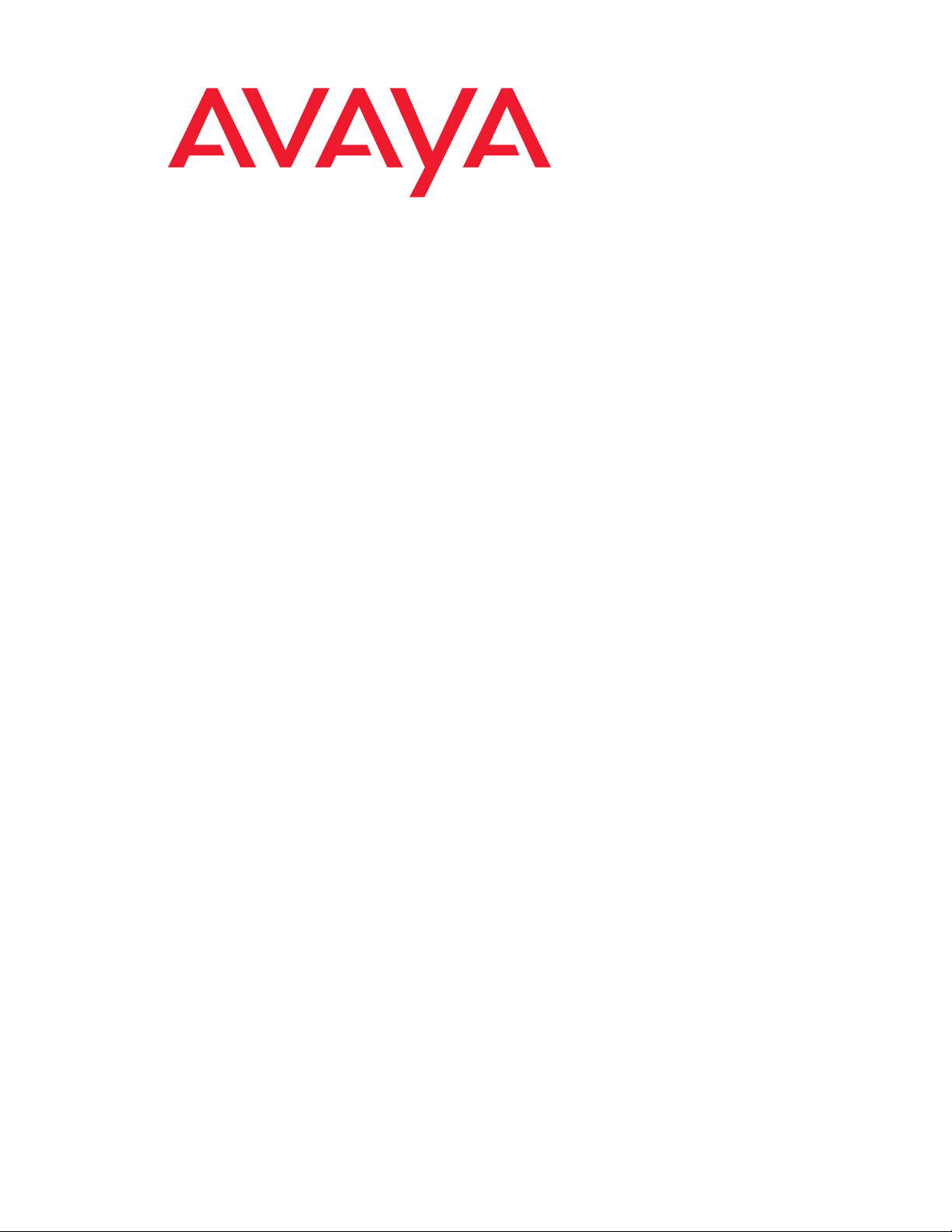
4601 IP Telephone
User Guide
16-300043
Issue 3
April 2006
Page 2
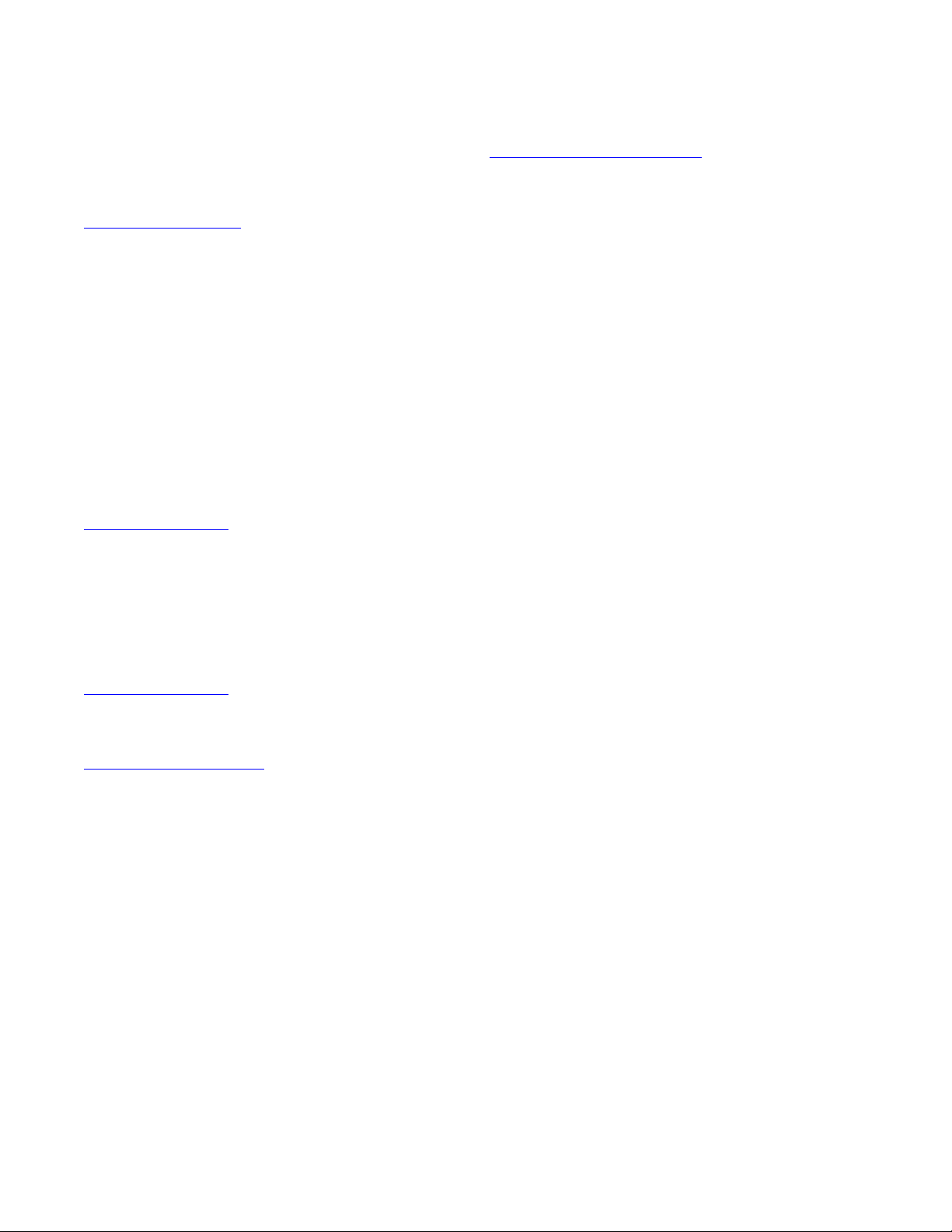
© 2006 Avaya Inc.
All Rights Reserved.
Notice
While reasonable efforts were made to ensure that the infor mation in this
document was complete and accurate at the time of printing, Avaya Inc. can
assume no liability for any errors. Changes and corrections to the information
in this document may be incorporated in future releases.
For full legal page information, please see the complete document,
Avaya Legal Page for Hardware Documentation, Document number
03-600759.
To locate this document on our Web site, simply go to
http://www.avaya.com/support
the search box.
Documentation disclaimer
Avaya Inc. is not responsible for any modifications, addition s, or deletions to
the original published version of this documentation unless such modifications,
additions, or deletions were performed by Avaya. Customer and/or End User
agree to indemnify and hold harmless Avaya, Avaya's agents, servants and
employees against all claims, lawsuits, demands and judgments arising out of,
or in connection with, subsequent modifications, additions or deletions to this
documentation to the extent made by the Customer or End User.
Link disclaimer
Avaya Inc. is not responsible for the contents or reliability of any linked Web
sites referenced elsewhere within this documentation, and Avaya does not
necessarily endorse the products, services, or informa tion described or o ff ered
within them. We cannot guarantee that these links will work all of the time and
we have no control over the availability of the linked pages.
Warranty
Avaya Inc. provides a limited warranty on this product. Refer to your sales
agreement to establish the terms of the limited warran ty. In addition, Avaya’s
standard warranty language, as well as information regarding support for this
product, while under warranty, is available through the following Web site:
http://www.avaya.com/support
Copyright
Except where expressly stated otherwise, the Product is protected by copyrigh t
and other laws respecting proprietary rights. Unauthorized reproduction,
transfer, and or use can be a criminal, as well as a civil, offense un der the
applicable law.
Avaya support
Avaya provides a telephone number for you to use to report pro blems or t o ask
questions about your product. The support telephone number
is 1-800-242-2121 in the United States. For additional support telephone
numbers, see the Avaya Web site:
http://www.avaya.com/support
Software License
USE OR INSTALLATION OF THE PRODUCT INDICATES THE END USER’S
ACCEPTANCE OF THE TERMS SET FORTH HEREIN AND THE GENERAL
LICENSE TERMS AVAIL ABLE ON T HE AVAYA WEBSITE AT
http://support.avaya.com/LicenseInfo/
YOU DO NOT WISH TO BE BOUND BY THESE TERMS, YOU MUST
RETURN THE PRODUCT(S) TO THE POINT OF PURCHASE WITHIN TEN
(10) DAYS OF DELIVERY FOR A REFUND OR CREDIT.
Avaya grants End User a license within the scope of the license types
described below. The applicable number of licenses and units of capacity for
which the license is granted will be one (1), unless a different number of
licenses or units of capacity is specified in the Documentation or other
materials available to End User. “Designated Processor” means a single
stand-alone computing device. “Server” means a Designated Processor that
hosts a software application to be accessed by multiple users. “Soft w are”
means the computer programs in object code, originally licensed by Avaya and
ultimately utilized by End User, whether as stand-alone Products or
pre-installed on Hardware. “Hardware” means the standard hardware
Products, originally sold by Avaya and ultimately utili zed by End User.
License Type(s):
Designated System(s) License (DS). End User may install and use each copy
of the Software on only one Designated Processor, unless a different number
of Designated Processors is indicated in the Documentation or other mat erials
available to End User. Avaya may require the Designated Processor(s) to be
identified by type, serial number, feature key, location or other specific
designation, or to be provided by End User to Avaya through elect roni c mean s
established by Avaya specifically for this purpose.
and search for the document number in
(“GENERAL LICENSE TERMS”). IF
Third-party Components
Certain software programs or portions thereof included in the Product may
contain software distributed under third party agreements (“Third Party
Components”), which may contain terms that expand or limit rights to use
certain portions of the Product (“Third Party Terms”). Information identifying
Third Party Components and the Third Party Terms that apply to them is
available on Avaya’s web site at:
http://support.avaya.com/ThirdPartyLicense/
Interference
Using a cell, mobile, or GSM telephone, or a two-way radio in close proximity to
an Avaya IP Telephone might cause interference.
Page 3
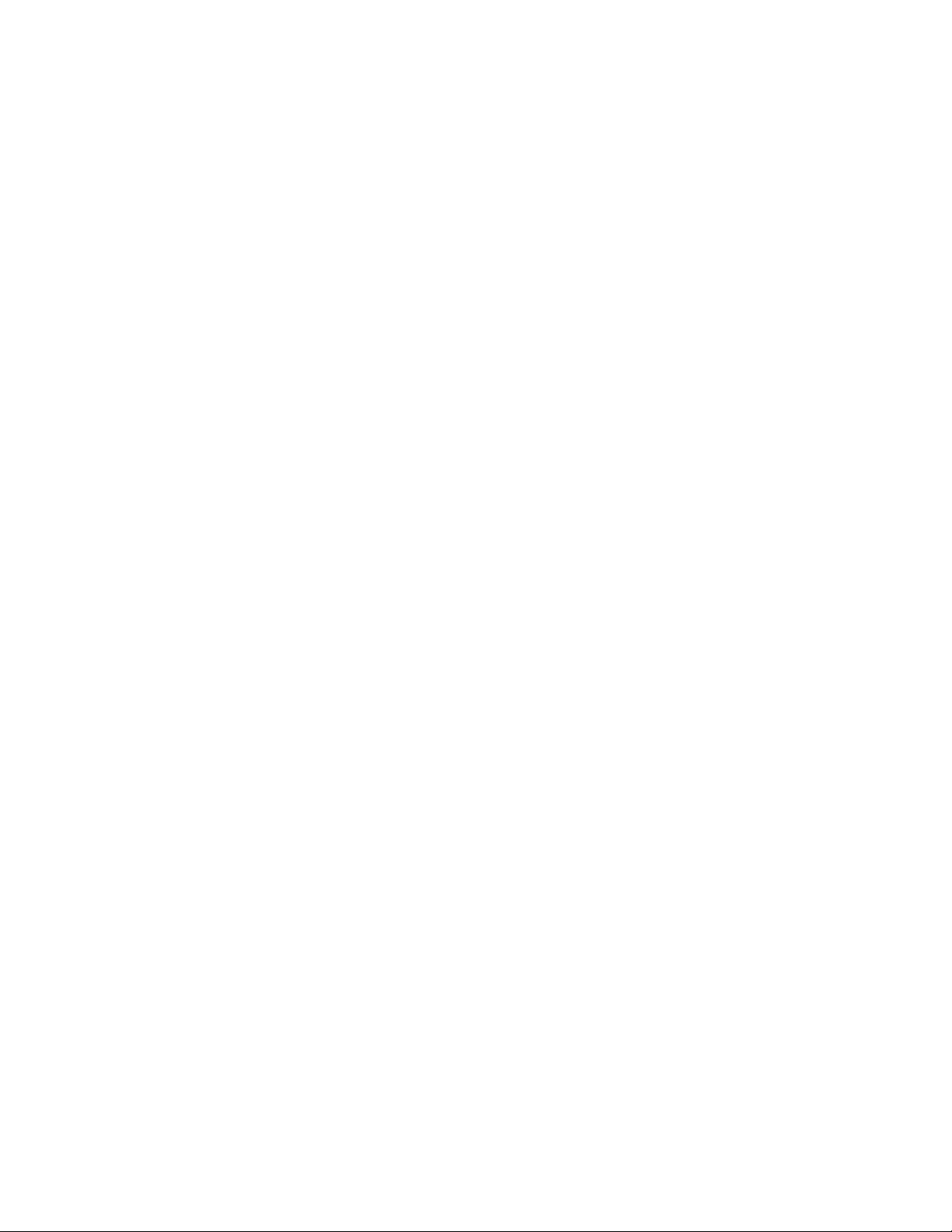
Contents
About This Guide . . . . . . . . . . . . . . . . . . . . . . . . . . . . . . 5
Overview . . . . . . . . . . . . . . . . . . . . . . . . . . . . . . . . . . . . . . . . 5
Intended Audience. . . . . . . . . . . . . . . . . . . . . . . . . . . . . . . . . . . 5
Issue Date . . . . . . . . . . . . . . . . . . . . . . . . . . . . . . . . . . . . . . . 5
How to Use This Document . . . . . . . . . . . . . . . . . . . . . . . . . . . . . . 5
Document Organization . . . . . . . . . . . . . . . . . . . . . . . . . . . . . . . . 6
Conventions Used . . . . . . . . . . . . . . . . . . . . . . . . . . . . . . . . . . . 6
Symbolic Conventions . . . . . . . . . . . . . . . . . . . . . . . . . . . . . . 6
Typographic Conventions. . . . . . . . . . . . . . . . . . . . . . . . . . . . . 7
Related Documents . . . . . . . . . . . . . . . . . . . . . . . . . . . . . . . . . . 7
Chapter 1: Introducing Your 4601 IP Telephone. . . . . . . . . . . . . . 9
Introduction . . . . . . . . . . . . . . . . . . . . . . . . . . . . . . . . . . . . . . 9
The 4601 IP Telephone . . . . . . . . . . . . . . . . . . . . . . . . . . . . . . . . 9
Chapter 2: Using Your 4601 IP Telephone . . . . . . . . . . . . . . . . . 13
Introduction . . . . . . . . . . . . . . . . . . . . . . . . . . . . . . . . . . . . . . 13
Making Calls . . . . . . . . . . . . . . . . . . . . . . . . . . . . . . . . . . . . . . 13
Redialing the Last Number Called . . . . . . . . . . . . . . . . . . . . . . . . 13
Receiving Calls . . . . . . . . . . . . . . . . . . . . . . . . . . . . . . . . . . . . 14
Call Handling Features . . . . . . . . . . . . . . . . . . . . . . . . . . . . . . . . 14
Conference . . . . . . . . . . . . . . . . . . . . . . . . . . . . . . . . . . . . . 14
Adding another party to a call . . . . . . . . . . . . . . . . . . . . . . . . 14
Adding a held call to the current call. . . . . . . . . . . . . . . . . . . . . 14
Dropping the Last Person Added to a Conference Call. . . . . . . . . . . 14
Hold. . . . . . . . . . . . . . . . . . . . . . . . . . . . . . . . . . . . . . . . . 15
Placing a call on hold . . . . . . . . . . . . . . . . . . . . . . . . . . . . . 15
Returning to the held call . . . . . . . . . . . . . . . . . . . . . . . . . . . 15
Transfer. . . . . . . . . . . . . . . . . . . . . . . . . . . . . . . . . . . . . . . 15
Sending a call to another telephone . . . . . . . . . . . . . . . . . . . . . 15
Retrieving a Voice Mail Message . . . . . . . . . . . . . . . . . . . . . . . . . . . 16
Logging the Telephone Off . . . . . . . . . . . . . . . . . . . . . . . . . . . . . . 16
Registering the Phone . . . . . . . . . . . . . . . . . . . . . . . . . . . . . . . . . 17
Determining Your Telephone’s Extension Number . . . . . . . . . . . . . . . . . 17
Issue 3 April 2006 3
Page 4
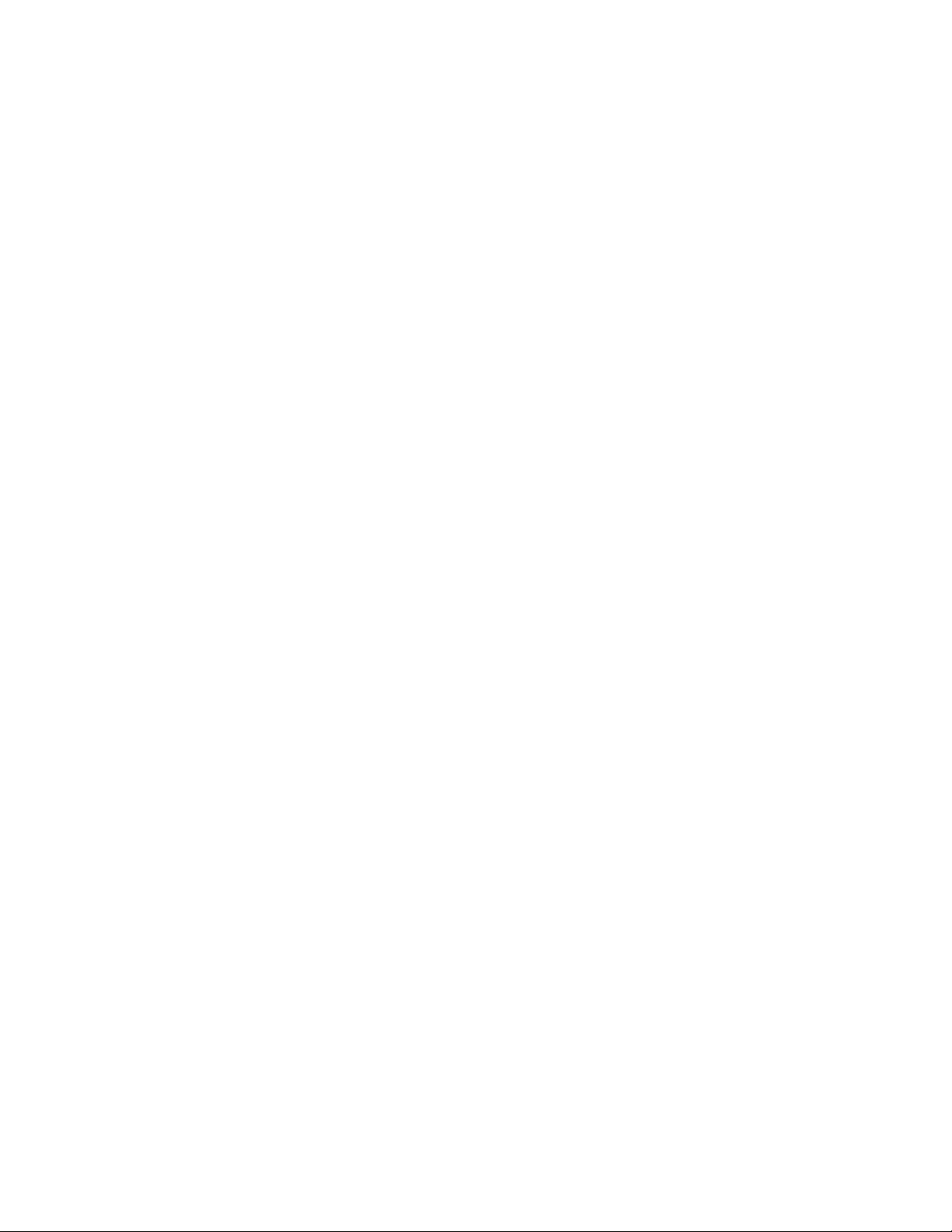
Contents
Chapter 3: Telephone Management and Troubleshooting . . . . . . . . 19
Introduction . . . . . . . . . . . . . . . . . . . . . . . . . . . . . . . . . . . . . . 19
Interpreting Ringer Tones. . . . . . . . . . . . . . . . . . . . . . . . . . . . . . . 19
Interpreting LED Prompts. . . . . . . . . . . . . . . . . . . . . . . . . . . . . . . 21
Personalizing Your Telephone's Ringing Pattern . . . . . . . . . . . . . . . . . . 23
Selecting a Personalized Ringing Pattern . . . . . . . . . . . . . . . . . . . . 23
Testing Your Phone . . . . . . . . . . . . . . . . . . . . . . . . . . . . . . . . . . 24
Testing the Telephone's LEDs . . . . . . . . . . . . . . . . . . . . . . . . . . 24
Basic Troubleshooting Chart . . . . . . . . . . . . . . . . . . . . . . . . . . . . . 24
Index . . . . . . . . . . . . . . . . . . . . . . . . . . . . . . . . . . 27
4 4601 IP Telephone User Guide
Page 5
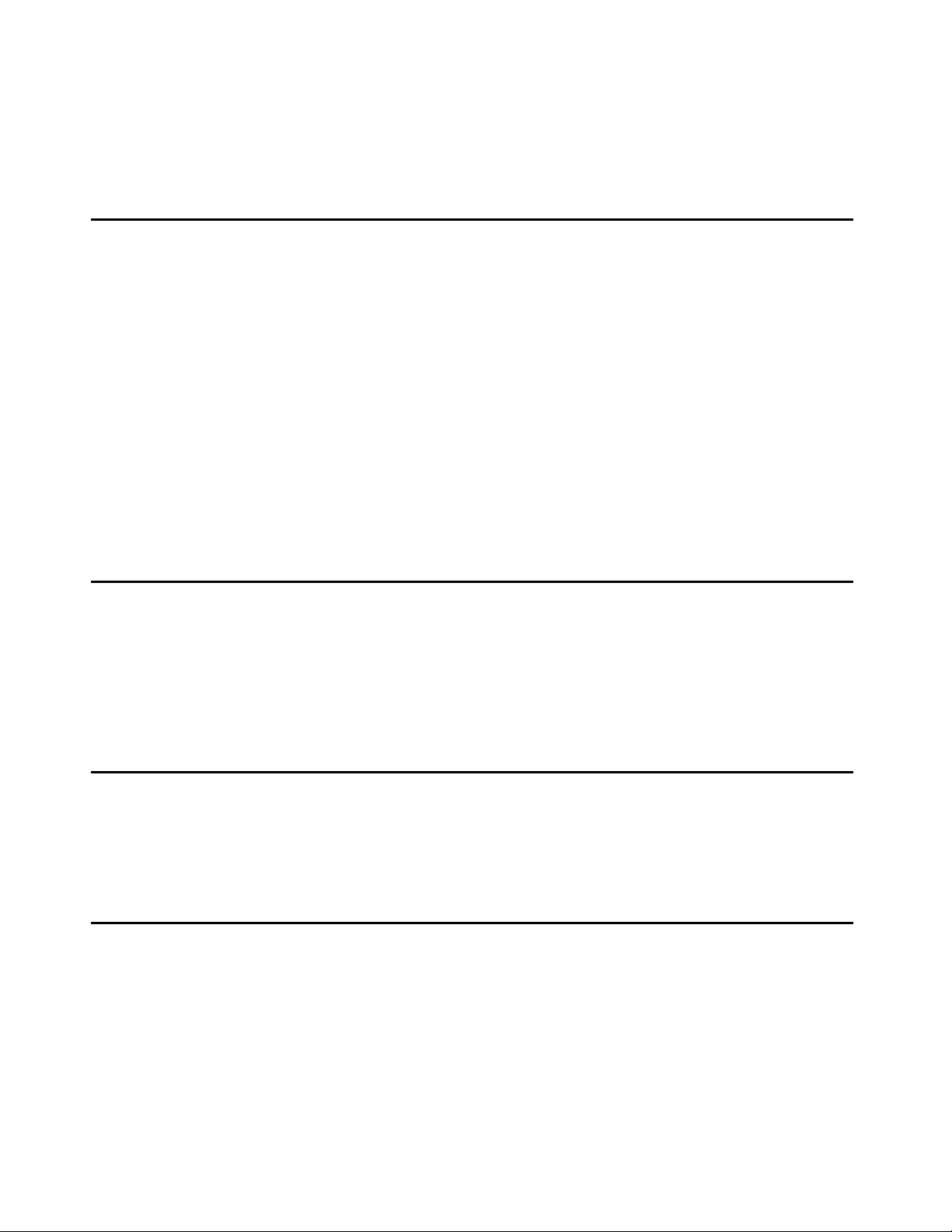
About This Guide
Overview
This guide covers how to use your new 4601 IP Telephone. The 4601 is simple to use while
offering some of the latest advances in telephony systems. IP (Internet Protocol) telephones
obtain their operational characteristics from your central telephone server rather than residing in
the phone unit itself. Updates and new functionality are downloaded to your phone without
intervention or the need for phone replacement. Although the 4601 is a basic IP telephone
model, it shares many characteristics with higher-end IP telephones, including ease of
operation for its users.
This guide contains three chapters, geared to how you actually use the phone. It covers the
buttons and features on the phone itself, making and receiving calls, getting your voice mail
messages, and phone tests/troubleshooting you can perform to ensure your 4601 IP Telephone
is operating properly.
Intended Audience
This document is intended for IP telephone users who have a 4601 IP Telephone at their desks.
It is not intended to be a technical reference guide for System Administrators or phone
technicians.
Issue Date
This is the most recent version of this document, issued in April, 2006.
How to Use This Document
This guide is organized to help you find topics in a logical manner. Read it from start to finish to
get a thorough understanding of how to use your 4601 IP Telephone, or review the Table of
Contents or Index to locate information specific to a task or function you want to perform.
Issue 3 April 2006 5
Page 6
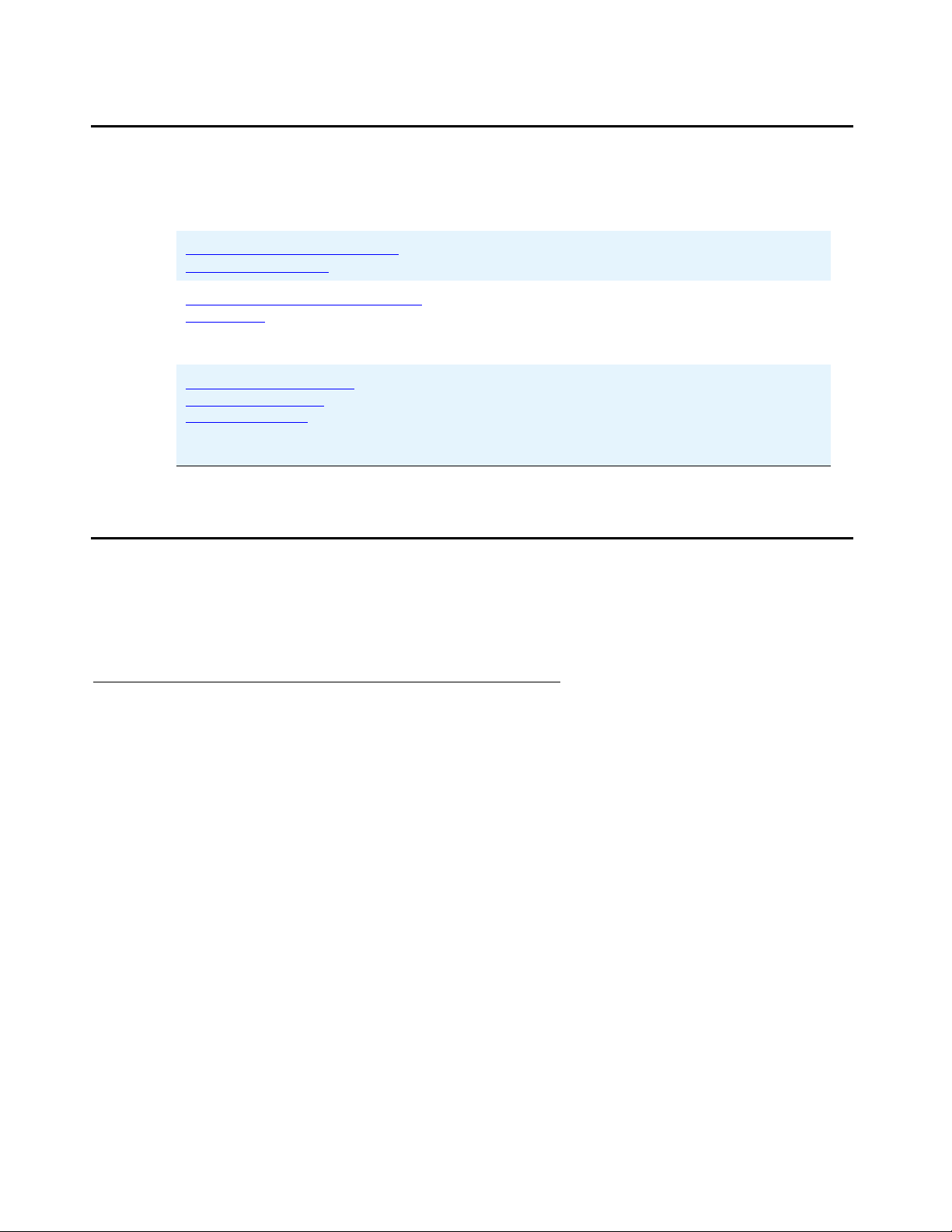
About This Guide
Document Organization
This guide contains the following chapters:
Chapter 1: Introducing Your
4601 IP Telephone
Chapter 2: Using Your 4601 IP
Telephone
Chapter 3: Telephone
Management and
Troubleshooting
Conventions Used
This guide uses the following textual, symbolic, and typographic conventions to help you
interpret information.
Describes each button and feature on the face of
the telephone.
Covers all call-related information, such as
initiating calls, conferencing, and transferring
calls, accessing and retrieving voice mail
messages, registering the phone and logging off.
Covers setting a personalized ringing tone,
interpreting LED prompts and messages, testing
your phone’s operation, and provides basic
troubleshooting actions, if you encounter errors or
experience problems.
Symbolic Conventions
The word Note: precedes additional information about a topic.
6 4601 IP Telephone User Guide
Page 7
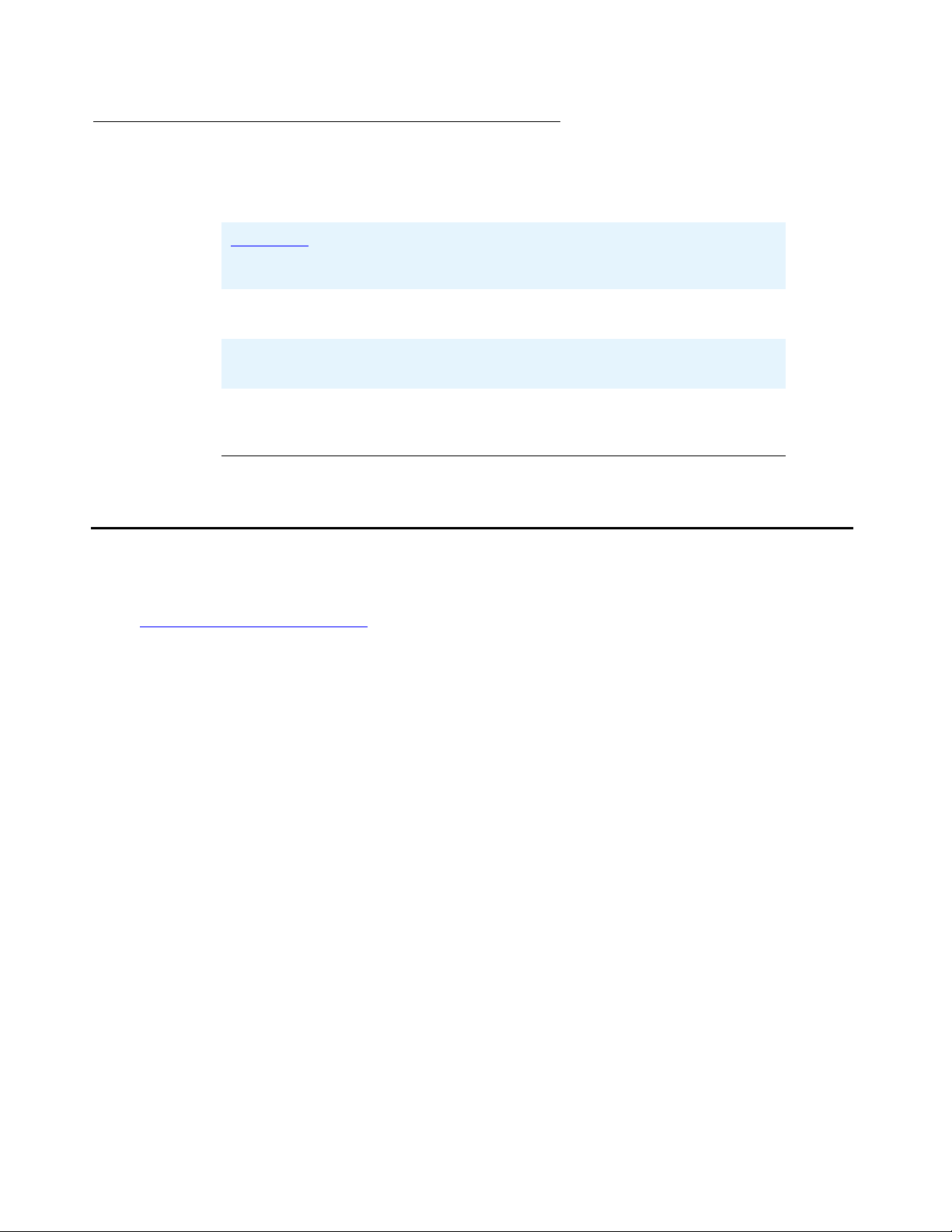
Typographic Conventions
This guide uses the following typographic conventions:
Document Underlined type indicates a document, chapter, or
section in this document containing additional
information about a topic.
“Document” Italic type enclosed in quotes indicates a reference to an
external document.
italics Italic type indicates the result of an action you take or a
system response in step by step procedures.
Conference In step by step procedures, words shown in bold
represent a single telephone button that should be
pressed/selected.
Related Documents
Related Documents
This guide and other related documentation is available online at the following URL:
http://www.avaya.com/support
For information related to installing an IP telephone, see the “4600 Series IP Telephone
Installation Guide” (Document Number 555-233-128).
For information on desk/wall mounting the 4601, see the “4601/4602/4602SW IP Telephone
Stand Instructions” (Document Number 555-233-147, Issue 3).
For information related to maintaining an IP Telephone System on a Local Area Network, see
the “4600 Series IP Telephone LAN Administrator Guide” (Document Number 555-233-507).
St andard telephone features are described in the Overview for Avaya
(Document Number 555-233-767).
Communication Manager
Issue 3 April 2006 7
Page 8
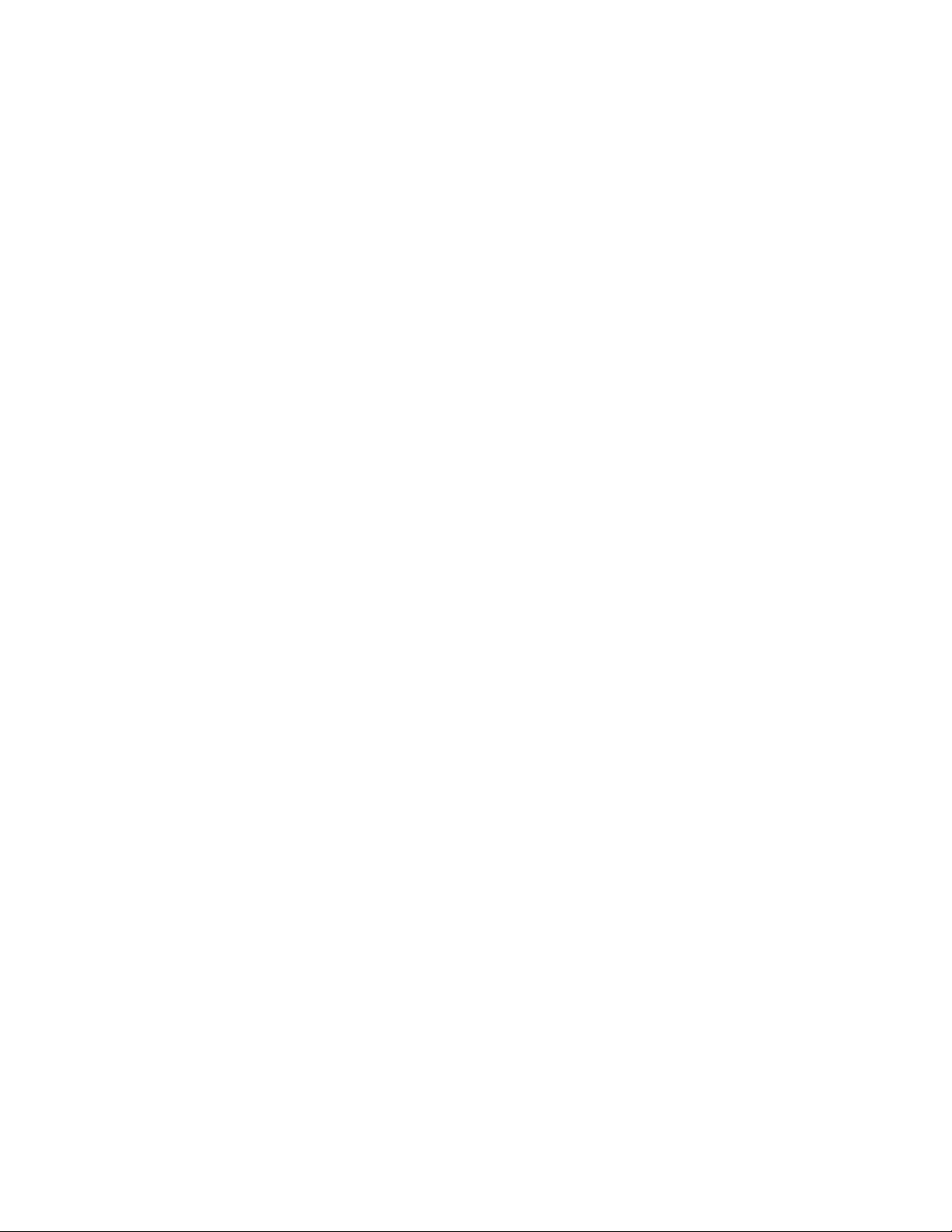
About This Guide
8 4601 IP Telephone User Guide
Page 9
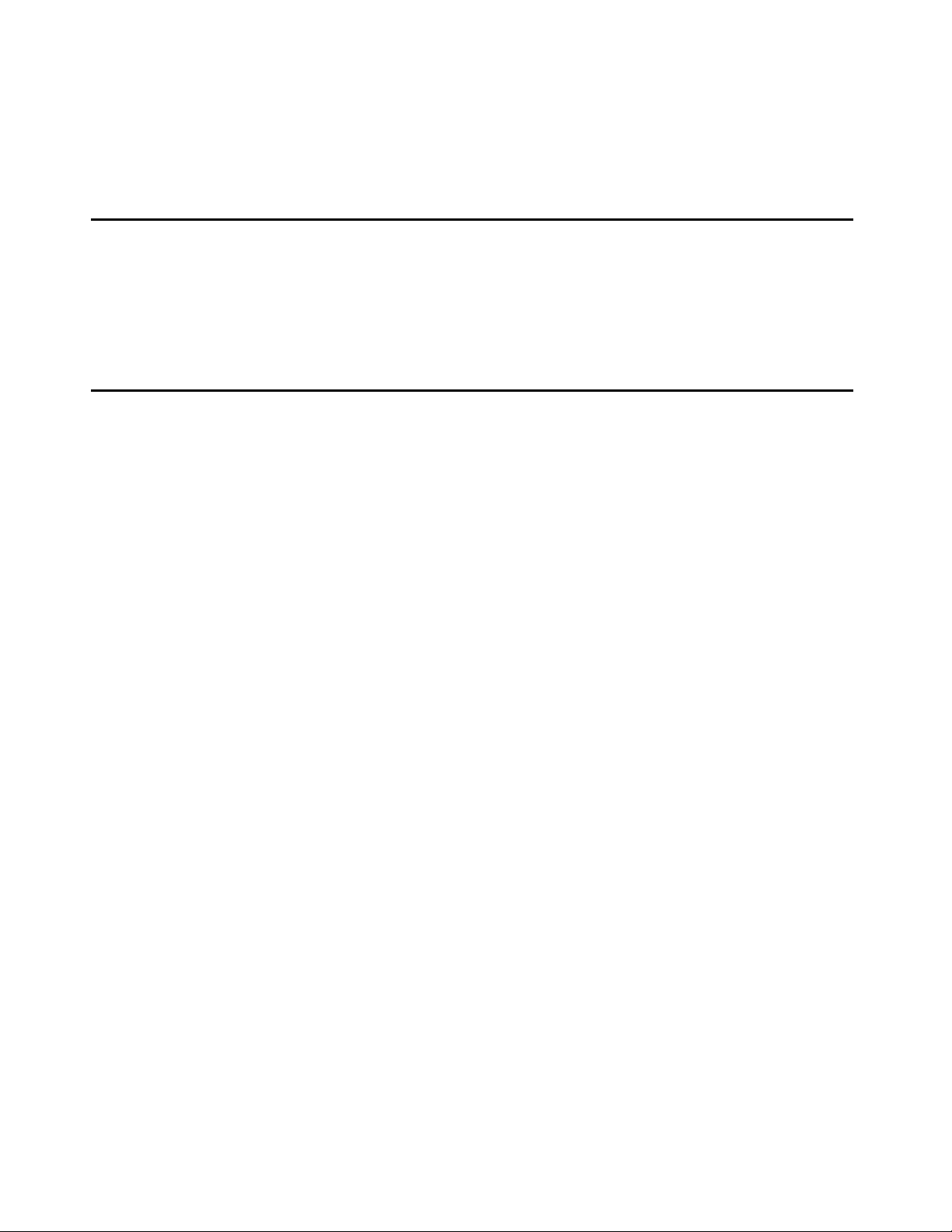
Chapter 1: Introducing Your 4601 IP Telephone
Introduction
This chapter introduces you to the layout of the 4601 IP Telephone. It provides a description for
each functional button and other phone characteristics.
The 4601 IP Telephone
The 4601 IP Telephone has two Line (Call Appearance) buttons and eight dedicated Feature
buttons.
Issue 3 April 2006 9
Page 10

Introducing Your 4601 IP Telephone
Figure 1: 4601 IP Telephone
1
2
3
2
3
4
5
9
6
10
7
11
8
12
10 4601 IP Telephone User Guide
Page 11

Table 1: 4601 IP Telephone Button/Feature Descriptions
The 4601 IP Telephone
Callout
Number
1 Message
Button/
Feature Name
Waiting Lamp
Button/Feature
Description
When steadily lit, both this LED and the LED next to the
Messages button indicate you have a message waiting on your
voice messaging system. When these LEDs are flashing and
there is no dial tone, the telephone is not registered with the call
server. Flashing indicates the pho ne is waitin g for dialpad input,
usually the telephone’s extension and password.
2 Line buttons The two Line (Call Appearance) buttons are dedicated to
incoming and outgoing calls. They are labeled with an
a. (first Line button)
and
b. (second Line button).
3 Line Active/
Inactive LED
Indicator
When the LED next to a Line button is illuminated, the line is in
use. When the LED next to a Line button is flashing, the line is
on Hold.
4Hold Red button used to place a call on hold.
5 Messages
Accesses your Voice Messaging system.
Button
6 Message
Waiting Lamp
When steadily lit, both this LED and the LED at the top middle of
the phone indicate you have a message waiting on your voice
messaging system. When these LEDs are flashing and there is
no dial tone, the telephone is not registered with the call server.
Flashing indicates the phone is waiting for dialpad input, usually
the telephone’s extension and password.
7 Volume
Control
8 Numeric
Adjusts the handset or ringer volume, depending on which item
is in use.
Standard 12 button pad for dialing phone numbers.
(Dialing) Pad
1 of 2
Issue 3 April 2006 11
Page 12

Introducing Your 4601 IP Telephone
Table 1: 4601 IP Telephone Button/Feature Descriptions (continued)
Callout
Number
Button/
Feature Name
Button/Feature
Description
9 Transfer Transfers a call to another phone.
10 Conference Allows you to conference additional parties in to an active call.
With the phone on-hook, also used to select a personal ringing
pattern.
11 Drop Drops the last person added to a conference call.
12 Redial After lifting the handset, pressing this button redials the last
number dialed from the phone.
2 of 2
12 4601 IP Telephone User Guide
Page 13

Chapter 2: Using Your 4601 IP Telephone
Introduction
This chapter covers making calls, receiving calls, and using call handling features. You can use
call handling features when making a call or while a call is in progress. These features have
dedicated phone buttons, such as Conference, Drop, Hold, Redial, and Transfer. This
chapter also includes information on retrieving messages left in your voice mailbox and
reinstating the phone following a power interruption or other forced logoff.
Note:
Note: If both Message LEDs are flashing and you do not have a dial tone, your
telephone is not currently registered, meaning you cannot use it to make or
receive calls. The only way to register the 4601 IP Telephone is to follow the
steps in Registering the Phone
on page 17.
Making Calls
To make a call:
1. Pick up the handset.
2. Dial your party.
Connection proceeds.
Redialing the Last Number Called
The Redial (or, Last Number Dialed) feature initiates dialing of the most recent extension or
outside number called.
Lift the handset and press the Redial ( ) button.
The last number called is automatically redialed.
Issue 3 April 2006 13
Page 14

Using Your 4601 IP Telephone
Receiving Calls
To receive a call, simply pick up the handset and talk.
If two calls come in at once, select one of the Line buttons. You can then place that call on Hold,
if desired, and press the other Line button to retrieve that call.
Call Handling Features
The features described in this section are available while calls are in progress.
Conference
The Conference feature allows you to conference up to the maximum number of parties set by
your System Administrator.
Adding another party to a call
1. Dial the first party, then press the Conference ( ) button.
The current call is placed on hold and you hear a dial tone.
2. Dial the number of the next party and wait for an answer.
3. Press the Conference ( ) button again to add the new party to the call.
4. Repeat Steps 1- 3 for each party you want to conference in to the call.
Adding a held call to the current call
1. Press the Conference ( ) button.
2. Press the Line button of the held call.
3. Press the Conference ( ) button again.
All parties are now connected.
Dropping the Last Person Added to a Conference Call
Press the Drop ( ) button.
The last party connected to the conference call is dropped from the call.
14 4601 IP Telephone User Guide
Page 15

Hold
The Hold feature puts a call on hold until you return to it.
Placing a call on hold
Press the Hold ( ) button.
The Call Appearance Line indicator flashes to indicate the call is on hold.
Returning to the held call
Press the Line button of the held call.
The call is retrieved.
Transfer
Call Handling Features
The Transfer feature let s you transfer a ca ll from your telephone to another extension or out side
number.
Sending a call to another telephone
1. With the call active (or with a held call), press the Transfer ( ) button.
The call is placed on hold. You hear a dial tone while the next line activates.
2. Dial the number to which you want to transfer the call.
The call is sent to the extension or number you dialed.
3. If you do not want to announce the call, press the Transfer ( ) button again. If you
wish to wait for an answer, remain on the line, then press the Transfer ( ) button after
announcing the call.
4. Hang up your handset.
Issue 3 April 2006 15
Page 16

Using Your 4601 IP Telephone
Retrieving a Voice Mail Message
When someone leaves a message in your voice mailbox, the red Message Indicators at the top
middle of the phone and to the left of the Message button illuminate.
To retrieve your voice mail, press the Messages ( ) button to the left of the numeric dial
pad. The 4601 IP Telephone automatically dials your voice mail system.
Once connected to your corporate Voice Mail, follow your standard voice mail retrieval
procedures. If you have voice mail-related questions, contact your Telephone System
Administrator.
Note:
Note: It is possible to disable the Voice Mail feature. If voice mail retrieval does not
operate as indicated, contact your System Administrator to be sure your
telephone's voice mail connection is enabled.
Logging the Telephone Off
Logging the telephone off is not required, but can be requested by your System Administrat or to
prevent unauthorized use during an absence.
To log your phone off, press and release the Hold ( ) button, then press the following
numbers on the dialpad: 5 6 4 6 3 3 # (which stands for L O G O F F #).
A request to un-register the phone is sent to the server. The phone is no longer connected
to the call server, as indicated by both Message LEDs flashing.
Then press # again.
16 4601 IP Telephone User Guide
Page 17

Registering the Phone
If this is the first time you are using your 4601 IP Telephone, you may be required to register the
phone with the call server . Alternately, in the rare instance that your phone has been logged of f,
the phone is no longer connected to the call server. A logoff state is indicated by both Message
LEDs flashing and by having no dial tone. Use this procedure to register or re-register your
telephone with the call server.
1. Using the dial pad, enter your Extension number, then press # (the pound
button). If you do not know your Extension, see Determining Your Telephone’s Extension
Number.
2. Using the dial pad, enter your Password, then press #.
The 4601 is now ready for use.
Registering the Phone
Determining Your Telephone’s Extension Number
Your phone must be logged off to determine the Extension number. Because the 4601 IP
Telephone has no display area, it uses its LEDs to provide feedback.
1. To determine your Extension, press the * (asterisk) button.
The two Call Appearance Line indicators alternate flashing out the Extension number , with a
slight pause between flashes.
For example, if the Extension is 2430, the following flash sequence occurs:
● Call Appearance Line a’s indicator winks twice to indicate the first digit of the extension
is 2,
● Call Appearance Line b’s indicator then winks four times to indicate the second digit of
the extension is 4,
● Call Appearance Line a’s indicator winks three times to indicate the third digit of the
extension is 3, and finally,
● Call Appearance Line b’s indicator flutters five times (rather than winks) to indicate the
last digit is zero.
Note:
Note: For help with interpreting LED flashes, winks and flutters, see Interpreting LED
Prompts in Chapter 3: Telephone Management and Troubleshooting.
2. Due to the flash rate timing, you may need to re-check the Extension number. If so,
repeat Step 1.
Issue 3 April 2006 17
Page 18

Using Your 4601 IP Telephone
18 4601 IP Telephone User Guide
Page 19

Chapter 3: Telephone Management and
Troubleshooting
Introduction
The 4600-Series IP Telephones are relatively trouble-free. This chapter provides helpful
information for:
● Interpreting the different ringer tones you hear.
● Interpreting the telephone’s LED prompts.
● Personalizing your phone’s ringing pattern.
● Testing your telephone to be sure it is operating correctly.
● Basic Troubleshooting; this chart provides the most common problems an end user might
encounter and suggested resolutions.
For all other IP telephone questions or problems, contact your System Administrator.
Interpreting Ringer Tones
As you become more familiar with your IP telephone, you will recognize the various tones you
hear in response to an incoming call or while using the handset. The chart below provides an
overview of the tones you hear; check with your System Administrator to verify if the
descriptions are accurate for your system.
Issue 3 April 2006 19
Page 20

Telephone Management and Troubleshooting
Ringing Tones accompany an incoming call. Feedback Tones are those which you hear through
the Handset (receiver) or the Speaker.
Ringing (Incoming) Tones Meaning
1 Ring -------- Call from another extension.
2 Rings ------- ------- Call from outside or the System Administrator.
3 Rings ------ ------ ------ Priority call from another extension, or from an
Half Ring (ring-ping) --- A call is being redirected from your phone to
Feedback (Handset) Tones Meaning
Busy --- --- --- Low-pitched, rapid tone (repeated 60 times per
Automatic Callback call you placed.
another because the Send All Calls or Call
Forwarding All Calls feature is active.
minute), signifying the number dialed is in use.
Call Waiting Ringback Tone ---_ A ringback tone with lower-pitched signal at the
end; indicates the extension called is busy and
the called party has been given a call waiting
tone.
Confirmation -- -- -- Three short tone bursts; indicates a feature
activation or cancellation has been accepted.
Coverage - One short tone burst; indicates your call will be
sent to another extension to be answered by a
covering user.
Dial --------- Continuous tone indicating dialing can begin.
Intercept/Time-out -_-_-_- Alternating high and low tone indicating either a
dialing error, denial of a requested service or
failure to dial within a preset interval (usually 10
seconds) after lifting the handset or dialing the
previous digit.
Recall Dial - - - ----------- Three shorts tone bursts followed by a steady dial
tone to indicate a feature request has been
accepted and dialing can start.
Reorder -- -- -- -- -- -- Fast busy tone repeated every half-second to
indicate all phone trunk lines are busy.
Ringback ---- ---- ---- ---- Low-pitched tone repeated 15 times a minute to
20 4601 IP Telephone User Guide
indicate the number dialed is ringing.
Page 21

Interpreting LED Prompts
Since there is no display, the 4601 uses its LEDs to indicate error, wait, data entry, and other
conditions. Use the following table to interpret and understand the phone’s LED signals.
If This LED Is Doing This For This Amount of Time Then
Interpreting LED Prompts
Message Waiting
indicator at the top
of the phone and
the Message
button LED on the
left middle of the
faceplate
Message Waiting
indicator at the top
of the phone and
the Message
button LED on the
left middle of the
faceplate
Call Appearance
Line a’s indicator
Flashing on
and off
Illuminated,
but not
flashing,
winking, or
fluttering
Winking one
or more times
500 milliseconds on, 500
milliseconds off,
continuously
Steadily User input is not allowed
200 milliseconds on, 50
milliseconds off
The phone is waiting for
you to enter data.
(i.e., processing is
occurring) or a voice
message is waiting.
The telephone is providing
feedback after you enter
(press) a numeric digit from
1 to 9. This occurs, for
example, when registering
your phone for the first time
(see Registe ring the Phone
in Chapter 2: Using Your
4601 IP Telephone).
Basically, the indicator
“winks out” the digit you
pressed (for example, if
you pressed 4, Call
Appearance Line a’s
indicator winks four times).
Each subsequent digit you
press causes Call
Appearance Lines a and b
to alternate winks.
1 of 2
Issue 3 April 2006 21
Page 22

Telephone Management and Troubleshooting
If This LED Is Doing This For This Amount of Time Then (continued)
Call Appearance
Line b’s indicator
Call Appearance
Line a or b’s
indicator
Call Appearance
Line a or b’s
indicator
and
both Message
Waiting LEDs
Winking one
or more times
Fluttering 5
times
Winking
or fluttering
Illuminated
but not
flashing,
winking, or
fluttering
200 milliseconds on, 50
milliseconds off
50 milliseconds on, 50
milliseconds off
600 milliseconds on, 200
milliseconds off
The telephone is
“displaying” the next
numeric digit of a value
(from 1 to 9) you entered,
depending on how many
times the indicator winks.
Each subsequent digit you
press causes Call
Appearance Lines a and b
to alternate winks.
You pressed 0 (zero) and
the telephone is
“displaying” that digit.
You pressed asterisk (*)
and the phone is providing
numerical feedback of an
existing value (for example,
the phone’s extension).
Call Appearance Lines a
and b alternate winking out
digits 1-9, with a 1.8
second pause in between
each digit. For zero (0), the
appropriate indicator
flutters five times. Data
entry is not allowed.
2 of 2
22 4601 IP Telephone User Guide
Page 23

Personalizing Your Telephone's Ringing Pattern
Personalizing Your Telephone's Ringing Pattern
The Select Ring feature lets you choose your own personalized ringing pattern from among
eight different patterns.
Selecting a Personalized Ringing Pattern
To select a personalized ringing patter:
1. With the phone on-hook, press the Conference ( ) button.
The current ringing pattern sounds twice followed by a confirmation tone.
2. Continue to press (and then release) the Conference ( ) button to cycle through each
of the eight ring patterns.
3. To save a ringing pattern as it plays, do not continue to press the Conference ()
button for at least seven seconds.
You hear the selected ringing pattern two more times, after which it is automatically saved.
A confirmation tone (two rising tones) sounds and your new ringing pattern is set.
Note:
Note: Going off-hook, receiving a call or losing power during ring pattern selection
interrupts the process, and you must start over from Step 1.
Issue 3 April 2006 23
Page 24

Telephone Management and Troubleshooting
Testing Your Phone
The Test feature lets you verify that your telephone's LEDs are operating properly.
Testing the Telephone's LEDs
To test the telephone’s LEDs:
1. With the telephone idle (on-hook), press and release the Hold ( ) button, then dial this
sequence: 8 3 7 8 #.
The phone immediately begins the self-test. All LEDs (light s) flash on , then off continu ously
(for 500 milliseconds each) to indicate the self-test was successful. If the self-test fails, the
LEDs flutter on and off for a shorter period of time (50 milliseconds each).
2. Press # (the pound button) to end the test procedure.
If the LEDs are not illuminated and flashing and the phone is receiving power, your phone may
need to be replaced. Contact your System Administrator for assistance or additional
troubleshooting information.
Basic Troubleshooting Chart
Problem/Symptom Suggested Solution
Phone does not activate
after connecting it the first
time
Phone does not activate
after a power interruption
Unless your System Administrator has already
initialized your telephone, you may experience a delay
of several minutes before it becomes operational. Upon
plug-in, your telephone immediately begins
downloading its operational software, its IP Address
and any special features programmed by your System
Administrator from the server to which it is connected.
Report any delay of more than 8-10 minutes to your
System Administrator.
Allow a few minutes for re-initialization after
unplugging, powering down the phone, server
problems or other power interruption causes.
If both Message indicator LEDs are flashing, the
telephone is not registered. Follow the procedure for
Registering the Phone
on page 17.
1 of 2
24 4601 IP Telephone User Guide
Page 25

Basic Troubleshooting Chart
Problem/Symptom Suggested Solution (continued)
Phone worked earlier but
Contact your System Administrator.
does not currently seem to
work
Audio quality is poor,
specifically, you hear an
echo while using a handset
or static, sudden silences
V arious potential network problems may be causing the
problem.
Contact your LAN Administrator with as complete a
description of the problem as possible.
(gaps in speech), clipped or
garbled speech, etc.
No dial tone Make sure both the handset and line cords into the
phone are securely connected.
If both Message indicator LEDs are flashing, the
telephone is not registered, and cannot be used yet to
make calls. Follow the procedure for Registering the
Phone on page 17.
See your System Administrator if the above steps do
not produce the desired result.
Phone does not ring Set your ringer volume to a higher level using the Up/
Down Volume keys.
From another phone, place a call to your extension to
test the above suggested solution.
A feature does not work as
indicated in the User Guide
(for example, the Message
button doesn’t operate as
described)
Ver ify the procedure and retry. For certain features, you
must lift the handset first.
See your System Administrator if the above action does
not produce the desired result; your telephone system
may have been specially programmed for certain
features applicable only to your installation. Also, some
functionality may have been disabled at the call server.
All other IP phone problems Contact your System Administrator.
2 of 2
Issue 3 April 2006 25
Page 26

Telephone Management and Troubleshooting
26 4601 IP Telephone User Guide
Page 27

Index
Index
Numerical
4601 IP Telephone
About the . . . . . . . . . . . . . . . . . . . . 9
Button/Feature descriptions . . . . . . . . . . . .11
Determining the extension number. . . . . . . . 16
Illustration . . . . . . . . . . . . . . . . . . . 10
Introduction . . . . . . . . . . . . . . . . . . . 9
Logging Off. . . . . . . . . . . . . . . . . . . 16
Registration . . . . . . . . . . . . . . . . . . 17
Using . . . . . . . . . . . . . . . . . . . . . 13
A
About this guide . . . . . . . . . . . . . . . . . . . 5
Adding a held call to the current call. . . . . . . . . 14
Adding another party to a call. . . . . . . . . . . . 14
Audience, for this document . . . . . . . . . . . . . 5
B
Button/Feature descriptions. . . . . . . . . . . . . .11
C
Call Handling features . . . . . . . . . . . . . . . 14
Conference button . . . . . . . . . . . . . . . . . 12
Conference feature . . . . . . . . . . . . . . . . 14
I
Illustration, of phone . . . . . . . . . . . . . . . . 10
Interpreting. . . . . . . . . . . . . . . . . . . . . 21
Interpreting LED Prompts . . . . . . . . . . . . . . 21
Introducing your 4601 IP Telephone . . . . . . . . . .9
Issue date, for this document . . . . . . . . . . . . .5
L
LED Prompts, Interpreting. . . . . . . . . . . . . . 21
LEDs, testing. . . . . . . . . . . . . . . . . . . . 24
Line buttons . . . . . . . . . . . . . . . . . . . . 11
Logging Off the Phone . . . . . . . . . . . . . . . 16
Logging the Telephone Off . . . . . . . . . . . . . 16
M
Making calls . . . . . . . . . . . . . . . . . . . . 13
Message Waiting Lamp . . . . . . . . . . . . . . . 11
N
Numeric (Dialing) Pad . . . . . . . . . . . . . . . 11
P
Personalizing Your Telephone’s Ringing Pattern . . . 23
Placing a call on hold . . . . . . . . . . . . . . . . 15
D
Document organization. . . . . . . . . . . . . . . . 6
Documents, Related . . . . . . . . . . . . . . . . . 7
Drop button . . . . . . . . . . . . . . . . . . . . 12
Dropping the last person added to a conference call . 14
E
Extension number, determining . . . . . . . . . . . 17
H
Hold button . . . . . . . . . . . . . . . . . . . . .11
Hold feature . . . . . . . . . . . . . . . . . . . . 15
How to use this document . . . . . . . . . . . . . . 5
R
Receiving calls . . . . . . . . . . . . . . . . . . . 14
Redial button. . . . . . . . . . . . . . . . . . . . 12
Redialing the last number called. . . . . . . . . . . 13
Registering the Phone . . . . . . . . . . . . . . . 17
Related documents . . . . . . . . . . . . . . . . . .7
Retrieving a Voice Mail Message . . . . . . . . . . 16
Returning to a held call . . . . . . . . . . . . . . . 15
Ringer Tones, interpreting. . . . . . . . . . . . . . 19
Ringing Pattern, personalizing. . . . . . . . . . . . 23
S
Sending a call to another telephone . . . . . . . . . 15
Issue 3 April 2006 27
Page 28

Index
T
Telephone Logoff . . . . . . . . . . . . . . . . . 16
Telephone management and troubleshooting . . . . 19
Testing the telephone’s LEDs. . . . . . . . . . . . 24
Testing your phone . . . . . . . . . . . . . . . . 24
Transfer button . . . . . . . . . . . . . . . . . . 12
Transfer feature . . . . . . . . . . . . . . . . . . 15
Troubleshooting . . . . . . . . . . . . . . . . . . 19
Troubleshooting, Basic Chart . . . . . . . . . . . . 24
U
Using your 4601 IP Telephone . . . . . . . . . . . 13
V
Voice Mail Message, retrieving a . . . . . . . . . . 16
Voice Message button . . . . . . . . . . . . . . . .11
Volume Control button . . . . . . . . . . . . . . . .11
28 4601 IP Telephone User Guide
