Page 1
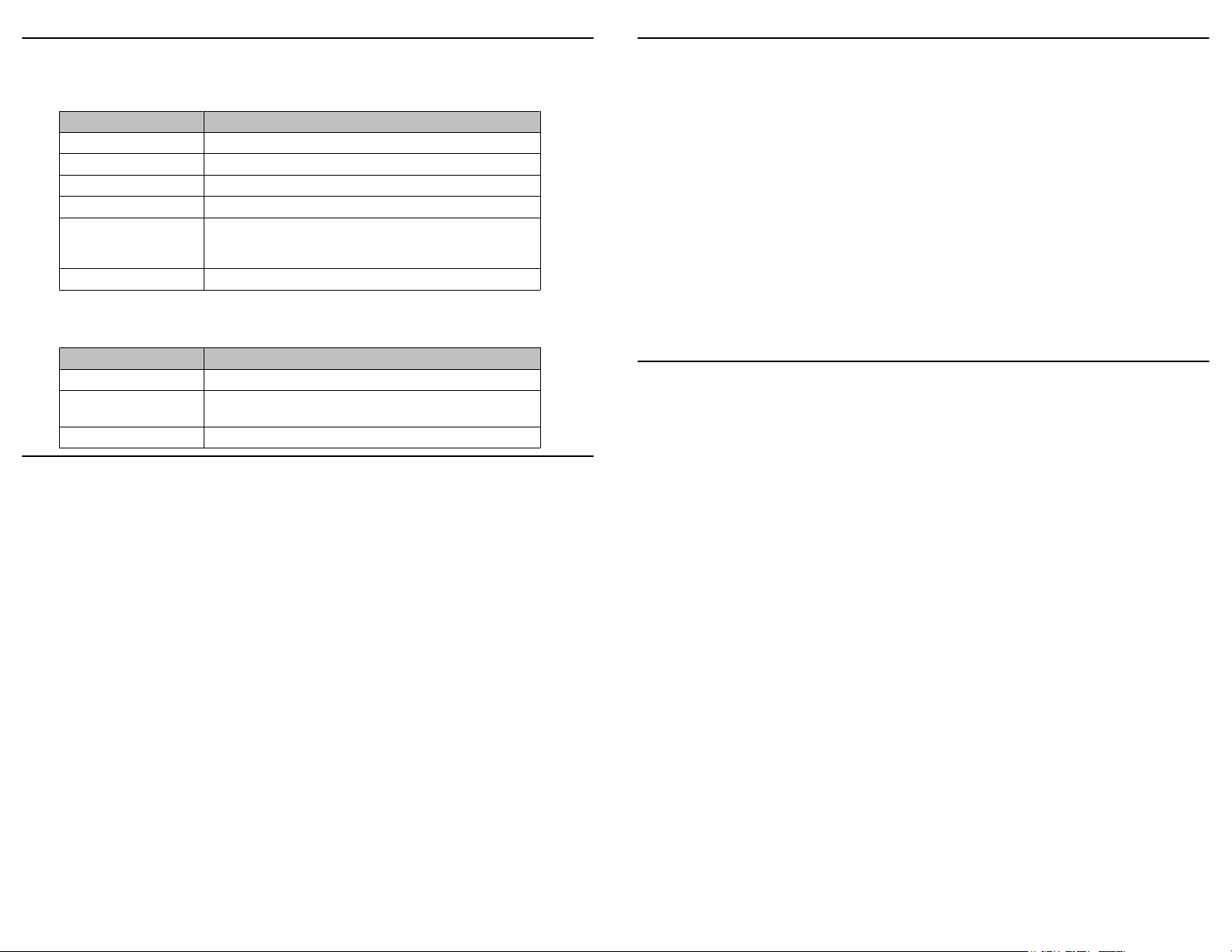
LEDs
Table 1: Call/Line Appearance Button LEDs
LED Description
Steady green Call/line appearance is active.
Slow blinking green Call/line appearance is ringing.
Fast blinking green Call/line appearance is on hold.
Very fast blinking green Conference or Transfer is pending.
Steady red Call/line appearance is selected and will be used when you
go off-hook. It remains steady red while you use the call/
line appearance.
Off Call/line appearance is available.
Table 2: Feature Button LEDs
LED Description
Steady green Feature is active.
Blinking green Feature is pending (request is being processed and not
immediately available).
Off Feature is not active.
Conference calls
Making a conference call
1. While active on a call, press the Conference button.
2. Dial the telephone number.
3. Press the Conference button to add the person to the existing call.
Adding a person on hold to a conference call
1. While active on a call, press the Conference button.
You hear a dial tone.
2. Press the call/line appearance button of the call on hold.
3. Press the Conference button again to add the person to the conference call.
Putting a conference call on hold
1. Press the Hold button during a conference call.
The blinking green LED next to the call/line appearance button indicates the conference is on
hold.
2. Press the call/line appearance button to resume the conference call.
Dropping the last person added from a conference call
While active on a conference call, press the Drop button.
Avaya Menu
You can use the Avaya Menu to adjust and customize phone settings, select the display language,
view network settings, and log out. To access the Avaya Menu, press the A button. To exit the
Avaya Menu, press the A button twice.
The Avaya Menu has five sub-menus:
Answering and making a call
Answering a call
1. If you are not on another call, do one of the following:
• Lift the handset.
• Press the call/line appearance button whose green LED flashes for the incoming call.
• Press the Speaker button to answer using the speakerphone.
2. If you are on another call, press the call/line appearance button whose green LED flashes for
the incoming call.
Making a call
1. Lift the handset, press the Speaker button, or press an available call/ line appearance button.
2. Dial the number you want to call.
Putting a call on hold
1. Press the Hold button to put your active call on hold.
2. To resume the call, press the call/line appearance button for the call on hold.
Transferring a call
1. If the call you want to transfer is not your active call, press the call/line appearance button for
the call you want to transfer.
2. Press the Transfer button.
3. Dial the telephone number.
4. Press the Transfer button again or hang up to complete the transfer.
Screen Lets you adjust the display brightness and contrast and turn
visual alerting on and off.
Sounds Lets you select your ringing pattern, turn button click sounds
on and off, and turn error tones on and off.
Advanced Lets you select the display language; set automatic gain
control on the handset and speaker; or initiate a manual
backup/restore if you have a backup/restore file server. See
your system administrator for more information.
Network
Information
Shows a summary of network-related parameters for your
phone, such as IP parameters and Quality of Service.
Log Out Lets you log out of your telephone to prevent unauthorized
use during your absence.
Adjusting the brightness or contrast of the display
1. Press the A button.
2. Press # to continue.
3. Press * to select Screen.
4. Press # to scroll to Bright or Contrast.
5. Press - or + on the volume button to adjust the brightness or contrast.
Changing the ring pattern
1. Press the A button.
2. Press # to scroll to Sounds.
3. Press * to select Sounds.
4. Press - or + on the volume button to select a ring type.
Page 2

Turning visual alerting on or off
When the Visual Alerting option is turned on, incoming calls cause the LED in the top right corner
of the phone to flash. You can turn Visual Alerting on or off.
1. Press the A button.
2. Press # to continue.
3. Press * to select Screen.
4. Press # to scroll to Visual Alert.
5. Press - or + on the volume button to turn visual alerting on or off.
Changing the language
1. Press the A button.
2. Press # to scroll to Advanced.
3. Press * to select Advanced.
4. Press # to scroll to Language.
5. Press * to select Language.
6. Press # to scroll to the desired language.
7. Press * to save your selection.
8. Press + to confirm or - to cancel.
Advanced telephone features
The feature button label identifies the feature that has been assigned for your telephone. For more
information about the feature administered for your telephone, and for other features that are
available for your extension, contact your system administrator.
For more information
Go to www.avaya.com/support for latest support information, including user guide, administrator
guide, installation and maintenance guide, interactive document, and software downloads.
Avaya 1603/1603SW/1603-I/1603SW-I IP
Deskphone
Quick Reference
16-601445
Issue 3
February 2010
Comcode
700445968
