Page 1
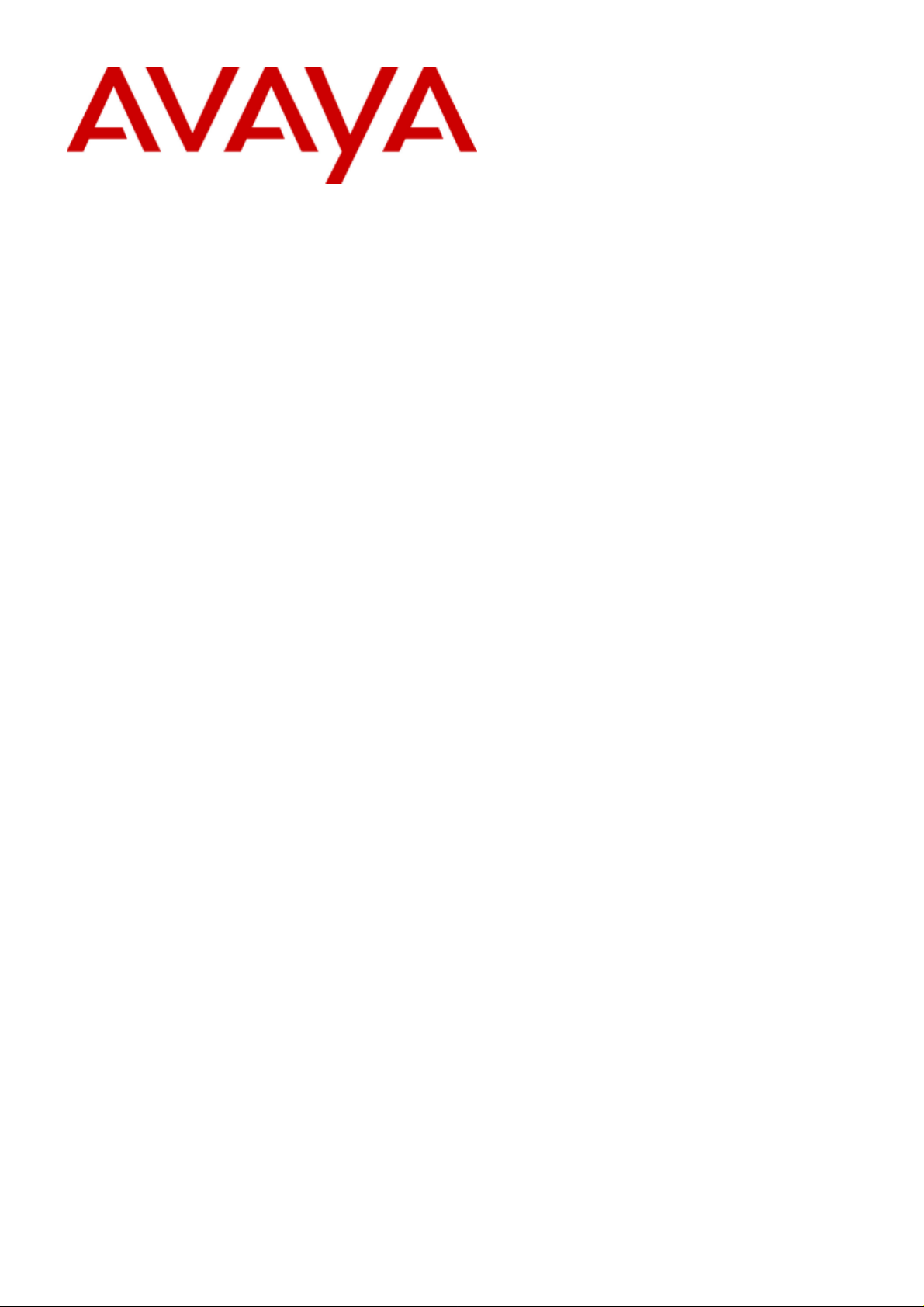
IP Office
1603 Phone Guide
15-601013 Issue 04a - (Friday, April 20, 2018)
Page 2
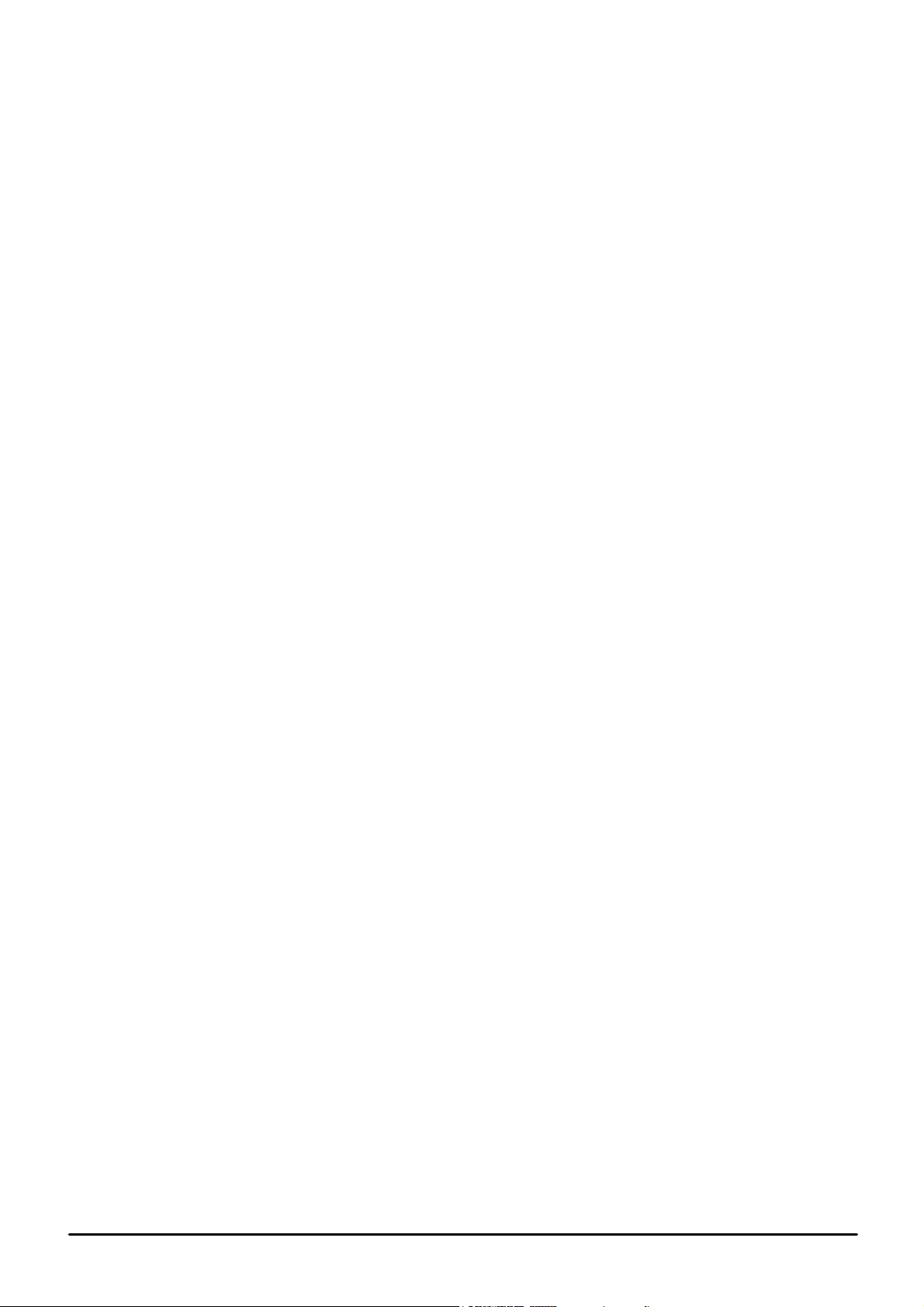
© 2018 AVAYA All Rights Reserved.
Notice
While reasonable efforts have been made to ensure that the information in this document is complete and accurate at the time of printing, Avaya assumes no liability for any
errors. Avaya reserves the right to make changes and corrections to the information in this document without the obligation to notify any person or organization of such
changes.
Documentation disclaimer
“Documentation” means information published by Avaya in varying mediums which may include product information, operating instructions and performance specifications
that Avaya may generally make available to users of its products and Hosted Services. Documentation does not include marketing materials. Avaya shall not be responsible
for any modifications, additions, or deletions to the original published version of documentation unless such modifications, additions, or deletions were performed by Avaya.
End User agrees to indemnify and hold harmless Avaya, Avaya's agents, servants and employees against all claims, lawsuits, demands and judgments arising out of, or in
connection with, subsequent modifications, additions or deletions to this documentation, to the extent made by End User.
Link disclaimer
Avaya is not responsible for the contents or reliability of any linked websites referenced within this site or documentation provided by Avaya. Avaya is not responsible for the
accuracy of any information, statement or content provided on these sites and does not necessarily endorse the products, services, or information described or offered within
them. Avaya does not guarantee that these links will work all the time and has no control over the availability of the linked pages.
Warranty
Avaya provides a limited warranty on Avaya hardware and software. Refer to your sales agreement to establish the terms of the limited warranty. In addition, Avaya’s
standard warranty language, as well as information regarding support for this product while under warranty is available to Avaya customers and other parties through the
Avaya Support website: https://support.avaya.com/helpcenter/getGenericDetails?detailId=C20091120112456651010 under the link “Warranty & Product Lifecycle” or such
successor site as designated by Avaya. Please note that if You acquired the product(s) from an authorized Avaya Channel Partner outside of the United States and Canada,
the warranty is provided to You by said Avaya Channel Partner and not by Avaya.
“Hosted Service” means a hosted service subscription that You acquire from either Avaya or an authorized Avaya Channel Partner (as applicable) and which is described
further in Hosted SAS or other service description documentation regarding the applicable hosted service. If You purchase a Hosted Service subscription, the foregoing
limited warranty may not apply but You may be entitled to support services in connection with the Hosted Service as described further in your service description documents
for the applicable Hosted Service. Contact Avaya or Avaya Channel Partner (as applicable) for more information.
Hosted Service
THE FOLLOWING APPLIES IF YOU PURCHASE A HOSTED SERVICE SUBSCRIPTION FROM AVAYA OR AN AVAYA CHANNEL PARTNER (AS APPLICABLE), THE
TERMS OF USE FOR HOSTED SERVICES ARE AVAILABLE ON THE AVAYA WEBSITE, HTTPS://SUPPORT.AVAYA.COM/LICENSEINFO UNDER THE LINK “Avaya
Terms of Use for Hosted Services” OR SUCH SUCCESSOR SITE AS DESIGNATED BY AVAYA, AND ARE APPLICABLE TO ANYONE WHO ACCESSES OR USES THE
HOSTED SERVICE. BY ACCESSING OR USING THE HOSTED SERVICE, OR AUTHORIZING OTHERS TO DO SO, YOU, ON BEHALF OF YOURSELF AND THE
ENTITY FOR WHOM YOU ARE DOING SO (HEREINAFTER REFERRED TO INTERCHANGEABLY AS “YOU” AND “END USER”), AGREE TO THE TERMS OF USE. IF
YOU ARE ACCEPTING THE TERMS OF USE ON BEHALF A COMPANY OR OTHER LEGAL ENTITY, YOU REPRESENT THAT YOU HAVE THE AUTHORITY TO BIND
SUCH ENTITY TO THESE TERMS OF USE. IF YOU DO NOT HAVE SUCH AUTHORITY, OR IF YOU DO NOT WISH TO ACCEPT THESE TERMS OF USE, YOU MUST
NOT ACCESS OR USE THE HOSTED SERVICE OR AUTHORIZE ANYONE TO ACCESS OR USE THE HOSTED SERVICE. YOUR USE OF THE HOSTED SERVICE
SHALL BE LIMITED BY THE NUMBER AND TYPE OF LICENSES PURCHASED UNDER YOUR CONTRACT FOR THE HOSTED SERVICE, PROVIDED, HOWEVER,
THAT FOR CERTAIN HOSTED SERVICES IF APPLICABLE, YOU MAY HAVE THE OPPORTUNITY TO USE FLEX LICENSES, WHICH WILL BE INVOICED ACCORDING
TO ACTUAL USAGE ABOVE THE CONTRACT LICENSE LEVEL. CONTACT AVAYA OR AVAYA’S CHANNEL PARTNER FOR MORE INFORMATION ABOUT THE
LICENSES FOR THE APPLICABLE HOSTED SERVICE, THE AVAILABILITY OF ANY FLEX LICENSES (IF APPLICABLE), PRICING AND BILLING INFORMATION, AND
OTHER IMPORTANT INFORMATION REGARDING THE HOSTED SERVICE.
Licenses
THE SOFTWARE LICENSE TERMS AVAILABLE ON THE AVAYA WEBSITE, HTTPS://SUPPORT.AVAYA.COM/LICENSEINFO, UNDER THE LINK “AVAYA SOFTWARE
LICENSE TERMS (Avaya Products)” OR SUCH SUCCESSOR SITE AS DESIGNATED BY AVAYA, ARE APPLICABLE TO ANYONE WHO DOWNLOADS, USES AND/OR
INSTALLS AVAYA SOFTWARE, PURCHASED FROM AVAYA INC., ANY AVAYA AFFILIATE, OR AN AVAYA CHANNEL PARTNER (AS APPLICABLE) UNDER A
COMMERCIAL AGREEMENT WITH AVAYA OR AN AVAYA CHANNEL PARTNER. UNLESS OTHERWISE AGREED TO BY AVAYA IN WRITING, AVAYA DOES NOT
EXTEND THIS LICENSE IF THE SOFTWARE WAS OBTAINED FROM ANYONE OTHER THAN AVAYA, AN AVAYA AFFILIATE OR AN AVAYA CHANNEL PARTNER;
AVAYA RESERVES THE RIGHT TO TAKE LEGAL ACTION AGAINST YOU AND ANYONE ELSE USING OR SELLING THE SOFTWARE WITHOUT A LICENSE. BY
INSTALLING, DOWNLOADING OR USING THE SOFTWARE, OR AUTHORIZING OTHERS TO DO SO, YOU, ON BEHALF OF YOURSELF AND THE ENTITY FOR
WHOM YOU ARE INSTALLING, DOWNLOADING OR USING THE SOFTWARE (HEREINAFTER REFERRED TO INTERCHANGEABLY AS “YOU” AND “END USER”),
AGREE TO THESE TERMS AND CONDITIONS AND CREATE A BINDING CONTRACT BETWEEN YOU AND AVAYA INC. OR THE APPLICABLE AVAYA AFFILIATE
(“AVAYA”).
Avaya grants You a license within the scope of the license types described below, with the exception of Heritage Nortel Software, for which the scope of the license is detailed
below. Where the order documentation does not expressly identify a license type, the applicable license will be a Designated System License. The applicable number of
licenses and units of capacity for which the license is granted will be one (1), unless a different number of licenses or units of capacity is specified in the documentation or
other materials available to You. “Software” means computer programs in object code, provided by Avaya or an Avaya Channel Partner, whether as stand-alone products,
pre-installed on hardware products, and any upgrades, updates, patches, bug fixes, or modified versions thereto. “Designated Processor” means a single stand-alone
computing device. “Server” means a Designated Processor that hosts a software application to be accessed by multiple users. “Instance” means a single copy of the Software
executing at a particular time: (i) on one physical machine; or (ii) on one deployed software virtual machine (“VM”) or similar deployment.
License type(s)
Designated System(s) License (DS). End User may install and use each copy or an Instance of the Software only on a number of Designated Processors up to the number
indicated in the order. Avaya may require the Designated Processor(s) to be identified in the order by type, serial number, feature key, Instance, location or other specific
designation, or to be provided by End User to Avaya through electronic means established by Avaya specifically for this purpose.
Concurrent User License (CU). End User may install and use the Software on multiple Designated Processors or one or more Servers, so long as only the licensed number of
Units are accessing and using the Software at any given time. A “Unit” means the unit on which Avaya, at its sole discretion, bases the pricing of its licenses and can be,
without limitation, an agent, port or user, an e-mail or voice mail account in the name of a person or corporate function (e.g., webmaster or helpdesk), or a directory entry in
the administrative database utilized by the Software that permits one user to interface with the Software. Units may be linked to a specific, identified Server or an Instance of
the Software.
1603 Phone Guide Page 2
15-601013 Issue 04a (Friday, April 20, 2018)IP Office
Comments on this document? infodev@avaya.com
Page 3
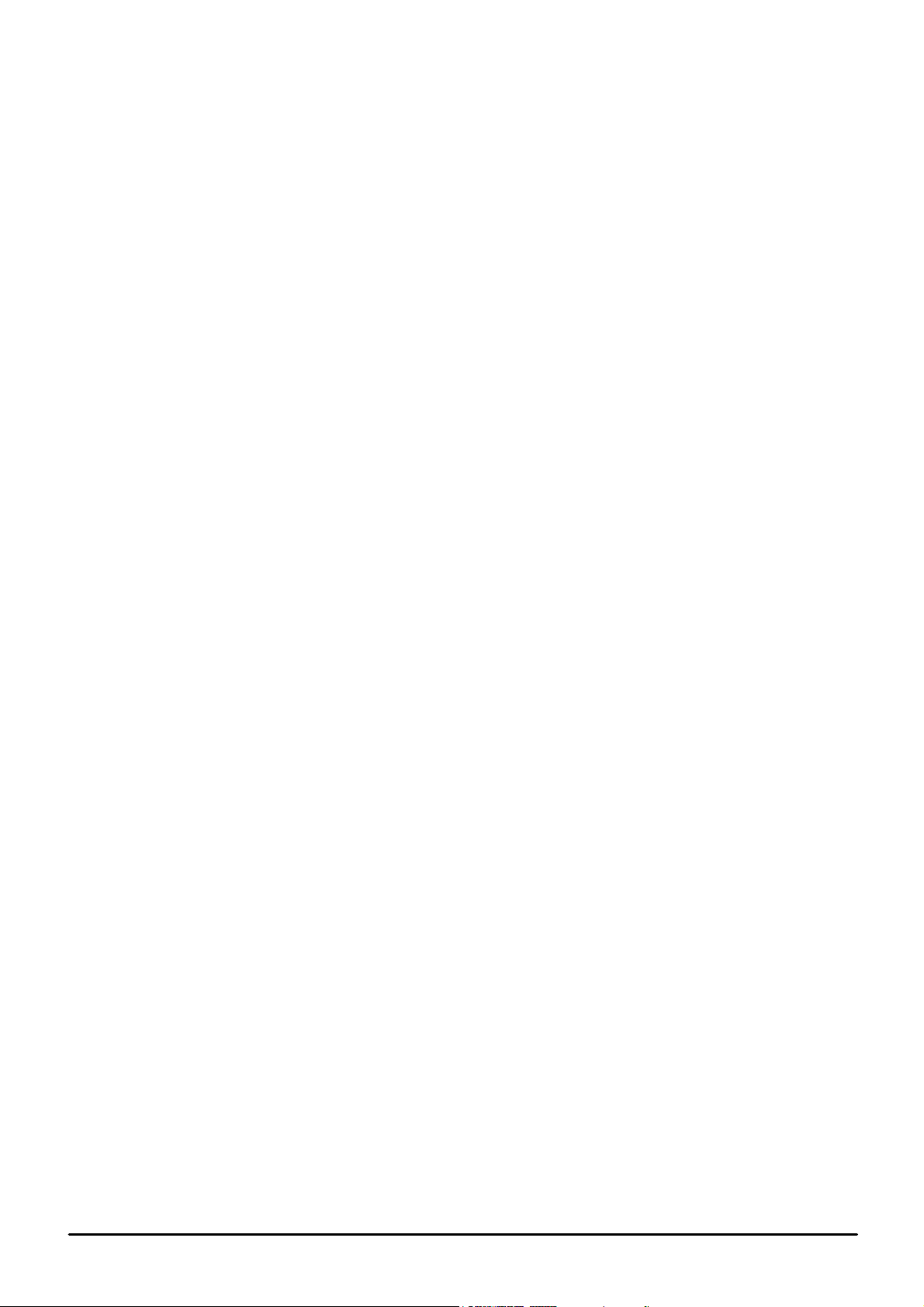
Database License (DL). End User may install and use each copy or an Instance of the Software on one Server or on multiple Servers provided
that each of the Servers on which the Software is installed communicates with no more than one Instance of the same database.
CPU License (CP). End User may install and use each copy or Instance of the Software on a number of Servers up to the number indicated in
the order provided that the performance capacity of the Server(s) does not exceed the performance capacity specified for the Software. End
User may not re-install or operate the Software on Server(s) with a larger performance capacity without Avaya’s prior consent and payment of
an upgrade fee.
Named User License (NU). You may: (i) install and use each copy or Instance of the Software on a single Designated Processor or Server per
authorized Named User (defined below); or (ii) install and use each copy or Instance of the Software on a Server so long as only authorized
Named Users access and use the Software. “Named User”, means a user or device that has been expressly authorized by Avaya to access
and use the Software. At Avaya’s sole discretion, a “Named User” may be, without limitation, designated by name, corporate function (e.g.,
webmaster or helpdesk), an e-mail or voice mail account in the name of a person or corporate function, or a directory entry in the
administrative database utilized by the Software that permits one user to interface with the Software.
Shrinkwrap License (SR). You may install and use the Software in accordance with the terms and conditions of the applicable license
agreements, such as “shrinkwrap” or “clickthrough” license accompanying or applicable to the Software (“Shrinkwrap License”).
Heritage Nortel Software
“Heritage Nortel Software” means the software that was acquired by Avaya as part of its purchase of the Nortel Enterprise Solutions Business
in December 2009. The Heritage Nortel Software is the software contained within the list of Heritage Nortel Products located at
https://support.avaya.com/LicenseInfo under the link “Heritage Nortel Products” or such successor site as designated by Avaya. For Heritage
Nortel Software, Avaya grants Customer a license to use Heritage Nortel Software provided hereunder solely to the extent of the authorized
activation or authorized usage level, solely for the purpose specified in the Documentation, and solely as embedded in, for execution on, or for
communication with Avaya equipment. Charges for Heritage Nortel Software may be based on extent of activation or use authorized as
specified in an order or invoice.
Copyright
Except where expressly stated otherwise, no use should be made of materials on this site, the Documentation, Software, Hosted Service, or
hardware provided by Avaya. All content on this site, the documentation, Hosted Service, and the product provided by Avaya including the
selection, arrangement and design of the content is owned either by Avaya or its licensors and is protected by copyright and other intellectual
property laws including the sui generis rights relating to the protection of databases. You may not modify, copy, reproduce, republish, upload,
post, transmit or distribute in any way any content, in whole or in part, including any code and software unless expressly authorized by Avaya.
Unauthorized reproduction, transmission, dissemination, storage, and or use without the express written consent of Avaya can be a criminal,
as well as a civil offense under the applicable law.
Virtualization
The following applies if the product is deployed on a virtual machine. Each product has its own ordering code and license types. Note that each
Instance of a product must be separately licensed and ordered. For example, if the end user customer or Avaya Channel Partner would like to
install two Instances of the same type of products, then two products of that type must be ordered.
Third Party Components
“Third Party Components” mean certain software programs or portions thereof included in the Software or Hosted Service may contain
software (including open source software) distributed under third party agreements (“Third Party Components”), which contain terms regarding
the rights to use certain portions of the Software (“Third Party Terms”). As required, information regarding distributed Linux OS source code
(for those products that have distributed Linux OS source code) and identifying the copyright holders of the Third Party Components and the
Third Party Terms that apply is available in the products, Documentation or on Avaya’s website at: https://support.avaya.com/Copyright or
such successor site as designated by Avaya. The open source software license terms provided as Third Party Terms are consistent with the
license rights granted in these Software License Terms, and may contain additional rights benefiting You, such as modification and distribution
of the open source software. The Third Party Terms shall take precedence over these Software License Terms, solely with respect to the
applicable Third Party Components to the extent that these Software License Terms impose greater restrictions on You than the applicable
Third Party Terms.
The following applies if the H.264 (AVC) codec is distributed with the product. THIS PRODUCT IS LICENSED UNDER THE AVC PATENT
PORTFOLIO LICENSE FOR THE PERSONAL USE OF A CONSUMER OR OTHER USES IN WHICH IT DOES NOT RECEIVE
REMUNERATION TO (i) ENCODE VIDEO IN COMPLIANCE WITH THE AVC STANDARD (“AVC VIDEO”) AND/OR (ii) DECODE AVC
VIDEO THAT WAS ENCODED BY A CONSUMER ENGAGED IN A PERSONAL ACTIVITY AND/OR WAS OBTAINED FROM A VIDEO
PROVIDER LICENSED TO PROVIDE AVC VIDEO. NO LICENSE IS GRANTED OR SHALL BE IMPLIED FOR ANY OTHER USE.
ADDITIONAL INFORMATION MAY BE OBTAINED FROM MPEG LA, L.L.C. SEE HTTP://WWW.MPEGLA.COM.
Service Provider
THE FOLLOWING APPLIES TO AVAYA CHANNEL PARTNER’S HOSTING OF AVAYA PRODUCTS OR SERVICES. THE PRODUCT OR
HOSTED SERVICE MAY USE THIRD PARTY COMPONENTS SUBJECT TO THIRD PARTY TERMS AND REQUIRE A SERVICE
PROVIDER TO BE INDEPENDENTLY LICENSED DIRECTLY FROM THE THIRD PARTY SUPPLIER. AN AVAYA CHANNEL PARTNER’S
HOSTING OF AVAYA PRODUCTS MUST BE AUTHORIZED IN WRITING B Y AVAYA AND IF THOSE HOSTED PRODUCTS USE OR
EMBED CERTAIN THIRD PARTY SOFTWARE, INCLUDING BUT NOT LIMITED TO MICROSOFT SOFTWARE OR CODECS, THE AVAYA
CHANNEL PARTNER IS REQUIRED TO INDEPENDENTLY OBTAIN ANY APPLICABLE LICENSE AGREEMENTS, AT THE AVAYA
CHANNEL PARTNER’S EXPENSE, DIRECTLY FROM THE APPLICABLE THIRD PARTY SUPPLIER.
WITH RESPECT TO CODECS, IF THE AVAYA CHANNEL PARTNER IS HOSTING ANY PRODUCTS THAT USE OR EMBED THE G.729
CODEC, H.264 CODEC, OR H.265 CODEC, THE AVAYA CHANNEL PARTNER ACKNOWLEDGES AND AGREES THE AVAYA CHANNEL
PARTNER IS RESPONSIBLE FOR ANY AND ALL RELATED FEES AND/OR ROYALTIES. THE G.729 CODEC IS LICENSED BY SIPRO
LAB TELECOM INC. SEE WWW.SIPRO.COM/CONTACT.HTML. THE H.264 (AVC) CODEC IS LICENSED UNDER THE AVC PATENT
PORTFOLIO LICENSE FOR THE PERSONAL USE OF A CONSUMER OR OTHER USES IN WHICH IT DOES NOT RECEIVE
REMUNERATION TO: (I) ENCODE VIDEO IN COMPLIANCE WITH THE AVC STANDARD (“AVC VIDEO”) AND/OR (II) DECODE AVC
VIDEO THAT WAS ENCODED BY A CONSUMER ENGAGED IN A PERSONAL ACTIVITY AND/OR WAS OBTAINED FROM A VIDEO
PROVIDER LICENSED TO PROVIDE AVC VIDEO. NO LICENSE IS GRANTED OR SHALL BE IMPLIED FOR ANY OTHER USE.
ADDITIONAL INFORMATION FOR H.264 (AVC) AND H.265 (HEVC) CODECS MAY BE OBTAINED FROM MPEG LA, L.L.C. SEE
HTTP://WWW.MPEGLA.COM.
1603 Phone Guide Page 3
15-601013 Issue 04a (Friday, April 20, 2018)IP Office
Comments on this document? infodev@avaya.com
Page 4
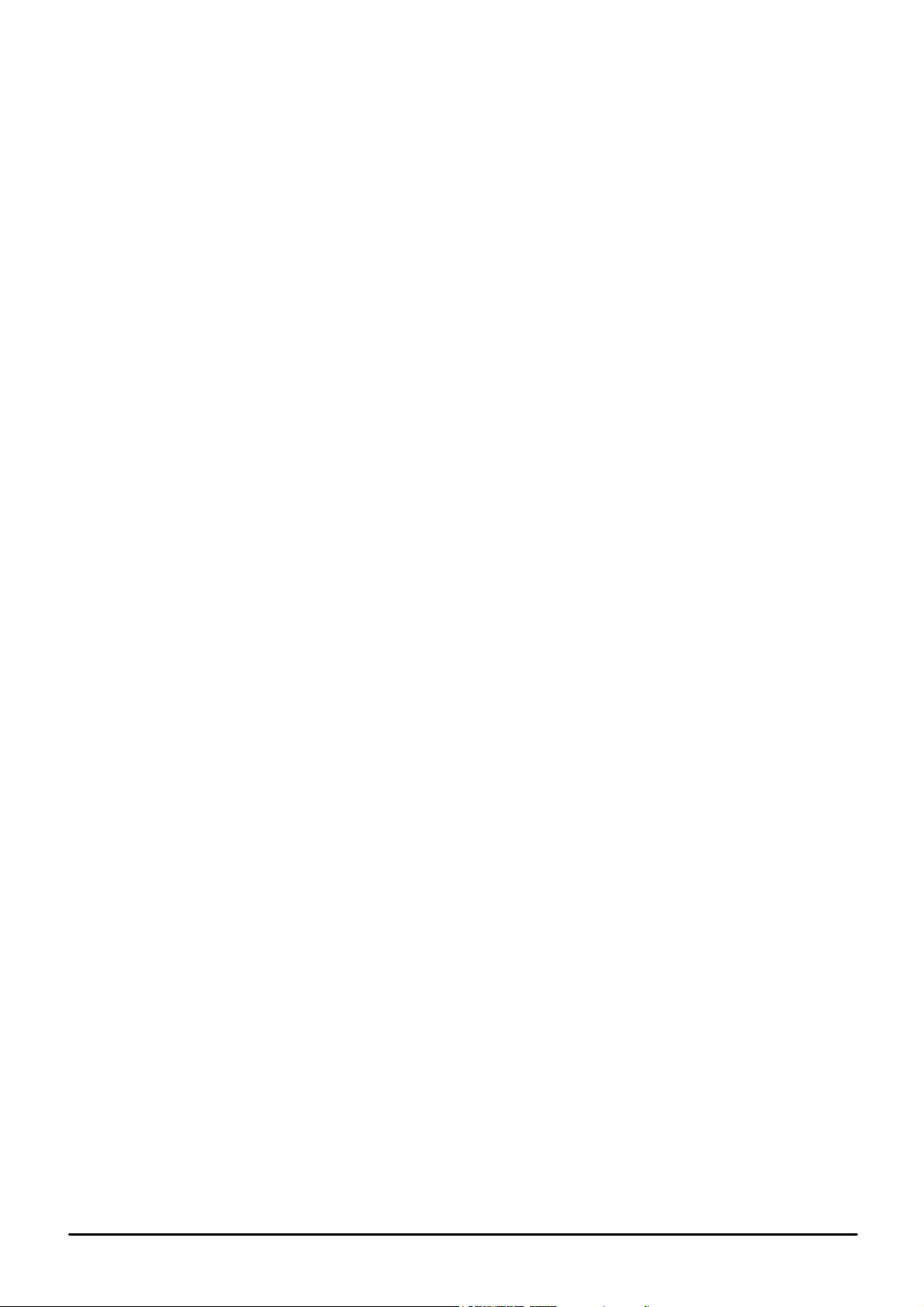
Compliance with Laws
Customer acknowledges and agrees that it is responsible for complying with any applicable laws and regulations, including, but not limited to
laws and regulations related to call recording, data privacy, intellectual property, trade secret, fraud, and music performance rights, in the
country or territory where the Avaya product is used.
Preventing Toll Fraud
“Toll Fraud” is the unauthorized use of your telecommunications system by an unauthorized party (for example, a person who is not a
corporate employee, agent, subcontractor, or is not working on your company's behalf). Be aware that there can be a risk of Toll Fraud
associated with your system and that, if Toll Fraud occurs, it can result in substantial additional charges for your telecommunications services.
Avaya Toll Fraud intervention
If You suspect that You are being victimized by Toll Fraud and You need technical assistance or support, call Technical Service Center Toll
Fraud Intervention Hotline at +1-800-643-2353 for the United States and Canada. For additional support telephone numbers, see the Avaya
Support website: https://support.avaya.com or such successor site as desi gnated by Avaya.
Security Vulnerabilities
Information about Avaya’s security support policies can be found in the Security Policies and Support section of
https://support.avaya.com/security. Suspected Avaya product security vulnerabilities are handled per the Avaya Product Security Support Flow
(https://support.avaya.com/css/P8/documents/100161515).
Downloading Documentation
For the most current versions of Documentation, see the Avaya Support website: https://support.avaya.com, or such successor site as
designated by Avaya.
Contact Avaya Support
See the Avaya Support website: https://support.avaya.com for product or Hosted Service notices and articles, or to report a problem with your
Avaya product or Hosted Service. For a list of support telephone numbers and contact addresses, go to the Avaya Support website:
https://support.avaya.com (or such successor site as designated by Avaya), scroll to the bottom of the page, and select Contact Avaya
Support.
1603 Phone Guide Page 4
15-601013 Issue 04a (Friday, April 20, 2018)IP Office
Comments on this document? infodev@avaya.com
Page 5
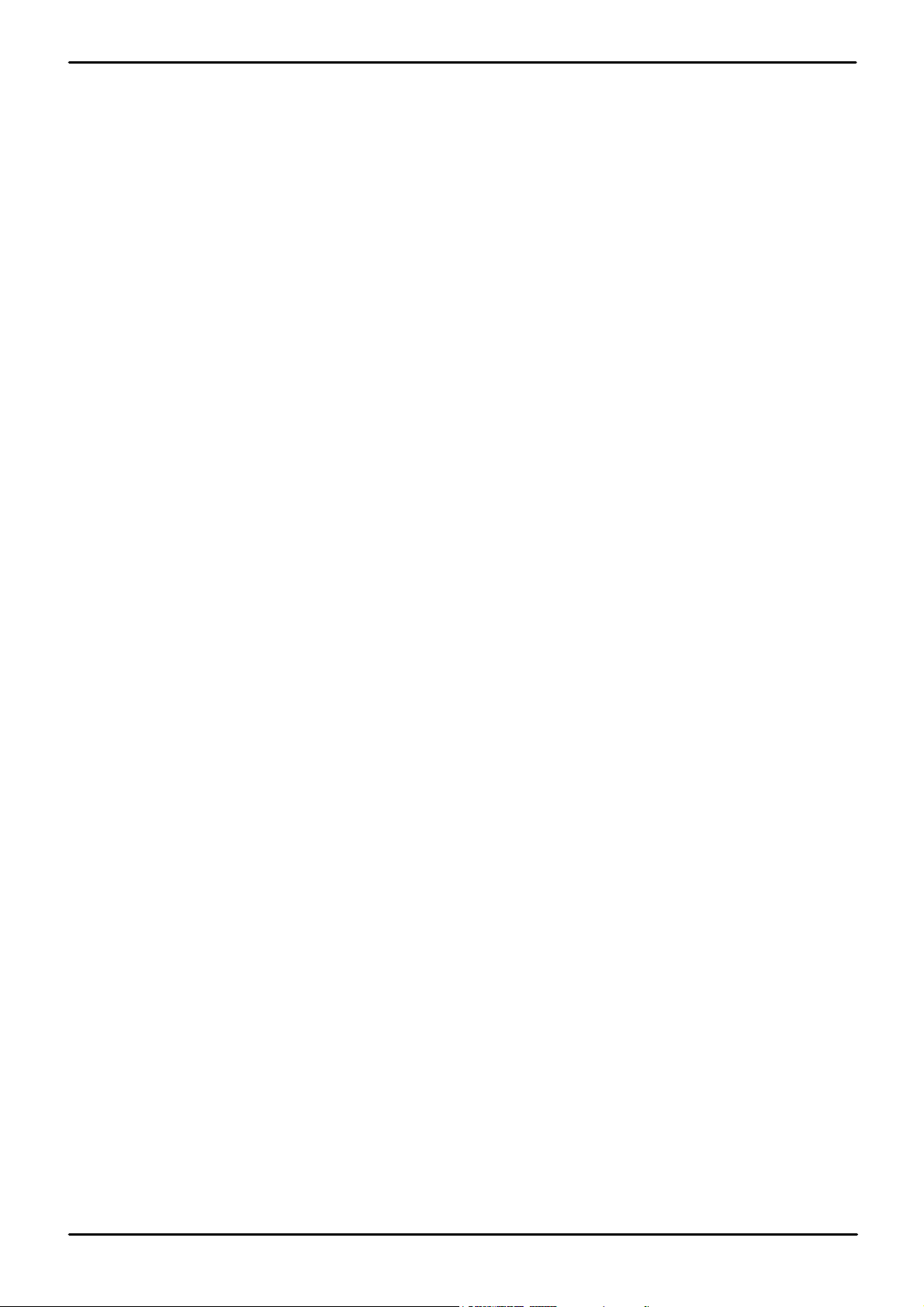
Contents
The Phone1.
..................................................................... 101.1 Important Safety Information
..................................................................... 111.2 About LEDs
..................................................................... 121.3 About Icons
..................................................................... 121.4 About Paper Labels
Basic Telephone Operation2.
..................................................................... 142.1 Making a Call
..................................................................... 142.2 Redialling a Number
..................................................................... 142.3 Answering a Call
..................................................................... 152.4 Muting a Call
..................................................................... 152.5 Putting a Call on Hold
..................................................................... 152.6 Transferring a Call
..................................................................... 162.7 Conference Calls
..................................................................... 162.8 Getting Your Messages
..................................................................... 172.9 The Avaya Menu
Document History3.
...............................................................................0Index
Contents
1603 Phone Guide Page 5
15-601013 Issue 04a (Friday, April 20, 2018)IP Office
Comments on this document? infodev@avaya.com
Page 6
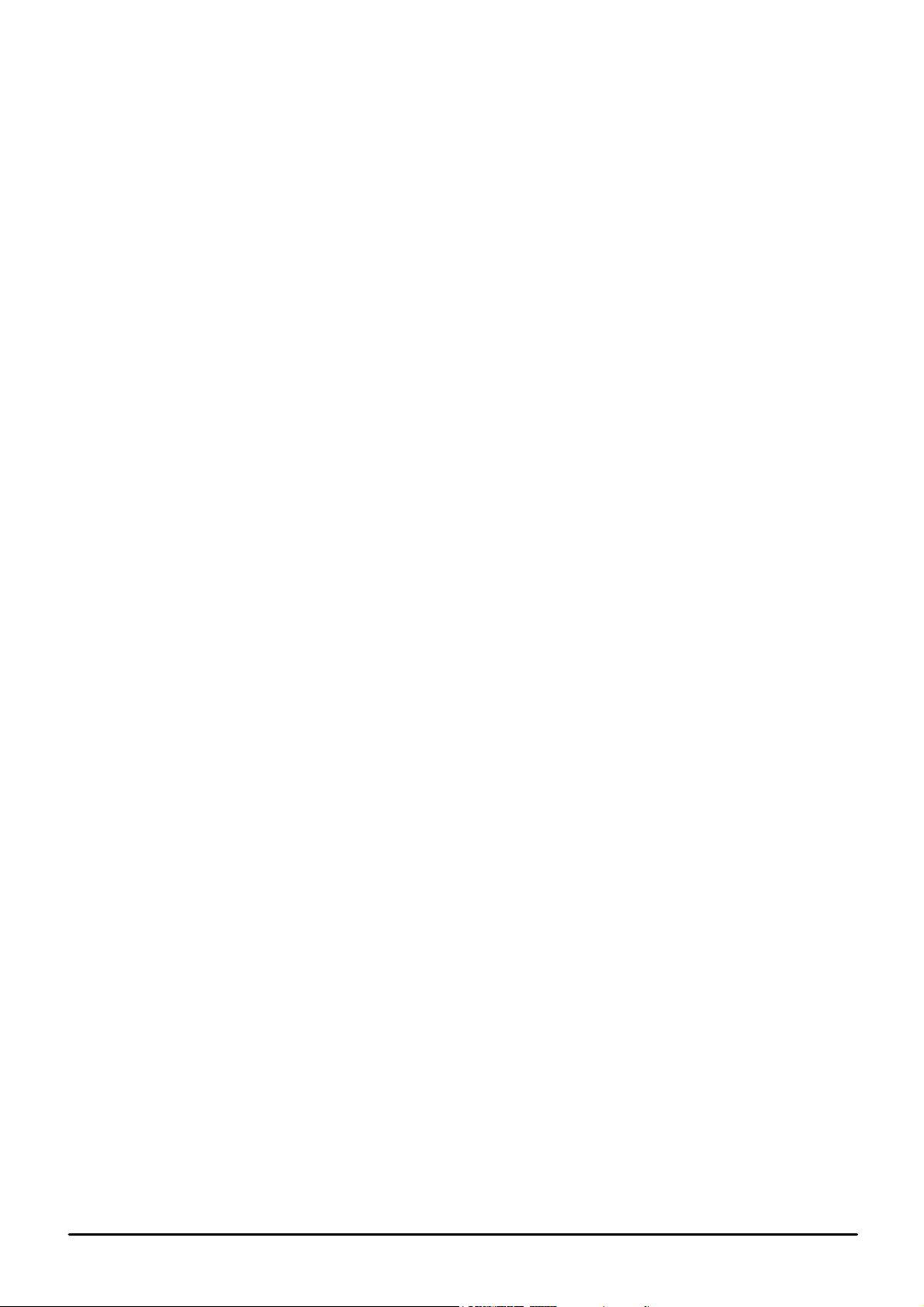
1603 Phone Guide Page 6
15-601013 Issue 04a (Friday, April 20, 2018)IP Office
Comments on this document? infodev@avaya.com
Page 7
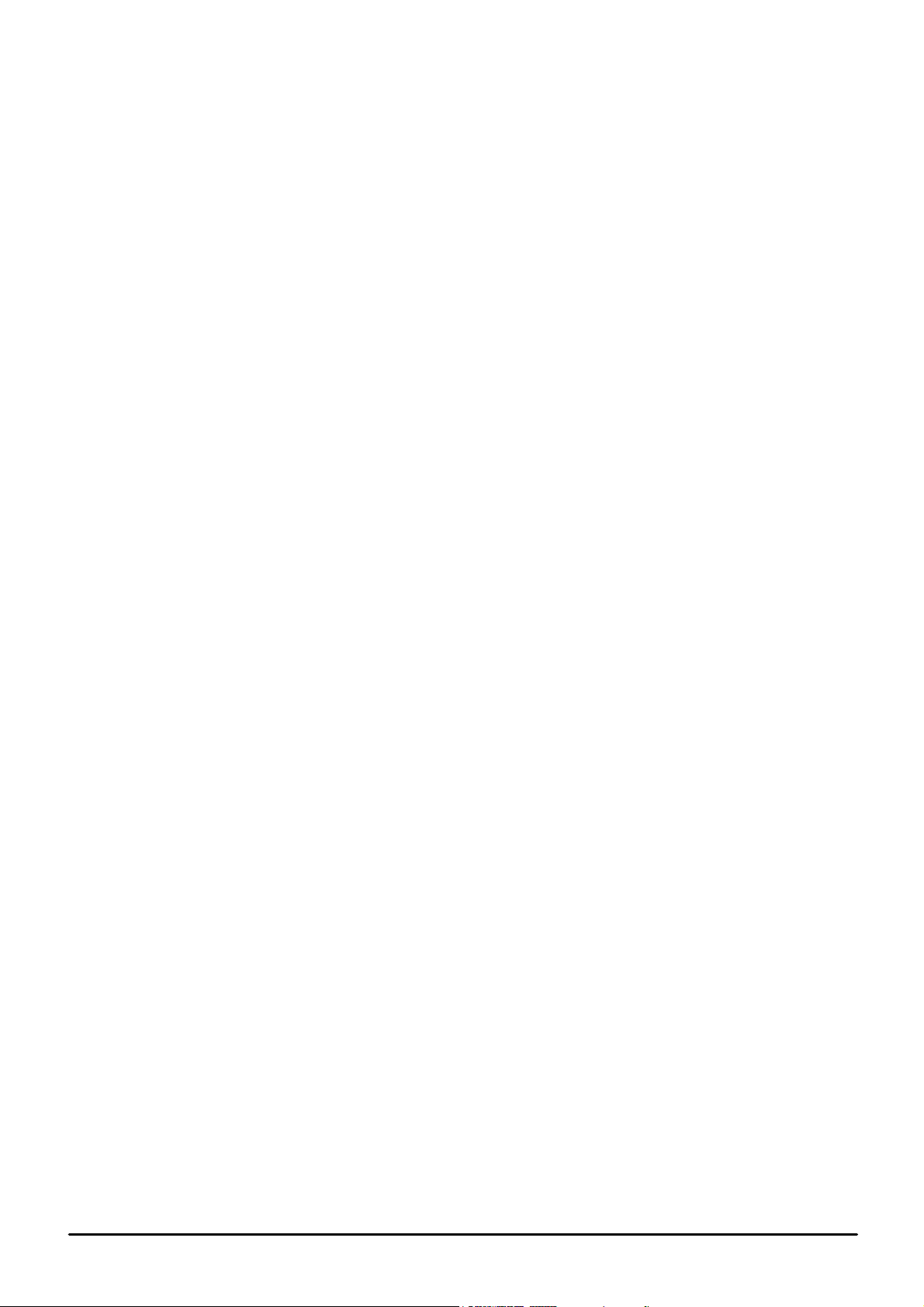
Chapter 1.
The Phone
1603 Phone Guide Page 7
15-601013 Issue 04a (Friday, April 20, 2018)IP Office
Comments on this document? infodev@avaya.com
Page 8

1603 Phone Guide Page 8
15-601013 Issue 04a (Friday, April 20, 2018)IP Office
Comments on this document? infodev@avaya.com
Page 9

The Phone:
1. The Phone
This guide covers the operation of 1603 telephone on a IP Office telephone system. Note that not all features described in
this user guide may be available on your telephone. If you find that a feature is not available, contact your system
administrator.
1603 Phone Guide Page 9
15-601013 Issue 04a (Friday, April 20, 2018)IP Office
Comments on this document? infodev@avaya.com
Page 10

Name
Description
Message
Waiting
Indicator
An illuminated red light in the upper-right corner of your phone indicates you have voicemail messages
waiting. If Visual Alerting is enabled, this light flashes when you receive an incoming call.
Avaya Menu
Press the A button to access the Avaya menu. Press the A button twice to exit the Avaya menu. The
Avaya menu provides options that allow you to customize phone settings, select the display language,
view network information, and log out.
Redial
Press Redial to dial the last number you dialed.
Hold
Press Hold to put the active call on hold.
Conference
Press Conference to add another party to an existing call.
Transfer
Press Transfer to transfer a call to another number.
Drop
Press Drop to drop the active call. While on a conference call, press Drop to drop the last person added
to the conference call.
Volume
Press + or - on the volume button while active on the handset or speaker to adjust the volume. To
adjust the volume of the ringer, press + or - on the volume button while the handset and speaker are
inactive.
Mute
Press Mute to mute a call in progress. To take a call off mute, press Mute again.
Speaker
Press Speaker to use the speakerphone. To take a call off speakerphone, lift the handset.
Feature
Buttons and
Appearance
Buttons
There are 3 buttons that can be programmed by the system administrator as either call appearance
buttons or feature buttons. Press a call appearance button to make or answer a call or resume a call on
hold. Press a labeled feature button to enable or disable that feature. Typically, two buttons are
administered as call appearance buttons and one button is administered as a feature button. The feature
button provides access to an Avaya call management system feature that has been administered for
your extension. The green LED next to the feature button indicates if the feature is currently on or off. If
the light is on, the feature is on.
1.1 Important Safety Information
·
! Warning: This handset may pickup small metal objects such as metal pins or staples.
·
During a power surge, EFT or ESD, calls may be dropped. After a power surge, EFT or ESD, it is normal for the
phone to restart.
·
Using a cell phone, mobile phone, GSM phone or two-way radio in close proximity to an Avaya telephone might
cause interference.
·
The phone should not be connected directly to the outdoor telecommunication network.
1603 Phone Guide Page 10
15-601013 Issue 04a (Friday, April 20, 2018)IP Office
Comments on this document? infodev@avaya.com
Page 11

The Phone: Important Safety Information
LED
Description
Steady green
Call appearance is active.
Slow blinking green
Call appearance is ringing.
Fast blinking green
Call appearance is on hold.
Very fast blinking green
Conference or Transfer is pending.
Steady red
Call appearance is selected and will be used when you go off-hook. It remains steady red
while you use the call appearance.
Off
Call appearance is available.
LED
Description
Steady green
Feature is active.
Blinking green
Feature is pending (request is being processed and not immediately available).
Off
Feature is not active.
1.2 About LEDs
Each button has two LEDs, one green and one red, to indicate the status of the button. The status is identified by whether
the LED is turned on, off, or blinking as described in the following tables.
Table 1. Appearance Button LEDs
Table 2. Feature Button LEDs
1603 Phone Guide Page 11
Comments on this document? infodev@avaya.com
15-601013 Issue 04a (Friday, April 20, 2018)IP Office
Page 12

1.3 About Icons
Icon
Description
Call forward or Send All Calls is active. (These features are available if they have been administered for your
telephone.)
Incoming call is ringing.
Call is active.
Call is on hold.
Call is on soft hold (when using Conference or Transfer feature).
Conference is active.
Conference is on hold.
Scroll up or down for other options.
Icons are provided in the phone display to indicate the state of a call and navigation choices. The icons that appear in the
phone display are described in the following table.
Table 3. Icons in the Telephone Display
1.4 About Paper Labels
Next to each button is a paper label. The label identifies the feature that has been programmed on the button by your
system administrator. You can remove the labels if you want to change a label or write on a blank one. Printed labels are
also available for your telephone. See your system administrator for more information.
1603 Phone Guide Page 12
15-601013 Issue 04a (Friday, April 20, 2018)IP Office
Comments on this document? infodev@avaya.com
Page 13

Chapter 2.
Basic Telephone Operation
1603 Phone Guide Page 13
15-601013 Issue 04a (Friday, April 20, 2018)IP Office
Comments on this document? infodev@avaya.com
Page 14

2. Basic Telephone Operation
2.1 Making a Call
If you are not on a call, simply dial the number you want to call.
1. Lift the handset, press Speaker or press an available line button.
2. Dial the number you want to call.
2.2 Redialling a Number
Press Redial to call the last number dialed.
2.3 Answering a Call
When you receive an incoming call, the incoming call is usually selected automatically. However, if you are already on a
call or if you receive more than one incoming call at a time, you may need to select the call you want to answer manually.
Answer an incoming call in the following ways:
·
If you are not on another call, lift the handset, or press the call appearance button whose green LED flashes for the
incoming call, or press Speaker to answer using the speakerphone.
·
If you are on another call, press the call appearance button whose green LED flashes for the incoming call.
·
If the Auto Hold feature is enabled by your system administrator, you can answer another call without first
putting an active call on hold. If Auto Hold is not enabled, you must put your active call on hold before
answering the incoming call; otherwise, you will drop the active call when you answer the other one.
1603 Phone Guide Page 14
15-601013 Issue 04a (Friday, April 20, 2018)IP Office
Comments on this document? infodev@avaya.com
Page 15

Basic Telephone Operation: Answering a Call
2.4 Muting a Call
If a call is on mute and you switch between the handset, headset, or speakerphone, the mute will be turned off. When the
Mute button light is on, the call is muted.
1. Press the Mute button during a call so that the other person cannot hear you.
2. Press the Mute button again to unmute the call.
2.5 Putting a Call on Hold
1. Press Hold to put your active call on hold. The fast blinking green LED next to the call appearance button
indicates the call is on hold.
2. To resume the call, press the call appearance button to resume the call.
2.6 Transferring a Call
1. If the call you want to transfer is not your active call, press the call appearance button for the call you want to
transfer.
2. Press Transfer.
·
The very fast blinking green LED next to the call appearance button indicates the call is being transferred.
3. Dial the telephone number.
·
To transfer the call to a call that is on hold, press the call appearance button for the call that is on hold.
4. Press Transfer again or hang up to complete the transfer.
1603 Phone Guide Page 15
15-601013 Issue 04a (Friday, April 20, 2018)IP Office
Comments on this document? infodev@avaya.com
Page 16

2.7 Conference Calls
You can use conference calls to speak with up to three people in different locations on the same call. Additional
conferencing options may be available through Expanded Meet-Me Conferencing. Contact your system administrator for
more information about this feature.
Making a conference call
1. While active on a call, press Conference.
·
Note: The very fast blinking green LED next to the call appearance button indicates the call is being
conferenced.
2. Dial the telephone number.
3. Press Conference to add the person to the existing call.
Putting a conference call on hold
When you put a conference call on hold, the other parties can still talk to each other.
1. Press Hold during a conference call. The blinking green LED next to the call appearance button indicates the
conference is on hold.
2. To resume the call, press the call appearance button to resume the call.
Dropping a person from a conference call
1. While active on a conference call, press Drop.
2. Press # to drop the person shown, press * to view the next person.
2.8 Getting Your Messages
A red light on the upper right-hand corner of your telephone indicates when you have messages waiting. Your messages
are an administered function. Contact your system administrator with any questions.
Logging into your voice mail
1. To log in to your voice mail, follow the instructions provided by your system administrator.
2. Once you are logged in, follow the voice prompts from your voice mail system.
1603 Phone Guide Page 16
15-601013 Issue 04a (Friday, April 20, 2018)IP Office
Comments on this document? infodev@avaya.com
Page 17

Basic Telephone Operation: Getting Your Messages
A-Menu
Option
Description
Screen
Bright
Adjust the display brightness.
Contrast
Adjust the display contrast.
Visual Alert
Turn on or off the flashing of the message lamp when an incoming call is
waiting to be answered.
Sounds
Ring Type
Select the noise used for ringing.
Clicks
Turn on or off the clicks heard when moving around the phone's menus.
Tones
Turn on or off the error tone sometimes heard when using the phone's
menus.
Advanced
Backup
Force a manual backup of your phone settings.
Restore
Force a manual restore of your phone settings.
Handset
Turn on or off automatic gain control for the handset.
Speaker
Turn on or off automatic gain control for the speaker.
Language
Select a language for the phone menus. The languages available will
depend on those installed.
Network Info
Audio info
Display information about the current call.
IP Info
Display the phones current IP address settings and similar information.
QoS
Display the QoS settings being used by the phone.
Interface
Display the current settings of the phones ethernet LAN connections.
Log Out
Unregister the phone from the telephone system. We recommend that this
option is not used. Use the telephone systems own login and logout
controls. Consult with your system administrator.
2.9 The Avaya Menu
You can use the Avaya Menu to adjust and customize phone settings, select the display language, view network settings,
and log out. To access the Avaya Menu, press the A button. To exit the Avaya Menu, press the A button twice.
1603 Phone Guide Page 17
Comments on this document? infodev@avaya.com
15-601013 Issue 04a (Friday, April 20, 2018)IP Office
Page 18

1603 Phone Guide Page 18
15-601013 Issue 04a (Friday, April 20, 2018)IP Office
Comments on this document? infodev@avaya.com
Page 19

Chapter 3.
Document History
1603 Phone Guide Page 19
15-601013 Issue 04a (Friday, April 20, 2018)IP Office
Comments on this document? infodev@avaya.com
Page 20

3. Document History
Date
Issue
Changes
5th April 2018
05a·Conversion to new authoring tool.
1603 Phone Guide Page 20
15-601013 Issue 04a (Friday, April 20, 2018)IP Office
Comments on this document? infodev@avaya.com
Page 21

1603 Phone Guide Page 21
15-601013 Issue 04a (Friday, April 20, 2018)IP Office
Comments on this document? infodev@avaya.com
Page 22

Template: 9th April 2018
© 2018 Avaya Inc. All rights reserved.
1603 Phone Guide Page 22
15-601013 Issue 04a (Friday, April 20, 2018)IP Office
Comments on this document? infodev@avaya.com
