Page 1
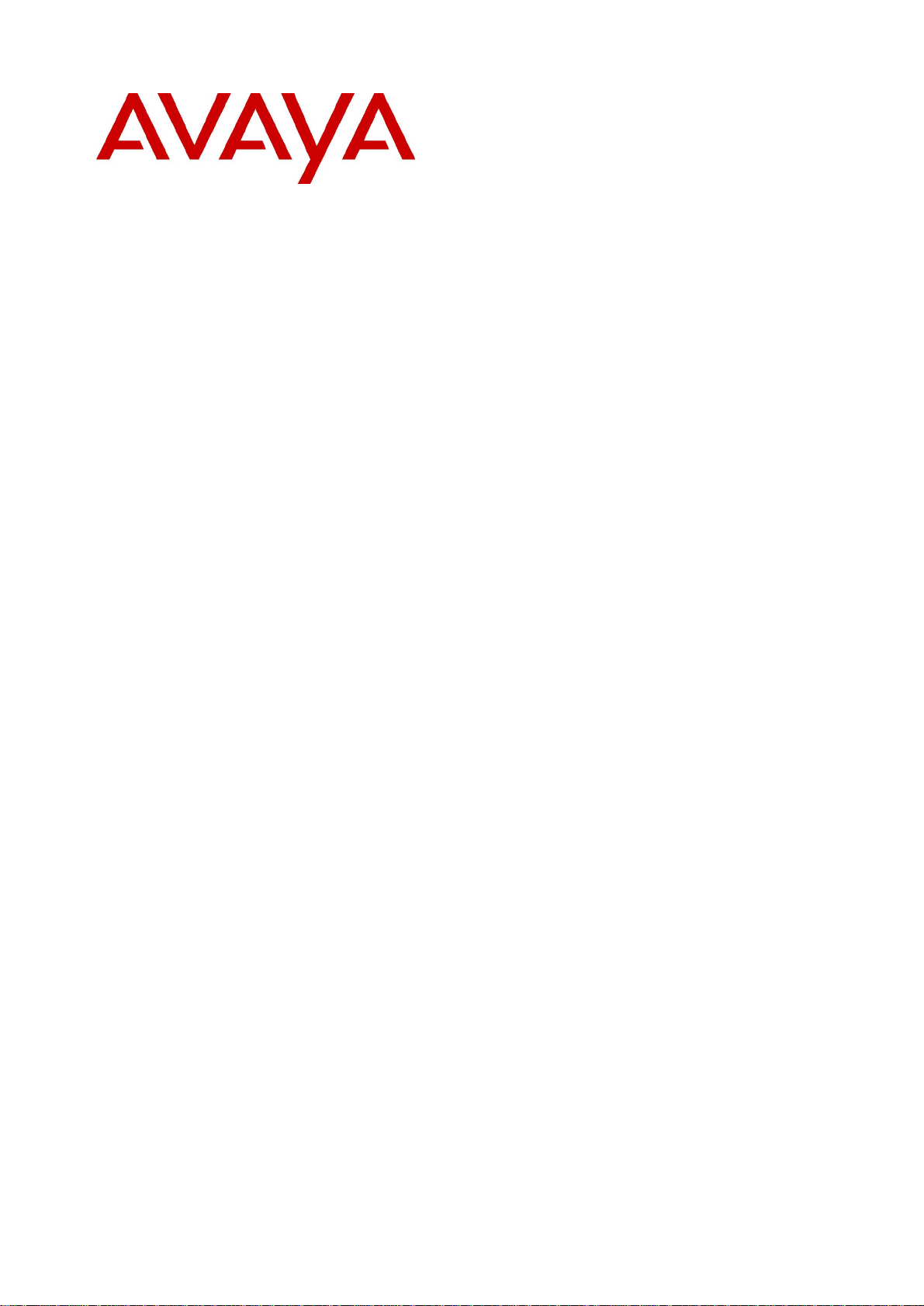
IP Office 4.0
CTI Link Installation Manual
15-601034 Issue 11 (6 December 2006)
Page 2
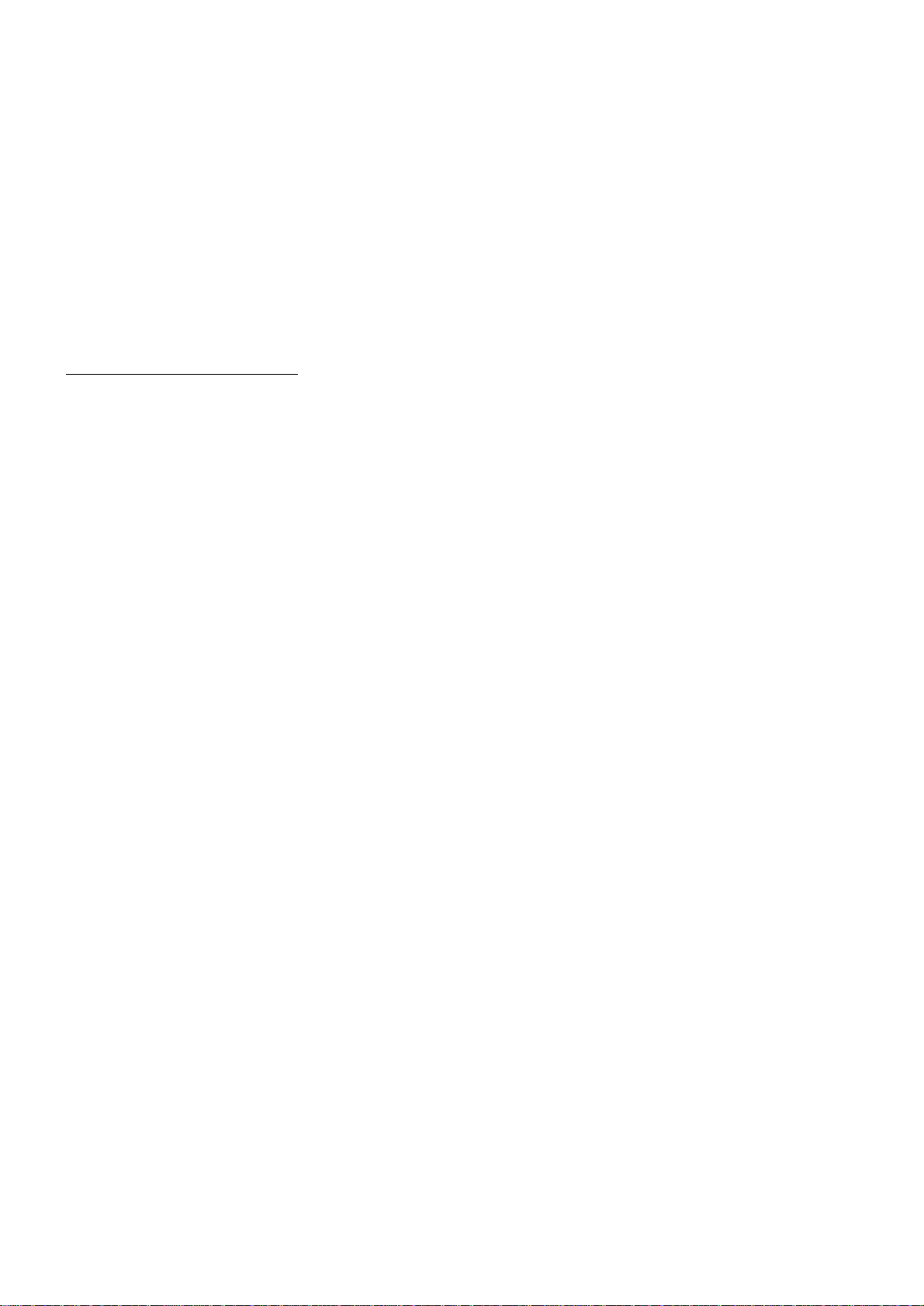
© 2006 Avaya Inc. All Rights Reserved.
Notice
While reasonable efforts were made to ensure that the information in this document was complete and accurate at the time of
printing, Avaya Inc. can assume no liability for any errors. Changes and corrections to the information in this document may be
incorporated in future releases.
Documentation Disclaimer
Avaya Inc. is not responsible for any modifications, additions, or deletions to the original published version of this documentation
unless such modifications, additions, or deletions were performed by Avaya.
Link Disclaimer
Avaya Inc. is not responsible for the contents or reliability of any linked Web sites referenced elsewhere within this
Documentation, and Avaya does not necessarily endorse the products, services, or information described or offered within
them. We cannot guarantee that these links will work all of the time and we have no control over the availability of the linked
pages.
License
USE OR INSTALLATION OF THE PRODUCT INDICATES THE END USER’S ACCEPTANCE OF THE TERMS SET FORTH
HEREIN AND THE GENERAL LICENSE TERMS AVAILABLE ON THE AVAYA WEBSITE AT
http://support.avaya.com/LicenseInfo/ (“GENERAL LICENSE TERMS”). IF YOU DO NOT WISH TO BE BOUND BY THESE
TERMS, YOU MUST RETURN THE PRODUCT(S) TO THE POINT OF PURCHASE WITHIN TEN (10) DAYS OF DELIVERY
FOR A REFUND OR CREDIT.
Avaya grants End User a license within the scope of the license types described below. The applicable number of licenses and
units of capacity for which the license is granted will be one (1), unless a different number of licenses or units of capacity is
specified in the Documentation or other materials available to End User. “Designated Processor” means a single stand-alone
computing device. “Server” means a Designated Processor that hosts a software application to be accessed by multiple users.
“Software” means the computer programs in object code, originally licensed by Avaya and ultimately utilized by End User,
whether as stand-alone Products or pre-installed on Hardware. “Hardware” means the standard hardware Products, originally
sold by Avaya and ultimately utilized by End User.
License Type(s): Designated System(s) License (DS).
End User may install and use each copy of the Software on only one Designated Processor, unless a different number of
Designated Processors is indicated in the Documentation or other materials available to End User. Avaya may require the
Designated Processor(s) to be identified by type, serial number, feature key, location or other specific designation, or to be
provided by End User to Avaya through electronic means established by Avaya specifically for this purpose.
Copyright
Except where expressly stated otherwise, the Product is protected by copyright and other laws respecting proprietary rights.
Unauthorized reproduction, transfer, and or use can be a criminal, as well as a civil, offense under the applicable law.
Third-Party Components
Certain software programs or portions thereof included in the Product may contain software distributed under third party
agreements (“Third Party Components”), which may contain terms that expand or limit rights to use certain portions of the
Product (“Third Party Terms”). Information identifying Third Party Components and the Third Party Terms that apply to them is
available on Avaya’s web site at: http://support.avaya.com/ThirdPartyLicense/
Avaya Fraud Intervention
If you suspect that you are being victimized by toll fraud and you need technical assistance or support, call Technical Service
Center Toll Fraud Intervention Hotline at +1-800-643-2353 for the United States and Canada. Suspected security vulnerabilities
with Avaya Products should be reported to Avaya by sending mail to: securityalerts@avaya.com.
For additional support telephone numbers, see the Avaya Support web site (http://www.avaya.com/support).
Trademarks
Avaya and the Avaya logo are registered trademarks of Avaya Inc. in the United States of America and other jurisdictions.
Unless otherwise provided in this document, marks identified by “®,” “™” and “
marks, respectively, of Avaya Inc. All other trademarks are the property of their respective owners.
Documentation information
For the most current versions of documentation, go to the Avaya Support web site (http://www.avaya.com/support) or the IP
Office Knowledge Base (http://marketingtools.avaya.com/knowledgebase/).
Avaya Support
Avaya provides indirect and direct services for customer support, report problems or to ask questions about your product. These
services are subject to your support agreement. Contact your local reseller / distributor for indirect support . Contact Avaya
Global Services (AGS) for direct support. For additional information on support, see the Avaya Web site:
http://www.avaya.com/support.
SM”
are registered marks, trademarks and service
Page 3
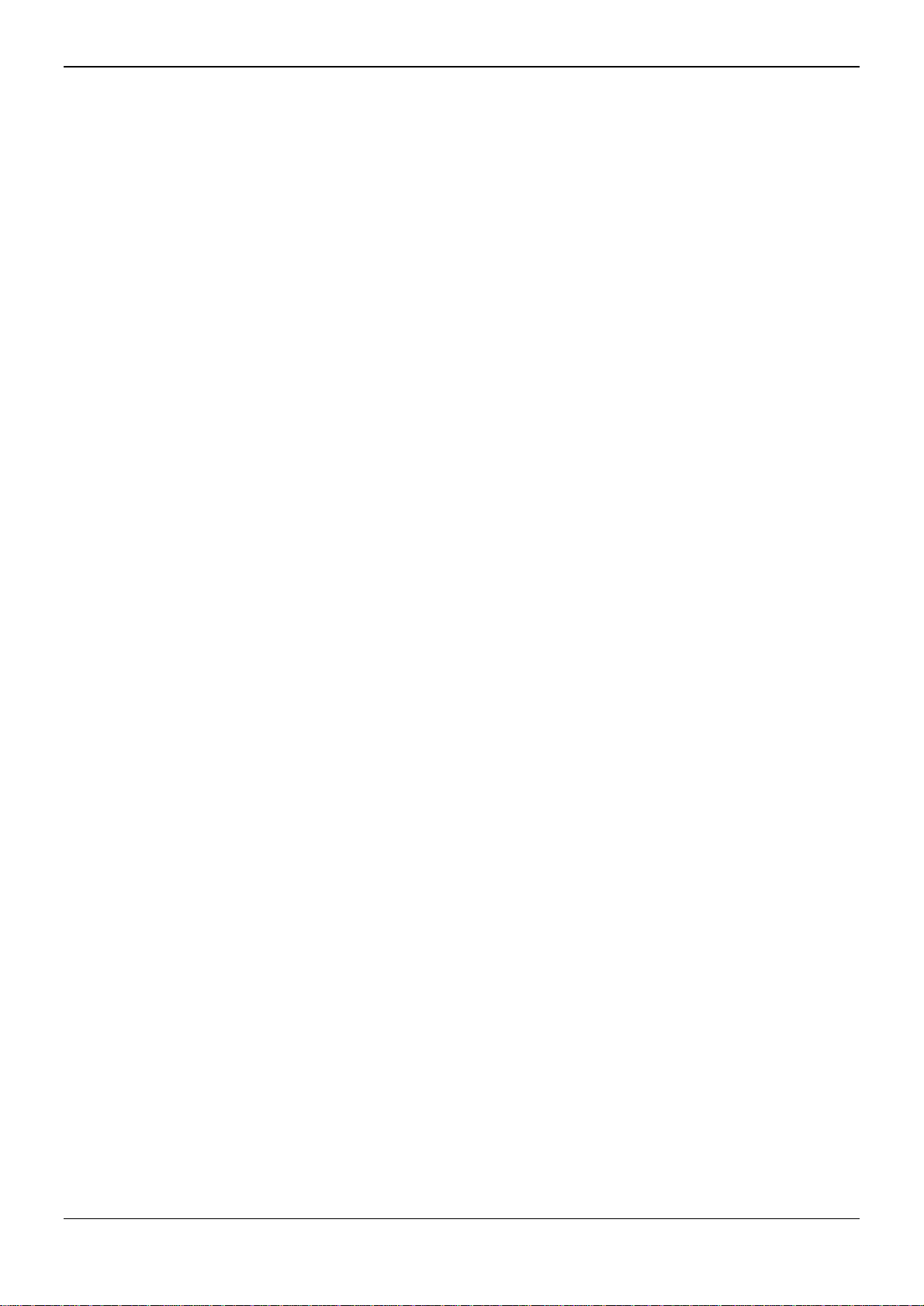
Table Of Contents
CTI TAPI Installation..................................................................................................................1
Overview..................................................................................................................................................1
IP Office CTI Link Lite..........................................................................................................................1
IP Office CTI Link Pro..........................................................................................................................1
Installing TAPILink and DevLink...............................................................................................................2
Installing the Wave Driver.........................................................................................................................3
Installing the Wave Driver....................................................................................................................3
Windows XP ........................................................................................................................................3
Windows 2000.....................................................................................................................................4
Installing the CTI TAPILink Pro and Wave Licenses.................................................................................4
Configuring the TAPI Driver......................................................................................................................5
Single User Mode................................................................................................................................6
Third Party Mode.................................................................................................................................6
WAV Users..........................................................................................................................................6
ACD Queues........................................................................................................................................6
Configuring IP Office for TAPI..................................................................................................................6
Index............................................................................................................................................7
CTI Link Installation Manual Page iii
IP Office 4.0 15-601034 Issue 11 (6 December 2006)
Page 4
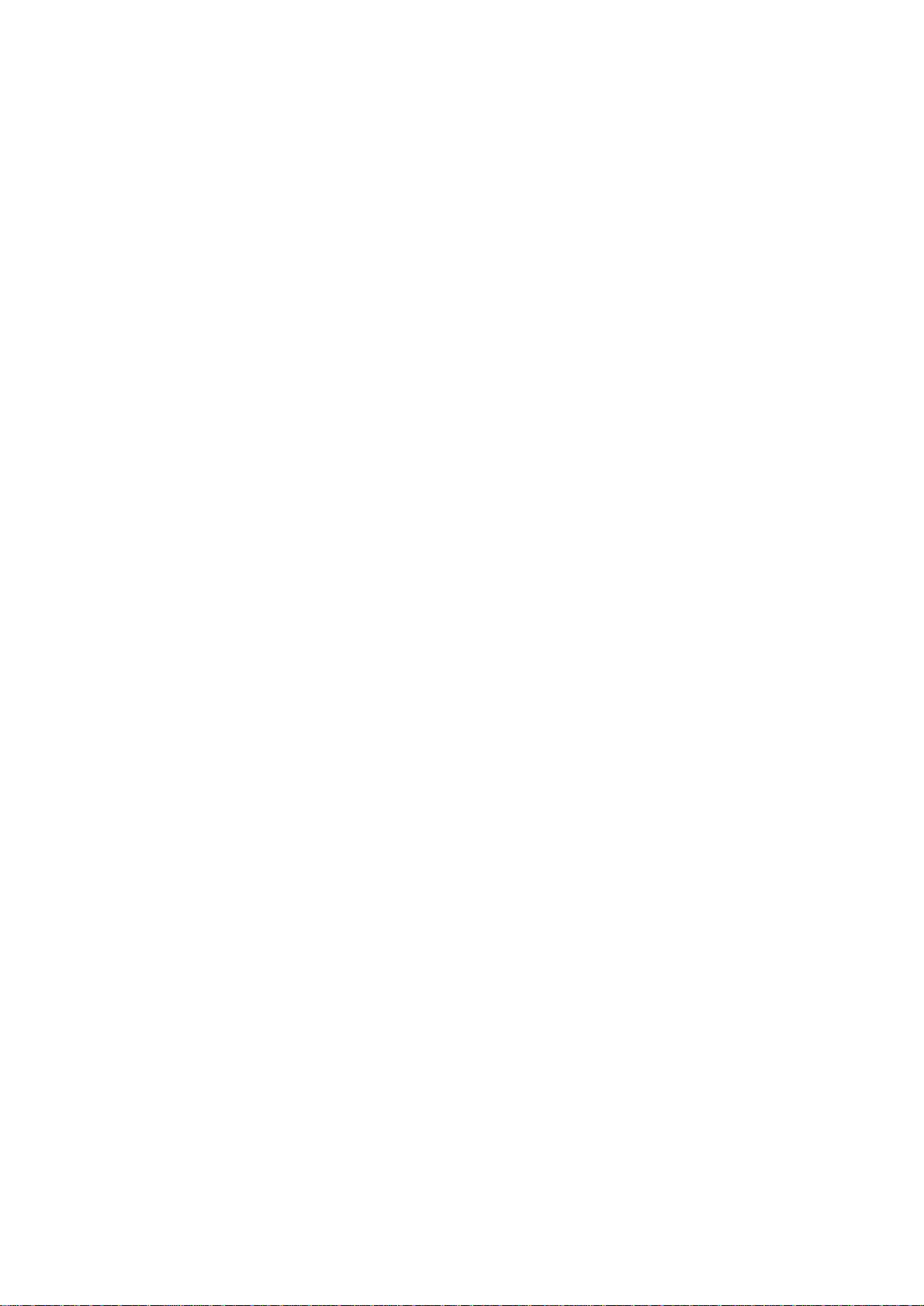
Page 5

CTI TAPI Installation
Overview
IP Office CTI Link is available in Lite and Pro versions, which provide run-time interfaces for applications
to use. The Software Development Kit (SDK) provides documentation on both Lite and Pro interfaces for
software developers.
Both the Lite and Pro versions are the same program. The additional functionality provided by IP Office
CTI Link Pro is enabled when the CTI Link Pro licence key is installed.
This guide covers the installation and configuration of the TAPI driver. Installation of the DevLink files are
also detailed. For programming details, refer to the TAPI Link Developer's Guide and the DevLink
Programmer's Guide, respectively.
IP Office CTI Link Lite
IP Office CTI Link Lite is a free of charge application and contains the following component:
TAPILink Lite
This component implements Microsoft TAPI and allows programs to control one telephone line
per PC. It provides simple CTI, including answer, hangup, make-call, transfer and screenpopping functionality. See the TAPILink Developers Guide for more details on TAPILink Lite and
TAPILink Pro.
IP Office CTI Link Pro
IP Office CTI Link Pro includes all of the Lite functionality and the following components:
TAPILink Pro
This component provides both first-party and third-party TAPI control of telephony devices. In
addition to the functionality provided by TAPILink Lite, it also adds the ability to receive
information on ACD queues, hunt groups and provides additional advanced functionality. Please
see the TAPILink Developers Guide for more details on TAPILink Lite and TAPILink Pro.
DevLink Pro
This component provides a real-time event stream. The real-time event stream provides
information on telephone activity as and when that activity occurs and also provides information
on trunk activity.
CTI Link Installation Manual Page 1
IP Office 4.0 15-601034 Issue 11 (6 December 2006)
Page 6

CTI Link Installation Manual
Installing TAPILink and DevLink
The IP Office TAPI Service Provider and the DevLink files are both installed from the IP Office User CD.
Perform the following:
1. Insert IP Office User CD.
The Workstation Installation Wizard - Welcome screen is displayed.
2. Click Next. The Identifying Your Unit screen is displayed.
3. Enter both your User Name (or select from existing) and User Password.
4. Click Next.
The Ready to Install screen is displayed.
5. Click Finish.
A progress bar is displayed and on completion the Welcome to the InstallShield Wizard for IP
Office User Suite screen is displayed.
6. Click Next.
The Choose Destination screen is displayed.
7. Either accept the default or click Browse and select your own destination folder.
8. Click Next.
9. On the Select Components screen, tick the TAPI box and, if required, the DevLink box.
DevLink is installed and used in conjunction with 3rd party applications, e.g. Call Costing
software.
For more information, refer to the IP Office CTI Link DevLink Programmer's Guide.
Do not change any other settings.
The Select Program Folder screen is displayed.
10. Either accept the default or enter a new folder name.
11. Click Next.
A progress bar is displayed and on completion the InstallShield Wizard Complete screen is
displayed.
12. To exit from the install routine, click Finish.
CTI Link Installation Manual Page 2
IP Office 4.0 15-601034 Issue 11 (6 December 2006)
Page 7

CTI TAPI Installation
Installing the Wave Driver
Installing the Wave Driver
The IP400 wave driver is called "nawave32.drv". It is in the "wave32" directory on the User CD. It is a
32bit WAVE driver, and therefore only works on Windows 2000, 2003 and XP.
Wave Driver is software emulation (not plug-and-play as there is no associated hardware) and must be
installed manually.
Note
Before you install the Wave Driver, ensure that you have a sound card installed on your PC.
Windows XP
1. From the Control Panel, select Add Hardware. You have to wait for your PC to do a Search for
new Devices, which takes about 30 seconds.
2. Select Yes, I have already connected the hardware.
3. Select Add a new hardware device.
4. Select Install the hardware that I manually select from a list (Advanced).
5. Select Sound, video and game controllers.
6. Press the Have Disk button.
7. Navigate to the "wave32" directory on the CDROM and select the oemsetup.inf file.
Once the wave driver is installed, you must ensure that it is only used by TAPI, otherwise the system
will start using it inappropriately, like playing "ding.wav" when you receive e-mail. This will cause
problems.
1. From the Control Panel, select Sounds and Audio Devices. Ensure that no preferred devices
use the WIDWOD32 driver. This is not sufficient on its own, therefore you need to prevent its use
explicitly.
2. Go to Sounds and Audio Devices/Hardware/Avaya IP400 32 bit WIDWOD Driver/
Properties/Properties/Properties.
3. Check Do not map through this device.
CTI Link Installation Manual Page 3
IP Office 4.0 15-601034 Issue 11 (6 December 2006)
Page 8

CTI Link Installation Manual
Windows 2000
1. From the Control Panel, select Add/Remove Hardware. Wait for your PC to do a Search for
new Devices.
2. Select Add New Device.
3. Select No I want to select hardware from a list.
4. Navigate to the "wave32" directory on the CDROM and select the oemsetup.inf file.
Once the wave driver is installed, you must ensure that it is only used by TAPI, otherwise the system will
start using it inappropriately, like playing "ding.wav" when you receive email. This will cause problems.
1. From the Control Panel, select Sounds and Multimedia. Ensure that no preferred devices use
the WIDWOD32 driver. This is not sufficient on its own, therefore, you need to prevent its use
explicitly.
2. Go to Sounds and Multimedia Properties/Hardware/IP400 32 bit WIDWOD Driver/
Properties/Properties.
3. Check Do not map through this device.
Installing the CTI TAPILink Pro and Wave Licenses
You do not need a license in order to use the TAPI driver, however the license provides the following
additional functionality:
Third Party mode
ACD Queue monitoring
lineDevSpecific function enabled
These are described in Configuring the TAPI Driver.
In addition, to use the Wave functionality you need to install a Wave User's Licence for each Wave user.
To install the TAPI licenses:
1. Run IP Office Manager. This is installed from the IP Office Admin CD.
2. Load the configuration file for your IP Office.
3. On the tree in the left hand window, select License.
4. Right-click in the right hand window and select New.
5. Type in the 32 character license key. IP Office Manager will indicate the licenses function.
6. Send the configuration back to IP Office and select Reboot.
7. Following the reboot, reload the configuration and check that the new license is shown as Valid.
CTI Link Installation Manual Page 4
IP Office 4.0 15-601034 Issue 11 (6 December 2006)
Page 9

CTI TAPI Installation
Advanced
Advanced
Configuring the TAPI Driver
TAPI Service Providers are configured using a Windows Control Panel applet. The name of the applet is
not the same across all versions of Windows. The following table indicates the name of the applet and
the tab that must be selected within the applet:
Windows Control Panel Applet Tab
XP Pro Network and Internet Connections, Phone and Modem
Options
2000 Phone and Modem Options
Run the appropriate applet for your version of Windows and select the tab indicated above. You will be
presented with the list of TAPI Service Providers that you have installed. The IP Office TAPI Service
Provider will be in the list of installed TAPI Service Providers. Select Avaya IP Office TAPI Service
Provider and press Configure. You will be presented with the Avaya TAPI Configuration menu
screen.
The IP Office TAPI Service Provider can operate in Single User mode or Third Party mode. A license
must be purchased to enable the Third Party mode. Note that the unlicensed version will not prevent you
from selecting this option but it will not work.
Single User mode means that the TAPI application can control and/or monitor a single telephony device.
Third Party mode means that the TAPI application can control and/or monitor all telephony devices on a
particular IP Office Control Unit.
Note
On some versions of Windows it will be necessary to reboot the PC (or just restart the telephony
service) in order for configuration changes to take effect.
CTI Link Installation Manual Page 5
IP Office 4.0 15-601034 Issue 11 (6 December 2006)
Page 10

CTI Link Installation Manual
Single User Mode
Enter the IP address of the IP Office unit in the box labelled Switch IP Address. Select the Single User
option. Enter the user name and password for the extension that is to be monitored and/or controlled by
TAPI. Normally, the user name will be the name of a person associated with a physical telephone
extension.
Third Party Mode
Enter the IP address of the IP Office unit in the box labelled Switch IP Address. Select the Third Party
option. Enter the password for the switch. This is the same password that is entered in Manager when
loading the configuration of the switch.
By default, Third Party mode will provide a TAPI line for every physical extension attached to the IP
Office. The check boxes associated with Third Party mode enable additional entities to be monitored
and/or controlled by TAPI.
WAV Users
If a user has a user name that begins with "TAPI:" it is a WAV user. The IP Office switch will attempt to
stream audio to WAV users when they are involved in calls.
This audio streaming requires the IP Office wave driver to be installed on the PC and requires a wave
driver licence instance per user. If the wave driver is not installed, you may still have the WAV Users tick
box checked and will still receive WAV user events without the need for a licence.
During use the TAPI WAV audio stream uses an IP Office data channel taken from the same pool of
data channels as used for voicemail ports. The maximum number of data channels available for
simultaneous voicemail and TAPI WAV calls depends on the IP Office Control Unit type; IP403 & Small
Office Edition = 10, IP406 = 20, IP412 = 30.
ACD Queues
The IP Office can be configured to queue incoming calls that are being presented to a group of internal
users. For example, if your IP Office was configured with a group of call center agents, you would want
to queue an incoming call until an agent becomes available to take the call.
Checking the ACD Queues check box provides lines to monitor and/or control the queue of calls against
a group.
Configuring IP Office for TAPI
This section describes the configuration of the IP Office using Manager. There are two ways in which
you can use TAPI with IP:
If your application monitors telephones but does not control them, then there is no configuration
necessary.
If your application controls telephones, you should configure all users that will be controlled as an
off-hook station. This will cause the user's phone to return to the idle state when a call is hung
up using TAPI. Without this option set, the phone will remain in a disconnected state until the
phone is hung up manually. The off-hook station check box can be found on the Telephony tab
of the User settings in Manager.
CTI Link Installation Manual Page 6
IP Office 4.0 15-601034 Issue 11 (6 December 2006)
Page 11

Index
A
ACD queues...............................................................5
C
configuring
IP Office for TAPI..................................................6
TAPI driver............................................................5
CTI
lite .........................................................................1
pro.........................................................................1
I
installing
Devlink..................................................................2
licenses.................................................................4
TAPIlink.................................................................2
wave driver............................................................3
W
WAV users.................................................................5
Windows
2000......................................................................4
XP.........................................................................3
CTI Link Installation Manual Page 7
IP Office 4.0 15-601034 Issue 11 (6 December 2006)
Page 12

CTI Link Installation Manual
Performance figures and data quoted in this document are typical, and must be specifically
confirmed in writing by Avaya before they become applicable to any particular order or contract.
The company reserves the right to make alterations or amendments to the detailed
specifications at its discretion. The publication of information in this document does not imply
freedom from patent or other protective rights of Avaya or others.
Intellectual property related to this product (including trademarks) and registered to Lucent
Technologies have been transferred or licensed to Avaya.
All trademarks identified by the ® or ™ are registered trademarks or trademarks, respectively,
of Avaya Inc. All other trademarks are the property of their respective owners.
This document contains proprietary information of Avaya and is not to be disclosed or used
except in accordance with applicable agreements.
Any comments or suggestions regarding this document should be sent to
"wgctechpubs@avaya.com".
© 2006 Avaya Inc. All rights reserved.
Avaya
Unit 1, Sterling Court
15 - 21 Mundells
Welwyn Garden City
Hertfordshire
AL7 1LZ
England
Tel: +44 (0) 1707 392200
Fax: +44 (0) 1707 376933
Web: http://www.avaya.com/ipoffice/knowledgebase
CTI Link Installation Manual Page 8
IP Office 4.0 15-601034 Issue 11 (6 December 2006)
